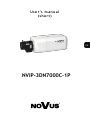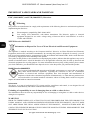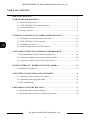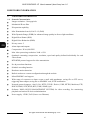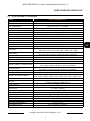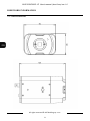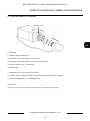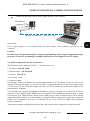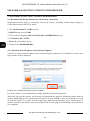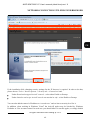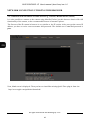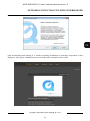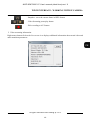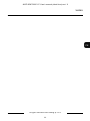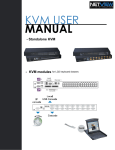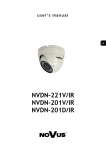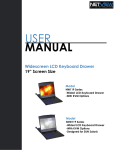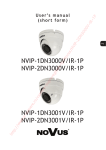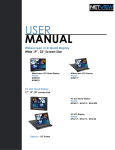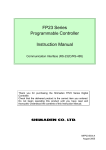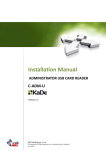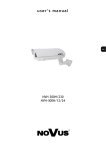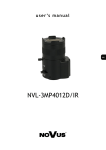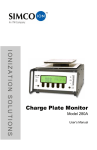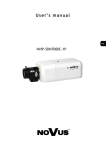Download NVIP-3DN7000C-1P - Astal Security Technologies
Transcript
U s e r ’s m a n u a l (short) NVIP-3DN7000C-1P NVIP-3DN7000C-1P User’s manual (short form) ver.1.0 IMPORTANT SAFEGUARDS AND WARNINGS EMC (2004/108/EC) and LVD (2006/95/EC ) Directives CE Marking Our products are manufactured to comply with requirements of the following directives and national regulations implementing the directives: Electromagnetic compatibility EMC 2004/108/EC. Low voltage LVD 2006/95/EC with further amendment. The Directive applies to electrical equipment designed for use with a voltage rating of between 50VAC and 1000VAC as well as 75VDC and 1500VDC. WEEE Directive 2002/96/EC Information on Disposal for Users of Waste Electrical and Electronic Equipment This appliance is marked according to the European 1000VAC Directive on Waste Electrical and Electronic Equipment (2002/96/EC) and further amendments. By ensuring this product is disposed of correctly, you will help to prevent potential negative consequences for the environment and human health, which could otherwise be caused by inappropriate waste handling of this product. The symbol on the product, or the documents accompanying the product, indicates that this appliance may not be treated as household waste. It shall be handed over to the applicable collection point for used up electrical and electronic equipment for recycling purpose. For more information about recycling of this product, please contact your local authorities, your household waste disposal service or the shop where you purchased the product. RoHS Directive 2002/95/EC Out of concern for human health protection and friendly environment, we assure that our products falling under RoHS Directive regulations, regarding the restriction of the use of hazardous substances in electrical and electronic equipment, have been designed and manufactured in compliance with the above mentioned regulations. Simultaneously, we claim that our products have been tested and do not contain hazardous substances whose exceeding limits could have negative impact on human health or natural environment Information The device, as a part of professional CCTV system used for surveillance and control, is not designed for self installation in households by individuals without technical knowledge. Excluding of responsibility in case of damaging data on a disk or other devices: The manufacturer does not bear any responsibility in case of damaging or losing data on a disk or other devices during device operation. WARNING! PRIOR TO UNDERTAKING ANY ACTION THAT IS NOT DESCRIBED FOR THE GIVEN PRODUCT IN USER’S MANUAL AND OTHER DOCUMENTS DELIVERED WITH THE PRODUCT, OR IF IT DOES NOT ARISE FROM THE USUAL APPLICATION OF THE PRODUCT, MANUFACTURER MUST BE CONTACTED UNDER THE RIGOR OF EXCLUDING THE MANUFACTURER’S RESPONSIBILITY FOR THE RESULTS OF SUCH AN ACTION. All rights reserved © AAT Holding sp. z o.o. 2 NVIP-3DN7000C-1P User’s manual (short form) ver.1.0 IMPORTANT SAFEGUARDS AND WARNINGS WARNING! THE KNOWLEDGE OF THIS MANUAL IS AN INDESPENSIBLE CONDITION OF A PROPER DEVICE OPERATION. YOU ARE KINDLY REQUSTED TO FAMILIRIZE YOURSELF WITH THE MANUAL PRIOR TO INSTALLATION AND FURTHER DEVICE OPERATION. WARNING! USER IS NOT ALLOWED TO DISASSEMBLE THE CASING AS THERE ARE NO USER -SERVICEABLE PARTS INSIDE THIS UNIT. ONLY AUTHORIZED SERVICE PERSONNEL MAY OPEN THE UNIT INSTALLATION AND SERVICING SHOULD ONLY BE DONE BY QUALIFIED SERVICE PERSONNEL AND SHOULD CONFORM TO ALL LOCAL REGULATIONS 1. Prior to undertaking any action please consult the following manual and read all the safety and operating instructions before starting the device. 2. Please keep this manual for the lifespan of the device in case referring to the contents of this manual is necessary; 3. All the safety precautions referred to in this manual should be strictly followed, as they have a direct influence on user’s safety and durability and reliability of the device; 4. All actions conducted by the servicemen and users must be accomplished in accordance with the user’s manual; 5. The device should be disconnected from power sources during maintenance procedures; 6. Usage of additional devices and components neither provided nor recommended by the producer is forbidden; 7. You are not allowed to use the camera in high humidity environment (i.e. close to swimming pools, bath tubs, damp basements); 8. Mounting the device in places where proper ventilation cannot be provided (e. g. closed lockers etc.) is not recommended since it may lead to heat build-up and damaging the device itself as a consequence; 9. Mounting the camera on unstable surface or using not recommended mounts is forbidden. Improperly mounted camera may cause a fatal accident or may be seriously damaged itself. The camera must be mounted by qualified personnel with proper authorization, in accordance with this user’s manual. 10. Device should be supplied only from a power sources whose parameters are in accordance with those specified by the producer in the camera technical datasheet. Therefore, it is forbidden to supply the camera from a power sources with unknown parameters, unstable or not meeting producer’s requirements; Due to the product being constantly enhanced and optimized, certain parameters and functions described in the manual in question may change without further notice. We strongly suggest visiting the www.novuscctv.com website in order to access the newest manual Data included in the following user’s manual is up to date at the time of printing. AAT Holding Sp z o.o. holds exclusive rights to modify this manual. The producer reserves the rights for device specification modification and change in the design without prior notice. All rights reserved © AAT Holding sp. z o.o. 3 NVIP-3DN7000C-1P User’s manual (short form) ver.1.0 TABLE OF CONTENTS TABLE OF CONTENTS .................................................................................................... 4 1. FOREWORD INFORMATION ................................................................................... ..6 1.1. General Characteristics........................................................................................ 6 1.2. NVIP-3DN7000C-1P tech specification ........................................................ ...7 1.3. Camera dimension ........................................................................................... ...8 1.4. Package contents .............................................................................................. ...9 2. START-UP AND INITIAL IP CAMERA CONFIGURATION ............................... 10 2.1. Description of connectors and control tools ...................................................... 10 2.2. NVIP-3DN7000C-1P lens mount .................................................................... 11 2.3. Starting the IP camera ....................................................................................... 12 2.4. Initial configuration via the Web browser ......................................................... 13 3. NETWORK CONNECTION UTILIZING WEB BROSWER ................................ 14 3.1. Recommended PC specification for web browser ............................................. 14 3.2. Connection with IP camera via the Internet Explorer ........................................ 14 3.3. Connection with IP camera via the other browser ............................................. 16 4. WWW INTERFACE - WORKING WITH IP CAMERA......................................... 18 4.1. Displaying live pictures...................................................................................... 18 5. ELECTRIC CONNECTORS AND ACCESORIES ................................................. 20 5.1. Connecting power supply to the camera. .......................................................... 20 5.1. Connecting alarm input and output .................................................................... 20 5.2. SD card installation ........................................................................................... 21 6. RESTORING FACTORY DEFAULTS .................................................................... 22 6.1. Restoring software factory defaults ................................................................... 22 6.2. Restoring hardware factory defaults in IP cameras ........................................... 22 All rights reserved © AAT Holding sp. z o.o. 4 NVIP-3DN7000C-1P User’s manual (short form) ver.1.0 TABLE OF CONTENTS All rights reserved © AAT Holding sp. z o.o. 5 NVIP-3DN7000C-1P User’s manual (short form) ver.1.0 FOREWORD INFORMATION 1. FOREWORD INFORMATION 1.1. General Characteristics Imager resolution: 3.0 megapixels Mechanical IR cut filter IR operation capability Min. Illumination from 0,02 lx/F=1.2 (DSS) Wide Dynamic Range (WDR) for enhanced image quality in diverse light conditions Digital Slow Shutter (DSS) Digital Noise Reduction (DNR) Privacy zones: 5 Alarm input and outputs Compression: H.264, M-JPEG Max video processing resolution: 2048 x 1536 Quadruple streaming: compression, resolution, speed and quality defined individually for each video stream RTP/RTSP protocol support for video transmission Pre & post-alarm functions Schedule recording function Hardware motion detection Built-in webserver: camera configuration through the website MicroSD/SDHC card support Wide range of responses to alarm events: e-mail with attachment, saving file on FTP server, triggering alarm output, saving file on SD/SDHC card, HTTP notification Network protocol support : Onvif (2.0), HTTP, TCP/IP, IPv4/v6, UDP, HTTPS, Multicast, FTP, DHCP, DDNS, NTP, RTSP, RTP, UPnP, SNMP, QoS Software: NMS (NOVUS MANAGEMENT SYSTEM) for video recording, live monitoring, playback and remote IP devices administration Power supply: 12VDC, PoE (Power over Ethernet) All rights reserved © AAT Holding sp. z o.o. 6 NVIP-3DN7000C-1P User’s manual (short form) ver.1.0 FOREWORD INFORMATION 1.2. NVIP-3DN7000C-1P specification Model Pick-up Element Imager Resolution Min. Illumination Electronic Shutter Digital Slow Shutter (DSS) Wide Dynamic Range (WDR) White Balance Back Light Compensation (BLC) Synchronization Day/Night Switching Lens type Iris Mode Image function Resolution Frame Rate Multi Streaming Video Compression Audio Compression Motion Detection System reaction to alarm event Pre/Post Alarm Video Saving Files Time Synchronization Network Protocols Support Software Security Privacy Zones Video output NVIP-3DN7000C-1P 1/2.8”, 3M CMOS 3 megapixels Color: 0.2 lx / F 1.2 (DSS) B/W: 0.02 lx / F 1.2 (DSS) Auto / Manual (1 ~ 1/10 000 s) Up to 1 s Lo /Mid /Hi / Off Auto / ATW / With saved reference value / Manual (RGB) On /Off Internal Auto D C/CS DNR – digital noise reduction, 2048 x 1536, 1920 x 1080, 1280 x 1024, 1280 x 720, 1024 x 768, 800 x 600, 720 x 576, 640 x 480, 352 x 288 Up to 15 fps for 2048 x 1536, Up to 30 fps for 1920 x 1080 and lower resolution 4 streams H.264/M-JPEG G.711 / G.726 Hardware E-mail with attachment, saving file on FTP, saving file to SD card, alarm output activation, HTTP notification Pre-alarm: up to 20 frame of picture or 3sec Post-alarm: up to 20 frame of picture or 9999sec AVI(SD card), JPEG(FTP) Automatic time synchronization with NTP server Onvif (2.0), HTTP, TCP/IP, IPv4/v6, UDP, HTTPS, Multicast, FTP, DHCP, PPPoE, DDNS, NTP, RTSP, RTP, UPnP, SNMP, QoS NMS Password protected camera access and its configuration, HTTPS, IP filtering, IEEE 802.1X 5 BNC, 1.0 Vp-p, 75 Ohm Audio Input Audio Output Alarm Input Alarm Output External Ports Power Supply Power Consumption Operating Temperature Dimensions (mm) Weight 1 x Jack (3,5mm) 1 x Jack (3,5mm) 1, (NO/NC) 1, electronic relay galvanically isolated, 0.1A, 30V AC/DC 1x Ethernet RJ-45 connector 10/100 Mbit/s, 1x microSD/SDHC 12V DC/ PoE(IEEE 802.3af) 4W -10°C ~ 50°C 75 (w) x 52 (h) x 125 (l) 0,35 kg All rights reserved © AAT Holding sp. z o.o. 7 NVIP-3DN7000C-1P User’s manual (short form) ver.1.0 FOREWORD INFORMATION 1.3. Camera dimensions All rights reserved © AAT Holding sp. z o.o. 8 NVIP-3DN7000C-1P User’s manual (short form) ver.1.0 FOREWORD INFORMATION 1.4. Package contents After you open the package make sure that the following elements are inside: IP camera 230 VAC / 12 Accessories bag VDC power supply Accessories Short versionbag of user’s manual Short CD containing version ofmanual user’s and manual software CD containing manual and software If any of this elements has been damaged during transport, pack all the elements back into the original box and contact your supplier for further assistance. If any of this elements has been damaged during transport, pack all the elements back into the original box and contact your supplier for further assistance. CAUTION! If the device was brought from a location with lower temperature, please wait until it reaches the CAUTION! temperature of location it is currently in. Turning the device on immediately after bringing it If the adevice waswith brought from a location with lower temperature, wait until water it reaches the from location lower ambient temperature is forbidden, as please the condensing vapour temperature of location it is currently in. Turning the device on immediately after bringing it may cause short-circuits and damage the device as a result. from a location with lower ambient temperature is forbidden, as the condensing water vapour may cause short-circuits andfamiliarize damage theyourself device as a result. Before starting the device with the description and the role of particular inputs, outputs and adjusting elements that the device is equipped with. Before starting the device familiarize yourself with the description and the role of particular inputs, outputs and adjusting elements that the device is equipped with. All rights reserved © AAT Holding sp. z o.o. 9 NVIP-3DN7000C-1P User’s manual (short form) ver.1.0 START-UP AND INITIAL CAMERA CONFIGURATION 2. START-UP AND INITIAL IP CAMERA CONFIGURATION 2.1. Description of connectors and control tools NVIP-3DN7000C-1P 1. Alarm input/output 2. ’Reset’ button (reverts to factory defaults) 3. Power socket 4. Power indicator 5. Port Ethernet 100 Mb/s (RJ-45 connector) 6. Audio output 7. MicroSD card slot 8. BNC analogue video output 9. Auto Iris control terminal 10. Audio input All rights reserved © AAT Holding sp. z o.o. 10 NVIP-3DN7000C-1P User’s manual (short form) ver.1.0 START-UP AND INITIAL CAMERA CONFIGURATION 2.2. NVIP-3DN7000C-1P lens mount Blocking screw Lens Mount: 1. Remove the protecting cap. 2. Attach the C/CS lens adapter if necessary. 3. Attach the lens to the camera by turning it clockwise. 4. Adjust “Back Focus” if necessary. AI lens mount: 1. Attach the lens to the camera (see above). 2. Connect the lens plug to the auto iris connector on the side of the camera. 3. Adjust the lighting level via Phillips screw. Information: To mount C type lens you should use additional C/CS adapter (not included) All rights reserved © AAT Holding sp. z o.o. 11 NVIP-3DN7000C-1P User’s manual (short form) ver.1.0 START-UP AND INITIAL CAMERA CONFIGURATION 2.4. Starting the IP camera To run NOVUS IP camera you have to connect ethernet cable between camera and network switch with PoE support (IEEE 802.3af). You can also connect it directly via power supply adapter with parameters compatible with camera power supply specification. After connecting power supply green LED should light on. Initialization process is then started which takes about 30 seconds. You can then proceed to connect to the camera via web browser. If the connection is successfully established orange LED blinks with a frequency proportional to the quantity of data sent. Connecting via web browser is then possible. If connection isn’t established (the network cable is disconnected) green and orange LEDs aren't active, solid light means that network connection is ok but camera doesn't receive or send any data, with possible PC network settings error. The recommended way to start an IP camera and perform its configuration is a connection directly to the network switch which is not connected to other devices. To obtain further information about network configuration parameters (IP address, gateway, network mask, etc.) please contact your network administrator. Connection utilising network switch with PoE support IP Camera Network Switch PoE Power supply and network transmission Computer Network transmission Connection utilising external power supply and network switch IP Camera Network Switch PoE Network transmission Network transmission All rights reserved © AAT Holding sp. z o.o. 12 Computer NVIP-3DN7000C-1P User’s manual (short form) ver.1.0 START-UP AND INITIAL CAMERA CONFIGURATION Connection utilising external power supply directly to the computer IP Camera Computer Network transmission - cross over cable Information: Power supply adapter is not included. Please use power adapter with parameters specified in user ‘smanual. Caution: In order to provide protection against voltage surges/lightning strikes, usage of appropriate surge protectors is advised. Any damages resulting from surges are not eligible for service repairs. 2.5. Initial configuration via the web browser The default network settings for NVIP-2… IP camera series are : 1. IP address= 192.168.1.200 2. Network mask - 255.255.255.0 3. Gateway - 192.168.1.1 4. User name - root 5. Password - pass Knowing the camera’s IP address you need to appropriately set PC IP address, so the two devices can operate in one network subnet ( e.g. for IP 192.168.1.1, appropriate address for the camera ranges from 192.168.1.2 to 192.168.1.254, for example 192.168.1.60). It is not allowed to set the same addresses for camera and PC computer You can either set a network configuration (IP address, gateway, net mask, etc.) of NOVUS IP camera yourself or select DHCP mode (DHCP server is required in this method in target network) by using web browser or by NMS software. When you use DHCP server check IP address lease and its linking with camera MAC address to avoid changing or losing IP address during device operation or network/ DHCP server breakdown. You have to remember to use a new camera IP address after changing network parameters. After network setting configuration has been done, the camera can be connected to a target network. All rights reserved © AAT Holding sp. z o.o. 13 NVIP-3DN7000C-1P User’s manual (short form) ver.1.0 NETWORK CONNECTION UTILIZING WEB BROWSER 3. NETWORK CONNECTION UTILIZING WEB BROSWER 3.1. Recommended PC specification for web browser connections Requirements below apply to connection with an IP camera, assuming smooth image display in 1920x1080 resolution and 25 fps speed. 1. CPU Intel Pentium IV 3 GHz or newer 2. RAM Memory min. 512 MB 3. VGA card (any displaying Direct 3D with min. 128 MB RAM memory) 4. OS Windows XP / VISTA 5. Direct X version 9.0 or newer 6. Network card 10/100/1000 Mb/s 3.2. Connection with IP camera via the Internet Explorer You have to enter camera IP address in the Internet Explorer address bar. If IP address is correct user login window will be displayed: Default user is root and default password is pass. For safety reasons, it is recommended to change default user name and password. When you log on to the camera, web browser will download the applet for displaying images from the camera. Depending on the current Internet Explorer security settings it may be necessary to accept an ActiveX control. To do this, click the right mouse button on the message, select "Install Active X control" and then click Install. After successfully NVIP Viewer plug in downloading run and install it on a computer. All rights reserved © AAT Holding sp. z o.o. 14 NVIP-3DN7000C-1P User’s manual (short form) ver.1.0 NETWORK CONNECTION UTILIZING WEB BROWSER If the installation fails, changing security settings for the IE browser is required. In order to do that, please choose: Tools > Internet options > Security tab > Custom level and: Under Download unsigned ActiveX controls - select either Enable or Prompt Under Initialize and script ActiveX controls not marked as safe - select Enable or Prompt You can also add the camera’s IP address to “trusted zone” and set lowest security level for it. In addition, when working in Windows Vista/7 the ActiveX applet may be blocked by Windows Defender or User account control. In such case you should allow to run this applet, or simply disable All rights reserved © AAT Holding sp. z o.o. 15 NVIP-3DN7000C-1P User’s manual (short form) ver.1.0 NETWORK CONNECTION UTILIZING WEB BROWSER 3.3. Connection with IP camera via other browser eg. Chrome, Mozilla Firefox, Safari ) It is also possible to connect to the camera using Mozilla Firefox, but this browser doesn't offer full functionality of the camera, so the recommended browser is Internet Explorer. The first run of the IP camera in browser is very similar to the IE version. After you type the correct IP address you have to write correct username and password. The default user is root and password is pass. Next, blank screen is displayed. Then you have to install the missing Quick Time plug-in from site: http://www.apple.com/quicktime/download/ All rights reserved © AAT Holding sp. z o.o. 16 NVIP-3DN7000C-1P User’s manual (short form) ver.1.0 NETWORK CONNECTION UTILIZING WEB BROWSER After downloading and running it, a window depicting installation of particular components is then displayed. After proper installation pictures from the camera should become visible All rights reserved © AAT Holding sp. z o.o. 17 NVIP-3DN7000C-1P User’s manual (short form) ver.1.0 WWW INTERFACE - WORKING WITH IP CAMERA 4. WWW INTERFACE - WORKING WITH IP CAMERA 4.1. Displaying live pictures 1. 2. 3. 4. 5. 1. Main tabs Home — live view page System — camera settings ( IP, recording, sending alarm messages, motion detection) Streaming — streaming settings for audio and video audio Camera — picture settings Logout 2. Language selection. 3. Video format selection. 4. ActiveX settings for live video. - Display mode in web browser - Full screen view - Microphone - enable audio from microphone - Speaker - enable audio sending to the camera All rights reserved © AAT Holding sp. z o.o. 18 NVIP-3DN7000C-1P User’s manual (short form) ver.1.0 WWW INTERFACE - WORKING WITH IP CAMERA - Snapshot - saves the current frame in JPEG format - Video Streaming pause/play button - Web recording to AVI button 5. Video streaming information. Right mouse button click on the live screen view displays additional information about actual video and audio transition parameters. All rights reserved © AAT Holding sp. z o.o. 19 NVIP-3DN7000C-1P User’s manual (short form) ver.1.0 ELECTRIC CONNECTORS AND ACCESORIES 5. ELECTRIC CONNECTORS AND ACCESORIES 5.1. Connecting power supply to the camera. The camera is supplied by using RJ45 network socket. To run NOVUS IP camera you have to connect ethernet cable between camera and network switch with PoE support (IEEE 802.3af). You can also use a power injector compatible with IEEE 802.3af standard. Information: Power supply adapter is not included. Please use power adapter with parameters specified in user’s manual. Caution: In order to provide protection against voltage surges/lightning strikes, usage of appropriate surge protectors is advised. Any damages resulting from surges are not eligible for service repairs. 5.2. Connecting alarm inputs/outputs. Description of alarm input/output connector terminal is presented in the table below: 1-Alarm output +. 2-Alarm output 3-Alarm input + 4-Alarm input Input and output connector states: Alarm input Alarm output Normal state 5V - Active state 0V I<0,2mA Normal state No connected (R=∞) - Active state Conected (R=30Ω) 0.1A, 30VDC/AC Alarm input connections Alarm input + Switch/sensor IP Camera Alarm input - All rights reserved © AAT Holding sp. z o.o. 20 NVIP-3DN7000C-1P User’s manual (short form) ver.1.0 ELECTRIC CONNECTORS AND ACCESORIES Alarm output electric connections Indicator Output + IP Camera Indicator power supply Output - 5.3. SD card installation Camera supports SD and SDHC cards with their capacity up to 32GB. In order to install the card properly, please follow the instructions below: Format the card in FAT32 file system using a PC computer Turn the camera off Mount SD card in the socket located at the camera’s rear, according to the picture: Turn the camera on Check the SD card by checking its capacity in the STORAGE MANAGEMENT tab. All rights reserved © AAT Holding sp. z o.o. 21 NVIP-3DN7000C-1P User’s manual (short form) ver.1.0 ELECTRIC CONNECTORS AND ACCESORIES 6. RESTORING FACTORY DEFAULTS NOVUS IP cameras allow to restore defaults via: software (web browser level) resetting the camera settings hardware (using reset) restores factory defaults. 6.1. Restoring software factory defaults Factory software default restores default settings of the IP camera except network settings. The camera re-starts then, taking about one minute to complete. Option to restore the factory default is described in SETUP>FACTORY DEFAULT tab. 6.2. Restoring hardware factory defaults in IP cameras In order to restore factory defaults for the camera please follow the instructions: press the RESET button and hold on for 10 seconds release button log on after approx. 1 minute using default IP address (http://192.168.1.200) and default user name (root) and password (pass) In the NVIP-3DN7000C-1P reset button is located as depicted below. Non metal, thin object (e.g. match) is recommended for pushing it. All rights reserved © AAT Holding sp. z o.o. 22 NVIP-3DN7000C-1P User’s manual (short form) ver.1.0 NOTES All rights reserved © AAT Holding sp. z o.o. 23 2014-02-12 MM AAT Holding sp. z o.o., 431 Pulawska St., 02-801 Warsaw, Poland tel.: +4822 546 07 00, fax: +4822 546 07 59 www.novuscctv.com