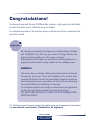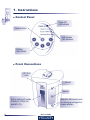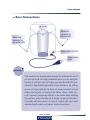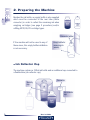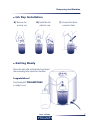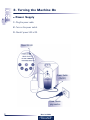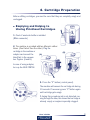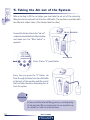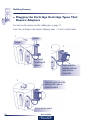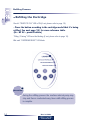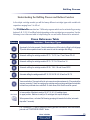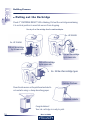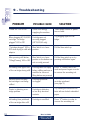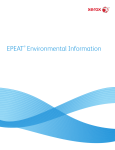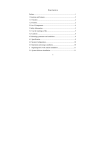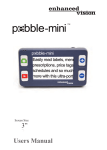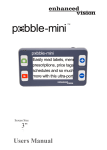Download user's guide
Transcript
User’s Guide Automatic black inkjet cartridge refilling machine Congratulations! You have just acquired the new TF900AutoFlex machine, a high quality and affordable product that allows you to refill black ink jet cartridges. For adequate operation of the machine, please read the instructions contained in this operation manual. Important! We strongly recommend you to always use original empty cartridges and ‘Ready2Fill’ inks, this way you extend cartridge lifetime and improve printing quality even after many recharges. Remanufactured cartridges can contain traces of bad quality ink, clogging the printhead and causing troubles on the refilling process. WARNING!!! This device has a cartridge refilling system that pushes ink directly through the print head. Some inks available on the market have viscosity that hinders the ink from penetrating through the printhead, thus straining the pump, connections and internal hoses, lessening the machine lifetime and affecting it’s warranty. For adequate operation we strongly reccomend using our pigmented ink that was specially formulated and exhaustively tested. DYE BASED INKS ABSOLUTELY CANNOT BE USED! WARRANTY WILL SIMPLY BE VOIDED! P.S.: This Manual guide is frequently updated. The updated version can be downloaded at the following link: www.tintafacil.com.br/manual_TF900AutoFlex_HS_English.pdf User’s Guide 3 1. Instructions ● Control Panel Power ON LED indicator Vacuum button Refill process LED indicators Refilling Start buttons ● Front Connections HP 15/45 ink in Ink out Vacuum Slot for refilling HP models: 51640 (40), 51645 (45) and 6615 (15). 4 Switch for Self-cleaning and/ or recharging cartridges that require adapters. User’s Guide Instructions ● Rear Connections Black tube connector for black ink refill White tube connector for ink waste bottle Power Switch ON/OFF Power source cable Attention! This machine was developed exclusively for professional use. If you are not an ink cartridge remanufacturer or you are using this machine to refill your own cartridges, you must know that the provided ink is high density pigmented. In case of leaks or ink spilling, we are not responsible for ink stains on woven materials such as clothes and carpets, or furniture like tables, chairs, shelfs, etc., as it’s removal is extremely difficult, so be careful when handling the machine, and preferably use it always on appropriate place, if possible with latex gloves. In case of contact with eyes, wash abundantly with water and request medical assistance. User’s Guide 5 2. Preparing the Machine Besides the ink bottle, an empty bottle is also supplied which must be connected to the rear tube (white connector) in order to collect the remaining ink when emptying cartridges (see page 9 procedure) and/or refilling HP20/26/29 cartridge types. Connector (white) If the machine will not be used in any of these cases, this empty bottle installation is not necessary. ● Empty bottle for remaining ink (waste). Ink Collector Cap The machine contains a 250ml ink bottle and an additional cap connected to a flexible tube (ink collector cap). Connector Security cap Ink collector cap 6 User’s Guide Preparing the Machine ● Ink Cap Installation A)Remove the security cap. ● B)Install the ink collector cap. C)Connect the black connector tube. Getting Ready Place the ink bottle as illustrated and insert the exceeding tube inside the machine. Congratulations! Your Ready2Fill TF900AUTOFLEX is ready to use. User’s Guide 7 3. Turning the Machine On ● Power Supply 1. Plug the power cable. 2. Turn on the power switch. 3. Check if power LED is ON. Power ON LED Power Switch (ON/OFF) Power source plug insertion 8 User’s Guide 4. Cartridge Preparation Before refilling cartridges, you must be sure that they are completly empty and unclogged. Emptying and Helping to Unclog Printhead Cartridges ● 1. Check if waste ink bottle is installed. (White connector) 2. The machine is provided with two diferents caliber tubes. (One thicker than the other). Plug the cartridge in the machine or adaptor and connect the (A) tube(thin) to the vacuum luer. Figures (A and B). (B) In case of using adaptor, turn up the BLUE SWITCH. 3. Press the “V” button (control panel). The machine will vacuum the cartridge ink during 30 seconds. If necessary press “V” button again until cartridge gets empty. If during this procedure ink is not detected running through the tube, this shows that cartridge is already empty or maybe irreparably clogged. User’s Guide 9 5. Taking the Air out of the System Before starting to fill the cartridges you must take the air out of the system by filling the silicone tube with ink from the refill bottle. The machine is provided with two diferents caliber tubes. (One thicker than the other) Connect the thicker tube to the “ink out” conector located in the front of the machine and make sure the “Blue Switch” is upwards. Ink out connector Blue Switch Press 4 times “A” panel button. Every time you press the “A” button, ink flows through the tube from the refill bottle in the back of the machine until the end of the front tube therefore eliminating the air from the system. Atention In the end of this tube ink filling process, a small quantity of ink may leak. We recommend you to use a plastic cup (or similar) in order to avoid ink mess. 10 User’s Guide 6. Refilling Process Important! Before refilling the cartridge we recommend cleaning the printhead using a damp absorbing paper. ● Plugging the Cartridge - HP 15/40/45 Types For best results, please read the refilling tips on page 17. Insert the cartridge following steps 1, 2, 3 and 4 as illustrated.. Ink in Ink out Firstly, insert the cartridge printhead which must be upwards 1 2 Press the bottom side of the cartridge until it gets on a vertical position 4 3 Blue switch must be down User’s Guide Position of the puggled cartridge (Vertical) 11 Refilling Process Plugging the Cartridge Cartridge Types That Require Adaptors ● For best results, please read the refilling tips on page 17. Insert the cartridge in the adaptor following steps 1, 2 and 3 as illustrated. 1 Adaptor Ink out 2 Blue Switch for refilling with adaptors 3 Press the upper side of the cartridge until it gets on a vertical position Pull up the blue switch 12 Firstly, insert the cartridge printhead which must be downwards User’s Guide Refilling Process Plugging the Cartridge HP 20/26/29 Types ● 1. Check if ink waste bottle is installed. 2. Insert the cartridge in the adaptor following steps 1, 2 and 3 as illustrated. 1 2 3 3. Using the thicker silicone tube, plug the ink out connector to the cartridge nozzle. 4. Using the other silicone tube, plug the vacuum connector to the cartridge printhead and then pull up the blue switch. Keep the cartridge in the same position as shown in the picture, press “E” button and follow instructions on page 16. Pull up User’s Guide 13 Refilling Process ● Refilling the Cartridge Check if “READY TO FILL” LED is ON.(if not, please refer to page 18). - Press the button according to the cartridge model that it’s being refilled. See next page(15) for cross-reference table. (Ex.: HP 92 - press B botton) “Filling / Priming” LED must be blinking (if not, please refer to page 18). Wait until “CARTRIDGE READY” LED blinks. Attention! During the refilling process the machine internal pump may stop and then is reactivated many times untill refilling process is complete. 14 User’s Guide Refilling Process Understanding the Refilling Process and Buttons Function In the inkjet cartridge market you will find many different cartridge types with variable ink capacities ranging from 5 to 40 ml. The TF900AutoFlex machine has 7 different programs which can be activated by pressing buttons A, B, C, D, E, V and Blue Switch depending on the cartridge type or operation. See the following cross reference table to help finding the correct button that must be activated: Cross Reference Table Button Function / Cartridge Types Aproximatly 1ml ink is pumped. (Used to take the air out of the tubes by filling it with ink(page 10) and/or when operator wants to add more ink into the cartridge after filling). Automatic refilling for cartridge models HP 21 / 74 / 92, Lex 17 and Canon PG-40. Automatic refilling for cartridge models HP 21 / 27 / 94 / 98 and Lex 16. Automatic refilling for cartridge models HP 56 / 74XL / 96 and Canon BC02. Automatic refilling for cartridge models HP 15 / 20 / 26 / 29 / 40 / 45 and Lex 50 / 70. Vacuum activation (3 seconds at the ink out connector and simoutaneously 10 seconds at the vacuum connector). Used for emptying the cartridge and/or priming cartridges that exhibits ink leak from printhead when overfilled. On both cases, Blue Switch must be upward. Blue Switch In lower position: Machine is ready to fill HP 15 / 40 / 45 cartridge types. In upper position: Machine is ready to fill cartridges that require adapters. When pressed down, activates Self-cleaning pumping ink towards the bottles (automatic stop after 7 seconds). P.S.: Pressing B, C, D and E buttons the refilling process is automatic, after its activation, just wait until “CARTRIDGE READY” blinks. User’s Guide 15 Refilling Process ● Pulling out the Cartridge Check if “CARTRIDGE READY” LED is blinking. Pull out the cartridge maintaining it in vertical position to avoid ink excess from dropping. How to pull out the cartridge from the machine/adaptor Ex.: HP 20/26/29 Ex.: HP 15/40/45 Pull out the cartridge by its lower side. Pull out the cartridge by its lower side. Pull out the cartridge by its upper side. Ex.: All the other cartridge types Cartridge Printhead Clean the ink excess on the printhead and electrical contacts using a damp absorbing paper. Electrical contacts Congratulations! Your ink cartridge is ready to print. 16 User’s Guide 8 - Refilling Tips ● Very Important 1. Always recharge your cartridge as soon as it gets empty. Never leave the cartridge empty for a long period of time to avoid dry ink from clogging the printhead, damaging the cartridge or affecting print quality. 2. In case of leaks or ink spilling, we are not responsible for ink stains on woven materials such as clothes and carpets, or furniture like tables, chairs, shelfs, etc., as it’s removal is extremely difficult, so be careful when handling the machine, and preferably use it always on appropriate place, if possible with latex gloves. In case of contact with eyes, wash abundantly with water and request medical assistance. 3. Before refilling the cartridge we recommend cleaning the printhead using a damp absorbing paper in order to remove dried ink clogs. 4. After refilling, clean the ink excess on the printhead and electrical contacts using a damp absorbing paper. The electrical contacts are responsible for cartridge communication with the printer, when they are dirty the printer can reject the cartridge accusing that it has a problem (printer LEDs could blink). 5. Be careful when handling the cartridges. Kicks or falls, even light ones can damage the electrical cartridge parts, making it useless. User’s Guide 17 9 - Troubleshooting PROBLEM “Power On” LED is OFF. POSSIBLE CAUSE There is no energy supplying the machine. SOLUTION Check power source or power source cable. When plugging HP15/40/45 Cartridge was not correctly plugged cartridge “Cartridge (HP15/40/45 only). plugged” LED is OFF. Try plugging again the cartridge. “Cartridge plugged” LED is Blue Switch is in lower OFF when trying to refill with position. adaptor. Pull the blue switch up. Pull the blue switch up or try After pressing refill button, Blue Switch is in lower “Filling/Priming” LED is OFF. position or the button was pressing refill button again. not correctly pressed. Ink leaking from upper side Cartridge was not empty of the cartridge during refill. before refilling and now is overfilled or incorrect filling button was pressed 18 Press “V” button, wait 5 seconds and press it again in order to remove the exceeding ink. Machine works normally but cartridge is not being refilled. Cartridge printhead is clogged. Try to apply vacuum on the cartridge printhead. (see page 9) Printer is detecting a cartridge problem. Cartridge is defective or has dirty electrical contacts. Try cleaning the electrical contacts with an alcohol embedded paper. Ink leaking from printhead of the cartridge after refill. Cartridge is overfilled. Press “V” button, in order to remove the exceeding ink. User’s Guide