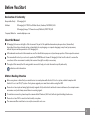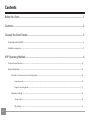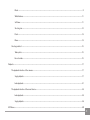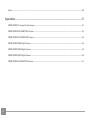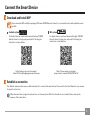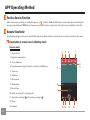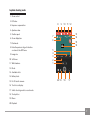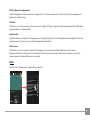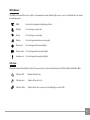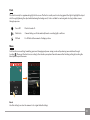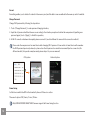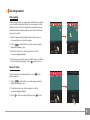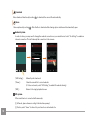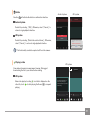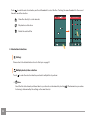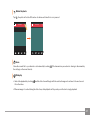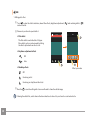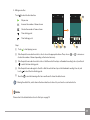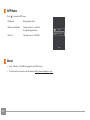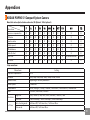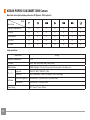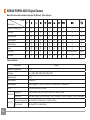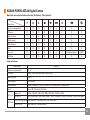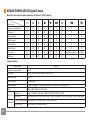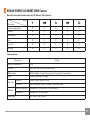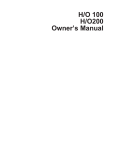Download User Manual - Kodak PixPro
Transcript
User Manual PIXPRO Remote Viewer For KODAK PIXPRO Digital Cameras and KODAK PIXPRO SMART LENS Cameras Models: S-1/SL10/SL25/AZ651/AZ526/AZ525/SL5 Ver. 2.1 Before You Start Declaration of Conformity Responsible Party: JK Imaging Ltd. Address: JK Imaging Ltd. 17239 South Main Street, Gardena, CA 90248, USA JK Imaging Europe, 71 Clarendon road, Watford, WD17 1DS, UK Company Website:www.kodakpixpro.com About this Manual JK Imaging Ltd. reserves all rights of this document. No part of this published manual may be reproduced, transmitted, transcribed, stored in a retrieval system or translated into any language or computer language, in any form, by any means, without the prior written permission of JK Imaging Ltd.. All trademarks mentioned in this manual are used for identification purposes only and are properties of their respective owners. This manual will instruct you on how to operate the PIXPRO Remote Viewer. JK Imaging Ltd. has tried its utmost to ensure the correctness of the user manual contents, but reserves the right to modify as necessary. Throughout this manual, the following symbols are used to help you locate information quickly and easily: Indicates useful information. Matters Needing Attention Before use, please confirm that your smart device is a smart phone with Android 2.3 or 4.x system, a tablet computer with Android 4.x or is an iOS 6/7 system. If not, please upgrade your smart device before using the APP. Please do not use in places having high intensity magnetic field, electrostatic and electric wave interference (for example near a microwave oven), which may cause failure in receiving signals. To maintain a connection, please keep the camera within 10 meters (32.8 feet) without signal shielding interference. Please do not use Wi-Fi connection functionality on a plane. The camera and the smart device can only be connected one to one. 1 Contents Before You Start........................................................................................................................................... 1 Contents........................................................................................................................................................ 2 Connect the Smart Device........................................................................................................................ 5 Download and Install APP.................................................................................................................................................................................................. 5 Establish a connection......................................................................................................................................................................................................... 5 APP Operating Method............................................................................................................................. 6 Position Service Function..................................................................................................................................................................................................6 Remote Viewfinder.............................................................................................................................................................................................................6 Description of screen icons in shooting mode...................................................................................................................................................6 In movie mode................................................................................................................................................................................................6 In photo shooting mode................................................................................................................................................................................7 Parameter settings...................................................................................................................................................................................................8 Zoom control..................................................................................................................................................................................................8 EV settings......................................................................................................................................................................................................8 2 Mode................................................................................................................................................................................................................. 9 White Balance................................................................................................................................................................................................11 Self-timer.........................................................................................................................................................................................................11 Shooting size...................................................................................................................................................................................................12 Flash..................................................................................................................................................................................................................13 Menu................................................................................................................................................................................................................13 Shooting method......................................................................................................................................................................................................15 Take a photo....................................................................................................................................................................................................15 Record a video................................................................................................................................................................................................15 Playback................................................................................................................................................................................................................................17 The playback interface of the camera.................................................................................................................................................................17 Single playback...............................................................................................................................................................................................17 Index playback................................................................................................................................................................................................21 The playback interface of the smart device........................................................................................................................................................23 Index playback................................................................................................................................................................................................23 Single playback...............................................................................................................................................................................................26 APP Home............................................................................................................................................................................................................................30 3 About.....................................................................................................................................................................................................................................30 Appendices................................................................................................................................................ 31 KODAK PIXPRO S-1 Compact System Camera............................................................................................................................................................31 KODAK PIXPRO SL10 SMART LENS Camera...............................................................................................................................................................32 KODAK PIXPRO SL25 SMART LENS Camera...............................................................................................................................................................33 KODAK PIXPRO AZ651 Digital Camera.........................................................................................................................................................................34 KODAK PIXPRO AZ526 Digital Camera........................................................................................................................................................................35 KODAK PIXPRO AZ525 Digital Camera........................................................................................................................................................................36 KODAK PIXPRO SL5 SMART LENS Camera.................................................................................................................................................................37 4 Connect the Smart Device Download and Install APP Please download APP installation package (APP name: PIXPRO Remote Viewer) to your smart device from the path below and install it. Android system iOS system For Android devices, search and download the App “PIXPRO Remote Viewer” in Google play, and install it following the instructions on the interface. For Apple devices, search and download the App “PIXPRO Remote Viewer” in App store, and install it following the instructions on the interface. https://play.google.com/store/apps/ details?id=com.jkimaging.pixproremoteviewer https://itunes.apple.com/us/app/ pixpro-remote-viewer/id833154167?mt=8 Establish a connection The different camera models may use different methods to connect with smart devices. Please refer to the User Manual for your camera for specific instructions. When the smart device judges the system to be out of memory, the APP will not be able to run normally. Please clean up the memory of the smart device. 5 APP Operating Method Position Service Function When connected successfully, you can tap the App icon ( ) to start it. Enable the GPS function on the smart device by following the prompts on the interface, PIXPRO Remote Viewer can record GPS location on picture files. This function is not available for video files. Remote Viewfinder After finishing setting position service, the APP will enter the viewfinder interface. Camera functions can be accessed from this screen. 1 Description of screen icons in shooting mode In movie mode 4 1. Zoom control 5 6 7 2. Exposure compensation 3. Zoom display bar 4. Enter the previous stage of interface or return to the APP home 3 00:00 1.2x 5. Video size 6.Self-timer 7. Movie mode 8. Battery state 2 9. Record time 1 10. Switch record mode to shooting mode 11. Start video recording ( )/Stop video recording ( EV-3.0 ) Photo 12.Menu 13.Playback 6 13 12 11 10 8 9 In photo shooting mode 1. Zoom control 2. ISO value 8 3. Exposure compensation 9 10 11 12 4. Aperture value 5. Shutter speed 6. Zoom display bar 7. Flash mode 8. Enter the previous stage of interface or return to the APP home 9. Image size 10.Self-timer 11. White balance 7 6 5 4 3 2 1 16M 1.2x 12345 13 14 15 16 EV-3.0 ISO200 F3.5 1/2000 12.Mode Movie 13. Available shots 14. Battery state 15. No SD card in camera 20 19 18 17 16. Touch focus display 17. Switch shooting mode to record mode 18. Shoot photos 19.Menu 20.Playback 7 2 Parameter settings The cameras of different models can set different parameters. Please refer to the detailed instructions for “Appendices” on page 31. Zoom control Touch zoom ( ) adjust focus by touching W (amplifying) / T (zoom-out) of the screen. The screen displays focus display bar (optical focus only) and zoom ratio. By using the zoom lever on KODAK PIXPRO SMART LENS Camera to accelerate zoom in and zoom out. The original lens of KODAK PIXPRO S-1 Compact System Camera cannot control focus by APP. The icon is gray ( APP does not support zoom function. ) if EV settings The EV function menu includes functions, such as EV adjustment, ISO adjustment, Shutter adjustment, and Aperture adjustment. Using the appropriate function settings can improve your pictures. Activate the wheel to adjust the values for EV, ISO, Aperture and Shutter. 16M EV-3.0 ISO200 O200 200 F3.5 123456 1/2000 16M EV-3.0 ISO12800 F12.3 123456 1/1234 ISO400 Movie 8 Movie EV value (Exposure compensation) Adjust the brightness of framing interface. It is applied to the circumstance where the contrast of shot subject and background brightness is relatively large. ISO value ISO allows you to set the sensitivity of the camera sensor. Higher ISO value is suggested in dark environment while low ISO value is suggested where it is relatively bright. Aperture value Adjust the dimension of aperture. The large aperture is to highlight the object focused through blurring the background, while the small aperture is for clear focusing on both the background and the object. Shutter speed The definition of motion of the shot subject in the framing picture can be represented by adjusting the shutter speed. High-speed shutter can catch the action of the subject that moves quickly very clearly while low-speed shutter can shoot the dynamic image of the subject that moves very quickly. Mode Select the most suitable mode to capture the best pictures. 16M 16M 16M 12345 Mode Program AE Aperture priority Shutter priority EV-3.0 ISO200 F3.5 1/2000 Manual Mode Face Beautifier Movie Movie 9 Program AE For adjusting the EV and ISO values. Aperture priority For adjusting the aperture size, EV and ISO values. It is generally used to shoot inanimate object and control the view depth. Shutter priority For adjusting the shutter speed, EV and ISO values. It is mostly used to shoot the moving object. Manual Mode Aperture, shutter speed and ISO value can be set manually to shoot static photos. Face Beautifier The camera is set to automatically adjust camera exposure for realistic portrayal of skin tones. Auto Scene The camera will automatically detect the most suitable scene (Auto, Landscape, Night and Macro) to capture the best pictures. AE Bracketing It can take three photos continuously on an automatic basis by touching brightness, relatively dark and bright photos. Wide Dynamic Range When the camera detects that there is a big contrast in brightness between scenes and such scenes are against the light, it will automatically adjust the brightness and saturation to capture an image that better represents the scene. HDR Use this setting to control wide dynamic image range when taking static pictures. Photos with extreme contrast of bright and dark areas will still maintain distinguishable detail and depth. Continuous Shot It can take several photos at a time. Cont. Shot-Fast For continuous shot with 4M pixels. once: photos with original There are 4 shooting scenes under Auto Scene mode: Auto The camera will automatically adjust the exposure and focus to ensure the best possible pictures. Landscape For landscapes, will automatically adjust the exposure to match the background. Macro To produce more detailed close-ups, will automatically engage the camera's Macro Mode and automatically focus the lens. Night For night scenes, will automatically increase the ISO value to compensate for low light. For KODAK PIXPRO AZ651 Digital Camera, the pixels in Cont. Shot-Fast mode is 2M. 10 White Balance The WB function allows the user to adjust color temperatures under different light sources, so as to confirm that the color can be presented properly. AWB For auto shooting based on lighting conditions. Daylight For shooting on a sunny day. Cloudy For shooting on a cloudy day. Shadow For shooting under shadow on a sunny day. Fluorescent For shooting under fluorescent lights. Fluorescent H For shooting under fluorescent H lights. Incandescent For shooting under incandescent lights. Self-timer Timing shooting is allowed by this function. There are only two options under Movie mode: Self-timer Off and Self-timer 10sec. Self-timer Off Disables the Self-timer. Self-timer 2sec A photo will be shot in 2s. Self-timer 10sec A photo will be shot or a piece of video will begin to record in 10s. 11 Shooting size The setting value of shooting dimension is based on image pixel. The higher the pixel, the more the details contained in image and the finer the image shot. 1. Image size Pixel ratio Icon Image Pixel Icon Image Pixel Icon Image Pixel 5184 X 3888 4608 X 3456 3648 X 2736 2336 X 1752 2048 X 1536 640 X 480 16 : 9 5120 X 2880 4608 X 2592 1920 X 1080 3:2 5184 X 3456 4608 X 3072 4:3 The image pixel of Icon Image Pixel 2592 X 1944 for KODAK PIXPRO S-1 Compact System Camera is: 4640 X 3480. 2. Movie size Icon Meaning Full high definition High definition Standard definition Common definition Movie Size Recording Time Restraint 1920 X 1080 30fps 1280 X 720 60fps 1280 X 720 30fps 640 X 480 30fps 640 X 360 120fps 640 X 480 120fps The maximum recordable time is 29 minutes. 848 X 480 120fps The maximum recordable time is 60 seconds. None The maximum recordable time is 30 seconds. When recording in higher pixel resolutions for extended periods of time, the camera may get warm. This is not a camera malfunction. Dynamic image can be shot with ultra-high speed video by (640x480 120fps/640x360 120fps) or (848 X 480 120fps) starting high-speed recording and it will be played back with normal 30fps speed in order to catch the moment that is hard to distinguish by eyes. 12 Flash The flash is mainly for supplementing light for the scene. The flash is usually used in shooting against the light to highlight the object shot through lightening the object while darkening the background; it is also suitable for metering and shooting in darker scenes through exposure. Force Off Flash is turned off. Flash Auto Camera flash goes off automatically based on existing light conditions. Fill flash For fill flash at the moment of taking a picture. Menu Such functions as resetting, formatting, password changing and power saving can be set by entering menu interface through touching . Please set the functions according to the interface prompt and leave the menu after finishing setting by touching the blank space beyond the menu. 16M 12345 16M 123456 Menu Reset Format EV-3.0 ISO200 F3.5 1/2000 Change Password EV-3.0 ISO12800 F12.3 1/1234 Power Saving Movie Movie Reset Use this setting to restore the camera to its original default settings. 13 Format Formatting enables you to delete all contents in the memory card, and the data is unrecoverable after the memory card is formatted. Change Password Change Wi-Fi password by following the steps below: 1.Touch「Change Password」to enter password changing interface; 2. Input the old password and then the new one according to the interface prompt and confirm the new password (inputting new password again), touch「Apply」to finish this operation; 3. As Wi-Fi connection has been interrupted, please reconnect it (see User Manual of camera for the connection method). Please enter the new password on smart device after changing Wi-Fi password. Some models of smart device will remember the Wi-Fi password previously entered, so please clear the old password on smart device manually before connection (For different models, this operation may be varied, please subject to your user manual.) iOS system Android system 1 2 1 3 2 Power Saving Set the time in which the APP will automatically timeout if there is no action. There are 4 options: Off/ 3 min / 5 min / 10 min. Only KODAK PIXPRO SMART LENS Cameras support the Power Saving function. 14 3 Shooting method Take a photo When using touch focus, a green box indicates a successful focus. A red box indicates failure to focus properly on the targeted location. The shooting button remains functional and can be used to capture a photo even if the touch focus was not successful. 1. Aim the camera at the subject and use the screen on your smart device to view the image. 16M 1.2x EV-3.0 ISO200 F3.5 12345 1/2000 16M EV-3.0 ISO200 F3.5 12345 1/2000 2.Touch to adjust the zoom and compose a photo within the framing scope. 3.Select the other icons on the interface to set the corresponding parameters. Movie Movie 4.Touch the screen in the area you wish to focus on. When the focus frame turns green, touch to take a photo. Record a video To enter the video recording interface, touch photo interface. in the 1.2x 00:00 1.Touch to adjust the zoom and compose a photo within the framing scope. 2.Touch the other icons on the interface to set the corresponding parameters. 3.Touch to start recording and then touch EV-3.0 to stop. Photo 15 The sound cannot be recorded if selecting high-speed recording. (640x480 120fps/640x360 120fps) or (848 X 480 120fps) carrying out The image will remain in an upright direction as KODAK PIXPRO SMART LENS Camera is turned at 90 degree intervals. EV-3.0 ISO200 F3.5 1/2000 Movie 16 EV-3.0 ISO200 F3.5 1/2000 Playback All files are saved on the memory card of the camera. The files can be viewed by entering playback mode ( ). There are two options in playback mode: •. Single playback (video/photo) •. Index playback (camera/smart device) 1 The playback interface of the camera The interface will default to the single playback screen for files saved on the camera. Single playback Browse files by swiping left or right. Touch the screen outside of the image area to enable the executable operations specified in the next sections. 1. Introduction to the Icons Enter index playback screen XXXXXXXX Enter photo or movie mode Download the current file to the smart device Share the current file to social networks Delete the current file 2. Introduction to functions Image zooming 1. Double tap a photo to enter 100% zoom picture, and double tap again to restore the original size. 2. Use a two finger pinch/separation to zoom in or out of the image. 17 Download Enter download interface by touching to download the current file automatically. Share Share a picture by touching . After the file is downloaded the sharing options interface will automatically open. Android system In order to share, you may need to change the network connection on your smart device. Select “Go Setting” to enable an internet connection. This will interrupt the connection to the camera. XXXXXXXX XXXXXXXX XXXXXXXX Downloading… If your downloading is video file, download time may be long. Please note. While using sharing, you may need to change network connection to internet by Go Setting manually, and the shooting device connection will be interrupted. 12% Cancel GO setting Share No 「GO Setting」: Manually switch network 「Share」: Share the current file to social networks (If it does not work, select "GO Setting" to enable 3G network sharing) 「NO」: Return to the single playback screen iOS system If the smart device is connected with camera by: ① AP mode, please share according to the interface prompt; ② Station, select “share” to share it to your favorite social network site. 18 Delete Android system Selecting iOS system will activate the deletion confirmation interface. Android system Delete it by selecting 「OK」; Otherwise, select「Cancel」 to return to single playback interface. XXXXXXXX XXXXXXXX Confirm delete? iOS system OK Cancel Delete it by selecting「Delete the selected items」; Otherwise, select「Cancel」 to return to single playback interface. Are you sure to delete the selected item(s)? Delete the selected items Cancel This functionality can delete a protected file on the camera. Playing a video iOS system Slow wireless transmission may impact viewing. We suggest downloading the file to your device before viewing. >>>>>>>> iOS system Enter video play by touching icon that is displayed on the video file; touch to start playing the file and to suspend playing. Slow wireless transmission may impact viewing. We suggest downloading the file to your device before viewing. 19 Android system The APP will utilize the video player that is set as the default on your smart device. The default video player will be activated when you touch the icon on the video file. The playing functionality is determined by the default video player. To ensure proper playback of video files created with your camera, we suggest using the MX Player application. 1. Download and install MX Player to your Android smart devices. Download link: https://play.google.com/store/apps/details?id=com.mxtech.videoplayer.ad 2. Run MX Player. 3. Choose “Decoder” under “Settings” and check the options as shown in the pictures. The following video applications will also work: VPlayer, VLC for Android, BSPlayer Free. 20 Index playback Touch in single playback interface to enter index playback screen ( ). XXXXXXXX 1. Introduction to the Icons Enter the previous stage of interface or return to the APP home 28:01 Settings Enter photo or movie mode Enter the download mode to move the files in the camera into the smart devices Select multiple files to delete Switch between camera and smart device index playback screen In the index playback interface of the camera, touch the small image to enter the playback interface; the single image playback interface entered in this way has no sharing ( ) function. 2. Introduction to functions Settings Touch in the upper right corner to activate the settings interface. The download size can be set and cache can be deleted. There are two options for the download size: • Original Size • 2M 21 Download Touch to enter download interface, and select a file to begin downloading. At most, there can be 20 files that are selected, waiting for download, or in the process of being downloaded. Download 20:01 Downloading Waiting for download 28:01 20:01 28:01 The download is complete Cancel download Failure to download Inaction If you select or , you will be prompted to suspend downloading by selecting「Yes」or continue downloading by selecting「Cancel」. Delete Enter the selection interface by touching to delete and press again. , and then select the files 2 items selected < Android system Delete them by selecting「OK 」; Otherwise, select 「Cancel」to return to selection interface of Delete. iOS system Delete them by selecting「Delete the selected items」; Otherwise, select「Cancel」to return to selection interface of Delete. Files that are being downloaded or waiting for download cannot be deleted. 22 28:01 20:01 28:01 2 The playback interface of the smart device Touch to switch to the index playback interface of the smart device ( camera to smart device. ). This will display the files downloaded from 28:01 28:01 28:01 Index playback 1. Introduction to the Icons Enter the previous stage of interface or return to the APP home Settings Return to photo or movie mode Multiple photos/videos selection 23 Touch to enter the selection interface, and touch thumbnails to select the files. Touching the same thumbnail for the second time will cancel the selection. 4 items selected Share files directly to social networks Play back as a slide show 28:01 Delete the selected files 28:01 2. Introduction to functions Settings Please refer to the detailed instructions for this topic on page 21. Multiple photos/videos selection Touch • to enter the selection interface, and select multiple files to perform: Share Select the files to be shared, and share them to your favorite social network by touching for sharing is determined by the settings on the smart device). 24 (The transmission procedure • Slide play If no file is selected, directly touch will be played. so that all files ① Select the files to be played; ②Touch to start slide play; ③ Touch photo during playback to suspend playing back the slide and enter single playback interface; ④ Only the first frame of a movie is displayed during the slide show; touch the movie frame to suspend the slide show and enter the movie playback interface. • Delete Select the files to be deleted, and then enter the deletion confirmation interface by touching . Android system 4 items selected iOS system 4 items selected Android system Delete them by selecting「OK 」; Otherwise, select「Cancel」to return to the selection interface. Confirm delete? OK iOS system Delete them by selecting「Delete the selected items」; Otherwise, select「Cancel」to return to the selection interface. Cancel Are you sure to delete the selected item(s)? Delete the selected items Cancel 25 Single playback From the index playback interface, touch a thumbnail to enter single playback screen. 1. Introduction to the Icons Enter index playback screen Rotate the photo Share the current file directly to social networks Play back as a slide show Apply special effects to a photo or trim a video file Delete the current file / Start play / Pause play (In playing a video, iOS system interface) 2. Introduction to functions Image zooming Please refer to the detailed instructions for this topic on page 17. 26 XXXXXXXX Rotate the photo Tap , the photo will rotate 90 counter-clockwise each time this icon is pressed. XXXXXXXX XXXXXXXX Share Share the current file to your favorite social network by touching the settings on the smart device). (The transmission procedure for sharing is determined by Slide play • Enter slide playback by touching file in the index. and the slide show will begin with the selected image and continue to the most recent • When an image is touched during the slide show, slide playback will stop and you will return to single playback. 27 Edit 1. Editing photo files: ①Touch to enter the effects interface, where filter effects, brightness adjustment ( can be selected. ) and modeling effects ( ② Please set your favorite special effect. • Filter effect The filter effects are divided into 23 types. More effect options can be viewed by sliding the effect option bar from side to side. Effect xxxxxxxx 3 • Brightness adjustment effects Off Auto 1 • Modeling effects 2 Effect option bar Off Centering on dot Centering on strip (lateral direction) ③ Press the to save the editing effect as a new file and to share the edited image. If sharing the edited file, select share in the share interface to share it to your favorite social network site. 28 ) 2. Editing movie files Touch to enter the trim interface. Trim Trim 00:00:00 00:00:08 5 Play movies Increase the number of frames shown Shorten the number of frames shown Trim starting point Trim finishing point Steps: ① Touch 3 1 2 4 to start playing movies. ② Slide the quick browse bar from side to side to choose the appropriate frame. Then, choose shorten the number of frames depending on the desired accuracy. or to increase or ③ Slide the quick browse bar from side to side so that the vertical line stays on thumbnails needing to be cut, and touch to select the trim starting point. ④ Slide the quick browse bar again to the left so that the vertical line stays on the thumbnails needing to be cut, and touch to select the trim finishing point. ⑤ Press the to save the trimming effect as a new file and to share the edited movie. If sharing the edited file, select share in the share interface to share it to your favorite social network site. Delete Please refer to the detailed instructions for this topic on page 19. 29 APP Home Touch to enter the APP home. 「Playback」: Enter playback state. 「Remote Viewfinder」: Camera function is controlled through intelligent device. 「About」: Check the version of the APP. Playback Remote Viewfinder About About •Touch「About」in the APP homepage to view APP version. • Touch the link on screen to enter the website: http: //www.kodakpixpro.com . 30 Appendices KODAK PIXPRO S-1 Compact System Camera Menu that can be adjusted under each mode: ( O: Optional X: Not optional ) Mode Menu items Exposure compensation O O O X X X O X X X X ISO value O O O O X X X X X X X Aperture value X O X O X X X X X X X Shutter speed X X O O X X X X X X X White balance O O O O X X X O X X X Flash (Active) O O O O O X X X X X X Shoot size O O O O O O O O O O (8M and below) X(4M) Self-timer O O O O O O O X O X X Setup menu items Menu items Setting Exposure compensation -3~+3 ISO value Auto/ 200/ 400/ 800/ 1600/ 3200/ 6400/ 12800 Aperture value Depending on the lens parameters Shutter speed 1/4000~30s White balance AWB / Daylight / Cloudy / Shadow / Fluorescent / Fluorescent H / Incandescent Flash Force Off / Flash Auto /Fill Flash Shoot size Self-timer Image size VGA / 2M-16:9 / 3M/ 4M / 10M / 12M-16:9 / 14M-3:2 / 16M Movie size 640 X 480 30fps / 1280 X 720 30fps / 1920 X 1080 30fps Photo shooting mode Self-timer Off / Self-timer 2sec / Self-timer 10sec Movie mode Self-timer Off / Self-timer 10sec 31 KODAK PIXPRO SL10 SMART LENS Camera Menu that can be adjusted under each mode: ( O: Optional X: Not optional ) Mode Menu items Exposure compensation O O X O X X X ISO value O O X X X X X White balance O X X X X X X Shoot size O O O O O O O Self-timer O O O O O O O Setup menu items Menu items Exposure compensation -3~+3 ISO value Auto/ 100/ 200/ 400/ 800/ 1600/ 3200 White balance AWB / Daylight / Cloudy / Fluorescent / Fluorescent H / Incandescent Shoot size Self-timer Power Saving 32 Setting Image size 2M-16:9 / 10M / 12M-16:9 / 16M Movie size 848 X 480 120fps / 1280 X 720 30fps / 1920 X 1080 30fps Photo shooting mode Self-timer Off / Self-timer 2sec / Self-timer 10sec Movie mode Self-timer Off / Self-timer 10sec Off / 3 min / 5 min / 10 min KODAK PIXPRO SL25 SMART LENS Camera Menu that can be adjusted under each mode: ( O: Optional X: Not optional ) Mode Menu items Exposure compensation O O O X O X X X ISO value O O O X X X X X Shutter speed X O X X X X X X White balance O O X X X X X X Shoot size O O O O O O O O Self-timer O O O O O O X O Setup menu items Menu items Setting Exposure compensation -3~+3 ISO value Auto/ 100/ 200/ 400/ 800/ 1600/ 3200 Shutter speed 1/1500~30s White balance AWB / Daylight / Cloudy / Fluorescent / Fluorescent H / Incandescent Shoot size Self-timer Power Saving Image size 2M-16:9 / 10M / 12M-16:9 / 14M-3:2 / 16M Movie size 848 X 480 120fps / 1280 X 720 30fps / 1920 X 1080 30fps Photo shooting mode Self-timer Off / Self-timer 2sec / Self-timer 10sec Movie mode Self-timer Off / Self-timer 10sec Off / 3 min / 5 min / 10 min 33 KODAK PIXPRO AZ651 Digital Camera Menu that can be adjusted under each mode: ( O: Optional X: Not optional ) Mode Menu items Exposure compensation O O O X X X O X X X X ISO value O O O O X X X X X X X Aperture value X O X O X X X X X X X Shutter speed X X O O X X X X X X X White balance O O O O X X X O X X X Flash O O O O O X X X X X X Shoot size O O O O O O O O O O (8M and below) X(2M) Self-timer O O O O O O O X O X X Setup menu items Menu items Exposure compensation -3~+3 ISO value Auto/ 100/ 200/ 400/ 800/ 1600/ 3200 Aperture value 2.9~7.7 Shutter speed 1/2000~30s White balance AWB / Daylight / Cloudy / Fluorescent / Fluorescent H / Incandescent Flash Force Off/ Flash Auto/ Fill Flash Shoot size Self-timer 34 Setting Image size VGA / 2M-16:9 / 3M / 5M / 10M / 15M-16:9 / 18M-3:2 / 20M Movie size 640 X 360 120fps / 640 X 480 30fps / 1280 X 720 30fps / 1280 X 720 60fps / 1920 X 1080 30fps Photo shooting mode Self-timer Off / Self-timer 2sec / Self-timer 10sec Movie mode Self-timer Off / Self-timer 10sec KODAK PIXPRO AZ526 Digital Camera Menu that can be adjusted under each mode: ( O: Optional X: Not optional ) Mode Menu items Exposure compensation O O O X O X O X X ISO value O O O O O X X X X Aperture value X O X O X X X X X Shutter speed X X O O X X X X X White balance O O O O X X X X X Flash O O O O O X X X X Shoot size O O O O O O O O (8M and below) X(4M) Self-timer O O O O O O O X X Setup menu items Menu items Setting Exposure compensation -3~+3 ISO value Auto/ 100/ 200/ 400/ 800/ 1600/ 3200 Aperture value 2.8~7.4 Shutter speed 1/2000~30s White balance AWB / Daylight / Cloudy / Fluorescent / Fluorescent H / Incandescent Flash Force Off/ Flash Auto/ Fill Flash Shoot size Self-timer Image size VGA / 2M-16:9 / 3M / 5M / 10M / 12M-16:9 / 14M-3:2 / 16M Movie size 640 X 480 30fps / 640 X 480 120fps / 1280 X 720 30fps / 1280 X 720 60fps / 1920 X 1080 30fps Photo shooting mode Self-timer Off / Self-timer 2sec / Self-timer 10sec Movie mode Self-timer Off / Self-timer 10sec 35 KODAK PIXPRO AZ525 Digital Camera Menu that can be adjusted under each mode: ( O: Optional X: Not optional ) Mode Menu items Exposure compensation O O O X O X O X X ISO value O O O O O X X X X Aperture value X O X O X X X X X Shutter speed X X O O X X X X X White balance O O O O X X X X X Flash (Active) O O O O O X X X X Shoot size O O O O O O O O (8M and below) X(4M) Self-timer O O O O O O O X X Setup menu items Menu items Exposure compensation -3~+3 ISO value Auto/ 100/ 200/ 400/ 800/ 1600/ 3200 Aperture value 2.8~7.4 Shutter speed 1/2000~30s White balance AWB / Daylight / Cloudy / Fluorescent / Fluorescent H / Incandescent Flash Force Off/ Flash Auto/ Fill Flash Shoot size Self-timer 36 Setting Image size VGA / 2M-16:9 / 3M / 5M / 10M / 12M-16:9 / 14M-3:2 / 16M Movie size 640 X 480 30fps / 640 X 480 120fps / 1280 X 720 30fps / 1280 X 720 60fps / 1920 X 1080 30fps Photo shooting mode Self-timer Off / Self-timer 2sec / Self-timer 10sec Movie mode Self-timer Off / Self-timer 10sec KODAK PIXPRO SL5 SMART LENS Camera Menu that can be adjusted under each mode: ( O: Optional X: Not optional ) Mode Menu items Exposure compensation O X O X X ISO value O X X X X White balance O X X X X Flash O X X X X Shoot size O O O O O Self-timer O O O O O Setup menu items Menu items Setting Exposure compensation -3~+3 ISO value Auto/ 100/ 200/ 400/ 800/ 1600/ 3200 White balance AWB / Daylight / Cloudy / Fluorescent / Fluorescent H / Incandescent Flash Force Off/ Flash Auto/ Fill Flash Shoot size Self-timer Power Saving Image size 2M-16:9 / 10M / 12M-16:9 / 16M Movie size 848 X 480 120fps / 1280 X 720 30fps / 1920 X 1080 30fps Photo shooting mode Self-timer Off / Self-timer 2sec / Self-timer 10sec Movie mode Self-timer Off / Self-timer 10sec Off / 3 min / 5 min / 10 min 37 © 2014 by JK Imaging Ltd. All rights reserved. JK Imaging Ltd. 17239 South Main Street, Gardena, CA 90248, USA JK Imaging Europe, 71 Clarendon road, Watford, WD17 1DS, UK www.kodakpixpro.com