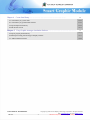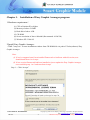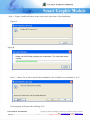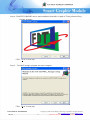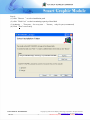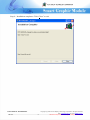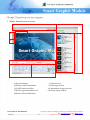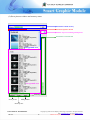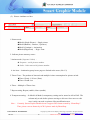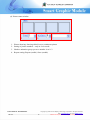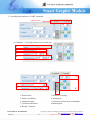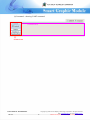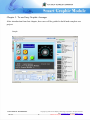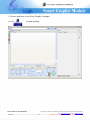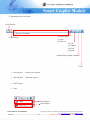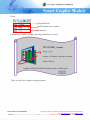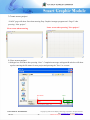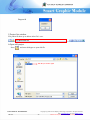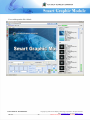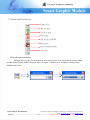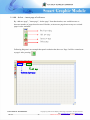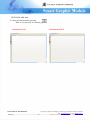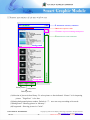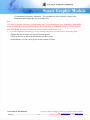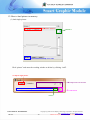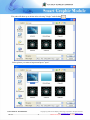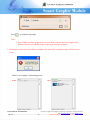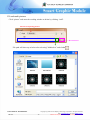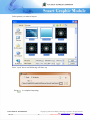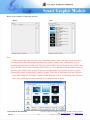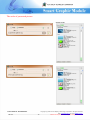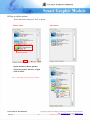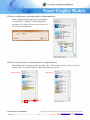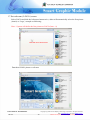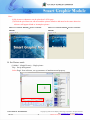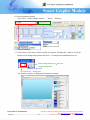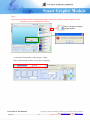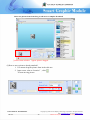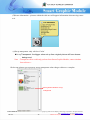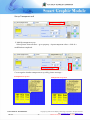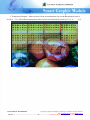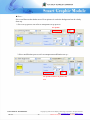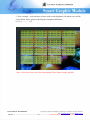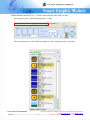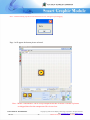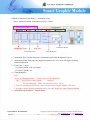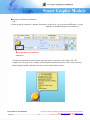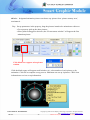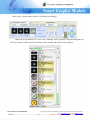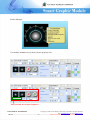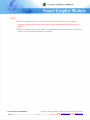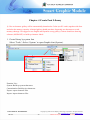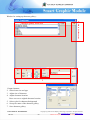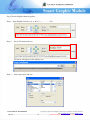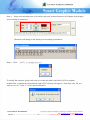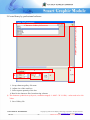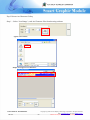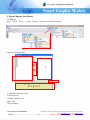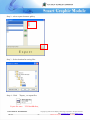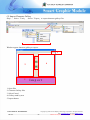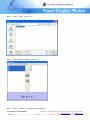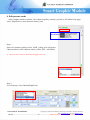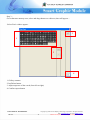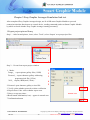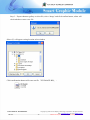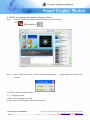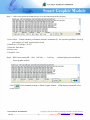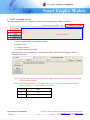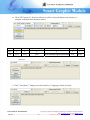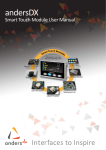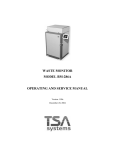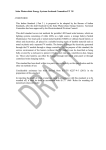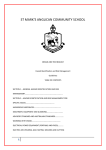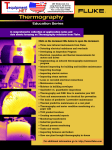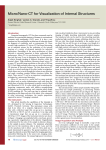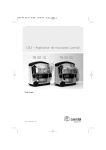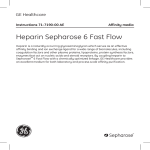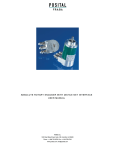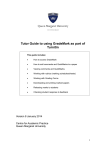Download Easy Graphic Arranger USER MANUAL
Transcript
Easy Graphic Arranger USER MANUAL Introduction In order to use the smart Graphic Module more easily for engineer, we provide application program of Easy Graphic arranger. You can fix up the operation interface of graphics on editor to save a lot of Try and Errors. Easy Graphic Arranger provides the way for engineer’s different projects. It includes loading and conversion of image, memory detection, layout of multiple-page graphic and processing of dynamic & static graphic. Besides, it also can output Uart command and data information and offers easy function to set up picture library by different langue. It could increase effective efficiency from above function. FLAT DISPLAY TECHNOLOGY 1.02.01.0 Copyright (c) 2009-12 Flat Display Technology Corporation. All rights reserved. 1 Web: www.fdt.com.tw, E-mail: [email protected] This technical specification is subject to change without notice. Contents. Page Chapter 1. Installation of Easy Graphic Arranger program…………………………… 1. Requirement of hardware 2. 4 4 Installation 4~9 Chapter 2 Introduction of user interface……………………………………………… 10 1. Whole function area overview 10 2. Introduction function for each area 11 (1) Project manager 11 (2) Show pictures window and memory status 12 (3) Edit page & UART function bar 13 (4) Bookmaker & page edit area 14 (5) Picture Attribute tool box 14 (6) Picture status window 15 (7) Switch picture attribute or UART command 16~17 Chapter 3 To use Easy Graphic Arranger …………………………………..…………… 1. Project and how to use Easy Graphic Arranger 18 19 2. Operate project tools bar 20~21 3. Create a new project 22 4. Save a new project 22 5. Project list window 23 6. Open old project 23~24 7. Edit and UART function bar 25 8. Set edit area resolution 25 9. Add、delete、insert page of edit area 26 10. Grid for edit area 27 11. Memory information and picture windows area 28~29 12. How to load picture to memory 30~32 13. Load multi pictures 33~36 14. How to delete picture 37 15. How to add picture on background or foreground area 38 16. How to insert picture on background or foreground area 38~39 17. Set welcome (LOGO) screen 40~41 18. Set picture mode 41~58 FLAT DISPLAY TECHNOLOGY 1.02.01.0 Copyright (c) 2009-12 Flat Display Technology Corporation. All rights reserved. 2 Web: www.fdt.com.tw, E-mail: [email protected] This technical specification is subject to change without notice. Chapter 4 Create font library…………………………………………………… 59 1. Create library by system font 59~62 2. Create library by professional software 63~65 3. Export/import font library 66~69 4. Edit Present words 70~73 Chapter 5 Easy Graphic Arranger simulation link test….……………………………………. 74 1. Export project picture library 74~75 2. RS232 port setting and Arranger’s display window 76~77 3. UART command tool bar 78~80 FLAT DISPLAY TECHNOLOGY 1.02.01.0 Copyright (c) 2009-12 Flat Display Technology Corporation. All rights reserved. 3 Web: www.fdt.com.tw, E-mail: [email protected] This technical specification is subject to change without notice. Chapter 1. Installation of Easy Graphic Arranger program 1.Hardware requirement: (1) CPU as Pentium III or higher (2) Memory of above 512MB (3) Hard disk of above 1GB (5) CD-ROM (6) Screen resolution of above 800x600 (Recommend: 1024x768) (7) Windows XP 32 bit OS 2.Install Easy Graphic Arranger: Click “setup.exe” to enter installation window from CD-ROM disk via path of \Tools(software)\Easy Graphic Arranger Note: (1) If user’s computer hasn’t been installed Framework or had been with old version, user should install from 1 to 9 steps. (2) If new version Framework had been installed or just to update the Easy Graphic Arranger, user could skip step 1 to 3 and start from 4 steps. Step 1:Click “Accept” FLAT DISPLAY TECHNOLOGY 1.02.01.0 Copyright (c) 2009-12 Flat Display Technology Corporation. All rights reserved. 4 Web: www.fdt.com.tw, E-mail: [email protected] This technical specification is subject to change without notice. Step 2:Figure A and B will show on the screen at the same time of first installation. Figure A Figure B Step 3:Choose Yes or No to reboot before installation. We would like to recommend as “Yes”. Your computer will reboot after clicking “Yes”. FLAT DISPLAY TECHNOLOGY 1.02.01.0 Copyright (c) 2009-12 Flat Display Technology Corporation. All rights reserved. 5 Web: www.fdt.com.tw, E-mail: [email protected] This technical specification is subject to change without notice. Step 4: Click FDT-GRAPHIC.msi to start installation from disk via path of \Tools(software)\Easy Graphic Arranger Click“Next” to next step Step 5:To install Arranger program into your computer Click“Next” to next step FLAT DISPLAY TECHNOLOGY 1.02.01.0 Copyright (c) 2009-12 Flat Display Technology Corporation. All rights reserved. 6 Web: www.fdt.com.tw, E-mail: [email protected] This technical specification is subject to change without notice. Step 6: (1) click“Browse "to select installation path (2) click“Disk Cost"to check remaining capacity of hard disk (3) Authority:「Everyone」-for every user,「Just me」-only for you (recommend) (4) Click“Next” to next step FLAT DISPLAY TECHNOLOGY 1.02.01.0 Copyright (c) 2009-12 Flat Display Technology Corporation. All rights reserved. 7 Web: www.fdt.com.tw, E-mail: [email protected] This technical specification is subject to change without notice. Step 7:click“Next"start installation. Step 8:Installing Easy Graphic Arranger FLAT DISPLAY TECHNOLOGY 1.02.01.0 Copyright (c) 2009-12 Flat Display Technology Corporation. All rights reserved. 8 Web: www.fdt.com.tw, E-mail: [email protected] This technical specification is subject to change without notice. Step 9:Installation completes. Click “Close” to exit. FLAT DISPLAY TECHNOLOGY 1.02.01.0 Copyright (c) 2009-12 Flat Display Technology Corporation. All rights reserved. 9 Web: www.fdt.com.tw, E-mail: [email protected] This technical specification is subject to change without notice. Chapter 2 Introduction of user interface 1. Whole function area overview 3 1 4 2 6 3 5 7 8 9 (1)Project manager (3)Memory status information (5)UART function tool bar (7)Picture type and attribute area (9)Picture effect modification FLAT DISPLAY TECHNOLOGY 1.02.01.0 (2) Pictures area (4) Edit page tool bar (6) Bookmaker & page edit area (8) Picture status window Copyright (c) 2009-12 Flat Display Technology Corporation. All rights reserved. 10 Web: www.fdt.com.tw, E-mail: [email protected] This technical specification is subject to change without notice. 2. Introduction of function for each area (1) Project manager 1.Create a new Project 3. Choose Project list window 4. Save Project (1) Save (2) Save as 5.Tools (1) Output (2) Font (3) Print 2. Open Project 6.About Easy Graphic Arranger 7. Exit FLAT DISPLAY TECHNOLOGY 1.02.01.0 Copyright (c) 2009-12 Flat Display Technology Corporation. All rights reserved. 11 Web: www.fdt.com.tw, E-mail: [email protected] This technical specification is subject to change without notice. (2) Show pictures window and memory status Estimation of flash memory Selection of picture & font Number of preserved background picture Estimation of Cache RAM Background area Foreground area Library tool Insert picture Add picture Delete picture FLAT DISPLAY TECHNOLOGY 1.02.01.0 Copyright (c) 2009-12 Flat Display Technology Corporation. All rights reserved. 12 Web: www.fdt.com.tw, E-mail: [email protected] This technical specification is subject to change without notice. (3) Edit and UART function bar Set edit area resolution Add page Insert page Delete page Grid On/Off Select Picture or command mode Select command format Copy commands code (4) Bookmaker and page edit area Bookmaker Edit area FLAT DISPLAY TECHNOLOGY 1.02.01.0 Copyright (c) 2009-12 Flat Display Technology Corporation. All rights reserved. 13 Web: www.fdt.com.tw, E-mail: [email protected] This technical specification is subject to change without notice. (5) Picture Attribute tool box 2 8 1 3 4 5 6 7 1.Picture mode ¡Mode1(Single Picture):Single picture ¡Mode2(Button):Button ( 2 pictures ) ¡Mode3(Continue):Animation ¡Mode4(Digit/Font) :Digit / Font 2. Indicate picture memory source 3.Anime mode (Sequence/ Order): ¡ Sequence : serial pictures number ¡ Order : Order non-serial pictures number 4.Act item:4 animation group in one page are limited at the most. (No.0~3) 5.Timer/Class:The product of time unit and multiple is time consumption for picture switch. ¡Timer ClassA :1/20 sec (50ms) ¡Timer ClassB:1sec 6.Times:Multiple of Timer class 7.Repeat setting: Repeat (enable) /Once (unable) 8.Transparent setting::In Mode1 & Mode2, transparency setting can be started as All or Half.. The column only works before picture moving to edit area. Once move to edit area, it only can work on picture effect modification area. Note: Currently ,Smart Graphic Module doesn’t support JPG format created by “PhotoShop”. Thus, please convert format by ACD if picture made by PhotoShop. FLAT DISPLAY TECHNOLOGY 1.02.01.0 Copyright (c) 2009-12 Flat Display Technology Corporation. All rights reserved. 14 Web: www.fdt.com.tw, E-mail: [email protected] This technical specification is subject to change without notice. (6) Picture status window 1 2 3 4 1. Picture showing: showing edited icon or continuous picture 2. Setting of picture numbers:only in Order mode. 3. Number animation group: preserve number is as 0~3 4. Repeat setting: Repeat (enable) /Once (unable) FLAT DISPLAY TECHNOLOGY 1.02.01.0 Copyright (c) 2009-12 Flat Display Technology Corporation. All rights reserved. 15 Web: www.fdt.com.tw, E-mail: [email protected] This technical specification is subject to change without notice. (7) switch picture attribute or UART command Click to switch (1) Attribute:To modify picture or text in edit area 1 2 3 4 9 5 6 8 7 1.Picture mode 3.Picture coordinates 5.Anamation mode 7.Confirm modification 9.Hot key of motion 2.Selection of storage 4.Transparent 6. Selection of timer class and multiple 8.Motion pitch FLAT DISPLAY TECHNOLOGY 1.02.01.0 Copyright (c) 2009-12 Flat Display Technology Corporation. All rights reserved. 16 Web: www.fdt.com.tw, E-mail: [email protected] This technical specification is subject to change without notice. (2)Command:showing UART command Command area Switch format FLAT DISPLAY TECHNOLOGY 1.02.01.0 Copyright (c) 2009-12 Flat Display Technology Corporation. All rights reserved. 17 Web: www.fdt.com.tw, E-mail: [email protected] This technical specification is subject to change without notice. Chapter 3. To use Easy Graphic Arranger After introduction from last chapter, here user will be guided to build and complete one project. Sample FLAT DISPLAY TECHNOLOGY 1.02.01.0 Copyright (c) 2009-12 Flat Display Technology Corporation. All rights reserved. 18 Web: www.fdt.com.tw, E-mail: [email protected] This technical specification is subject to change without notice. 1. Project and how to use Easy Graphic Arranger execute to start as below FLAT DISPLAY TECHNOLOGY 1.02.01.0 Copyright (c) 2009-12 Flat Display Technology Corporation. All rights reserved. 19 Web: www.fdt.com.tw, E-mail: [email protected] This technical specification is subject to change without notice. 2. Operation project tools bar 1.New Project 3. Project list window 4. Save Project (1) Save (2) Save as 5.Tools (1) Output (2) Font (3) Print 2. Open Project 6.About Easy Graphic Arranger 7. Exit 1. New Project :Create a new project。 2. Open Project :Open one project。 3. Save Project 4. Save Save Project Save Project FLAT DISPLAY TECHNOLOGY 1.02.01.0 Copyright (c) 2009-12 Flat Display Technology Corporation. All rights reserved. 20 Web: www.fdt.com.tw, E-mail: [email protected] This technical specification is subject to change without notice. 5.Tools Export BIN file. Build Graphic Font ( System ) Print (none) 6. About Easy Graphic Arranger: showing information of version 7.Exit: to close Easy Graphic Arranger program FLAT DISPLAY TECHNOLOGY 1.02.01.0 Copyright (c) 2009-12 Flat Display Technology Corporation. All rights reserved. 21 Web: www.fdt.com.tw, E-mail: [email protected] This technical specification is subject to change without notice. 3.Create a new project “LOGO” page will show first when entering Easy Graphic Arranger program and “ Page1” after pressing “ New project”. Later screen after pressing” New project” First screen when entering 88 4. Save a new project A dialogue box will show after pressing “Save”. Completion message as diagram B as below will show up after entering the file name for new project and pressing the ”Save” to execute. File Name FLAT DISPLAY TECHNOLOGY 1.02.01.0 Save Copyright (c) 2009-12 Flat Display Technology Corporation. All rights reserved. 22 Web: www.fdt.com.tw, E-mail: [email protected] This technical specification is subject to change without notice. Diagram B 5.Project list window File path will show up as below after file’s save. 6.Open old project Press and enter dialogue to open old file. The file you want to open FLAT DISPLAY TECHNOLOGY 1.02.01.0 Copyright (c) 2009-12 Flat Display Technology Corporation. All rights reserved. 23 Web: www.fdt.com.tw, E-mail: [email protected] This technical specification is subject to change without notice. You could open the file clicked. FLAT DISPLAY TECHNOLOGY 1.02.01.0 Copyright (c) 2009-12 Flat Display Technology Corporation. All rights reserved. 24 Web: www.fdt.com.tw, E-mail: [email protected] This technical specification is subject to change without notice. 7. Edit and UART function bar Set panel size Add new page Insert new page Delete page Grid function ON/OFF Select mode Select command format Copy code 8.Set edit area resolution Dialogue box of panel size will show up after clicking icon. User should set up size according to what Smart Graphic Module they buy. Here, let’s take 7” module as an example for setting. Enter 800x480 and finish. FLAT DISPLAY TECHNOLOGY 1.02.01.0 Copyright (c) 2009-12 Flat Display Technology Corporation. All rights reserved. 25 Web: www.fdt.com.tw, E-mail: [email protected] This technical specification is subject to change without notice. 9. Add、delete、insert page of edit area By “add new page”, ”insert page”, “delete page” from function bar, user could increase or decrease number of pages based on need. Besides, to insert one page between any two existed pages is also workable. Panel size setting Add new page Insert new page Delete page Following diagram is an example that panel resolution has been set. Page 2 will be created next to page1 after pressing To add page welcome (logo) page FLAT DISPLAY TECHNOLOGY 1.02.01.0 Copyright (c) 2009-12 Flat Display Technology Corporation. All rights reserved. 26 Web: www.fdt.com.tw, E-mail: [email protected] This technical specification is subject to change without notice. 10.Grid for edit area To start grid function after pressing Note. It can not work in welcome page. Grid function OFF Grid function ON FLAT DISPLAY TECHNOLOGY 1.02.01.0 Copyright (c) 2009-12 Flat Display Technology Corporation. All rights reserved. 27 Web: www.fdt.com.tw, E-mail: [email protected] This technical specification is subject to change without notice. 11.Memory information and pictures window area Estimation of memory utilization Selection of picture & font Number of preserved background picture Estimation of Cache utilization Background Foreground Picture library edit Insert picture Add picture Delete picture (1)Selection of picture & font library: To select picture or font indicated. “Picture” is for importing picture.“Digit/Font"is for font. (2)Setting background picture number. Default is “7”,user can set up according to his needs. (3)Background:Showing picture in “Memory”. (4)Foreground:Showing picture in “Cache”. FLAT DISPLAY TECHNOLOGY 1.02.01.0 Copyright (c) 2009-12 Flat Display Technology Corporation. All rights reserved. 28 Web: www.fdt.com.tw, E-mail: [email protected] This technical specification is subject to change without notice. (5) Estimation of memory utilization:The estimation is sum of picture volume from foreground and background. No more than 95%.“ Note. 1. In order to increase efficiency, background picture is recommended to save in Memory (flash ROM). Picture with frequent use is recommended to save at Cache area (SDRAM). Pictures will be extracted from Flash ROM and save in Cache after Smart Graphic module power on. 2. To avoid complicated working, be sure to arrange all pictures in order before importing them. (6)Insert Picture: to insert new picture between picture. (7)Delete Picture: to delete the picture that you don’t want. (8)Add Picture: To add a new picture on the bottom of library. FLAT DISPLAY TECHNOLOGY 1.02.01.0 Copyright (c) 2009-12 Flat Display Technology Corporation. All rights reserved. 29 Web: www.fdt.com.tw, E-mail: [email protected] This technical specification is subject to change without notice. 12.How to load picture to memory (1) load single picture Select ”Picture” Default :7 Select Add Click “picture” and enter the working window as below by clicking “Add”. To import single picture Compression rate for JPC The file you want to import confirmation browse FLAT DISPLAY TECHNOLOGY 1.02.01.0 Copyright (c) 2009-12 Flat Display Technology Corporation. All rights reserved. 30 Web: www.fdt.com.tw, E-mail: [email protected] This technical specification is subject to change without notice. File path will show up as below after selecting” Single” and clicking Select picture you want to import and press ”open” FLAT DISPLAY TECHNOLOGY 1.02.01.0 Copyright (c) 2009-12 Flat Display Technology Corporation. All rights reserved. 31 Web: www.fdt.com.tw, E-mail: [email protected] This technical specification is subject to change without notice. Press to complete importing Note: 1. Easy Graphic Arranger program can convert other format to JPG but it might cause distortion. Please use suitable picture made by professional software. 3. Horizontal /vertical pixels should be a multiple of 8. Otherwise warning message will show up as below. Below is an example of importing picture Before After FLAT DISPLAY TECHNOLOGY 1.02.01.0 Copyright (c) 2009-12 Flat Display Technology Corporation. All rights reserved. 32 Web: www.fdt.com.tw, E-mail: [email protected] This technical specification is subject to change without notice. 13.Load multi pictures Click “picture” and enter the working window as below by clicking “Add”. Selection of importing pictures File list window confirmation File path will show up as below after selecting” Multiselect” and clicking FLAT DISPLAY TECHNOLOGY 1.02.01.0 Copyright (c) 2009-12 Flat Display Technology Corporation. All rights reserved. 33 Web: www.fdt.com.tw, E-mail: [email protected] This technical specification is subject to change without notice. Select picture you want to import Press ”open” above and following will show up Press to complete importing FLAT DISPLAY TECHNOLOGY 1.02.01.0 Copyright (c) 2009-12 Flat Display Technology Corporation. All rights reserved. 34 Web: www.fdt.com.tw, E-mail: [email protected] This technical specification is subject to change without notice. Below is an example of importing pictures Before After Note: (1)Please caution the order of picture when importing pictures at the same time. From the first to seventh picture will be the background picture by system’s default. User could change q’ty of background picture based on his need. The first picture will be set as welcome screen (LOGO) that can be deleted. If user need to change LOGO, please use “Ins” function to insert another picture on the top or have double-click on the first picture in background to load another picture to replace. (2)Normally, picture will present by order of clicking. First click will present on the last. However, If file name composes of number, system will fall them into rank in an ascending order. Please to Solve it by modifying the order manually in file name column as below. FLAT DISPLAY TECHNOLOGY 1.02.01.0 Copyright (c) 2009-12 Flat Display Technology Corporation. All rights reserved. 35 Web: www.fdt.com.tw, E-mail: [email protected] This technical specification is subject to change without notice. The order of presented picture. Present order FLAT DISPLAY TECHNOLOGY 1.02.01.0 Copyright (c) 2009-12 Flat Display Technology Corporation. All rights reserved. 36 Web: www.fdt.com.tw, E-mail: [email protected] This technical specification is subject to change without notice. 14.How to delete picture Select the picture and press” Del” as below. Before delete After delete Select the picture Press “Del" Quick method to delete picture. Select the picture and have a right click to delete. Note:The edited picture can not be deleted. FLAT DISPLAY TECHNOLOGY 1.02.01.0 Copyright (c) 2009-12 Flat Display Technology Corporation. All rights reserved. 37 Web: www.fdt.com.tw, E-mail: [email protected] This technical specification is subject to change without notice. 15.How to add picture on background or foreground area. Have a right click on background or foreground area and select” Addition”. Load dialogue box will show up as below. Please refer to section 12 & 13 above to load picture. 16.How to insert picture on background or foreground area The dialogue box will show up after pressing “ Ins”. Please refer to section 12 & 13 above to insert picture. The inserted picture will present upon the selected. After Insert Before Insert 按下“Ins" FLAT DISPLAY TECHNOLOGY 1.02.01.0 Copyright (c) 2009-12 Flat Display Technology Corporation. All rights reserved. 38 Web: www.fdt.com.tw, E-mail: [email protected] This technical specification is subject to change without notice. Quick insert: Indicate the position and have a right click to insert by showing dialogue box. Please also refer to section 12 & 13 above. After Insert Before Insert FLAT DISPLAY TECHNOLOGY 1.02.01.0 Copyright (c) 2009-12 Flat Display Technology Corporation. All rights reserved. 39 Web: www.fdt.com.tw, E-mail: [email protected] This technical specification is subject to change without notice. 17.Set welcome ( LOGO ) screen Select LOGO and click the left mouse button twice, editor will automatically select the first picture (item:0) as ‘Logo’, example as following: Note:System will define the first picture as LOGO (Item:0) Click left mouse button twice Download LOGO picture to edit area FLAT DISPLAY TECHNOLOGY 1.02.01.0 Copyright (c) 2009-12 Flat Display Technology Corporation. All rights reserved. 40 Web: www.fdt.com.tw, E-mail: [email protected] This technical specification is subject to change without notice. Note: (1)No picture or characters can be placed on LOGO page (2)Check the pixel between edit area and the picture intend to add must be the same otherwise edit area will appear blank or incomplete picture. Edit area resolution :800x480;picture resolution: Edit area resolution:320x240;Picture resolution: 800x480 800x480 18. Set Picture mode (1) Mode 1 (Single Picture):Single picture Exp:Set up background Select Page1 from edit area, set up parameter of attachment and property 1.2 1.1 FLAT DISPLAY TECHNOLOGY 1.02.01.0 Copyright (c) 2009-12 Flat Display Technology Corporation. All rights reserved. 41 Web: www.fdt.com.tw, E-mail: [email protected] This technical specification is subject to change without notice. 1.1 Set up parameter content: New: select“Mode1(Single Picture)";Select ‘Memory’ 1.2 Click twice on left mouse button on edit area, appear ‘Background’ window, select the number of the background picture and click V to complete the attachment process Delete background picture:will erase original background Confirm set up correct Set up Item:1 as background Set Up(Item:1)picture as background complete example: FLAT DISPLAY TECHNOLOGY 1.02.01.0 Copyright (c) 2009-12 Flat Display Technology Corporation. All rights reserved. 42 Web: www.fdt.com.tw, E-mail: [email protected] This technical specification is subject to change without notice. Note: Any picture already selected as background cannot change its definition number added to front otherwise an error will appear as below: Error will appear if change background as 1 (2) Download one picture to edit area go to ‘Page’, Select ‘model (single picture)’ and ‘cache’ on property FLAT DISPLAY TECHNOLOGY 1.02.01.0 Copyright (c) 2009-12 Flat Display Technology Corporation. All rights reserved. 43 Web: www.fdt.com.tw, E-mail: [email protected] This technical specification is subject to change without notice. Select one picture from front drag to edit area to complete download “picture status window“appear picture dragged (3)How to move pictures already attached? 1. Use mouse drag the picture from in the edit area 2. Input cursor value to Location", click To start moving picture FLAT DISPLAY TECHNOLOGY 1.02.01.0 Copyright (c) 2009-12 Flat Display Technology Corporation. All rights reserved. 44 Web: www.fdt.com.tw, E-mail: [email protected] This technical specification is subject to change without notice. 3. Use ‘cache’ button on the property area Moving direction Distance of one moving (4) Delete pictures from edit area: select picture, click right mouse button, will appear ‘delete’, click again to delete FLAT DISPLAY TECHNOLOGY 1.02.01.0 Copyright (c) 2009-12 Flat Display Technology Corporation. All rights reserved. 45 Web: www.fdt.com.tw, E-mail: [email protected] This technical specification is subject to change without notice. (5)Picture information:pictures within the edit area will appear information when moving cursor to it. (6)Set up transparent: only valid on ‘Cache’ ¡Set up Transparent: the bigger value set up from original picture will have clearer background. Note:Transparent effect could only perform from Smart Graphic Module, cannot simulate from edit area.。 1.Select one picture>go to property set up>transparent value>drag to edit area> complete Select picture intend to set up transparent FLAT DISPLAY TECHNOLOGY 1.02.01.0 Copyright (c) 2009-12 Flat Display Technology Corporation. All rights reserved. 46 Web: www.fdt.com.tw, E-mail: [email protected] This technical specification is subject to change without notice. Set up Transparent as 8 2. Modify transparent set up Select picture from edit area > go to property > input transparent value > click ok > modification completed. Can recognize whether transparent set up ok by picture message。 Transparent set up as 8 Transparent set up as 15 FLAT DISPLAY TECHNOLOGY 1.02.01.0 Copyright (c) 2009-12 Flat Display Technology Corporation. All rights reserved. 47 Web: www.fdt.com.tw, E-mail: [email protected] This technical specification is subject to change without notice. 1 3.Transparent Example:Make picture in Icon area transparent can see the 1background, total 16 levels (0 – 15 ),, The different transparent effect can be seen from below picture (0,1,2,3, 4……….15) 1 0 2 3 4 5 6 7 8 9 10 11 12 13 14 15 Note:this picture was photographed real article from real Smart Graphic Module。 FLAT DISPLAY TECHNOLOGY 1.02.01.0 Copyright (c) 2009-12 Flat Display Technology Corporation. All rights reserved. 48 Web: www.fdt.com.tw, E-mail: [email protected] This technical specification is subject to change without notice. ¡Sieve : Sieve can filter out the darker area of Icon pictures in order the background can be clearly show up. 1.Sieve set up process can refer to transparent set up process Set up Half 2.Sieve modification process refer to transparent modification set up。 Set up Half from here on picture edit area FLAT DISPLAY TECHNOLOGY 1.02.01.0 Copyright (c) 2009-12 Flat Display Technology Corporation. All rights reserved. 49 Web: www.fdt.com.tw, E-mail: [email protected] This technical specification is subject to change without notice. 3. Sieve example:took out those pictures with certain brightness, the darker area will be erased firstly, below pictures showing the transparent difference: (0,1,2,3,………….15). 0 1 2 3 4 5 6 7 8 9 10 11 12 13 14 15 Note:this pictures was real article photographed from Smart Graphic Module。 FLAT DISPLAY TECHNOLOGY 1.02.01.0 Copyright (c) 2009-12 Flat Display Technology Corporation. All rights reserved. 50 Web: www.fdt.com.tw, E-mail: [email protected] This technical specification is subject to change without notice. (7)Mode2(Button) button set up:2 pictures selected at the same time is a must. Set up property area: ‘Model(single picture), ‘Cache’. The second picture use Ctrl+left mouse button to select, drag the picture to edit area FLAT DISPLAY TECHNOLOGY 1.02.01.0 Copyright (c) 2009-12 Flat Display Technology Corporation. All rights reserved. 51 Web: www.fdt.com.tw, E-mail: [email protected] This technical specification is subject to change without notice. Note:without selecting 2 pictures at the same time an error will appear upon dragging Page 1 will appear the button picture selected. Note:Model 1 and Model 2 can be set up transparent but due to model 2 include 2 pictures overlapped therefore the transparent effect is not clear。 FLAT DISPLAY TECHNOLOGY 1.02.01.0 Copyright (c) 2009-12 Flat Display Technology Corporation. All rights reserved. 52 Web: www.fdt.com.tw, E-mail: [email protected] This technical specification is subject to change without notice. (8)Mode3(Continue Icon)(Meter):Animation set up Select “Model3(continue Icon)(Meter), Select “Cache” Animation Type Time Unit Animation Repeat Time Multiplier Animation group 1. Animation Type: include Sequence (continuous) and Order(designated) 2 types. 2. Animation Group: One page only support 4 groups (No. 0-3), error will appear if group number duplicated. 3. Time Unit:2 types (1) Timer ClassA :1/20 sec (50ms) (2) Timer ClassB:1 sec 4. Time Multiplier: Note: 1.Time for changing picture = (Timer/Class) x Time Multiplier Exp: Timer/Class: Timer ClassA Times:10 Time for changing=Timer ClassA(1/20secx10)= 1/2sec 2. Time for changing pictures may cause error by Smart Graphic Module CPU load.。 3. Arranger cannot simulate animation effect, can only display by Smart Graphic Module. 5. Animation repeat function:Repeat/None. FLAT DISPLAY TECHNOLOGY 1.02.01.0 Copyright (c) 2009-12 Flat Display Technology Corporation. All rights reserved. 53 Web: www.fdt.com.tw, E-mail: [email protected] This technical specification is subject to change without notice. ¡Sequence:Continuous Animation Exp: Define properly parameters, drag the first picture to edit area > go to picture modification > set up quantity of animation pictures, maximum 64. Set up quantity of continuous animation Continuous animation pictures number must put under ‘continuous’ place then click ‘OK’ complete the set up process. Arranger cannot simulate animation pictures effect, only can do by Smart Graphic Module. But still can refer to Icon information as below: FLAT DISPLAY TECHNOLOGY 1.02.01.0 Copyright (c) 2009-12 Flat Display Technology Corporation. All rights reserved. 54 Web: www.fdt.com.tw, E-mail: [email protected] This technical specification is subject to change without notice. ¡Order:designated animation picture can choose any picture from ‘picture memory area’, maximum 4。 Exp:Set up parameters in the property, drag the pictures intend to be animation to edit area.. >Go to property pick up the other pictures. >Select pictures dragged to deit area, the “Picture status window” will appear the first animation picture. Click blank area appear select picture window Click the blank square will appear small window (A), select number of each picture go for animation. Click OK to complete set up process. Maximum can set up 4 pictures. Check Icon information to review set up information. FLAT DISPLAY TECHNOLOGY 1.02.01.0 Copyright (c) 2009-12 Flat Display Technology Corporation. All rights reserved. 55 Web: www.fdt.com.tw, E-mail: [email protected] This technical specification is subject to change without notice. After set up, ‘picture status window’ will change accordingly Order fast set up method: use “Ctrl+Click” randomly select 4 pictures, drag them altogether to edit area. Pictures will be placed according to their number and not the select sequence. FLAT DISPLAY TECHNOLOGY 1.02.01.0 Copyright (c) 2009-12 Flat Display Technology Corporation. All rights reserved. 56 Web: www.fdt.com.tw, E-mail: [email protected] This technical specification is subject to change without notice. Picture Message Can modify animation set up from ‘picture property area’. Total can only be set up at Sequence FLAT DISPLAY TECHNOLOGY 1.02.01.0 Copyright (c) 2009-12 Flat Display Technology Corporation. All rights reserved. 57 Web: www.fdt.com.tw, E-mail: [email protected] This technical specification is subject to change without notice. NOTE: 1.Different animation articles on the same page should not have same group number (Actitem) otherwise the first proceed picture will be interrupted by the latter proceed pictures. 2.When animation executive start with A1 command means proceed attached picture from memory can also interrupt amination procedure. FLAT DISPLAY TECHNOLOGY 1.02.01.0 Copyright (c) 2009-12 Flat Display Technology Corporation. All rights reserved. 58 Web: www.fdt.com.tw, E-mail: [email protected] This technical specification is subject to change without notice. Chapter 4 Create Font Library ※ Due to character gallery will be automatically download to Cache (not PC cache) together with Icon and aalso the memory capacity is limited gallery should put those frequently use characters to avoid memory shortage. We suggest to use English and Japanese set up gallery, Chinese should use drawing software (MS PAINT) to build up character labels. 1. Create library by system font Select ‘Tools’> Select ‘System’ to open Graphic font (System). Function List: System: Build up system characters Customization: Build up Art characters Export: export character files Import: import character files FLAT DISPLAY TECHNOLOGY 1.02.01.0 Copyright (c) 2009-12 Flat Display Technology Corporation. All rights reserved. 59 Web: www.fdt.com.tw, E-mail: [email protected] This technical specification is subject to change without notice. Window for setting up character gallery: Switch to Art character Character gallery select area 2 3 4 5 6 7 1 1. Input character 2. Select letter size and type 3. Adjust size of character 4. Adjust character location Rest: recover to original character location 5. Select color for character/background 6. Set up file name of the character gallery 7. Save character gallery FLAT DISPLAY TECHNOLOGY 1.02.01.0 Copyright (c) 2009-12 Flat Display Technology Corporation. All rights reserved. 60 Web: www.fdt.com.tw, E-mail: [email protected] This technical specification is subject to change without notice. Exp: Edit one English character gallery Step1、Input English 26 letters (A, a, B, b, C, c ………….Z,z) Step 2、 Set up file name and save All letters will appear in the display area Step 3、 Select letter type and size FLAT DISPLAY TECHNOLOGY 1.02.01.0 Copyright (c) 2009-12 Flat Display Technology Corporation. All rights reserved. 61 Web: www.fdt.com.tw, E-mail: [email protected] This technical specification is subject to change without notice. Step 4、 Select color and adjust size of word box and word location characters will change in the display area according to parameters Characters will change in the display area according to parameters Step 6、Click 「SAVE」to complete the set up To modify the character gallery only need to re-name the gallery and click SAVE to complete modification; or remain the original name click SAVE, message will appear: “Font Style exist. Do you want to cover it?” Click ‘Y’ to save this modification. FLAT DISPLAY TECHNOLOGY 1.02.01.0 Copyright (c) 2009-12 Flat Display Technology Corporation. All rights reserved. 62 Web: www.fdt.com.tw, E-mail: [email protected] This technical specification is subject to change without notice. 2.Create library by professional software Character Gallery Select area Switch to system characteredit window 1 2 5 4 3 1. Set up character gallery file name 2. Adjust size of the word box 3. Select squares quantity of the box 4.Read in Art character files from drawing software ※ The character symbols set up by user, resolution range(L:1~4095;W:1~1024),value need to be 8*n Value. 5. Save Gallery file FLAT DISPLAY TECHNOLOGY 1.02.01.0 Copyright (c) 2009-12 Flat Display Technology Corporation. All rights reserved. 63 Web: www.fdt.com.tw, E-mail: [email protected] This technical specification is subject to change without notice. Exp: Edit one Art Character Gallery Step 1、Select ‘Load Image’, read Art Character files from drawing software Appear start window: Display area appear Art Characters: FLAT DISPLAY TECHNOLOGY 1.02.01.0 Copyright (c) 2009-12 Flat Display Technology Corporation. All rights reserved. 64 Web: www.fdt.com.tw, E-mail: [email protected] This technical specification is subject to change without notice. Step 2 : Adjust size of word box Adjust word box to fit art character: Step 3、Select squares of word box Word box increase: Step 4、Set up files names and click save to complete this edition FLAT DISPLAY TECHNOLOGY 1.02.01.0 Copyright (c) 2009-12 Flat Display Technology Corporation. All rights reserved. 65 Web: www.fdt.com.tw, E-mail: [email protected] This technical specification is subject to change without notice. 3. Export/Import font library (1) Export step 1、select「Tools」,select「Export」export file of character gallery Jump out selected gallery: 2 3 1 4 5 1. All galleries already set up 2. Select/Cancel 3.Gallery stand by area 4.Save files 5.Export button FLAT DISPLAY TECHNOLOGY 1.02.01.0 Copyright (c) 2009-12 Flat Display Technology Corporation. All rights reserved. 66 Web: www.fdt.com.tw, E-mail: [email protected] This technical specification is subject to change without notice. Step 2、select export character gallery Step 3、Select location for saving files Step 4、Click 「Export」to export files Export file name 「FDTfontDB.dbm」 FLAT DISPLAY TECHNOLOGY 1.02.01.0 Copyright (c) 2009-12 Flat Display Technology Corporation. All rights reserved. 67 Web: www.fdt.com.tw, E-mail: [email protected] This technical specification is subject to change without notice. (2) Import Character Gallery Step 1、 Select「Tools」,Select「Export」to export character gallery files Window appear character gallery to export: 1 3 4 2 5 1. Open files 2. Character Gallery files 3. Select/Cancel 4. Gallery stand by area 5. Import button FLAT DISPLAY TECHNOLOGY 1.02.01.0 Copyright (c) 2009-12 Flat Display Technology Corporation. All rights reserved. 68 Web: www.fdt.com.tw, E-mail: [email protected] This technical specification is subject to change without notice. Step 2、Open「.dbm」gallery file Step 3、Select character gallery to import Step 4、Select「Import」to import character gallery FLAT DISPLAY TECHNOLOGY 1.02.01.0 Copyright (c) 2009-12 Flat Display Technology Corporation. All rights reserved. 69 Web: www.fdt.com.tw, E-mail: [email protected] This technical specification is subject to change without notice. 4. Edit present words After complete character edition, close character gallery window, go back to API editor home page, select ‘Digit/Font’ to enter character memory area. Word labels Step 1、 Select one character gallery>select ‘ADD’, gallery area will appear Character labels>select character labels, (select ‘DEL’ will delete). ※ Character labels cannot be deleted after dragged to edit area. Step 2、 Go to Property, select ‘Mode4(Digit/Font)’ FLAT DISPLAY TECHNOLOGY 1.02.01.0 Copyright (c) 2009-12 Flat Display Technology Corporation. All rights reserved. 70 Web: www.fdt.com.tw, E-mail: [email protected] This technical specification is subject to change without notice. Step 3、 Go to character memory area, select and drag character to edit area, then will appear:。 ‘Select Font’ window appear: 3 1 2 4 1. Gallery contents 2. Ins/Delete button 3. Adjust sequence of the words (from left to right) 4. Confirm export button FLAT DISPLAY TECHNOLOGY 1.02.01.0 Copyright (c) 2009-12 Flat Display Technology Corporation. All rights reserved. 71 Web: www.fdt.com.tw, E-mail: [email protected] This technical specification is subject to change without notice. Step 4、Select characters to show on edit area (max. 16 letters) Step 5、use 「up」and「down」to adjust words location。 FLAT DISPLAY TECHNOLOGY 1.02.01.0 Copyright (c) 2009-12 Flat Display Technology Corporation. All rights reserved. 72 Web: www.fdt.com.tw, E-mail: [email protected] This technical specification is subject to change without notice. Step 6、 Click 「OK」to complete,character now appear in edit area FLAT DISPLAY TECHNOLOGY 1.02.01.0 Copyright (c) 2009-12 Flat Display Technology Corporation. All rights reserved. 73 Web: www.fdt.com.tw, E-mail: [email protected] This technical specification is subject to change without notice. Chapter 5 Easy Graphic Arranger Simulation link test After completed Easy Graphic Arranger design, use Pc AND smart Graphic Module to proceed connection simulate function act as control device, sending command packet to Smart Graphic Module by which to check whether Easy Graphic Arranger running accurately. 1.Export project picture library Step 1、After located picture, icons, select ‘Tools’, select ‘Output’ to export project files Step 2、Go out from export project window 1. Mode: 「Image」: export picture gallery files (*.BIN) 「Protocol」:export character gallery addressing programrevised file (*.Fbin) 「ALL」:export(*.BIN)and (*.Fbin)。 1 2 3 4 5 2. Protocol: open character gallery revised file 3. Verify: select whether proceed revision verification 4. Report Error Code: select whether report error 5. Retry: set up retry times 6.Read remark information(*.txt),appear in remark area 6 Remark Area 7.Confirmation button 7 FLAT DISPLAY TECHNOLOGY 1.02.01.0 Copyright (c) 2009-12 Flat Display Technology Corporation. All rights reserved. 74 Web: www.fdt.com.tw, E-mail: [email protected] This technical specification is subject to change without notice. Step 3、Export character gallery revision file, select “Image’ and click confirm button, editor will check whether want to save file. Select (Y) will appear saving location select window Click confirmation button will come out file「FGCIMAGE.BIN」。 FLAT DISPLAY TECHNOLOGY 1.02.01.0 Copyright (c) 2009-12 Flat Display Technology Corporation. All rights reserved. 75 Web: www.fdt.com.tw, E-mail: [email protected] This technical specification is subject to change without notice. 2. RS232 port setting and arranger’s display window Step 1、Go to edit function and Smart Graphic Module test control column, Click Will transfer to Step 2、Select UART function list「Select command format(Page)」,appear instruction format select window 1. Default: instruction and parameter 2. C: C language format 3. None: only display the last 2 Bit 4. FDT protocol: FDT Protocol data structure format FLAT DISPLAY TECHNOLOGY 1.02.01.0 Copyright (c) 2009-12 Flat Display Technology Corporation. All rights reserved. 76 Web: www.fdt.com.tw, E-mail: [email protected] This technical specification is subject to change without notice. Step 3、After select protocol format now go to set up instruction packet property 1. Port: follow「Graphic Module performance Manual, attachment D」the operation guideline, check up port number of UART signal transfer board. 2. Baud rate: 115200 Bps ( N-8-1) 3. Data bits: Data 8bits。 4. Parity: none 5. Stop bits: 1 bit Step4、RS232 port setting OK,click「Off-Line」>「On-Line」,indicate light green and link the Smart graphic module. Click send command package to Smart Graphic Module,SGM display commands effect on the screen. FLAT DISPLAY TECHNOLOGY 1.02.01.0 Copyright (c) 2009-12 Flat Display Technology Corporation. All rights reserved. 77 Web: www.fdt.com.tw, E-mail: [email protected] This technical specification is subject to change without notice. 3. UART command tool bar Checking command: click ”Command” will switch command display window as below: Switch command mode A B C D Display window A. Smart Graphic Module communication format。 B. Default format。 C. C language format。 D. Normal communication format。 Click the picture to be transferred to communication data, display area will appear related information as below: Note: Communication format explain as below, details of the instruction can refer to Graphic Uart Command manual Note: If user already installed ‘Command Pilot’ who can extract required command from display window to ‘Command Pilot’ simulation. Command Data 1 N 0xA4 0x00 0x30 0x00 0x30 0x00 0x06 FLAT DISPLAY TECHNOLOGY 1.02.01.0 Copyright (c) 2009-12 Flat Display Technology Corporation. All rights reserved. 78 Web: www.fdt.com.tw, E-mail: [email protected] This technical specification is subject to change without notice. A. Click ”FDT protocol”, this area will turn to yellow color and display area transfer to a complete communication format as below: Name Start Code Data Length Length checking Code Command + data checksum Stop Code Byte 1 1 1 n 1 1 code 0xF1 0x0A 0xFB 0xA4 0x00 0x30 0x00 0x30 0x00 0x06 0x05 0xF4 B. Display area already switch to transform C mode, Click ‘Default’ can return to initial mode as below: C. Click” Transform C” display area will transfer to C language, format as below: FLAT DISPLAY TECHNOLOGY 1.02.01.0 Copyright (c) 2009-12 Flat Display Technology Corporation. All rights reserved. 79 Web: www.fdt.com.tw, E-mail: [email protected] This technical specification is subject to change without notice. D. Click ” Transform none” will transfer to pure instruction format as below: FLAT DISPLAY TECHNOLOGY 1.02.01.0 Copyright (c) 2009-12 Flat Display Technology Corporation. All rights reserved. 80 Web: www.fdt.com.tw, E-mail: [email protected] This technical specification is subject to change without notice.