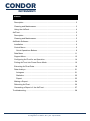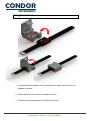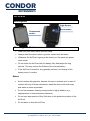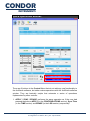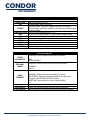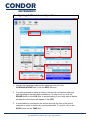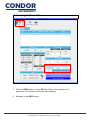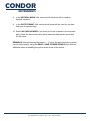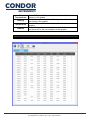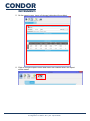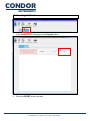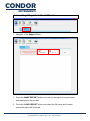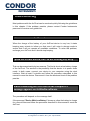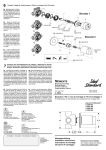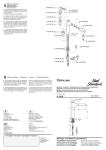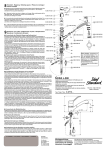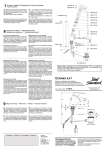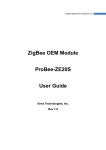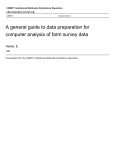Download ACTTRUST USER MANUAL
Transcript
ACTTRUST USER MANUAL Condor Instruments Ltda. 01/01/2015 CONDOR INSTRUMENTS Index ActDock .............................................................................................................. 3 Description ...................................................................................................... 3 Cleaning and Maintenance .............................................................................. 3 Using the ActDock ........................................................................................... 4 ActTrust .............................................................................................................. 5 Description ...................................................................................................... 5 Cleaning and Maintenance .............................................................................. 5 ActStudio Software ............................................................................................. 6 Installation ....................................................................................................... 6 Control Menu ................................................................................................... 6 Quick Operations Buttons ........................................................................... 9 Data Menu ..................................................................................................... 11 Support Menu ................................................................................................ 13 Configuring ActTrust for an Operation ........................................................... 14 Putting ActTrust Into Power Down Mode ....................................................... 16 Extracting ActTrust Data................................................................................ 18 Data Analisys ................................................................................................ 21 Actogram ................................................................................................... 21 Statistics .................................................................................................... 22 Report ....................................................................................................... 23 Making a Report ............................................................................................ 24 Rebooting ActTrust ........................................................................................ 26 Generating a Report of the ActTrust ............................................................. 27 Troubleshooting................................................................................................ 28 Copyright © 2013, Condor Instruments Ltda. Av. Brigadeiro Luis Antonio, 551, cj 124 - Cep:01318-000 2 CONDOR INSTRUMENTS ActDock Description Click Golden contacts Pull gently to open USB Conector Hole for light sensor and button testing Cleaning and Maintenance Only clean using a damp cloth and mild soap. Notes: Avoid contact with gasoline, benzine, thinner or acetone and, in case of contact with any of these substances, clean the device using a damp cloth and mild soap as soon as possible. Do not use abrasive cleaning components or highly alkaline (e.g., saponaceous or ammonia-based cleaners). Do not use Isopropanol or Butyl Cellulose in any surface of the dock. Copyright © 2013, Condor Instruments Ltda. Av. Brigadeiro Luis Antonio, 551, cj 124 - Cep:01318-000 3 CONDOR INSTRUMENTS Using the ActDock 2 1 3 4 1. Guarantee that the golden pins in both the dock and in the ActTrust are aligned as shown. 2. Rotate de ActTrust in order to dovetail it in dock. 3. Close the dock and pressure it until the click locks. Copyright © 2013, Condor Instruments Ltda. Av. Brigadeiro Luis Antonio, 551, cj 124 - Cep:01318-000 4 CONDOR INSTRUMENTS ActTrust Description Light Sensor Temperature sensor Event Button Cleaning and Maintenance Wash only with warm water and mild soap. Always wash the device when it got into contact with salt water. Whenever the ActTrust is going to be stored, put the same into power down mode. Do not leave the ActTrust with the battery fully discharged for long periods. This may reduce the lifetime of the internal battery. If the ActTrust is stored for long periods, perform a full charge of the battery every 6 months. Notes: Avoid contact with gasoline, benzine, thinner or acetone and, in case of contact with any of these substances, wash the device with mild soap and water as soon as possible. Do not use abrasive cleaning components or highly alkaline (e.g., saponaceous or ammonia-based cleaners). Do not use Isopropanol or Butyl Cellulose in the protective surface of the ActTrust. Do not swim or dive with ActTrust. Copyright © 2013, Condor Instruments Ltda. Av. Brigadeiro Luis Antonio, 551, cj 124 - Cep:01318-000 5 CONDOR INSTRUMENTS ActStudio Software The ActStudio Software is used to extract and export data from the ActTrust. It is composed by 3 menus, described below. Installation This software does not require any installation. It can be run from a pen drive or any other external devise or from the computer it self. To run the software just unzip the software file on the desired folder and the run the EXE file. Control Menu Copyright © 2013, Condor Instruments Ltda. Av. Brigadeiro Luis Antonio, 551, cj 124 - Cep:01318-000 6 CONDOR INSTRUMENTS Device Hardware Version INFORMATION Name of the connected device Hardware version of the connected device. Charge status of the battery of the connected device and its power. BATTERY Firmware Version ID Power Mode Memory CHARGING CHARGED Firmware version of the connected device. Unique identifier of the connected device. Active or Power down Percentage of the battery used POWER DOWN Identifies whether the device is set to power down (storage mode) when disconnected from the dock. Label Power Down Button Active Button ENABLED: Device will enter in power down mode when you disconnect it from the dock. DISABLED: Device will enter in standard operation mode when you disconnect it from the dock. Sets the connected device to enter power down mode when disconnected from the dock. Sets the connected device to not enter power down mode when disconnected from the dock. SENSORS Instantaneous sampled value of the internal ACCELEROMETER accelerometer. Instantaneous sampled value of the internal TEMPERATURE temperature sensor (in ° C). Instantaneous sampled value of the internal light LIGHT meter. System Device Sync Time Button TIME Date and Time of your computer. Date and Time of the connected device. Synchronizes the time of the device connected to the computer's time. Copyright © 2013, Condor Instruments Ltda. Av. Brigadeiro Luis Antonio, 551, cj 124 - Cep:01318-000 7 CONDOR INSTRUMENTS DESIRED CURRENT CONFIGURATIONS Desired settings of the connected device. Current settings of the connected device. Activity sampling mode: Mode TRIAXIAL: Vector composition of the three axes. UNIAXIAL: Each axis is calculated independently (not available) Interval APPLY Button PIM: Proportional Integral Mode TAT: Time Above Threshold ZCM: Zero Crossing Mode Sampling interval (in seconds between 1 and 86400). Apply the desired settings at the connected device. Memory Usage ERASE Button READ Button LOG Memory usage of the connected device. Clears the data stored in the memory of the connected device. Read the data stored in the memory of the connected device. Copyright © 2013, Condor Instruments Ltda. Av. Brigadeiro Luis Antonio, 551, cj 124 - Cep:01318-000 8 CONDOR INSTRUMENTS Quick Operations Buttons 2 1 There are 2 buttons in the Control Menu that do not add any new functionality to the ActStudio software, but rather makes operations with the ActStudio software quicker. They are basically scripts that automate a series of operations implemented by other controls. 1. APPLY / SYNC / ERASE: performs the same operation as if the user had pressed the buttons APPLY (in the CONFIGURATIONS section), Sync Time (in the TIME section) and ERASE (in the LOG section) sequentially. Copyright © 2013, Condor Instruments Ltda. Av. Brigadeiro Luis Antonio, 551, cj 124 - Cep:01318-000 9 CONDOR INSTRUMENTS 2. READ / SAVE / POWER DOWN: performs the same operation as if the user had pressed the buttons READ (in the LOG section), SAVE (in the LOG section) and ENABLE (in the POWER DOWN section) sequentially. Copyright © 2013, Condor Instruments Ltda. Av. Brigadeiro Luis Antonio, 551, cj 124 - Cep:01318-000 10 CONDOR INSTRUMENTS Data Menu PERIOD SELECTION Field used to select the period of the data to be exported. INITIAL Start date FINAL Final date LOG SELECTION Field used to select types of log exported EVENTS Event logs (e.g. button press) DATA Data logs (activity, temperature and light). Just data logs (DATA) will be exported, but will be informed MIXED if there was some event during the Data log period. Copyright © 2013, Condor Instruments Ltda. Av. Brigadeiro Luis Antonio, 551, cj 124 - Cep:01318-000 11 CONDOR INSTRUMENTS DATA SELECTION Field used to select which data types to be exported DATE/TIME Date and time of the log. MS Milliseconds value of the log. Normal Mode: Indicates whether the log is an event. EVENT Mixed Mode: Indicates whether there was an event during this log period. TEMPERATURE Value of the temperature (in ° C). PIM Activity value calculated in Proportional Integral Mode PIMn Value of the PIM normalized per second. TAT Activity value calculated in Time Above Threshold mode. TATn Value of the TAT normalized per second. ZCM Activity value calculated in Zero Crossing Mode ZCMn Value of the ZCM normalized per second. LIGHT Value of light intensity (in Lux). EXPORT/IMPORT Character used to delimit data when exported. DATA DELIMITER DECIMAL MARK DATE FORMAT TAB SEMICOLON(;) Character used as decimal mark when exported. COMMA(,) Point(.) Date and Time field formatting when exported. NORMAL: Date and time delimited by a space. DELIMITED: Date and time delimited by the delimiter character (DATA DELIMITER) chosen. CUSTOM: Date and time in the format HHMM. Include Header Selects whether to include a header in the exported data. Save Button Saves the extracted data with the desired settings. Open Button Open data from old logs(the data must have the header). Copyright © 2013, Condor Instruments Ltda. Av. Brigadeiro Luis Antonio, 551, cj 124 - Cep:01318-000 12 CONDOR INSTRUMENTS Support Menu MAKE REPORT Button SAVE REPORT Button RESET Button CONTROLES Generates a report with relevant information about the connected device. Save the report generated with the MAKE REPORT button. Resets the connected device. Copyright © 2013, Condor Instruments Ltda. Av. Brigadeiro Luis Antonio, 551, cj 124 - Cep:01318-000 13 CONDOR INSTRUMENTS Configuring ActTrust for an Operation 4 1 2 3 1. Choose the sampling mode and the sampling interval in the CONFIGURATIONS field. Click the APPLY button. 2. It is recommended to delete all data on the device used before starting a new sampling to maintain data consistency. In order to do so, click the ERASE button in the LOG field. A window asking if you really want to delete the data from the device will appear. Click YES. 3. It is advisable to synchronize the device time with the time of the user's computer in order to reduce any accumulated drift. To do this, click in the SYNC button on the TIME field. Copyright © 2013, Condor Instruments Ltda. Av. Brigadeiro Luis Antonio, 551, cj 124 - Cep:01318-000 14 CONDOR INSTRUMENTS 4. It is advisable to wait until the device's battery is fully charged to ensure the operating time specified. To monitor the state of the battery charge, check the BATTERY field. When the battery is fully charged, it will be indicated as CHARGED. 5. With all the desired settings done, the device can be removed from the dock and it will be already in operation. REMARKS: After performing the steps 1 – 4 once, the configuration process can be performed by using the APPLY / SYNC / ERASE Button. Copyright © 2013, Condor Instruments Ltda. Av. Brigadeiro Luis Antonio, 551, cj 124 - Cep:01318-000 15 CONDOR INSTRUMENTS Putting ActTrust Into Power Down Mode 2 1 1. In POWER DOWN field, click in the Power Down button. Make sure the field show’s POWER DOWN. 2. It is recommended to wait until the ActTrust’s battery is fully charged before putting it in storage mode. To monitor the state of the battery charge, check the BATTERY field. When the battery is fully charged, it will be indicated as CHARGED. Copyright © 2013, Condor Instruments Ltda. Av. Brigadeiro Luis Antonio, 551, cj 124 - Cep:01318-000 16 CONDOR INSTRUMENTS 3. Just remove the ActTrust from the dock and it will already be in storage mode. In case it is reconnected to the dock, it will automatically come into the datalogger mode. If you want to check the device actually is in storage mode, press the event button a few seconds after it is removed from the dock. The buzzer should not beep when pressing the button. If the buzzer beeps, repeat the steps described above again. Copyright © 2013, Condor Instruments Ltda. Av. Brigadeiro Luis Antonio, 551, cj 124 - Cep:01318-000 17 CONDOR INSTRUMENTS Extracting ActTrust Data 2 1 1. Click the READ button in the LOG field. Wait for the reading to be performed. The software will freeze while reading. 2. Navigate to the DATA menu. Copyright © 2013, Condor Instruments Ltda. Av. Brigadeiro Luis Antonio, 551, cj 124 - Cep:01318-000 18 CONDOR INSTRUMENTS 3 5 4 7 8 9 10 6 3. Select the period of the data to be exported in PERIOD SELECTION field 4. Select the data to be exported in the DATA SELECTION field. 5. Select the types of log to be included in the exported file in the LOG SELECTION field. 6. The exported data can be seen in Table tab. 7. In the DATE DELIMITER field, select which character will be used as the data delimiter. Copyright © 2013, Condor Instruments Ltda. Av. Brigadeiro Luis Antonio, 551, cj 124 - Cep:01318-000 19 CONDOR INSTRUMENTS 8. In the DECIMAL MARK field, select which character will be used as decimal separator. 9. In the DATE FORMAT field, select which format will be used for the date and time of exported logs. 10. Select INCLUDE HEADER if you want to include a header in the exported data. Press the Save button and select where the data will be saved and the file name. REMARKS: After performing the steps 2 – 11 once, the data extraction process can be performed by using the READ / SAVE /POWER DOWN Button with the additional effect of enabling the power down mode of the device. Copyright © 2013, Condor Instruments Ltda. Av. Brigadeiro Luis Antonio, 551, cj 124 - Cep:01318-000 20 CONDOR INSTRUMENTS Data Analisys On this menu the data extracted in the previous steps can be analised and additional information can be attached Actogram An actogram can be plotted and edited for publishing it on the report Plot Setup On the top of the window there is a configuration menu it has the following options and configurations Plot Setup Sets the scale that will be used to display activity data. Activity Scale Activity Event Light Sleeping Global Scale – Same scale used to all plots Fixed scale – Use the scale set manually by the user Select if Activity data will or will not be shown in the graphs Select if Event data will or will not be shown in the graphs Select if Light data will or will not be shown in the graphs Select if computer calculated Sleeping time will or will not be shown in the graphs Copyright © 2013, Condor Instruments Ltda. Av. Brigadeiro Luis Antonio, 551, cj 124 - Cep:01318-000 21 CONDOR INSTRUMENTS Ext Temperature Resting Temperature OffWrist Select if External Temperature data will or will not be shown in the graphs Select if computer calculated Resting time will or will not be shown in the graphs Select if Temperature data will or will not be shown in the graphs Select if computer calculated time where the device was not worn will or will not be shown in the graphs Statistics This page will calculate and show the daily analyses of sleep performance Copyright © 2013, Condor Instruments Ltda. Av. Brigadeiro Luis Antonio, 551, cj 124 - Cep:01318-000 22 CONDOR INSTRUMENTS Report Here it is possible to include wearer information’s and doctor conclusions. All those informations will be included in the pdf report file Copyright © 2013, Condor Instruments Ltda. Av. Brigadeiro Luis Antonio, 551, cj 124 - Cep:01318-000 23 CONDOR INSTRUMENTS Making a Report 1. Extract or load the data to be analyzed. 3 3 2. Go to the Actogram menu and verify the data. 3. If necessary, all the areas (off wrist, sleep, rest) can be edited and reassigned. 4. On the statistics menu the statistics can be checked 4 Copyright © 2013, Condor Instruments Ltda. Av. Brigadeiro Luis Antonio, 551, cj 124 - Cep:01318-000 24 CONDOR INSTRUMENTS 5. On the report menu, insert all relevant data about the subject. 5 6. Click on the print report button and select the location where the report will be saved. 6 Copyright © 2013, Condor Instruments Ltda. Av. Brigadeiro Luis Antonio, 551, cj 124 - Cep:01318-000 25 CONDOR INSTRUMENTS Rebooting ActTrust 1 1. In the Control Menu, Navigate to the Support Menu. 2 2. Press the RESET button and wait. Copyright © 2013, Condor Instruments Ltda. Av. Brigadeiro Luis Antonio, 551, cj 124 - Cep:01318-000 26 CONDOR INSTRUMENTS Generating a Report of the ActTrust 1 3. Navigate to the Support Menu. 2 3 1. Press the MAKE REPORT button and wait for the report to be generated and displayed in the text box. 2. Press the SAVE REPORT button and select the file name and location where the report will be saved. Copyright © 2013, Condor Instruments Ltda. Av. Brigadeiro Luis Antonio, 551, cj 124 - Cep:01318-000 27 CONDOR INSTRUMENTS Troubleshooting Most problems with the ActTrust can be resolved quickly following the guidelines in this chapter. If the problem persists, please contact Condor Instruments personnel to receive new guidelines. My ActTrust is beeping every one minute When the charge of the battery of your ActTrust device is very low, it starts beeping every minute to inform you that soon it will enter in storage mode to ensure that it will not operate at unreliable conditions. To solve this problem, recharge your ActTrust and it should stop beeping. I push the events button, but I'm not hearing any beep This can be caused mainly by two reasons. The first is due to a low battery charge of the ActTrust. The second is the possibility that the device is in power down mode. In both cases, connect your device to your computer using the dock interface. Wait at least 5 minutes and follow the procedure described in this manual to reset the device. Disconnect it from the dock and check if the problem persists. When connecting the ActTrust on the computer a message appears on ActStudio software The procedure will depend on the message itself. If the message "Device With Low Battery" shows up, allow the battery to charge for a few minutes and follow the procedure described in this manual to reset the ActTrust. Copyright © 2013, Condor Instruments Ltda. Av. Brigadeiro Luis Antonio, 551, cj 124 - Cep:01318-000 28 CONDOR INSTRUMENTS If the message "Error With Device State" show up, follow the procedure described in this manual to generate a report and save the document to a known location. After saving the report, try restarting the device. If the problem persists, please contact Condor Instruments personnel to receive new guidelines. If contacting by email, please attach the report generated by ActStudio. The numbers that appear in ActStudio seems strange This may be due to a problem initializing the device when the battery charge is too low. Connect the device at the ActDock, wait a few minutes to make sure the battery has a safe charge level and follow the procedure described in this manual to reset the ActTrust. If the problem persists, please contact Condor Instruments personnel. Copyright © 2013, Condor Instruments Ltda. Av. Brigadeiro Luis Antonio, 551, cj 124 - Cep:01318-000 29