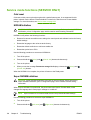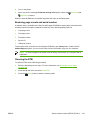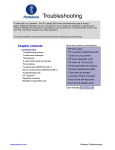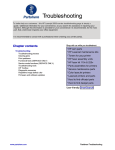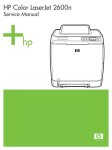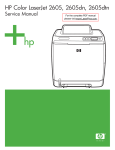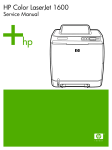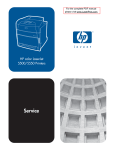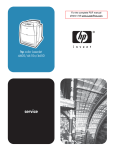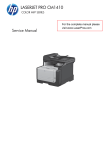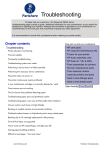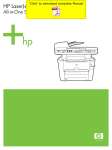Download HP Color LaserJet 2605, 2605dn, 2605dtn Service Manual
Transcript
Service mode functions (SERVICE ONLY) Cold reset Cold reset, which power-cycles the engine with a special button press, is not supported for this printer. Instead, use the feature “Restore defaults” located in the Service menu to reset default settings. For more information, see Service menu on page 169. NVRAM initializer CAUTION NVRAM initialization will erase all network settings. Before performing NVRAM initialization, print a Configuration page, which contains network-setting information. NVRAM init will perform the following functions: ● Resets all customer-accessible menu settings via control panel and software back to the factory default settings ● Resets the language to the value set at the factory ● Resets the default media size to cold reset media size ● Resets the symbol set to PC-8 Use the following procedure to execute an NVRAM-init. 1. Turn off the printer. 2. Press and hold the 3. Turn on the printer. 4. When you see the message Permanent storage init displays, release the (Cancel Job) buttons. (Select) and (Cancel Job) buttons simultaneously. (Select) and When the NVRAM init is complete, the printer will return to the Ready state. Super NVRAM initializer CAUTION Super NVRAM initialization will erase all network settings. Before performing Super NVRAM initialization, print a Configuration page, which contains network setting information. When a super NVRAM init is performed, the printer enters the Generic Product Mode, which changes the language and country/region settings to “undefined.” NOTE Super NVRAM init will erase all data stored in the protected NVRAM settings. Use the following procedure to execute a super NVRAM init. 164 1. Turn off the printer. 2. Press and hold the Chapter 6 Troubleshooting (Left arrow) and (Right arrow) buttons simultaneously. ENWW 3. Turn on the printer. 4. When you see the message Permanent storage init displays, release the (Right arrow) buttons. (Left arrow) and When the super NVRAM init is complete, the printer will return to the Ready state. Restoring page counts and serial number A software utility is available on the Service and Support CD-ROM to restore page counts and serial numbers when the formatter is replaced or when any of the following settings are lost: ● Color page count ● Total page count ● Formatter number ● Service ID ● USB serial number To access the utility on the Service and Support CD-ROM, in the Library folder, double-click the 2600config.exe program. You can run the utility from the CD-ROM or copy it to your computer. NOTE To use this program, the printer must be directly connected to your computer with a USB cable. Cleaning the ETB To clean the ETB, use the following procedure: ENWW 1. Enter the Secondary service menu. For more information, see Secondary service menu on page 169. 2. Scroll through the menu and select Clean ETB. 3. Press the (Select) button to start the cleaning mode. Service mode functions (SERVICE ONLY) 165