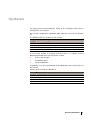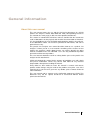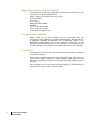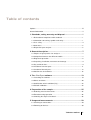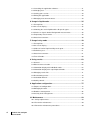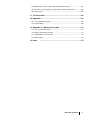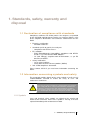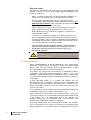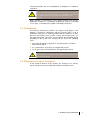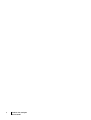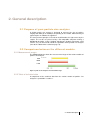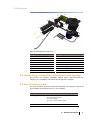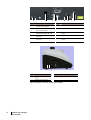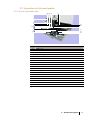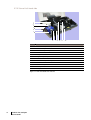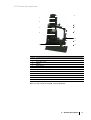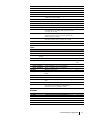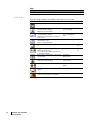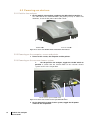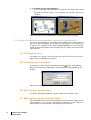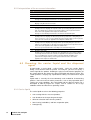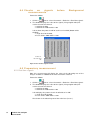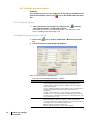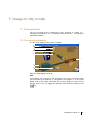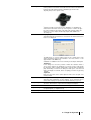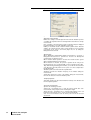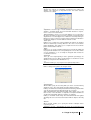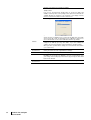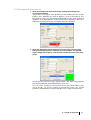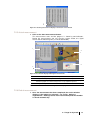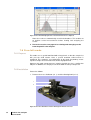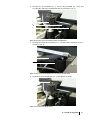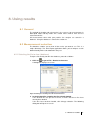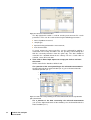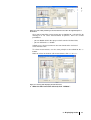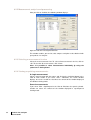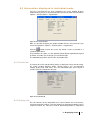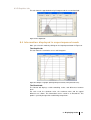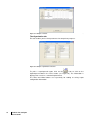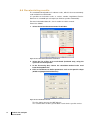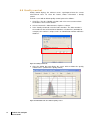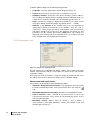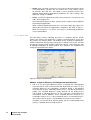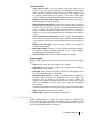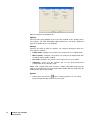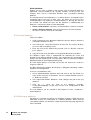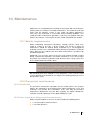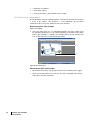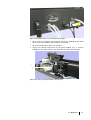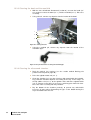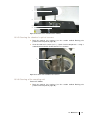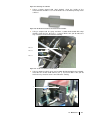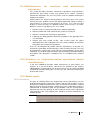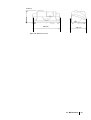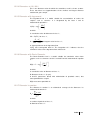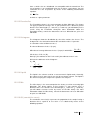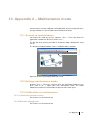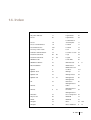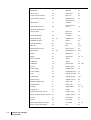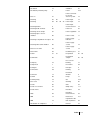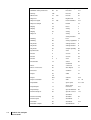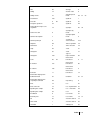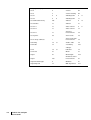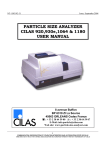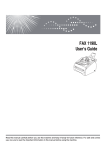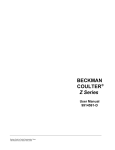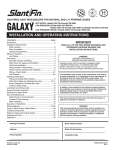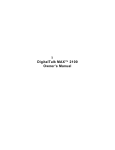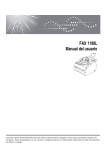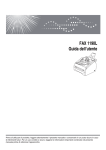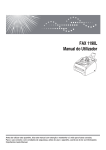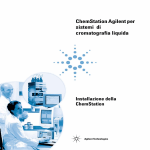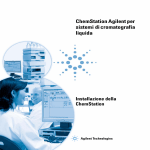Download User manual - e-Loquium do Gabriel
Transcript
Particle Size Analyzers Types : 990 ref : 1061075, 1061076 & 1061077 1090 ref : 1061078, 1061079 & 1061080 1190 ref : 1061081, 1061082 & 1061083 du 14 juin 2007 Version de contrôle n°2 Versions L, D and LD User manual Code: NT-1061083-41 Copyright 2008 by CILAS First edition, French-language version. All rights reserved. Reproduction of all or part of this document by any means whatsoever is forbidden without written permission from CILAS. The information in this manual is correct to our knowledge. Because research and development is undertaken on a continual basis, the specifications of this product may be modified at any time without notice. Microsoft and Windows are registered trademarks of Microsoft Corporation in the United States and in other countries. CILAS – particle size analysis after-sales service 8 Avenue Buffon, B. P. 6319, Z.I. La Source, 45063 ORLEANS CEDEX FRANCE Tel.: + 33 (0)2 38 64 59 00 Fax: + 33 (0)2 38 76 59 07 E-Mail: [email protected] General information 2 Updates This page presents the Background history of the installation manual for the CILAS particle size analyzer. This version is published in September 2001 under the reference NT-105319241. The following table lists updates to each version: Version no. Date Purpose 1 2001 Creation. 2 September 2004 Complete update. 4 March 2007 Update of software Size expert. 5 September 2008 Complete update and reference NT-1061083-40 A new version number is assigned each time there is an update, and the following information items are listed in this section: ■ new version number; ■ modification date; ■ list of modifications. Accordingly, users are kept informed of all modifications that CILAS makes to this manual. Updates to the manual NT-1061083-41 Revisio n no. Date Purpose 0000 September 2008 Complete update and reference NT-1061083-41 0001 0002 0003 General information iii iv Particle size analyzer User manual General information About this user manual This user manual covers the use and the first-level maintenance of a CILAS particle size analyzer, models 990, 1090 and 1190 (corresponding references are stated on the cover page); it does not cover optional attachments. This manual is intended for technicians who are familiar with the instruments used in laboratories for the physical and chemical characterization of materials. It is also available on the user CD-ROM supplied with the particle size analyzer, in the “MANUALS” folder. The manual is provided in PDF format, and can be printed if necessary. This particle size analyzer user manual describes how to use a particle size analyzer. It forms part of a set of manuals describing all the features of our particle size analyzers; details about features can also be found in the other manuals available on the user CD-ROM. Users are only authorized to perform preventive maintenance operations. This user manual should be read in its entirety before you use the particle size analyzer and its attachments. CILAS only drafted this manual for the purpose of providing users with simple and precise information. CILAS may not be held liable for any incorrect interpretation subsequent to reading the manual. Every effort has been made to ensure this manual is accurate and correct; updates and/or changes may be made to the product at any time, even if the manual itself is not revised. If you have any doubts, please contact CILAS for more information. This user manual and its content are the inalienable property of CILAS. This document may not be copied, disclosed or transferred without written permission from CILAS. General information v Suggestions concerning this manual If you would like to make any suggestions concerning this manual, please feel free to contact us by the following means: CILAS – particle size analysis after-sales service, 8, Avenue Buffon, B. P. 6319, Z.I. La Source, 45063 ORLEANS CEDEX, FRANCE Tel.: + 33 (0)2 38 64 59 00 Fax: + 33 (0)2 38 76 59 07 E-mail: [email protected] The application software Neither CILAS nor any linked company may be held liable under any circumstances for any damage – including, without limitations, damages for loss of production, disruption of production, loss of information, defects in the application, tangible damage, loss of time, financial or material loss, or any direct or indirect consequence of losses arising from the use or inability to make use of this product, even if CILAS has been advised of such losses or damages. Translation The document used as the source for the translation of this manual was drafted in the French language. In the event of a conflict between the French-language version and any version translated into another language, the French-language edition will prevail and will be the authoritative version for any question concerning relations between the parties. Any translation of this manual into any foreign language is provided only for reasons of convenience and as a reference work. vi Particle size analyzer User manual Table of contents Updates .............................................................................................................. III General information ............................................................................................. V 1. Standards, safety, warranty and disposal................................... 1 1.1 Declaration of compliance with standards.............................................. 1 1.2 Information concerning symbols and safety ........................................... 1 1.3 User safety ............................................................................................ 4 1.4 Guarantee.............................................................................................. 5 1.5 Disposal of your analyzer....................................................................... 5 2. General description...................................................................... 7 2.1 Purpose of your particle size analyzer ................................................... 7 2.2 Comparison between the different models............................................. 7 2.3 Diagram of operation ............................................................................. 8 2.4 Unpacking, installation, movement and storage..................................... 9 2.5 Key technical data ................................................................................. 9 2.6 Location of external parts..................................................................... 11 2.7 Location of internal parts...................................................................... 13 2.8 Attachments and software ................................................................... 16 3. The Size Expert software ........................................................... 19 3.1 Launching the software........................................................................ 19 3.2 Menus and icons.................................................................................. 20 3.3 Qualification after installation (IQ))....................................................... 23 3.4 Periodic validation................................................................................ 23 4. Preparation of the sample.......................................................... 25 4.1 Reducing measurement errors............................................................. 25 4.2 Extraction and preparation................................................................... 26 4.3 Choosing the dispersal method............................................................ 26 5. Usage and measurements ......................................................... 29 5.1 Checking on connections ..................................................................... 29 5.2 Powering-on devices............................................................................ 30 Table des matières vii 5.3 Launching the application software...................................................... 31 5.4 Changing user ..................................................................................... 32 5.5 Locking your session ........................................................................... 32 5.6 Exiting the application .......................................................................... 32 5.7 Managing measurement waste ............................................................ 32 6. Usage in liquid mode ................................................................. 35 6.1 Prerequisites........................................................................................ 35 6.2 On-screen display ................................................................................ 35 6.3 Choosing the carrier liquid and the dispersal agent ............................. 36 6.4 Checks on signals before Background measurements ........................ 38 6.5 Preparatory measurement ................................................................... 38 6.6 Actual measurement ............................................................................ 40 7. Usage in dry mode ..................................................................... 49 7.1 Prerequisites........................................................................................ 49 7.2 On-screen display ................................................................................ 49 7.3 Choice of carrier liquid and dispersal agent ......................................... 50 7.4 Preliminary test .................................................................................... 51 7.5 Actual measurement ............................................................................ 51 7.6 Free-fall mode...................................................................................... 60 8. Using results .............................................................................. 63 8.1 General ................................................................................................ 63 8.2 Measurement selection........................................................................ 63 8.3 Information displayed in individual mode ............................................. 67 8.4 Information displayed in superimposed mode ...................................... 69 8.5 Managing results files .......................................................................... 71 8.6 Recalculating results............................................................................ 72 8.7 Calculation wizard................................................................................ 73 8.8 Quality control...................................................................................... 74 9. Application configuration .......................................................... 77 9.1 Purpose of configuration ...................................................................... 77 9.2 Managing the tools .............................................................................. 77 9.3 Database management........................................................................ 85 9.4 Security level management.................................................................. 87 10. Maintenance ............................................................................. 89 10.1 Safety requirements........................................................................... 89 10.2 Preventive maintenance .................................................................... 89 10.3 Proventive maintenance procedures.................................................. 94 viii Particle size analyzer User manual 10.4 Maintenance for resellers and authorized personnel........................ 103 10.5 Answers to frequently-asked questions about maintenance ............ 103 10.6 Spare parts ...................................................................................... 103 11. Technical data ........................................................................ 106 12. Appendix 1.............................................................................. 108 12.1 Laser diffraction theory .................................................................... 108 12.2 Terminology ..................................................................................... 108 13. Appendix 2 – Maintenance mode........................................... 113 13.1 Access to maintenance.................................................................... 113 13.2 Exiting maintenance mode............................................................... 113 13.3 Calibration in maintenance .............................................................. 113 13.4 Edit settings ..................................................................................... 114 14. Index ……………………………………………………………….115 Table des matières ix x Particle size analyzer User manual 1. Standards, safety, warranty and disposal 1.1 Declaration of compliance with standards Compliance certificates for CILAS particle size analyzers are provided on the CD-ROM supplied with the particle size analyzer. Below is a list of the compliance declarations and certificates contained on the CDROM. - Enterprise certification: ISO 9001 certificate.. - Standard specific to particle size analyzers Compliance with CFR 21 Part 11. ■ ■ ■ EU standards: ECM (ElectroMagnetic Compatibility): compliance with NF-EN61326-1, as per EU directive 2004-108/EEC. - LV (Low Voltage): compliant with NF-EN-61010-1, as per EU directive 72-23/EEC. - ■ ■ Safety certification: Laser safety certificate Safety data sheet for reference powders (MSDS) ISO 13320 compliance declaration. Please contact CILAS if you need more information concerning the above. 1.2 Information concerning symbols and safety This paragraph provides details of the safety symbols as well as basic recommendations intended to endure the safety of users and maintenance technicians. WARNING! Every person using or working on a CILAS particle size analyzer must comply with these safety recommendations. Maintenance technicians should have the skills and information needed to understand the working of an electromechanical appliance. All users should apply the safety rules and policies of their enterprise. 1.2.1 Symbols Laser and electrical safety symbols are affixed to the exterior and interior of the instrument. If one of the symbols is missing, it must be replaced immediately with an identical new label. 1 – Standards, safety and warranty 1 Laser symbols The rear of the instrument bears two labels in French and English specifying the class of the laser source (1) and its certification of compliance with standard NF EN 60825-1/A2 dated January 2006 (CEI 60825-1 1993/A2 : 2001). Labels with a yellow Background and black border on the front of the optics unit state the laser radiation hazard, the maximum power of the laser diode (3 mW), the wavelength (830 nm) and the class of the appliance (3B) when the safety system of the hood is deactivated. A yellow triangle with a black border, bearing the laser hazard symbol, is affixed to the laser barrels of the optics unit. There will be 1, 2 or 3 of these symbols, according to the type of appliance. Laser symbol Figure 1: laser hazard symbol. Electrical symbols Six triangles with a yellow Background and black border, bearing electrical hazard symbols, are affixed to items with which there is an electrocution hazard. The locations of these symbols are as follows: Electrical hazard symbol Figure 2: Electrical hazard symbol. 2 Particle size analyzer User manual ■ Actuator control unit ■ Ultrasonics card unit ■ AC power filters ■ Rear servo control bracket (vacuum cleaner system sockets). If one of these symbols is missing, it must be replaced with another sticker, which can be procured from CILAS on request. Non-specific hazard symbols There is a non-specific hazard symbol on the right-hand side of the appliance. This signifies that there is a physical injury hazard from the moving parts (pumps) that are exposed after opening the hood. 1.2.2 Safety rules The CILAS particle size analyzer is compliant with the IEC 825 safety standard. Laser safety Once closed, the hood protects the operator from the laser beam; consequently, no additional protection is necessary. This laser product belongs to Category 1 according to standards NF EN 60825-1/A2 dated January 2006 (CEI 60825-1 1993/A2 : 2001). When the hood is open, no radiation is accessible, because of the safety lock. However, if the safety lock has to be deactivated during maintenance operations, harmful radiation is emitted from the ends of the optical fibers or optical barrels. When the safety barrel of the hood is deactivated, users should be careful because the lasers are category 3B according to standards NF EN 60825-1/A2 dated January 2006 (CEI 60825-1 1993/A2 : 2001). The general rules for laser safety are as follows: ■ Never disconnect an optical fiber when the laser safety system has been neutralized. ■ Never look at the beam from in front of the source, or with the naked eye, or using an optical instrument. ■ Never place a reflective surface in the trajectory of the beam. ■ Always wear laser safety glasses that are correct for the wavelength during maintenance operations: 635 and 830 nm WARNING! Failure to comply with the general rules can give rise to emission of potentially harmful laser radiation that can cause permanent eye and skin injuries. Always wear safety glasses when the hood is open and the safety system has been neutralized. 1 – Standards, safety and warranty 3 Electrical safety The appliance described in this manual operates with potentially lethal voltages. A 110 V can cause death. Always apply the following safety measures at all times: ■ Make sure that the appliance's AC power supplies incorporate a safety system to protect humans (30 mA differential switch). ■ Never open the hood and never replace a component of the system without first having powered-off and disconnected the two power electrical sources (10 A, 110/230 V AC on the left-hand side, and 16 A, 110/230 V AC at the rear). ■ Check safety systems such as the breaker switches, racks and doors. Start by checking the operation of the safety systems. Before working on any part inside the appliance, disconnect all electrical power sources. ■ In certain cases, dangerous voltages can continue to be present once the appliance has been powered off, due to the presence of charged capacitors. These capacitors should be discharged before undertaking any work on the appliance. Wait several minutes to be sure that the capacitors are fully discharged. ■ NEVER OPEN A COMPARTMENT WITHOUT THE PRESENCE OF AN ACCOMPANYING PERSON WHEN INSPECTING OR REPAIRING AN APPLIANCE WITH WHICH THERE IS A POTENTIAL HAZARD. WARNING! If you do not comply with the general rules, you will expose yourself to a risk of electrocution. 1.3 User safety Safety recommendations should be followed for every measurement taken with a CILAS particle size analyzer. Every user should comply with the rules of his/her company. Every measurement taken is under the responsibility of the user and his/her company. The particle size analyzer must be installed in a ventilated area with a temperature regulated to ambient temperature (20°C +/- 5°C). The ventilation system should limit the inhalation of effluent in liquid mode. The said system should also limit the inhalation of particles of small size in dry mode. In both operating modes, it is possible that particles may be disseminated in the air around the appliance; the use of products that are harmful or toxic for people or the environment is under the user's entire responsibility, and the said user should ensure that all safety measures are taken. Users should wear safety equipment designed for operators working in a laboratory (safety glasses, blouse, rubber gloves, etc.). Before taking the measurement, users should read the safety data sheet for the sample, so as to be informed of all possible hazards linked to the product. The user should check that all the products used (sample, solvent, etc.) are compatible with a CILAS particle size analyzer. You should do this before each analysis. After each measurement, you should clean the particle size analyzer. This is particularly necessary if the measurement is performed on many different products. These products can have properties that may have 4 Particle size analyzer User manual chemical behaviors that are incompatibles or dangerous in relation to each other. WARNING! Every user working with a CILAS particle size analyzer must comply with all safety rules and instructions. You should take measurements in accordance with rules and under the responsibility of your company. Before starting a measurement, users should read the user manual, particularly section 2.2 – Instructions pertaining to symbols and safety 1.2, on page 1, describing the symbols and stating safety rules. 1.4 Guarantee The warranty covering the particle size analyzer only applies if the product is installed in compliance with this manual and is used in accordance with the user manual provided with the appliance. It does not cover consumables such as tubes, O-rings, measurement cells, etc. For more information, consult the user manual on the CD-ROM. During installation of the system, the warranty will be void in the following cases: ■ connection to improper supply lines (electrical power, and water and air connections); ■ use, maintenance or repair by an unapproved person; ■ use of spare parts and attachments not approved by CILAS. IMPORTANT! To take proper measurements after installation, the manual should be read in its entirety. 1.5 Disposal of your analyzer If you intend to dispose of the particle size analyzer in its entirety, please consign it to a special disposal facility for electronic waste. 1 – Standards, safety and warranty 5 6 Particle size analyzer User manual 2. General description 2.1 Purpose of your particle size analyzer A CILAS particle size analyzer is designed to measure the size of particles ranging from 0.04 µm to 2,500 µm, depending on the model, without having to replace optics or calibrate the appliance. The measurement principle is based on the diffraction of a light source by the sample. The results are processed by a PC-compatible computer running a Windows® operating system. Optional attachments (alcohol regenerator, CCD camera, etc.) can be used to extend the capabilities of the particle size analyzer (refer to the Attachments section on page 16). 2.2 Comparison between the different models 2.2.1 Measurement ranges The following diagram shows the measurement ranges of the various models of particle size analyzer. 990 1090 1190 Figure 3: particle size analyzers from the CILAS range. 2.2.2 Table of technical data A comparison of the technical data from the various models of particle size analyzers is provided in section 11. 2 – General description 7 2.3 Diagram of operation 2.3.1 Liquid mode 1 2 3 9 10 12 5 4 13 7 13 13 11 6 8 Figure 4: general principal of liquid mode 8 Particle size analyzer User manual Ref. Parts 1 Agitator unit (motor) 8 Peristaltic circulation pump 2 Agitator 9 Video camera 3 Ultrasound unit 10 Chamber inlet 4 Ultrasound transducer 11 Measurement chamber 5 Laser 3 sight (camera lighting) 12 Main sensor 6 Laser 1 sight (main) 13 Additional units 7 Liquid circulation pipe 2.3.2 Dry mode 12 11 1 9 10 8 13 2 7 14 3 4 6 15 5 Figure 5: general principle of dry mode. Rep. Parts 1 Mass distributor. 2 Vibrating chamber. 10 Suction tube. 3 Venturi. 11 Video camera. 4 Vibrator. 12 Main sensor 5 Venturi air inlet. 13 Laser 3 sight (camera lighting). 6 Salvage drawer 14 Laser 1 sight (main). 7 Ejection tube. 15 Cleaning blower 8 Protection window. 9 Funnel free fall. 2.4 Unpacking, installation, movement and storage The particle size analyzer installation manual covers unpacking from the carrying case, installation, movement and storage of the analyzer. 2.5 Key technical data The main technical data concerning CILAS particle size analyzers relevant to the installation and start-up processes are as follows: Item Data Power supply Power: 230 V AC, 50 Hz or 115 V AC, 60 Hz Two separate power inputs: 10 A for the analyzer 16 A for the vacuum cleaner system Power consumption 230 VA, not including external vacuum cleaner system 2 – General description 9 Water supply (If liquid mode is used) Standard union. Connection via braided 10x16 mm pipe Recommended pressure: 1 bar Maximum pressure: 2 bars Air supply (If dry mode is used) High-speed union. Connection via braided 10x16 mm pipe Minimum 6 bars Maximum admissible 8 bars Clean, dry and oil-free air Air intake Product vacuum cleaner: by external vacuum cleaner system Exit via diameter 40 mm pipe Weight Model 990L: 55 kg. Model 990D: 48 kg. Model 990LD: 61 kg. Model 1090L : 55 kg. Model 1090D : 48 kg. Model 1090LD : 61 kg. Model 1190L : 57 kg. Model 1190D : 50 kg. Model 1190LD : 63 kg Overall dimension See Figure 106 on page 107 10 Particle size analyzer User manual 2.6 Location of external parts 1 4 Ref. 2 3 5 Part 6 Ref. Part 1 Agitator motor unit 4 Analyzer power socket and analyzer AC network fuses 2 Location of the ultrasound unit. Deposition of powder in liquid mode 5 Analyzer AC Power On/Off switch 3 Location of vibrating chamber. Deposition of powder in dry mode 6 AC Power indicator Figure 6: overview (On/Off switch, AC power socket and AC Power indicator). Figure 7: rear view (see detailed diagram in next illustration). 2 – General description 11 7 6 1 2 3 4 Part 8 Ref. 9 Part 1 Evacuation outlet (dry mode) to vacuum cleaner system 6 Video camera output connector 2 Connector OVERFLOW / Trop plein: overflow outlet 7 DB9 serial link connector (RS232) 3 Connector DRAIN OUT / Vidange laden liquid exit point 8 AC power input for vacuum cleaner system 4 Liquid dispersal system entry connector 9 Vacuum cleaner system circuit breaker 5 Dry dispersal system air inlet connector 10 Power connector to vacuum cleaner system Figure 8: rear view of particle size analyzer 015 1 2 Ref. Item 1 Analyzer AC power input socket 1 Analyzer AC power fuses Ref. 2 Item Analyzer On/Off switch Figure 9: illustration of left side of particle size analyzer 12 Particle size analyzer User manual 10 5 2.7 Location of internal parts 2.7.1 View of right-hand side 14 13 12 11 1 2 3 4 7&9 5 6 8 10 15 16 17 18 19 Item 1 Agitator unit 2 Mass distributor 3 Vibrating bowl 4 Blower throughput adjustment 5 funnel blown air pressure regulation electrovalve 6 Laser #1. 7 Manifold 8 Vibrator 9 Manifold and pipe 10 funnel 11 Laser #3. 12 Drainage pump 13 Circulation pump 14 Location of pump motors (drainage and circulation) 15 Laser #2 16 Blower 17 Optics unit 18 CPU card 19 Laser diodes Figure 10: illustration of right-hand side of interior 2 – General description 13 2.7.2 View of left-hand side 1 2 3 4 5 6 7 8 9 10 11 12 Item 1 Inlet electrovalve (not visible). 2 Ultrasound unit power block. 3 Ultrasound unit power adjustment 4 Ultrasound unit fuse 5 Voltages indicators 6 Analyzer AC power input socket 7 Activator command block. 8 Funnel blown air pressure regulation electrovalve 9 Blower electrovalve. 10 Blower flow adjustment. 11 Cleaning blower. 12 Safety interlock laser. If interlock defeated : lasers actives Figure 11: view of left-hand side of interior 14 Particle size analyzer User manual 2.7.3 View of dry mode unit 6 1 2 7 8 3 9 4 10 11 12 5 Item 1 Mass distributor 2 Vibrating bowl 3 Connecting column 4 Vibrator 5 Funnel air inlet 6 Mass distributor locking knob 7 Vibrator bowl locking knob 8 Manifold 9 Manifold vertical tube 10 Outlet channeling air and product to measurement chamber 11 Funnel 12 Access to funnel Figure 12: view of dry mode unit (DJD, or Dry Jet Dispersal). 2 – General description 15 2.7.4 View of liquid mode chamber 1 2 3 8 4 5 6 9 7 10 Item 1 Agitator unit 2 Agitator shaft 3 Agitator removal slide 4 Agitator positioning and safety release lever 5 Circulation return nozzle 6 Level sensors 7 Chamber filling nozzle 8 Agitator blade 9 Damping and absorption seal 10 Ultrasound chamber Figure 13: view of chamber (liquid mode) 2.8 Attachments and software 2.8.1 Attachments Optional attachments can extend the capabilities of your particle size analyzer. These attachments, which are specially designed for CILAS particle size analyzers, are intended for special measurement needs. They can resolve certain problems and enhance measurements. The attachments available are as follows: ■ small-volume unit: a device that reduces the quantity of sample and solvents necessary for making a measurement; ■ microscope: enables users to view the form and dispersal of the sample; ■ alcohol regenerator: reduces the quantity of solvent needed for the analysis, thereby reducing waste. For more information about these appliances, contact your local CILAS distributor, or contact CILAS directly. Information is also available from our Web site (www.particle-size-analyser.com). 16 Particle size analyzer User manual 2.8.2 Application software The Size Expert software application controls all CILAS attachments. For more information about these attachments, consult the user manual available on the user CD-ROM. Certain optional software applications can also be supplied for your CILAS particle size analyzer. They provide additional information to the data provided by the particle size analyzer: ■ The Expert Grab application grabs images of the sample. ■ The Expert Shape application analyzes the size and shape of samples. ■ The Expert Report application lets you personalize the reports obtained from a CILAS particle size analyzer. For more information about using them, check the user manual and/or the tutorial available on the user CD-ROM in the documentation folder. 2 – General description 17 18 Particle size analyzer User manual 3. The Size Expert software 3.1 Launching the software Proceed as follows: Note: when you run the application for the first time, jump directly to step #2. 1. Start the software by clicking on its shortcut . 2. If you opt not to apply security levels (refer to the Managing security levels section on page 86), skip ahead to step #3. If the CFR 21 part 11 or Multilevel security options were selected while installing the software (refer to the installation manual), the following dialog box will be displayed: Figure 14: dialog box warning you that no password has been entered 2. Click OK to display the user ID creation dialog box: Figure 15: user login dialog box (CFR 21 part 11 or Multilevel security options) In the dialog box, enter a user name and the associated level and password. Enter the password a second time to confirm it before clicking the Validate button. 3 – L’application SizeExpert 19 3. The mimic panel then displays: Figure 16: the mimic panel for liquid mode (left) and dry mode (right) 3.2 Menus and icons This section only covers the top part of the main window, namely the menus and icons. Figure 17: the top part of the window contains menus and icons Note By default, the application's menus are displayed in English. To choose another language, click Tools > Options > Languages and select the desired language. Then click OK to close the various open windows. 3.2.1 Menus File Item Purpose Results Lets you select files to view See § Printer settings Opens the standard Windows ® printer settings dialog box - Exit Exits the application - 8.3 Commands Item Purpose See § Measurement Opens the measurement settings dialog box 6.6.2 Opens the real-time analysis settings dialog box 6.5 Real-time signals Opens the signal values window for each channel 6.4 and 6.5.1 Real-time analysis Displays the changes in certain parameters (laser value, obscuring rates) over time - Once the measurement has been completed and stored in the database, lets you adjust computation settings in real time (smoothing constant, grain index) 8.7 Monitoring Displays an options dialog box that lets you remotely observe measurements in progress via a remote database - Quality control Unchecked: quality control is disabled. Checked: displays min/max curves superimposed over the current measurement curve 8.8 Liquid mode Manual controls for the Liquid mode window 6.2 Real-time Real-time measurement Computation wizard 20 Particle size analyzer User manual 6.6.5 Stop Stops all commands in progress - Ultrasound Actuates the ultrasound generator in the chamber - Pump slow Sets the peristaltic pump to slow operation - Pump fast Sets the peristaltic pump to fast operation - Starts the agitator - Performs several drainage and filling sequences, ending with a chamber filling - Drains the chamber - Fills the analysis circuit - Agitator Rinse Force rinse Fill Dry mode Manual controls for the Dry mode window Stop Vacuum cleaner Stops all commands in progress 7.2 Starts the external vacuum cleaner system Low pressure If the vacuum cleaner system is operating, applies a user-defined pressure setting at the entry to the funnel (see Figure 36, ref. #2) 7.2 High pressure If the vacuum cleaner system is operating, applies maximum pressure at the In entry to the particle size analyzer (system cleaning) - Vibrator Enables distribution of the sample after selecting the frequency and cyclic ratio (see Figure 36, ref. #4) 7.2 Liquid/dry Opens the corresponding window 6.2 or 7.4 Microchamber Microchamber settings. See the special documentation - Item Purpose See § Options Opens the system options selection dialog box 9.2 Create calibration method Enabled in maintenance mode. Reserved for CILAS 13 Manage methods Enabled in maintenance mode. Reserved for CILAS 13 Enabled in maintenance mode 13.3.3 13.3.4 Enabled in maintenance mode 13.3.4 Tools Calibration Calibrate now Manage calibrations Import calibration Import calibration factors from the database Export calibration Transfers calibration factors to a database Database Database management 9.3 Change serial n° Lets you enter a new serial number (reserved for CILAS) - Enabled in Multilevel mode only. Selects a login name 9.4 Enabled in Multilevel mode only. Creates a new login name 9.4 Login Select Create new Delete Enabled in Multilevel mode only. Deletes a login name 9.4 Enabled when CFR 21 Part 11 has been selected. This feature is selected when the application is installed. Refer to the installation manual - Item Purpose See § Cascade Positions windows in cascading arrangement - Tile Positions windows tiled beside each other - Audit trail Windows Arrange icons - Close all Mimic panel Minimizes the active mimic panel to the task bar - 4 - Présentation de l’application 21 Help Item Purpose See § About... Displays the application's version number - 3.2.2 Icons Icons are simply shortcuts of available commands in the menu bar. 22 Particle size analyzer User manual Function Menu equivalent See § Lets you select files to view File > Results 8.2 Enabled only if at least one result has been selected via File > Results. Displays the results window File > Results and click on Unit view 8 Enabled only if at least one result has been selected via File > Results. Displays the results window for a previous measurement File > Results and click on Superimpose view 8.4 Enabled when the Unit view or Superimpose view window is open. Prints the displayed window File > Printer settings - Opens the measurement window Command > Menus 6.6 or 7.5.2 Toggles between the liquid mode screen and the dry mode screen. Icon enabled if the settings so allows (refer to System on page 84) Command > Dry/liquid 6.2 or 7.2 Microchamber settings. Refer to the special documentation Command > Microchamber - Performs several drainage and filling cycles, ending with a chamber filling Command > Liquid mode > Rinse - Displays system settings Menus > Tools > Options 9.2 Minimizes or restores the mimic panel window Window > Mimic panel - Emergency stop button. Immediately halts all functions of the particle size analyzer None - Displays the real-time analysis window Command > Real time > Real-time measurement 6.5 Displays the signal values window for each channel Command > Real time > Real-time signals 6.4 and 6.5.1 Starts the Expert Report add-on application. Refer to the Expert Report documentation - - 3.3 Qualification after installation (IQ) After installing the particle size analyzer and the Size Expert application, it is essential to perform a qualification of the appliance, to check its satisfactory operation. This qualification notably consists of performing a measurement on a reference sample provided with the particle size analyzer. Refer to the IQ manual with the reference NT-2107007-41. If the installation qualification does not give rise to the expected values then you should perform the standard checks and repeat the calibration process. Refer to the Calibration manual with the reference NT-1061017-41. 3.4 Periodic validation The validation procedure enables the operator to check the accuracy of the results and the satisfactory reproducibility of measurements with the appliance. This validation procedure should be performed periodically, every 6 months. Refer to the Validation manual with the reference NT-1061018-41. If the periodic validation does not give rise to the expected values then you should perform the standard checks and repeat the calibration process. Refer to the Calibration manual with the reference NT-1061017-41. 4 - Présentation de l’application 23 24 Particle size analyzer User manual 4. Preparation of the sample 4.1 Reducing measurement errors Preparation of the sample is the most important stage of taking a measurement. As you can see in the graphic below, preparation of the analysis (extraction and preparation of the sample) is the greatest source of errors – much greater than those introduced by the CILAS particle size analyzer itself. % error Instrument Sample preparation Sample extraction Size of particles Figure 18: sources of measurement errors The accuracy of the measurement and, therefore, the results of the measurement depend on how you prepare and extract the sample. Therefore, you have to carefully establish a sample extraction and preparation method so as to obtain accurate and reproducible measurements. CILAS recommends establishing a standard sample extraction and preparation method for each particular product. ■ For fine particles, the most important stage is extraction. ■ For bigger particles, sample preparation is the greatest source of errors. If the distribution of sizes is already known, the greatest sources of errors can be limited. From what we have just said, you can see the importance that the user plays in the measurement. Technicians and engineers performing measurements with a CILAS particle size analyzer must be particularly skillful. The company must train them on how to use the appliance. CILAS cannot be held responsible for measurement errors if you do not establish and employ a standard usage method (from preparation through to results processing) and if the operator has not been trained properly on how to make measurements with a particle size analyzer. 4 – Préparation de l’échantillon 25 4.2 Extraction and preparation There are two steps in the preparation of a sample: ■ Extraction; ■ Preparation. You need to establish and apply one sampling and extraction procedure for each product. CILAS can use its applications laboratory to help you choose the most-suitable procedure. Drawing on its applications laboratory and basing itself on its particle analysis experience, CILAS can help you develop a sampling method that will enhance both the sampling (sample extraction and preparation) and the standard operational procedure (SOP) use for the measurement by means of the Size Expert application software. Sampling is a major source of errors, so an established procedure is important for this step. Users must be careful, because the accuracy of measurement depends on a user's ability to prepare a sample that is properly representative of the properties of the material. 4.2.1 Extraction Extraction of the sample is the first of the two stages. It consists of extracting a quantity B of the original sample A. You need to know the distribution of sizes in A. Extraction must be performed properly so as to obtain a sample B that is identical to sample A in terms of distribution of sizes. There are many methods. CILAS recommends choosing one specific method for each product, according to the properties of the sample and the international and/or national standards applicable in your country. 4.2.2 Preparation Preparation consists of dividing the sample B (obtained from extraction) into a smaller quantity C for a measurement with the CILAS particle size analyzer. The quantity of sample necessary for a dry-mode measurement varies from 1 mg to 100 mg. The problem is the same as before: sample C must be representative of sample B and therefore precisely representative of sample A. If these conditions are met then when you measure the properties of C, the properties of A in terms of distribution of sizes will also be measured. There are many methods for preparing the sample; CILAS recommends you to choose one specific method for each product, depending on the properties of the sample and the international and/or national standards applicable in your country. 4.3 Choosing the dispersal method You must also establish and use one dispersal method for each product. Here, too, CILAS can use its applications laboratory to help you choose the best procedure. 26 Particle size analyzer User manual There are two methods for dispersing the sample: ■ the liquid mode; ■ the dry mode. The choice depends on the properties of the product (fluidity, wettability, density, heterogeneity, robustness and solubility, etc.), as well as on its use (application or environment). CILAS recommends analyzing a product in the same dispersal mode as is used for its application. The dispersal method also depends on the initial state of the product. The sections that follow state the choice of dispersal procedure according to the initial state of the sample and its properties. 4.3.1 The initial state of the product is liquid The liquid mode should be used if the sample is a liquid or if the measurement has to be performed on particles contained in an emulsion or a suspension. Dry mode cannot be used with these types of material. 4.3.2 The initial state of the product is solid The choice of mode to be used for a solid is more complicated than for a liquid. It varies as a function of all the product's characteristics and the quantity of sample necessary for the analysis. Many parameters have to be taken into account in the final decision. To determine the best dispersal method, the best approach is to take measurements with the particle size analyzer. CILAS can use its experience with the particle size analyzer to help you establish the method to use. 4.3.3 Table of choices for dry mode or liquid mode The procedure that enables you to choose between liquid mode and dry mode is stated in the table below. Level 1 2 3 4 Properties of the sample Level Dispersal method Quantity of sample necessary for an analysis Low Liquid High Liquid or dry Heterogeneity Density Strength 5 Fluidity 6 Reactivity (to organic and inorganic solvents) 7 Toxicity Low Liquid or dry High Liquid or dry, with sample divider Low Liquid or dry High Dry with free fall Low Liquid or dry High Dry with free fall Dry with low pressure Low Liquid High Liquid or dry Low Liquid or dry High Dry Low Liquid or dry High Liquid Table 1: choice of dispersal method for a solid sample After examination of all these parameters, it is possible to determine the dispersal mode for a solid sample. Once the dispersal method has been chosen, use the same dispersal mode for each measurement on the same type of product. Remember that dry dispersal requires a bigger sample than liquid dispersal. 4 – Sample preparation 27 The two steps described in this section (sampling and choice of dispersal) are part of the most-important steps in analysis with a particle size analyzer. CILAS particle size analyzers only give accurate and reproducible results if these steps are accomplished with care. CILAS can help you optimize your usage conditions by using our applications laboratory. Don't hesitate to contact us. 28 Particle size analyzer User manual 5. Usage and measurements 5.1 Checking on connections Check for the presence of the following connections, working from left to right on the rear panel of the particle size analyzer. 7 6 1 23 4 89 Figure 19: view of connectors on the particle size analyzer Ref. 5 10 Label Check to perform 1 Vacuum cleaner system air outlet Also check that the sleeve exiting from the analyzer is indeed closed (presence of a sliding sleeve) 2 Out 1 Laden liquid outlet, connected to the settlement tank if liquid mode is used 3 Out 2 Overflow outlet, connected to the settlement tank if liquid mode is used 4 In Input connector for the liquid dispersal system 5 In air Air inlet connector for the dry dispersal system 6 PC/Camera Connector for a video camera to be linked to the PC's video acquisition card 7 PC/particle size analyzer RS232 output connector to be connected to the input of the PC's serial card 8 Line voltage in Connector connected to a special 16A / 110/230V 50/60Hz AC power socket (vacuum cleaner system power connector) 9 On/Off switch Vacuum cleaner system power On/Off switch 10 Line voltage out Connection for connecting the vacuum cleaner system's plug to this connector Table 2: connectors table 5 – Utilisation et mesures 29 5.2 Powering-on devices 5.2.1 Particle size analyzer 1. On the particle size analyzer, toggle the On/Off switch to position 1. The red LED on the front illuminates (AC power present). If it does not illuminate, check the AC power connection circuit. On/Off switch AC Power indicator Figure 20: location of the On/Off switch and the AC Power indicator 5.2.2 Powering-on the computer, screen and printer 1. Power-on the screen, the computer and the printer. 5.2.3 Powering-on the vacuum cleaner system 1. On the particle size analyzer, toggle the On/Off switch to position 1. Check that the On/Off switch on the vacuum cleaner system itself is in the On position. Vacuum cleaner system's On/Off switch Figure 21: location of the vacuum cleaner system On/Off switch 2. On the industrial vacuum cleaner system, toggle the AC power switch to the On position. 30 Particle size analyzer User manual 5.2.4 Air and water supplies 1. Turn-on the water supply (if you are using liquid mode) at the laboratory's faucet. 2. Turn-on the compressed air supply (if you are using dry mode) at the laboratory's compressed air faucet. Note The inputs for the air and water supplies (in dry and liquid mode) can also be connected simultaneously. Important If you are using liquid mode, check immediately that there is no water leak. 5.3 Launching the application software Reminder By default, the application's menus display in English. If you want to select another language, go to Tools > Options > Languages and select the desired language. Then click on OK to close the various open windows. Proceed as follows: Note: if you are starting the application for the first time, proceed directly to step #2. 1. Run the application by clicking on its shortcut: . 2. If no security level has been selected (refer to the Defining the security level on page 86), skip ahead to step #3. If the CFR 21 part 11 or Multilevel security option was selected when the application was installed (refer to the installation manual), the following dialog box will display: Figure 22: password entry warning dialog box 2. Click on OK to display the user login creation dialog box. Figure 23: user login dialog box (CFR 21 part 11 or Multilevel security option ) In the dialog box, enter the user's login name and the associated password. Enter the password a second time to confirm it, before clicking on Validate. 5 – Usage and measurements 31 3. The mimic panel is then displayed. -- In dry mode with a type D particle size analyzer only, proceed to section 7. - In liquid mode with a type L or LD particle size analyzer, proceed to section 6. Figure 24: the mimic panel in liquid mode (on the left) and dry mode (on the right) 5.3.1 Answers to frequently-asked questions concerning measurements If you have any questions or need advice about taking measurements with the pas, check the file available on our website at www.particle-size-analyzer.com or on the user CD-ROM (in the folder USERCDROM\Answers to frequentlyasked questions\Frequently-asked questions.pdf), or contact your local CILAS representative. 5.4 Changing user To change user, go to the File menu and select Quit. Then enter the new user login name in the dialog box that opens. 5.5 Locking your session To lock your session, click on the minimize button ( ) in the main window). When you next open the application's main window, the login dialog box will display. Figure 25: the login window after a session has been locked 5.6 Exiting the application To exit the Size expert application, go to the File menu and choose Quit. 5.7 Managing measurement waste You should dispose of waste generated from measurements in accordance with your company's rules and the environmental legislation in your country. A CILAS particle size analyzer does not generate any waste itself. 32 Particle size analyzer User manual The samples and solvents used in the particle size analyzer may be hazardous chemical products. You should take all the necessary precautions after reading the safety data sheet for the products being handled. Warning CILAS recommends all users of our particle size analyzers to implement a circuit in accordance with ISO standard 14000 (or a similar standard) for dealing with waste from measurements. Users should apply the policy operated by their company and applicable in their country for dealing with environmental waste. CILAS will not be liable for damage caused by waste from particle size analyzers. CILAS particle size analyzers are designed to limit the waste generated when taking a measurement. Special attachments are also available as an option (small-volume unit, alcohol regenerator, etc.) to limit waste and to enhance your productivity. For more information about these attachments, read section 2.8 on page 16. 5.7.1 Liquid mode Waste can come from the sample, the dispersal agent and the solvent. The outlet from the particle size analyzer must be connected to a line on which the solvent is treated, to eliminate all polluting agents contained in the carrier liquid. If you are using organic solvents, special appliances reduce pollution and costs. For example, if you are using alcohol, CILAS has designed an alcohol regenerator that reduces the quantity of solvent used. You should check the company's rules and your national legislation concerning all the instruments used for preparing the sample (capsule, etc.). You must be properly cognizant with these issues before taking a measurement. 5.7.2 Dry mode Waste only derives from the sample. No solvent or dispersal agent is used. Dry mode reduces waste emissions. To dispose of these waste emissions, the waste should be channeled through the extraction system connected to the particle size analyzer. Read the user manual for the extraction system to inform yourself about disposal of waste from the extraction system. When disposing of waste, always comply with your company's environmental policy and the environmental legislation in your country. 5 – Usage and measurements 33 34 Particle size analyzer User manual 6. Usage in liquid mode 6.1 Prerequisites You are presumed to have completed the steps explained in the following sections: ■ 5.1 - Checking on connections ■ 5.2 - Powering-on devices ■ 5.3 - Launching the application software. 6.2 On-screen display The on-screen display in liquid mode is as follows: 1 2 3 7 4 5 6 8 9 10 11 Figure 26: the startup screen in liquid mode Note If your particle size analyzer is only designed for liquid mode, the mimic panel will always show the correct display. If your particle size analyzer is an LD model (for liquid mode or dry mode), check that the mimic panel shows the correct display for the desired mode. If it does not, toggle the display by clicking on the following icon: . 6 – Usage in liquid mode 35 6.2.1 Interpretation of the on-screen information Ref. Check to perform 1 Serial number of the particle size analyzer used. 2 Filling water inlet electrovalve. 3 PC. 4 Glass analysis recipient. Changes to a blue Background when the circuit is filled with liquid. 5 Laser. Displays a ray when the laser is active. 6 Main measurement sensor connected to the PC. 7 Ultrasound recipient and agitator. Clicking on the icon displays the recipient rotation speed setting dialog box (180 to 500 rpm – the default value is 300 rpm). Pressing the Del key on the keyboard clears the value entered; the application then adopts the default value. Changes to a blue Background when the circuit has been filled with liquid. 8 Ultrasound generator. Clicking on the icon displays the ultrasound generator operation time setting dialog box (from 1 to 240 secs – 60 secs is the default value). Pressing the Del key on the keyboard clears the value entered; the application then adopts the default value. 9 Peristaltic circulation pump (the drainage pump is not represented). Clicking on the icon displays the pump operation speed setting dialog box (from 30 to 240 rpm – the default value is 120 rpm). Pressing the Del key on the keyboard clears the value entered; the application then adopts the default value. The icon's speed of rotation varies according to the current running speed. 10 Pump speed setting icon (8). 11 Drainage electrovalve. Clicking on the icon displays the drainage time setting dialog box. Pressing the Del key on the keyboard clears the value entered; the application then adopts the default value. The second dialog box shows the number of rinsings (drainage and filling) to be performed. Pressing the Del key on the keyboard clears the value entered; the application then adopts the default value. 6.3 Choosing the carrier liquid and the dispersal agent In liquid mode, a carrier liquid – called “Liquid” - carries the sample. Before taking a measurement with the particle size analyzer, you have to specify a carrier liquid for the product. Knowing the physical and chemical properties of the sample will help you choose the right carrier liquid and dispersal agent. This section provides a step-by-step explanation of taking a measurement in liquid mode. Liquid mode is currently the most-commonly used method for characterizing particles. You have to check various parameters, such as the preparation of the sample, the usage conditions, the carrier liquid and the dispersal agent. For a description of how to prepare the sample, refer to section 4.3. The usage conditions will be described in an upcoming section. 6.3.1 Carrier liquid The carrier liquid must have the following properties: 36 Particle size analyzer User manual ■ non-reacting with the measured product; ■ non-absorbent at the operating wavelength; ■ different refraction index from the product; ■ low viscosity (no bubbles) and low evaporation point; ■ homogeneity; ■ compatibility with the various parts of the CILAS particle size analyzer (refer to the tables in the appendix on your user CD-ROM). If the liquid does not comply with one of the points above, you cannot use it as a carrier liquid for the analysis. Once you have established the carrier liquid for a particular product, it is better to keep using it. The main carrier liquids used are water, alcohol (methanol, ethanol, isopropanol, isobutanol, benzylique alcohol, etc.). With any other carrier liquid or dispersal agent, check its compatibility with the silicon pipes, the Viton® seals and gaskets, and the polysulphone level sensors of your CILAS particle size analyzer. 6.3.2 Dispersal agent CILAS recommends you to use a dispersal agent in order to obtain better results. Like a carrier liquid, the dispersal agent must satisfy the following basic criteria: ■ non-reacting with the product and the carrier liquid; ■ non-absorbent at the operating wavelength; ■ enhances the wettability of the product (see the illustration below); ■ homogeneous and stable. No dispersal agent: bad dispersal. Dispersal agent with a good coefficient: good dispersal. High concentration of dispersal agent: unsatisfactory dispersal. Figure 27: action of the dispersal agent The quantity of dispersal agent put into the chamber must not be too small, so as to procure a good dispersal of the product within the carrier liquid. The main dispersal agents used are HMP (sodium hexametaphosphate), sodium tetraphyrophosphate, Igepal, Daxad, Dispex, Tween 80, and Triton. You should always ensure that the dispersal agent complies with the stated properties. Once the usage conditions have been established, the standard procedure (called the SOP, or Standard Operational Procedure) must be identical for each similar product. Before taking measurements with a new type of sample, use a microscope or a similar instrument to check for proper dispersal. When a satisfactory dispersal is obtained, you can start liquid-mode measurements with your CILAS particle size analyzer as explained in the sections that follow. 6 - Utilisation en mode liquide 37 6.4 Checks on signals measurements before Background Proceed as follows: 1. Click the icon or select Commands > Real time > Real-time signals. 2. The window displays the value of the signals (rising angular order) for each measurement channel: - 1 to 44 for the 990; - 1 to 64 for the 1090 and the 1190. It also shows the power in mW of each laser installed (bottom of the window): - 1 single laser for the 990; - 2 lasers for the 1090 and the 1190. Powers of lasers #1 and #2 Figure 28: the real-time signals window 6.5 Preparatory measurement 6.5.1 Real-time signals Note: this measurement will display the value of the obscuring rate of the analysis chamber, in addition to the value covered in section 0. Proceed as follows: 1. Click the icon or select Commands > Real time > Real-time signals. 2. The window displays the value of the signals (rising angular order) for each measurement channel: - 1 to 44 for the 990; - 1 to 64 for the 1090 and the 1190. It also displays the power of each installed laser in mW: - 1 single laser for the 990; - 2 lasers for the 1090 and the 1190. Also shown is the obscuring rate of the main laser (laser 1). 38 Particle size analyzer User manual Obscuring range of laser #1 Figure 29: the real-time signals window, with the obscuring rate at the bottom 6.5.2 Real-time measurement Before starting a series of measurements, you are advised to use the real-time measurement function; this gives you a real-time view of the measurement curve, and of the adjustment of a number of measurement settings (ultrasound action time; dispersal agent; obscuring rate; etc.). Note: the difference between the real-time measurement function and the realtime signals function is that the application performs a particle size calculation and displays the resulting curve (see Figure 30). Proceed as follows: icon or select Commands > Real time > Real-time 1. Click the measurements. The real-time result evolution window displays. This feature can help you see the effects of factors such as the ultrasound or a dispersing agent. Acquisition is performed every second, and the results are displayed immediately. Figure 30: the real-time measurement window. 6 - Utilisation en mode liquide 39 6.6 Actual measurement Reminder If an incident occurs or if you need to do an emergency shutdown of the particle size analyzer, click on the bar. icon in the toolbar under the menu 6.6.1 Automatic rinsing 1. Rinse the particle size analyzer by clicking on the icon or by selecting Commands > Liquid mode > Rinse. Filling takes place after a 15-second drainage. It is performed several times, according to the SOP being used. 6.6.2 Adjusting measurement settings 1. Click on the bar. icon or choose Commands > Measure in the menu 2. The measurement setting dialog box displays: Figure 31: the measurement setting dialog box Enter the corresponding information as follows: 40 Particle size analyzer User manual Description Information to be entered or selected Name of SOP The SOP is designed to ensure good reproducibility of results. It contains all the measurement parameters defined on the CILAS particle size analyzer. CILAS recommends that you establish and save an SOP for each particular product. Select a standard operating procedure (SOP) from the list already defined and saved. The SOP list is displayed when you right-click on the dropdown list. The SOP contains parameters such as the theory used, the working conditions, etc. You can save the SOP currently displayed in the window by clicking on the Save SOP button. Give the file a meaningful name, such as the product name or code. Save SOP Displays a window that lets you: Save to the database all the user settings set within this window, by pressing the Save button. The data can then be reloaded at a later date by selecting this name in the SOP name dropdown list. Clear the SOP by pressing the Clear button. Close the displayed window by means of the Exit button. L_011 Sample ref. Any name reminiscent of the sample to be analyzed. Sample name Dropdown list of sample names saved in the database. Sample type Dropdown list of types of samples recorded in the database. Comments 22-character field in which to write any comment of your choice. Operator Select the operator from the dropdown list. This list contains all the users for whom an account has been created (see section 5.3). Automatic increment Several measurements can be performed on the same sample. The chamber is rinsed automatically after the last measurement. A dialog box will display so you can enter the index for the first measurement, the total number of measurements desired, and the time interval between two measurements. This feature is designed for organizations that take multiple measurements using the same working methods. Short auto cycle When checked, reduces the time of repeatability measurements by eliminating ultrasound if enabled. Only enabled if Automatic increment has been checked. Liquid With a predefined SOP, the dropdown list of carrier liquids present in the database is disabled. Dispersal agent With a predefined SOP, the dropdown list of dispersal agents present in the database is disabled. US during dispersal Dispersal by ultrasound for a defined time interval before the measurement is enabled. Read the note below. US during measurement Dispersal during the measurement is enabled. Read the note below. Duration Duration during which ultrasound is activated, in seconds. L_002B Note: using ultrasound during the measurement can disintegrate particles, introducing an error in the results. Ultrasound is necessary to obtain individual particles instead of aggregates. You should set a suitable time length (Duration field) for dispersal by ultrasound for each product. MIE Displayed by default when ISO MIE has been selected from the SOP name dropdown list. If Fraunhöfer is selected from the SOP name list, this button is not displayed. L_003 The MIE theory is used for particles that are fine (smaller than 1 µm) and/or transparent, whereas the Fraunhöfer – the most common – is an approximation of the MIE theory. 6 - Utilisation en mode liquide 41 A database is available for the most commonly-used samples and liquids. Sample box In the dialog box, select the product of which the refraction index is closest to the sample to be analyzed. You can also create a new sample by entering its index (complex number with a real part and an imaginary part) and clicking on Save. In the dialog box that opens, enter the new name, and maybe a comment, before accepting your entries by pressing Validate. Liquid box The principle is the same as for a sample except that here, instead of an index, you enter a coefficient. Specific surface When you click, a dialog box displays so that you can enter the density and form factor parameters for the particles to be measured. These values will be displayed or printed in the Results window (see § 0). Single histogram When checked, eliminates spurious noise in the signal and saves a single size class. This feature is only used for monodispersed samples. <1 µm Check this checkbox to coerce MIE usage. Report settings Opens a dialog box that lets you load a special report previously-created for Expert Report (see Options below). Clear config. Clears the configuration of Expert Report. Options Specifies the options for the SOP (standard operating procedure). Background measurement Defines the settings for the Background measurement, namely the acquisition time, the pumps running time, and agitation before, during and after the measurement. When “Rinse if defect” is checked, the chamber will be rinsed automatically when a defect is encountered. L_004 Background measurement Defines the settings for the measurement with a sample, by specifying the measurement time and all the settings for before, during and after the measurement. Before the measurement, you can set the pumping time (fast throughput, followed by normal) and agitation, as well as dilution of the sample for a given time lapse if excessive obscuring is sensed. Note: a number of measurements instead of a duration may be displayed by parameterization (see Time acquisition on page 78). L_005 Cleaning Sets the number of rinses. By default, the number is 4. CILAS recommends performing sufficient rinses to clean the particle size analyzer's chamber after each measurement. 42 Particle size analyzer User manual L_006 Computation Specifies the methods for calculations performed by the particle size analyzer. This dialog box is important because the results obtained depend on the settings. L_007 The format for results is selected in the “Adjustments” box from several results formats. The most frequently-used is the default format, called “Involume results”. For more information about these aspects, read section 3.2 of this manual. You can select a list of special diameters to be displayed in your result in the second part. If this list has already been saved, then checking the box enables you to load it. Display the selected diameters list by clicking on “Show”. Pressing the “Create from selection” button generates a new list. The “Screen” box enables you to compare the results presented by the particle size analyzer with results obtained by screening. Enter the size of the screen and the percentage of particles that pass at this size. This lets you compare the two most-common particle characterization methods. You can also define shape settings in the Shape box. Enter the width and the proportional transformation in the corresponding boxes. These values will be used in the calculation. Lastly, choose the values to be measured for cumulative curves. The values generally selected are 10%, 50% and 90%, and these are the default values. These values can be modified or added at other points. Alarm Defines alarm settings for the particle size analyzer. Specify the obscuring limits (the recommended default values are: 0-30 = 30% max) and the desired acquisitions mode. “Keep measurements with obscuring within limits” enables you to ensure that the calculation only takes account of acquisitions performed within the defined obscuring limits (between 5 and 20%, for example). L_008 6 - Utilisation en mode liquide 43 Specify the number of attempts or select one single measurement, by checking the corresponding checkbox. A “Quality control” option is available. It is possible to use measurements already performed to define the size limits and validate the result. By means of the quality control option, the instrument can establish whether the sample is to be accepted or not. Simply enter the reference measurement index or indexes in the boxes. Processing L_009 Select the type of calibration desired from the list. Select the calibration type carefully, because all the results depend on proper calibration. CILAS recommends using the latest calibration date-wise by default. Validate To accept your settings, click the “Validate” button and then save the new settings in an SOP by pressing “Save SOP”. If you don't validate the settings, the measurement will be performed with the standard settings. Background measurement Executes a measurement that enables the measurement of impurities (Background measurement, i.e. a measurement of the signal with no sample). Next action Enables you to skip a step. Close Closes the dialog box and saves the changes made for this measurement. But SOPs are not saved to the database. You are recommended to save your settings before taking any measurement, by pressing the Save SOP button in this window. Start measurement Starts the actual measurement (see sections 6.6.4 and 6.6.5). 6.6.3 Background measurement 1 44 Particle size analyzer User manual Start the Background measurement by clicking the Background measurement button. The particle size analyzer starts operating. In the window, you will see two progress bars indicating the state of progress of the measurement. The blue progress bar is the percentage of Background time having elapsed (progress of the Background measurement). The red progress bar is the total measurement percentage accomplished by the appliance. L_020 2. Once the Background measurement has been taken, the message Background measurement OK displays in the window. The prompt Input sample then displays, and the Start measurement box becomes green. L_021 Check that these two messages (Input sample and Start measurement) have displayed before proceeding with the next step. You can skip a step by pressing Cancel dry run, but CILAS advises you not to do this. To ensure accurate measurement results, you should perform a Background measurement before each sample measurement. 6.6.4 Inputting the sample 1. Input the sample into the ultrasound chamber (see illustration below), together with the dispersal agent if required. The obscuring rate depends on the quantity of sample in the circuit. You should seek an obscuring rate of 15%. To facilitate the entry of the sample, raise the agitator unit (ref. 1), as shown in the illustration, and turn the agitator anticlockwise roughly 90° to lock it in position. To lower the agitator unit again, raise it slightly and reposition it in the chamber. 6 - Utilisation en mode liquide 45 1 Figure 32: inputting the sample in liquid mode The quantity of sample needed to take a measurement varies from 100 to 900 mg. Insert the sample using laboratory tools (a spatula, for example). The signal should obscure by around 15% with regard to the difference between the Background measurement and the sample measurement (see ref. 1 in the illustration below). For the dispersal agent, around 1 to 2 ml will be required; the dispersal agent can be inserted using a pipette. 1 Figure 33: obscuring measurement displayed at the bottom of the window 6.6.5 Actual measurement 1. Click the Start measurement button. The measurement starts and the progress is shown by two indicators. During the measurement, you can view the action in progress and the real-time signals (signals and obscuring rates values – see ref. 1 in the next illustration). 46 Particle size analyzer User manual 1 Figure 34: the window during a measurement 6.6.6 End of measurement 1. Once the measurement has been completed, it is automatically saved in the database. The results window then displays (if the option was selected – see Tools > Options > Organization > View result after measurement) and the chamber is rinsed automatically. Figure 35: window at end of measurement 2. Proceed to section 8 on page 63 for viewing and managing the particle size analyzer results. 6 - Utilisation en mode liquide 47 48 Particle size analyzer User manual 7. Usage in dry mode 7.1 Prerequisites You are presumed to have completed the steps explained in sections 5.1 Checking on connections, 5.2 - Powering-on devices and 5.3 - Launching the application software. 7.2 On-screen display The on-screen display in dry mode is as follows: 6 4a 4 4b 5 1 3 2 Figure 36: startup display in dry mode . Note If the particle size analyzer is only designed for dry mode, the correct mimic panel will always be displayed. If your particle size analyzer is an LD model (liquid mode or dry mode), check that the on-screen display is correct for the desired mode. If it is not, toggle the displayed mimic panel by clicking on the icon. 7 - Utilisation en mode sec 49 7.2.1 Interpretation of the on-screen information Ref. Check to perform 1 External vacuum cleaner system One click on the icon starts the external vacuum cleaner system. A second click toggles it off. 2 Regulated pressure. Can only be activated if the vacuum cleaner system (ref. 1) is activated. One click turns on regulated pressure (entry of an air flow at the point of entry to the funnel to contribute to dispersing the powder to be analyzed); a second click stops the pressure. A right-click displays the setting adjustment dialog box (100 to 8000 mb); the default value is 500 mb. Pressing the Del key on the keyboard clears the value entered; the application then adopts the default value. 3 High cleaning pressure. Can only be activated if the vacuum cleaner system (ref. 1) is activated. One click starts high cleaning pressure in the circuit of refs. 1, 2 and 3 (pipe, funnel and inlet); a second click stops high pressure. 4 Vibrator startup/shutdown. One click starts the vibrator; a second click stops the vibrator. 4a You can adjust the vibrator's vibration frequency by clicking on the ‘+’ or ‘-‘ controls, or by right-clicking. In the latter case, enter the desired setting (5 to 80 Hz); the default value is 50 Hz. Pressing Del on the keyboard clears the value entered; the application then adopts the default value. 4b You can adjust the vibrator's cyclical ratio for vibration by clicking on the ‘+’ or ‘-‘ controls, or by right-clicking. In the latter case, enter the desired setting (5 to 90%); the default value is 50%. A low value means a low vibrating power. Pressing the Del key on the keyboard clears the value entered; the application then adopts the default value. 5 Activates window cleaning. Can only be activated if the vacuum cleaner system (ref. 1) is activated. The pressure is manually adjustable by means of the control located inside the particle size analyzer (see Figure 37). 6 Serial number of the particle size analyzer used. High cleaning pressure adjustment Figure 37: location of the high pressure cleaning adjustment control 7.3 Choice of carrier liquid and dispersal agent In dry mode, the sample is carried by compressed air. Before taking a measurement with the particle size analyzer, you should adjust the compressed air pressure to achieve satisfactory dispersal. 50 Particle size analyzer User manual 7.4 Preliminary test Before commencing measurements with each product, it is essential to establish the compressed air pressure required for satisfactory dispersal. Proceed as follows: 1. Place the sample in the dry mode vibrating feed bowl. The quantity of sample necessary varies from 1 to 300g. Figure 38: inserting the sample in dry mode 2. Commence a measurement (refer to the procedure in section 7.5). 3. Check that dispersal is satisfactory by analyzing the results. Analysis of dispersal is covered in section 8 4. If dispersal is not satisfactory, select a different air pressure and make another measurement. If the results are satisfactory, adopt this pressure as standard for this particular product. There will be a particular compressed air pressure for each product. You need to establish the right air pressure setting before taking a measurement. You should use the same air pressure for all samples measured using a given SOP. Satisfactory dispersal will ensure satisfactory results. This procedure should be followed each time you are going to measure a new product. Because dispersal is a very important parameter in a measurement, this step must be completed with care. Once you have established the pressure, you can start taking measurements as explained in section 8. 7.5 Actual measurement Reminder If an incident occurs or if you need to stop the particle size analyzer in an emergency, click on the icon in the toolbar. 7.5.1 Automatic rinsing 1. Rinse the particle size analyzer by clicking on the icon or by selecting Commands > Liquid mode > Rinsing. Filling takes place after a drainage of 15 seconds. It is performed several times, in accordance with the SOP being used. 7 – Usage in dry mode 51 7.5.2 Adjusting measurement settings 1. Click on the toolbar. icon or select Commands > Measurement in the 2. The measurement settings dialog box displays: Figure 39: the measurement settings dialog box Enter the corresponding information as follows: Description Information to enter or select Name of SOP The SOP is designed to ensure good reproducibility of results. It contains all the measurement parameters defined on the CILAS particle size analyzer. CILAS recommends that you establish and save an SOP for each particular product. Select a standard operating procedure (SOP) from the list already defined and saved. The SOP list is displayed when you right-click on the dropdown list. The SOP contains parameters such as the theory used, the working conditions, etc. You can save the SOP currently displayed in the window by clicking on the Save SOP button. Give the file a meaningful name, such as the product name or code. Sample ref. Any name reminiscent of the sample to be analyzed. Sample name Dropdown list of sample names saved in the database. Sample type Dropdown list of types of samples recorded in the database. Comments 22-character field in which to write any comment of your choice. Operator Select the operator from the dropdown list. This list contains all the users for whom an account has been created (see section 5.3). Automatic increment Several measurements can be performed on the same sample. The chamber is rinsed automatically after the last measurement. A dialog box will display so you can enter the index for the first measurement, the total number of measurements desired, and the time interval between two measurements. This feature is designed for organizations that take multiple measurements using the same working methods. S_003B 52 Particle size analyzer User manual Flow regulator When checked, the flow regulator is used; this enables regulation of the flow of particles in the funnel of the bowl. Enter the value for the difference between the bowl and the hard mass distributor pipe in mm in the adjoining field (one line equals 1 mm). 545 Turning (screw-like movement) the mass distributor one graduation in relation to the index mark on the top of the ring raises or lowers the pipe by 1 mm in relation to the bottom of the bowl. This spacing enables the flow of more or less sample, and thereby adjusts and stabilizes the obscuring rate. MIE Displayed by default when ISO MIE has been selected from the SOP name dropdown list. If Fraunhöfer is selected from the SOP name list, this button is not displayed. L_003 The MIE theory is used for particles that are fine (smaller than 1 µm) and/or transparent, whereas the Fraunhöfer – the most common – is an approximation of the MIE theory. A database is available for the most commonly-used samples and liquids. Sample box In the dialog box, select the product of which the refraction index is closest to the sample to be analyzed. You can also create a new sample by entering its index (complex number with a real part and an imaginary part) and clicking on Save. In the dialog box that opens, enter the new name, and maybe a comment, before accepting your entries by pressing Validate. Liquid box Enter here the name of the carrier liquid as well as the real part of its refraction index. Specific surface When you click, a dialog box displays so that you can enter the density and form factor parameters for the particles to be measured. These values will be displayed or printed in the Results window (see § 8.3.1). Single histogram When checked, eliminates spurious noise in the signal and saves a single size class. This feature is only used for monodispersed samples. <1 µm When checked, this checkbox to coerce MIE usage. Report settings Opens a dialog box that lets you load a special report previously-created for Expert Report (see Options below). Clear config. Clears the configuration of Expert Report. 7 – Usage in dry mode 53 Options Specifies the options for the SOP (standard operating procedure). Modes S_006 Background measurement Defines the settings for the Background measurement. Duration specifies or modifies the acquisition time for a Background measurement or sample measurement. Note: a number of measurements instead of a duration may be displayed by parameterization (see Time acquisition on page 79). Putting a checkmark beside Vacuum cleaner system and/or Pressure activates the external vacuum cleaner system and the pressure regulator respectively at the entry to the funnel (Figure 36, ref. 2) during the Background measurement. Measurement When Background measurement before measurement is checked, a Background measurement is performed to measure the Background (residual value for all dust present). When Vacuum cleaner system is checked, the vacuum cleaner system will be activated during the measurement. When Pressure is checked, the pressure regulator at the entry to the funnel (Figure 36, ref. 2) is activated with a set level specified on the right. Stop after sensing obscuring peak enables you to halt the measurement cycle when the obscuring returns to zero (there is no more sample left in the vibrating bowl). Duration specifies the measurement acquisition time. Frequency specifies the vibration frequency of the vibrator during the measurement. Cyclic ratio specifies the power of the vibrator during the measurement; the lower the value, the lower the vibration power. Sample preparation Feed time specifies the time interval between startup of the vibrator and the first signal acquisition. Clean after measurement Specifies the cleaning procedure. Funnel: put a checkmark here to clean the funnel system after each measurement, and specify the funnel cleaning time length. Clean cell: put a checkmark here to actuate blow-cleaning of the cell between 2 measurements cycles, for the specified Time length. Note: You are recommended to clean the funnel system and the cell after each measurement. 54 Particle size analyzer User manual Computation Specifies the methods for calculations performed by the particle size analyzer. This dialog box is important because the results obtained depend on the settings. S_007 Adjustments: selects the type of results calculation. The format used by default is In-volume results. For more information about these aspects, refer to section 12.2 of this manual. Special diameters: selects a list of special diameters to be measured. If this list has already been entered, it can be loaded by selecting it from this dropdown list. You can display the list of diameters selected by clicking on Display or Create a new list, by using the button Create from selection; in the window displayed, select the diameter and click on Add. Screen point Enables you to compare the results provided by the particle size analyzer with those obtained by screening. Enter the size of the screen and the particle distribution. This enables you to compare the two most-common particle characterization methods. Shape Enables you to specify correlation parameters by entering the width and the proportional variation in the corresponding boxes. These values will be used for calculations, so as to modify the histogram and correlate the results with a reference. Percentage Three (3) of the highest-priority 8 values (particular percentages) are displayed in these boxes. All the specified values are shown in the results window (see Figure 56 under Diameter at x %). >>> This button enables you to specify the list of highest-priority values. Alarm Defines settings for the particle size analyzer alarm. S_008 Obscuring limits Min and Max specify the obscuring limits (the values recommended by default are: 0-30 = 30% max) and the desired acquisition method. Putting a checkmark beside Stop measurement if obscuring outside limits stops the measurement if the alarm thresholds are exceeded. Keep measurement(s) with obscuring within limits enables you to only take account, in the calculation, of acquisitions accomplished within the specified obscuring limits (between 5 and 20% for example). Putting a checkmark beside Keep the measurement with the highest obscuring rate stores the measurement taken with the highest obscuring rate. Decision When checked, enables you to specify the number of attempts before registering an error. Calculate if at least measurement OK keeps the measurement that 7 – Usage in dry mode 55 fluctuates least during an acquisition instability. Quality control Lets you use measurements already taken to specify size limits and validate results. By virtue of the quality control option, the instrument can establish whether the sample is to be accepted or not. Simply enter the reference measurement index or indexes in the boxes. Processing S_009 Selects the type of calibration to be used in the list. Make this choice with care, because all results are dependent on the calibration selected. You are recommended to use the latest calibration date-wise by default. 56 Particle size analyzer User manual Validate To accept your settings, click the “Validate” button and then save the new settings in an SOP by pressing “Save SOP”. If you don't validate the settings, the measurement will be performed with the standard settings. Once you have specified all the settings, the measurement can be taken (see section 7.5.3). Background measurement Starts a measurement to measure impurities (Background measurement, namely measurement of the signal without a sample). Next action Enables you to skip a step. Close Closes the dialog box and saves the changes made for this measurement. But SOPs are not saved to the database. You are recommended to save your settings before taking any measurement, by pressing the Save SOP button in this window. Start measurement Starts the actual measurement (see sections 7.5.4 and 7.5.5). 7.5.3 Background measurement 1. Start the Background measurement by clicking the Background measurement button. The particle size analyzer starts operating. In the window, you will see two progress bars indicating the state of progress of the measurement. The blue progress bar is the percentage of Background time having elapsed (progress of the Background measurement). The red progress bar is the total measurement percentage accomplished by the appliance. S_101 2. Once the Background measurement has been taken, the message Background measurement OK displays in the window. The prompt Input sample then displays, and the Start measurement box becomes green. S_014 Check that these two messages (Input sample and Start measurement) have displayed before proceeding with the next step. You can skip a step by pressing Cancel dry run, but CILAS advises you not to do this. To ensure accurate measurement results, you should perform a Background measurement before each sample measurement. 7 – Usage in dry mode 57 7.5.4 Inputting the sample 1. Close the ring of the mass distributor (see illustration below). Turn the distributor clockwise. 2. Insert the sample into the mass distributor (see illustration below). Figure 40: inputting the sample The quantity of sample necessary for a measurement depends on the density of the product. Insert the sample using a laboratory tool such as a spatula. 2. Turn the ring (ref. 1) of the mass distributor one graduation (ref. 3). The index mark (ref. 2) engraved on the ring shows the angle of rotation. The mark engraved on the body (ref. 4) represents zero. This one-notch rotation movement has the effect of increasing the clearance height between the bowl and the distributor by 1 mm. 1 2 3 4 Figure 41: the ring on the mass distributor The signal should obscure by around 15% with regard to the difference between the Background measurement and the sample measurement (see ref. 1 in the illustration below). If necessary, turn the ring again to achieve a satisfactory obscuring rate. 58 Particle size analyzer User manual 1 Figure 42: obscuring measurement display at the bottom of the window 7.5.5 Actual measurement 1. Click on the Start measurement button. The measurement starts and the progress is shown by two indicators. During the measurement, you can view the current action, the signal values and the obscuring rate (see illustration below). 1 4 2 3 Figure 43: the windows displayed during the measurement 1 Window displaying real-time signals, laser power and number of acquisitions. 2 Dialog box showing the progress of the Background measurement process. 3 Graphic displaying signals measured (graphic view of the date in window ref. 1). By default, this graphic is overlaid so that you can see any signal discrepancies. 4 Mimic panel in dry mode. Table 3: information items in the various parts of the display 7.5.6 End of measurement 1. Once the measurement has been completed, the results window displays (f the option was selected – see Tools > Options > Organization > Viewing results after measurement) and the chamber is rinsed automatically. 7 – Usage in dry mode 59 Figure 44: the window displayed after a measurement has been completed Note: the results are automatically saved in the database. This enables ou to perform several measurements before viewing and analyzing the results. 2. Proceed to section 8 on page 63 for viewing and managing results from the particle size analyzer. 7.6 Free-fall mode 7.6.1 Purpose This mode uses a special bowl fitted with a long funnel, so that the sample free falls past the CCD camera. Next, a special treatment called erosion is performed. This method is used particularly in dry mode for powdery, waterrepellent samples that cannot be measured using liquid mode. However, this mode cannot measure samples of which the size is smaller than 300 µm. In addition, the sample present in the bowl must be pre-dispersed. 7.6.2 Installation Proceed as follows: 1. Remove the mass distributor (ref. 1) and the vibrating bowl (ref. 2). 1 2 Figure 45: the mass distributor and the vibrating bowl must be removed 60 Particle size analyzer User manual 2. Position the special bowl (ref. 1) and its long manifold (ref. 2) by first inserting the end of the manifold into the free-fall funnel (ref. 3). 1 2 3 Figure 46: insertion of the special bowl and the long manifold 3. Position the end of the manifold (ref. 1) so that it does not touch the freefall funnel (ref. 2). 1 2 Figure 47: the end of the manifold does not touch the free-fall funnel 4. Position the mass distributor (ref. 1) and tighten the knob. 1 Figure 48: free-fall assembly mounted 7 – Usage in dry mode 61 62 Particle size analyzer User manual 8. Using results 8.1 General The method for viewing and using results is the same as for measurements in both liquid mode and dry mode. This section covers how to view and use measurement files. All measurements taken with your particle size analyzer are stored in a database. Using the database is covered in section 9.3. 8.2 Measurement selection The database enables you to view all the results you want to see. This is a major advantage. The Size Expert application allows you to compare results obtained today with results obtained in the past. 8.2.1 Selecting the file to view (database) To open a file already stored in the database, proceed as follows: 1. Click on or go to File > Results in the menu. A dialog box displays on-screen. Figure 49: dialog box showing selected measurement lists 2. In the left-hand list, examine the files already loaded. If the desired files are present in the list, it means that these files have already been loaded. If the files have not been loaded, click Change selection. The following dialog box will open on-screen: 8 - Afficher les résultats 63 Figure 50: search for measurement files The top right-hand section is used for entering measurement file search parameters. Files can be searched-for using the following parameters: ■ name of product measured, ■ sample type, ■ operator having performed the measurement, ■ measurement date. A search among the most-recent files can be performed by putting a checkmark in the Today checkbox. This lets you only search among files with the selected parameters from the given day. The date should be entered in the standard format for the country. To run a search with no criterion, select All in each box. 2. Then click on Run simple request to accept your choices and start the search. All files stored in the database will be listed. For a preview of the curve pertaining to the selected measurement in the top left-hand corner of the window (ref. 2), put a checkmark beside Automatic preview (ref. 1). 1 2 Figure 51: view of the curve pertaining to the selected measurement in the top left-hand part of the window For a preview of the data concerning the selected measurement (ref. 2) in the right-hand corner of the window, put a checkmark beside the Data checkbox (ref. 1). 64 Particle size analyzer User manual 1 2 Figure 52: view of data pertaining to the measurement selected in the right-hand part of the window Once you've found the measurement you are looking for, select the file by clicking on it. To select measurements to process, there are several possibilities: - you can double-click in the query results list on the left-hand side; - you can click on the “>” button. In both cases, the measurements are transferred to the “Selected measurements” box. To select measurements, use the same principle as described for the “<” button. Note: to selects or deselect call measurements, click “>>” or “<<”. Figure 53: selecting and displaying measurement files 3. When the files have been selected, click “Validate”. 8 - Displaying results 65 8.2.2 Measurement analysis and processing After you click on Validate, the following window displays: Figure 54: result from selecting measurements This window enables you to view, edit, compare and print results obtained with your particle size analyzer. 8.2.3 Selecting a measurement to view Select the measurement to view. To select all measurements in the list, click on “All”. To deselect all measurements, click “None”. Note: it is possible to select measurements individually by using the space bar on the keyboard. 8.2.4 Viewing or printing measurements A single measurement Select a measurement with the mouse and click on the Individual button in the View or Print section. If you select “View – individual”, the results window displays on-screen. Section 8.3 describes the content of the window displayed in individual viewing mode. Several measurements If you select View - Superimpose in the View or Print box, the report is printed. Section 8.4 covers the content of the window displayed in superimposed viewing mode. 66 Particle size analyzer User manual 8.3 Information displayed in individual mode Once the measurement has been completed, the results window displays automatically if you put a checkmark beside View results after measurement in Options > System options > Organization. Figure 55: the results window Note: it is possible to display the graphic window after the measurement if you check View graphic in Options > System options > Organization. Click the button to print the results. By default, results are printed in a standard report format. To personalize the report, use the optional Expert Report application designed by CILAS. It enables you to design a personalized report. The window displayed has the five tabs described below. 8.3.1 Results tab A summary of results and operating settings is displayed, namely the obscuring, the results (median diameters d50%, specific surface, etc.) and operating settings (theory used, SOP name, etc.). The information items necessary for a specific report are contained in this part. Figure 56: the Results tab 8.3.2 Settings tab This tab contains all the information items entered before the measurement, and all the operating settings. This part contains the operating method used, the sample measured, etc. This tab is used for determining whether a comparison 8 - Displaying results 67 is possible between two measurements. For a comparison, the SOPs must be similar. Figure 57: the Settings tab 8.3.3 User tab This contains the specific settings chosen by the user. 8.3.4 Data tab This tab contains a table of results. For each diameter measured, the table states the population density value q3 and the cumulative curve Q3 (as a percentage). Figure 58: the Data tab The results are read as follows: 68 Particle size analyzer User manual ■ X: diameter of particles (population class); ■ Q3: cumulative value as a %; ■ q3: population density as a %. 8.3.5 Graphics tab This tab shows the population density histogram and the accumulated tab. Figure 59: the Graphic tab 8.4 Information displayed in superimposed mode Note: you select this mode by clicking on the Superimpose button in Figure 54. The Graphic tab This tab shows the cumulative curves and histograms. Figure 60: example of a graphic (with superimposed results, in this particular case). The Results tab The Results tab displays a table containing results, and differences between them. For each result, the minimum value, the maximum value and the typical difference are shown. This information can be saved in an Excel® file. This option is specially designed for establishing comparisons. 8 - Displaying results 69 Figure 61: example of results R_12 The Organization tab This tab enables you to select parameters for comparison purposes. Figure 62: example of parameters selection To print a superimposed report, click on the icon or click on the Superimpose button in the Print section (see Figure 54). The information is displayed on-screen in a standard report format. The Read and Write buttons are respectively for reading or saving report configuration information. 70 Particle size analyzer User manual 8.5 Managing results files The Management part of the window enables you to modify various items of information in results files, except in CFR 21 Part 11 mode. Figure 63: the management box 8.5.1 Editing a measurement To edit the measurement directly, click on Modify in the part of the window illustrated above. The following window then displays. Figure 64: the management window after a measurement This window enables you to edit any parameter. The changes will be saved in the database, but the former configuration will not be lost; changes are stored in another measurement file, which is a modified copy of the original. 8 - Displaying results 71 8.6 Recalculating results The standard method produces in-volume results, which is the most commonlyused method in laser diffraction. It is possible to recalculate results as surface, number, Log-Normal, RossinRamler or as a monodispersed sample (to eliminate spurious information). For more information about this, check section 12.2 of this manual. Proceed as follows: 1. Select the Selected measurements list window. Figure 65: the Selected measurements list window 2. Select the list of files to be recalculated (left-hand area), using the space bar on the keyboard. 3. In the Processing box, choose the calculation method to be used from the dropdown list. 4. Click on Parameters to define parameters such as the particle shape (width and proportional difference). Figure 66: the Parameters window The first choice concerns the MIE indexes. The second choice enables you to obtain results for the specific surface. 72 Particle size analyzer User manual When the MonoHistogram is activated, only the size with the biggest distribution will be used. Other sizes will be eliminated and considered to be spurious. It is possible to add results obtained by screening the same sample (Screen point). 5. Validate to close the window again. 6. Start the calculation by clicking on Calculate. An indicator displays the progress of the new calculation. 7. Once the calculation has been completed, a new file displays in the list. The new file with the calculation results is stored in the database like the other files, and can be used like any other file. 8.7 Expert calculation This function is available from the menus by selecting Commands > Real time > Expert calculation, and enables you to modify the processing settings applied and to view these adjustments on the curve. The window displayed is as follows: Figure 67: the Expert calculation window (on the right), and the resulting modified curve. The following commands are available: ■ MIE index, ■ shape parameters, ■ smoothing constant. Modify the parameters used in the SOP so as to fine-tune it for the type of powder measured. 8 - Displaying results 73 8.8 Quality control Quality control displays the min/max curves superimposed over the current measurement curve. To select this feature, choose Commands > Quality control. To view a curve with or without quality control, proceed as follows: 1. Click File > Results > Modify selection, and select a measurement from the database via its index number. 2. Select Commands > Measurement > Options > Alarms. 3. In the Quality control tab, enter the index numbers. The index number is the number on the left-hand side of database selection lists (489-490, for example); this number is unique, and is an identification number within the database. Figure 68: Quality control tab 4. Close the dialog box and display the curves with or without the quality control curves. (Command > quality control) Figure 69: Individual view curve without quality control 74 Particle size analyzer User manual Figure 70: Individual view curve with quality control Figure 71: Curve without superimposition and without quality control Figure 72: Curve with superimposition and without quality control 8 - Displaying results 75 76 Particle size analyzer User manual 9. Application configuration 9.1 Purpose of configuration Size Expert is an application specially designed for CILAS particle size analyzers. It incorporates many options and the features described in the preceding sections are standard functions. This section describes the parameterization of other options so as to adapt the software to the user's needs. Note: CILAS can help you optimize your operating method. Drawing on our thirty years of experience, the applications laboratory can help you improve your results by creating an SOP that is specific to your products. Contact CILAS at [email protected], or visit our website at: www.particle-size-analyzer.com. 9.2 Managing the tools 9.2.1 Access Proceed as follows: 1. Select Tools >Options from the menu bar, or click on the icon . 2. The configuration window opens. It contains the 6 tabs described below. 9.2.2 Interface tab Figure 73: settings in the Interface tab 9 - Application configuration 77 It contains global settings for the Size Expert application. ■ Language: select the application's display language from a list. ■ Logout: when checked, security levels are activated (see § 5.4). ■ Company, location: specify the name of the enterprise, and its address. These settings are displayed in the Settings tab of the individual view (see section 8.3.2), and in the Sample name and Sample type in Figure 31. ■ Logo: specifies the enterprise's logo to be included in each report. Select an image in bitmap format only (bmp), by clicking on the “…” button. ■ Criterion 1 and Criterion 2: the criterion names are very important to specify when storing measurements in the database. They are used as search keys. These parameters will be requested for each measurement, and will be stored in the results file in the database. By default, the two parameters are the Product type and the Client name. The settings are displayed in the Settings tab of the individual view (see section 8.3.2) and in the Sample name and Sample type in Figure 31. 9.2.3 Organization tab Figure 74: settings in the Organization tab This tab contains the acquisition and display settings. The section on the right controls measurements and the result, while the section on the left contains acquisition settings. Once you have made your choices, accept the settings by clicking on OK. Once the settings have been accepted, they will be used as standard settings. Measurement and result section Select choices by checking the corresponding checkbox: ■ Automatic Background measurement: a Background measurement will be made automatically before each measurement when you click the icon. 78 Particle size analyzer User manual ■ Reload Background measurement: reload the last Background saved. ■ Coerce selection: coerce selection of all measurements in the list of selected measurements (they cannot be deselected) by means of the Coerce selection button. ■ Mandatory criteria: impose input of criteria 1 and 2 before a measurement is taken with Mandatory criteria (see Sample name and Sample type in Figure 31). ■ Automatic export: automatically export the results after each measurement in text format (*.mes) in the application's special DATA.MES sub-folder (Cilas / GWin / EXE / DATA.MES). ■ Standard SOP / user: select the SOP files that can be selected in the standard SOP measurement window (Standard CILAS is already present in the database) and/or user-created SOPs. ■ Time acquisition: when checked, sets the type of display to time acquisitions (presence of a time selection cursor) or, when unchecked, sets the display type as a number, within the measurement dialog box. ■ View results after measurement: automatically display the results after a measurement. ■ Automatic printout: measurement. ■ View last measurement: automatically display the last results. ■ Graphic display: automatically display the curve (histogram and cumulative) at the end of the measurement. ■ View superimposed: automatically display curves at the end of measurement. automatically print the report after each Right-hand section ■ Different serial n° after calibration: check to use a calibration file from another particle size analyzer. ■ Auto save in database: automatically save to the database. This option is strongly recommended by CILAS. A zip file of the database is created each time the application is closed, named as “bk\year\month\day.zip”. ■ Visible display: displays the startup window when the application is started. ■ Desktop visible: the Windows® desktop is visible when the application is started. Otherwise the application window will completely cover the Windows® desktop. ■ MIE message: an MIE window displays for a few seconds during the MIE calculation. It will not be visible if the option is unchecked. 9.2.4 Display tab This tab contains all the settings concerning the displaying of results. To understand these settings, read section 12.2. The display settings tab includes the following options: 9 - Configurer l’application 79 Figure 75: settings in the Display tab Once you have chosen your preferred settings, accept your choices by clicking OK. Once accepted, these settings will be used as defaults. Display in Line/column: choose how to display the cumulative values and diameters within the Result window (Data tab): within lines or within columns. Pass-through/reject: Pass-through mode displays the quantity of the sample that is smaller than or equal to the associated diameter. Reject mode displays the quantity of the sample that is equal to or greater than the associated diameter. Display results ■ Average diameter: (statistical average of results, d[4,3]): when checked, the average diameter will be displayed. ■ Bar chart: when checked, displays the histogram as a bar chart. ■ CILAS ref.: when checked, displays additional information about the measurement. By default, this option is disabled because it slows down the loading of measurement results. ■ Shape setting: when checked, displays the shape settings specified in Measurement > Options > Calculation or the result of the Roslin\Ramler equation. Special diameters ■ Q3: when checked, displays the cumulative value of a diameter specified by the client. ■ DQ3: when checked, displays the difference between the cumulative values of the diameter defined by the client and the preceding diameter. This enables the user to establish the percentage of a sample that is included within two special diameters. Histogram Selects the type of graphic presentation of the histogram: 80 Particle size analyzer User manual ■ population density (q3): choice recommended by ISO standard 9276; ■ mass fraction (DQ3); ■ 100% standardization. Diameters Specifies the number of classes into which the histogram should be broken down. ■ Equidistant: when checked, an equivalent distance between each diameter is applied; ■ Number of diameters: specifies the number of classes of diameter used to display the histogram (number between 10 and 100). Superimposition Specifies settings for a report superimposed within the graphic window. Curve Specifies the parameters for the cumulation curve, such as thickness, the number of points, the references used, the color, etc. Individual Specifies settings for the individual report within the graphic window. ■ CST height histogram: when checked, all histograms will use a percentage (Value field) for the cumulation curve as a maximal value. This display settings enables you to provide your clients with accurate and standardized graphics. To accept your settings, click on “Validate”. Once accepted, these settings will be used as defaults. 9.2.5 Printing tab This tab contains printing settings. Results obtained with your CILAS particle size analyzer can be printed directly from the Size Expert application. Figure 76: settings in the Printing tab Once you have specified your preferred choices, click on OK. These settings will then be used as defaults. Representative page ■ Curve: when checked, curves are printed. ■ Table: when checked, prints the data table. ■ Scale: when checked, the image (from an electronic microscope, for example) linked to the report will be automatically adapted to the standard size. 9 - Configurer l’application 81 ■ Image: when checked, specifies the size of the image linked to the report (see Scale above). Specifies the size factor in the “*” box, and the values of the limits “dX” and “dY”. This option is not used often, because the optional Expert Report application incorporates the same settings, with optimized settings in addition. ■ Curve: specifies the graphic part that can be printed at a size from 33% to 100% of the original size. Print with Expert Report, enables you to print the report using the optional Expert Report application. When enabled, Identification prints the user names within the report. This option does not affect the application's compliance with CFR 21 part 11. When 21 CFR part 11 is used, the user name is automatically included in every report printout. 9.2.6 . Alarm tab This tab defines alarms indicating that there is a problem with the CILAS particle size analyzer. By default, this section is parameterized to ensure that the particle size analyzer works satisfactorily for the majority of applications. CILAS recommends that you only change these settings if necessary, and that you only do so after having carefully read all the manuals. Only technicians with a thorough knowledge of CILAS particle size analyzers are authorized to change the operation of the alarms. Figure 77: settings in the Alarms tab Number of typical difference for Background measurement ■ 1/2, 1, 3: sets the typical difference that is acceptable for a Background measurement for each measurement mode. By default, the value is 3. The standard difference for acquisitions performed during a Background measurement must be sufficiently low to ensure a superior measurement quality. This standard difference mainly depends on the quality of the carrier liquid. A standard difference of 0.5 is ideal if it is particularly pure (no particles and air bubbles), and a standard difference of up to 3 is acceptable in other cases. If the predefined values are not good choices, click Other value to specify a standard difference between 0.1 and 9.9. To obtain a measurement of superior quality, you are recommended not to specify a standard difference higher than 5. 82 Particle size analyzer User manual Left-hand section ■ Lower limit of laser: if the laser signal is too weak (mainly due to deposits in the measurement chamber), the Background measurement will be rejected. The nominal value for the laser is 2000. A lower limit of 1400 is generally sufficient to enable measurements in all conditions. You are strongly recommended not to specify a lower value, which might conceal a problem of large deposits and might deteriorate measurements. ■ Number of time-outs before alarm: number of attempts made by the application before an error is displayed. ■ Background measurement for: specifies the interval of time (in minutes) during which the last Background measurement remains effective. Beyond this time. Once this time has elapsed, a new Background measurement must be performed if Cancel Background measurement is checked. A progress indicator showing the lapsed amount of this time interval is visible in the measurement window above the Background measurement section. ■ Cancel Background measurement: when checked, the Background measurement is no longer valid and the green Start measurement button is concealed; this means that a further Background measurement must be made. ■ Display error messages: when checked, activates the display of instrument error windows. ■ Expert Obscuration: activates use of the Expert Obscuration software. This software controls the product obscuring rate via a special window, endowing better reproducibility of results. ■ Sounds enabled: when checked, enables end-of-cycle sounds. Signals graphic Displays and/or controls the intensities of the measurement channels in graphic form. ■ Valid: when checked, the signal validity test is enabled. ■ Superimpose: when checked, graphics are superimposed, enabling the highlighting of any fluctuations. ■ Histogram: when checked, the graphic is displayed as fluctuating vertical bars. Superimposition mode is not possible. ■ Background max value: this setting is very important for the appliance's operation. When checked, the application tracks the particle size analyzer's state of cleanliness. By default, the value is “200”; this maximum value difference authorized between the reference value (stored within the application) and the actual value during the Background measurement. Example: if the reference value for channel #1 is “300”, a maximum signal of 500 will be authorized for acceptance of the Background measurement. ■ Apply: immediately applies the new settings. ■ Default values: applies the application's default values. 9.2.7 . Analysers tab Enables configuration of the particle size analyzer and all its attachments by means of the Size Expert application. The bottom section is disabled. It is only for use by CILAS approved technicians for corrective maintenance purposes. Users can only modify settings in the top part. 9 - Configurer l’application 83 Figure 78: settings in the Analysers tab Options Check the box corresponding to the accessory installed on the CILAS particle size analyzer. For more information about attachments, consult the dedicated manuals available on the user CD-ROM. Startup Specifies the mode in which the particle size analyzer will operate when the user starts the software. ■ Liquid mode: configures the particle size analyzer for use in liquid mode. ■ Micro volume: configures the particle size analyzer for liquid mode with the Micro volume option enabled. ■ Dry mode: configures the particle size analyzer for use in dry mode. ■ Automatic: means that the software will use the pre-parameterized configuration of the controller card. Models with a liquid mode only and 2-in-1 models (with both liquid and dry modes) are designed to start-up in liquid mode. Models with dry mode only will automatically start-up in dry mode. System ■ 84 Particle size analyzer User manual 2-in-1: when checked, the icon is enabled and the user can switch between liquid and dry mode via the menu bar. 9.3 Database management Size Expert is compliant with ISO standard 13320 and with CFR 21 part 11. This is why the application comes with a database for storing results and with security levels for identifying the user. This section describes the use of the Database submenu (Option > Database). Section 9.4 describes the use of security levels. 9.3.1 Database access and location The results database for CILAS particle size analyzers is available on the PC's hard disk. The default folder for data storage is “C:\Cilas\Gwin32”. The default file extension is “.Db” (database). A PARADOX-compatible database is incorporated within the application for easy sorting and management of results. The database is easy to understand for a user, but a number of operating settings need to be configured. Access to the database tools is via the “Tools” menu, within the “Database” submenu, and the items described below are available. 9.3.2 Available functions Labeled tables management This feature manages the content of the secondary tables and allows the user to change, add or remove data: ■ Deleting an entry: to delete an entry, it must not be used by any measurement. When you attempt to delete data that are currently in use, the following error message displays: BDE: Master has detail records: cannot delete or modify. To remove an entry, delete the measurements using the data items in question, and then delete the data items. ■ Edit: the Edit function can be used even if the data are in use by certain measurements. But they will all display the new text after the modification. Back-up database This features enables the user to save the entire database to a compressed file. Using the displayed dialog box, enter a name for the backup file and choose the destination folder (for instance, name the file 270498.ZIP and save it to the folder C:\Cilas). Click on OK to confirm the back-up. A dialog box will prompt you to enter a comment to be saved in the backup file; this should be a description of the backup. The database is automatically saved when the application is closed. Restore database Restores a database previously saved by means of the Back-up database function. Note: the restoration function overwrites the current database. We advise you to save the current database before restoring. You select the backup file using the same dialog box as described in the preceding section. Once the file has been selected, the comment recorded within the backup is displayed. If you have any doubt about using the restoration function, click on “Cancel”. 9 - Configurer l’application 85 Select database Enables you to select a database from among several registered within the application. Several databases for separate activities can be present. For example, there can be a laboratory database and a production checking database. The management of several databases is a delicate process and should only be undertaken when necessary. In other cases, we advise you to just use the standard database. By default, the standard database is the only one that can be selected. The default file name for this database is GRANULOG; the database is stored in the folder C:\Cilas\Gwin32\Db. ■ Create a new database: consult the Create database section in section 0. ■ Select a different database: click on the filename in the box listing the file names, and then click on the OK button. 9.3.3 Create database Proceed as follows: 1. In My computer or in the Windows Explorer, open the folder in which the new folder should be created. 2. In the File menu, select New and then click on File. The new file displays on-screen with a temporary name. 3. Enter the name of the folder being created (such as dbLabo), and then press <Enter>. 4. Copy all the files from the folder C:\cilas\gwin32\db into the new folder. The database engine needs a configuration file containing the name and location of each different database (Alias). You should name the new database and the new alias within this file. This operation is done by starting the program BdeAdmin within the Size Expert program group. The Size Expert group is accessible via the task bar Start menu, under the Programs submenu. The Bde Administrator program then displays a dialog box containing 2 tables: Database and Configuration. To create a new database alias: 1. Select Object\New\New database alias and click on OK. By default, the name for this new alias is Standard1. You are recommended to rename it, as dblabo for example. 2. In the right-hand window, Definition > Path, configure the path to the new database. 3. Click on “...”, select the path to the database (example: c:\cilas\gwin32\dblabo), accept and save the new configuration of Bde Administrator. The new database can be selected in Size Expert via Tools > Database > Select database. 9.3.4 Back-up a database Important: it is essential to back-up your database regularly. CILAS will not be held liable for data loss subsequent to a database problem. Always back-up your database before any operation. CILAS recommends frequently engraving it onto a CD-ROM. 86 Particle size analyzer User manual To back-up the database, go to Tools > Database > Back-up database. A zipped archive of the database (db folder) will be created with the extension *.zip. 9.4 Security level management 9.4.1 Security levels The security levels are defined the first time the Size Expert application is run after installation. The application will prompt you for the desired security level, namely: ■ security levels compliant with CFR 21 part 11, ■ multilevel security, ■ unrestricted access without security levels. Consult the installation manual on the user CD-ROM. Security levels are very important for ensuring optimized operation of the instrument. When you choose one of the first two security options (Security levels compliant with CFR 21 part 11 or Multilevel security), you will have to enter an identification, a login name, a level and a password each time the application is started. In the case of CFR 21 part 11 security levels, the user name will be recorded with all results and will display in all documents and reports. The operator will be known for each measurement. 9.4.2 User levels There are generally three user levels: ■ operator, ■ analyst, ■ inspector. 9.4.3 Creating a login name Choose the desired level after having considered the tasks that each user has to perform with the particle size analyzer. To create an identity, select the Tools > Identification > Create submenu. The following window will display: Figure 79: creating an identification Enter a user name, a level and the password. The password must be at least 6 characters in length but not more than 25 characters. Don't forget your login name and password. CILAS recommends creating a database of all user names and all passwords 9 - Configurer l’application 87 9.4.4 Deleting a login name The Tools > Identification menu option enables you to manage these options via the Delete button. It can be used for removing a login name. Be careful when deleting login names. Once you have deleted a login, it can no longer be recovered. You can edit a login name via the Select button. 88 Particle size analyzer User manual 10. Maintenance Maintenance is an important part of making measurements with any instrument. CILAS particle size analyzers need little maintenance. The short bench concept means that the optronics system is very stable. No optical alignment is necessary if the instrument is used under normal working conditions. This section describes maintenance operations. If you have any problem with your particle size analyzer, a careful perusal of this section will provide the solution. 10.1 Safety requirements Before undertaking maintenance operations, carefully read the safety rules stated in section 0, on page 1 of this manual. The person in charge of maintenance should be trained during installation by a CILAS-approved technician. No-one else is authorized to do maintenance operations. CILAS will not be liable for any accidents that occur when maintenance is performed by unauthorized persons. Authorized users must be aware of the laser and electrical hazards existing during a maintenance operation. To perform maintenance, users have to open the particle size analyzer's protective hood. Because of the safety system, the laser is disabled when the hood is open. WARNING! Every person using or working on a CILAS particle size analyzer must comply with these safety recommendations. Maintenance technicians should have the skills and information needed to understand the working of an electromechanical appliance. All users should apply the safety rules and policies of their enterprise Do not forget that laser radiation is very dangerous, even if all the safety systems built into a CILAS particle size analyzer are working properly to ensure the operator's safety. 10.2 Preventive maintenance 10.2.1 Introduction The preventive maintenance operations on the CILAS particle size analyzer address the maintenance and cleaning of the optical components. Users and technicians can perform these operations. Users must only do preventive maintenance. Maintenance must be done regularly, the optical components should be cleaned regularly to ensure good reliability of results. 10.2.2 Items required for doing preventive maintenance Before using the appliance, the user must be availed of the following items: ■ a set of hexagonal socket wrenches, ■ a set of flat wrenches, 10 - Maintenance 89 ■ a flat-blade screwdriver, ■ a clean work surface, ■ a cleaning kit (wipes, ethyl alcohol, lint-free cloth). 10.2.3 Preventive maintenance These operations must be performed before each time the particle size analyzer is used. If the particle size analyzer is used frequently, do preventive maintenance once every day, before the first measurement. Drain the particle size analyzer Proceed as follows ■ Close the water inlet (ref. 1 in horizontal position) and start a filling cycle by activating drainage (ref. 2 in vertical position), by clicking on the mimic panel. After around 15 seconds, the chamber will be empty and the icon (ref. 2) will return to its initial horizontal position. 1 2 Figure 80: the mimic panel Check the particle size analyzer 90 Particle size analyzer User manual ■ Disconnect the particle size analyzer from the AC network power supply. ■ At the rear of the particle size analyzer, check the condition of the durites and replace any that are holed. Figure 81: the durites at the rear of the particle size analyzer ■ At the rear of the particle size analyzer, check the condition of the video input (if present) and data (RS 232 port) connections. ■ Open the hood of the particle size analyzer. ■ Inspect the outside appearance of the pump module (ref. 1) and the condition of the durite; replace any durite that is holed, soiled or worn. 1 Figure 82: location of the pump module to be inspected 10 - Maintenance 91 Check the durites and pipework of the liquid filling electrovalves (ref. 1). ■ 1 Figure 83: location of the durites and pipework of electrovalves to be inspected ■ Raise the agitator upwards out of the ultrasound chamber. ■ Inspect the impermeability of the 2 level sensors (ref. 1) and the flanges and collars (ref. 2). 1a 1b 2 Figure 84: location of level sensors and connection flanges to be inspected 92 Particle size analyzer User manual ■ Clean the level sensors with a cotton bud dipped in alcohol. ■ Clean the ultrasound chamber with a lint-free cloth wetted with alcohol. ■ Without dismounting or touching them, check that the optical fibers (ref. 1) are in good condition (not pinched) and that they are properly connected to their respective connectors. 1 Figure 85: location of optical fibers (orange wires) ■ Check the entry diffuser of the analysis unit; using a cotton bud, remove any accumulated matter from inside it. ■ Check the cleanliness of the optics, the measurement unit and the focusing lens. Figure 86: location of optics ■ Close the hood of the particle size analyzer. 10.2.4 Cleaning the external vacuum cleaner system ■ Regularly drain the chamber of the external vacuum cleaner system. Refer to the documentation specific to this product. ■ Follow the safety rules during these operations; the chamber can contain dangerous materials having previously been analyzed. 10 - Maintenance 93 10.2.5 Cleaning of external parts The hood and the cover should be cleaned with wipes wetted with alcohol. Do not use abrasive products or harmful solvents (acetone, trichlorethylene, etc.). IMPORTANT! If any of the outside labels have been damaged, immediately replace them with an identical label. 10.2.6 Cleaning of optical components The optical components should be cleaned if there is a rise in the signal during a Background measurement (visible using the Real-time signals option in Commands > Real time > Real-time signals) in relation to previous measurements. If a product that soils the sampling unit is used, you should regularly clean the sampling unit. A progressive increase in the Background measurement signal over time (up to 20% of its original value) is considered to be normal. Before cleaning optical parts, rinse the particle size analyzer with detergent ( Background measurement signal value again. button) and check the If an increase in the Background measurement signal persists: 1. Clean the sampling unit (see section 10.3.6). 2. Rinse the sampling unit with detergent. 3. Then check the value of the Background measurement signal again (via the option Commands > Real time > Real-time signals). 4. If the increase in the Background measurement signal persists, blow the outside fronts of the optical components with dry and clean air. If necessary, clean them with alcohol, taking all necessary precautions to avoid leaving scratches on them. Warning! The sampling unit and the optical components are very fragile. Clean the parts as described in this section. If you don't follow these instruction and take the recommended precautions, these components can be damaged beyond repair. CILAS will not be responsible for problems resulting from mistakes made by a user during system cleaning. The warranty does not cover components that are improperly cleaned by the user. The warranty only covers standard use under normal conditions. 10.3 Proventive maintenance procedures 10.3.1 Cleaning the funnel 94 Particle size analyzer User manual ■ Unscrew the outlet pipe. ■ Disconnect the air pipe (ref. 3) coming from the funnel (ref. 1). ■ Move the vertical pipe (ref. 1) to aid extraction of the funnel (knob at the top). ■ Unscrew the knob (ref. 5) under the funnel and remove the funnel. ■ Using a 3 mm hexagonal socket wrench, unscrew the rear part of the funnel (ref. 4). 5 1 4 3 2 Figure 87: location of funnel parts ■ Blow clean the inside of the funnel. Figure 88: the funnel dismounted ■ Remount by proceeding in the reverse order of the dismounting operations. 10.3.2 Cleaning the mass distributor ■ Unscrew the knob (ref. 2) in order to remove the mass distributor (ref. 1). Raise the assembly. .■ Remove any deposits from the interior of the mass distributor. 1 2 Figure 89: the mass distributor 10 - Maintenance 95 10.3.3 Cleaning the bowl and the manifold ■ With the mass distributor dismounted (section 0), unscrew the knob (ref. 2) in order to extract the bowl (ref. 1) and the manifold (ref. 3). Raise the assembly. ■ Using a brush, remove any deposits from the interior of the bowl. 1 2 3 Figure 90: cleaning the bowl ■ Using the supplied pin, remove any deposits from the interior of the manifold's pipe. Figure 91: the pin intended for cleaning the manifold pipe 10.3.4 Cleaning the ultrasound chamber 96 Particle size analyzer User manual ■ Drain the particle size analyzer (see the section entitled Draining the particle size analyzer on page 90). ■ Raise the agitator motor unit (ref. 1). ■ Clean the chamber (ref. 4) using a lint-free cloth wetted with ethyl alcohol. Pay particular attention deposits and soiling at the top. To the edges, to the top rubber seal (ref. 3), to the agitator shaft, and to the agitator blade (ref. 2). Repeat several times if necessary, replacing your cloth each time. Rinse the entire assembly with ethyl alcohol. ■ Dry the bottom of the chamber perfectly, to prevent any undesirable presence of water when dismounting the pipe at the bottom during the steps that follow after this one. 1 2 3 4 Figure 92: the items to be cleaned near the chamber 10.3.5 Cleaning the chamber's optical sensors ■ Drain the particle size analyzer (see the section entitled Draining the particle size analyzer on page 90). ■ Clean the two level sensors (ref. 1) – black circular components – using a cotton bud wetted with alcohol; do NOT use acetone. 1 Figure 93: location of the chamber's level sensors 10.3.6 Cleaning of the sampling unit Proceed as follows: ■ Drain the particle size analyzer (see the section entitled Draining the particle size analyzer on page 90). 10 - Maintenance 97 ■ Remove the white pipe (ref. 1, Figure 94) connecting the ultrasound chamber to the measurement chamber. ■ Remove the screw (ref. Figure 94) of the unit's cleaning mounting, and remove the pipe (ref. 3). 1 2 3 Figure 94: location of the pipe 98 Particle size analyzer User manual ■ Remove the funnel (see section 10.3.1). ■ Remove the 2 bolts holding the flange (ref. 1). 2, 1 Figure 95: location of the flange securing bolts ■ Pull the pipe forwards. Figure 96: extracting the pipe ■ Remove the bolt from the recovery unit (ref. 1) and extract the recovery unit by means of an upward movement (ref. 2). 10 - Maintenance 99 1 2 Figure 97: extracting the recovery unit ■ Remove the 4 bolts (ref. 1) from the entry to the chamber. 1 Figure 98: extracting the bolts from the chamber entry point ■ 100 Particle size analyzer User manual Pivot the chamber forwards to unseat it from its seal and remove it. Hold the measuring chamber by its sides, without putting your fingers on the central part. Figure 99: extracting the chamber ■ Using a blade wetted with ethyl alcohol, clean the inside of the measurement chamber. Use 5 or 6 blades to as to obtain perfectly clean surfaces. Figure 100: the blade inserted into the measurement chamber ■ Using a compressed air spray and then a cotton bud wetted with ethyl alcohol, clean the lens of lasers 1, 2 and 3. Make sure you do not leave any scratches on the anti-reflective coating. Laser 2 Laser 3 Laser 1 Figure 101: location of the lenses of the 3 lens ■ Using a compressed air spray and a cotton bud wetted with ethyl alcohol, clean the lens of the CCD camera (ref. 1), if present. Make sure you do not leave any scratches on the anti-reflective coating. 1 10 - Maintenance 101 Figure 102: location of the lens of the CCD camera ■ Remount the parts by proceeding in the reverse order of the steps followed during dismounting. Note: during dismounting, check that the opening (ref. 1) of the cone (ref. 2) is indeed opposite the CCD camera opening. 1 2 Figure 103: verification of the position of openings of the CCD camera Note: once the assembly has been remounted, check that the funnel entry point is vertically above the manifold pipe. Figure 104: the manifold pipe is properly aligned above the funnel entry point ■ Fill with water and check that there are not leaks. ■ Close the particle size analyzer's hood. The sections that preceed describe all the operations that are authorized to be carried out by users. The next section describes operations to be performed in the event of more-crucial problems. Remember that CILAS particle size analyzers are reliable when used under normal working conditions and provided that preventive maintenance is properly and regularly performed. 102 Particle size analyzer User manual 10.4 Maintenance personnel for resellers and authorized This section describes corrective maintenance operations. Only technicians approved by your CILAS reseller may perform these actions. Corrective maintenance operations are necessary in the event of a problem affecting the hardware or software. CILAS particle size analyzers identify problems when they occur. The system informs you of the problem via the Size Expert application software. During a measurement, an error message displays on-screen. If an error message displays, it means that there is a problem and the error message is an alarm. When an error message displays, the user should: 1. Note the error message generated by the software application. 2. Note the model and serial number of the particle size analyzer. 3. Note the version of the “Size Expert” application. 4. Complete the “Bugreport.doc” document (available in the appendix of the user CD-ROM). 5. Contact your local CILAS reseller. Your reseller needs the above information to be able to diagnose the cause of the problem. A technician will perform the maintenance operations. Users are not authorized to perform corrective maintenance. In they do, it is under their responsibility and the warranty is void. To reduce the time necessary for maintenance, contact your reseller when the “Bug report.doc” file has been completed. The incident report will help in quickly locating and troubleshooting the problem. This document is available on the user CD-ROM in the Software section. 10.5 Answers to frequently-asked questions about maintenance If you have additional questions about maintenance of your particle size analyzer, or if you need advice, consult the file available on our website (downloadable at www.particle-size-analyzer.com) or on the USER CD-ROM (“Frequently-asked questions.pdf”). If necessary, you should also contact your local CILAS reseller. 10.6 Spare parts 10.6.1 References The parts of a CILAS particle size analyzer that can be replaced by a user can be ordered from CILAS. A list of these articles and their part numbers are to be found on the USER CD-ROM. Please make sure that the part number is indeed right for the part you want to order. Original spare parts supplied by CILAS are manufactured in compliance with our specifications and are checked before shipment to prevent any damage to your instrument and to ensure high-quality measurement results. Only original parts should be used for maintenance, to maintain quality. Warning! To ensure precise measurements after a maintenance operation, carefully read the manual in its entirety at least once. The warranty is dependent on your only using CILAS-certified spare parts for maintenance. 10 - Maintenance 103 10.6.2 Order form When placing orders, please use the order form available on the user CD-ROM. This order form should be returned to your local CILAS reseller. For the list of CILAS resellers, please visit our website (www.particle-size-analyzer.com). On the order form, please state the model of particle size analyzer, its serial number and the version of the Size Expert software you are using (check the About... box in the menu). Figure 105: example of an application version number If you have any additional questions or need advice concerning an order or an order form, please check the file available on our website (downloadable from www.particle-size-analyzer.com) or on the user CD-ROM (USERCDROM \ Answers to frequently-asked questions \ Frequently-asked questions.pdf). If necessary, contact your local CILAS reseller. 104 Particle size analyzer User manual 10 - Maintenance 105 11. Technical data Model 990 1090 1190 Measurements Range (µm) in dry mode 0.3 - 500 0.1 – 500 Range (µm) in liquid mode 0.2 - 500 0.04 – 500 0.1 - 2500 0.04 - 2500 Repeatability <1% <1% <1% Precision <3% <3% <3% Lasers Number of lasers 1 2 3 Laser n°1 2 mW – 830 nm 2 mW – 830 nm 2 mW – 830 nm Laser n°2 - 5 mW – 635 nm 5 mW – 635 nm Laser n°3 - - 1.5 mW – 830 nm 21 CFR – 1040 NF-EN 60825-1/A2 21 CFR – 1040 NF-EN 60825-1/A2 21 CFR – 1040 NF-EN 60825-1/A2 Laser safety certification Dispersal Liquid mode Dry mode 2 peristaltic pumps, ultrasound generator and agitator By funnel By funnel By funnel and free-fall Electrical data AC network power supply 110 – 240 V. 50 – 60 Hz Power consumption (VA) < 100 Connections Electrical Optional electrics Pneumatic Analyzer AC network, vacuum cleaner system AC network, vacuum cleaner system supply line, series link (RS232) - - Video camera output Vacuum cleaner system outlet, air inlet (dry mode), water inlet (liquid mode), water outlet, overflow outlet. Mechanical characteristics Outside dimensions See Figure 106. Approximate weight (kg) Model 990L: 55 Model 990D: 48 Model 990LD: 61 Model 1090L: 55 Model 1090D: 48 Model 1090LD: 61 Model 1190L: 57 Model 1190D: 50 Model 1190LD: 63 Standards Laser dissemination ISO 13320 Digital data security 21 CFR-Part 11 Mechanical and electrical Hood open Hood closed CE. USP 429 Category I of NF EN 60825-1/A2 Category III of NF EN 60825-1/A2 11 – Technical data 106 430 mm 890 mm 530 mm Figure 106: dimensions in mm 10 - Maintenance 107 12. Appendix 1 12.1 Laser diffraction theory The operation of your particle size analyzer is based on the principle of light diffraction. For more information about this physical phenomenon, consult the appendix on the user CD-ROM. It contains a folder called Appendix that contains a .pdf file called Theory and applications of laser diffraction. This document presents theorems, hypotheses (Fraunhöfer, Mie) and equations (Maxwell), etc. It also contains information about laser diffraction applications. The second description is more more comprehensive but also more complex. This document is intended for those who want to further their knowledge of laser diffraction and the measurement of particle size by means of this physical phenomenon. 12.2 Terminology This section defines the various terms used in the manual, and is very important in that it helps users to properly understand the measurements produced by a CILAS psa. These definitions are used to define and calculate all the measurement settings. If you do not understand certain terms encountered in an analysis report or when you are using the Size Expert application, consult this section for a definition. The definitions are listed in alphabetical order. All the equations and all of this section refer to ISO standard 9276-1. 12.2.1 Dispersal agent A dispersal is only used in liquid mode. Sometimes, to obtain a good dispersal of the sample within the solvent, you need to use a small quantity of another product. This other product – called a dispersal agent – is necessary for obtaining an accurate measurement. Just as with solvent, you need to know the refraction index of the dispersal agent in order to user the MIE theory. 12.2.2 Obscuring/optical opacity Percentage or fraction of incident light attenuated subsequent to the diffusion and absorption of light by particles. This parameter enables you to adjust the quantity of sample necessary for an accurate measurement. 12.2.3 Density 3 The density is that of the sample, in g/cm . You need to enter the density within the application in order to calculate parameters such as the specific surface. If the density of the sample is unknown, it can be measured using a special instrument (densitometer). 12 – Appendix 1 108 12.2.4 Diameters at 10% 90% This is the diameter value for which the cumulative result is of 10% or 90%. These two values are approximations of the smallest and largest diameter contained in your sample. 12.2.5 Diameter with log-normal The log-normal law is a model suitable for accumulations of values for samples such as ceramics. It is designated by the letter L and its mathematical equation is: L(LDi) = LDi exp− 2 2σ in which: Ci: cumulative value for diameter of class “i”, LDi = Hi = ln( Di ) for class “i”, C i − C i −1 histogram value for class “i”, LDi − LDi −1 σ: sigma parameter of the log-normal law L(LDi) must correspond with Hi. The integration of L indicates that the cumulative values of the log-normal law similar to Ci. 12.2.6 Diameter with Rosin Rammler The Rosin–Rammler law is a model suitable for cumulative values from samples such as cement or sand. It is named R and its mathematical equation is: Di B R(Di) = 1 − exp − A in which: Ci: cumulative value of diameter of class “i”, Di: diameter of class “i” (in µm), A and B: parameters found, with minimization of quadratic errors, that correspond with the sample. R(Di) must correspond with Ci. 12.2.7 Diameter in number The diameter in number is an arithmetical average of the diameters. Its mathematical formula is: DN = ∑n ×d ∑n i i i in which: ni: number of particles of class “i”, di: diameter of class “i”. Index 109 In the Particle Expert application, the diameter in number is calculated from the value of the diameter in volume. 12.2.8 Diameter on surface The diameter on surface is also known as diameter D[2,1]. Its mathematical formula is as follows: DS = ∑n ×d ∑n ×d i 2 i i i in which: ni: number of particles of class “i”, di: diameter of class “i”. In the Particle Expert application, the diameter on surface is calculated from the value of the diameter in volume. 12.2.9 Diameter in volume The results provided by laser diffraction are expressed in volume. This results from Maxwell's equation. By default, the Particle Expert application states results in volume. The standard results are expressed in the form of a De Brouckere average diameter (also called D[4,3], which is an average of volume or mass moment). CILAS recommends using this type of result for improving the reliability of your measurements. The mathematical formula used for calculating the diameter in volume is as follows: DV = ∑n ×d ∑n ×d i 4 i i 3 i in which: ni: number of particles of class “i”, di: diameter of class “i”. 12.2.10 Average diameter The average diameter (or the average size) is the statistical average value of diameters of particle values contained in the sample Average size = ∑(p i × MDi ) in which: Ci: cumulative value of the diameter of class “i”, Di: value of diameter of class “i” (in µm), MDi = (Di + Di −1 ) 2 : average diameter value of class “i” (in µm), pi = Ci - Ci-1: probability for MDi 12.2.11 Monodispersed sample A monodispersed sample is a product with a specific distribution. A monodispersed sample only contains one type of population. The particles will 110 Particle size analyzer User manual have a similar size or a distributed size compatible with the normal law. The size of particles is an established value plus or minus a percentage. You can summarize the size of particles by means of the following mathematical equation: X= X ± 2σ in which: σ: sigma parameter. 12.2.12 Fraunhoffer The Fraunhöfer theory is the most-common for light diffraction. This theory can apply to particles of large size. If your particles have a diameter greater than the laser wavelength (λ1 = 635 nm, λ2 = 830 nm), you will obtain precise results using the Fraunhöfer theory.For more information about the Fraunhöfer theory, consult the documents on laser diffraction on your user CD-ROM. 12.2.13 Histogram The histogram shows the distribution by size of the various size classes. The histogram H is the derived function of the cumulative values. If you note: Ci: cumulative value of diameter class i, Di: value of diameter of class i (in µm), MDi: value of average diameter of class i (in µm) in which MDi = Di + Di −1 , 2 LDi: for class i LDi = ln (Di), Namely Xi the ordinate on the X axis and Hi the ordinate on the Y axis. We have the ordinates of the histogram: Xi = Mdi Hi = Ci − Ci −1 LDi − LDi −1 12.2.14 Liquid The liquid is the solvent used for a measurement in liquid mode. Generally, the solvent used is water, but it can also be an organic solvent. The liquid is the solvent carrying the sample in the particle size analyzer. 12.2.15 Mie The Mie theory is the most-comprehensive theory used for measuring light diffraction. This theory applies to fine particles. If your particles have a diameter that is less than the laser wavelength (λ1 = 635 nm, λ2 = 830 nm), you will obtain accurate results by means of the Mie theory. For more information about the Mie theory, consult the documents on laser diffraction on your user CD-ROM. 12.2.16 Q3 (cumulative curve) The cumulative curve Q3(x) represents the proportion of the sample having a diameter that is equal to or less than x. It is obtained by means of the following equation: Index 111 ni ∑n Q3(xi) = i T in which: ni: number of particles of a diameter xi nT: total number of particles 12.2.17 Q3 (population density) The histogram is called q3 in the application. The histogram is obtained by means of the following equation: (Q3( xi ) − Q3( x i −1 ) ) q3(xi) = x log i x i −1 in which: Q3(x): value of the cumulative curve, q3(x): value of the histogram, xi: diameter of class “i”, 12.2.18 Specific surface The specific surface is the total surface of particles divided by their weight. To calculate this parameter, you have to know the density of your material. In the Fraunhöfer or Mie theories, particles are assumed to be spherical in form. To work on non-spherical particles, you have to insert a parameter called form factor, noted as S. The form factor offers a better approximation for nonspherical particles. The mathematical equation for the specific surface is as follows: S ×C × ∑ Specific surface = ρ Q3( x ) − Q3( x ) i i −1 1 × (x + x ) i i −1 2 in which: C: constant, S: form factor (= 1 for spherical particles), 3 ρ: sample density (g/cm ) xi: diameter value for class i, Q3(xi): cumulative value for diameter of class i. 12.2.19 Median size The median size or median is the diameter value for which the cumulative results attain 50%. This signifies that half the particles in the sample are greater than the median size, and half the particles are smaller than the median size. 112 Particle size analyzer User manual 13. Appendix 2 – Maintenance mode Certain features (mainly calibration and modification of processing parameters) are only available in a special mode called maintenance mode. 13.1 Access to maintenance You invoke this mode by the key sequence <Ins> + <F12> only when the application's window has the focus (click in ref. 1). The title bar of the mimic panel will then include the words Maintenance mode (ref. 2). The functions initially disabled in Tools > Calibration will be available. 1 2 Figure 107: the mimic panel displays maintenance mode MA_01 13.2 Exiting maintenance mode A further <Ins> + <F12> key sequence when the application window has the focus (click in ref. 1, Figure 107) exits maintenance mode. The words Maintenance mode are removed from the title bar of the mimic panel. 13.3 Calibration in maintenance 13.3.1 Calibration method creation This feature is reserved for CILAS. 13.3.2 Methods management This feature is reserved for CILAS. 12 – Appendix 1 113 13.3.3 Performing calibration Refer to document NT-1061017-41, called the Calibration manual. 13.3.4 Management of calibrations This feature enables you to delete a calibration file. Select the line containing the name of the calibration file you want to delete, and then click Delete. Note: a calibration file contains correction factors for the entire measurement system. Figure 108: the calibration files window 13.4 Edit settings These features are reserved for CILAS. 114 Particle size analyzer User manual MA_02 14. Index 21 CFR Part11 19 AC power indicator 31 Liquid mode 27 11 Liquid mode 35 Access 85 Liquid mode 38 Access 111 Localization of external parts 11 Access to maintenance 111 Location 11 Accumulated curve 109 Location 13 Accuracy of the results 23 Lock 32 Activator command block. 14 Lock the session 32 Actual measurement 40 46 Logo 78 Actual measurement 51 59 Logout 78 Additional cells 8 Lower limit 83 Additional software 16 Main detector 8 After installation 23 Maintenance 89 Agitator 8 Maintenance for resellers 101 Agitator shaft 16 Manage 71 Agitator unit 16 Manage waste 32 Agitator unit 13 Management 85 Air 10 Management Data base 85 Air inlet 12 Management of tables 85 Air inlet 9 Management of the levels 87 Air intake 10 Management of the security level 87 Air pressure 50 Manifold 13 Alarm 82 Manifold 15 Analyzer 12 Mass 10 104 Analyzer 30 Mass distributor 9 13 16 15 12 - Index 9 115 116 Particle size analyzer User manual Analyzer 12 Mass distributor 95 Application 77 Material 83 At 10 % 90 % 107 Maxi value 83 at end of measurement 47 Measure 39 at end of measurement 59 Measurement 38 Attachments 16 Measurement chamber 8 Authorized personnel 101 Measurement waste 32 Automatic Background measurement 78 Measures 39 Automatic printing 79 Measures selection 63 Automatic rinsing 40 Median size 110 Available functions 85 Menus 20 Average diameter 80 Message 79 Back up 86 Mie 109 Background measure 44 Mode choice 26 Backgroung 44 Monodispersed 108 Blower 13 Movement 9 Blower 14 Multi levels 19 Bowl / manifold 95 Object 7 Calibration 111 Object 77 Calibration 112 Obscuration 39 Cancel 83 On/Off switch 11 Carrier liquid 36 On/Off switch 12 Cell of sample 97 Operating mode 38 Cells 16 Optical cleaning 93 Certification 104 Optical opacity 106 CFR 21 Part 11 1 Optical sensors 96 Chamber filling nozzle 16 Optics unit 13 Chamber inlet 8 Order form 102 Change 32 Organization 70 Change user 32 Outlet 12 Characteristic main clauses 9 Output / Out 1 12 Check of signals before measure 38 Output / OUT 2 12 Choice 27 Parameters 67 Choice 27 Password 31 Choice agent dispersal carrier 37 Password 19 Choice of the carrier liquid 36 PC 30 51 57 31 106 78 31 Circulation 13 Periodic validation 23 Circulation peristaltic pump 8 Power 104 Classes 81 Power connector to vacuum cleaner system 12 Cleaning 93 95 Power input 12 Cleaning 94 95 Power input 12 Cleaning blower 9 Power input vacuum cleaner 12 Cleaning bowl / banister 95 Power on 30 Cleaning cell of sample 97 Power regulation 14 Cleaning optics sensors chamber 96 Power socket 11 Cleaning to répartireur massique 95 Power supply indicator 11 Cleaning ultrasound chamber 96 Power supply socket 12 Clear a user name 88 Power supply socket 14 Clear name 88 Preliminary test 51 Colour 81 Preparation 25 26 Commands 20 Preparation sample 25 26 Company 78 Pressure air blowing 13 Comparison 7 Preventive 89 Configure 77 Principle 8 Connections 29 Printing 81 Connector 12 Protection window 9 Control 90 Pump 13 Control quality 74 Q3 109 CPU card 13 Quantity 26 Create 86 Quit 32 Create a user name 87 Quit(Leave) 111 Create name 87 Real time 39 Data 68 Real-time measurement 38 DB9 12 References 101 DB9 12 regulation of the flow of particles 52 Declaration of compliance 1 Reload 78 81 96 97 Index 117 118 Particle size analyzer User manual Default values 83 Reproducibility 23 Definition of the parameters 40 Resellers 101 Density 106 Restore 85 Dimensions 10 Results 67 Dispersal 26 Right inside 13 Dispersal agent 37 Rosin Rammler 107 Dispersal sample 26 RS232 12 Display 79 Rules 3 Display 63 Safety 3 Display 83 Safety 4 Disposal 5 Safety 89 Draining 13 Safety interlock laser 14 Draining 90 Safety regulations 3 Dry mode 27 Salvage drawer 9 Dry mode 49 Salvage drawer 9 Dry mode 50 Sample quantity 26 Ejection tube 9 Save 85 Electric 4 Screen 35 Electric 9 Screen 49 Electric 2 Seal 16 Electrovalve 14 Select 86 Errors 25 Serial link connector 12 Errors of measures 25 Size Expert 17 Exactness 23 Software 17 Expert 83 Solid 27 Expert 32 Size Solvent 109 Expert calculation 73 SOP 37 ExpertGrab 17 Spare parts 101 102 ExpertReport 17 Spare parts reference 101 ExpertShape 17 Special diameter 80 External analyser 93 Specific surface 110 External cleaning 93 Standard deviation 82 External parts 11 Standards 1 Extraction 26 Standards 104 Extraction sample 26 Standards CE 1 52 104 106 3 79 FAQ 32 Start (application) 19 File 20 Storage 9 Filling 14 Suction tube 9 Filling nozzle 16 Superimposed mode 69 Fraunhoffer 109 Symbols 1 Free fall 9 Symbols 35 Frequent questions 32 Symbols 49 Funnel blown air pressure regulation 14 Synoptic 20 Funnel free fall 9 Synoptic dry mode 9 General description 7 Synoptic liquid mode 8 General principle 8 Technical characteristics 104 Graphics 69 Time acquisition 79 Guarantee 5 Time selection 79 Help 22 Tools 21 Histogram 83 Tools 77 Histogram 109 Type of representation 80 Icons 20 Ultrasound transducer 8 In number 107 Ultrasound transducer 96 In volume 108 Ultrasound transducer 8 Indicator 11 Ultrasound transducer 14 Information displayed in individual mode 67 Unitarian 67 Information displayed in superimposed mode 69 Unpacking 9 Inlet 12 Use 35 Inlet connector 12 Use - liquid mode 35 inputting the sample 45 Use - overviews 29 inputting the sample 58 User 68 Installation 9 User levels 87 Internal parts 13 User name 19 IQ 23 Vacuum cleaner 12 ISO 13320 1 Vacuum cleaner 30 ISO 9001 1 Validity test 83 60 22 Index 31 81 32 11 81 31 119 83 120 Particle size analyzer User manual Language of display 78 Venturi 9 Laser 2 Venturi 94 Laser 3 Venturi cleaning 94 Laser 1 8 9 Vibrating bowl 9 Laser 3 8 9 Vibrating bowl 13 Laser diffraction theory 106 Vibrator 9 Laser diodes 13 Vibrator 15 Laser N 1 13 Video camera 8 Laser N 2 13 Video camera 12 Laser N 3 13 View last measurement 79 Laser power 39 View results 79 Laser safety certificate 1 View results after measurement: 79 Launching 19 Visible / hide 79 Left inside 14 Vocabulary 106 Level 19 Voltages indicators 14 Level cells 16 Water 10 Liquid 27 Wavelength 104 Liquid 109 window at end of measurement 47 Liquid circulation pipe 8 Windows 21 Liquid dispersal 12 With log normal 107 31 31 13 11 13 9 Index 121