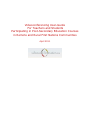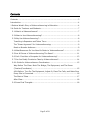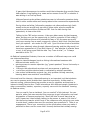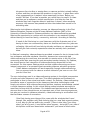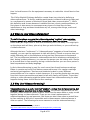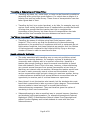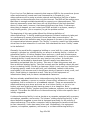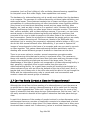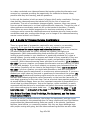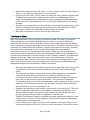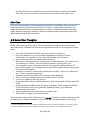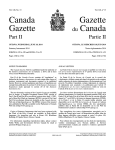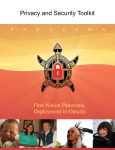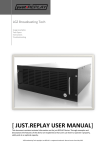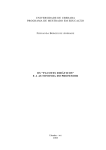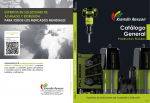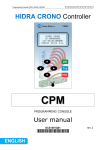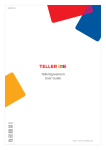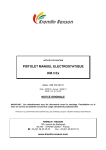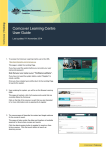Download Videoconferencing User-Guide For Teachers and Students
Transcript
Videoconferencing User-Guide For Teachers and Students Participating in Post-Secondary Education Courses in Remote and Rural First Nations Communities April 2011 This user-guide was prepared by members of the Videocom project. Videocom is a partnership between the National Research Council Institute for Information Technology in New Brunswick, Keewaytinook Okimakanak in Ontario, Mik’maw Kina’matneway / Atlantic Canada's First Nation Help Desk in Nova Scotia, the First Nations Education Council in Quebec, and the University of New Brunswick. Suggested reference for this report: Woodman Simmonds, J., Wasacase, T., Ward, S., O’Donnell, S. (2011) Videoconferencing User-Guide for Teachers and Students Participating in Post-Secondary Education Courses in Remote and Rural First Nations Communities. Fredericton: The VideoCom Project (http://videocom.firstnation.ca). April. This user-guide is part of a larger research project on distance education in remote and rural First Nations communities. It follows a comprehensive annotated bibliography prepared as a reference for educators and people involved in education and learning in First Nations, Métis and Inuit communities. The annotated bibliography is available from the publications section of the Videocom website:(http://videocom.firstnation.ca) Or directly from this link: http://meeting.knet.ca/mp19/mod/book/view.php?id=1722&chapterid=1354. The next part of this project is research papers based on interviews with teachers, administrators, and learners involved in distance education in remote and rural communities in Atlantic Canada. ACKNOWLEDGEMENTS The authors would like to thank Kevin Burton, Lyle Johnson, and the Videocom partners for their lucid explanations of videoconferencing and their willingness to read and comment on earlier versions of this guide. CONTACT INFORMATION The VideoCom project: http://videocom.firstnation.ca Contents Contents ..................................................................................................... 3 Introduction ................................................................................................. 4 1 Sabrina Ward’s Story of Videoconferencing in Education .................................. 4 2 A Guide for Teachers and Students ............................................................... 7 2.1 What is a Videoconference? ................................................................... 7 2.2 When to Use Videoconferencing? ............................................................ 8 2.3 Why Use Videoconferencing? .................................................................. 8 Travelling is Expensive and Takes Time: ..................................................... 9 The “Green Argument” for Videoconferencing: ............................................. 9 Reach a Broader Audience: ....................................................................... 9 2.4 What Resources Do You Need In Order to Videoconference? ..................... 10 2.5 Are All Forms of Videoconferencing The Same? ....................................... 11 2.6 Can’t I Just Use a Computer for Videoconferencing? ................................ 13 2.7 Can You Really Conduct a Class by Videoconference?............................... 14 2.8 A Guide for Videoconference Coordinators .............................................. 15 Way Before The Class: Book The Bridge, The Equipment, and The Room. (Teacher/Coordinator) ........................................................................... 15 A Bit Before: Turn On The Equipment, Adjust It, Place The Calls, and Make Sure Every Site is Connected. ........................................................................ 16 The Start of Class.................................................................................. 17 After Class ........................................................................................... 18 2.9 Some Final Thoughts .......................................................................... 18 Page 3 of 19 Introduction This user-guide is for teachers and students involved in post-secondary distance education (especially in remote and rural First Nations communities) who are considering using videoconferencing technology to communicate. It assumes that some people will have little or no experience with videoconferencing and might also have objections to the technology itself or to the ways it is often marketed as an absolute solution to accessing quality education. This user-guide consists of two sections: Chapter 1 is an interview with Sabrina Ward, who is from Esgenoopetitj First Nation in New Brunswick, Canada, about what she sees as some of the benefits of videoconferencing. Sabrina has familiarity with videoconferencing as both a student and a teacher. Furthermore, videoconferencing afforded her opportunities to meet with people all over the country and beyond. Sabrina discusses the many meetings she has had and how important it was to her to hear what was going on in other First Nations communities in Atlantic Canada. Thus not only was videoconferencing an important tool that she used to access post-secondary education, it was also an important tool for social interaction. Following Sabrina’s story, Chapter 2 defines videoconferencing and explains how videoconferencing might work effectively for students and teachers participating in post-secondary distance education in remote and rural First Nations communities. 1 Sabrina Ward’s Story of Videoconferencing in Education Sabrina Ward is Mi'kmaq from Esgenoopetitj First Nation (Burnt Church First Nation) in New Brunswick, Canada. She is currently completing her Bachelors of Education at the University of New Brunswick in Fredericton. She is also a middle school science and health teacher in her community. The following is a story of Sabrina Ward’s experiences with distance education by videoconference. Sabrina enrolled in distance education courses to successfully complete her teacher qualifications. As a teacher she uses videoconferencing with her students. Speaking about her own experiences using classroom videoconferencing with her students Sabrina says that it gives the students an opportunity to connect with other First Nations communities, First Nation leaders and First Nations professionals. These interactions broadened their educational experiences beyond the traditional classroom setting. Videoconferencing equipment also made it possible for students to interact virtually face-to-face with people in communities far from their own. As Sabrina Ward notes, Page 4 of 19 It gave the kids exposure to another world that otherwise they wouldn’t have had whether it was talking to a news anchor woman from CBC or whether it was talking to a Chief up North. Videoconferencing also allows students access to information sessions being held in other communities and hearing about other communities experiences. During those activities (information sessions via videoconferencing) that’s exactly when we would hook up with all these other schools around the province and around Nova Scotia and PEI. Just the kids having that opportunity to hear other kids. Talking to the CBC anchor woman - kids were blown away by that because when do they ever get the opportunity to [talk to someone of that caliber]? As a First Nations woman who started this way of life the same as we did, you know coming from a small community, where it didn’t look like there was much job options… she works for CBC now. I just like those kinds of activities and it was obviously done through videoconferencing and the kids would not have been exposed at all [if we didn’t have it]. And whether it affected them or not, it still gives some kids the idea “hey I can do that”, or “I always wanted to be on TV.” As Sabrina’s examples illustrate, there are a number of different ways one could use videoconferencing: • class-to-class exchanges (such as linking informational sessions with different schools and so on) • gaining access to remote expertise (eg, “guest speakers” from a University or organization) • linking to the educational services such as museums or galleries • curriculum activities devised and co-ordinated by subject specialists • inter-school collaborative projects (eg, joint problem-solving exercises; learning about one another’s communities) Like email and the internet, videoconferencing is an important tool that students can use to access a world outside their class and community. Unlike email or internet surfing, videoconferencing provides a way for students and teachers to interact virtually face-to-face. These interactions with different people (students in other communities, leaders, reporters, experts) can enrich the students’ learning. As Sabrina notes, You can read it from a textbook. You can read off of the internet. You can watch a video that was recorded five years ago to get information and read biographies of famous peoples but I don’t feel that it would have had as much impact as it has actually talking to the person in person. It’s kind of like the boring teacher at the front of the classroom who just gives you notes to write down, reads notes word for word and says memorize it. There is no engagement. There is no connection to the information unless you make it personal to them and for some kids I honestly believe that actually seeing Page 5 of 19 the person face-to-face or seeing them on camera and their actually talking to them and they can discuss the questions in real time… it gives them more of an engagement so it makes it more meaningful to them. Before you couldn’t do that. If you had a question you would have to email it to them and then get a response a couple months later. And then by then the students may have forgotten about it and then it doesn’t mean anything anymore…the moment has passed and then the student has moved on to something else. Sabrina also took distance education courses via videoconferencing in the First Nations Education Program at the Mi’kmaq-Maliseet Institute (MMI) of the University of New Brunswick. Distance education via videoconferencing provided Sabrina the opportunity to continue with her education in an academic setting without having to leave her family, community, and work. According to Sabrina, It made it feel like being in a real classroom with the fortunate part of not having to leave our communities, leave our families and leave our jobs was refreshing. We could still work during the day and have our classes at night but still get that university experience where we actually had a professor there. In Sabrina’s examples, videoconferencing provided a means for her to interact with her professors and other students. Moreover, because her community had videoconferencing she could use, she was able to remain active in the life of her community while also pursuing her post-secondary teacher training. For Sabrina, the virtual face-to-face interaction of videoconferencing allowed her to feel connected. For this reason Sabrina points out that videoconferencing can be an integral component of a successful post-secondary distance education program: I think distance education will work especially through videoconferencing. You can connect with the class as a whole instead of just one-on-one. And you don’t feel lost. The core technology used in a videoconferencing system is the digital compression of audio and video streams in real time. This allows students and professors to participate in face-to-face visual and audio contact. For Sabrina, videoconferencing provided a sense of connection to the classroom that other technologies could simply not achieve. With videoconferencing facilities, teachers and students created a virtual classroom setting. In this virtual setting several students were able to meet face-to-face with the professor. For students and teachers such as Sabrina who see face-to-face interaction as an important part of their learning experience, but who are involved in distance education, videoconferencing is an excellent tool that facilitates a sense of connection: I find that having gone through five years with the students that I went through [the program with] and knowing that you need that support system, it is so easy to get lost and be by yourself. [There is that idea,] you know, okay I got all my work, I work better alone anyway – but what if your side of the opinion could have been better enhanced if you heard all these other Page 6 of 19 people right then and there, and even off camera or off microphone, would you be able to discuss that? When you are at home the distractions are just all that more because I have to do my laundry too for example. You can click off your microphone or your camera and still freeze it. So it [videoconferencing] is almost like the university classroom where it holds you accountable to be there. You should be there to get what you need to get and then you have the opportunity to discuss with the professor and your classmates if you need to [at that moment in time, without worrying about being muted by the presenter]. Whereas when you are at home you think it is convenient because I don’t want to travel, which is fine, but you still miss out on those other elements that a classroom environment can give you which can probably enhance your own learning experience. There are pros and cons to all of them but I am a big supporter of [videoconferencing] because I use it in my classroom. There are many different technologies available to connect learners enrolled in post-secondary distance education courses. In fact combining these numerous technologies can enrich the distance education learning environment. As Sabrina Ward’s story illustrates videoconferencing is a unique technology that offers students and teachers separated by distance the opportunity to meet virtually faceto-face. 2 A Guide for Teachers and Students This section of the user-guide was written with five goals in mind: • To define videoconferencing • To suggest how videoconferencing might be a useful tool for learners, teachers, and others • To describe how videoconferencing works • To discuss some of the equipment options for learners who want to use videoconferencing • Finally to suggest how the people involved in a videoconference can use the technology effectively so that they can focus on the conversation rather than the quality of the video and sound. 2.1 What is a Videoconference? The most important part of a videoconference is the interaction between people. An appropriate definition of videoconferencing should, therefore, foreground the purpose of the equipment (to facilitate a virtual face-to-face meeting). At the same Page 7 of 19 time it should account for the equipment necessary to make this virtual face-to-face happen. The Collins English Dictionary definition meets these two criteria by defining a videoconference as: “A facility enabling participants in distant locations to take part in a conference by means of electronic sound and video communication” 1 ). While this definition was chosen because it satisfied the two criteria mentioned above, at first glance it also seems to encompass many types of virtual face-to-face interactions so long as these interactions rely on, among other things, audio and video technology. 2.2 When to Use Videoconferencing? The definition above suggests that videoconferencing “enables” communication between people who would otherwise be unable to meet face-to-face. There are times when you might want to talk with somebody who is far away. You might pick up the phone and call them, plan a trip then go and visit them, or you could set up a videoconference. Although the term “conference” in “videoconference” suggests a formal business meeting, you can use the equipment to talk with family, friends or anyone else you might otherwise call on the telephone as long as they have access to equipment too. The key difference between a videoconference and a telephone conversation is that, during a videoconference, you can see the person you are talking with. Similar to an actual face-to-face meeting, during a videoconference you can see a person’s facial expressions and body-language. In fact videoconferencing is used for much more than formal business meetings. Elders in remote and rural First Nations communities use it for regular meetings and social get-togethers. Teachers and students located in many different communities use it to create a virtual classroom. It is used by people who are away from their home communities and want to talk with family and friends. Thus videovisiting or video-discussing might be better terms than videoconferencing for what happens during these virtual face-to-face meetings. 2.3 Why Use Videoconferencing? Videoconferencing is a useful tool that “enables” a virtual face-to-face meeting, but it cannot replace an actual face-to-face meeting. You cannot clap someone on the shoulder, shake someone’s hand, share a meal from the same table or enjoy a walk together during a videoconference. There are no virtual replacements for relationships based on real presence. But there are also times when an actual faceto-face meeting is difficult or impossible and in these cases a videoconference is often an option. The following are some reasons to consider videoconferencing: 1 This definition of videoconferencing is found at: http://www.credoreference.com.proxy.hil.unb.ca/entry/hcengdict/video_conferencing Page 8 of 19 Travelling is Expensive and Takes Time: • Travelling by plane, car, motor-boat, or train can be financially prohibitive especially when covering a great distance. If a vehicle has an engine it is burning fuel and fuel costs money. These forms of transportation can also take a great deal of time. • Travelling by foot, by a motor-less boat, or by bike, for example, may not cost as much money and these forms of transportation provide the benefit of being slow enough that the traveler has time to recognize the importance of the journey, but these forms of transportation also take time and this time increases the more distance one has to cover. The “Green Argument” for Videoconferencing: • Travelling by means of vehicles using fossil fuels leaves a carbon footprint. This is not to say that the production of videoconferencing equipment or the production of computers with built in equipment do not leave carbon footprints, but these footprints are smaller over the lifetime of that equipment compared to the footprint left by flying or driving a number of times in order to meet face-to-face. Reach a Broader Audience: • The costs associated with travelling may or may not prohibit an actual face-to-face meeting between, for example, a group of students in one community and a teacher who is in another community. Hopefully a teacher has enough funding to travel to several communities to spend time with students. Even if this is the case, however, videoconferencing can connect several learners from several communities at one time so that they can interact with one another. Whereas the teacher would have to travel to each community one at a time and the students in those various communities might not get a chance to meet one another, during a videoconference students from several different communities have an opportunity to meet as part of a virtual classroom experience. • Many times it is not the teacher who travels, but the students who must leave their communities to take a course or gain a degree. Those students who are unable to travel can enroll in courses that include a videoconferencing component. They are therefore given the option of remaining in their own communities. • Videoconferencing is also an excellent way to connect learners (teachers and students) with guest speakers. For example Keewaytinook Internet Highschool (KiHS) in Northwestern Ontario hosted Cree Playwright and pianist Tomson Highway and invited students to meet with him over videoconference. Page 9 of 19 While videoconferencing cannot replace actual face to face meetings, it provides opportunities for virtual face-to-face meetings when such a face-to-face interaction might be otherwise difficult or impossible. 2.4 What Resources Do You Need In Order to Videoconference? A videoconference is a virtual face-to-face interaction mediated by audio and video technology. It is important to understand how this virtual face-to-face interaction basically works in order to determine what, if any, video equipment might be an appropriate tool for your purposes. There are three types of resources needed for videoconferencing: hardware, software, and a broadband network. Hardware is another name for the physical equipment (such as the videoconferencing unit, speakers or microphones). Software is a name for the programs, rules or languages that run the equipment. A broadband network is a group of pathways that connects the hardware in different locations. Hardware: In order to mimic the back and forth interaction of an actual conversation, videoconferencing (as the aforementioned definition implies) relies on audio and video equipment that can send and receives signals: A camera is the equipment that sends a visual signal; a microphone is the equipment that sends an audio signal; a monitor or screen is the video equipment that translates received signals into a moving picture; a speaker system is the equipment that represents the received signals as sound. To participate in a videoconference you need to have access to a camera, a microphone, a monitor of some kind, and speakers. But these are not enough. Software: Because this equipment sends and receives so many signals at once (think of all that your eyes can see and your ears can hear in a split second) it needs software that governs what information is kept and what is discarded. This software is called a codec. A codec organizes the information by compressing it into manageable chunks or bits. The most common videoconferencing units are Polycom and Tandberg, and these have the software inside the units. Network: A network can be as simple as two videoconferencing units or computers connected together by a broadband network or thousands of videoconferencing units and computers connected together by a series of networks. The location of each computer or videoconferencing unit connected to a network is called a site. On a simple (or point-to-point) session, there are two sites. On a multi-site session, there can be many different sites. When these sites are active on the network they constantly send and receive several signals or bits of information. In this regard the network is a like a highway or roadway and the signals or bits of information are similar to cars. Just as a highway gets busy and even jammed when there are too many vehicles likewise a network can get busy or jammed when there are too many signals. Page 10 of 19 There are both public and private networks available to connect sites during a videoconference session. The public network is the internet, and there are certain times of the day when you can connect to the internet and the time it takes to download a webpage increases dramatically. One reason for this is because the network is dealing with a lot of traffic. If we measure the amount of traffic highways can handle by the number of lanes they have (a four-lane highway can handle more traffic than a two-lane highway), the amount of traffic a network can handle is measured in bandwidth. In Canada many First Nations communities, especially remote and rural communities, share their own private networks. Many of these networks were built through an initiative called First Nations Schoolnet which was set up to provide network connections to schools in First Nations. Most schools in First Nations communities are capable of supporting a videoconference through the private network. In many communities, this can also be done in the health center and band office. For example First Nations communities in the Atlantic Provinces share a network that is managed by The Atlantic Canada First Nations Helpdesk under the direction of the Mi'kmaw Kina'matnewey Education Council. Similarly The First Nations Education Council manages a network for many remote and rural First Nations communities in Quebec, while Keewaytinook Okimakanak (Council of Northern Chiefs) manages the Kukenah Network (K-net) which provides services for many remote and rural communities in Ontario. These organizations are often called Regional Management Organizations or RMOs and one of their many functions is to make sure that all First Nations communities on their networks have equitable access to connections that support videoconferencing. The RMOs are First Nations owned and operated networks which can connect people to the internet for web-surfing or dedicate their network resources (bandwidth) to connect them to other private networks for the sake of videoconferencing. In other words the RMOs tailor the network to the specific uses of each community. The ability of the RMOs to tailor the network resources is especially important for videoconferencing. 2.5 Are All Forms of Videoconferencing The Same? The short answer is no. The long answer is also no. The quality of a videoconference varies largely according to the network the participants are using. Videoconferencing takes a great deal of bandwidth. In order for a videoconference to run smoothly, the bandwidth must be available or the picture goes funny and the sound gets delayed (when this happens it is a bit like watching a dubbed movie). And while it may be entertaining during a video-visit to see peoples’ mouths move out of sync with the words they speak, it also draws attention away from what people are saying with their words and their body language. In the middle of an interesting conversation this kind of glitch can be extremely distracting. Page 11 of 19 If you live in a First Nations community that uses an RMO for its connections (some urban and almost all remote and rural communities in Canada do), your videoconference will be using a private network and therefore likely be of better quality than a videoconference over only the internet. The RMO will be making sure that there is enough available bandwidth to support your videoconference. This does not necessarily mean that there will not be glitches of the kind described above. It does mean, however, that these glitches are less likely. Furthermore when they do happen you can contact your RMO and talk to a person, usually a very friendly person, (not a computer) to get the problem solved. The beginning of this user-guide offered the following definition of videoconferencing: “A facility enabling participants in distant locations to take part in a conference by means of electronic sound and video communication.” As mentioned earlier this definition was chosen because it focuses on the importance of communication between people. The “facility” is merely a useful tool that enables virtual face-to-face interaction in real time. But what does the term “facility” mean in this definition? Generally the word facility suggests a building or room built for a main purpose. For example, a kitchen is a cooking facility; an arena is a skating facility; a school an educational facility. A kitchen needs a stove and oven, a sink and counter-space. Take any of these away and the kitchen is substandard. In order for an arena to be a skating-facility it must have at the very least an ice surface. It should also probably be surrounded by boards and it should usually have bleachers for spectators and painted lines for hockey. Take any of these things away and you have a deficient skating facility. Take the ice away and the building cannot be used as an ice-skating facility. Similarly a classroom (which is only one very limited type of learning space) needs to be well built, well ventilated, heated in the winter, comfortable in the summer and it should have plenty of spaces to study, work, and think. Good lighting is important as well. Take any of this equipment or infrastructure away and you have a substandard classroom. We have already established that a videoconferencing facility needs a camera, microphone, speakers, a screen or monitor of some kind, software to run this equipment, and a connection to a broadband network. These are as essential to videoconferencing as a stove and oven are to a kitchen facility, as ice is to icehockey, and as a bright and safe learning space is to a classroom. But a videoconferencing “facility” implies more than hardware, software, and a broadband network. This makes the definition of videoconferencing a little more specific than I initially suggested. A videoconferencing facility is not as simple as a computer equipped with a camera, microphone, speakers, and monitor. The phrase “videoconferencing facility” in the above definition suggests a room that is equipped specifically for the activity of videoconferencing. Thus while a computer may be equipped to handle virtual faceto-face interaction, it also has many other uses. Alternatively, the equipment (camera, microphone, speakers, and screen) in a videoconferencing facility is Page 12 of 19 dedicated to that purpose. In other words, if you took away the microphone, speakers, and camera on a computer, it would still be a computer. It could still be used for word-processing or surfing the internet. Take away the microphone, speakers, and camera from a videoconferencing facility and it is no longer a videoconferencing facility. However, just as you do not need an ice-skating facility to play ice-hockey or a kitchen to cook food or a well-lit classroom to learn, you do not need a videoconferencing facility to have a video-visit. You can still play shinny on a frozen pond, cook on a campfire, and learn by candlelight. Depending on the circumstances these might all be enjoyable experiences. Similarly there are many times when two computers with the right equipment connected to the internet are good enough for a video-visit between two people. One of the appealing things about using a computer for virtual face-to-face meetings is the cost. An equipped computer, even a high-end computer, is much cheaper than a basic videoconferencing unit. Most computers nowadays come with the hardware and some of the software necessary for a virtual face-to-face meeting. Moreover, once you have an equipped computer and access to a broadband network connection you can download software that will run the equipment (such as Skype) for free. If your friends and family members have Skype on their computers too then you can call anyone of them and have a videovisit or a web-chat in real time. Another appeal of a video-visit using computers is the convenience. If you have an equipped computer that is connected to the internet in your home, you can schedule a video-visit with another person whenever you want and, like a telephone call, try to contact that person on a whim. Alternatively very few homes have a videoconferencing facility because of the costs of the equipment. As a result these facilities are often located in schools, healthcare-centres, band offices, or community-centres. Because videoconferencing facilities are shared by a number of different people using a videoconferencing unit in one of these facilities often requires some degree of pre-planning. At the very least you will likely have to book the videoconferencing facility ahead of time. 2.6 Can’t I Just Use a Computer for Videoconferencing? The difference between a video-visit using two computers and a video-visit using a dedicated videoconferencing facility is the quality and the capacity. Although a video-visit using computers is usually good enough for two people, add more people and more sites to the mix and computers are inadequate. A videoconference that includes more than two sites is called a multisite conference. Most of the free software, such as Skype, cannot handle a multisite conference. (iChat for Macs can handle a three-way video-visit). Because of this lack such software companies offer concessions such as instant message chats. But such chats lack the benefit of the participants being able to see each other. Some Page 13 of 19 companies (such as Cisco’s Web-ex) offer multisite videoconferencing capabilities for computer users. But unlike Skype, these capabilities cost money. The hardware of a videoconferencing unit is usually much better than the hardware on a computer. The cameras of a videoconferencing unit have higher definition and wider-angle lenses. These features translate into a clearer and larger picture. The microphones of a videoconferencing unit often have better noise cancelling abilities (they cancel or at least blunt distracting sounds such as paper shuffling, pens tapping, etc.) and are able to hone in on a speaker’s voice. Likewise the screens in a video conferencing facility are often larger than a computer monitor. This means that, unlike a webcam, with a videoconference camera, if you want, you can invite several people to the videoconferencing facility and adjust the camera so that everyone in the room is visible to people on the other sides of the virtual face-toface conversation. Centre the microphone in between the people and you are ready to place a videoconferencing call. Furthermore, thanks to the RMOs and their specialized (not to mention very expensive) equipment called a bridge or MCU, you can do this with several different sites. Alternatively, if you want to capture the images of several people in the frame of a computer web-cam you need to scrunchup close together. This makes videoconferencing facilities particularly useful for meeting with several different groups of students or classrooms at one-time. There is one more option to consider: several companies now make smaller videoconferencing units that can be set up in a personal office. The cameras on these units capture a wider-picture frame than web-cams and have the same highquality noise-cancelling microphones as some of the larger units. The only disadvantage of this type of smaller unit compared to a videoconferencing facility is that, generally, a personal office is much smaller than the room of a videoconferencing facility. As a result fewer people will be able to participate in a videoconference from such an office site because of the size of the room. But if a teacher had one of these units in her office she would be able to link up through the RMOs with the videoconferencing units in remote and rural communities and conduct a class with several groups of students. 2.7 Can You Really Conduct a Class by Videoconference? Although the virtual face-to-face meeting of a videoconference is not the same as an actual face-to-face meeting, videoconferencing is still a useful tool for learning. Earlier it was suggested that “video-visit” might be a better term for some of the types of interaction that take place during a videoconference. But the term “visit” is not really accurate to describe all the types of interaction that take place during a class. In part this is because of the number of people involved in a class discussion and in part because there are a number of important concepts to be shared and a limited amount of time in which to share them. For these reasons, class time is often more structured than a casual visit. Furthermore, just as in an actual classroom setting, Page 14 of 19 in a class conducted over videoconference the teacher guides the discussion and conveys key concepts providing the opportunity for students to discuss ideas, practice what they are learning, and ask questions. In this role the teacher is both an expert (of some kind) and a coordinator. During a class held by videoconference the teacher still fills the role of expert and coordinator. The role of coordinator changes slightly, however, when one moves from an actual classroom to a virtual videoconference classroom. Though the role of videoconference coordinator need not fall on the teacher’s shoulders, it usually does. Below are some helpful suggestions for teachers conducting a class or running an entire course by videoconference and students who are chosen as sitecoordinators and who, among other things, are in charge of the videoconferencing remote control at their unit location. 2.8 A Guide for Videoconference Coordinators There is a great deal of preparation required for any course to run smoothly, especially if it is your first time teaching or being a student in that course. (1) For Teachers the course begins way before the first class. If you are a teacher you select the texts and the topics, develop the syllabus, and figure out assignments. (With videoconferencing these activities still remain). If you are inviting a guest speaker to your classroom to speak with students for a class or several classes, you also need to prepare well ahead of time, especially if they are travelling from afar and need transportation, meals, and perhaps a place to stay overnight. (With videoconferencing these activities do not remain). (2) A bit before the class if you are a teacher you prepare the discussion and any material you want to cover with students. If you are a student you prepare your homework from the class before (hopefully not too close to the beginning of class). (3) At the start of the class if you are a teacher you might take attendance, deal with concerns or questions about specific assignments, or mention any announcements. If you are a student you might raise any concerns or questions you have about the course. (4) After the class students and teachers might meet one-on-one or in smaller groups, teachers and students might also reflect personally on the how the class went, or even begin preparing for the next class. Just as an actual class requires preparation at several different stages, there are four important moments of preparation for a virtual class by videoconference. Just as the teacher, unlike a student, is mainly concerned with the duties of a coordinator well before the course even begins so with videoconferencing the same holds true: (1) way before the class; (2) a bit before the class; (3) at the start of the class; and sometimes (4) after the class. Way Before The Class: Book The Bridge, The Equipment, and The Room. (Teacher/Coordinator) In order to set up a videoconference, the bridge, the equipment, and the rooms need to be booked for the connecting sites. In many remote and rural First Nations communities the videoconferencing units are usually in the schools, healthcare facilities, band-offices, or community centres. Not only are these buildings busy with people coming and going, but the videoconferencing facilities are also often Page 15 of 19 being used by different people so be sure to book the room and the equipment in advance. With a course you are likely meeting on a regular schedule so you can book the bridge, the equipment, and the room for the same time period the whole term. When you are booking the bridge, room, and equipment you need to get two sets of numbers for every videoconference site and the phone number of the bridge manager. The first is the site telephone numbers. These phone numbers are especially important for first time users, but they should always be handy just in case you need to phone a site before the conference begins. The second set of numbers is called the Internet Protocol Address or IP address. These addresses are nine digit numbers that act like telephone numbers. Just as every connected telephone has a unique telephone number, each site or connected unit has a unique IP address. You also want to spend some time well before the first class getting used to the equipment: turning it on and off, adjusting the speaker volume, testing the microphone, and seeing how the image on the screen looks. If you can, contact friends at another site or sites so that you can practice videoconferencing and get a feel for the equipment. A few days before the first videoconferencing class begins you may want to contact the students and get to know them over the phone. This will give you a chance to find out who is and who is not familiar with videoconferencing. At this point you can also choose a site-coordinator, at least for the first session, who has had some experience and who can operate and adjust the videoconferencing for their site. If none of the students have had previous experience with the equipment then you can designate a person to arrive a few minutes before the beginning of the first class. At this point the teacher, the bridge operator, and the student can interact by phone to get the equipment working properly. Throughout the term you can designate different students as site-coordinators and give those who have not had a chance the opportunity to use the equipment. During the videoconference the designated site-coordinators will also need to mute the microphone while people at other sites are talking. A Bit Before: Turn On The Equipment, Adjust It, Place The Calls, and Make Sure Every Site is Connected. 15-30 minutes before the videoconference begins you will want to arrive at your videoconferencing site with your list of phone numbers and IP addresses in hand. If it is your very first class by videoconference or if you are interacting with another site for the first time, you want to try and arrive at least 30 minutes early. Once you are at the site you can do the following: • • Adjust the camera so that it is centered directly above (or below) the screen. Turn on the microphone, the camera, and the screen. (There is a remote for these functions). Page 16 of 19 • • • • Adjust the camera’s focus and zoom – if more people come you may need to zoom out to make sure everyone is in the picture. Connect with the sites. This is when you need the list of phone numbers and IP Addresses. Contact the bridge operator with the IP addresses. This is when the designated site-coordinator is really important because they need to turn on their videoconference unit or the videoconference call will not go through. If there is no answer then try the next site. As you near the beginning of the class try contacting the units not yet connected. If this still does not work give them a phone-call and walk them through the process. Mute the microphone until the start of the conference. The Start of Class After the equipment is set up and the connections made, the start of a class by videoconference is not unlike the beginning of a class in an actual classroom, especially the first day. On the first day of class in an actual classroom the people in the classroom generally spend time on introductions. The same holds for a virtual classroom by videoconference. Instead of simply going around the room, however, with each person speaking in turn, introductions begin when the teacher/ coordinator names a site. From there the people at that site can go around the room and introduce themselves. After the introductions teachers/coordinators can conduct the class as they normally would. In this instance, however, the difference between a class by videoconference and a class in an actual room is that the videoconference class requires some form of introduction at the beginning of every class. That said there are a few more things that both teacher/coordinators and designated student site-coordinators need to remember. • • • • Mute the microphone when nobody at your site is speaking. Even though the microphones have noise-cancelling abilities, they still pick up background noise. The teacher/coordinator should also remind site-coordinators to mute the microphone when nobody at that site is speaking. Sometimes sitecoordinators forget to mute their microphones and the background noise at their site can be heard by every participant. The reverse also happens. Coordinators forget to turn the microphones on when someone at their site is speaking. If this happens just tap your ear and eventually that coordinator will remember to turn the microphone on. Augment the discussion and include remote sites in the discussion. This final point is especially important to remember for teacher/coordinators. In an actual classroom there are usually a few people who do not get their say. During a videoconference this can happen to a whole site. Teacher/Coordinators need to remember this and occasionally address a site, usually with a question, if this happens. This gives everyone an opportunity to participate in the discussion. Look at the camera. When you look at the camera it will seem like you are looking participants in the eye. Since you will also want to look at the screen Page 17 of 19 the best thing to do is position the camera just below or above the screen. That way you can look at the camera and the screen at the same time. After Class If no one else needs the videoconferencing facilities immediately after the class is over, then this is a great time to hold one-on-one or small group meetings. You might also take this time to discuss how the class by videoconference is working. Some teachers may even decide to hand out questionnaires specifically about the videoconferencing to their students. 2.9 Some Final Thoughts Along with these tips there are a few more things that make videoconferencing more effectively facilitate the face-to-face discussions that are so important to any class. • • • • • • • • • • • • • Limit side conversations while your microphone is turned on Pay close attention to your own body language and limit your body movement; for example, if your chair has casters, do not swivel Avoid gesturing with your hands while speaking When your microphone is on, make sure you and others at your location are not making any noises - such as shuffling papers, clicking pens, etc. If you have to move equipment such as microphones and computers, lift them off the table, do not drag them across which creates an annoying noise for remote participants Indicate you wish to speak both verbally and visually - wave your hand and say "I have a question/comment" Introduce yourself and state your location when speaking Do not limit your questions and comments to the host site Limit your speaking time, be concise Avoid saturated colours, yellow and white, and colours that contrast with skin tones Avoid patterns and fabric that are shiny or sparkle. Ideal colours are based on skin and hair colour, but generally shades of beige, gray and blue transmit well over video Avoid accessories that reflect light and make noise Avoid dark or brightly coloured makeup 2 There are also many other things that you can do during your videoconference such as hooking up a laptop computer to the videoconferencing equipment and using 2 For more information on Videocom see http://meeting.knet.ca/mp19/course/view.php?id=16 . An online general use videoconferencing manual, from which all of the above tips are taken, is also available at this website. Page 18 of 19 that computer during the videoconference for power-point presentations or picture slide shows. Though videoconferencing is not a replacement for actual face-to-face meetings, it is a useful tool that “enables” a virtual face-to-face meeting so that learners (students and teachers) can share knowledge, skills, and experiences that they can then use to the benefit of their own communities. As Sabrina Ward’s story attests, it is also a useful tool for connecting and interacting with other people. Page 19 of 19