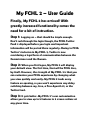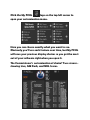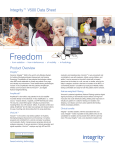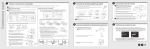Download My FCHL 2 – User Guide
Transcript
My FCHL 2 – User Guide Finally, My FCHL 2 has arrived! With greatly increased functionality comes the need for a bit of instruction. Step 1: Logging on – that should be simple enough. Don’t rush through the login though, the FCHL Twitter Feed is displayed before you login and important information will be posted there regularly. Owing to FCHL Twitter’s inclusion in My FCHL 2, Twitter is now considering a legal form of communication between the Commissioner and the Owners. Step 2: When you first logon, My FCHL 2 will display your default view. The first time, that will be FCHL Live, by itself. However, the strength of My FCHL 2 is that you can customize your FCHL experience by changing what you view quickly and easily. My FCHL 2 loads every feature on opening, so you won’t experience any delay switching between say, Live, a Free Agent List, or the Twitter feed. Step 3: It gets better. My FCHL 2’s user customization allows you to view up to 5 features in 3 screen sections at any given time. Click the My FCHL logo on the top left corner to open your customization menu. Here you can choose exactly what you want to see. Obviously you’ll use each feature over time, but My FCHL will save your previous display choices so you get the most out of your software right when you open it. The Commissioner’s customization of choice? Two screens showing Live, GM Desk, and NHL Scores. Step 4: User Interactions There are a number of hidden keystrokes and mouse interactions you’ll need to use My FCHL 2 to its fullest. Keyboard • LEFT and RIGHT arrows change team in FCHL Live and GM Desk • UP and DOWN arrows change secondary team in Trade Desk • + and – signs on keypad go forward and backward one day in FCHL Live • CTRL+F to access search bar if Player Search is open Mouse • Click and drag on the words MyFCHL to move your software. • Click on the My FCHL logo to access customization menu. • Buttons with no label in customization menu clear that section. • Use the mouse wheel to scroll ANY list that is longer than what is displayed on screen • Click on any player in GM Desk or secondary team displayed under Trade Desk to add or remove them from the trade.