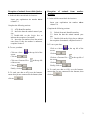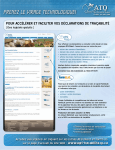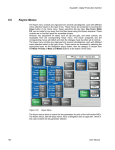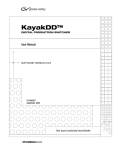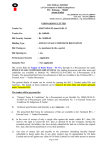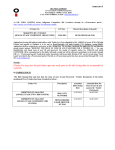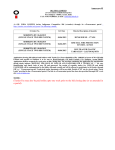Download FormCLIC User's Guide (Electronic forms) -OVINE-
Transcript
FormCLIC User’s Guide (Electronic forms) -OVINEYou can use the same form for several types of declarations. (Ex : 2 tag installations, 1 death, 3 purchases and 4 sales) To create a form Using an electronic tag reader If this is your first visit, you must create a new form by clicking on « File », then on « New Form ». You can complete section 3.1 in tabs « Tagging declaration and Animal Movement/death declaration » either manually using the keyboard or by importing the data from the electronic tag reader. To activate lamb births To do this : 1- In the tab Tagging declaration , complete the following sections: 3.1 3.2 3.3 3.4 ATQ identifier number; Site number where you keep the animal; Animal’s birth date; Animal’s sex. 2- To save your data: Click on « Save » screen; Click on at the top left of the Click on « Generate File » left of the screen; « Import identifiers from the tag reader to the Movement/Death Declaration », when you are declaring your purchases, sales or animal deaths. at the top on , you may then erase the tag numbers from the stick reader’s memory by clicking on « Reader », then on « Empty the reader memory». ; Finally, click on ; 3- To send your data to ATQ over the Internet: ensure that you are connected to the Internet, then click on OR Once the form has been properly saved by clicking ; Click on Select « Reader » at the top left of the screen; followed by – « Import identifiers from the reader to the events grid », while you are doing your tag installation report; . Please note that FormCLIC is compatible with a number of electronic tag readers. If you have difficulties importing the tag numbers, you should check carefully that the reader is turned on. You may contact the ATQ Customer Service Department to obtain assistance when using the program, by phoning 1-866-270-4319. 1 To replace a tag 1- In the tab Tagging declaration, complete the following sections: 3.1 ATQ identifier number; 3.2 Site number where the animal is kept; 3.5 Original identifier number (ATQ number of the lost tag). 2- To save your data: Click on « Save » screen; Click on at the top left of the ; at the top left ; Finally, click on 1- In the tab Tagging declaration, complete the following sections: 3.1 Animal’s tag number; 3.2 Site number where the animal is kept: 3.3 Animal’s date of birth; 3.4 Animal’s sex; 3.5 Indicate the number of any other identifier on the animal (Kurl lock, tattoo, etc); 3.6 Check the box and complete section 2. 2- To save your data: Click on « Generate File » of the screen; Click on Activation of animals originating from outside Quebec Click on « Save » screen; Click on at the top left of the ; ; 3- To send your data to ATQ over the Internet: Click on « Generate File » the screen; Ensure that you are connected to the Internet, Click on then click on . at the top left of ; Finally, click on ; 3- To send your data to ATQ over the Internet: ensure that you are connected to the Internet, then click on . 2 Reception of animals from within Quebec Reception province of animals from another 1- In the tab Movement/death declarations: 1- In the tab Movement/death declarations: Insert your exploitation site number above column 3.6. Insert your exploitation site number above column 3.6. Complete the following sections: Complete the following sections: 3.1 ATQ Identifier number; 3.2 Insert the date the animal entered your site; 3.3 Double-click on the Origin box to indicate the reception of an animal; 3.6 Insert the site number where the animal came from. If this site number is unknown, complete Section 2. 2- To save your data: at the top left of the ; at the top left ; 3- To send your data to ATQ over the Internet: ensure that you are connected to the Internet, then click on ; Click on at the top left of ; Finally, click on ; Finally, click on Click on at the top left of the Click on « Generate File » the screen; Click on « Generate File » of the screen; Click on 2- To save your data: Click on « Save » screen; Click on « Save » screen; Click on 3.1 Federal electronic identifier number; 3.2 Insert the date the animal entered your site; 3.3 Double-click on the Origin box to indicate the reception of an animal; complete Section 2. ; 3- To send your data to ATQ over the Internet: ensure that you are connected to the Internet, then click on . . 3 Shipping animals out of your enterprise Death of an animal 1- In the tab Movement/death declarations: 1- In the tab Movement/death declarations: Insert your exploitation site number above column 3.6. Complete the following sections: Complete the following sections: 3.1 ATQ Identifier number; 3.4 Insert the date the animal left your site; 3.5 Double-click on the Destination box to select the exit of an animal; 3.6 Insert the site number of the animal’s destination. If this site number is unknown, complete Section 2. Click on « Save » screen; at the top left of the 2 To save your data: at the top left ; Click on at the top left of ; Finally, click on ; Finally, click on Click on at the top left of the Click on « Generate File » the screen; ; Click on « Generate File » of the screen; Click on 3.1 ATQ Identifier number; 3.4 Insert the date of the animal’s death; 3.8 Double-click on the box to select the death of an animal. Click on « Save » screen; 2- To save your data: Click on Insert your exploitation site number above column 3.6. ; 3- To send your data to ATQ over the Internet: ; Ensure that you are connected to the Internet, then 3- To send your data to ATQ over the Internet: click on . Ensure that you are connected to the Internet, then click on . To obtain additional information when completing a form At any time, you can obtain additional helpful hints on the section you are completing by holding your cursor on a cell in the column, in order to display some further information. Do not forget to send your data to ATQ! --------------------------------------------------------------------------------If you require any further information, please do not hesitate to contact our Customer Service Department at (450) 677-1757 or 1-866-270-4319 (toll free), Monday to Friday from 7:30 am to 4:30 pm. 4