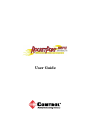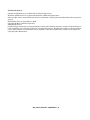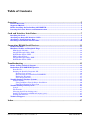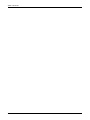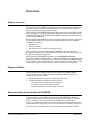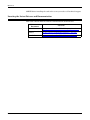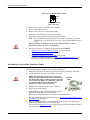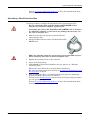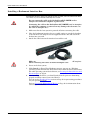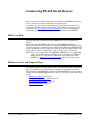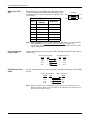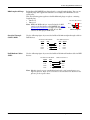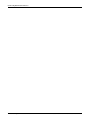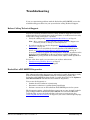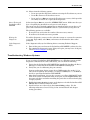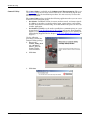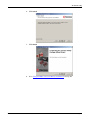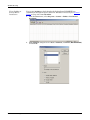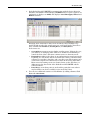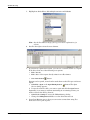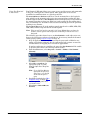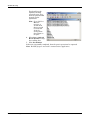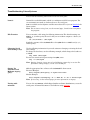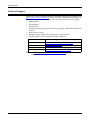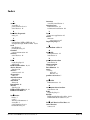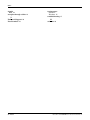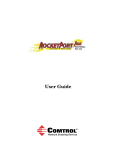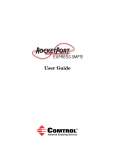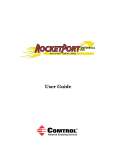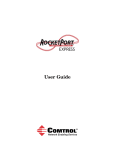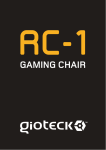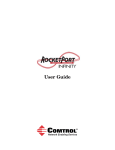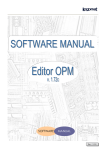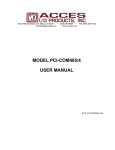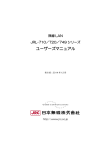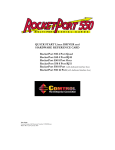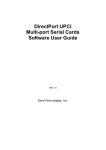Download User Guide
Transcript
User Guide Trademark Notices Comtrol and RocketPort are trademarks of Comtrol Corporation. Windows and Microsoft are registered trademarks of Microsoft Corporation. Other product names mentioned herein may be trademarks and/or registered trademarks of their respective owners. First Edition (Rev A), September 12, 2011 Copyright © 2011. Comtrol Corporation. All Rights Reserved. Comtrol Corporation makes no representations or warranties with regard to the contents of this document or to the suitability of the Comtrol product for any particular purpose. Specifications subject to change without notice. Some software or features may not be available at the time of publication. Contact your reseller for current product information. Document Number: 2000560 Rev. A Table of Contents Overview...................................................................................................................................5 Product Overview.......................................................................................................................................... 5 Supported Models.......................................................................................................................................... 5 Before Installing the RocketPort uPCI SMPTE ..................................................................................... 5 Locating the Latest Drivers and Documentation .................................................................................. 6 Card and Interface Installation ..........................................................................................7 Installing the Card ........................................................................................................................................ 7 Attaching an Octacable Interface Cable .................................................................................................. 8 Attaching a Panel Interface Box ................................................................................................................ 9 Installing a Rackmount Interface Box ................................................................................................... 10 Connecting RS-422 Serial Devices....................................................................................11 DTE Versus DCE .......................................................................................................................................... 11 DB9 Serial Cables and Loopback Plugs ................................................................................................. 11 DB9 Signals (RS-422) ............................................................................................................................... 12 Straight-Through Cables (DCE) .............................................................................................................. 12 Null-Modem Cables (DTE) ....................................................................................................................... 12 DB9 Loopback Plugs................................................................................................................................. 13 Straight-Through Cables (DCE) .............................................................................................................. 13 Null-Modem Cables (DTE) ....................................................................................................................... 13 Troubleshooting ...................................................................................................................15 Before Calling Technical Support ........................................................................................................... 15 RocketPort uPCI SMPTE Diagnostics.................................................................................................... 15 Bootable CD .............................................................................................................................................. 16 Running the Bootable Diagnostic CD ...................................................................................................... 16 Testing a Port or Ports ....................................................................................................................... 16 Stress Testing the RocketPort uPCI SMPTE.................................................................................... 17 Exiting the Diagnostic ....................................................................................................................... 17 If the Diagnostic Fails ........................................................................................................................ 17 Troubleshooting Windows Systems......................................................................................................... 17 Comtrol Utility.......................................................................................................................................... 18 Using PortMon to Test the Driver Installation ................................................................................ 20 Using Test Terminal to Test a Port ................................................................................................... 23 Troubleshooting Linux Systems .............................................................................................................. 25 lcom(1) ....................................................................................................................................................... 25 File Transfer ............................................................................................................................................. 25 Changing Serial Port Settings (stty) ....................................................................................................... 25 Setting Up Terminals and Modems (mgetty, getty) ............................................................................... 25 Testing with minicom ............................................................................................................................... 25 Technical Support ....................................................................................................................................... 26 Index........................................................................................................................................27 RocketPort uPCI SMPTE User Guide: 2000560 Rev. A Table of Contents - 3 Table of Contents 4 - Table of Contents RocketPort uPCI SMPTE User Guide: 2000560 Rev. A Overview Product Overview The RocketPort uPCI SMPTE series multiport serial card fits into the PCI slot of a personal computer, and uses a 43 MHz processor that is specifically designed to process asynchronous serial communications. The RocketPort uPCI SMPTE supports RS-422 exclusively, in either DTE or DCE mode. It supports 3.3 and 5.0 volt PCI bus architecture and is compatible with 32and 64-bit PCI slots. The RocketPort uPCI SMPTE card supports communications speeds up to 921,600 baud. The RocketPort uPCI SMPTE series uses Comtrol Application Specific Integrated Circuit (ASIC) technology to replace most hardware functionality to minimize components, including: • The processor • A serial controller • Bus interface logic and other miscellaneous logic You can install up to four RocketPort uPCI SMPTE cards in one computer, providing a maximum of 8 to 32 additional serial ports. The PC must comply with the PCI 2.2 specification or greater. The RocketPort uPCI SMPTE conforms to the ANSI/SMPTE 207M-1997 Television – Digital Control Interface – Electrical and Mechanical Characteristics standard. The Society of Motion Picture and Television Engineers (SMPTE) 207M protocol permits the control of video and audio tape decks for editing purposes and can be used to connect controlled device such as, video routers and servers. Supported Models The RocketPort uPCI SMPTE family provides DB9 female SMPTE 207M connectors that can be connected to devices with Sony DB9 connectors and consists of the following models: • 2-Port model with the connectors on the edge of the card • 8-Port model with the following interface options: - Octacable (fanout cable) with eight connectors Panel interface box with eight connectors Rack Mount interface box with eight connectors Before Installing the RocketPort uPCI SMPTE If you are planning on installing the RocketPort uPCI SMPTE in a Windows system make sure that you have placed the device driver assembly to a location that is available to the host system before installing the card in the host. You can use the Software and Documentation CD to locate the latest device drivers and documentation. Optionally, you can use the links in the following subsection. You may want to record the model and serial number of the RocketPort uPCI RocketPort uPCI SMPTE User Guide: 2000560 Rev. A Overview - 5 Overview SMPTE before installing the card in the event you need to call technical support. Locating the Latest Drivers and Documentation This table contains links the software and installation documentation. Software or Document 6 - Overview Location Device drivers ftp://ftp.comtrol.com/html/RPuPCIsmpte_drivers.htm Diagnostic and Utilities ftp://ftp.comtrol.com/html/RPuPCIsmpte_diag.htm User Guides ftp://ftp.comtrol.com/html/RPuPCIsmpte_docs.htm RocketPort uPCI SMPTE User Guide: 2000560 Rev. A Card and Interface Installation This section discusses the following: • Installing the Card • Attaching an Octacable Interface Cable on Page 8 • Attaching a Panel Interface Box on Page 9 • Installing a Rackmount Interface Box on Page 10 Installing the Card Use the following procedure to install a RocketPort uPCI SMPTE card. 1. If this is a Windows installation, copy the latest driver to your system before installing the RocketPort uPCI SMPTE. See Locating the Latest Drivers and Documentation on Page 6 to locate the latest driver and installation documentation. 2. Turn off the host computer. Note: You may want to write down the model number and serial number of the card before installation. 3. If necessary, set the DIP switches for the appropriate communications mode. The default DIP switch setting on the 8-port is DTE (pictured below) and the default DIP switch setting on the 2-port is DCE (light blue DIP switch). DIP Switch • DCE mode, if necessary, set the DIP switch to ON on the corresponding ports. • DTE mode, if necessary, set the DIP switch to OFF on the corresponding ports. 8-Port Factory Default Setting = DTE OFF ON DCE = On (Down) DTE = Off (Up) RocketPort uPCI SMPTE User Guide: 2000560 Rev. A Card and Interface Installation - 7 Card and Interface Installation 2-Port Factory Default Setting = DCE OFF ON 1 2 DCE = On (Down) DTE = Off (Up) 4. Remove the system cover from your computer. 5. Select a PCI expansion slot. 6. Remove the slot cover or release the clamp. 7. Insert the card into the slot and seat it securely. 8. Reinstall the expansion slot retaining screw or clamp. Note: You may want to replace the system cover after the driver is installed and running in the event that you need to change the DTE/DCE switch setting. Do not connect an interface to the card when the host system is powered on, this can cause card failure. Caution 9. Attach the interface or cable to the RocketPort uPCI SMPTE: • Attaching an Octacable Interface Cable on Page 8 (below) • Attaching a Panel Interface Box on Page 9 • Installing a Rackmount Interface Box on Page 10 • If this is a 2-port installation, see Connecting RS-422 Serial Devices on Page 11 for cabling information after driver installation. Attaching an Octacable Interface Cable Use this procedure to complete the octacable installation. 1. Make sure that the host system is powered off before connecting the cable. 2. Attach the DB78 end of the octacable to the card. Make sure that the connectors are properly aligned and forcefully push the connector of the Octacable with a rocking motion into the card connector. Make sure that the connector is seated tightly before tightening the retaining screws on the connector. Caution Octacable DB9 3. Tighten the retaining screws on the connector. 4. Power on the host system. 5. Click Cancel if a Found New Hardware message appears on a Windows operating system. Execute the device driver file to start the driver installation. For other operating system device drivers, see Locating the Latest Drivers and Documentation on Page 6. 6. After installing the driver, you should verify that the ports are functioning properly and then connect your serial devices. You can use the Troubleshooting section on Page 15 for port testing procedures for your operating system. 8 - Card and Interface Installation RocketPort uPCI SMPTE User Guide: 2000560 Rev. A Card and Interface Installation Refer to Connecting RS-422 Serial Devices on Page 11 for information about connecting serial devices. Attaching a Panel Interface Box Use this procedure to complete the installation with a panel interface box. Do not connect the cable to the RocketPort uPCI SMPTE card or interface box when the computer is powered on. Caution Connecting the cable to the RocketPort uPCI SMPTE card or interface box while the computer is powered on may damage the electronics on the card or interface box. 1. Make sure that the host system is powered off before connecting the cable. 2. Attach the DB78 interface cable to the RocketPort uPCI SMPTE card. Make sure that the connectors are properly aligned. Do NOT use force when connecting the cables to the host adapter card. Caution 3. Tighten the retaining screws on the connector. 4. Power on the host system. 5. Click Cancel if a Found New Hardware message appears on a Windows operating system. Execute the device driver file to start the driver installation. For other operating system device drivers, see Locating the Latest Drivers and Documentation on Page 6. 6. After installing the driver, you should verify that the ports are functioning properly and then connect your serial devices. You can use the Troubleshooting section on Page 15 for port testing procedures for your operating system. Refer to Connecting RS-422 Serial Devices on Page 11 for information about connecting serial devices. RocketPort uPCI SMPTE User Guide: 2000560 Rev. A Card and Interface Installation - 9 Card and Interface Installation Installing a Rackmount Interface Box Rackmount interface boxes are sturdy enough to allow you to stack several units on a shelf, or you can mount it directly into a rack. Do not connect the cable to the RocketPort uPCI SMPTE card or interface box when the computer is powered on. Caution Connecting the cable to the RocketPort uPCI SMPTE card or interface box while the computer is powered on may damage the electronics on the card or interface box. 1. Make sure that the host system is powered off before connecting the cable. 2. Place the Rackmount interface box on a stable surface or attach the brackets to the interface box using the screws supplied with the unit and attach the bracket into your rack. 3. Attach the cable between the interface box and the card. Make sure that the connectors are properly aligned. Do NOT use force when connecting the cables to the host adapter card. Caution 4. Power on the host system. 5. Click Cancel if a Found New Hardware message appears on a Windows operating system. Execute the device driver file to start the driver installation. For other operating system device drivers, see Locating the Latest Drivers and Documentation on Page 6. 6. After installing the driver, you should verify that the ports are functioning properly and then connect your serial devices. You can use the Troubleshooting section on Page 15 for port testing procedures for your operating system. Refer to Connecting RS-422 Serial Devices on Page 11 for information about connecting serial devices. 10 - Card and Interface Installation RocketPort uPCI SMPTE User Guide: 2000560 Rev. A Connecting RS-422 Serial Devices This section provides information about the RocketPort uPCI SMPTE connectors, in the event that you need to build cables or loopback plugs. A loopback plug is a serial port plug with pins wired together that you can use with application (for example, the diagnostic, Test Terminal, or minicom) to test serial ports. See Before Calling Technical Support on Page 15 for information about using the test application shipped with the RocketPort uPCI SMPTE. DTE Versus DCE The DIP switch for the RocketPort uPCI SMPTE ports are set to DTE at the factory. The RocketPort uPCI SMPTE conforms to the ANSI/SMPTE 207M-1997 Television – Digital Control Interface – Electrical and Mechanical Characteristics standard. The Society of Motion Picture and Television Engineers (SMPTE) 207M protocol permits the control of video and audio tape decks for editing purposes and can be used to connect controlled device such as, video routers and servers. Note: To connect the RocketPort uPCI SMPTE to SMPTE devices using SMPTE cables, set the DIP switches to DCE for the corresponding ports. DTE and DCE modes are controlled with the DIP switch on the RocketPort uPCI SMPTE (see Card and Interface Installation on Page 7 for information). DB9 Serial Cables and Loopback Plugs The following figures and table illustrate the signals present on DB9 connectors if you need to build your own null-modem or straight-through DB9 serial cables. The RocketPort uPCI SMPTE provides female DB9 SMPTE port connections that comply with the SMPTE 207M standard so that you can easily connect Sony DB9 devices. • DB9 Signals (RS-422) on Page 12 • Straight-Through Cables (DCE) on Page 12 • Null-Modem Cables (DTE) on Page 12 • DB9 Loopback Plugs on Page 13 RocketPort uPCI SMPTE User Guide: 2000560 Rev. A Connecting RS-422 Serial Devices - 11 Connecting RS-422 Serial Devices DB9 Signals (RS422) This subsection provides DB9 signal information. Refer to the manufacturer’s installation documentation if you need help with the connector pinouts or cabling for the serial device. SMPTE 207M DB9 Female Connector Pins 1 DCE Mode (SMPTE) Pin 1 Pin 9 Pin 6 DTE Mode Chassis Ground Chassis Ground 2 RxD- TxD- 3 TxD+ RxD+ 4-6 Not used Not used 7 RxD+ TxD+ 8 TxD- RxD- 9 Female Pin 5 Chassis Ground Chassis Ground Note: DTE and DCE mode are controlled with the DIP switch on the RocketPort uPCI SMPTE. See Card and Interface Installation on Page 7 for information. The factory default is set to DTE. Set the DIP switches to ON (up) for DCE mode. Straight-Through Cables (DCE) Use the following figure if you need to build an RS-422 straight-through cable for DCE devices. RocketPort DCE Mode Signal TxD+ TxDRxD+ RxD- Null-Modem Cables (DTE) Sony DB9 Connector Pins 3 8 7 2 Pins 3 8 7 2 Signal TxD+ TxDRxD+ RxD- Use the following figure if you need to build an RS-422 null-modem cable for DTE devices. RocketPort DTE Mode Signal TxD+ TxDRxD+ RxD- Pins 7 2 3 8 DTE Serial Device Signal RxD+ RxDTxD+ TxD- Note: RS-422 signals are not standardized and each serial manufacturer uses different pinouts. Refer to the serial device documentation to determine the pinouts for the signals above. 12 - Connecting RS-422 Serial Devices RocketPort uPCI SMPTE User Guide: 2000560 Rev. A Connecting RS-422 Serial Devices DB9 Loopback Plugs RocketPort uPCI SMPTE are shipped with a a single loopback plug. You can use loopback plugs with application software (for example, Test Terminal) to test serial ports. Wire the following pins together to build additional plugs or replace a missing loopback plug. • Pins 2 to 8 • Pins 3 to 7 RS-422 (Back View) Note: DTE and DCE mode are controlled with the DIP switch on the RocketPort uPCI SMPTE. See Card and Interface Installation on Page 7 for information. The factory default is set to DTE. Set the DIP switches to ON (up) for DCE mode. Straight-Through Cables (DCE) Pin 1 Pin 9 Pin 6 SMPTE Loopback Use the following figure if you need to build an RS-422 straight-through cable for DCE devices. RocketPort DCE Mode Signal TxD+ TxDRxD+ RxD- Null-Modem Cables (DTE) Pin 5 Sony DB9 Connector Pins 3 8 7 2 Pins 3 8 7 2 Signal TxD+ TxDRxD+ RxD- Use the following figure if you need to build an RS-422 null-modem cable for DTE devices. RocketPort DTE Mode Signal TxD+ TxDRxD+ RxD- Pins 7 2 3 8 DTE Serial Device Signal RxD+ RxDTxD+ TxD- Note: RS-422 signals are not standardized and each serial manufacturer uses different pinouts. Refer to the serial device documentation to determine the pinouts for the signals above. RocketPort uPCI SMPTE User Guide: 2000560 Rev. A Connecting RS-422 Serial Devices - 13 Connecting RS-422 Serial Devices 14 - Connecting RS-422 Serial Devices RocketPort uPCI SMPTE User Guide: 2000560 Rev. A Troubleshooting If you are experiencing problems with the RocketPort uPCI SMPTE, review the troubleshooting procedures for your system before calling Technical Support. Before Calling Technical Support Review the following information before calling Technical Support because they will request that you perform many of the procedures or verifications before they will be able to help you diagnose a problem. • Verify the cabling using Connecting RS-422 Serial Devices on Page 11. Note: Most customer problems reported to Comtrol Technical Support are eventually traced to cabling or network problems. • If you have not done so, run the diagnostics (RocketPort uPCI SMPTE Diagnostics on Page 15). • Verify that you have installed the latest RocketPort uPCI SMPTE device driver, see Locating the Latest Drivers and Documentation on Page 6. If necessary, remove or update the existing driver using the procedures in the RocketPort uPCI SMPTE Device Driver Installation Guide for Windows or README file packaged with the FreeBSD, Linux, QNX, or SCO OpenServer driver. If none of the above work, you can refer to one of these subsections: • Troubleshooting Windows Systems on Page 17 • Troubleshooting Linux Systems on Page 25 RocketPort uPCI SMPTE Diagnostics This subsection describes how to create and run the bootable diagnostic to verify that the RocketPort uPCI SMPTE hardware is functioning properly. The RocketPort uPCI SMPTE is shipped with a bootable diagnostic on the Software and Documentation CD that executes hardware diagnostics. You can use the diagnostic to: • Confirm that the hardware is functioning • Determine resolutions to conflicts during installation • Perform a stress test on all RocketPort uPCI SMPTE ports in the system The diagnostic requires a loopback plug to test a port or ports. A single loopback plug is shipped with the RocketPort uPCI SMPTE. You can build additional loopback plugs or move the loopback plug to the port you want to test. See Connecting RS-422 Serial Devices on Page 11 if you want to build loopback plugs. RocketPort uPCI SMPTE User Guide: 2000560 Rev. A Troubleshooting - 15 Troubleshooting Bootable CD Use the following procedure to create a bootable Diagnostic CD. 1. Copy the .iso file to a temporary location. The diagnostic .iso file can be copied from the Software and Documentation CD or you can download the latest version (Locating the Latest Drivers and Documentation on Page 6). 2. Burn the image to a CD-ROM. Note: An .iso file cannot be copied onto a CD but must be burned using an application that burns the image to the CD. If you do not have an application available, you can use a freeware application that is on the Comtrol Software and Documentation CD or download it at: ftp:// ftp.comtrol.com/iso/IsoBurner/. 3. To run the diagnostic, you will need at least one loopback plug. A loopback plug was shipped with the RocketPort uPCI SMPTE. To build a loopback plug, see DB9 Loopback Plugs on Page 13. 4. To start the diagnostic, reboot your system with the Diagnostics CD in the drive and follow the instructions in the diagnostic. Running the Bootable Diagnostic CD Use the following procedure to run the diagnostics. Note: If the diagnostic goes into sleep mode while unattended, press the Num Lock key to activate the screen. Use Ctrl/Alt Delete to kill the diagnostic process at any time. 1. Insert the bootable CD that contains the diagnostic and restart your machine. Note: If the Diagnostic CD does not boot the PC, you may need to change your BIOS settings so that the PC can boot from a CD drive. The diagnostic starts automatically and takes a few moments before the first screen appears. Note: If the diagnostics did not detect the RocketPort uPCI SMPTE, the adapter has a hardware failure, contact Technical support (Page 26). 2. Press Any Key at the disclaimer screen to begin the diagnostic. 3. Press Any Key at the Please Note screen about RocketPort ISA. 4. Press Enter to Are there ISA boards installed? in the VERIFY TEST screen. 5. Press Enter to the Is this board configured for RS-422? query. Note: The caution at the bottom of the screen that the RS-232 test will fail when run on an RS-422 port. 6. Press Enter to the Is this board configured for RJ45 cables? qquery. 7. Select from the following options and use the appropriate steps: Testing a Port or Ports • Testing a Port or Ports • Stress Testing the RocketPort uPCI SMPTE 8. Enter 1 to 4 and press Enter to test a port or ports on a specific RocketPort uPCI SMPTE or on multiple adapters. 9. Press Enter to test ALL ports on the RocketPort uPCI SMPTE or enter the port number of a port that you want to test. 10. Follow the instructions on the screen. If you are testing all of the ports and have only one loopback plug, you must move it from port to port during the test. Note: Port 0 in the diagnostic is Port 1 on the octacable or interfaces. The diagnostic will provide hardware status on the TESTING SERIAL I/O, MODEM CONTROL AND IRQ screen. The Modem Control tests correctly display N/A (because there are no modem control signals in RS-422 mode). 16 - Troubleshooting RocketPort uPCI SMPTE User Guide: 2000560 Rev. A Troubleshooting 11. Choose from the following options: Stress Testing the RocketPort uPCI SMPTE • Press Q to quit the diagnostic without reviewing the Test Summary screen. • Press R to return to the board test screen. • Press any key or Enter to review the Test Summary screen, which provides the ability to restart (Y) or quit (N) the diagnostic. Select S and press Enter to access the STRESS TEST screen. Make sure that you have a loopback plug installed on each port on each adapter. The stress test uses a default configuration to simultaneously stream data to all ports of the RocketPort uPCI SMPTE cards in a system until you stop the test. The following options are available: • To stop the test and review the results of the stress test, enter S. • To return to the board test screen, press R. Exiting the Diagnostic To end the diagnostic, you may need to select b to return to a screen that contains a q to quit. Type reboot, select Enter, and remove the CD from the drive when prompted. If the Diagnostic Fails If the diagnostic fails, try the following before contacting Technical Support. 1. Turn off the power and reseat the RocketPort uPCI SMPTE card into the slot. 2. Try running the diagnostics again. If they fail again, you may have a bad port, contact Technical Support on Page 26. Troubleshooting Windows Systems If you are using a RocketPort uPCI SMPTE driver on a Windows system and the diagnostic verified that the card is functional, you can check the following: 1. Verify that the RocketPort uPCI SMPTE has installed by checking the Device Manager to verify that the RocketPort uPCI SMPTE card displays. 2. Verify that you are addressing the port correctly. In many applications, device names above COM9 require the prefix \\.\ in order to be recognized. For example, to reference COM20, use \\.\COM20 as the file or port name.RocketPort uPCI SMPTE. 3. After driver installation, if a port does not open; go to Ports COM & LPT, rightclick on the yellow exclamation mark on the port, and click Update Driver. Use the same procedure used when installing the ports that are detected with plug and play systems. 4. Enable the Verbose Event Log feature on the Options tab of the RocketPort uPCI SMPTE driver and then reboot the server. 5. Install and use one of the tools in the Comtrol Utility package. Use the following subsection, Comtrol Utility, below for installation and adapter testing procedures. RocketPort uPCI SMPTE User Guide: 2000560 Rev. A Troubleshooting - 17 Troubleshooting Comtrol Utility The Comtrol Utility is available on the Software and Documentation CD or you can download (Page 6) the latest version. The file is a self-extracting zip file that automatically starts the installation procedure. It is not necessary to reboot the PC after installation. The Comtrol Utility package includes the following applications that you can access from the Comtrol Program group: • Port Monitor (PortMon2) checks for errors, modem control, and status signals. In addition, it provides you with raw byte input, output counts, and confirm that the device driver is functioning. It can determine if the ports are in use by another application. • Test Terminal (WCOM2) can be used to troubleshoot communications on a portby-port basis (Using Test Terminal to Test a Port on Page 23). Test Terminal requires a loopback plug. You can build a loopback plug if you are missing the loopback plug shipped with the adapter (Connecting RS-422 Serial Devices on Page 11). Use the following procedure to install the Comtrol Utility package. 1. Execute the Comtrol_Utility_Pack age_x.xx.msi file, where x_xx is the Comtrol Utility version number. 2. Click Next. 3. Click Next. 18 - Troubleshooting RocketPort uPCI SMPTE User Guide: 2000560 Rev. A Troubleshooting 4. Click Install. 5. Click Finish. 6. Go to Using PortMon to Test the Driver Installation on Page 20. RocketPort uPCI SMPTE User Guide: 2000560 Rev. A Troubleshooting - 19 Troubleshooting Using PortMon to Test the Driver Installation You can use PortMon to check whether the RocketPort uPCI SMPTE can communicate through the device driver for Windows. If necessary, use Comtrol Utility on Page 18 to install PortMon. 1. From the Start menu, select Programs > Comtrol > Utilities > Port Monitor (PortMon2). 2. Click Add Ports using the icon or Tools > Add Ports, click Driver, ROCKETPORT, and click Ok. 20 - Troubleshooting RocketPort uPCI SMPTE User Guide: 2000560 Rev. A Troubleshooting 3. If the RocketPort uPCI SMPTE is communicating with the device driver for Windows, Port Monitor should display CLOSED status. If a port is open for an application, it displays as OPEN, and displays Actual Throughput, TxTotal and RxTotal statistics. Normally, there should be no data errors recorded or they should be very small. To find out what the actual errors are, scroll to the right. You will see three columns: Overrun Errors, Framing Errors, and Parity Errors. If the errors are: • Overrun Errors represent receive buffer overflow errors. If this is the case, you will have to configure either software or hardware handshaking to control the flow of data. The most common errors are Overrun errors. • Framing Errors indicate that there is an synchronization error between the beginning of a data frame and the end of the data frame. A frame usually consists of a start bit, 8 data bits, and a stop bit or two. The framing error occurs if the stop bit is not detected or it occurs in the wrong time frame. Most causes for framing errors are electrical noise on the data lines, or differences in the data clocks of the RocketPort uPCI SMPTE and the connected device. • Parity Errors occur when parity is used and the parity bit is not what is expected. This can also be caused by noise on the data lines. 4. You can view additional statistics to Port Monitor by adding columns. Click Tools and Add Columns. RocketPort uPCI SMPTE User Guide: 2000560 Rev. A Troubleshooting - 21 Troubleshooting 5. Highlight or shift-click to add multiple statistics and click Ok. Note: See the Port Monitor help system if you need an explanation of a column. 6. Scroll to the right to view the new columns. 7. If you want to capture this session, you can save a current session as a report. To do this, select one of the following save options: • File > Save As • File > Save - if the report already exists in an older format • Save Active Session button Reports can be opened, viewed and re-used when needed. To open and view a report: a. Select File > Open or the Open Existing Session Session dialog appears. button. The Open b. Locate the session (table), you want to open and click the Open button. Optionally, if you want to continue monitoring for an existing session, you need to activate the Polling Interval. • Select Tools > Settings to access the PMon2 Settings dialog • Change the Polling Interval field to a value other than zero (0) 8. Leave Port Monitor open so that you can review events when using Test Terminal to test a port or ports. 22 - Troubleshooting RocketPort uPCI SMPTE User Guide: 2000560 Rev. A Troubleshooting Using Test Terminal to Test a Port Test Terminal (WCom2) allows you to open a port, send characters and commands to the port, and toggle the control signals. This application can be used to troubleshoot communications on a port-by-port basis. The Send and Receive Test Data sends data out the transmit line to the loopback plug, which has the transmit and receive pins connected thus sending the data back through the Rx line to Test Terminal, which then displays the received data in the terminal window for that port. This test is only testing the Tx and Rx signal lines and nothing else. A failure in this test will essentially prevent the port from working in any manner. The Loopback Test tests all of the modem control signals such as RTS, DTR, CTS, DSR, DCD, and RI along with the Tx and Rx signals. Note: This test will fail and is expected to fail since RS-422 does not have the modem control signals that are present in RS-232 for which this test is designed. The following procedure shows how to use Test Terminal to send and receive test data to the serial ports and run a loopback test. If necessary, install the Comtrol Utility package using Comtrol Utility on Page 18. 1. Stop all applications that may be accessing the ports such as RRAS or any faxing or production software. See the appropriate help systems or manuals for instructions on stopping these services or applications. If another application is controlling the port, then Test Terminal will be unable to open the port and an error message will be shown. 2. From the Start menu, select Programs > Comtrol > Utilities > Test Terminal (WCom2). 3. Select File > Open Port, the appropriate port (or ports) from the Open Ports drop list and Ok. Note: If you left Port Monitor open from the previous subsection, you should show that the port is open. 4. Install the loopback plug (DB9 Loopback Plugs on Page 13) onto the port (or ports) that you want to test. 5. Select Port > Send and Receive Test Data. RocketPort uPCI SMPTE User Guide: 2000560 Rev. A Troubleshooting - 23 Troubleshooting You should see the alphabet scrolling across the port. If so, then the port installed properly and is operational. Note: If you left Port Monitor running, it should show data sent and received and show the average data throughput on the port. 6. Select Port > Send and Receive Test Data to stop the scrolling data. 7. Close Test Terminal. If this test successfully completed, then the port is operational as expected. Note: Do NOT forget to restart the communications application. 24 - Troubleshooting RocketPort uPCI SMPTE User Guide: 2000560 Rev. A Troubleshooting Troubleshooting Linux Systems You can use the following subsections to test the serial ports. lcom(1) Comtrol has available lcom(1), which is a multiport serial I/O test program. You can use lcom in test mode to send test data to any serial port. lcom is available on the Software and Documentation CD or you can download the latest version. Note: For assistance using lcom, use the manual page, lcom(1) that accompanies the program. File Transfer You can transfer a file using the following information. The default settings are 9600, 8, n, 1, and no parity. To send a file you can redirect output to a device; for example: cat /etc/inittab > /dev/ttyR0 Sends the contents of the /etc/inittab file to the ttyR0 device at 9600 baud, 8, n, 1, and no parity. Changing Serial Port Settings (stty) Use the following information if you need assistance changing or viewing the baud rate settings. To change the baud rate, use the following example, which changes the baud rate to 19200: stty 19200 </dev/ttyR0 To view the current serial port settings for ttyR0, enter: stty -a </dev/ttyR0 Note: Settings changes via stty are only valid during current log in session. For permanent setting changes, use the /etc/inittab file. Setting Up Terminals and Modems (mgetty, getty) Add the appropriate line or lines to the /etc/inittab file then restart. Terminal Example: T0:23:respawn:/sbin/agetty -L ttyR0 57600 vt100 Modem Example: T1:23:respawn:+/sbin/mgetty -m ‘”” AT&F OK’ -D -x9 -s 115200 ttyR0 Note: If necessary, see the manual pages for more information on mgetty. Testing with minicom You can also use minicom, which shipped with most Linux distributions, to test the serial ports. A Comtrol document is available for using minicom. RocketPort uPCI SMPTE User Guide: 2000560 Rev. A Troubleshooting - 25 Troubleshooting Technical Support Comtrol has a staff of support technicians available to help you. You should review Before Calling Technical Support on Page 15 before calling Technical Support. If you call for Technical Support, please have the following information available: • Model number • Serial number • Interface type • Operating system type, release, and service package, and if Linux, the kernel version • Device driver version • Computer make, model, speed, and single or dual processor • List other devices in the computer and their addresses Contact Method Corporate Headquarters Support http://www.comtrol.com/pub/en/Support Web site http://www.comtrol.com Phone 763.494.4100 Downloads ftp://ftp.comtrol.com/html/default.htm Note: See Locating the Latest Drivers and Documentation on Page 6 for additional links. 26 - Troubleshooting RocketPort uPCI SMPTE User Guide: 2000560 Rev. A Index A attach octacable 8 panel interface box 9 serial devices 11 interface octacable installation 8 interface box DB9 connectors 11 rackmount installation 10 B bootable diagnostic using 15 L lcom Linux test application 25 Linux minicom test serial ports 25 loopback plugs 13 C cables null-modem (DTE to DTE) 12, 13 straight-through (DCE to DTE) 12, 13 card installation 7 troubleshooting 15 Comtrol contact information 26 connect serial devices 11 D DB9 loopback plugs 13 signals 12 DCE to DTE cables 12, 13 device drivers download 6 devices connect serial 11 diagnostics using 15 documentation download 6 download drivers 6 Downloads 26 drivers download 6 DTE to DTE cables 12, 13 DTE Versus DCE 11 I installation before 5 card 7 download documents 6 octacable 8 panel interface box 9 troubleshooting 15 RocketPort uPCI SMPTE User Guide: 2000560 Rev. A N null-modem cable 12 O octacable DB9 connectors 11 installation 8 P panel interface box installation 9 phone number Comtrol 26 Port Monitor 18 ports testing Linux 25 Windows 17 product overview 5 Q quadcable DB9 connectors 11 R rackmount interface box installation 10 RJ45 loopback plug 13 RS-422 DCE straight-through cables 12, 13 DTE null-modem cables 12, 13 S Send and Receive Test Data 23 serial devices connect 11 Index - 27 Index signals DB9 12 straight-through cables 12 T Technical Support 26 Test Terminal 18 28 - Index testing ports Linux 25 Windows 17 troubleshooting 15 W web site 26 RocketPort uPCI SMPTE User Guide: 2000560 Rev. A