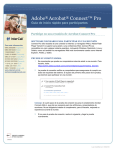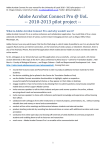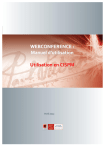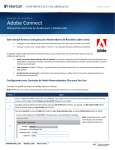Transcript
Participant Adobe Connect Troubleshooting Guide Issue MEETING ACCESS Logging into Adobe Connect Cannot get into room Solution See “blue screen” when accessing room See “white loading screen” when accessing room Cannot access Adobe Connect because of proxy server AUDIO & VIDEO Cannot hear person speaking Disable pop-up blockers or anti-virus software running on your system until after the meeting. Uninstall Adobe Connect Add-in (if previously installed) from system Control Panel. Install newest version of Flash Player. Try another browser or install newest version of Flash Player. Close all browser windows, reopen only one browser window for the room. Copy / paste URL into a browser window (rather than clicking on the URL link). If your organization uses a proxy server, it may affect your ability to access Adobe Connect. Try the following: 1. Within Internet Explorer select Tools > Internet Options > Advanced tab. 2. Enable the setting Use HTTP 1.1 through proxy connections and click OK. 3. Close all browser windows and re-open before trying to connect again. Lose audio or video connection QUICK REFERENCE Meeting Access Guests enter the room by selecting Enter as a Guest, typing their name, and clicking Enter Room. Test computer settings with the Adobe Connect Test by clicking here. Clear the browser’s cache; for instructions, click here. Ensure you have used the Enter as a Guest option rather than the login and password option. Try a different browser or install the newest version of Flash Player. Check that your computer speakers are on and volume is at an audible level. Close all of browser windows and reopen one browser window for the meeting room. Disable antivirus software; may need to reboot for changes to take effect. Tip: Use chat pod to let the presenter know you cannot hear them. Ensure that the Internet and / or Adobe Connect are connected. A green light on the upper right corner (next to Help) in Adobe Connect indicates a good connection. Adobe Connect Connection Test , Quick Things to Check First, Proxy Server Info http://na1cps.adobeconnect.com/common/help/en/support/meeting_test.htm Clear Browser Cache http://www.wikihow.com/Clear-Your-Browser%27s-Cache Adobe Flash Player http://www.adobe.com/software/flash/about/