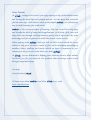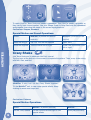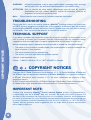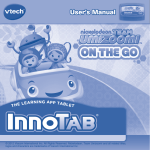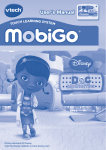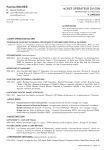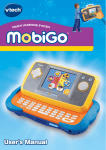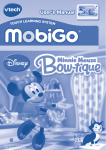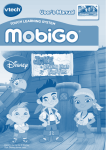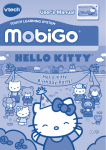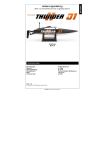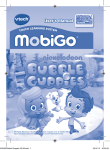Download User's Manual
Transcript
User’s Manual CH LEARNING SYSTEM TOU ® © 2012 Viacom International Inc. All Rights Reserved. Nickelodeon, Team Umizoomi and all related titles, logos and characters are trademarks of Viacom International Inc. Dear Parent, At VTech®, we know how much you enjoy staying on top of the hottest trends and having the most high-tech gadgets around. We also know that your kids feel the same way. With that in mind, we developed MobiGo®, a revolutionary way to make learning fun with touch! MobiGo® is the next generation of learning. Kids can control how they play, and develop the skills of using touch applications. As kids tap, flick, spin, and drag their way through exciting learning games, they’ll experience the same technology and fun as parents do with their touch-screen devices. When playing with MobiGo®, kids can look at, listen to and touch the screen wherever they go to discover a world of fun, while developing knowledge of numbers, letters, spelling, and music which we know is important to you. Learning on the go is now easier than ever with MobiGo®. At VTech®, we are dedicated to helping your children uncover their talents. We thank you for your trust in our products that encourage active minds through imaginative play. Sincerely, Your friends at VTech® To learn more about MobiGo® and other VTech® toys, visit www.vtechkids.com INTRODUCTION / GETTING STARTED NOTE: This cartridge is compatible with any of the MobiGo® systems. However, some of the games are designed to use the motion sensor and microphone controls that are only available in the MobiGo® 2 system. If this cartridge is played on the original MobiGo®, the motion and microphone controls will be replaced by alternate control methods. INTRODUCTION Uh-oh, UmiCar is stuck on an iceberg in Iceberg Bay. Team Umizoomi needs your help to rescue their friend! Join Milli, Geo and Bot and use your Mighty Math Power to save the day! Team Umizoomi, Ready For Action! GETTING STARTED STEP 1: Insert the Cartridge Make sure the unit is turned off. Insert the cartridge with the label side facing up, and push it until it clicks into place. Press the ON button to turn the unit on. STEP 2: Select the Cartridge Icon Touch the cartridge icon on the MobiGo main menu. 2 STEP 3: Choose a Game to Play Touch a game to select it. USING YOUR MOBIGO® Buttons USING YOUR MOBIGO® Directional Pad and Enter Button Use these to control the characters or to perform certain actions in some games. Exit Button During a game, press this button to exit the game, or press it within a menu to go back to the previous screen. Help Button Press this button when you need help in a game. QWERTY Keyboard Slide the screen up to reveal the keyboard. Use it to enter your name in the user profile or to give the answers in some letter-related games. The Touch Screen The most common way of playing with the MobiGo® is by using the touch screen. Touch the screen to navigate the menu and to play most of the games. Motion Controls (MobiGo® 2 only) Move the MobiGo® as directed to perform specific actions in some games. Microphone (MobiGo® 2 only) 3 Blow into the microphone to perform specific actions in some games. SETTINGS Options Select Options from the main menu to turn the background music on or off. Level SETTINGS / ACTIVITIES Choose Easy or Difficult level before each game. Reset Function To reset the game scores and erase any progress information that is currently stored for your cartridge, go to the main menu and type the code “RESET”. Then, press the ENTER key. If the reset is successful, you will see the message “Score reset” appear on screen. ACTIVITIES Umi City Search Oh no! UmiCar is stuck on an iceberg in Iceberg Bay. Team Umizoomi needs your help! First, you’ll need to take a train through the mountains. Follow step-by-step clues and use your UmiGoggles to help find the train station. Milli, Geo and Bot will give you hints based on patterns, shapes and numbers. Press the help button to listen to the hints again. Curriculum: Numbers, Color and Shapes Railway Fix-It Team Umizoomi arrive at the train station. They are about to get on the train when they realize the engine is missing. They need to build a train engine before they can save UmiCar. Use your Shape Power to help Geo build the train engine, then drag the shape to the correct highlighted slot. 4 After the train engine is built, say “Go” into the microphone to start the train engine! The track is broken up ahead! Help Milli choose the correct rails to fix the track. To measure the train tracks, drag them to Milli’s ponytail ruler. Curriculum: Shapes, Measurement and Addition Action MobiGo® 2 (sound controls) MobiGo® Start the train engine Say “Go” into microphone (Auto start) ACTIVITIES Special Sound Operations: Sled Run Team Umizoomi made it to the snowy fields! But now they need a dogsled to get to Iceberg Bay. Use your Shape Power and drag the correct shapes to the highlighted slots to help Geo build the dogsled. After the dogsled is built, say “Go” into the microphone to make the dog go! On the way, there will be obstacles like plants, rocks and barrels on the lanes. Help Team Umizoomi drive the dogsled to avoid the obstacles. When the dog becomes tired, choose the correct doggy treat to feed the dog and keep going. © 2012 VTech Printed in China 91-002461-194 US CA 5 To reach UmiCar, Team Umizoomi needs a speedboat. Then UmiCar needs a propeller so they can fly back home together. Use your Shape Power to help Geo build the speedboat and propeller, then drag the shape to the correct highlighted slot. Curriculum: Shapes, Numbers Special Motion and Sound Operations: Action MobiGo® 2 (Sound and Motion controls) MobiGo® (Directional Pad control) Make the dog go Say “Go” into the microphone (Auto start) Drive the dogsled Tilt the console left or right Press the Directional Pad left or right ACTIVITIES Crazy Shake Join Team Umizoomi to celebrate UmiCar’s rescue! Tap the icons at the bottom of the screen to complete the pattern. Then, crazy shake along with Milli, Geo, and Bot! (MobiGo® 2 only) Let’s do the Crazy Shake together! Tilt the MobiGo® unit, to see some special effects. Keep shaking for even more surprises! Curriculum: Patterns Special Motion Operations 6 Action MobiGo® 2 (Motion controls) MobiGo® Do the Crazy Shake Tilt the console left and right to see special effects (Auto play the finale) Extra Math Missions Extra Math Power will be rewarded from playing the rescue activities. When the Extra Math Power meter is full, an “Extra Math Mission” will be unlocked. Web Connectivity / CARE & MAINTENANCE Use your Math Power to help Team Umizoomi fix the spaceship in the toyshop, light bulbs in the candy shop, the clock in the train station, the water pipes in the garden, and the Ferris wheel and popcorn cart in Umi City! Drag the shape to the correct highlighted slot. Curriculum: Shapes, Numbers, Patterns Web Connectivity Connect MobiGo® to the internet to download new games and follow your child’s learning progress online. Refer to the MobiGo® console manual for connection details. CARE & MAINTENANCE 1. Keep your MobiGo® clean by wiping it with a slightly damp cloth. Never use solvents or abrasives. 2. Keep it out of direct sunlight and away from direct sources of heat. 3. Remove the batteries when not using it for an extended period of time. 4. Avoid dropping it. NEVER try to dismantle it. 5. Always keep MobiGo® away from water. WARNING A very small percentage of the public, due to an existing condition, may experience epileptic seizures or momentary loss of consciousness when viewing certain types of flashing colors or patterns. While the MobiGo® Touch Learning System does not contribute to any additional risks, we do recommend that parents supervise their children while they play video games. If your child experiences dizziness, altered vision, disorientation, or convulsions, discontinue use immediately and consult your physician. Please note that focusing on an LCD screen at close range and handling directional pad controls for a prolonged period of time may cause fatigue or discomfort. We recommend that children take a 15 minute break for every hour of play. 7 WARNING: All packing materials, such as tape, plastic sheets, packaging locks and tags are not part of this toy, and should be discarded for your child’s safety. ATTENTION Pour la sécurité de votre enfant, débarrassez-vous de tous les produits d’emballage tels que rubans adhésifs, feuilles de plastique, attaches et étiquettes. Ils ne font pas partie du jouet. Note: Please keep the user’s manual as it contains important information. TROUBLESHOOTING Please note that if you try to insert or remove a MobiGo® cartridge without first turning the unit OFF, you may experience a malfunction. If this happens, and the unit does not respond to pressing the ON/OFF buttons, disconnect the AC adaptor from the main unit or remove the batteries. Then, reconnect the adaptor, or reinstall the batteries. TECHNICAL SUPPORT If you have a problem that cannot be solved by using this manual, we encourage you to visit us online or contact our Consumer Services Department with any problems and/or suggestions that you might have. A support representative will be happy to assist you. Before requesting support, please be ready to provide or include the information below: COPYRIGHT NOTICES • The name of your product or model number (the model number is typically located on the back or bottom of your product). • The actual problem you are experiencing. • The actions you took right before the problem started. Internet: www.vtechkids.com Phone: 1-800-521-2010 in U.S. or 1-877-352-8697 in Canada COPYRIGHT NOTICES Copyright 2012 VTech® Electronics North America, L.L.C. All Rights Reserved. VTech® and the VTech® logo are registered trademarks of VTech®. MobiGo® is a registered trademark of VTech® Electronics North America, L.L.C. All other trademarks are property of their respective owners. © 2012 Viacom International Inc. All Rights Reserved. Nickelodeon, Team Umizoomi and all related titles, logos and characters are trademarks of Viacom International Inc. IMPORTANT NOTE: Creating and developing MobiGo® Touch Learning System products is accompanied by a responsibility that we at VTech® take very seriously. We make every effort to ensure the accuracy of the information that forms the value of our products. However, errors sometimes can occur. It is important for you to know that we stand behind our products and encourage you to call our Consumer Services Department at 1-800-521-2010 in the U.S. or 1-877-352-8697 in Canada, with any problems and/or suggestions that you might have. A service representative will be happy to help you. 8 OTHER INFO DISCLAIMER AND LIMITATION OF LIABILITY VTech® Electronics North America, L.L.C. and its suppliers assume no responsibility for any damage or loss resulting from the use of this handbook. VTech® Electronics North America, L.L.C. and its suppliers assume no responsibility for any loss or claims by third parties that may arise through the use of this software. VTech® Electronics North America, L.L.C. and its suppliers assume no responsibility for any damage or loss caused by deletion of data as a result of malfunction, dead battery, or repairs. Be sure to make backup copies of important data on other media to protect against data loss. COMPANY: VTech® Electronics North America, L.L.C. ADDRESS: 1155 West Dundee Rd, Suite 130, Arlington Heights, IL 60004 USA TEL NO: 1-800-521-2010 in the U.S. or 1-877-352-8697 in Canada NOTE: OTHER INFO This device complies with Part 15 of the FCC Rules. Operation is subject to the following two conditions: (1) this device may not cause harmful interference, and (2) this device must accept any interference received, including interference that may cause undesired operation. This Class B digital apparatus complies with Canadian ices-003. Cet appareil numérique de la classe b est conforme à la norme nmb-003 du Canada. This equipment has been tested and found to comply with the limits for a Class B digital device, pursuant to Part 15 of the FCC Rules. These limits are designed to provide reasonable protection against harmful interference in a residential installation. This equipment generates, uses and can radiate radio frequency energy and, if not installed and used in accordance with the instructions, may cause harmful interference to radio communications. However, there is no guarantee that interference will not occur in a particular installation. If this equipment does cause harmful interference to radio or television reception, which can be determined by turning the equipment off and on, the user is encouraged to try to correct the interference by one or more of the following measures: • Reorient or relocate the receiving antenna. • Increase the separation between the equipment and receiver. • Connect the equipment into an outlet on a circuit different from that to which the receiver is connected. • Consult the dealer or an experienced radio/TV technician for help. Caution: Changes or modifications not expressly approved by the party responsible for compliance could void the user’s authority to operate the equipment. 9