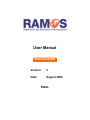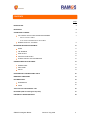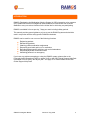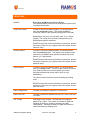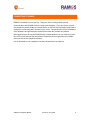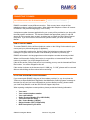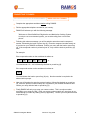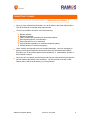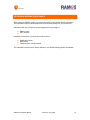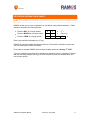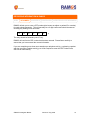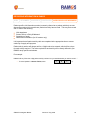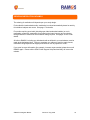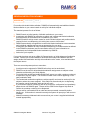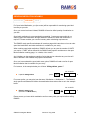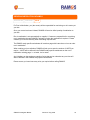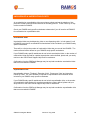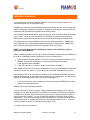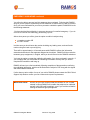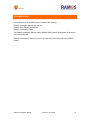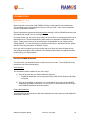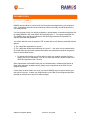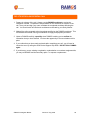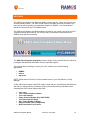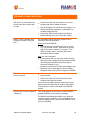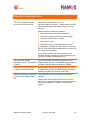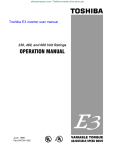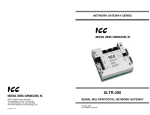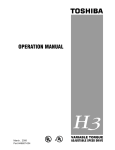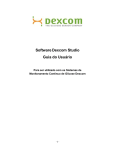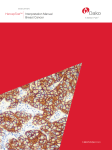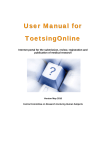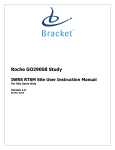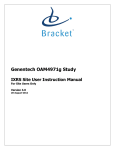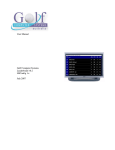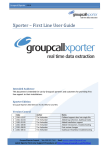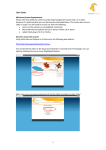Download Ramos manual 20 Aug 2008
Transcript
User Manual INVESTIGATOR Version: 5 Date: August 2008 FINAL CONTENTS page INTRODUCTION 3 DEFINITIONS 4 CONNECTING TO RAMOS: 6 TOLL-FREE & CALLING CARD TELEPHONE NUMBERS 7 m HOW TO CONTACT RAMOS m IF YOU HAVE A PROBLEM CONTACTING RAMOS MAKING YOUR CALL TO RAMOS 8 RECORDING INFORMATION IN RAMOS: 10 DATES 11 CRF NUMBERS 12 DOSE LEVELS 13 STRATIFICATION LEVELS 14 PATIENT SPECIFIC VISIT INFORMATION 15 ORDERING MEDICATION IN RAMOS: 16 DOUBLE BLIND 17 OPEN LABEL 18 RUN IN 19 UNSCHEDULED & UNPREDICTABLE VISITS 20 EMERGENCY UNBLINDING 21 DOCUMENTATION: 23 WORKSHEETS 24 FAXES 25 TOP 5 TIPS FOR A SUCCESSFUL CALL 26 HELP DESK (GSK Clinical Support Help desk) 27 FREQUENTLY ASKED QUESTIONS 28 RAMOS Investigator Manual Version 5 / Aug 2008 2 INTRODUCTION RAMOS (Registration And Medication Ordering System) is GSK’s interactive voice response (IVR) system which allows investigational sites worldwide to communicate with a central database to carry out various functions for the clinical trial in which they are participating. RAMOS is available 24 hours per day, 7 days per week including holiday periods. This manual provides general guidance on how to use the RAMOS system and should be used in conjunction with the study specific RAMOS worksheets. RAMOS can be used for one or more of the following functions: Registering patients Randomising patients Obtaining patient medication assignments Requesting open label and/or run in medication Recording patient specific activities, such as visit attendance Requesting duplicate confirmation faxes Unblinding patients in an emergency If you have any problems accessing or using the RAMOS system, please refer to the Frequently Asked Questions (FAQ’s) on pages 28-29, or the GSK Clinical Support Help Desk is available 24 hours a day, 365 days a year – see page 27 for further details on the GSK Clinical Support Help Desk. RAMOS Investigator Manual Version 5 / Aug 2008 3 DEFINITIONS RAMOS Registration And Medication Ordering System The GlaxoSmithKline Interactive Voice Response System used to manage clinical trials Compound number In order to access the RAMOS system, you will be asked to enter the compound number. This number is NOT the compound number of the medication being used in the study. Depending on the study, you will either enter “#” or a 6-digit number. The number to be entered will be printed on your RAMOS study specific worksheet. RAMOS requires the correct combination of compound, protocol and centre number for you to gain access to the system for your particular study. Protocol number In order to access the RAMOS system, you will be asked to enter the protocol number. The number to be entered will be printed on your RAMOS study specific worksheet and will be either a 3 or 6 digit number. RAMOS requires the correct combination of compound, protocol and centre number for you to gain access to the system for your particular study. Centre number In order to access the RAMOS system, you will be asked to enter your centre number. This is a unique number provided to your centre by GSK and is used to identify your centre throughout the particular clinical trial in which you are participating. The centre number should be entered including any leading zeros. RAMOS requires the correct combination of compound, protocol and centre number for you to gain access to the system for your particular study. Date of Registration The date of enrolment of a patient in a clinical trial. Date of the Visit The date a patient has attended the clinic for a visit, or the date of contact. CRF number Case Report Form number. Also referred to as subject or patient ID or number. This number is provided by GSK and identifies the subject in a study at screening and after randomisation. Generally consists of 6 digits and should be entered including any leading zeros. RAMOS Investigator Manual Version 5 / Aug 2008 4 DEFINITIONS continued Patient Synonymous with subject and CRF. Refer to the definition for CRF number. Subject Synonymous with patient and CRF. Refer to the definition for CRF number. Dose level Titration level. Studies in which the patient’s dose level of the medication is increased or decreased during the life of the study. Stratification level The stratification of a patient indicates that the patient has been grouped into a set of shared demographics (i.e., stratified by sex, age, race, etc…) within the context of the clinical trial. Patient activity The occurrence of a predefined event (that is not a dispensing activity) for a specific patient – for example, to record visit attendance, follow up, withdrawal etc. Units (Open Label & Run-In) Refers to Clinical Trial Material that is non-blinded. Centres can order this medication directly through RAMOS. Open label and Run-In supplies are not automatically re-supplied. The open label and run-in medication that is available for a particular study will be defined in the RAMOS study specific worksheets. The sites are responsible for monitoring open label and run–in medication supply inventory. If a site requires more open label or run-in medication they must contact RAMOS at least 5 working days in advance. Unscheduled & Unpredictable visits These visits may occur when a patient requires the attention of site personnel that falls outside of the scheduled activities of the study protocol. These may be dispensing or non-dispensing visits and may or may not be recorded in RAMOS. Refer to your RAMOS study specific worksheets to determine whether unscheduled or unpredictable visits will be recorded in the RAMOS system for your study. RAMOS Investigator Manual Version 5 / Aug 2008 5 CONNECTING TO RAMOS RAMOS is available 24 hours per day, 7 days per week including holiday periods. Communication with RAMOS requires a touch-tone telephone. If you do not have a touchtone telephone, please contact your Study Monitor or the GSK Clinical Support Help Desk to arrange for a touch-tone pad to be sent to your centre. The pad is held over the mouthpiece of the telephone and generates the required tones when the numbers are pressed. We suggest that you do not call RAMOS using a mobile telephone as your calls may not be free and in some countries the local telecom companies do not support the use of mobile phones to call toll-free telephone numbers. It is not advisable to use a telephone line that is shared with a fax machine. RAMOS Investigator Manual Version 5 / Aug 2008 6 CONNECTING TO RAMOS TOLL-FREE & CALLING CARD TELEPHONE NUMBERS MAKING YOUR CALL TO RAMOS RAMOS is available in many different countries. Each country has a unique toll-free telephone number or calling card number. When dialled this telephone number will connect to RAMOS in the preferred language(s) of the country. A telephone number document applicable for your country will be provided to you along with the study specific worksheets. This document details the appropriate number to call and what to do if this number does not work, including how to contact the GSK Clinical Support Help Desk. If you do not receive this document, please contact your local GSK Study Monitor. HOW TO CONTACT RAMOS To contact RAMOS, dial the toll-free telephone number or the Calling Card number for your country and your preferred language (if applicable). If you use the calling card service, dial the Calling Card telephone number and, after a message in English, enter the Access Code followed by the hash or pound key (#). RAMOS will answer in the language shown on the telephone number document provided. Where a toll-free and/or Calling Card service is not possible, an International Direct Dial number is provided. You will be charged for this call. If the toll-free and/or Calling Card service is not working you may use the International Direct Dial number. You will be charged for this call. If the number is shown on the document as N…NNN (e.g. “8...800”) please wait for a second dial tone after dialling the first number before continuing. IF YOU HAVE A PROBLEM CONTACTING RAMOS If you cannot reach RAMOS using any of the numbers provided (i.e. you do not hear the "Welcome to GlaxoSmithKline's Registration And Medication Ordering System" message at the start of a call) and you have confirmed that you have dialled correctly, please contact your local Study Monitor or call the GSK Clinical Support Help Desk. When reporting a telephone contact problem, please provide the following information: • • • • • • • • Your name Your contact telephone number Your email address Study / Protocol Number (E.g. ABC123456) Your Role within the Study Site / Centre Number (6 Digits). Subject Number (CRF) (If applicable) Brief Description of your issue RAMOS Investigator Manual Version 5 / Aug 2008 7 CONNECTING TO RAMOS TOLL-FREE & CALLING CARD TELEPHONE NUMBERS MAKING YOUR CALL TO RAMOS Complete the appropriate worksheet before calling RAMOS. Dial the appropriate telephone number for your country. RAMOS will welcome you with the following message: "Welcome to GlaxoSmithKline's Registration and Medication Ordering System. In order to use our automated system, you must be calling from a touch-tone phone." Following this welcome message, you will be asked to enter the numeric compound number, followed by the hash or pound key (#). Enter the compound number exactly as it is printed on your RAMOS worksheets. Confirm your entry with the hash or pound key (#). If the compound number is printed as just “#”, only enter the hash or pound key (#) once. For example: If the compound number on the worksheet is written as: 1 0 1 4 6 8 # You should enter 1 0 1 4 6 8 followed by the hash or pound key (#). If the compound number on the worksheet is written as: # You should enter the hash or pound key (#) only. No other number is required to be entered at this prompt. Next you will be asked to enter the protocol number, followed by the hash or pound key (#). Enter the protocol number exactly as it is printed on your RAMOS worksheets and confirm your entry with the hash or pound key (#). Finally RAMOS will ask you to enter your centre number. This is a unique number provided to your centre by GSK. Enter your centre number exactly as it was given to you, remembering to include any leading zeros (if applicable). Confirm your entry with the hash or pound key (#). RAMOS Investigator Manual Version 5 / Aug 2008 8 CONNECTING TO RAMOS TOLL-FREE & CALLING CARD TELEPHONE NUMBERS MAKING YOUR CALL TO RAMOS Once you have entered this information, you will be taken to the Study Options Menu. This will be tailored to individual study requirements You will now be able to do some or all of the following: m m m m m m m Register patients Randomise patients Obtain double-blind medication for randomised patients Record patient specific visit information Order open label or run-in medication Order duplicate registration or medication dispensing faxes Unblind patients in a medical emergency Listen carefully and respond to the pre-recorded messages. Use your worksheet to guide you through the telephone call and write down any information that RAMOS provides to you in the relevant spaces on the worksheet, i.e. randomisation number or and container numbers Once your call is complete you should print and sign your name and enter the date the call was made at the bottom of the worksheet. You do not need to fax this to GSK. Please retain it and file as directed by your Study Monitor RAMOS Investigator Manual Version 5 / Aug 2008 9 RECORDING INFORMATION IN RAMOS When using the RAMOS system, you will be required to enter patient specific information. The information required will be dependent upon the study design for your clinical trial. Information that you will need to record regardless of study design is: Dates of visits CRF numbers In addition to the above, you may also need to record: Stratification levels Dose levels Patient specific visit information The information to enter will be clearly defined in your RAMOS study specific worksheets. RAMOS Investigator Manual Version 5 / Aug 2008 10 RECORDING INFORMATION IN RAMOS DATES CRF NUMBERS DOSE LEVELS STRATIFICATION PATIENT SPECIFIC VISIT INFORMATION RAMOS will ask you to enter a registration or visit date for each patient transaction. These should be entered in the following format: Enter the DAY as a 2 digit number: 0 1 # (1st) Enter the MONTH as a 2 digit number: 0 1 # (January) Enter the YEAR as a 4 digit number: 2 0 0 7 # Each entry should be followed by the “#” key. RAMOS will confirm the date that has been entered. Please listen carefully to ensure that you have entered the correct information. For the above example RAMOS would confirm the date entered as “January 1st, 2007”. If you are completing more than one transaction per telephone call (e.g. registering a patient and then recording a patient activity) you will be required to enter the visit date twice, one time for each activity. RAMOS Investigator Manual Version 5 / Aug 2008 11 RECORDING INFORMATION IN RAMOS DATES CRF NUMBERS DOSE LEVELS STRATIFICATION PATIENT SPECIFIC VISIT INFORMATION RAMOS will ask you to enter a CRF number (also known as subject or patient ID or number) for each patient transaction. This will generally be a 6 digit number and should be entered including any leading zeros as follows: 0 0 0 1 0 1 # The entry should be followed by the “#” key. RAMOS will confirm the CRF number that has been entered. Please listen carefully to ensure that you have entered the correct information. If you are completing more than one transaction per telephone call (e.g. registering a patient and then recording a patient activity) you will be required to enter the CRF number twice, one time for each activity. RAMOS Investigator Manual Version 5 / Aug 2008 12 RECORDING INFORMATION IN RAMOS DATES CRF NUMBERS DOSE LEVELS STRATIFICATION PATIENT SPECIFIC VISIT INFORMATION If your study is titrated RAMOS will ask you to enter a dose level at each dispensing visit. The dose level you enter should be the dose level required for the subject rather than the dose level the subject is currently receiving. For example, subject 123456 is currently on dose level 2 and is attending a scheduled clinic visit. The dose is well tolerated and you decide to up-titrate to the next dose. The dose level to be entered into RAMOS at this visit will be 3. Dose levels may also be used for cross-over studies to define the treatment period, i.e. dose level 1 would be treatment period 1, dose level 2 would be treatment period 2 etc. This will be clearly documented in the study specific worksheets and will ensure the patients receive the correct medication at the appropriate time. Enter Dose Level 1 for Treatment Period 1 press 1 # Enter Dose Level 2 for Treatment Period 2 press 2 # If you make a mistake and enter an incorrect dose level, DO NOT CALL RAMOS again. Please call the GSK Clinical Support Help Desk who will correct the mistake. Calling the RAMOS system again will affect the available supplies at your centre and may also result in incorrect medication for the specified visit being dispensed. Dose levels are study specific, please review the RAMOS study specific worksheet before calling in and entering a dose level in RAMOS. RAMOS Investigator Manual Version 5 / Aug 2008 13 RECORDING INFORMATION IN RAMOS DATES CRF NUMBERS DOSE LEVELS STRATIFICATION PATIENT SPECIFIC VISIT INFORMATION If your study is stratified RAMOS will ask you to enter a stratification level at the point of patient randomisation. The stratification levels available will be clearly documented on your RAMOS study specific worksheets. The stratification of a patient indicates that the patient has been grouped into a set of shared demographics within the context of the clinical trial. You should ensure that you know the appropriate stratification level for your patient BEFORE calling RAMOS. ? Enter the patient’s stratification level # m If the patient is entering MALE, enter 1 m If the patient is entering FEMALE, enter 2 Stratification levels are study specific, please review the RAMOS study specific worksheet before calling in and entering a stratification level in RAMOS. RAMOS Investigator Manual Version 5 / Aug 2008 14 RECORDING INFORMATION IN RAMOS DATES CRF NUMBERS DOSE LEVELS STRATIFICATION PATIENT SPECIFIC VISIT INFORMATION Patient specific visit information entries (commonly referred to as patient activities) are nondispensing entries which record that a particular activity has occurred. This may be to record one or more of the following: Visit attendance Screen Failure or Early Withdrawal Completion of study Recruitment information (for US centres only) It is important that all patient activity calls are completed at the appropriate time to ensure continuity of supply and payment. Patient activity entries will always ask for a 3-digit code to be entered, which will be unique for each activity required. The code required for each activity will be clearly defined in your RAMOS study specific worksheets. For example: RAMOS will say “Enter the 3-digit patient activity number from your worksheet that you wish to record…” m To record patient is a Screen Failure, enter RAMOS Investigator Manual Version 5 / Aug 2008 7 0 1 # 15 ORDERING MEDICATION IN RAMOS The ordering of medication will depend upon your study design. For double blind randomised studies, medication is ordered automatically based on activity for individual subjects at a centre. See page 17 for details. For studies requiring open label (including open label randomised studies) or run-in medication, centres are responsible for monitoring their own inventory and re-ordering through RAMOS in advance of the medication being required. See pages 18 and 19 for details. All calls to RAMOS, including any withdrawal calls as defined in your worksheets, must be made at the designated time. Failure to complete your calls may result in supply issues, medication being dispensed at inappropriate times or lack of payment for visits. If you enter incorrect information (for example, incorrect centre number) please do not call RAMOS again. Please call the GSK Clinical Support Help Desk and they will correct the mistake. RAMOS Investigator Manual Version 5 / Aug 2008 16 ORDERING MEDICATION IN RAMOS DOUBLE BLIND OPEN LABEL RUN IN For studies with double blind medication, RAMOS will automatically send additional double blind medication to your centre based on activity for individual subjects. The standard process flow is as follows: RAMOS sends an initial quantity of blinded medication to your centre Investigator calls RAMOS to randomise a subject and is dispensed blinded medication from the quantity of medication that is available at your centre RAMOS monitors activity at each centre for each individual subject and predicts what is required for their next dispensing visit, taking into account visit windows RAMOS automatically re-supplies the centres with blinded medication to accommodate each individual subjects requirements as appropriate for your study Investigator calls RAMOS for each subsequent dispensing of blinded material as defined in the RAMOS worksheets (see Documentation section for more information on worksheets) and is dispensed blinded medication by RAMOS And so the cycle repeats….. If your study has been set up as a Ship On Demand study, no initial shipment of medication is made. Instead you will call RAMOS to randomise each subject and RAMOS will then assign double blind medication and ship this medication to the centre, to be available when the subject returns. There are several important points to remember: A subject must be registered in RAMOS before they can be randomised. RAMOS must be used for all randomised medication assignments to subjects unless otherwise confirmed by your Study Monitor. For double blind randomised studies RAMOS will instruct you which container number(s) to dispense to a given subject. The container number is the number appearing on the study medication label. The randomised medication supplies are subject specific and must be used only for the subject to whom they were assigned. If the subject is discontinued prior to dispensing the supplies, set the medication aside and do not use it. If you miss the container number(s) and do not receive the confirmation fax immediately, please do not call RAMOS again. Please call the GSK Clinical Support Help Desk to confirm the container number(s) to be dispensed. Always wait for confirmation that an order has been processed successfully before hanging up. If information is entered incorrectly the system will prompt you with an error message. Make all necessary withdrawal calls to ensure that your centre is supplied with blinded material appropriately. RAMOS Investigator Manual Version 5 / Aug 2008 17 ORDERING MEDICATION IN RAMOS DOUBLE BLIND OPEN LABEL RUN IN For Open Label Medication, you (the centre) will be responsible for monitoring open label inventory at your site. Once your centre has been initiated, RAMOS will send an initial quantity of medication to your site. Open label medication is not automatically re-supplied. Centres are responsible for reordering open label medication through RAMOS in advance of when the medication is required. Please consider your current inventory when calculating requirements. The RAMOS study specific worksheets will contain a page with instructions on how to order open label medication and what medication is available for your study. When ordering open label medication, RAMOS will ask you to enter the number of UNITS you require. A UNIT will be defined in the RAMOS study specific worksheets on the open label medication ordering page, i.e. a bottle, vial or carton. Any limitations on the maximum quantity of units that can be ordered at any one time will also be defined in the RAMOS study specific worksheets Once you have selected the open label menu option, RAMOS will read out a list of open label medication that is available for your study For instance, in the example below you will hear “250mg tablets, press 1” No. of UNITS Lapatinib 250mg tablets press 1 # For some studies, you may also hear the terms “Medication 1, Medication 2”. The RAMOS study specific worksheets will define what medication these terms refer to as in the example below. No. of UNITS Ribavirin 200mg bottle (referred to as Medication 1) press 1 # Please ensure you know which medication and how many units you require before calling RAMOS. RAMOS Investigator Manual Version 5 / Aug 2008 18 ORDERING MEDICATION IN RAMOS DOUBLE BLIND OPEN LABEL RUN IN For Run-In Medication, you (the centre) will be responsible for monitoring run-in inventory at your site. Once your centre has been initiated, RAMOS will send an initial quantity of medication to your site. Run-In medication is not automatically re-supplied. Centres are responsible for re-ordering run-in medication through RAMOS in advance of when the medication is required. Please consider your current inventory when calculating requirements. The RAMOS study specific worksheets will contain a page with instructions on how to order run-in medication. When ordering run-in medication, RAMOS will ask you to enter the number of UNITS you require. A UNIT will be defined in the RAMOS study specific worksheets on the run-in medication ordering page, i.e. a bottle, vial or carton. Any limitations on the maximum quantity of units that can be ordered at any one time will also be defined in the RAMOS study specific worksheets Please ensure you know how many units you require before calling RAMOS. RAMOS Investigator Manual Version 5 / Aug 2008 19 UNSCHEDULED & UNPREDICTABLE VISITS An unscheduled or unpredictable visit occurs when a patient requires the attention of site personnel outside of the scheduled activities of the study protocol. These visits may or may not be recorded in RAMOS. Check your RAMOS study specific worksheets to determine if you will need to call RAMOS for unscheduled or unpredictable visits. Unscheduled Visits Unscheduled visits may be dispensing visits or non-dispensing visits. In both cases if a call to RAMOS is required an unscheduled visit worksheet will be included in your RAMOS study specific worksheets. There will be a limit to the number of unscheduled visits that you can call into RAMOS. The number allowed will be defined on your RAMOS study specific worksheets. If your RAMOS study specific worksheets do not include unscheduled visits, or the number of unscheduled visits required for a patient exceeds the number defined, please call your study monitor or the GSK Clinical Support Help Desk for assistance. Confirmation from the GSK Study Manager may be required to authorise unscheduled visits that are not recorded in RAMOS. Unpredictable Visits Unpredictable visits are ‘Titrations’, ‘Extension Visits’, ‘Recurrence Visits’ and ‘extensive Follow Up Visits’. If a call to RAMOS is required an unpredictable visit worksheet will be included in your RAMOS study specific worksheets. If your RAMOS study specific worksheets do not include unpredictable visits, or the number of unpredictable visits required for a patient exceeds the number defined, please call your study monitor or the GSK Clinical Support Help Desk for assistance. Confirmation from the GSK Study Manager may be required to authorise unpredictable visits that are not recorded in RAMOS. RAMOS Investigator Manual Version 5 / Aug 2008 20 EMERGENCY UNBLINDING Your Study Monitor will tell you whether RAMOS is to be used to unblind a patient in a medical emergency for your particular study. If RAMOS is to be used, then the RAMOS study specific worksheets will include a page with specific unblinding information and guidance. Emergency unblinding must be carried out in accordance with procedures documented in the study protocol. The unblinding worksheet should be used each time you wish to break the blind for a subject at your centre. However, if the worksheet is not available you should continue with the unblinding and complete the worksheet as soon as possible following the telephone call. The subject should only be unblinded in the event of a medical emergency. RAMOS will notify GSK staff of the unblinding immediately following your telephone call. RAMOS will also confirm the unblinding by sending a confirmation fax to your centre. NOTE: You must follow normal unblinding procedures and notification routes in addition to calling RAMOS. Before unblinding a patient (and having received confirmation at study start that RAMOS is to be used for unblinding) review the information you have available to you: Is the compound number available? This is the compound number as entered on the RAMOS study specific worksheets, not the compound number of the drug. Is the protocol number available? Is the CRF number or a container number for this patient available? If the answer is NO to any of the above questions then you do not have sufficient information available to unblind the patient. You should call your local GSK Study Monitor for advice. If the answer is YES to all of the above questions you should telephone RAMOS as normal, entering the compound, protocol and centre number from your worksheets. You will then be taken to the study options menu where you should select option 9. If you do not know the centre number enter # at this prompt and RAMOS will proceed directly to the unblinding activity. RAMOS will recite the following statement: “You have decided to unblind a subject. Please remember that unblinding is for medical emergencies only when knowledge of the treatment is essential for the clinical management or welfare of the subject. Before proceeding you must try to contact the medical monitor to discuss the need to unblind.** As you proceed with unblinding, GSK staff will be notified automatically. If the medical emergency meets the definition of a serious adverse event the SAE form should be completed and faxed to the Study Monitor within 24 hours. You must record the date and reason for unblinding in the subject’s CRF.” ** or follow usual local procedures RAMOS Investigator Manual Version 5 / Aug 2008 21 EMERGENCY UNBLINDING continued You will not be able to proceed until this statement has completed. Following this RAMOS will give you the option to repeat the previous statement or confirm that you wish to proceed. Once you have confirmed that you wish to proceed to unblind the patient, RAMOS will recite the following statement: “You have decided that unblinding is necessary because of a medical emergency. If you do not wish to continue with unblinding, please hang up now.” After a short pause you will be given the option to unblind a subject using a container number OR the CRF number In either case you should enter the number including any leading zeros, and confirm the number using the hash or pound (#) key. There will be approximately a 10-second pause while RAMOS confirms the information entered and searches for the treatment assigned to the subject. RAMOS will then recite the treatment group assignment, in English, which you should record on the RAMOS worksheet. You have the option to repeat the unblinding information if you have not heard it correctly. If you are happy that you have heard the unblinding information correctly then you should complete the transaction and hang up. RAMOS will send you a fax immediately following completion of the transaction confirming the unblinding information, which must be filed with the subject’s CRF along with the signed and dated RAMOS worksheet. If a fax does not arrive within 4 hours of your call to RAMOS please contact the GSK Clinical Support Help Desk to confirm your fax number and request a replacement. IMPORTANT NOTE: As soon as you have confirmed that the container or CRF number entered is correct RAMOS will consider the subject to be unblinded and will notify GSK staff accordingly, even if you end the call before hearing the treatment group assignment. RAMOS Investigator Manual Version 5 / Aug 2008 22 DOCUMENTATION Documentation for the RAMOS system consists of the following: RAMOS Investigator Manual (this manual) RAMOS Study Specific Worksheets RAMOS Confirmation Faxes The RAMOS Investigator Manual and the RAMOS Study Specific Worksheets will be sent to you before study start. RAMOS Confirmation Faxes will be sent to you after each transaction within the RAMOS system. RAMOS Investigator Manual Version 5 / Aug 2008 23 DOCUMENTATION WORKSHEETS FAXES Each study that is conducted using RAMOS will have a study specific set of worksheets. The worksheets have been designed to help you with your calls – each visit or transaction will have a separate worksheet. Please complete the appropriate worksheet before making a call into RAMOS and record the information that is read out to you during the call. For some studies, you will have a list of options to choose from, for example the dose level or stratification level. The worksheets define what needs to be entered into RAMOS for each option. Please ensure that you know which option is appropriate for your subject before calling RAMOS. For more information on entering dose levels or stratification levels, please see the “Recording information in RAMOS” section. Once your call is complete you must print and sign your name and enter the date the call was made at the bottom of the worksheet. The worksheet should then be retained and filed as directed by your Study Monitor. Receipt of RAMOS Worksheets You will receive your worksheets prior to study start at your centre. The worksheets will be provided in one of the following ways: North America The worksheets will be available in one of two ways: 1) They will be sent with your initial medication shipment • Additional worksheets can be requested via the GSK Clinical Support Help Desk if required 2) They will be available via IntraLinks, You will be able to view and print the RAMOS worksheets uploaded to IntraLinks. You will receive an alert each time a new version of the RAMOS worksheets has been posted. Europe & International Your Study Monitor will provide you with the worksheets and can provide you with additional worksheets if required. RAMOS Investigator Manual Version 5 / Aug 2008 24 DOCUMENTATION WORKSHEETS FAXES RAMOS will send faxes to confirm all of the information exchanged during your telephone calls. Confirmation faxes should be retained and filed in the study records as directed by your Study Monitor. You may request a copy of a missing registration, randomisation or container assignment fax by calling RAMOS in the usual fashion and selecting option 7, “To request a duplicate fax”. The RAMOS study specific worksheets will include a page with specific Duplicate Fax request information and guidance. You will be asked to enter the subject’s CRF number and you will then be presented with two options: 1) “For a duplicate registration fax, press 1” 2) “For a duplicate randomised medication fax, press 2” – this option covers randomisation for double blind and open label randomised studies and subsequent container assignment faxes for double blind studies. For double blind studies you will be asked to enter any container number from the missing fax you are requesting. If you do not know this number, please call the HELP DESK and request the fax is re-sent. Other replacement confirmation faxes such as visit attendance, withdrawal and follow up faxes (also referred to as patient activity faxes) may be requested via the GSK Clinical Support Help Desk. If a fax does not arrive within 4 hours of your call to RAMOS, the fax number held for your site may be incorrect. Contact your Study Monitor or the GSK Clinical Support Help Desk promptly to advise them of any fax number changes. RAMOS Investigator Manual Version 5 / Aug 2008 25 TOP 5 TIPS FOR A SUCCESSFUL CALL 1. Prepare in advance of the call. Always use the RAMOS worksheet to review the information needed. Complete the subject details on the worksheet in advance of the call. Then, print and sign your name, and date the completed worksheet following the call. You should retain and file these worksheets as directed by your Study Monitor. 2. Make all the calls requested at the time-points specified on the RAMOS worksheet. This will facilitate the smooth running of medication re-supply and payment processes. 3. Listen to RAMOS carefully, especially when RAMOS is asking you to confirm the information that you have entered. You have the opportunity to correct mistakes at this point. 4. If you realise that you have made a mistake after completing your call, you will need to correct the error by calling the GSK Clinical Support Help Desk. DO NOT CALL RAMOS again. 5. If you discover you are missing a registration, randomisation or container assignment fax, you may call RAMOS and choose study option 7 to request a replacement. RAMOS Investigator Manual Version 5 / Aug 2008 26 HELPDESK The GSK Clinical Support Help Desk is available 24 hours per day, 7 days per week all year including holiday periods. The GSK Clinical Support Help Desk should be contacted if you have any concerns regarding your medication supplies or RAMOS. Your Study Monitor should be contacted for any non-RAMOS issues. The GSK Clinical Support Help Desk telephone number for your country can be found in the Telephone Number Document for your country that you should have received with your RAMOS study specific worksheets The GSK Clinical Support Help Desk provides a single, country specific toll free number for Investigator Site Staff and GSK staff to access Help Desk support. The Analysts team is waiting to receive your call in relation to any of the following applications: • • • RAMOS InForm myLesson NOTE: Please refer all Clinical or Protocol related issues to your GSK Monitor or Study Manager. So the GSK Clinical Support Help Desk is able to deal with your call efficiently and effectively and offer you the best service, please be ready to provide the following information when contacting the GSK Clinical Support Help Desk. • • • • • • • • Your name Your contact telephone number Your email address Study / Protocol Number (E.g. ABC123456) Your Role within the Study Site / Centre Number (6 Digits). Subject Number (CRF) (If applicable) Brief Description of your issue RAMOS Investigator Manual Version 5 / Aug 2008 27 FREQUENTLY ASKED QUESTIONS Why hasn’t my confirmation fax arrived more than 4 hours after my call? Check to see that your fax machine is in correct working order and is loaded with paper Use the Duplicate Fax worksheet (using option 7) to request a duplicate registration, randomisation or container assignment fax Contact the GSK Clinical Support Help Desk to ensure that they have your correct fax number What if I make a mistake when entering information during the call? Any information that is entered by mistake can be corrected in the following ways: During your call to RAMOS: RAMOS asks you to confirm most of your entries, e.g. “You entered 123456. Enter hash (or pound) sign (#) if correct or asterisk (*) if wrong.” If you make a mistake, press * and enter the correct information when prompted After your call is complete: If you discover that you may have made a mistake after your call is completed, please contact the GSK Clinical Support Help Desk who will be able to correct the mistake for you. Please be aware that the GSK Clinical Support Help Desk may have to seek approval from the Study Manager before making certain changes to RAMOS RAMOS is telling me that my centre is inactive Check to see that you have entered the correct centre number Check to see that you have entered the correct compound and protocol number If the above information has been entered incorrectly, please contact the GSk Clinical Support Help Desk to request that your centre is activated in the RAMOS system. How do I know to use RAMOS for unblinding? Your Study Monitor will inform you at centre initiation whether RAMOS is to be used for unblinding The RAMOS worksheets provided for your study will contain a page for unblinding. If the worksheets do not contain this page then it is unlikely that RAMOS is to be used for unblinding RAMOS Investigator Manual Version 5 / Aug 2008 28 FREQUENTLY ASKED QUESTIONS The toll-free telephone number for my country is not working This is usually an issue with your local telecommunications company. Please contact the GSK Clinical Support Help Desk and they will try to resolve the issue. Please provide the following information: Date and time that your call was attempted Telephone number from which you were calling Telephone number that you dialled Your centre number Information about any messages that you heard This information will assist the Help Desk, in conjunction with our Telecommunications department, to resolve the issue as quickly as possible. If the problem persists, you may use the direct dial telephone number provided by your Study Monitor, but you will be charged at International rates. I have a clinical question regarding the study. Who should I contact? You should contact your local Study Monitor or your Regional Study Manager. The RAMOS Support team is only able to answer questions relating to RAMOS. I’ve given the wrong container to my subject, what should I do? Please call the GSK Clinical Support Help Desk. It will be necessary to contact your Study Manager to request whether the subject can continue in the study. RAMOS has assigned a container Please double check your inventory for the missing but I can’t find it! What should I container do? Call the GSK Clinical Support Help Desk who will be able to tell you when the container was shipped and who received it, or assign an alternative container to the subject. RAMOS Investigator Manual Version 5 / Aug 2008 29