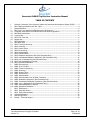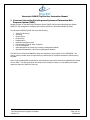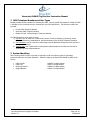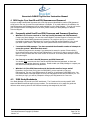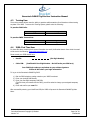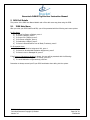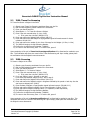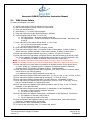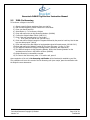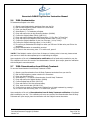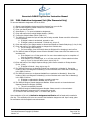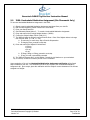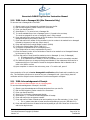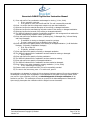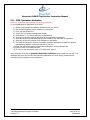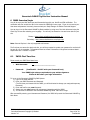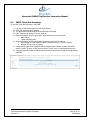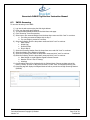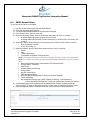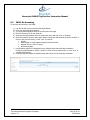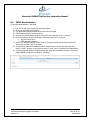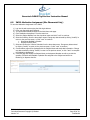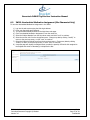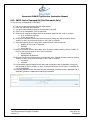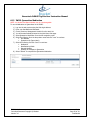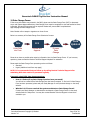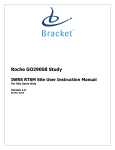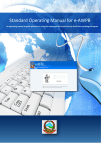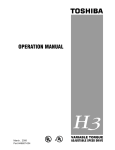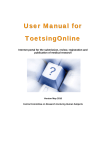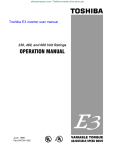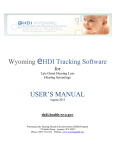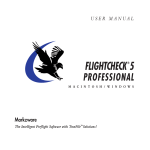Download IVRS User Manual
Transcript
Genentech OAM4971g Study IXRS Site User Instruction Manual For Site Users Only Version 3.0 28-August-2012 Genentech OAM4971g Site User Instruction Manual TABLE OF CONTENTS 1 2 3 4 4.1 4.2 4.3 4.4 4.5 5 5.1 5.2 5.3 5.4 5.5 5.6 5.7 5.8 5.9 5.10 5.11 5.12 6 6.1 6.2 6.3 6.4 6.5 6.6 6.7 6.8 6.9 6.10 6.11 6.12 7 8 9 10 11 12 Overview: Interactive Voice Response System and Interactive Web Response System (IXRS) .........3 IVRS Telephone Numbers and User Types ...................................................................................4 System Identifiers ......................................................................................................................4 IXRS Login: Your UserID and PIN/Username and Password ..........................................................5 Frequently asked UserID and PIN/Username and Password Questions ..........................................5 IVRS Study Worksheets ..............................................................................................................5 Training User .............................................................................................................................6 IVRS: First Time User .................................................................................................................6 Repeat User...............................................................................................................................7 IVRS Call Details ........................................................................................................................8 IVRS Main Menu ........................................................................................................................8 IVRS: Tissue Pre-Screening ........................................................................................................9 IVRS: Screening .........................................................................................................................9 IVRS: Screen Failure ................................................................................................................ 10 IVRS: Re-Screening .................................................................................................................. 12 IVRS: Randomization ............................................................................................................... 13 IVRS: Discontinuation............................................................................................................... 13 IVRS: Medication Assignment Visit (Site Pharmacist Only) .......................................................... 14 IVRS: Unscheduled Medication Assignment (Site Pharmacist Only) .............................................. 15 IVRS: Lost or Damaged Kit (Site Pharmacist Only) ..................................................................... 16 IVRS: Acknowledgement of Receipt........................................................................................... 16 IVRS: Quarantine Medication .................................................................................................... 18 IWRS Overview/Login .............................................................................................................. 19 IWRS: First Time User .............................................................................................................. 19 IWRS: Tissue Pre-Screening ..................................................................................................... 20 IWRS: Screening ...................................................................................................................... 21 IWRS: Screen Failure ............................................................................................................... 22 IWRS: Re-Screening ................................................................................................................. 23 IWRS: Randomization .............................................................................................................. 24 IWRS: Discontinuation from All Study Treatment ....................................................................... 25 IWRS: Medication Assignment (Site Pharmacist Only) ................................................................ 26 IWRS: Unscheduled Medication Assignment (Site Pharmacist Only) ............................................. 27 IWRS: Lost or Damaged Kit (Site Pharmacist Only) .................................................................... 28 IWRS: Acknowledgement of Receipt.......................................................................................... 29 IWRS: Quarantine Medication ................................................................................................... 30 IXRS: Web Reports ................................................................................................................. 31 IXRS: Web Help Section .......................................................................................................... 32 IXRS: Study Documentation..................................................................................................... 32 System Notifications ................................................................................................................. 32 Data Change Forms ................................................................................................................. 33 Bracket – Technical Support ..................................................................................................... 34 TMP-PM-046 Controlled Document Copyright © Bracket Version 3.0 Rev 1 Page 2 of 34 Confidential Genentech OAM4971g Site User Instruction Manual 1 Overview: Interactive Voice Response System and Interactive Web Response System (IXRS) Bracket provides an Interactive Voice Response System (IVRS) and Interactive Web Response System (IWRS) for the management of Subject and inventory data for the Genentech OAM4971g Study. The Genentech OAM4971g IXRS will record the following: Tissue Pre-Screening Screening Screen Failure Re-Screening Randomization Medication Assignment Visit Discontinuation from All Study Treatment Lost or Damaged Kit Acknowledgement of Receipt (via Inventory Management Module) Quarantined Medication (via Inventory Management Module) The IXRS for the Genentech OAM4971g study also includes a training system for the IVRS/IWRS. The training system provides users the opportunity to practice each of the above transactions without saving any data. Users will be provided IVRS worksheets for each transaction type which should be completed before calling into the IVRS. The IVRS Coversheet will contain all the telephone numbers or web address information needed to access the IXRS from each site. TMP-PM-046 Controlled Document Copyright © Bracket Version 3.0 Rev 1 Page 3 of 34 Confidential Genentech OAM4971g Site User Instruction Manual 2 IVRS Telephone Numbers and User Types Bracket provides toll free numbers for accessing the IVRS. Country-specific information for calling the IVRS is included on the Coversheet that you received with your IVRS worksheets. The following numbers are provided: Primary IVRS Telephone Number Secondary IVRS Telephone Number Bracket 24-Hour Technical Support Telephone Number The IXRS provides for three types of users: 1) Site User: User at a site who is authorized to access Tissue Pre-Screening, Screening, Screen Failure, Re-Screening, Randomization, and Discontinuation from All Study Treatment branches. 2) Site Pharmacist: user at a site who is authorized to access Medication Assignment Visit and Lost or Damaged Kit branches. 3) Training User: User is authorized to make practice calls/transactions into IXRS. No data will be saved during these calls/transactions. 3 System Identifiers When working within the IVRS, users will be required to enter the following types of information, commonly referred to as System Identifiers. Identifiers used by the Genentech OAM4971g IVRS are as follows: Caller UserID: Caller PIN: Screening Number: Subject Number: TMP-PM-046 Controlled Document Copyright © Bracket Version 3.0 XXXXXX, Six-Digit Number XXXX, Four-Digit Number XXXXXX, Six-Digit Number XXXXX, Five-Digit Number Rev 1 Page 4 of 34 Confidential Genentech OAM4971g Site User Instruction Manual 4 IXRS Login: Your UserID and PIN/Username and Password A unique six-digit UserID/Web Username and a four-digit personal identification number (PIN)/password will be sent to the user via email if an email address is available. If an email address is not available, the UserID/Username and PIN/password will be made available from the Study Manager. If you do not receive your UserID/Username and PIN/password via email, please contact your Study Manager or Bracket Technical Support. 4.1 Frequently asked UserID and PIN/Username and Password Questions What do I do if I never received or I lost my UserID/Username and PIN/Password? Contact your Study Manager. You can also contact Bracket Technical Support to receive your IVRS UserID and PIN and IWRS Username and password. The next time you log on, you will be prompted to change your PIN/password to a new four-digit PIN number/password. Also, check your email “spam” folder in the event your email system filtered out the email from Bracket. I received the IXRS message: “You have exceeded the allowable number of attempts to access the system.” What does that mean? The IXRS will play/show this message if you attempted to access the system 5 times within a thirty-minute window using the incorrect PIN/password. You will not be able to access the IXRS again for thirty minutes after this event occurs. At the end of 30 minutes please attempt to access the system again. Can I use my co-worker’s UserID/Username and PIN/Password? You should never use someone else’s UserID and PIN/Username and password, as these are equivalent to your written electronic signature. Please contact your Study Manager to request your own UserID and PIN/Username and password. What do I do if the PIN/Password sent in the Bracket email no longer works? Remember, the first time you log into the IVRS/IWRS, you are required to reset your PIN/password. The new, reset PIN/password will work for all subsequent IVRS/IWRS logins. You can contact Bracket Technical Support to have your PIN/password reset and provided to you. The next time you login, you will be prompted to change your PIN/password to a new one. 4.2 IVRS Study Worksheets Your Study Manager will provide your IVRS worksheets. The Coversheet lists country-specific IVRS access and Bracket technical support phone numbers. The worksheets are to be used as a guide and reference when entering data into the IVRS and recording data assigned by the IVRS. TMP-PM-046 Controlled Document Copyright © Bracket Version 3.0 Rev 1 Page 5 of 34 Confidential Genentech OAM4971g Site User Instruction Manual 4.3 Training User The training module allows users the ability to practice calls/transactions for all branches without saving any data in the IXRS. To access this Training System, please enter the following: To practice IVRS Calls: IVR Training UserID TBD IVR Training PIN 1111 To practice IWRS Transactions: IWR Training Username OAM4971 4.4 IWR Training Password Training123 IVRS: First Time User For those Site Users receiving their access information via email, the Bracket domain from which the email will be sent is the following: [email protected] Please record your IVRS UserID here: UserID: Caller PIN: (Six-Digit Number) (Confidential Four-Digit Number – Do NOT write your PIN here) Your IVRS login codes are equivalent to your written signature. Please do NOT share your login information. To log on to the Genentech OAM4971g IVRS: 1) Dial the IVRS telephone number noted on your IVRS Coversheet. 2) Enter your six-digit IVRS UserID. 3) Enter your four-digit temporary IVRS PIN. (The first time you interact with the IVRS, you will be asked to change your assigned temporary PIN.) 4) Enter and confirm your new PIN. After successfully entering your UserID and PIN, the IVRS will present the Genentech OAM4971g Main Menu. TMP-PM-046 Controlled Document Copyright © Bracket Version 3.0 Rev 1 Page 6 of 34 Confidential Genentech OAM4971g Site User Instruction Manual 4.5 Repeat User To log on to the Genentech OAM4971g IVRS: 1) Dial the IVRS telephone number noted on your IVRS Coversheet. 2) Enter your six-digit IVRS UserID. 3) Enter your four-digit IVRS PIN. After successfully entering your UserID and PIN, the IVRS will present the Genentech OAM4971g Main Menu. NOTE: PINs expire after 90 days. Users who log on to the system with an expired PIN will be prompted to enter a new unique four-digit PIN. TMP-PM-046 Controlled Document Copyright © Bracket Version 3.0 Rev 1 Page 7 of 34 Confidential Genentech OAM4971g Site User Instruction Manual 5 IVRS Call Details This portion of the IVRS User Manual details each of the calls users may place using the IVRS. 5.1 IVRS Main Menu After you enter your IVRS UserID and PIN, you will be presented with the following main menu options: For Site Users: 1) To Tissue Pre-Screen a Subject, press 1. 2) To Screen a Subject, press 2. 3) To Screen Fail a Subject, press 3. 4) To Re-Screen a Subject, press 4. 5) To Randomize a Subject, press 5. 6) To Record a Discontinuation from all Study Treatment, press 6 For Pharmacist Users: 1) To Record a Medication Assignment Visit, press 1 2) To Record an Unscheduled Medication Assignment, press 2 3) To Record a Lost or Damaged Kit, press 3 If the Inventory Management Module is chosen, the user will be presented with the following: 1) To record an Acknowledgement of Receipt, press one. 2) To record Medication as Quarantined, press two. Remember to always use and pre-fill your IVRS worksheets when calling into the system. TMP-PM-046 Controlled Document Copyright © Bracket Version 3.0 Rev 1 Page 8 of 34 Confidential Genentech OAM4971g Site User Instruction Manual 5.2 IVRS: Tissue Pre-Screening To Tissue Pre-Screen a Subject in the IVRS: 1) 2) 3) 4) 5) 6) 7) 8) 9) 10) 11) Obtain a new Tissue Pre-Screening worksheet from your site file. Dial the IVRS telephone number noted on the Coversheet Enter your UserID and PIN. Select Option 1 – To Tissue Pre-Screen a Subject. Enter if the visit occurred today. (1=Yes, 0=No) a. If No, enter the visit date. (DD MM YYYY) Enter and confirm the Subject’s Date of Birth. MM YYYY Enter and confirm the date Subject or legal guardian signed informed consent for tissue collection. DD MM YYYY Enter and confirm the number of prior lines of therapy for this Subject. (0=Zero, 1=One) The IVRS will assign a six-digit Screening Number. Confirm the six-digit Screening Number. (XXXXXX) To return to the main menu, press 1. To end the call, press 9. Upon completion of the call, a Tissue Pre-Screening notification will be faxed and/or emailed to your Site. This notification will serve as a record of the Tissue Re-Screening call. Upon receipt, please place the notification with the Subject’s source documents. 5.3 IVRS: Screening To Screen a Subject in the IVRS: 1) 2) 3) 4) 5) 6) 7) 8) 9) 10) 11) 12) 13) 14) Obtain a new Screening worksheet from your site file. Dial the IVRS telephone number noted on the Coversheet Enter your UserID and PIN. Select Option 2 – To Screen a Subject. Enter if the visit occurred today. (1=Yes, 0=No) a. If No, enter the visit date. (DD MM YYYY) For a new Subject, press 1. Proceed to next step. For a tissue pre-screened Subject, press 2. Skip to step 9. Enter and confirm the Subject’s Date of Birth. (MM YYYY) Enter and confirm the Subject’s weight in kilograms followed by the pound or hash key. Use the star key as a decimal point. (XXX.X) Enter the date of Subject or legal guardian signed informed consent. (DD MM YYYY) Enter and confirm Subject’s number of prior lines of therapy. (1=One, 2=Two) Enter and confirm Subject’s histology value. (1= Squamous, 2=Non-Squamous) The IVRS will assign a six-digit Screening Number. Confirm the six-digit Screening Number. (XXXXXX) To return to the main menu, press 1. To end the call, press 9. Upon completion of the call, a Screening notification will be faxed and/or emailed to your Site. This notification will serve as a record of the Screening call. Upon receipt, please place the notification with the Subject’s source documents. TMP-PM-046 Controlled Document Copyright © Bracket Version 3.0 Rev 1 Page 9 of 34 Confidential Genentech OAM4971g Site User Instruction Manual 5.4 IVRS: Screen Failure To Screen Fail a Subject in the IVRS: 1) 2) 3) 4) 5) 6) Obtain a new Screen Failure worksheet from your site file. Dial the IVRS telephone number noted on the Coversheet Enter your UserID and PIN. Select Option 3 – To Screen Failure a Subject. Enter and confirm the six-digit Screening Number. (XXXXXX) Confirm Subject’s Date of Birth. (1=Yes, 0=No) a. For Subject Status = Screened, proceed to next step. b. For Subject Status = Tissue Pre-Screened/Re-Screened/Screen-Failed – Rescreened, skip to step 8. 7) Enter and confirm if the Subject will Re-Screen. (1=Yes, 0=No) a. For Yes, this call is successfully recorded. b. For No, proceed to next step. 8) Enter and confirm Subject’s Gender. (1=Female, 2=Male) 9) Enter and confirm Subject’s Race. (1=American Indian or Alaska Native, 2=Asian, 3=Black or African American, 4=Native Hawaiian or Other Pacific Islander, 5=White, 6=Other Race) 10) Enter and confirm Subject’s tobacco use history. (1=Never, 2=Current, 3=Previous) 11) Enter and confirm the Line Number of Eligibility Criterion Not Met followed by the pound or hash key. The Line Number of Eligibility Criterion Not Met can be found on your IVRS worksheet. (XX) a. For additional Line number of Eligibility Criterion Not Met, repeat step 11. NOTE: For subjects screened on initial protocol dated 11Jun2011, range 01-29 will be used. NOTE: For subjects screened on protocol amendment dated 23May2012, range 30-59 will be used. 12) Enter and confirm any other reason not related to the eligibility criterion for this screen failure. (1=Lost to Follow-Up, 2=Subject Decision to Withdraw, 3=Physician Decision to Withdraw, 4=Adverse Event, 5=Progression of Disease, 6=Other, 7=Not Applicable). 13) Enter and confirm Subject’s previous NSCLC treatment. (XX) (The list of NSCLC treatment options can be found on your IVRS worksheet) a. For additional Previous NSCLC treatments, repeat step 13. 14) Enter and confirm Subject’s ECOG performance score. (0=Zero, 1=One, 2=Two, 3=Three, 4=Four) 15) Enter and confirm Subject’s disease staging at screening. (1=Three B, 2=Four) 16) Enter and confirm Subject’s disease state. (1=Locally Recurrent, 2=Metastatic, 3=Both) 17) Enter and confirm the Subject’s Met IHC Clinical Score (0=Zero, 1=One, 2=Two Plus, 3=Three Plus, 4=Test Not Evaluable, 5=Test Not Performed ) 18) Enter and confirm the Subject’s EGFR activating mutation value. (0=Zero, 1=Yes, 2=Test Not Evaluable, 3=Test Not Performed) 19) Enter and confirm Subject’s tumor assessment. (1=Measurable, 2=Non-measureable) a. For Status = tissue screened, proceed to next step. b. For all others, skip to step 21. 20) Enter and confirm the Subject’s histology type (1=Squamous, 2=Non-Squamous, 3=Unknown) a. For Squamous or Unknown, skip to step 22. b. For Non-Squamous, proceed to next step. 21) Enter the Subject’s Non-Squamous histology type. (1=Adnocarcinoma, 2=Bronchioloalveolar Carcinoma, 3=Undifferentiated, 4=Unknown) 22) Subject Screen Failure is successfully recorded 23) To return to the main menu, press 1. To end the call, press 9. TMP-PM-046 Controlled Document Copyright © Bracket Version 3.0 Rev 1 Page 10 of 34 Confidential Genentech OAM4971g Site User Instruction Manual Upon completion of the call, a Screen Failure notification will be faxed and/or emailed to your Site. This notification will serve as a record of the Screen Failure call. Upon receipt, please place the notification with the Subject’s source documents. TMP-PM-046 Controlled Document Copyright © Bracket Version 3.0 Rev 1 Page 11 of 34 Confidential Genentech OAM4971g Site User Instruction Manual 5.5 IVRS: Re-Screening To Re-Screen a Subject in the IVRS: 1) 2) 3) 4) 5) 6) 7) 8) 9) 10) 11) 12) 13) 14) Obtain a new Re-Screen worksheet from your site file. Dial the IVRS telephone number noted on the Coversheet. Enter your UserID and PIN. Select Option 4 – To Re-Screen a Subject. Enter and confirm the six-digit Screening Number. (XXXXXX) Confirm the Subject’s Date of Birth. (MM YYYY) Enter if the visit occurred today (1=Yes, 0=No) a. If No, Enter the date of visit. (DD MM YYYY) Enter and confirm Subject’s weight in kilograms followed by the pound or hash key. Use the star key as a decimal point. (XXX.X) Enter and confirm the date Subject or legal guardian signed informed consent. (DD MM YYYY) Enter and confirm the Subject’s number of prior lines of therapy. (1=One, 2=Two) The IVRS will indicate the Subject’s histology Value. (Squamous, Non-Squamous) The IVRS will assign a six-digit Screening Number. Record the Screening Number on the worksheet and re-enter in the IVRS to confirm. (XXXXXX) Subject Screening is successfully recorded. To return to the main menu, press 1. To end the call, press 9. Upon completion of the call, a Re-Screening notification will be faxed and/or emailed to your Site. This notification will serve as a record of the Re-Screening call. Upon receipt, place the notification with the Subject’s source documents. TMP-PM-046 Controlled Document Copyright © Bracket Version 3.0 Rev 1 Page 12 of 34 Confidential Genentech OAM4971g Site User Instruction Manual 5.6 IVRS: Randomization To Randomize a Subject in the IVRS: 1) 2) 3) 4) 5) 6) 7) 8) 9) 10) 11) Obtain a new Randomization worksheet from your site file. Dial the IVRS telephone number noted on the Coversheet. Enter your UserID and PIN. Select Option 5 – To Randomize a Subject. Enter and confirm the six-digit Screening Number. (XXXXXX) Confirm the Subject’s Date of Birth. (MM YYYY) Enter and confirm Subject’s Met IHC Clinical Score. (2=Two Plus, 3=Three Plus) Enter and confirm the Subject’s EGFR Activity Mutation Value. (0=No, 1=Yes) Confirm the Subject’s Number of prior line of therapy. (1=Yes, 0=No)* Confirm the Subject’s histology value. (1=Yes, 0=No)* To confirm you randomized this Subject re-enter your PIN now. DO Not write your PIN on the worksheet. 12) Subject Randomization is successfully recorded. 13) To return to the main menu, press 1. To end the call, press 9. *NOTE: If the Subject’s number of prior lines of therapy or histology value is incorrect, please contact your monitor to have this value updated prior to randomizing the subject. Upon completion of the call, a Randomization notification will be faxed and/or emailed to your site. This notification will serve as a record of the Randomization Visit call. Upon receipt, place the notification with the Subject’s source documents. 5.7 IVRS: Discontinuation from All Study Treatment To record a Discontinuation from All Study Treatment in IVRS: 1) 2) 3) 4) 5) 6) 7) 8) 9) 10) Obtain a new Discontinuation from All Study Treatment worksheet from your site file. Dial the IVRS telephone number noted on the Coversheet. Enter your UserID and PIN. Select Option 6 – To Record a Discontinuation from All Study Treatment. Enter and confirm the Subject Number. (XXXXX) Confirm Subject Date of Birth. (MM YYYY) Enter and confirm if this Visit occurred today. If No, enter the Visit date. (DD MM YYYY) Confirm that you want to discontinue this Subject form all study treatment by pressing 1. To return to the main menu, press 1. To end the call, press 9. Upon completion of the call, a Discontinuation from All Study Treatment notification will be faxed and/or emailed to your site. This notification will serve as a record of the Discontinuation from All Study Treatment call. Upon receipt, place the notification with the Subject’s source documents. TMP-PM-046 Controlled Document Copyright © Bracket Version 3.0 Rev 1 Page 13 of 34 Confidential Genentech OAM4971g Site User Instruction Manual 5.8 IVRS: Medication Assignment Visit (Site Pharmacist Only) To record a Medication Assignment Visit in the IVRS: 1) 2) 3) 4) 5) 6) 7) 8) 9) 10) 11) 12) 13) 14) 15) 16) 17) Obtain a new Medication Assignment Visit worksheet from your site file. Dial the IVRS telephone number noted on the Coversheet. Enter your UserID and PIN. Select Option 1 – To record a Medication Assignment. Enter and confirm the five-digit Subject Number. (XXXXX) Confirm the Subject’s Date of Birth. (MM YYYY) The IVRS will now state the Cycle and Day that is being recorded. Please record this information on the worksheet. a. If Subject’s status is randomized, proceed to next. b. If Subject’s status is randomized – Erlotinib only, skip to 9. Enter and confirm if the Subject wishes to discontinue Metmab or Placebo Study drug (1=Yes, 0=No) Enter and confirm if the Subject wishes to changes their Erlotinib dose a. For No change, skip to step 10. b. For Dose change, enter the Erlotinib dose the Subject will be changing to and confirm. The IVRS will state the Subjects current Infusion Schedule. Please record this information on the worksheet. XX. a. If the Subject is on a 21 day cycle with 2 or more dose reductions prior to completion of Cycle 4, proceed to next step. b. If the Subject is on a 28 day cycle, or on a 21 day cycle with <2 dose reductions before cycle 4, or on a 21 day cycle after cycle 4, skip to step 12. Enter and confirm if the Subject requires changing their infusion schedule to 28 day duration. (0=No, 1=Yes) a. If Subject’s Erlotinib = 0mg, skip to step 13. The IVRS will instruct you to dispense Erlotinib from a particular Lot Number(s). Record the number of Kit(s) and assigned Lot Number(s) on the worksheet and re-enter the Lot Number(s) in the IVRS to confirm. The IVRS will instruct you to dispense MetMab from a particular Lot Number(s). Record the number of Kit(s) and assigned Lot Number(s) on the worksheet and re-enter the Lot Number(s) in the IVRS to confirm. a. If Subject is randomized to Placebo, proceed to next step. b. If Subject is randomized to MetMab, skip to step 15. The IVRS will assign a Placebo Assignment Number. Please record it on the worksheet and dispense Placebo this Subject. (XXXXXX) a. This call is successfully recorded. The IVRS will assign a MetMab Assignment Number. Please record it on the worksheet. Subject Medication Assignment Visit is successfully recorded. To return to the main menu, press 1. To end the call, press 9. Upon completion of the call, a Medication Assignment notification will be faxed and/or emailed to your site. This notification will serve as a record of the Medication Assignment call. Upon receipt, place the notification with the Subject’s source documents. TMP-PM-046 Controlled Document Copyright © Bracket Version 3.0 Rev 1 Page 14 of 34 Confidential Genentech OAM4971g Site User Instruction Manual 5.9 IVRS: Unscheduled Medication Assignment (Site Pharmacist Only) To record a Unscheduled Medication Assignment in the IVRS: 1) 2) 3) 4) 5) 6) 7) Obtain a new Unscheduled Medication Assignment worksheet from your site file. Dial the IVRS telephone number noted on the Coversheet. Enter your UserID and PIN. Site Pharmacist Select Option 2 – To record a Unscheduled Medication Assignment. Enter and confirm the five-digit Subject Number. (XXXXX) Confirm the Subject’s Date of Birth. (MM YYYY) The IVRS will state the Subjec’t scurrent Erlotinib Dose. Enter if the Subject wishes to change their Erlotinib Dose. (0 = No, 1 = Yes) a. If continuing on same dose, skip to Erlotinib Dispensation. b. If changing dose, proceed to next step. 8) Enter and confirm the Subject’s Erlotinib Dose. 150 mg 100 mg 50 mg 0 mg b. If 50mg 100mg or 150mg, proceed to next step. c. If 0mg, this call is successfully recorded. 9) The IVRS will dispense Kit(s) to this Subject. Record the Lot Numbers on your worksheet. 10) To confirm, re-enter the numeric portion of the Lot Number. Upon completion of the call, an Unscheduled Medication Assignment notification will be faxed and/or emailed to your site. This notification will serve as a record of the Unscheduled Medication Assignment call. Upon receipt, place the notification with the Subject’s source documents if the Kit was assigned to a Subject. TMP-PM-046 Controlled Document Copyright © Bracket Version 3.0 Rev 1 Page 15 of 34 Confidential Genentech OAM4971g Site User Instruction Manual 5.10 IVRS: Lost or Damaged Kit (Site Pharmacist Only) To record a Lost or Damaged Kit in the IVRS: 1) 2) 3) 4) 5) 6) 7) 8) 9) 10) 11) 12) 13) 14) Obtain a new Lost or Damaged Kit worksheet from your site file. Dial the IVRS telephone number noted on the Coversheet. Enter your UserID and PIN. Select Option 2 – To record a Lost or Damaged Kit To record available Kits as Lost or Damaged, press 1. Proceed to the next step. To record an assigned Kit as Lost or Damaged, press 2. Skip to step 8 Enter and confirm the numeric portion of the Lot Number of the Kits to be marked lost or damaged followed by the pound or hash key. Enter and confirm the number of Kits contained in the Lot number to be marked lost or damaged followed by the pound or hash key. Skip to step 12 Enter and confirm the five-digit Subject number. (XXXXX) Confirm the Subject’s Date of Birth. (MM YYYY) To dispense a replacement Kit to the Subject press 1. If the Subject does not need a replacement Kit press 2. Enter the numeric portion of the Lot Number of the Kit to be marked Lost or Damaged followed by the pound or hash key. Enter and confirm if these should be marked as Lost or Damaged. (1=Lost, 2=Damaged) a. If Replacement Kit is needed proceed to next step. b. If no replacement Kit is needed, or the Kit is available, this call is successfully recorded. The IVRS will instruct you to assign an Assignment Number for the replacement Kit as well as a replacement Kit from a Lot Number. Record the Assignment Number and Lot Number and reenter in the IVRS to confirm Upon completion to return to the main menu, press 1. To end the call, press 9. Upon completion of the call, a Lost or Damaged Kit notification will be faxed and/or emailed to your site. This notification will serve as a record of the Lost or Damaged Kit call. Upon receipt, place the notification with the Subject’s source documents if the Kit was assigned to a Subject. 5.11 IVRS: Acknowledgement of Receipt NOTE: Lot Number and Batch Number may be interchangeable. To record an Acknowledgement of Receipt in the IVRS: 1) 2) 3) 4) 5) 6) 7) Obtain a new Acknowledgement of Receipt worksheet from your site file. Dial the IVRS telephone number noted on the Coversheet. Enter your UserID and PIN. Select 1 for the Inventory Management Module. Select Option 1 – To Record an Acknowledgement of Receipt. Enter and confirm the consignment number. Enter and confirm if date of actual arrival and unpacking at your Site was today. (1=Yes, 0=No) For no, please enter date of actual arrival and unpacking at your site. (DD-MM-YYYY) 8) Enter and confirm the time of actual arrival and unpacking at your Site. Please use 24-hour time and the two digit minutes. TMP-PM-046 Controlled Document Copyright © Bracket Version 3.0 Rev 1 Page 16 of 34 Confidential Genentech OAM4971g Site User Instruction Manual 9) Enter and confirm if any medication was damaged or missing. (1=Yes, 0=No) If Yes, proceed to next step. If No, please re-enter your UserID and PIN. This call is successfully recorded. 10) Press 1 to confirm that this consignment contains only open-label medication. 11) Select and confirm the material description of the missing or damaged medication. 12) Select and confirm the manufacturing lot/batch number of the missing or damaged medication. 13) Select and confirm the barcode of the missing or damaged medication. 14) The IVRS will indicate the quantity of medication packages in this consignment that matches the selected manufacturing lot/batch number and barcode. 15) Enter and confirm the medication status. (1=Missing Only, 2=Damaged Only, 3=Some Missing and Some Damaged) If medication is missing or damaged, proceed to next step. If some is missing and some is damaged, skip to Step 20. 16) Enter and confirm the quantity status of the missing or damaged medication. (1=All Medication Packages, 2=Quantity of Medication Packages) If All, skip to Step 20. If Quantity, proceed to next step. 17) Enter and confirm the quantity of missing or damaged medication. 18) The IVRS will indicate that the medication has been marked as missing or damaged. Skip to Step 24. 19) Enter and confirm the quantity of missing medication. 20) The IVRS will indicate that the medication has been marked as missing. 21) Enter and confirm the quantity of damaged medication. 22) The IVRS will indicate that the medication has been marked as damaged. 23) Enter if there is any other damaged or missing medication. (1=Yes, 0=No) If Yes, repeat Steps 12 through 24. 24) Please re-enter your UserID and PIN. This call is successfully recorded. 25) To return to the main menu, press 1. To end the call, press 9. Any medication not damaged or missing in this consignment has been approved for use. Any medication not damaged or missing in this consignment is now Quarantined, and must not be used. Please inform your monitor. Upon completion of the call, an Acknowledgement of Receipt notification will be emailed to your Site. This notification will serve as a record of the Acknowledgement of Receipt call. Upon receipt, please place the notification with the Subject’s source documents. TMP-PM-046 Controlled Document Copyright © Bracket Version 3.0 Rev 1 Page 17 of 34 Confidential Genentech OAM4971g Site User Instruction Manual 5.12 IVRS: Quarantine Medication NOTE: Lot Number and Batch Number may be interchangeable. To record Medication as Quarantined in the IVRS: 1) 2) 3) 4) 5) 6) 7) 8) 9) Obtain a new Quarantine Medication worksheet from your site file. Dial the IVRS telephone number noted on the Coversheet. Enter your UserID and PIN. Select 1 for the Inventory Management Module. Select Option 2 – To Record Medication as Quarantined. Select and confirm the material description of the medication to quarantine. Select and confirm the manufacturing lot/batch number of the medication to quarantine. Select and confirm the barcode of the medication to quarantine. The IVRS will indicate the quantity of available medication packages that match the selected manufacturing lot/batch number and barcode at your Site. 10) Enter and confirm the quantity of medication packages to record as quarantined. 11) Please re-enter your UserID and PIN. 12) To return to the main menu, press 1. To end the call, press 9. Upon completion of the call, a Quarantine Medication notification will be emailed to your Site. This notification will serve as a record of the Quarantine Medication call. Upon receipt, please place the notification with the Subject’s source documents. TMP-PM-046 Controlled Document Copyright © Bracket Version 3.0 Rev 1 Page 18 of 34 Confidential Genentech OAM4971g Site User Instruction Manual 6 IWRS Overview/Login You will be sent your Web Username and Password along with your UserID and PIN notification. The notification will also contain the URL link to access the IWRS login home page. If you do not receive your Username and password via email, please contact your Study Manager or Bracket Technical Support. You can sign in to the Genentech OAM4971g Study website by using one of the links below and using the Client Sign-In box after selecting your language. You will only be allowed to view and enter data for your site. Primary: https://client.unitedbiosource.com/sign_in/ Secondary: http://www.unitedbiosource.com/login.aspx Note: Internet Explorer is the only supported web browser. The first time you access the study web site, you will be prompted to update your password to one that will be easy for you to remember. The password must be at least 8 characters in length and contain at least 1 capital letter and 1 number or symbol. 6.1 IWRS: First Time User Please record your IWRS User Name here: Web Username: Password: _________________________ (Confidential – Do NOT write your Password here) Your IWRS login codes are equivalent to your written signature. Please do NOT share your login information. To log on to the Genentech OAM4971g IWR System: 1) Login to the study website. 2) Enter your IWRS Username and Password. (The first time you interact with the IWRS, you will be directed to change your assigned temporary Password.) 3) Enter and confirm your new Password. 4) Always use your new Password for subsequent interactions with the IWRS. 5) You will then be directed to the Genentech OAM4971g IWRS “Main Menu” Page. After successfully entering your Username and Password, the IWRS will present the Genentech OAM4971g Main Menu. TMP-PM-046 Controlled Document Copyright © Bracket Version 3.0 Rev 1 Page 19 of 34 Confidential Genentech OAM4971g Site User Instruction Manual 6.2 IWRS: Tissue Pre-Screening To record a Tissue Pre-Screening in the IWRS: 1) 2) 3) 4) 5) Log into the web system using the Web login address. Enter your Username and Password. You will be automatically directed to the Main Menu web page. Click “Tissue Pre-Screening” from the menu bar. Select the following from the drop-down menus and click “next” to continue. Date of Birth Tissue Screening Date 6) Select the following from the drop-down menus and click “next” to continue. Date Subject or Legal Guardian Signed Informed Consent for Tissue Collection Number of Prior Lines of Therapy 7) A confirmation page will be displayed with the Subject’s data. Change any data entered by clicking “modify” to return to the previous screen, or click “save” to complete screening visit. 8) A success page will display the Subject’s data as well as provide the six-digit Screening Number. (XXXXXX) TMP-PM-046 Controlled Document Copyright © Bracket Version 3.0 Rev 1 Page 20 of 34 Confidential Genentech OAM4971g Site User Instruction Manual 6.3 IWRS: Screening To record a Screening in the IWRS: 1) 2) 3) 4) 5) 6) 7) 8) 9) 10) 11) 12) Log into the web system using the Web login address. Enter your Username and Password. You will be automatically directed to the Main Menu web page. Click “Screening” from the menu bar. Select new or pre-screened Subject from the drop-down menu and click “next” to continue. a. For tissue pre-screened Subject skip to step 7. b. For new Subject, proceed to next step. Select the following from the drop-down menus and click “next” to continue. Date of Birth Weight (kg) Screening Date a. Skip to step 9. Select the Screening Number from the drop-down menu and click “next” to continue. Select the Weight of the Subject in Kilograms Select the Screening Date from the drop-down menus and click “next” to continue. Select the following from the drop-down menus and click “next” to continue. a. Date Subject or Legal Guardian Signed Informed Consent b. Number of Prior Lines of Therapy c. Histology A confirmation page will be displayed with the Subject’s data. Change any data entered by clicking “modify” to return to the previous screen, or click “save” to complete screening visit. A success page will display the Subject’s data as well as provide the six-digit Screening Number. (XXXXXX) TMP-PM-046 Controlled Document Copyright © Bracket Version 3.0 Rev 1 Page 21 of 34 Confidential Genentech OAM4971g Site User Instruction Manual 6.4 IWRS: Screen Failure To record a Screen Failure in the IWRS: 1) 2) 3) 4) 5) 6) 7) 8) 9) Log into the web system using the Web login address. Enter your Username and Password. You will be automatically directed to the Main Menu web page. Click “Screen Failure” from the menu bar. Select the Screening Number from the drop-down menu and click “next” to continue. If Subject Status=Screened, proceed to the next step If Subject Status=Re-Screened, Tissue Pre-Screened, or Screen Failed – Re-Screen, skip to step 7. Select if the will the Subject Re-screen from the drop-down menu and click “next to continue. If No, proceed to next step If Yes, skip to step 10 Select the following from the drop-down menus and click “next” to continue. Gender Race Tobacco Use History Line Number of Eligibility Criterion Not Met NOTE: For subjects screened on initial protocol dated 11Jun2011, range 01-29 will be used. NOTE: For subjects screened on protocol amendment dated 23May2012, range 30-59 will be used. Other Screen Failure Reason (Not related to I/E Criteria Not Met) Previous NSCLC Treatment ECOG Score Disease Staging at Screening Disease State Met IHC Clinical Score EGFR Activating Mutation Histology (NOTE: displays only for tissue pre-screened Subjects) Tumor Assessment Non-squamous histology type. (NOTE: displays if Histology = Non-Squamous) If Non-Squamous Histology type = Unknown, please follow up with your monitor. A confirmation page will be displayed with the Subject’s data. Change any data entered by clicking “modify” to return to the previous screen, or click “save” to complete the Screen Failure. A success page will display the Subject’s data and confirm the Screen Failure transaction. TMP-PM-046 Controlled Document Copyright © Bracket Version 3.0 Rev 1 Page 22 of 34 Confidential Genentech OAM4971g Site User Instruction Manual 6.5 IWRS: Re-Screening To record a Re-Screening in the IWRS: 1) 2) 3) 4) 5) 6) Log into the web system using the Web login address. Enter your Username and Password. You will be automatically directed to the Main Menu web page. Click “Re-Screening” from the menu bar. Select the Screening Number from the drop-down menu and click “next” to continue. Select the following from the drop-down menus. Change any data entered by clicking “modify” to return to the previous screen, or click “next” to continue. Weight Date Subject or Legal Guardian Signed Informed Consent Number of Prior Lines of Therapy Re-Screening Date 7) A confirmation page will be displayed with the Subject’s data and study data information. Change any data entered by clicking “modify” to return to the previous screen, or click “save” to complete Re-Screening. 8) A success page will display the Subject’s data and confirm the Re-Screening transaction. TMP-PM-046 Controlled Document Copyright © Bracket Version 3.0 Rev 1 Page 23 of 34 Confidential Genentech OAM4971g Site User Instruction Manual 6.6 IWRS: Randomization To record a Randomization in the IWRS: 1) 2) 3) 4) 5) 6) Log into the web system using the Web login address. Enter your Username and Password. You will be automatically directed to the Main Menu web page. Click “Randomization” from the menu bar. Select the Screening Number from the drop-down menu and click “next” to continue. Select the following from the drop-down menus and click “next” to continue. Met IHC Clinical Score EGFR Activation Mutation 7) Select if the Subject’s Number of Prior Lines of Therapy and Histology Correct from the dropdown menu and click “next” to continue. 8) A confirmation page will be displayed with the Subject’s data. Change any data entered by clicking “modify” to return to the previous screen, or click “save” to complete the Randomization. 9) A success page will display the Subject’s data and study data information as well as provide the Subject Number assigned to the Subject. (XXXXXX) TMP-PM-046 Controlled Document Copyright © Bracket Version 3.0 Rev 1 Page 24 of 34 Confidential Genentech OAM4971g Site User Instruction Manual 6.7 IWRS: Discontinuation from All Study Treatment To record a Discontinuation from All Study Treatment in the IWRS: 1) 2) 3) 4) 5) 6) Log into the web system using the Web login address. Enter your Username and Password. You will be automatically directed to the Main Menu web page. Click “Discontinuation from All Study Treatment” from the menu bar. Select the Subject Number from the drop-down menu and click “next” to continue. Select the Discontinuation from All Study Treatment Date from the drop-down menus. Change any data entered by clicking “modify” to return to the previous screen, or click “next” to continue. 7) A confirmation page will be displayed with the Subject’s data and study data information. Change any data entered by clicking “modify” to return to the previous screen, or click “save” to complete the Discontinuation from All Study Treatment. 8) A success page will confirm your completed Discontinuation from All Study Treatment transaction. TMP-PM-046 Controlled Document Copyright © Bracket Version 3.0 Rev 1 Page 25 of 34 Confidential Genentech OAM4971g Site User Instruction Manual 6.8 IWRS: Medication Assignment (Site Pharmacist Only) To record a Medication Assignment in the IWRS: 1) 2) 3) 4) 5) 6) Log into the web system using the Web login address. Enter your Username and Password. You will be automatically directed to the Main Menu web page. Click “Medication Assignment” from the menu bar. Select the Subject Number from the drop-down menu and click “next” to continue. Select the following from the drop-down menus. Change any data entered by clicking “modify” to return to the previous screen, or click “next” to continue. Discontinue MetMab or Placebo Subject’s Erlotinib Dose 7) Select and confirm the Infusion Schedule from the drop-down menu. Change any data entered by clicking “modify” to return to the previous screen, or click “next” to continue. 8) A confirmation page will be displayed with the Subject’s data and study data information. Change any data entered by clicking “modify” to return to the previous screen, or click “save” to complete the Medication Assignment. 9) A success page will display the Subject’s data, an Assignment Number as well as provide the quantity of Erlotinib and MetMab or placebo Kits assigned to the Subject and which Lot Number(s) to dispense the Kits. TMP-PM-046 Controlled Document Copyright © Bracket Version 3.0 Rev 1 Page 26 of 34 Confidential Genentech OAM4971g Site User Instruction Manual 6.9 IWRS: Unscheduled Medication Assignment (Site Pharmacist Only) To record a Unscheduled Medication Assignment in the IWRS: 1) 2) 3) 4) 5) 6) Log into the web system using the Web login address. Enter your Username and Password. You will be automatically directed to the Main Menu web page. Click “Unscheduled Medication Assignment” from the menu bar. Select the Subject Number from the drop-down menu and click “next” to continue. Select the current visit from the drop-down menu. Change any data by clicking “modify” to return to the previous screen, or click “next” to continue. 7) Select the Subject’s Erlotinib Dose from the drop-down menu. Change any data by clicking “modify” to return to the previous screen, or click “next” to continue. 8) A success page will display the Subject’s data, provide the quantity of Erlotinib Kits assigned to the Subject and which Lot Number(s) to dispense the Kits. TMP-PM-046 Controlled Document Copyright © Bracket Version 3.0 Rev 1 Page 27 of 34 Confidential Genentech OAM4971g Site User Instruction Manual 6.10 IWRS: Lost or Damaged Kit (Site Pharmacist Only) To record a Lost or Damaged Kit in the IWRS: 1) 2) 3) 4) 5) 6) 7) 13) 14) 15) 16) Log into the web system using the Web login address. Enter your Username and Password. You will be automatically directed to the Main Menu web page. Click “Lost or Damaged Kit” from the menu bar. Select the Kit Assigned to Subject from the drop-down menu and click “next” to continue. a. If No, proceed to next step. b. If Yes, skip to step 9. Select the Lot Number from the drop-down menu and. Change any data entered by clicking “modify” to return to the previous screen or click “next” to continue. Select the following from the drop-down menus and click “next” to continue. Quantity of Kit(s) Lost or Damaged Kit Status a. Skip to step 14 Select the following from the drop-down menu. Change any data entered by clicking “modify” to return to the previous screen or click “next” to continue. Subject Number Replacement Kit Required Select and confirm the following from the drop-down menu. Change any data entered by clicking “modify” to return to the previous screen or click “next” to continue. Lot Number Kit Status A confirmation page will display the Kit status and the Subject’s data, if applicable. Change any data entered by clicking “modify” to return to the previous screen or click “save” to complete the Lost or Damaged Kit. A success page will confirm the study drug was successfully recorded as Lost or Damaged and, if applicable, provide the replacement study drug information. TMP-PM-046 Controlled Document Copyright © Bracket Version 3.0 Rev 1 Page 28 of 34 Confidential Genentech OAM4971g Site User Instruction Manual 6.11 IWRS: Acknowledgement of Receipt NOTE: Lot Number and Batch Number may be interchangeable. To record an Acknowledgement of Receipt in the IWRS: 1) 2) 3) 4) 5) 6) 7) 8) 9) 9) 10) 11) Log into the web system using the Web login address. Enter your UserName and Password. Choose Inventory Management Module from the study list. You will be automatically directed to the Main Menu web page. Select Acknowledgement of Receipt from the left navigation panel. Select the consignment number for which you would like to register the acknowledgement of receipt. Select the following: Actual Date of Arrival and Unpacking at Site. A pop-up calendar will display with which the user must select the actual date on which the consignment was unpacked at the Site. Actual Time of Arrival and Unpacking at Site. A free-text field is displayed in which the user must enter the actual time at which the consignment was unpacked at the Site. The format must be ‘hhmm’ – two-digit hour value, two-digit minute value, in 24-hour format with no punctuation. Medication Damaged/Missing from Consignment. If No, skip to Step 10. Select the Damaged/Missing Medication Type (Open-Label) and click “submit” to continue. Select the following and click “save” to continue: Medication Manufacturing Batch Barcode Number Quantity of Packages New Status A table will display with the above information. Click “submit” to continue. Please re-enter your UserName and Password. A success page will display to confirm your Acknowledgement of Receipt. TMP-PM-046 Controlled Document Copyright © Bracket Version 3.0 Rev 1 Page 29 of 34 Confidential Genentech OAM4971g Site User Instruction Manual 6.12 IWRS: Quarantine Medication NOTE: Lot Number and Batch Number may be interchangeable. To record Medication as Quarantined in the IWRS: 1) 2) 3) 4) 5) 6) Log into the web system using the Web login address. Enter your UserName and Password. Choose Inventory Management Module from the study list. You will be automatically directed to the Main Menu web page. Select Quarantine Medication from the left navigation panel. Select the following from the drop-down menu and click “next” to continue. Site Number Quarantine By (Open-Label) 7) Select the following and click “save” to continue: Medication Manufacturing Batch Barcode Number Quantity of Packages to Quarantine 8) Select “submit” to complete the Quarantine Medication. TMP-PM-046 Controlled Document Copyright © Bracket Version 3.0 Rev 1 Page 30 of 34 Confidential Genentech OAM4971g Site User Instruction Manual 7 IXRS: Web Reports The IXRS website provides detailed reports filtered for your site, Subjects, shipments and drug inventory. Data in these reports are updated and displayed in real-time. All reports are printable and many are exportable to Excel. Clicking on any underlined column header will allow users to sort report data by category. The web reports will be filtered to display data only for your site. The following reports may be accessed via the Genentech OAM4971g Study Website: Site Detail: Details specific site data, as well as Subjects at the selected site. Subject Summary: Summary of Subjects enrolled in the study. All Subject Numbers may be selected to drill down to more detailed patient information. Subject Detail: Details of specific Subjects and visits. Screen Failure Summary Report: A Summary of Screen Failures recorded at your site. TMP-PM-046 Controlled Document Copyright © Bracket Version 3.0 Rev 1 Page 31 of 34 Confidential Genentech OAM4971g Site User Instruction Manual 8 IXRS: Web Help Section The Bracket Technical Support contact information can be obtained by clicking “Help” on the top of each IXRS web page at any time. 9 IXRS: Study Documentation Study documentation can be downloaded from our study website by clicking “Documentation” under the IXRS “Help” section. You can print out documentation and make photocopies if you need additional copies of the training documentation. 10 System Notifications Notification Site Activation/Deactivation Site Management Confirmation Tissue Pre-Screening Visit Confirmation Screening Visit Confirmation Screen Failure Confirmation Re-Screening Confirmation Blinded Randomization Confirmation Unblinded Randomization Confirmation Blinded Medication Assignment Visit Unblinded Medication Assignment Visit Discontinuation from All Study Treatment Confirmation Subject Unblinding – blinded Unblinded Lost or Damaged Kit Event Sent following the completion of the third site activation approval steps (in any order): SRP Approval, Site Contract Approval, CTM Approval Sent following a successful Clinical Operations Approval, open or close screening, or open or close Enrollment. Sent following the successful recording of a Tissue PreScreening Transaction Sent following the successful recording of a Screening Transaction Sent following the recording of a Screen Failure transaction Sent following the recording of a Re-Screening transaction Sent following the recording of a Randomization transaction Sent following the recording of a Randomization transaction Sent following the recording of a Medication Assignment Visit transaction Sent following the recording of a Medication Assignment Visit transaction Sent following the recording of a Discontinuation from All Study Treatment transaction Sent following the Subject Unblinding is recorded in the system by an authorized Unblinder Sent following the recording of a Lost or Damaged Kit Frequently asked Notification questions: How do I get an email or fax notification resent? Please contact Bracket Technical Support to have the email or fax notification resent to you. If you need a notification resent after the data was updated via a Change Form, please ask your Study Manager to request a “notification re-generation” from Bracket. TMP-PM-046 Controlled Document Copyright © Bracket Version 3.0 Rev 1 Page 32 of 34 Confidential Genentech OAM4971g Site User Instruction Manual 11 Data Change Forms If the wrong information was entered in the IXRS, please use the Data Change Form (DCF) to document errors and request data modifications. Data Change Forms must be completed on-site and emailed or faxed to Bracket. Sponsor/PPD approval will be required. Bracket will process ONLY completed and approved/signed Data Change Forms. Note: Bracket will not accept e-signatures on these forms. Below is a summary of the Data Change Form Submission Process: Site PPD Enter Data into Form Review and Approve Bracket Data Updated Process Data Change Please be as clear as possible when entering information into the Data Change Forms. If you have any questions, please contact the Bracket Technical Support helpdesk for assistance. Please mark the Data Change Form processing orders as follows: Standard Urgent (Additional rush fees may apply) NOTE: It is recommended that you follow-up by calling Bracket Technical Support after submitting DCFs that need to be processed urgently. Frequently asked IVRS data change questions: How do I find out if my Data Change Form has been processed? You will not be notified that a Data Change Form has been processed. To find out if a Data Change Form has been processed, please ask your Study Manager to verify the data change on the study website. What do I do if I never received the system worksheets or Data Change Forms? Contact your Study Manager or download the worksheets or Data Change Forms via the study website under the Help menu. You may also contact Bracket Technical Support to have them emailed to you. TMP-PM-046 Controlled Document Copyright © Bracket Version 3.0 Rev 1 Page 33 of 34 Confidential Genentech OAM4971g Site User Instruction Manual 12 Bracket – Technical Support You can contact Bracket Technical Support via telephone or email. The maximum response time for telephone requests is 20 minutes. You can also email your non-urgent issues or questions to Bracket Technical Support at [email protected]. The maximum response time to email requests is one business day. Bracket Technical Support phone numbers and email address are specified on your IVRS Coversheet. Bracket Technical Support email address: All countries: [email protected] When contacting Bracket Technical Support, please be prepared to provide the following: Name Genentech OAM4971g Phone Number Site Number Subject Number TMP-PM-046 Controlled Document Copyright © Bracket Version 3.0 Rev 1 Page 34 of 34 Confidential