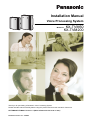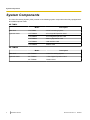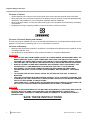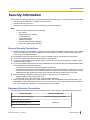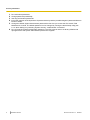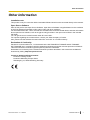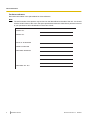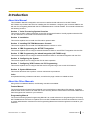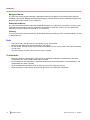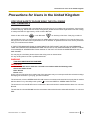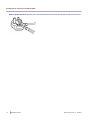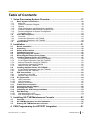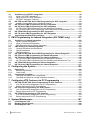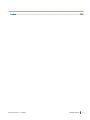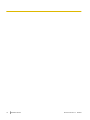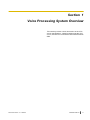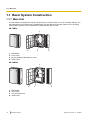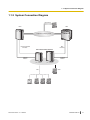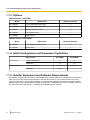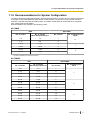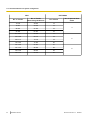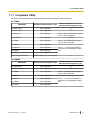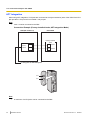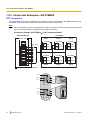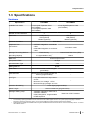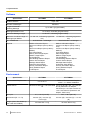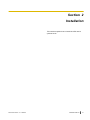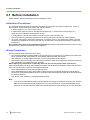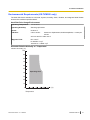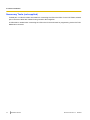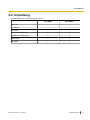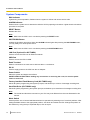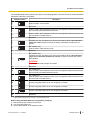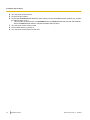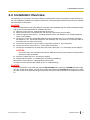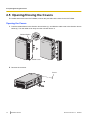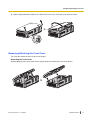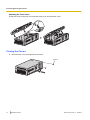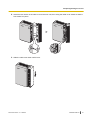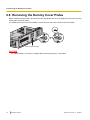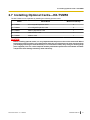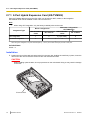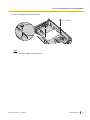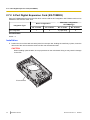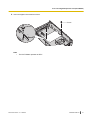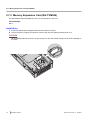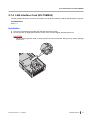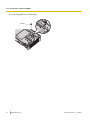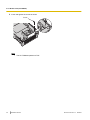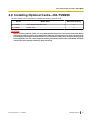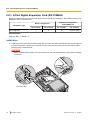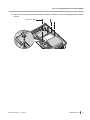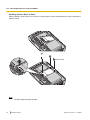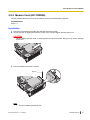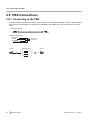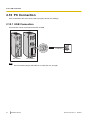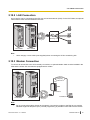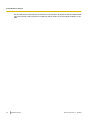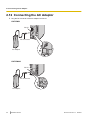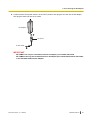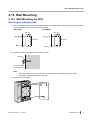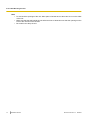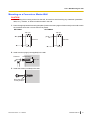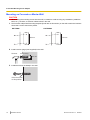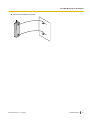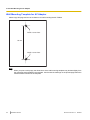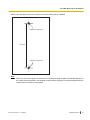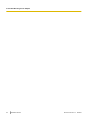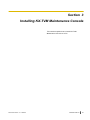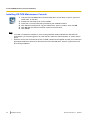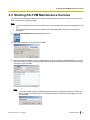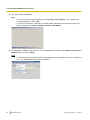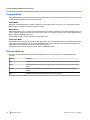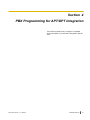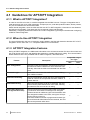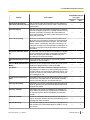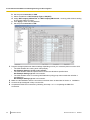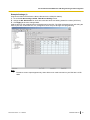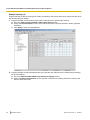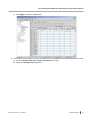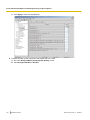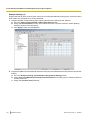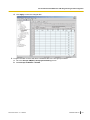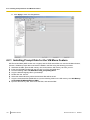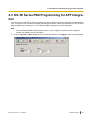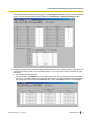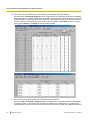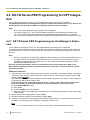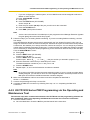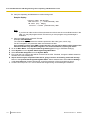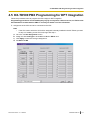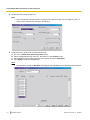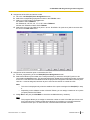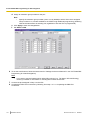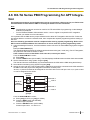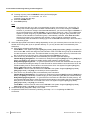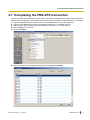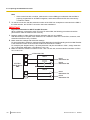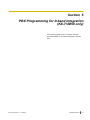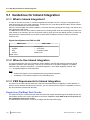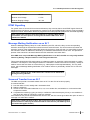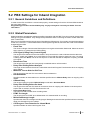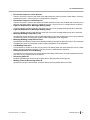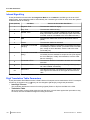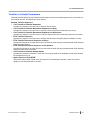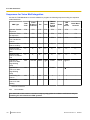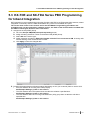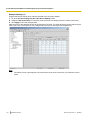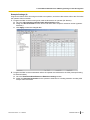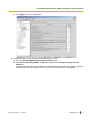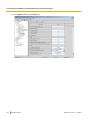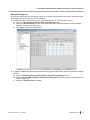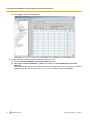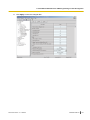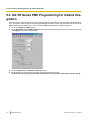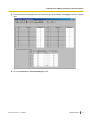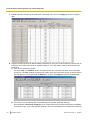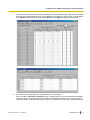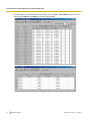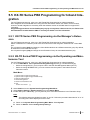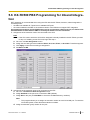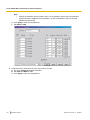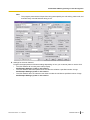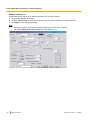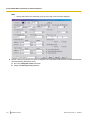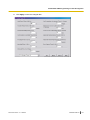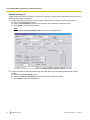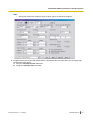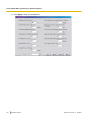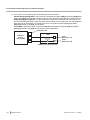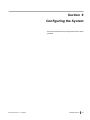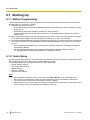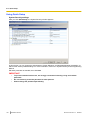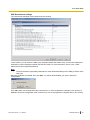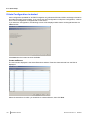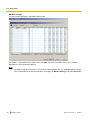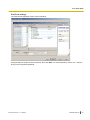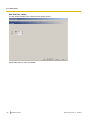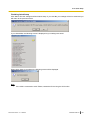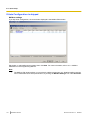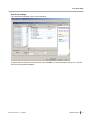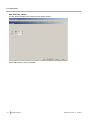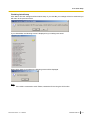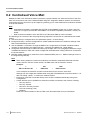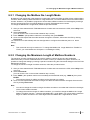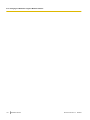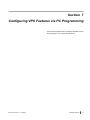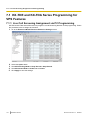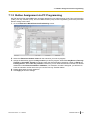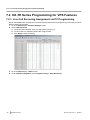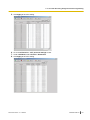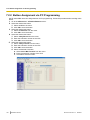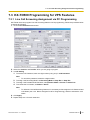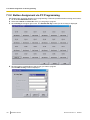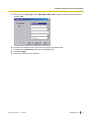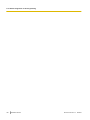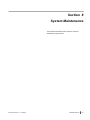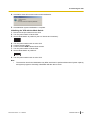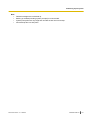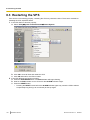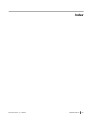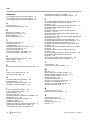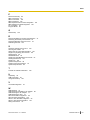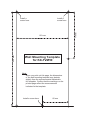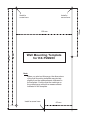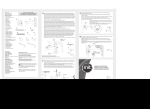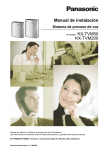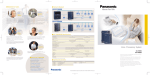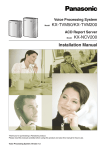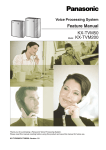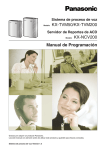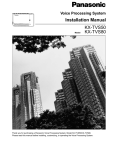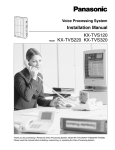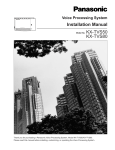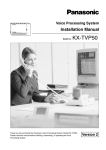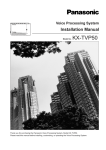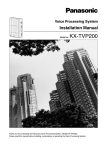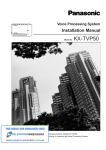Download Installation Manual (English)
Transcript
Installation Manual Voice Processing System KX-TVM50 KX-TVM200 Model No. Thank you for purchasing a Panasonic Voice Processing System. Please read this manual carefully before using this product and save this manual for future use. KX-TVM50/KX-TVM200: Version 2.1 (Main Software Version 2.50 or later) Document Version 2.1 2008/04 System Components System Components The Voice Processing System (VPS) consists of the following system components when fully-equipped with all available optional cards. KX-TVM50 Model Description Main Unit KX-TVM50 Voice Processing System Optional Cards KX-TVM502 2-Port Hybrid Expansion Card KX-TVM503 2-Port Digital Expansion Card KX-TVM524 Memory Expansion Card KX-TVM594 LAN Interface Card KX-TVM296 Modem Card KX-TVM200 Model 2 Description Main Unit KX-TVM200 Voice Processing System Optional Cards KX-TVM204 4-Port Digital Expansion Card KX-TVM296 Modem Card Installation Manual Document Version 2.1 2008/04 Important Safety Instructions Important Safety Instructions When using telephone equipment, basic safety precautions should always be followed to reduce the risk of fire, electric shock and injury to persons, including the following: • Follow all product warnings, cautions, and instructions. • Read all the information contained in this manual. • Close and secure the front cover when the unit is in operation. • This unit is equipped with a 3-wire earthing plug. The plug will only fit into an earthed power outlet. Do not modify this plug in any way. If it cannot be inserted into the outlet, have the outlet replaced by a licenced electrician. • This unit is designed to operate at one specific voltage and current setting. The proper voltage and current required for this unit are listed on the product label. • Do not overload wall outlets. Overloaded outlets could result in fire and/or electrical shock. • Use only the AC cord included with the unit when connecting the AC adaptor to the power outlet. • Install the unit so that the AC cord is not obstructed in any way. Do not connect the unit to an extension cord. • Before touching any internal components, turn off the unit, disconnect the AC adaptor, and wait at least 20 seconds. • Unplug the AC adaptor before cleaning the unit. • Do not use solvents, liquid cleaners, water, or abrasive powders to clean the unit. Use only a damp soft cloth for cleaning. • Do not expose the unit to dust, moisture, condensation, high temperatures (more than 40 °C), vibration, and direct sunlight. • Mount the unit on a stable wall surface. Do not mount the unit inside of a separate enclosure unless it is properly ventilated. • Mount the unit on a surface that is flat and free of obstructions, so that the openings on the back of the unit will not be blocked. • Do not block the vent slots and openings located on all sides of the unit. Allow at least 20 cm of space above and 10 cm on the sides of the unit. • Do not install the unit near water or moisture, heating appliances, or electrical noise generating devices such as televisions, monitors, fluorescent lamps, or electric motors. • Handle the unit carefully. Do not drop or otherwise expose the unit to physical shock. • Do not insert wires, pins, or any other material into the unit’s vent slots or access points. This could result in electrical shock and serious unit malfunction. • If the unit malfunctions, disconnect the unit from the telephone line and check the line by reconnecting the telephone. If the telephone operates properly, have the unit repaired by a qualified service technician. • Do not disassemble this product. Dangerous electrical shock could result. The unit must only be disassembled and repaired by a qualified service technician. • Unplug and transport the unit to a service technician if the AC adaptor or AC cord is frayed or damaged, if the cabinet is cracked or broken, or if the unit has been exposed to moisture, has been dropped, or is not otherwise operating properly. • Do not use the telephone during a lightning storm or to report a gas leak in the vicinity of the leak. • The lines connecting the PBX and VPS must never run outside of the building. • This product is only for connection behind a suitable PBX and should not be connected directly to the network. Document Version 2.1 2008/04 Installation Manual 3 Important Safety Instructions For users in Taiwan: • Lithium batteries can be found in the circuit boards of the main board and optional cards of the PBX. • When disposing of any of the above products, all batteries must be removed. Follow the applicable laws, • • regulations, and guidelines in your country/area regarding disposal of batteries. When replacing a battery, use only the same battery type, or an equivalent recommended by the battery manufacturer. Regarding removing or replacing a battery in the circuit board, consult your dealer. For users in Finland, Norway and Sweden: This unit may only be installed in a room or space with restricted access, and equipotential bonding must be applied. For information on earthing, refer to 2.11 Frame Earth Connection. For users in Germany: • Machine Noise Information Ordinance, 3rd GPSGV: The highest sound pressure level is 70 dB (A) or less • according to EN ISO 7779. The equipment is not intended for use at a video workstation in compliance BildscharbV. WARNING • • • • • • • UNPLUG THIS UNIT FROM POWER OUTLETS IF IT EMITS SMOKE, AN ABNORMAL SMELL OR MAKES UNUSUAL NOISE. THESE CONDITIONS CAN CAUSE FIRE OR ELECTRIC SHOCK. CONFIRM THAT SMOKE HAS STOPPED AND CONTACT AN AUTHORISED SERVICE CENTER. THIS UNIT MAY ONLY BE INSTALLED AND SERVICED BY QUALIFIED SERVICE PERSONNEL. WHEN A FAILURE OCCURS WHICH EXPOSES ANY INTERNAL PARTS, DISCONNECT THE POWER SUPPLY CORD IMMEDIATELY AND RETURN THIS UNIT TO YOUR DEALER. DISCONNECT THE TELECOM CONNECTION BEFORE DISCONNECTING THE POWER CONNECTION PRIOR TO RELOCATING THE EQUIPMENT, AND RECONNECT THE POWER FIRST. TO PREVENT FIRE OR ELECTRICAL SHOCK, DO NOT EXPOSE THIS UNIT TO RAIN OR MOISTURE. THIS UNIT IS EQUIPPED WITH AN EARTHING CONTACT PLUG. FOR SAFETY REASONS, THIS PLUG MUST ONLY BE CONNECTED TO AN EARTHING CONTACT SOCKET WHICH HAS BEEN INSTALLED ACCORDING TO REGULATIONS. THE POWER SUPPLY CORD IS USED AS THE MAIN DISCONNECT DEVICE. ENSURE THAT THE AC OUTLET IS LOCATED NEAR THE EQUIPMENT AND IS EASILY ACCESSIBLE. CAUTION DANGER OF EXPLOSION EXISTS IF THE BATTERY IS INCORRECTLY REPLACED. REPLACE THE BATTERY WITH THE SAME OR EQUIVALENT TYPE RECOMMENDED BY THE BATTERY MANUFACTURER. DISPOSE OF USED BATTERIES ACCORDING TO THE MANUFACTURER’S INSTRUCTIONS. SAVE THESE INSTRUCTIONS 4 Installation Manual Document Version 2.1 2008/04 Security Information Security Information We recommend observing the security precautions described in this section, in order to prevent the following: – loss, disclosure, falsification, or theft of user information – unauthorised use of the VPS – interference or suspension of service caused by an unauthorised party Note • User information is defined as the following: – user names – outside telephone numbers – e-mail addresses – customised prompts – mailbox messages – user-recorded greeting messages – other user-programmable settings General Security Precautions 1. All data, including user information, is stored in the hard disk (KX-TVM200) or flash memory (KX-TVM50) 2. 3. 4. 5. 6. 7. of the VPS. Make sure the VPS is installed in a secure location, so that the VPS cannot be physically removed by an unauthorised party. Periodically backup the data stored in the VPS. For details, refer to 8.2 Backing Up the System. To prevent unauthorised access from the Internet, use a firewall. To prevent unauthorised access via the optional modem, do not disclose the telephone number used to access the VPS’s modem. To prevent unauthorised access from KX-TVM Maintenance Console or the Voice Mail Assistant feature of the optional Phone Assistant software: – Log out of the VPS when leaving the computer unattended. – If features that allow users to access the VPS without entering a password are enabled, such as the Connection Profile feature of KX-TVM Maintenance Console or the Automatic Login feature of Voice Mail Assistant, take measures to ensure that unauthorised parties cannot use the computer. Before disposing of the VPS, sending it for repair, or handing it over to a third party: – Make a backup of data stored in the VPS. – Initialise the VPS so that information cannot be retrieved from it. When you back up data to a PC or other external device, the confidentiality of that data becomes your responsibility. Before disposing of the PC or other external device, ensure that data cannot be retrieved from it by formatting the hard disk or rendering it physically unusable. Password Security Precautions The following password security precautions apply to each of the 4 types of passwords stored in the VPS. Password Type System Administrator password VPS Access Method KX-TVM Maintenance Console System Manager password Message Manager password Telephone Subscriber password Document Version 2.1 2008/04 Installation Manual 5 Security Information 1. 2. 3. 4. Do not disclose passwords. Change passwords periodically. Use long and random passwords. Inform the customer of the importance of password security and the possible dangers if passwords become known to others. 5. Change the default System Administrator password the first time you access the VPS via KX-TVM Maintenance Console. The default password can be changed by running the Quick Setup utility (see 6.1.2 Quick Setup) or by selecting System Security®Administrator®Password. 6. Do not forget the System Administrator password. The VPS must be reset to its factory defaults and reprogrammed if the System Administrator password is forgotten. 6 Installation Manual Document Version 2.1 2008/04 Other Information Other Information Installation note This product is only for connection behind a suitable PBX and should not be connected directly to the network. Open Source Software Parts of this product use Open Source Software. Open Source Software is supplied based on the conditions of the Free Software Foundation's GPL and/or LGPL and other conditions. For information about GPL, LGPL, the collection of headers in the freeware header folder, and other information about Open Source Software, refer to the gpl.txt and lgpl.txt files in the open source folder in the included CD-ROM. You can get the source codes licensed under GPL and LGPL. For inquiries regarding the contents above, consult your Sales Company or Dealer. Also, please note that software licensed under GPL and LGPL is not under warranty. Declaration of Conformity Panasonic Communications Co., Ltd. declares that the KX-TVM50E/KX-TVM200E and KX-TVM50NE/ KX-TVM200NE are in compliance with the essential requirements and other relevant provisions of Radio & Telecommunications Terminal Equipment (R&TTE) Directive 1999/5/EC. Declarations of Conformity for the relevant Panasonic products described in this manual are available for download by visiting http://doc.panasonic.de Contact to Authorised Representative: Panasonic Testing Centre Panasonic Marketing Europe GmbH Winsbergring 15, 22525 Hamburg, Germany Document Version 2.1 2008/04 Installation Manual 7 Other Information For future reference Record the information in the space below for future reference. Note • The serial number of this product may be found on the label affixed to the side of the unit. You should note the serial number of this unit in the space provided and retain this manual as a permanent record of your purchase to aid in identification in the event of theft. MODEL NO. SERIAL NO. DATE OF PURCHASE NAME OF DEALER DEALER'S ADDRESS DEALER'S TEL. NO. 8 Installation Manual Document Version 2.1 2008/04 Introduction Introduction About this Manual This Installation Manual is designed to serve as an overall technical reference for the KX-TVM50/ KX-TVM200. It provides instructions for installing the VPS hardware, configuring the connected PBX for use with the VPS, and getting started with the KX-TVM Maintenance Console software. This manual is divided into the following sections: Section 1 Voice Processing System Overview This section provides a basic introduction to the VPS and its specifications. It briefly explains what the VPS can do, and how it is connected to and interacts with the PBX. Section 2 Installation This section explains how to install the VPS and its optional cards. Section 3 Installing KX-TVM Maintenance Console This section explains how to install KX-TVM Maintenance Console on a PC. Section 4 PBX Programming for APT/DPT Integration This section explains how to configure selected Panasonic PBXs to use APT/DPT Integration with the VPS. Section 5 PBX Programming for Inband Integration (KX-TVM50 only) This section explains how to configure selected Panasonic PBXs to use Inband Integration with the VPS. Section 6 Configuring the System This section explains how to configure the VPS for basic operation. Section 7 Configuring VPS Features via PC Programming This section explains how to configure the PBX via PC Programming to use certain VPS features. Section 8 System Maintenance This section describes how to perform common maintenance procedures. Index An alphabetical listing of features and terms, as well as the page numbers of related sections. About the Other Manuals Along with this Installation Manual, the following manuals are available: Feature Manual The Voice Processing System Feature Manual is an overall reference describing VPS features. It explains what the VPS can do, and how to obtain the most of its many features. Sections from the Feature Manual are listed throughout this manual for your reference. Programming Manual The Voice Processing System Programming Manual is an overall reference for programming the VPS using KX-TVM Maintenance Console. It explains how to use KX-TVM Maintenance Console and obtain the most out of system administration. Sections from the Programming Manual are listed throughout this manual for your reference. Document Version 2.1 2008/04 Installation Manual 9 Introduction Manager’s Manual The Voice Processing System Manager’s Manual describes the programming and maintenance features available to the System Manager and Message Manager. Relevant sections from the Manager’s Manual are listed throughout this manual for your reference. Subscriber’s Manual The Voice Processing System Subscriber’s Manual describes how subscribers can access commonly used VPS features and functions with their extensions and mailboxes. Relevant sections from the Subscriber’s Manual are listed throughout this manual for your reference. Glossary The Voice Processing System Glossary is an alphabetical listing of features, terms, and abbreviations, as well as their definitions. Note • • • • This manual may refer to products not available in your country/area. Model number suffixes are omitted throughout this manual. For KX-TD500, KX-TDE series, and KX-TDA series PBXs, the term "trunk" used in this manual indicates a trunk group. The term "beeper" is used in this manual to refer to a pager. Trademarks • • • • 10 Microsoft, Windows, and Windows Vista are either registered trademarks or trademarks of Microsoft Corporation in the United States and/or other countries. Intel and Pentium are trademarks or registered trademarks of Intel Corporation or its subsidiaries in the United States and other countries. All other trademarks identified herein are the property of their respective owners. Microsoft product screen shot(s) reprinted with permission from Microsoft Corporation. Installation Manual Document Version 2.1 2008/04 Precautions for Users in the United Kingdom Precautions for Users in the United Kingdom FOR YOUR SAFETY PLEASE READ THE FOLLOWING TEXT CAREFULLY. This appliance is supplied with a moulded three pin mains plug for your safety and convenience. A 5 amp fuse is fitted in this plug. Should the fuse need to be replaced, please ensure that the replacement fuse has a rating of 5 amps and that it is approved by ASTA or BSI to BS1362. Check for the ASTA mark or the BSI mark on the body of the fuse. If the plug contains a removable fuse cover, you must ensure that it is refitted when the fuse is replaced. If you lose the fuse cover, the plug must not be used until a replacement cover is obtained. A replacement fuse cover can be purchased from your local Panasonic Dealer. IF THE FITTED MOULDED PLUG IS UNSUITABLE FOR THE SOCKET OUTLET IN YOUR PREMISES, THEN THE FUSE SHOULD BE REMOVED AND THE PLUG CUT OFF AND DISPOSED OF SAFELY. THERE IS A DANGER OF SEVERE ELECTRICAL SHOCK IF THE CUT OFF PLUG IS INSERTED INTO ANY 13 AMP SOCKET. If a new plug is to be fitted, please observe the wiring code as shown below. If in any doubt, please consult a qualified electrician. WARNING THIS APPLIANCE MUST BE EARTHED. IMPORTANT The wires in this mains leads are coloured in accordance with the following code: Green-and-Yellow: Earth Blue: Neutral Brown: Live As the colours of the wires in the mains lead of this apparatus may not correspond with the coloured markings identifying the terminals in your plug, proceed as follows. The wire that is coloured GREEN-AND-YELLOW must be connected to the terminal in the plug that is marked with the letter E or by the safety earth symbol or coloured GREEN or GREEN-AND-YELLOW. The wire that is coloured BLUE must be connected to the terminal that is marked with the letter N or coloured BLACK. The wire that is coloured BROWN must be connected to the terminal that is marked with the letter L or coloured RED. Document Version 2.1 2008/04 Installation Manual 11 Precautions for Users in the United Kingdom How to replace the fuse: Open the fuse compartment with a screwdriver and replace the fuse and fuse cover. 12 Installation Manual Document Version 2.1 2008/04 Table of Contents 1 Voice Processing System Overview ....................................................17 1.1 1.1.1 1.1.2 1.1.3 1.1.4 1.1.5 1.1.6 1.1.7 1.2 1.2.1 1.2.2 1.2.3 1.3 Basic System Construction ...........................................................................................18 Main Unit ........................................................................................................................18 System Connection Diagram ..........................................................................................19 Options ...........................................................................................................................19 Initial Configuration and Expansion Capabilities ............................................................20 Installer Equipment and Software Requirements ...........................................................20 Recommendations for System Configuration .................................................................21 Compatible PBXs ...........................................................................................................23 Voice Mail Integration .....................................................................................................24 Overview ........................................................................................................................24 Connection Examples—KX-TVM50 ...............................................................................25 Connection Examples—KX-TVM200 .............................................................................28 Specifications ..................................................................................................................29 2 Installation ..............................................................................................31 2.1 2.2 2.3 2.4 2.5 2.6 2.7 2.7.1 2.7.2 2.7.3 2.7.4 2.7.5 2.8 2.8.1 2.8.2 2.9 2.9.1 2.9.2 2.10 2.10.1 2.10.2 2.10.3 2.11 2.12 2.13 2.14 2.15 2.15.1 2.15.2 Before Installation ...........................................................................................................32 Unpacking ........................................................................................................................35 Names and Locations .....................................................................................................36 Installation Overview ......................................................................................................41 Opening/Closing the Covers ..........................................................................................42 Removing the Dummy Cover Plates .............................................................................46 Installing Optional Cards—KX-TVM50 ..........................................................................47 2-Port Hybrid Expansion Card (KX-TVM502) .................................................................48 2-Port Digital Expansion Card (KX-TVM503) .................................................................50 Memory Expansion Card (KX-TVM524) .........................................................................52 LAN Interface Card (KX-TVM594) ..................................................................................53 Modem Card (KX-TVM296) ............................................................................................55 Installing Optional Cards—KX-TVM200 ........................................................................57 4-Port Digital Expansion Card (KX-TVM204) .................................................................58 Modem Card (KX-TVM296) ............................................................................................61 PBX Connections ............................................................................................................62 Connecting to the PBX ...................................................................................................62 Modular Plug Connection ...............................................................................................63 PC Connection ................................................................................................................64 USB Connection .............................................................................................................64 LAN Connection .............................................................................................................65 Modem Connection ........................................................................................................65 Frame Earth Connection ................................................................................................67 Connecting the AC Adaptor ...........................................................................................68 Securing the Cables ........................................................................................................70 Initialising the VPS During Installation .........................................................................72 Wall Mounting ..................................................................................................................73 Wall Mounting the VPS ..................................................................................................73 Wall Mounting the AC Adaptor .......................................................................................77 3 Installing KX-TVM Maintenance Console .............................................83 3.1 3.2 3.3 Overview ..........................................................................................................................84 KX-TVM Maintenance Console Installation ..................................................................85 Starting KX-TVM Maintenance Console ........................................................................87 4 PBX Programming for APT/DPT Integration ........................................91 Document Version 2.1 2008/04 Installation Manual 13 4.1 4.1.1 4.1.2 4.1.3 4.2 4.2.1 4.3 4.4 4.4.1 4.4.2 4.5 4.6 4.7 Guidelines for APT/DPT Integration ..............................................................................92 What is APT/DPT Integration? .......................................................................................92 When to Use APT/DPT Integration ................................................................................92 APT/DPT Integration Features .......................................................................................92 KX-TDE and KX-TDA Series PBX Programming for DPT Integration .........................95 Installing Prompt Data for the VM Menu Feature .........................................................104 KX-TE Series PBX Programming for APT Integration ...............................................105 KX-TD Series PBX Programming for DPT Integration ...............................................110 KX-TD Series PBX Programming via the Manager’s Extension ..................................110 KX-TD1232 Series PBX Programming via the Operating and Maintenance Tool ........111 KX-TD500 PBX Programming for DPT Integration .....................................................113 KX-TA Series PBX Programming for APT Integration ...............................................117 Completing the PBX-VPS Connection ........................................................................119 5 PBX Programming for Inband Integration (KX-TVM50 only) ............121 5.1 5.1.1 5.1.2 5.1.3 5.2 5.2.1 5.2.2 5.2.3 5.3 5.4 5.5 5.5.1 5.5.2 5.6 5.7 Guidelines for Inband Integration ................................................................................122 What is Inband Integration? .........................................................................................122 When to Use Inband Integration ...................................................................................122 PBX Requirements for Inband Integration ....................................................................122 PBX Settings for Inband Integration ...........................................................................125 General Guidelines and Definitions ..............................................................................125 Global Parameters .......................................................................................................125 PBX Parameters ...........................................................................................................126 KX-TDE and KX-TDA Series PBX Programming for Inband Integration ..................131 KX-TE Series PBX Programming for Inband Integration ...........................................140 KX-TD Series PBX Programming for Inband Integration ..........................................145 KX-TD Series PBX Programming via the Manager’s Extension ..................................145 KX-TD Series PBX Programming via the Operating and Maintenance Tool ................145 KX-TD500 PBX Programming for Inband Integration ................................................147 KX-TA Series PBX Programming for Inband Integration ..........................................157 6 Configuring the System .......................................................................159 6.1 6.1.1 6.1.2 6.2 6.2.1 6.2.2 Starting Up .....................................................................................................................160 Before Programming ....................................................................................................160 Quick Setup ..................................................................................................................160 Centralised Voice Mail ..................................................................................................174 Changing the Mailbox No. Length Mode ......................................................................175 Changing the Maximum Length of Mailbox Numbers ..................................................175 7 Configuring VPS Features via PC Programming ..............................177 7.1 7.1.1 7.1.2 7.2 7.2.1 7.2.2 7.3 7.3.1 7.3.2 KX-TDE and KX-TDA Series Programming for VPS Features ...................................178 Live Call Screening Assignment via PC Programming ................................................178 Button Assignment via PC Programming .....................................................................179 KX-TE Series Programming for VPS Features ...........................................................180 Live Call Screening Assignment via PC Programming ................................................180 Button Assignment via PC Programming .....................................................................182 KX-TD500 Programming for VPS Features .................................................................183 Live Call Screening Assignment via PC Programming ................................................183 Button Assignment via PC Programming .....................................................................184 8 System Maintenance ............................................................................187 8.1 8.2 8.3 14 Initialising the VPS ........................................................................................................188 Backing Up the System ................................................................................................190 Restarting the VPS ........................................................................................................192 Installation Manual Document Version 2.1 2008/04 Index............................................................................................................195 Document Version 2.1 2008/04 Installation Manual 15 16 Installation Manual Document Version 2.1 2008/04 Section 1 Voice Processing System Overview This section provides a basic introduction to the VPS and its specifications. It briefly explains what the VPS can do, and how it is connected to and interacts with the PBX. Document Version 2.1 2008/04 Installation Manual 17 1.1.1 Main Unit 1.1 Basic System Construction 1.1.1 Main Unit The KX-TVM50 is equipped with 2 jacks. Its flash memory card provides 4 hours of recording capacity. The KX-TVM200 does not provide factory-installed jacks. Its hard disk drive provides 1000 hours of recording capacity. Both systems can be expanded by adding optional service cards. KX-TVM50 1 2 1. 2. 3. 4. 3 4 Main Board Front Cover Factory-installed Flash Memory Card Cable Cover KX-TVM200 1 2 1. 2. 3. 4. 18 3 4 Main Board Front Cover 3.5" Hard Disk Drive Cable Cover Installation Manual Document Version 2.1 2008/04 1.1.2 System Connection Diagram 1.1.2 System Connection Diagram Remote PC PBX PBX Telephone Company Lines DPT/APT/Inband Interface DPT Interface Voice Processing System Internal Modem Internal Modem KX-TVM50 KX-TVM200 USB LAN PC Server PC Document Version 2.1 2008/04 PC PC PC Installation Manual 19 1.1.5 Installer Equipment and Software Requirements 1.1.3 Options Optional Cards—KX-TVM50 Model Model Name Maximum Quantity KX-TVM502 2-Port Hybrid Expansion Card 2 KX-TVM503 2-Port Digital Expansion Card 2 KX-TVM524 Memory Expansion Card 1 KX-TVM594 LAN Interface Card 1 KX-TVM296 Modem Card 1 Optional Cards—KX-TVM200 Model Model Name Maximum Quantity KX-TVM204 4-Port Digital Expansion Card 6 KX-TVM296 Modem Card 1 1.1.4 Initial Configuration and Expansion Capabilities Specification No. of Ports Recording Time KX-TVM50 KX-TVM200 Initial Configuration 2 0 Maximum 6 24 Initial Configuration 4 hours 1000 hours Maximum 8 hours — 1.1.5 Installer Equipment and Software Requirements The installer must use a PC and the KX-TVM Maintenance Console software to configure and customise the VPS. The PC can be connected via the built-in USB port of the VPS, or can access the VPS over a local network via the built-in LAN port (KX-TVM200) or an optional KX-TVM594 LAN Interface Card (KX-TVM50). Off-site programming is also possible provided an optional KX-TVM296 Modem Card is installed in the VPS. For more information, see Section 3 Installing KX-TVM Maintenance Console. 20 Installation Manual Document Version 2.1 2008/04 1.1.6 Recommendations for System Configuration 1.1.6 Recommendations for System Configuration In order for the VPS to handle calls smoothly, generally there should be 1 VPS port for every 6 trunks connected to the PBX. If Automated Attendant (AA) service is used, allotting 1 VPS port for every 4 trunks should be sufficient. If the PBX and VPS have heavy traffic and callers cannot reach the VPS because of congestion, more VPS ports should be added. Recommendations are outlined in the following charts. KX-TVM50 PBX *1 KX-TVM50 No. of Trunks No. of Trunks When Using AA Service No. of Ports 1–6 1–4 1 7–12 5–8 2 13–18 9–12 3 19–24 13–16 4 25–30 17–20 5 31–36 21–24 6 No. of Optional Port Cards 0*1 1 2 The factory-installed jacks should be sufficient. KX-TVM200 PBX KX-TVM200 No. of Trunks No. of Trunks When Using AA Service No. of Ports 1–6 1–4 1 7–12 5–8 2 13–18 9–12 3 19–24 13–16 4 25–30 17–20 5 31–36 21–24 6 37–42 25–28 7 43–48 29–32 8 49–54 33–36 9 55–60 37–40 10 61–66 41–44 11 67–72 45–48 12 Document Version 2.1 2008/04 No. of Optional Port Cards 1 2 3 Installation Manual 21 1.1.6 Recommendations for System Configuration PBX 22 KX-TVM200 No. of Trunks No. of Trunks When Using AA Service No. of Ports 73–78 49–52 13 79–84 53–56 14 85–90 57–60 15 91–96 61–64 16 97–102 65–68 17 103–108 69–72 18 109–114 73–76 19 115–120 77–80 20 121–126 81–84 21 127–132 85–88 22 133–138 89–92 23 139–144 93–96 24 Installation Manual No. of Optional Port Cards 4 5 6 Document Version 2.1 2008/04 1.1.7 Compatible PBXs 1.1.7 Compatible PBXs The VPS can be integrated with the following PBXs using the integration types listed below. KX-TVM50 Recommended Integration Type Minimum Software Version for Recommended Integration Type KX-TDE Series DPT Integration 1.0 KX-TDA Series DPT Integration 1.0 KX-TA Series APT Integration See 4.6 KX-TA Series PBX Programming for APT Integration KX-TE Series APT Integration 1.0.44 KX-TD500 DPT Integration KX-TD816 DPT Integration KX-TD1232 DPT Integration KX-TD308 DPT Integration KX-TD612 DPT Integration PBX Model Third-party Manufacturer See 4.5 KX-TD500 PBX Programming for DPT Integration See 4.4.1 KX-TD Series PBX Programming via the Manager’s Extension Inband Integration or No Integration — Recommended Integration Type Minimum Software Version for Recommended Integration Type KX-TDE Series DPT Integration 1.0 KX-TDA Series DPT Integration 1.0 KX-TD500 DPT Integration KX-TD816 DPT Integration KX-TD1232 DPT Integration KX-TD308 DPT Integration KX-TD612 DPT Integration KX-TVM200 PBX Model Document Version 2.1 2008/04 See 4.5 KX-TD500 PBX Programming for DPT Integration See 4.4.1 KX-TD Series PBX Programming via the Manager’s Extension Installation Manual 23 1.2.1 Overview 1.2 Voice Mail Integration 1.2.1 Overview In order for the VPS to function, it must be integrated with the PBX it is connected to. The type of integration that is used determines how voice (caller messages, VPS prompts, etc.) and data (extension status, button presses, etc.) are sent between the VPS and the PBX. DPT Integration When the VPS and PBX use DPT Integration, voices and data are sent digitally. The most significant advantage of DPT Integration is that the 2B+D communication provides 2 VPS ports for each port. DPT Integration requires the proper software level in the PBX as well as 4-conductor connections for each jack. In order for the VPS to function properly using DPT Integration, the PBX and VPS must be programmed to work together. For a list of PBXs that are compatible with DPT integration, see 1.1.7 Compatible PBXs. To use DPT Integration, the lowest numbered jack of the VPS must be connected to the lowest numbered jack assigned as a voice mail port in the PBX. See the DPT connection example(s) for your VPS model in the following sections: 1.2.2 Connection Examples—KX-TVM50 1.2.3 Connection Examples—KX-TVM200 Connect the other jacks to the VPS in the same order as they are found in Voice Mail Port Assignment in the PBX. APT Integration (KX-TVM50 only) When the VPS and PBX use APT Integration, voices are sent using analogue technology, and data is sent digitally. APT Integration requires the proper software level in the PBX as well as 4-conductor connections for each jack. In order for the VPS to function properly using APT Integration, the PBX and VPS must be programmed to work together. For a list of PBXs that are compatible with APT integration, see 1.1.7 Compatible PBXs. Inband Integration (KX-TVM50 only) When the VPS and PBX use Inband Integration, voices are sent using analogue technology, and data is sent using analogue DTMF tones. No Integration (KX-TVM50 only) When the VPS and PBX use no integration, voices are sent using analogue technology and data is sent to the VPS through the use of standard audio signals, such as DTMF tones, busy signals, ringback tones, etc. 24 Installation Manual Document Version 2.1 2008/04 1.2.2 Connection Examples—KX-TVM50 1.2.2 Connection Examples—KX-TVM50 DPT Integration When using DPT Integration, VPS jacks are connected to the digital extension ports of the PBX. Note that only odd numbered VPS jacks (1, 3, and 5) can be used. Each of these VPS jacks provides 2 VPS ports and can handle 1 call per port. Note • For DPT Integration, the lowest numbered jack of the VPS must be connected to the lowest numbered port of the Voice Mail group assigned through PBX programming. Connection Example (Factory-installed Jacks and KX-TVM502 ´ 2, DPT Integration Mode) PBX (KX-TDA30) KX-TVM50 KX-TVM502 Port 3 DLC4 Card Port 4 Jack 3 Jack 4 Port 4 Slot 2 Port 3 Port 2 Factory- installed Jacks Port 1 Port 1 Port 2 KX-TVM502 Port 5 Jack 1 Port 6 Jack 2 Slot 1 Jack 5 Jack 6 Slot 3 01 Jack 2 Jack 1 Jack 6 03 Assigned as VM (DPT) ports 02 01 03 Jack 5 Jack 4 02 Jack 3 Document Version 2.1 2008/04 Installation Manual 25 1.2.2 Connection Examples—KX-TVM50 APT Integration When using APT Integration, VPS jacks are connected to the hybrid extension jacks of the PBX. Each VPS jack provides 1 VPS port and can handle 1 call per port. Note • Jack 1 must be connected to the PBX. Connection Example (Factory-installed Jacks, APT Integration Mode) KX-TVM50 PBX (KX-TE Series) Factory- installed Jacks Jack 7 Port 1 Jack 1 Jack 8 Port 2 Jack 2 Slot 1 03 Jack 2 01 Assigned as VM1 APT ports 02 01 Jack 1 Note • 26 A maximum of 2 VPS jacks can be connected to the PBX. Installation Manual Document Version 2.1 2008/04 1.2.2 Connection Examples—KX-TVM50 Inband/No Integration When using Inband/No Integration, VPS jacks are connected to the SLT ports of the PBX. Each VPS jack provides 1 VPS port and can handle 1 call per port. Connection Example (Factory-installed Jacks and KX-TVM502 ´ 2, Inband/No Integration Mode) PBX (KX-TDA30) KX-TVM50 KX-TVM502 SLC8 Card Port 8 Port 7 Port 3 Jack 3 Port 4 Jack 4 Port 6 Slot 2 Port 5 Port 4 KX-TVM502 KX-TVM502 Port 3 Jack 1 Port 5 Jack 5 Port 2 Jack 2 Port 6 Jack 6 Slot 1 Jack 2 Jack 1 Jack 6 Slot 3 01 Port 1 Port 1 03 Port 2 02 01 03 Jack 5 Jack 4 02 Jack 3 Document Version 2.1 2008/04 Installation Manual 27 1.2.3 Connection Examples—KX-TVM200 1.2.3 Connection Examples—KX-TVM200 DPT Integration The KX-TVM200 supports DPT Integration only, therefore it must be connected to the digital extension ports of the PBX. Each VPS jack provides 2 VPS ports and can handle 1 call per port. Note • For DPT Integration, the lowest numbered jack of the VPS must be connected to the lowest numbered port of the Voice Mail group assigned through PBX programming. Connection Example (KX-TVM204 ´ 6, DPT Integration Mode) PBX (KX-TDA100) KX-TVM200 Slot 1 DLC16 Card Port 16 Slot 3 Slot 5 KX-TVM204 KX-TVM204 KX-TVM204 Port 1 Jack 1 Port 2 Port 3 Jack 2 Port 4 Port 9 Jack 5 Port 10 Port 11 Jack 6 Port 12 Port 17 Jack 9 Port 18 Port 19 Jack 10 Port 20 KX-TVM204 KX-TVM204 Port 13 Jack 7 Port 14 Port 15 Jack 8 Port 16 Port 21 Jack 11 Port 22 Port 23 Jack 12 Port 24 Slot 4 Slot 6 Port 15 Port 14 Port 13 Port 12 To KX-TVM200 Jack 12 Port 11 11 Port 10 10 9 Port 9 Port 8 Port 7 8 7 Port 6 6 Port 5 5 Port 4 Port 3 4 3 Port 2 2 Port 1 1 KX-TVM204 Port 5 Jack 3 Port 6 Port 7 Jack 4 Port 8 Slot 2 Assigned as VM (DPT) ports Jack 8 Jack 4 Jack 12 Jack 3 Jack 11 04 02 01 Jack 1 Jack 9 01 03 Jack 5 05 Installation Manual 06 Jack 2 Jack 10 28 03 Jack 6 05 02 04 06 Jack 7 Document Version 2.1 2008/04 1.3 Specifications 1.3 Specifications Hardware Specification Available Port Cards KX-TVM50 KX-TVM200 2-Port Hybrid Expansion Card (KX-TVM502) 2-Port Digital Expansion Card (KX-TVM503) Number of Port Card Slots Data Ports 4-Port Digital Expansion Card (KX-TVM204) 2 6 USB (built-in) LAN (optional) Modem (optional) USB (built-in) LAN (built-in) Modem (optional) Additional Hardware Telephone Line Connections Mode Switch • • Message Recording Medium APT/DPT Integration: 4-conductor cable Inband/No Integration: 2-conductor cable Internal Hard Disk Drive (HDD) Flash Memory Recording Capacity 4 h (expandable to 8 h) Main CPU 4-conductor cable 1000 h *1 32-bit microprocessor Compression Rate 32 Kbps Internal Modem Type V.90 Dialling Method DTMF Flash Time 100 ms/300 ms/600 ms/900 ms (programmable) – CPC Detection None/6.5 ms/150 ms/300 ms/450 ms/ 600 ms (programmable) – Line Type • • • Extension Numbering 100 ms to 9900 ms (programmable) • • *1 *2 – 2 to 8 digits (programmable)*2 Pause Length Message Waiting Lamp Loop start minimum Loop Current: 20 mA Minimum Line Voltage: 7 V DC Minimum Ringing Voltage: 40 V AC APT/DPT Integration: Data Line of APT/DPT Interface Inband Integration: Programmable DTMF sequence Data Line of DPT Interface The recording capacity specification shown here for the KX-TVM50 applies to when one system prompt language is installed. Recording capacity is reduced by about 1 hour for each additional system prompt language that is installed. Settings from 6 to 8 digits are available when using KX-TVM Maintenance Console version 2.1 or later. Click Help®About... to confirm the software version. Document Version 2.1 2008/04 Installation Manual 29 1.3 Specifications Software Specification KX-TVM50 KX-TVM200 Custom Services Up to 100 Number of Messages Unlimited Length of Personal Greeting Message Up to 360 s (programmable) Message Retention Time 1 to 30 days, unlimited (programmable) Maximum Message Length 1 to 60 min., unlimited (programmable) Maximum Combined Length of Messages per Mailbox No. of Mailboxes Reports 1 to 120 min., unlimited (programmable) 1 to 600 min., unlimited (programmable) 62 Subscriber + 2 Manager 1022 Subscriber + 2 Manager Mailbox Information Report Call Account Report (Group calls by Port) Call Account Report (Group calls by Mailbox) Port Usage Report Memory Card Usage Report Mailbox Usage Report Fax Call Report Call Handling Statistics Report Custom Service Report Message Status Report Subscriber Setup Report Security Information Report Hourly Statistics Report E-mail Report Mailbox Information Report Call Account Report (Group calls by Port) Call Account Report (Group calls by Mailbox) Port Usage Report HDD Usage Report Mailbox Usage Report Fax Call Report Call Handling Statistics Report Custom Service Report Message Status Report Subscriber Setup Report Security Information Report Hourly Statistics Report E-mail Report Environment Specification Environmental Requirements Power Source DC Input Dimensions (W ´ H ´ D) Weight (when all available option cards are installed) 30 Installation Manual KX-TVM50 KX-TVM200 5 °C to 40 °C Refer to "Environmental Requirements", 2.1 Before Installation 100 V AC to 240 V AC, 0.25 A,50 Hz/60 100 V AC to 240 V AC, 1.5 A, 50 Hz/ Hz 60 Hz (Panasonic AC adaptor, PSLP1244) or 110 V AC to 240 V AC, 1.35 A, 50 Hz/60 Hz (Panasonic AC adaptor, PSLP1434) 9 V, 0.75 A (6.75 W) 40 V, 1.38 A (55.2 W) 249 mm (W) ´ 316 mm (H) ´ 73 mm (D) 275 mm (W) ´ 376 mm (H) ´ 117 mm (D) No more than 1.7 kg No more than 4.0 kg Document Version 2.1 2008/04 Section 2 Installation This section explains how to install the VPS and its optional cards. Document Version 2.1 2008/04 Installation Manual 31 2.1 Before Installation 2.1 Before Installation Please read the following precautions before installing the VPS. Installation Precautions The VPS should be wall-mounted. Improper placement of the system may result in malfunction, noise, or discolouration. Avoid installing the VPS in the following places: • in direct sunlight; in hot, cold, or humid places • in areas where sulphuric gas can damage the equipment (e.g., areas near thermal springs, etc.) • where shocks or vibrations are frequent or strong • in dusty places or places where water or oil may come in contact with the unit • near high frequency generating devices such as sewing machines, elevators or electric welders • on or near computers or other office equipment, microwave ovens, or air conditioners (Ideally, the VPS should not be installed in the same room with any of these items, and should be at least 2 m away from televisions.) Do not obstruct the areas around the PBX and the VPS. Both require open space above the unit for cooling and space on the sides for maintenance and inspection. Wiring Precautions Be sure to follow these instructions when wiring. • Do not wire the telephone cable parallel to an AC power source, computer, etc. If cables are run near those wires, shield them with metal tubing or use shielded cables and earth the shields. • Use protectors if running cables on the floor. Avoid running cables under carpets. • Avoid sharing the power supply to the VPS with computers or other office equipment. Induction noise from such equipment may interrupt the VPS operation. When making any connections or removing the cover, be sure the power switch is turned off. When installing telephone wiring, basic safety precautions should always be followed to reduce the risk of fire, electric shock and injury to persons, including the following: • Never install telephone wiring during a lightning storm. • Never install telephone jacks in wet locations unless the jack is specifically designed for wet locations. • Never touch uninsulated telephone wires or terminals unless the telephone line has been disconnected at the network interface. • Use caution when installing or modifying telephone lines. Note • 32 If you live in an area that has frequent power failures, we strongly recommend connecting the VPS and PBX to an uninterruptible power supply (UPS). Use only a UPS which can provide adequate power supply to all connected devices. Refer to the specifications for the power rating of your VPS and PBX. Installation Manual Document Version 2.1 2008/04 2.1 Before Installation Environmental Requirements (KX-TVM200 only) The hard disk drive is sensitive to cold, heat, dryness, humidity, shock, vibration, and magnetic fields. Please observe the conditions specified below. Hard Disk Drive Usage Environment Operating Temperature: 5 °C to 40 °C Operating Humidity: See the graph below. Shock: Under 5 G Vibration: 5 Hz to 22 Hz: 0.0042 cm displacement; double amplitude, 1 octave per minute. 23 Hz to 350 Hz: Under 0.5 G Magnetic Field: DC: 0.6 mT to 700 kHz: 0.7 µT 700 kHz to 1.5 MHz: 3 µT Allowable Relative Humidity vs. Temperature Relative Humidity (%) 100 90 80 70 60 50 Operating Area 40 30 20 10 0 5 15 25 35 45 55 (°C) Temperature Document Version 2.1 2008/04 Installation Manual 33 2.1 Before Installation Necessary Tools (not supplied) Twisted pair 4-conductor cables are needed for connecting the VPS to the PBX. For the KX-TVM50, twisted pair 2-conductor cables are needed if using Inband or No Integration. A USB cable is needed when connecting the VPS to the PC that will used for programming via the KX-TVM Maintenance Console. 34 Installation Manual Document Version 2.1 2008/04 2.2 Unpacking 2.2 Unpacking The following items are included with the VPS. KX-TVM50 KX-TVM200 Main Unit 1 1 AC Adaptor 1 1 AC Cord 1 1 Screws (Wall Mounting) 5 5 Washers (Wall Mounting) 5 5 Cable strap 1 1 CD-ROM 1 1 Document Version 2.1 2008/04 Installation Manual 35 2.3 Names and Locations 2.3 Names and Locations Outside/Inside View KX-TVM50 1. RUN Indicator 2. ALARM Indicator 3. Dummy Cover Plates (for Port Card Slots 2 and 3) 4. Factory-installed Jacks 5. RESET Button 6. SHUTDOWN Button 7. Mode Switch 8. USB Port 9. Dummy Cover Plate (for LAN Interface Card) 10. Dummy Cover Plate (Reserved) 11. Dummy Cover Plate (for Modem Card) 12. Earth Terminal 13. DC IN 14. Power Switch 1 2 4 5 6 7 3 8 9 12 10 13 11 14 1. 2. 3. 4. 1 2 36 Installation Manual 3 Main Board Front Cover Factory-installed Flash Memory Card Cable Cover 4 Document Version 2.1 2008/04 2.3 Names and Locations KX-TVM200 1 1. RUN Indicator 2. ALARM Indicator 3. Dummy Cover Plates (for Port Card 4 5 6 2 Slots 1 to 6) 4. RESET Button 5. SHUTDOWN Button 6. Mode Switch 7. LAN Port 8. USB Port 9. Dummy Cover Plate (for Modem Card) 10. Earth Terminal 11. DC IN 12. Power Switch 3 7 8 10 9 11 12 1. 2. 3. 4. 1 2 Document Version 2.1 2008/04 3 Main Board Front Cover 3.5" Hard Disk Drive Cable Cover 4 Installation Manual 37 2.3 Names and Locations System Components RUN Indicator Lights during normal operation; flashes when the system is off-line and cannot receive calls. ALARM Indicator Flashes when a system error is detected or while the VPS is preparing to shutdown. Lights when the shutdown procedure is complete. RESET Button Restarts the VPS. Note • Make sure the VPS is not in use before pressing the RESET button. SHUTDOWN Button Initiates the shutdown procedure. When the ALARM indicator lights after pressing the SHUTDOWN button, you may safely turn off the power switch. Note • Make sure the VPS is not in use before pressing the SHUTDOWN button. LAN Port (Optional for KX-TVM50) Used to access the VPS over an Ethernet network. USB Port Used to access the VPS via USB. Earth Terminal Must be connected to an earth source with less than 1 W resistance. DC IN Used to supply power to the VPS from the AC Adaptor. Power Switch Starts the system and begins the self-test. SAFETY PRECAUTION: When making any connections or removing the cover, be sure the power switch is turned off. Factory-installed Flash Memory Card (KX-TVM50 only) Stores all system programming and system prompts, and allows up to 4 hours of message recording time. Hard Disk Drive (KX-TVM200 only) Stores all system programming and system prompts, and allows up to 1000 hours of message recording time. Note • The actual hard disk drive mounted on your VPS may look different from the ones illustrated in this manual. Mode Switch Used to perform one of several administration/service operations by selecting one of 16 switch positions. After setting the Mode Switch to the appropriate position, shut down and restart the VPS. Change the position of the switches by using the tip of a pointed object, such as a pen. 38 Installation Manual Document Version 2.1 2008/04 2.3 Names and Locations The available Mode Switch positions are shown in the following table. The black area in the switch illustration indicates the direction of the switch. Switch Position Operation 0 Puts the VPS in normal mode. 1 Reserved 2 Puts the VPS in DPT Integration mode. Auto Configuration starts and all ports are set to provide Automated Attendant service. 3 Puts the VPS in DPT Integration mode. Auto Configuration starts and all ports are set to provide Voice Mail service. 4 Reserved 5 Initialises the VPS. All settings are reset to their default values. Recorded messages are erased. System prompts (including customised prompts) are preserved. 6 KX-TVM200 only Puts the VPS in hard disk test mode. 7 Reserved 8 KX-TVM200 only Initialises the VPS. All settings are reset to their default values. Recorded messages and customised prompts are erased. All System prompts are reset to their defaults. CAUTION All user-recorded prompts are erased. 9 Reserved 10 KX-TVM50 only Puts the VPS in APT Integration mode. Auto Configuration starts and all ports are set to provide Automated Attendant service. 11 KX-TVM50 only Puts the VPS in APT Integration mode. Auto Configuration starts and all ports are set to provide Voice Mail service. 12 Primary Language will be set to use Language 1 prompts.*1 13 Primary Language will be set to use Language 2 prompts.*1 14 Primary Language will be set to use Language 3 prompts.*1 15 Reserved *1 If the selected language has no prompts, no prompts will be heard. When setting the Mode Switch to any position (except 0): 1. Disconnect the port cables from the VPS. 2. Turn the power switch off. 3. Set the Mode Switch to the desired position. Document Version 2.1 2008/04 Installation Manual 39 2.3 Names and Locations 4. Turn the power switch back on. 5. Connect the port cables. 6. Confirm that the RUN indicator blinks the same number of times as the Mode Switch position (e.g., 5 blinks for switch position 5, etc.). • This may take several minutes. The ALARM indicator and RUN indicator will first blink intermittently before the RUN indicator blinks to indicate the Mode Switch position. 7. Turn the power switch off at the VPS. 8. Set the Mode Switch to position 0. 9. Turn the power switch back on at the VPS. 40 Installation Manual Document Version 2.1 2008/04 2.4 Installation Overview 2.4 Installation Overview The following is an overview of the steps needed to install optional cards and prepare the VPS hardware for use. Once hardware installation is complete, see Section 6 Configuring the System for instructions on software setup and VPS customisation. CAUTION The information below is only intended as an overview of the installation process. When installing the VPS, refer to the sections listed below for detailed instructions. 1. Open the covers (see 2.5 Opening/Closing the Covers). 2. Remove the Dummy Cover Plates (see 2.6 Removing the Dummy Cover Plates). 3. Install the optional cards (see 2.7 Installing Optional Cards—KX-TVM50 or 2.8 Installing Optional Cards—KX-TVM200). 4. Connect the VPS to the appropriate extension ports of the PBX (see 1.2.2 Connection Examples— KX-TVM50 or 1.2.3 Connection Examples—KX-TVM200). Use 4-conductor or 2-conductor cable as necessary (see 2.9 PBX Connections). 5. Connect the VPS to the PC to be used for programming (see 2.10 PC Connection). 6. Connect the VPS to earth (see 2.11 Frame Earth Connection). 7. Connect the AC adaptor to the VPS and to the power outlet (see 2.12 Connecting the AC Adaptor). CAUTION The power cord is the main disconnect device. Make sure that the power outlet is located near the VPS and is easily accessible. 8. Secure the cables (see 2.13 Securing the Cables). 9. Initialise the VPS (see 2.14 Initialising the VPS During Installation). 10. Close the covers (see 2.5 Opening/Closing the Covers). 11. Wall mount the VPS and AC adaptor (see 2.15 Wall Mounting). CAUTION To turn off the power on the VPS, first press the SHUTDOWN button, wait for the ALARM indicator to light, then turn off the power switch. Turning off the power switch before the ALARM indicator lights may cause the VPS to take an exceptionally long time (up to 30 minutes) to start up the next time the power is turned on. Document Version 2.1 2008/04 Installation Manual 41 2.5 Opening/Closing the Covers 2.5 Opening/Closing the Covers The model shown here is the KX-TVM200, however this procedure is the same for the KX-TVM50. Opening the Covers 1. Push the release button in the direction shown below (1), and slide the cable cover in the direction shown below (2). Turn the cable cover away from the unit and remove it. Release Button 1 Cable Cover 2. Remove the 3 screws. Screw 42 Installation Manual Document Version 2.1 2008/04 2.5 Opening/Closing the Covers 3. While holding both tabs located on the sides of the front cover, swing the cover open as shown. Removing/Attaching the Front Cover You may also detach the front cover from its hinges. Removing the Front Cover While holding the front cover open at a 45° angle, lift the cover away from the unit as shown. Document Version 2.1 2008/04 Installation Manual 43 2.5 Opening/Closing the Covers Attaching the Front Cover Fit the front cover to the main unit as shown below, then close the front cover. Closing the Covers 1. Close the front cover, then tighten the 3 screws. Screw 44 Installation Manual Document Version 2.1 2008/04 2.5 Opening/Closing the Covers 2. Attach the rear hooks on the cable cover to the main unit, then swing the cable cover closed so that the front hooks fit in place. 3. Slide the cable cover down until it locks. Document Version 2.1 2008/04 Installation Manual 45 2.6 Removing the Dummy Cover Plates 2.6 Removing the Dummy Cover Plates Before installing optional cards, cut and remove the appropriate dummy cover plates from the main unit using cutting pliers, as shown below. The model shown here is the KX-TVM200, however this procedure is the same for the KX-TVM50. Dummy Cover Plate CAUTION For safety reasons, smooth the cut edges after removing the dummy cover plates. 46 Installation Manual Document Version 2.1 2008/04 2.7 Installing Optional Cards—KX-TVM50 2.7 Installing Optional Cards—KX-TVM50 The KX-TVM50 can be expanded by installing the following optional cards. Model Model Name Maximum Quantity KX-TVM502 2-Port Hybrid Expansion Card 2 KX-TVM503 2-Port Digital Expansion Card 2 KX-TVM524 Memory Expansion Card 1 KX-TVM594 LAN Interface Card 1 KX-TVM296 Modem Card 1 CAUTION Before installing optional cards, it is very important that the power to the unit be turned off. Before touching the optional cards or any components within the unit, discharge any static electricity from your body by touching the earth terminal (if it is connected to earth) or by using an earthing strap (user-supplied). This is a critical step that must be performed to protect the circuit board and other components from damage caused by static electricity. Document Version 2.1 2008/04 Installation Manual 47 2.7.1 2-Port Hybrid Expansion Card (KX-TVM502) 2.7.1 2-Port Hybrid Expansion Card (KX-TVM502) Each KX-TVM502 adds 2 ports to the VPS which can be used for DPT, Inband, or No Integration. KX-TVM502 cards can be installed in slots 2 and 3 of the VPS. Note • When using APT Integration, only the factory-installed jacks can be used. Maximum Configuration KX-TVM502 ´ 2 Basic Configuration Integration Type No. of Usable Jacks No. of Ports No. of Usable Jacks No. of Ports DPT Integration 1*1 2 3 (1 per card)*1 6 Inband/No Integration 2 2 6 6 *1 When using DPT Integration, only odd numbered jacks (1, 3, and 5) can be used. Each jack provides 2 VPS ports. Included Items Screw ´ 2 Installation 1. Position the front of the card so that the jacks fit in the open slot. Holding the card firmly in place, lower the other end of the card so that the card’s hole fits over the extension bolt. CAUTION When installing optional cards, do not put pressure on the main board. Doing so may result in damage to the VPS. 1 2 Extension Bolt 48 Installation Manual Document Version 2.1 2008/04 2.7.1 2-Port Hybrid Expansion Card (KX-TVM502) 2. Insert and tighten the screws as shown. Screw Note • The KX-TVM502 operates at SELV. Document Version 2.1 2008/04 Installation Manual 49 2.7.2 2-Port Digital Expansion Card (KX-TVM503) 2.7.2 2-Port Digital Expansion Card (KX-TVM503) Each KX-TVM503 adds 2 ports to the VPS which can be used for DPT Integration. KX-TVM503 cards can be installed in slots 2 and 3 of the VPS. Maximum Configuration KX-TVM503 ´ 2 Basic Configuration Integration Type DPT Integration No. of Jacks No. of Ports No. of Jacks No. of Ports 1 2 3 (1 per card) 6 Included Items Screw ´ 2 Installation 1. Position the front of the card so that the jacks fit in the open slot. Holding the card firmly in place, lower the other end of the card so that the card’s hole fits over the extension bolt. CAUTION When installing optional cards, do not put pressure on the main board. Doing so may result in damage to the VPS. 1 2 Extension Bolt 50 Installation Manual Document Version 2.1 2008/04 2.7.2 2-Port Digital Expansion Card (KX-TVM503) 2. Insert and tighten the screws as shown. Screw Note • The KX-TVM503 operates at SELV. Document Version 2.1 2008/04 Installation Manual 51 2.7.3 Memory Expansion Card (KX-TVM524) 2.7.3 Memory Expansion Card (KX-TVM524) The KX-TVM524 adds an additional 4 hours of recording time to the VPS. Included Items None Installation 1. Insert the card between the guide rails and slide it down as shown. 2. Secure the latch by flipping it toward the centre of the card and slightly pressing down on it. CAUTION When installing optional cards, do not put pressure on the main board. Doing so may result in damage to the VPS. 52 Installation Manual Document Version 2.1 2008/04 2.7.4 LAN Interface Card (KX-TVM594) 2.7.4 LAN Interface Card (KX-TVM594) The KX-TVM594 allows the VPS to be accessed over a local area network (LAN) for administration purposes. Included Items Screw ´ 1 Installation 1. Insert the card between the guide rails and slide it down as shown. 2. Secure the latch by flipping it toward the centre of the card and slightly pressing down on it. CAUTION When installing optional cards, do not put pressure on the main board. Doing so may result in damage to the VPS. Document Version 2.1 2008/04 Installation Manual 53 2.7.4 LAN Interface Card (KX-TVM594) 3. Insert and tighten the screw as shown. Screw 54 Installation Manual Document Version 2.1 2008/04 2.7.5 Modem Card (KX-TVM296) 2.7.5 Modem Card (KX-TVM296) The KX-TVM296 allows the VPS to be accessed remotely for administration purposes. Included Items Screw ´ 1 Installation 1. Insert the card between the guide rails and slide it down as shown. 2. Secure the latch by flipping it toward the centre of the card and slightly pressing down on it. CAUTION When installing optional cards, do not put pressure on the main board. Doing so may result in damage to the VPS. Document Version 2.1 2008/04 Installation Manual 55 2.7.5 Modem Card (KX-TVM296) 3. Insert and tighten the screw as shown. Screw Note • 56 The KX-TVM296 operates at TNV. Installation Manual Document Version 2.1 2008/04 2.8 Installing Optional Cards—KX-TVM200 2.8 Installing Optional Cards—KX-TVM200 The KX-TVM200 can be expanded by installing the following optional cards. Model Model Name Maximum Quantity KX-TVM204 4-Port Digital Expansion Card 6 KX-TVM296 Modem Card 1 CAUTION Before installing optional cards, it is very important that the power to the unit be turned off. Before touching the optional cards or any components within the unit, discharge any static electricity from your body by touching the earth terminal (if it is connected to earth) or by using an earthing strap (user-supplied). This is a critical step that must be performed to protect the circuit board and other components from damage caused by static electricity. Document Version 2.1 2008/04 Installation Manual 57 2.8.1 4-Port Digital Expansion Card (KX-TVM204) 2.8.1 4-Port Digital Expansion Card (KX-TVM204) Each KX-TVM204 adds 4 ports to the VPS which can be used for DPT Integration. KX-TVM204 cards can be installed in slots 1 to 6 of the VPS. Maximum Configuration (KX-TVM204 ´ 6) Basic Configuration Integration Type DPT Integration No. of Jacks No. of Ports No. of Jacks No. of Ports 0 0 12 24 (2 per jack) Included Items Extension Bolt ´ 3, Screw ´ 3 Installation 1. Position the front of the card so that the jacks fit in the open slot. Make sure that the tabs on both sides of the card fit into place. Holding the card firmly in place, lower the other end of the card so that the card’s hole fits over the extension bolt. CAUTION When installing optional cards, do not put pressure on the main board. Doing so may result in damage to the VPS. 1 2 Extension Bolt 58 Installation Manual Document Version 2.1 2008/04 2.8.1 4-Port Digital Expansion Card (KX-TVM204) 2. Insert the new extension bolts (included with the card) into the holes on the card, and tighten them to secure the card. Extension Bolt Document Version 2.1 2008/04 Installation Manual 59 2.8.1 4-Port Digital Expansion Card (KX-TVM204) Installing Cards in Slot 5 or Slot 6 When installing a card in Slot 5 or 6, secure the card using the screws included with the card, instead of the extension bolts. Screw Note • 60 The KX-TVM204 operates at SELV. Installation Manual Document Version 2.1 2008/04 2.8.2 Modem Card (KX-TVM296) 2.8.2 Modem Card (KX-TVM296) The KX-TVM296 allows the VPS to be accessed remotely for administration purposes. Included Items Screw ´ 1 Installation 1. Insert the card between the guide rails and slide it down as shown. 2. Secure the latch by flipping it toward the centre of the card and slightly pressing down on it. CAUTION When installing optional cards, do not put pressure on the main board. Doing so may result in damage to the VPS. 3. Insert and tighten the screw as shown. Screw Note • The KX-TVM296 operates at TNV. Document Version 2.1 2008/04 Installation Manual 61 2.9.1 Connecting to the PBX 2.9 PBX Connections 2.9.1 Connecting to the PBX One jack of the VPS can be connected to 1 jack of the PBX. For APT/DPT Integration, use a 4-conductor cable to connect the VPS and PBX. For Inband or No Integration (KX-TVM50 only), use a 2-conductor (T and R) cable. 4-Conductor Cable Y G R B Y G R B Modular Connection B: BLACK R: RED G: GREEN Y: YELLOW RJ-11 Outer Pins Inner Pins Terminal wire L T R H 62 Installation Manual RJ-11 5 4 3 2 Document Version 2.1 2008/04 2.9.2 Modular Plug Connection 2.9.2 Modular Plug Connection Insert the modular plug of each telephone cord into an available modular jack of the VPS. Note • When the VPS and PBX use APT or DPT Integration, use 0.5 mm telephone cords. The maximum length of each telephone cord connecting the VPS and PBX should be under 100 m. 02 02 01 03 03 01 KX-TVM50 06 04 02 01 02 01 03 04 03 Document Version 2.1 2008/04 05 06 05 KX-TVM200 Installation Manual 63 2.10.1 USB Connection 2.10 PC Connection A PC connected to the VPS can be used to program various VPS settings. 2.10.1 USB Connection An on-site PC can be connected to the VPS via USB. To USB port KX-TVM50 PC KX-TVM200 Note • 64 We recommend using a USB cable of no more than 5 m in length. Installation Manual Document Version 2.1 2008/04 2.10.3 Modem Connection 2.10.2 LAN Connection An on-site PC can be connected to the VPS over a local area network (LAN). For the KX-TVM50, an optional LAN Interface Card must be installed in the VPS. PC To network port Switching Hub PC PC KX-TVM50 KX-TVM200 Note • Use a category 5 cross cable (user-supplied) when connecting the VPS to a switching hub. 2.10.3 Modem Connection To connect an off-site PC to the VPS remotely via modem, an optional Modem Card must be installed in the VPS and the off-site PC must also be equipped with a modem. Telephone Company CO PBX Extension To Modem KX-TVM50 KX-TVM200 PC Note • Do not connect the modem directly to the network. Connect the modem to the PBX as you would a standard single line telephone (SLT). Off-site programming is possible if trunk calls from the remote Document Version 2.1 2008/04 Installation Manual 65 2.10.3 Modem Connection PC are routed to the extension port connected to the VPS modem. Note that the effective data transfer rate of the internal modem (maximum 33,600 bps) will be subject to the throughput limitations of the PBX. 66 Installation Manual Document Version 2.1 2008/04 2.11 Frame Earth Connection 2.11 Frame Earth Connection IMPORTANT Connect the frame of the main unit to earth. The earthing plug of the AC cable provides some protection from external noise and lightning strikes, but it may not be enough to fully protect the unit. A permanent connection between earth and the earth terminal of the unit must be made. 1. Loosen the screw. 2. Insert an earthing wire (user-supplied). Note • Green-and-yellow insulation is required, and the cross-sectional area of the conductor must be more than 0.75 mm2 or 18 AWG. 3. Tighten the screw. 4. Connect the earthing wire to earth. KX-TVM50 Screw Earthing wire To earth KX-TVM200 Screw Earthing wire To earth Note • • Be sure to comply with applicable local regulations (e.g., laws, guidelines). Proper connection to earth is very important to protect the unit from external noise, and can reduce the risk of electrocution in the event of a lightening strike. Document Version 2.1 2008/04 Installation Manual 67 2.12 Connecting the AC Adaptor 2.12 Connecting the AC Adaptor 1. Plug the DC connector of the AC adaptor into DC IN. KX-TVM50 DC IN DC Connector 1 AC Adaptor 2 KX-TVM200 DC IN DC Connector 1 2 AC Adaptor 68 Installation Manual Document Version 2.1 2008/04 2.12 Connecting the AC Adaptor 2. Confirm that the VPS power switch is in the "OFF" position, then plug the AC cord into the AC adaptor, then plug the other end into an AC outlet. AC Adaptor AC Cord To AC outlet IMPORTANT KX-TVM50: Use only the included Panasonic AC adaptor, part number PSLP1322. KX-TVM200: Use only the included Panasonic AC adaptor, part number PSLP1244 or PSLP1434, or the KX-A236 Additional AC Adaptor. Document Version 2.1 2008/04 Installation Manual 69 2.13 Securing the Cables 2.13 Securing the Cables The model shown here is the KX-TVM200, however this procedure is the same for the KX-TVM50. 1. Attach the included strap to either of the 2 rails depending on your preference. Rail Rail 2. Bind the cables as shown. 70 Installation Manual Document Version 2.1 2008/04 2.13 Securing the Cables 3. Attach the cable cover (2.5 Opening/Closing the Covers). Cable Cover Note • • For safety reasons, do not stretch, bend, or pinch the cables. If you prefer, you can cut the other side of the cable cover and run the cables through that opening. For safety reasons, smooth the cut edges. Document Version 2.1 2008/04 Installation Manual 71 2.14 Initialising the VPS During Installation 2.14 Initialising the VPS During Installation Before programming the VPS for the first time, perform the initialisation procedure described below. All settings are reset to their default values. Recorded messages are erased. System prompts (including customised prompts) are preserved. 1. Turn the power switch to the off position. 2. Set the Mode Switch to position 5 (see 2.3 Names and Locations). 3. Turn the power switch to the on position. 4. Confirm that the RUN indicator blinks 5 times. • This may take several minutes. The ALARM indicator and RUN indicator will first blink intermittently before the RUN indicator blinks 5 times. 5. Turn the power switch off at the VPS. 6. Set the Mode Switch to position 0. 7. Turn the power switch back on at the VPS. After initialising the VPS, continue with the installation procedure and/or begin programming the VPS. 72 Installation Manual Document Version 2.1 2008/04 2.15.1 Wall Mounting the VPS 2.15 Wall Mounting 2.15.1 Wall Mounting the VPS Mounting on a Wooden Wall 1. Place the appropriate wall mounting template (found on the last 2 pages of this manual) on the wall to mark the locations where the 3 screws need to be placed. KX-TVM50 KX-TVM200 120 mm 130 mm 232 mm 250 mm 2. Install the screws and washers (included) in the wall. Washer Drive the screw to this position. Note • • Drive the screws into the wall until each screw head is the same distance from the wall. Install the screws perpendicular to the wall. 3. Mount the unit as shown. Document Version 2.1 2008/04 Installation Manual 73 2.15.1 Wall Mounting the VPS Note • • • 74 Do not block the openings of the unit. Allow space of at least 20 cm above and 10 cm on the sides of the unit. Make sure that the wall behind the unit is flat and free of obstructions so that the openings on the back of the unit will not be blocked. Be careful not to drop the unit. Installation Manual Document Version 2.1 2008/04 2.15.1 Wall Mounting the VPS Mounting on a Concrete or Mortar Wall CAUTION When driving the mounting screws into the wall, be careful to avoid touching any metalwork (metal/wire laths, etc.), conduits, or electrical cables buried in the wall. 1. Place the appropriate wall mounting template (found on the last 2 pages of this manual) on the wall to mark the locations where the 3 screws need to be placed. KX-TVM50 KX-TVM200 120 mm 130 mm 232 mm 250 mm 2. Install 3 anchor plugs (user-supplied) in the wall. Hammer Anchor Plug 6.4 mm 29 mm 3. Install the screws (included) in the wall. Drive the screw to this position. Document Version 2.1 2008/04 Installation Manual 75 2.15.1 Wall Mounting the VPS 4. Mount the unit as shown. Note • • • 76 Do not block the openings of the unit. Allow space of at least 20 cm above and 10 cm on the sides of the unit. Make sure that the wall behind the unit is flat and free of obstructions so that the openings on the back of the unit will not be blocked. Be careful not to drop the unit. Installation Manual Document Version 2.1 2008/04 2.15.2 Wall Mounting the AC Adaptor 2.15.2 Wall Mounting the AC Adaptor Mounting on Wooden Wall 1. Place the AC adaptor wall mounting template (found later in this section) on the wall to mark the locations where the 2 screws need to be placed. KX-TVM50 KX-TVM200 83 mm 110 mm 2. Install the screws and washers (included) in the wall. Washer Drive the screw to this position. Note • • Drive the screws into the wall until each screw head is the same distance from the wall. Install the screws perpendicular to the wall. 3. Mount the AC adaptor as shown. Document Version 2.1 2008/04 Installation Manual 77 2.15.2 Wall Mounting the AC Adaptor Mounting on Concrete or Mortar Wall CAUTION When driving the mounting screws into the wall, be careful to avoid touching any metalwork (metal/wire laths, etc.), conduits, or electrical cables buried in the wall. 1. Place the AC adaptor wall mounting template (found later in this section) on the wall to mark the locations where the 2 screws need to be placed. KX-TVM50 KX-TVM200 83 mm 110 mm 2. Install 2 anchor plugs (user-supplied) in the wall. Hammer Anchor Plug 6.4 mm 29 mm 3. Install the screws (included) in the wall. Drive the screw to this position. 78 Installation Manual Document Version 2.1 2008/04 2.15.2 Wall Mounting the AC Adaptor 4. Mount the AC adaptor as shown. Document Version 2.1 2008/04 Installation Manual 79 2.15.2 Wall Mounting the AC Adaptor Wall Mounting Template for AC Adaptor Please copy this page and use as a reference for wall mounting the KX-TVM50. Install a screw here. 83 mm Install a screw here. Note • 80 When you print out this page, the dimensions of the wall mounting template may deviate slightly from the measurements indicated in the template. Confirm that the markings on the printed page reflect the measurements indicated in the template. Installation Manual Document Version 2.1 2008/04 2.15.2 Wall Mounting the AC Adaptor Please copy this page and use as a reference for wall mounting the KX-TVM200. Install a screw here. 110 mm Install a screw here. Note • When you print out this page, the dimensions of the wall mounting template may deviate slightly from the measurements indicated in the template. Confirm that the markings on the printed page reflect the measurements indicated in the template. Document Version 2.1 2008/04 Installation Manual 81 2.15.2 Wall Mounting the AC Adaptor 82 Installation Manual Document Version 2.1 2008/04 Section 3 Installing KX-TVM Maintenance Console This section explains how to install KX-TVM Maintenance Console on a PC. Document Version 2.1 2008/04 Installation Manual 83 3.1 Overview 3.1 Overview After wall mounting and connecting the VPS to the PBX, you can begin programming the VPS. This programming should be performed by the installer, using the KX-TVM Maintenance Console software. This software can be used to set system parameters, change system prompts, diagnose system functions, etc. KX-TVM Maintenance Console supports connection to the VPS via USB, LAN, and modem. For details on how to connect the PC to the VPS, see 2.9 PBX Connections. For detailed information on all programming parameters available through KX-TVM Maintenance Console, refer to the Programming Manual or the software’s on-line Help feature. This section explains how to install the software on a PC. Normally you should install the software KX-TVM Maintenance Console on a PC that will be on-site with you during initial programming. 84 Installation Manual Document Version 2.1 2008/04 3.2 KX-TVM Maintenance Console Installation 3.2 KX-TVM Maintenance Console Installation System programming, diagnosis, and data upload/download can be performed with a PC using the KX-TVM Maintenance Console software. System Requirements Required Operating System Microsoft® Windows® 2000, Windows XP Professional Service Pack 2, or Windows Vista® Business Edition Minimum Hardware Requirements for Windows 2000, Windows XP CPU: 1.2 GHz Intel® Pentium® microprocessor HDD: 20 MB of available hard disk space RAM: 256 MB of available RAM Minimum Hardware Requirements for Windows Vista CPU: 1.8 GHz Intel Pentium microprocessor HDD: 40 MB of available hard disk space RAM: 1 GB of available RAM Password Security To maintain system security, a password is required to perform system programming. We recommend changing the default password the first time you access the VPS via KX-TVM Maintenance Console. The default password can be changed by running the Quick Setup utility (see 6.1.2 Quick Setup) or by selecting System Security®Administrator®Password. Warning to the Administrator regarding the system password 1. To avoid unauthorised access to VPS settings, which could result in fraudulent dialling, do not disclose the password. 2. Please inform the customer of the importance of the password and the possible dangers if it becomes known to others. 3. Please change the password periodically. 4. To prevent unauthorised access, we strongly recommend selecting a long and random password. 5. If the system password is forgotten, you have to reset the VPS to its factory defaults and reprogram it. Note • A Programmer Code, if set, is required to start KX-TVM Maintenance Console. You can set or delete the Programmer Code by selecting Utility®Programmer Code. If no code is set, the KX-TVM Maintenance Console can be started and used, but a password is required to connect to the VPS and change VPS settings. Document Version 2.1 2008/04 Installation Manual 85 3.2 KX-TVM Maintenance Console Installation Installing KX-TVM Maintenance Console 1. Copy the KX-TVM Maintenance Console setup file to a local drive on the PC. (Its icon is 2. 3. 4. 5. 6. shown here, on the left.) Double-click the setup file to run the installer. Follow the on-screen instructions provided by the installation wizard. Click Yes when prompted to copy the USB drivers, specify a location, then click OK. Click OK after the drivers have been copied to the local drive. Click Finish. Note • • 86 To install or uninstall the software on a PC running Windows 2000 Professional or Windows XP Professional, you must be logged in as a user that is in either the "Administrators" or "Power Users" group. When the VPS is first connected to the PC via USB, a wizard should appear and ask you to select the appropriate USB driver. Browse for and select the KX-TVM USB driver, which is copied to the local drive during installation. Installation Manual Document Version 2.1 2008/04 3.3 Starting KX-TVM Maintenance Console 3.3 Starting KX-TVM Maintenance Console The instructions listed below explain how to start KX-TVM Maintenance Console. These instructions are for when connecting to the VPS via USB. Note • • The screenshots shown here are for reference only, and may differ from the screens displayed on your PC. KX-TVM Maintenance Console uses English as the default language. See step 4 to change the language. 1. Click the KX-TVM Maintenance Console shortcut icon. 2. Select the appropriate VPS model and click OK. 3. The Set Default Parameters window is displayed the first time you start KX-TVM Maintenance Console. Select the TVM Type, PBX Type, and Integration Mode. Change the default parameters listed in the window if necessary, then click OK. Note • If you have already used KX-TVM Maintenance Console to change the Programmer Code, the Enter Programmer Code dialogue box is displayed. Enter the previously set Programmer Code, then click OK. Document Version 2.1 2008/04 Installation Manual 87 3.3 Starting KX-TVM Maintenance Console 4. The main window is displayed. Note • • You can change the display language by clicking Utility®Set Language..., then selecting the desired language and clicking OK. To confirm or change the parameters in the Set Default Parameters window after changing the display language, click Utility®Default Parameters®Set Default. 5. Click Connect ® USB from the menu bar, or click Connect on the toolbar, select USB in the Connection Mode dialogue box and click Next. Note • 88 To connect to the VPS via USB, the KX-TVM USB driver must be installed on the PC, as explained in 3.2 KX-TVM Maintenance Console Installation. Installation Manual Document Version 2.1 2008/04 3.3 Starting KX-TVM Maintenance Console 6. Enter the administrator password (default: 1234), then click Next. Note • The administrator password is required to access the VPS for programming. The System Administrator can change the password (see "Password" in 2.8.1 Administrator in the Programming Manual). 7. Click Finish when the message Connected! is displayed. 8. You may now begin programming the VPS. To choose the area you would like to begin programming, click the desired icon in the Shortcuts menu. Note • • • • • To connect to the VPS via LAN, first connect to the VPS via USB and set the appropriate LAN settings. Refer to 1.9.12 Utility—LAN Settings in the Programming Manual. To connect to the VPS via modem, refer to 1.5.4 Connect—Dial-up (Modem) (Optional) in the Programming Manual. If programming the VPS for the first time, the Quick Setup utility can help you program essential settings quickly and easily. See 6.1.2 Quick Setup for more information. KX-TVM Maintenance Console supports versions 1.0 and 2.0 of the KX-TVM50 and KX-TVM200. The software performs according to the version number of the connected VPS. Software features, design, and system requirements are subject to change. Document Version 2.1 2008/04 Installation Manual 89 3.3 Starting KX-TVM Maintenance Console Program Mode KX-TVM Maintenance Console has three programming modes: Initial, Batch, and Interactive. The current mode is displayed in the lower-left corner of the screen. Initial Mode When KX-TVM Maintenance Console is started, it enters Initial mode. From here, you can choose to enter Batch mode or Interactive mode to program the VPS. Batch Mode Batch mode allows you to create new system data files and make modifications to system data files saved on your PC without being connected to the VPS. Later, when you connect to the VPS, the system data stored in the PC can be uploaded to the VPS. To enter Batch mode, select an option from the File menu. Interactive Mode Interactive mode allows you to directly modify the system data and settings saved in the VPS’s memory from a PC that is connected to the VPS. This mode displays the system data that is currently being used by the VPS. Data can be modified and results displayed in real time. To enter Interactive mode, select an option from the Connect menu. Standard Buttons There are several standard buttons that are displayed on many screens within KX-TVM Maintenance Console. 90 Button Function OK Accepts the settings that were made in the current screen and closes the screen. Apply Accepts the settings that were made in the current screen and leaves the screen open. Cancel Ignores any changes made in the current screen and returns to the previous screen. Help Displays the relevant help topic for the current screen. Installation Manual Document Version 2.1 2008/04 Section 4 PBX Programming for APT/DPT Integration This section explains how to configure compatible Panasonic PBXs to use APT/DPT Integration with the VPS. Document Version 2.1 2008/04 Installation Manual 91 4.1.3 APT/DPT Integration Features 4.1 Guidelines for APT/DPT Integration 4.1.1 What is APT/DPT Integration? In order for the VPS to function, it must be integrated with the PBX it serves. The type of integration that is used determines how voice (caller messages, VPS prompts, etc.) and data (extension status, button presses, etc.) are sent between the VPS and the PBX. Unlike Inband Integration, when the VPS and PBX use APT or DPT Integration, information is sent between the PBX and VPS digitally. This allows the VPS to respond quickly and efficiently. Additionally, configuring a Panasonic PBX for APT or DPT Integration is generally much easier than configuring a PBX for Inband Integration. 4.1.2 When to Use APT/DPT Integration The type of PBX and/or the type of extension cards installed in the PBX will determine whether APT or DPT Integration can be used. See 1.1.7 Compatible PBXs for more information. 4.1.3 APT/DPT Integration Features During APT/DPT Integration, the PBX sends information to the VPS which lets the VPS know from where and why a call is sent to the VPS, and identifies the extension or outside caller that is calling. This communication allows features that are only available with APT/DPT Integration, described below: Feature Compatible Integration Type Description APT DPT The VPS knows what extension names/numbers exist on the PBX and creates mailboxes for each extension automatically. Also sets the VPS clock with data from the PBX clock. ü ü Automatic Login*1 Subscribers can access their mailboxes without dialling their mailbox numbers. ü ü Caller ID Call Routing*2 The VPS automatically sends calls from preprogrammed Caller ID numbers to the specified extension, mailbox, or Custom Service. ü ü When the VPS transfers a call to an extension, the VPS announces the prerecorded name of the caller, allowing the extension user to know who is calling. ü ü The VPS announces the prerecorded caller name when: (1) extension users listen to messages from assigned numbers left in their mailboxes, (2) the VPS transfers calls from assigned numbers to the users, and (3) the VPS pages the users by intercom. If the same Caller ID number is programmed for both System and Personal Caller Name Announcements, the VPS will use the personal caller name. ü ü Auto Configuration Caller ID Screening Caller Name Announcement (System/Personal)*2 92 Installation Manual Document Version 2.1 2008/04 4.1.3 APT/DPT Integration Features Feature Description Compatible Integration Type APT DPT ü ü The VPS can page subscribers through built-in speakers and external paging equipment. If a Caller ID caller’s name has been previously recorded for the Caller Name Announcement Feature, the caller’s name will be announced at the end of the page. ü ü Allows the subscriber to monitor incoming calls as messages are being recorded by pressing a preprogrammed flexible button that supports this feature. The subscriber has the option of answering calls while monitoring or allowing the message to be recorded without interruption by pressing a preprogrammed flexible button that supports this feature. ü ü One-touch Two-way Trans- An extension user can record his conversation in another fer person’s mailbox by pressing a preprogrammed flexible button that supports this feature. Available only with KX-TDE and KX-TDA series PBXs. — ü Personal Greeting for Caller Each subscriber can record up to 4 personal greeting ID*2 messages for special callers. ü ü Service Mode (PBX Control Allows the VPS to change time modes (day, night, lunch, Mode) break) according to the time mode of the PBX. ü ü Subscribers can call the VPS from preprogrammed outside telephone numbers or by using preprogrammed DID numbers and be connected to their mailboxes directly. The number of rings they hear will let them know if they have new messages or not. ü ü Trunk Service (Universal Port) Each PBX trunk group can be assigned one of 4 incoming call services: Voice Mail Service, Automated Attendant Service, Interview Service, and Custom Service. ü ü Two-way Recording Subscribers can record conversations into their own mailboxes by pressing a preprogrammed flexible button that supports this feature. ü ü Subscribers can record conversations into another person’s mailbox by pressing a preprogrammed flexible button that supports this feature and dialling an extension number. ü ü If Caller ID information was received for a call, the subscriber can easily call back the caller while listening to the message the caller recorded. ü ü The VPS automatically sends calls from preprogrammed DID numbers to the specified extension, mailbox, or Custom Service. — ü Caller Name AnnounceAfter receiving Caller ID information from the telephone ment Over Intercom Paging company, the VPS announces the caller’s name and the trunk number. Intercom Paging*2 Live Call Screening Toll Saver*1 Two-way Transfer Caller ID Callback DID Call Routing*1 Document Version 2.1 2008/04 Installation Manual 93 4.1.3 APT/DPT Integration Features Feature Compatible Integration Type Description APT DPT Remote Call Forwarding Set The subscribers and the Message Manager can program their extensions from a remote location to forward various types of calls to a desired extension or an outside telephone. — ü Time Synchronisation Whenever the PBX sets a new date and time or when DPT Integration is established, the data is automatically registered in the VPS. — ü Timed Reminder Setting*3 Allows subscribers to set the Timed Reminder feature of the PBX using voice prompts. — ü VM Menu*3 Allows subscribers to access subscriber services by navigating through menus shown on their Digital Proprietary Telephones (DPTs). — ü *1 *2 *3 94 DID Call Routing and Toll Saver using DID numbers are only available when the VPS is connected to the following PBXs with DPT Integration. • KX-TD500, software production date code 040901 or later. (KX-TD500C: Q951AB or higher, KX-TD500RU: Q971AB or higher, all other: Q271AD or higher) • • KX-TDE series KX-TDA series, MPR version 1.1 or higher When an incoming trunk call reaches the VPS via the PBX, the VPS will wait about 5 s before answering the call in order to properly receive the Caller ID information from the PBX. This waiting time is determined by the "Waiting Time for Receiving Caller ID" setting (see 2.4.3 Parameters in the Programming Manual). Available when the VPS is connected to a KX-TDE series PBX or a KX-TDA series PBX (MPR version 2.21 or higher). Installation Manual Document Version 2.1 2008/04 4.2 KX-TDE and KX-TDA Series PBX Programming for DPT Integration 4.2 KX-TDE and KX-TDA Series PBX Programming for DPT Integration The screen shots shown in this section are for the KX-TDA200. Programming procedures and availability may vary by country/area, software version, etc. Refer to the documentation included with the PBX or consult your dealer for more information. A group of DPT ports of the PBX connected to a VPS with DPT Integration is called a "VM (DPT) Group". Each VM (DPT) Group consists of a maximum of 12 ports (24 channels) of the VPS, and each VM (DPT) Group can be connected to a different VPS. Maximum Number of VM (DPT) Groups PBX Model Max. No. of VM (DPT) Groups KX-TDE100/KX-TDE200 2 KX-TDA600 8 KX-TDA100/KX-TDA200 2 KX-TDA30 1 Through PBX system programming, you must assign the VM (DPT) Group and the VM (DPT) extension ports that will use DPT Integration. 1. Assignment of VM (DPT) Group a. Go to the Groups-VM(DPT) Group-Unit Setting screen. b. Assign a floating extension number to the VPS. c. Click Apply to save the changed data. 2. Assignment of VM (DPT) extension ports a. Go to the Configuration-Extension Port screen. Follow the procedure below for the extension port which you want to assign as a VM port. Document Version 2.1 2008/04 Installation Manual 95 4.2 KX-TDE and KX-TDA Series PBX Programming for DPT Integration b. Set the port’s Connection to OUS. c. Select the attribute of DPT Property-Type to VM (DPT). d. Assign DPT Property-VM Unit No. and DPT Property-VM Port No.. Incoming calls will hunt starting at the lowest VM Port number. e. Click Apply to save the changed data. f. Set the port’s Connection to INS. 3. Program the appropriate trunk feature settings depending on how your customer plans to use the VPS. • The VPS answers all incoming trunk calls promptly. See Example Settings (1) later in this section. The VPS answers when the operator does not take the call after a specified time. See Example Settings (2) later in this section. • The VPS answers when an Incoming Call Distribution (ICD) group does not take the call after a specified time. See Example Settings (3) later in this section. 4. Make sure all installation and line connections have been done as described in Section 2 Installation. 5. Connect the jack assigned in Step 2 to the VPS. 6. Complete the PBX-VPS connection by following from step 1 of 4.7 Completing the PBX-VPS Connection. • 96 Installation Manual Document Version 2.1 2008/04 4.2 KX-TDE and KX-TDA Series PBX Programming for DPT Integration Example Settings (1) Program the PBX so that all trunk calls are directed to the VPS (DIL feature). 1. Go to the CO & Incoming Call-DIL Table & Port Setting screen. 2. Assign the DIL Destination for each time mode and trunk to a floating extension number (VPS Port). 3. Click Apply to save the changed data. Calls received on the assigned trunks will be directed to the VPS. The VPS will answer those calls using the service (AA, VM, Custom Service, etc.) assigned to each VPS port through VPS programming. Note • The above screen output appears only when all the trunk cards mounted on your PBX are LCOT8 cards. Document Version 2.1 2008/04 Installation Manual 97 4.2 KX-TDE and KX-TDA Series PBX Programming for DPT Integration Example Settings (2) Program the PBX to direct incoming trunk calls to an operator, and to then direct those calls to the VPS when the operator does not answer. 1. Program the PBX so that incoming trunk calls are directed to an operator (DIL feature). a. Go to the CO & Incoming Call-DIL Table & Port Setting screen. b. Assign the DIL Destination for each time mode and trunk to a specific extension number (operator extension). c. Click Apply to save the changed data. 2. Program the PBX so that unanswered calls to the operator are redirected to the VPS (Intercept Routing No Answer feature). a. Go to the Extension-Wired Extension-Extension Settings screen. b. Assign the Intercept Destination for the operator’s extension to a floating extension number (VPS Port) for each time mode. 98 Installation Manual Document Version 2.1 2008/04 4.2 KX-TDE and KX-TDA Series PBX Programming for DPT Integration c. Click Apply to save the changed data. 3. Set the amount of time before a call is considered to be unanswered and therefore forwarded to the VPS. a. Go to the System-Timers & Counters-CO / Extension screen. b. Assign the Intercept Timer parameter. Document Version 2.1 2008/04 Installation Manual 99 4.2 KX-TDE and KX-TDA Series PBX Programming for DPT Integration c. Click Apply to save the changed data. 4. Program the PBX so that it will direct intercepted calls to the VPS. a. Go to the Groups-VM(DPT) Group-System Setting screen. b. Set Intercept to Mailbox to Disable. 100 Installation Manual Document Version 2.1 2008/04 4.2 KX-TDE and KX-TDA Series PBX Programming for DPT Integration c. Click Apply to save the changed data. Document Version 2.1 2008/04 Installation Manual 101 4.2 KX-TDE and KX-TDA Series PBX Programming for DPT Integration Example Settings (3) Program the PBX to direct incoming trunk calls to an Incoming Call Distribution (ICD) group, and to then direct those calls to the VPS when they are not answered. 1. Program the PBX so that incoming trunk calls are directed to an ICD group (DIL feature). a. Go to the CO & Incoming Call-DIL Table & Port Setting screen. b. Assign the DIL Destination for each time mode and trunk to a specific extension number (floating extension number of the ICD group). c. Click Apply to save the changed data. 2. Program the PBX so that unanswered calls to the ICD group are redirected to the VPS (ICD Group Overflow feature). a. Go to the Groups-Incoming Call Distribution Group-Group Settings screen. b. Assign Time out & Manual Queue Redirection-Destination for the ICD group to a floating extension number (VPS Port). c. Assign the Overflow Time parameter. 102 Installation Manual Document Version 2.1 2008/04 4.2 KX-TDE and KX-TDA Series PBX Programming for DPT Integration d. Click Apply to save the changed data. 3. Program the PBX so that it will direct overflowed calls to the ICD group’s mailbox. a. Go to the Groups-VM(DPT) Group-System Setting screen. b. Set Intercept to Mailbox to Enable. Document Version 2.1 2008/04 Installation Manual 103 4.2.1 Installing Prompt Data for the VM Menu Feature c. Click Apply to save the changed data. 4.2.1 Installing Prompt Data for the VM Menu Feature KX-TDA series PBXs (MPR version 2.0 or higher) and KX-TDE series PBXs can use the VM Menu feature, however, VM Menu prompt data must first be installed in the PBX using the following procedure. 1. Shutdown the PBX, eject the SD memory card, and insert the SD memory card into your PC. 2. Insert the CD-ROM included with the VPS into your PC’s CD-ROM drive. 3. Find the following folder: CD-ROM Drive:\VM_prompt\VM_Menu\. 4. Copy the desired language file to your desktop. 5. Double click the .exe file. 6. Select the desired directory where the extracted files will be saved. 7. Copy the 5 extracted files (DVMLNG1 to 5) to the following folder on the SD memory card: SD Memory Card:\PRIVATE\MEIGROUP\PCC\PBX\. 8. Eject the SD memory card, insert it into the PBX, and start the PBX. 104 Installation Manual Document Version 2.1 2008/04 4.3 KX-TE Series PBX Programming for APT Integration 4.3 KX-TE Series PBX Programming for APT Integration The instructions in this section are for programming a KX-TE series PBX via the Operating and Maintenance Tool. To program a KX-TE series PBX using the Manager Extension, follow the instructions for KX-TA series PBX programming by referring to 4.6 KX-TA Series PBX Programming for APT Integration. Note • For KX-TES824/TEM824, PBX software version 1.0.44 or higher is required for APT Integration. Consult your dealer for more information. 1. Go to the 1.System - 1.Date & Time screen. Set the date and time. Click Apply to save the changed data. Document Version 2.1 2008/04 Installation Manual 105 4.3 KX-TE Series PBX Programming for APT Integration 2. Go to the 1.System - 2.Main screen. Under Voice Mail, select APT Integration, then select each extension jack that is connected to the VPS. Click Apply to save the changed data. When Jack 7 & 8 is selected, extension jack numbers 07 and 08 will be in extension group 7 automatically. Likewise, when Jack 15 & 16 is selected, extension jack numbers 15 and 16 will be in extension group 8 106 Installation Manual Document Version 2.1 2008/04 4.3 KX-TE Series PBX Programming for APT Integration automatically. Also the Extension Hunting type is set as Circular automatically in each of these 2 extension groups. You can confirm these automatic settings in the 2.Extension - 6.Extension Group screen. 3. Program the appropriate trunk feature settings depending on how your customer plans to use the VPS: a) to answer all incoming calls, b) as an operator backup, or c) to only answer calls not answered by user extensions. a. If the VPS is answering all calls: Go to the 3.CO - 1.Line Mode screen. Program all lines DIL to the first extension of the Voice Mail hunt group. The PBX will allow incoming trunk calls to hunt only if the trunks are DIL to the first port of the hunt group. Lines programmed as Normal do not hunt. Click Apply to save the changed data. Document Version 2.1 2008/04 Installation Manual 107 4.3 KX-TE Series PBX Programming for APT Integration b. If the VPS is only answering calls not answered by the operator (Operator Backup): Go to the 3.CO - 2.Incoming / Outgoing screen. Program lines to ring operator extensions immediately for all time modes. To give the operator time to answer the call before the VPS picks up, we recommend setting the delay to a few seconds for each extension connected to the VPS. Set a different delay time for each extension connected to the VPS. Finally, go to the 3.CO - 1.Line Mode screen and set all trunk types to Normal. Click Apply to save the changed data. c. If the VPS is only answering calls not answered by user extensions: Go to the 3.CO - 2.Incoming / Outgoing screen. Program lines to ring user extensions immediately for all time modes. To give users time to answer the call before the VPS picks up, we recommend setting the delay to a few seconds for each extension connected to the VPS. Set a different delay time 108 Installation Manual Document Version 2.1 2008/04 4.3 KX-TE Series PBX Programming for APT Integration for each extension connected to the VPS. Finally, go to the 3.CO - 1.Line Mode screen and set all trunk types to Normal. Click Apply to save the changed data. 4. Complete the PBX-VPS connection by following from step 1 of 4.7 Completing the PBX-VPS Connection. Document Version 2.1 2008/04 Installation Manual 109 4.4.1 KX-TD Series PBX Programming via the Manager’s Extension 4.4 KX-TD Series PBX Programming for DPT Integration For KX-TD500 programming, refer to 4.5 KX-TD500 PBX Programming for DPT Integration. Programming procedures and availability may vary by country/area, software version, etc. Refer to the documentation included with the PBX or consult your dealer for more information. Note • • Do not use system programs [106] or [602] for DPT Integration. The next 2 sections (4.4.1 KX-TD Series PBX Programming via the Manager’s Extension and 4.4.2 KX-TD1232 Series PBX Programming via the Operating and Maintenance Tool) use the KX-TD1232 as an example. Refer to these examples when configuring the KX-TD612 and KX-TD816. 4.4.1 KX-TD Series PBX Programming via the Manager’s Extension For KX-TD500 programming, refer to 4.5 KX-TD500 PBX Programming for DPT Integration. It is important that the PBX has the proper software level to allow DPT Integration with the VPS. Follow the procedures below to confirm the software level, then complete the required programming before starting up the VPS. Note • There are 2 methods of programming available for the KX-TD1232. The instructions below show how to program without the operating and maintenance tool. For instructions on programming with the operating and maintenance tool, please see 4.4.2 KX-TD1232 Series PBX Programming via the Operating and Maintenance Tool. All of the following procedures must be performed through system programming. Refer to the KX-TD1232 Programming Guide or Installation Manual for instructions on how to enter the system programming mode. Software Verification 1. Verify Software—If you are configuring a 2-cabinet system, remember to check both cabinets. The software must be the same in each. Check the software version of the KX-TD1232 using System Program [116]. Example: P231U60403XX The underlined digits represent the software production date code (year, month, day). For DPT Integration, the production date must be 60403 or later. If the software version of the PBX is lower than this, you may not be able to utilise some of the features available only with DPT Integration. For more information, consult your dealer. From the SYS-PGM NO ? screen: a. Enter [116]. b. Press the NEXT button (SP-PHONE). c. Enter the system number ([0] or [1], master/slave). The PBX displays the ROM version and the date it was created. 2. Set the date and time using System Program [000]. 3. Set PBX extension numbering using System Program [003]. 4. Assign the Voice Mail port. This program tells the PBX which jack will be connected to the VPS. This allows the PBX to send the proper DPT Integration information to those ports. Note • 110 You can assign a maximum of 6 jacks (12 ports) with the KX-TD816 and KX-TD1232. Installation Manual Document Version 2.1 2008/04 4.4.2 KX-TD1232 Series PBX Programming via the Operating and Maintenance Tool • If you are configuring a 2-cabinet system, all Voice Mail Ports should be assigned to either the Master or Slave System. From the SYS-PGM NO ? screen: a. Enter [117]. b. Press the NEXT button (SP-PHONE). Screen output: M: c. Enter the jack number (02-64) of the port you will use for the Voice Mail. d. Press the STORE button. e. Press END (HOLD) when finished. Note • Jack 01 cannot be used as a Voice Mail port. A jack programmed as a Manager Extension (System Program [006]) cannot be used in this program. 5. Follow this step if you are setting flexible numbering. If you are not setting flexible numbering, continue from step 6. Voice Mail Extension Number Assignment is automatically set. Use System Program [118] or [127] to assign an extension number to each Voice Mail port. Because each jack connected to the VPS provides 2 extensions, this enables you to assign extension numbers to each port. You can assign any extension number that is not already assigned to another port. To reach the VPS, users dial these extension numbers. It is not necessary to change the default programming for the extensions 165 and 166 (or 265 and 266). From the SYS-PGM NO ? screen: a. Enter [118]. b. Press the NEXT button (SP-PHONE). Screen output: VM NO?® c. Press the NEXT button (SP-PHONE). Screen output: VM–01:#_ _ –1: 165 (_ _ = the port number you entered in program 117) d. Enter the extension number that you want this port to have. The default extension number for port 1: 165; port 2: 166 e. Press the STORE button. f. Repeat steps c, d, and e until all extension numbers are entered. Note • No 2 jacks on the PBX can have the same extension number. If you try to enter a number that is already assigned, you will hear an error tone. Each digital extension connected provides 2 Voice Mail ports and must have 2 different extension numbers assigned. 6. Make sure all installation and line connections have been completed as described in Section 2 Installation. 7. Connect the jack assigned in Step 4 to the VPS. 8. Complete the PBX-VPS connection by following from step 1 of 4.7 Completing the PBX-VPS Connection. 4.4.2 KX-TD1232 Series PBX Programming via the Operating and Maintenance Tool Follow these steps after communication between the KX-TD1232 and the programming software has been established. Refer to the Operating and Maintenance manual for connection information. 1. Check the software version. a. Go to the Main Menu. Press the ALT key and the letter V at the same time. Document Version 2.1 2008/04 Installation Manual 111 4.4.2 KX-TD1232 Series PBX Programming via the Operating and Maintenance Tool b. Verify the Operating and Maintenance version being used. Sample display: Connect DSHS: KX-TD1232 ROM Version: [---P231UxxxxxB] CAN DB data (PC): Empty Version: 4.03A5 [0008301332] MUK Note • If you have an older version of the maintenance tool but have the correct ROM version in the PBX, you may still program the KX-TD1232 but you must program using the Manager’s Extension. c. Verify the ROM version of the KX-TD1232. 2. 3. 4. 5. 6. 7. 112 Example: P231U60403XX The underlined digits represent the software production date code (year, month, day). For DPT Integration, the production date must be 60403 or later. If the software version of the PBX is lower than this, you may not be able to utilise some of the features available only with DPT Integration. For more information, consult your dealer. Go to the Main Menu. Select System Data Programming (BATCH [1] or INTERACTIVE [2]). Select System from the System Data Programming Main Menu. Select Voice Mail Integration from the System Menu. First, enter the port numbers that will be connected to the VPS. If desired, change the default extension numbers of the Voice Mail ports. Step 6 should only be completed if the VPS is going to answer all incoming trunk calls directly. Return to the System Data Programming Main Menu. Select Line and then select CO Line Setting 1 or CO Line Setting 2. Program all lines DIL to the first extension of the Voice Mail hunt group. Continue from step 5 of 4.4.1 KX-TD Series PBX Programming via the Manager’s Extension. Installation Manual Document Version 2.1 2008/04 4.5 KX-TD500 PBX Programming for DPT Integration 4.5 KX-TD500 PBX Programming for DPT Integration Follow the procedure below to program the VPS card(s) for DPT Integration. Programming procedures and availability may vary by country/area, software version, etc. Refer to the documentation included with the PBX or consult your dealer for more information. 1. Assignment of the VPS card to be connected to the VPS Note • a. b. c. d. If the VPS card to which the VPS will be assigned is already installed in the KX-TD500, proceed to step 2. If installing a new VPS card, begin with step 1. Go to the 1-1 Slot Assignment screen. Assign the slot Card Type to be installed to DLC or DHLC card. Click Apply to save the card type assignment. Set Status to INS. Document Version 2.1 2008/04 Installation Manual 113 4.5 KX-TD500 PBX Programming for DPT Integration 2. Confirm the LPR version of the card. Note • The LPR Version must be version 2 or higher for the first VPS card (101: DLC/DHLC), and 1 or higher for the second VPS card (104: DLC/DHLC). 3. Assignment of the ports to be connected to the VPS a. Go to the 1-3 Extension Port Assignment screen. b. Select the appropriate VPS card (101: DLC/DHLC) in the Card No. menu. c. Set the attribute of the valid ports to be connected to the VPS to VPS (DPT). d. Click Apply to save the changed data. Note • 114 All parameters except for Attribute will disappear and the DN (Directory Number) will be cleared. Installation Manual Document Version 2.1 2008/04 4.5 KX-TD500 PBX Programming for DPT Integration 4. Assignment of the VPS card and its model a. Go to the 1-4 VPS (DPT) Port Assignment screen. b. Select the corresponding equipment number in the TVP No. menu. c. Select your VPS model in the Type menu. KX-TVM50: Select TVP200-1 KX-TVM200 AL, NZ, SP, NL, JT, G, SE: Select TVP200-1 All other KX-TVM200 models: Select TVP300 d. Select the card (101: DLC/DHLC for jacks 1-8; 201: DLC/DHLC for jacks 9-12) which connects with the VPS in the VPS Card menu. 5. Assignment of the extension ports connected to the VPS a. Continue programming in the 1-4 VPS (DPT) Port Assignment screen. b. Select the extension port number of the card (DLC/DHLC) to which the VPS (DPT) jack is to be connected in the Port No. menu. This program tells the KX-TD500 which extension ports are connected to the VPS. This allows the KX-TD500 to send the proper DPT integration information to these ports. Jack No. 1 must be assigned, because its port is used as the channel to control the VPS. Note • • This menu is displayed only when the attribute of the ports is assigned to VPS (DPT) in step 2. Depending on the software version of the KX-TD500, you can assign a maximum of 12 jacks (24 ports) with the KX-TD500. c. Assign DN for the port (click DN Refer to check the available directory numbers). Note • This program allows you to assign an extension number to each Voice Mail port. Since each port connected to the VPS provides two extensions, this enables you to assign extension numbers to each port. To reach the VPS, users dial these extension numbers. Document Version 2.1 2008/04 Installation Manual 115 4.5 KX-TD500 PBX Programming for DPT Integration d. Assign an extension group number for the port. Note • Specify the extension group number (126 or 127 by default) to which VM or AA is assigned. Group numbers 1 to 128 are available to the VPS through additional programming. (Selecting VM has the same effect as selecting AA, regardless of how the VPS is programmed.) e. Click Apply to save the changed data. f. Set Status to INS. 6. To set the trunk features, follow the instructions for "Settings for the trunk features" in 5.6 KX-TD500 PBX Programming for Inband Integration). Note • If you want to use the features which utilise DID numbers (e.g., Toll Saver, DID Call Routing), consult your dealer for information on sending DID numbers to the VPS. 7. Connect the jack assigned in Step 4 to the VPS. 8. Complete the PBX-VPS connection by following from step 1 of 4.7 Completing the PBX-VPS Connection. 116 Installation Manual Document Version 2.1 2008/04 4.6 KX-TA Series PBX Programming for APT Integration 4.6 KX-TA Series PBX Programming for APT Integration Programming procedures and availability may vary by country/area, software version, etc. Refer to the documentation included with the PBX or consult your dealer for more information. Note • The following procedures can also be used for KX-TE series PBXs if programming via the Manager Extension is preferred. • For KX-TES824/TEM824, PBX software version 1.0.44 or higher is required for APT Integration. Consult your dealer for more information. It is important that the PBX has the proper software level to allow APT Integration with the VPS. Follow the procedures below to confirm the software level, then complete the required programming before starting up the VPS. All of the following procedures must be completed after entering system programming. Refer to the KX-TA series Installation Manual for instructions on how to enter the system programming mode. 1. Using the Manager Extension, check the software version of the KX-TA series PBX using System Program [998]. Example: Y581J000421(XX) The underlined digits represent the software production date code (year, month, day). For APT Integration, the production date must be 000421 or later. If the software version of the PBX is lower than this, consult your dealer. From the SYS-PGM NO ? screen: a. Enter [998]. b. Press the NEXT button (SP-PHONE). The PBX displays the ROM version and the date it was created. 2. Set the date and time using System Program [000]. The date and time are automatically synchronised between the VPS and the PBX during Quick Setup. 3. Set extension numbering using System Program [009]. 4. Assign the voice mail port. This program tells the PBX which jacks will be connected to the VPS and allows the PBX to send the proper APT Integration information to those ports. Jack 07, or jacks 07 and 08 can be assigned for the VPS1 as the voice mail port. Jack 15, or jacks 15 and 16 can be assigned for the VPS2. Extension group 7 KX-TE or KX-TA Series PBX VPS 1 7 Port 1 8 Port 2 VPS 2 15 Port 1 16 Port 2 Extension group 8 From the SYS-PGM NO ? screen: a. Enter [130] (for VPS1) or [131] (for VPS2). b. Press the NEXT button (SP-PHONE). Screen output: Disable c. Press the SELECT button (AUTO ANS). Screen output: Port 7 or Port 15 Document Version 2.1 2008/04 Installation Manual 117 4.6 KX-TA Series PBX Programming for APT Integration d. To assign 2 jacks, press the SELECT button (AUTO ANS) again. Screen output: Port 7 & 8 or Port 15 & 16 To assign 1 jack, skip this step. e. Press the STORE button. f. Press END (HOLD). Note • The lowest jack (jack 07 or jack 15) entered here must be connected to Port 1 of the VPS. To change the current assignment from Port 7 to Port 7 & 8, you must first change it to Disable. Likewise, if you want to change it from Port 7 & 8 to Port 7, you must first change it to Disable. If the current assignment is already Disable, you can make a change in 1 step. This condition also applies to System Program [131].When Port 7 & 8 is selected in program [130], extension jack numbers 07 and 08 will be in extension group 7 automatically. Likewise, when Port 15 & 16 is selected in program [131], extension jack numbers 15 and 16 will be in extension group 8 automatically. Also the Extension Hunting type is set as Circular automatically in each of these 2 extension groups. 5. Select the appropriate trunk feature settings depending on how your customer plans to use the VPS: a) to answer all incoming calls, b) as an operator backup, or c) to only answer calls not answered by user extensions. a. If the VPS is answering all incoming calls: Trunk Mode —Use System Programs [414] (Day Mode), [415] (Night Mode), [416] (Lunch Mode) to each trunk to DIL mode, and assign the first extension of the Voice Mail hunt group as the destination for calls received on each trunk. The PBX will allow incoming trunk calls to hunt only if the trunks are DIL to the first port of the hunt group. Lines programmed as Normal do not hunt. b. If the VPS is only answering calls not answered by the operator (Operator Backup): Flexible Ringing Assignment —For each trunk, use System Programs [408] (Day mode), [409] (Night Mode), and [410] (Lunch Mode) to enable ringing at the operator’s extension (jack). Delayed Ringing Assignment —To give the operator time to answer the call before the VPS picks up, we recommend setting the delay to a few seconds for each extension connected to the VPS. Set a different delay time for each extension connected to the VPS. Use System Programs [411] (Day Mode), [412] (Night Mode), and [413] (Lunch Mode). Trunk Mode —Set the mode for each trunk to Normal. Use System Programs [414] (Day Mode), [415] (Night Mode), and [416] (Lunch Mode) to set this parameter. c. If the VPS is only answering calls not answered by user extensions: Flexible Ringing Assignment —For each trunk, use System Programs [408] (Day Mode), [409] (Night Mode), and [410] (Lunch Mode) to enable ringing on every extension (jack) that you want to have ring. Delayed Ringing Assignment —To give users time to answer the call before the VPS picks up, we recommend setting the delay to a few seconds for each extension connected to the VPS. Set a different delay time for each extension connected to the VPS. Use System Programs [411] (Day Mode), [412] (Night Mode), and [413] (Lunch Mode). Trunk Mode —Set the mode for each trunk to Normal. Use System Programs [414] (Day Mode), [415] (Night Mode), and [416] (Lunch Mode) to set this parameter. 6. Connect the jack(s) assigned in Step 3 to the VPS. 7. Complete the PBX-VPS connection by following from step 1 of 4.7 Completing the PBX-VPS Connection. 118 Installation Manual Document Version 2.1 2008/04 4.7 Completing the PBX-VPS Connection 4.7 Completing the PBX-VPS Connection Once you have finished installing all optional cards, connecting all telephones to the PBX, and configuring the PBX for APT/DPT Integration, proceed with the following steps to complete and test the PBX-VPS connection. 1. Start KX-TVM Maintenance Console (see 3.2 KX-TVM Maintenance Console Installation). 2. Using KX-TVM Maintenance Console, initialise the PBX (see 8.1 Initialising the VPS). 3. Start the Quick Setup utility and proceed with Quick Setup (see 6.1.2 Quick Setup). 4. Select Utility in the menu bar. 5. Select Line Status. 6. Make sure each line connecting the PBX and VPS is displayed as Ready. Document Version 2.1 2008/04 Installation Manual 119 4.7 Completing the PBX-VPS Connection Note • If the correct lines are not online, make sure the correct PBX type is selected, that the PBX is properly programmed for APT/DPT Integration, and that the PBX and VPS are connected by 4-conductor cables. 7. To test the connection, dial the extension number of the VPS from a telephone connected to the PBX. If the VPS answers, the APT/DPT connection has been established. IMPORTANT Important information for KX-TE and KX-TA users: When 2 VPSs are connected to a KX-TE or KX-TA series PBX, the following procedures should be performed to make the VPSs function correctly. 1. Delete a mailbox in either VPS so that each extension has only one mailbox. After Quick Setup is complete, each extension has a mailbox in both VPS 1 and VPS 2, however, each extension should have only 1 mailbox. 2. Match extension settings with subscriber settings. For each subscriber’s extension, make sure that the destination for Call Forwarding and Voice Mail Transfer is the extension number of the VPS that contains the subscriber’s mailbox. For example (see diagram below), if jack 06 (extension 106) has its mailbox in VPS 1, assign extension 107 or 108 as the destination, not extension 115 or 116. 3. Make sure that the extension numbers of VPS 1 are 107 and 108, and the extension numbers of VPS 2 are 115 and 116. Extension 106 6 KX-TE or KX-TA Series PBX VPS 1 7 Port 1 Extension 107 8 Port 2 Extension 108 Mailbox for Extension 106 VPS 2 120 Installation Manual 15 Port 1 Extension 115 16 Port 2 Extension 116 Document Version 2.1 2008/04 Section 5 PBX Programming for Inband Integration (KX-TVM50 only) This section explains how to configure selected Panasonic PBXs to use Inband Integration with the VPS. Document Version 2.1 2008/04 Installation Manual 121 5.1.3 PBX Requirements for Inband Integration 5.1 Guidelines for Inband Integration 5.1.1 What is Inband Integration? In order for the VPS to function, it must be integrated with the PBX it serves. The type of integration that is used determines how voice (caller messages, VPS prompts, etc.) and data (extension status, button presses, etc.) are sent between the VPS and the PBX. When the VPS and PBX use Inband Integration, voices are sent using analogue technology, and data is sent using analogue DTMF tones. The PBX informs the VPS of the status of extensions by sending DTMF tones and Call Progress tones to the VPS. Similar to an extension user, the VPS places calls by going off-hook and dialling numbers. It starts call transfers with a hookswitch flash to put callers on hold and then dials the extension number, just like an extension user. Signals Sent Between the PBX and VPS PBX to VPS Call Progress Tones • ringback • busy • reorder DTMF tones VPS to PBX SLT Signals • on/off hook • hookswitch flash DTMF tones 5.1.2 When to Use Inband Integration The type of PBX and/or the type of extension cards installed in the PBX will determine whether Inband Integration should be used. Generally, if the VPS is connected to an APT/DPT Integration compatible Panasonic PBX, APT/DPT Integration—not Inband Integration—is the ideal integration method. See 1.1.7 Compatible PBXs for more information. Note • • Certain VPS features are not available when using Inband Integration. Availability of VPS features depend on the PBX being used. 5.1.3 PBX Requirements for Inband Integration The type of VPS, PBX, and PBX extension cards used will determine the availability of certain features. In order to use the features described in this section, you may need to test the PBX for compatibility or refer to the documentation included with the PBX. Single Line (Tip/Ring) Port Circuits The VPS can only be connected to PBX extension jacks that support standard single line telephones (SLTs). Some PBXs need an OPX card to provide this connection. However, some OPX cards do not provide all the capabilities listed in this section. The following are the minimum current and voltages that the PBX must supply: 122 Installation Manual Document Version 2.1 2008/04 5.1.3 PBX Requirements for Inband Integration Minimum Loop Current 20 mA Minimum Line Voltage 7 V DC Minimum Ringing Voltage 40 V AC DTMF Signalling For system users to access VPS services and features, they must be able to send DTMF signals from their telephones to the VPS port. As a general rule, most SLTs can send DTMF signals; however, many proprietary telephones cannot. Some PBXs need to be programmed to make proprietary telephones use DTMF signalling. TEST: Call an SLT extension from the telephone in question. When the call is answered, see if the person receiving the call hears DTMF tones when numbers are dialled. Message Waiting Notification on an SLT When the Message-Waiting-Lamp-On code is dialled by the VPS, either the lamp on the corresponding extension should light or the extension should receive a stutter dial tone. The VPS functions best when the extension number of the mailbox subscriber follows the Light-On or Light-Off code. On some PBXs, however, the extension number is dialled first, followed by a hookswitch flash and then the On code. This presents a problem if the extension is answered before the VPS sends the hook-switch flash. If the PBX does not provide Message Waiting Notification on an SLT, the VPS can only notify mailbox owners by dialling a beeper number or user-assigned extension. This process slows down VPS performance as it dials the beeper or extension number and waits to confirm notification. The beeper or user-assigned extension notification is meant to be used for necessity, usually for mailbox owners who are often out of the office (e.g., sales people or field representatives). The only other option, without Message Waiting Notification is for mailbox owners to periodically call the VPS to check for messages. TEST: See if dialling the On code from an SLT can turn on an extension’s message waiting indicator. Screened Transfer from an SLT The PBX must provide a screened transfer from an SLT for the VPS to function properly. A screened transfer: 1. Puts the caller on hold, usually with a hookswitch flash. 2. Dials the extension. 3. Checks to see if the called subscriber is in, out, or on another line, and whether or not that subscriber accepts the transfer. 4. Completes the transfer (by going on-hook) or notifies the caller that the party is busy or not available. It then gives the caller an opportunity to leave a message. If the PBX does not provide screened transfer from an SLT, the VPS cannot give callers the option to leave a message in a subscriber’s mailbox. TEST: Place a trunk call from an SLT. See if you can set up a screened transfer to another extension. Next, try the same test with an intercom call. (The VPS may have to transfer both types of calls.) Document Version 2.1 2008/04 Installation Manual 123 5.1.3 PBX Requirements for Inband Integration Follow-on ID or Called Party ID When forwarding or transferring a call to the VPS, a PBX with Follow-on ID sends the mailbox number of the called subscriber to the VPS before connecting the caller. The VPS responds by playing that subscriber’s personal greeting. This operation is sometimes called Call Forward to Mailbox. Without this feature, the VPS cannot immediately play the called extension’s greeting message when the line is busy or there is no answer because the VPS does not know which mailbox to send the caller to. 124 Installation Manual Document Version 2.1 2008/04 5.2.2 Global Parameters 5.2 PBX Settings for Inband Integration 5.2.1 General Guidelines and Definitions In order for the VPS and PBX to communicate properly, certain settings of both the VPS and PBX should be set to the same values. Programming procedures and availability may vary by country/area. Consult your dealer for more information. 5.2.2 Global Parameters Global parameters are hardware settings that affect integration with the PBX. There is no need to change these settings in a typical installation. Only change these parameters when connecting the VPS to a PBX other than a KX-T series PBX. Each port on the VPS should match the type of signalling the PBX expects. If you need to change these settings for the VPS, refer to 2.6.1 Global Parameters in the Programming Manual, and refer also to the documentation included with the PBX. • Flash Time The minimum length of time that the PBX requires to recognise a hookswitch flash/recall. Select an amount that is equal to or greater than the PBX’s setting. • CPC Signal (Calling Party Control Signal) The length of time allowed for the short break in loop current that is used to indicate that the caller has hung up; usually set to None, since most PBXs do not provide this signal to single line ports. If choosing a setting other than None, use an amount equal to or less than the PBX or telephone company provided CPC signal. • Disconnect Time The length of time that the line is temporarily unavailable after a call has ended. • Delay After Dialling Before Analysis The length of time between the end of a call and the start of Call Progress Tone detection when an outgoing call is dialled. • Maximum Time to Wait for Dial Tone The length of time that the VPS must wait for dial tone detection. • Dial Start Mode Specifies whether to detect dial tone or wait the specified time in Offhook Delay when an outgoing call is dialled. • Offhook Delay The length of delay time when Offhook Delay is selected in Dial Start Mode. • • • Delay After Dialling Before On-hook The length of time that the VPS waits for an answer when an outgoing call is dialled. If the time period expires with no answer, the VPS disconnects the call. Record Start Beep Tone The beep tone that is heard when recording starts. DTMF Cut Length The length of time for DTMF to be deleted when it is detected while in recording. • Minimum Message Length Specifies the minimum message recording length. Messages shorter than the specified minimum recording length are discarded from the mailbox. • Call Progress Tone Detection for Inband Mode Specifies whether to detect Call Progress Tone. Document Version 2.1 2008/04 Installation Manual 125 5.2.3 PBX Parameters 5.2.3 PBX Parameters The following items can be programmed using KX-TVM Maintenance Console under System Parameters by selecting the Parameters tab. PBX Environment • PBX Type Specifies the type of PBX which is connected to the VPS. • Integration Mode Select Inband. If PBX type is set to the Panasonic KX-T series, the inband signalling parameters are set automatically and should not be altered. SEQUENCE CODES D Disconnect F Hookswitch Flash R Ring Detection T Dial Tone Detection X Dial Extension , Dialling Pause (default 1 s) ; Dialling Pause (default 3 s) 0-9, • ,# DTMF Tones Maximum Extension Number Length Specifies the maximum number of digits that the connected PBX recognises as an extension number. • Extension Number of VPS Port Specifies the extension number for each VPS port on the connected PBX. Note • • Extension numbers of the VPS ports will automatically be assigned when the PBX type has been changed. Operator Transfer Sequence Tells the VPS how to transfer a call to the operator. Example: FTX [hookswitch flash®dial tone®dial (operator) extn.] • Extension Transfer Sequence Tells the VPS how to transfer a call to an extension. Example: FTX [hookswitch flash®dial tone®dial extn.] • Alternate Extension Transfer Sequence Tells the VPS how to transfer a call to an extension that belongs to the Alternate Extension Group. This is useful for extensions that need a special transfer procedure (i.e., blind transfer) such as modem extensions. Example: FTXD [hookswitch flash®dial tone®dial extn.®hang up] • Reconnect Sequence on Busy Tells the VPS how to return to the caller if the called extension is busy. PBXs differ in how they handle this function. Test from an SLT to determine the sequence. 126 Installation Manual Document Version 2.1 2008/04 5.2.3 PBX Parameters • Reconnect Sequence on No Answer Tells the VPS how to return to the caller if the called extension does not answer. PBXs differ in how they handle this function. Test from an SLT to determine the sequence. • Reconnect Sequence on Refuse Call Tells the VPS how to return to the caller if the called extension’s owner has enabled Call Screening to not take the call. PBXs differ in how they handle this function. Test from an SLT to determine the sequence. • Light-On Sequence for Message Waiting Lamp This is the dialling sequence that the VPS must use to turn on a message waiting lamp at an extension. • Light-Off Sequence for Message Waiting Lamp This is the dialling sequence that the VPS must use to turn off a message waiting lamp at an extension. • Message Waiting Lamp Retry Time Specifies the number of times to retry the Message Waiting Lamp light-on/light-off process. This parameter is enabled only when the integration mode is Inband Integration or No Integration. • Message Waiting Lamp Interval Time Specifies the time between retries for the Message Waiting Lamp light-on/light-off process. This parameter is enabled only when the integration mode is Inband Integration or No Integration. • Call Waiting Sequence This sequence is carried out by the VPS to perform call waiting when the called extension is busy. PBXs differ in how they handle this function. Test from an SLT to determine the sequence. • Release Sequence for Call Waiting This sequence is carried out by the VPS to release call waiting. PBXs differ in how they handle this function. Test from an SLT to determine the sequence. • Receiving Caller ID Enables or disables the VPS to receive Caller ID from the PBX while receiving a call. • Waiting Time for Receiving Caller ID Specifies the length of time that the VPS waits before receiving Caller ID from the PBX. Document Version 2.1 2008/04 Installation Manual 127 5.2.3 PBX Parameters Inband Signalling These parameters are used when the Integration Mode is set to Inband. If the PBX type is set to a KX-T series system, these parameters will be automatically set. If another type of PBX is used, check the system’s Installation Manual for settings. Code (default) Call State Sent to the Voice Mail Port When... 1 Ringback Tone The extension dialled is ringing. 2 Busy Tone The extension dialled is busy. Reorder Tone An invalid extension number is dialled or the call is inadvertently connected to another Voice Mail port (also heard when no DTMF receiver is available to the Voice Mail extension). DND The extension dialled has set the Do Not Disturb feature (DND). Answer The extension dialled is answered. Forwarded to Voice Mail (Ringing) The extension dialled is forwarded to Voice Mail and another Voice Mail port is able to answer. (This lets the first Voice Mail port, usually an Auto Attendant, send the call to the other Voice Mail port.) Forwarded to Voice Mail (Busy) The extension dialled is forwarded to Voice Mail and no other Voice Mail ports are available to accept the call. (This signals the Voice Mail port, usually Auto Attendant, to let the caller leave a message.) Forwarded to Extn. The extension dialled is forwarded to another non-Voice Mail extension. Confirmation Tone The Message Waiting Lamp On or Message Waiting Lamp Off code is dialled successfully. Disconnect The caller disconnects. The telephone company must set a CPC signal to the PBX line for this signal to work for trunk calls. 3 4 5 6 7 8 9 #9 Digit Translation Table Parameters These parameters allow PBXs that have a fixed Follow-on ID sequence to be used with the VPS. For example, 1001] can be changed to [#61001] by using these parameters. a Follow-on ID sequence of [ • Inter-Digit Timeout This parameter defines the interval of incoming signals (Follow-on ID) from the PBX to the VPS. • Translation Table When the system receives digits within the inter-digit time, it checks them against the input table. If they are found, the VPS translates the digits according to the table. 128 Installation Manual Document Version 2.1 2008/04 5.2.3 PBX Parameters Transfer to Outside Parameters These parameters specify how the VPS will transfer calls to trunks from the following services: Custom Service, Call Transfer Service, and Personal Custom Service. Outside Transfer Sequence • Call Transfer to Outside Sequence Specifies the sequence the VPS uses to transfer calls to trunks. • Call Transfer to Outside Reconnect Sequence on Busy Specifies the sequence the VPS uses to reconnect the line when the transferred party is busy. • Call Transfer to Outside Reconnect Sequence on No Answer Specifies the sequence the VPS uses to reconnect the line when the transferred party does not answer. • EFA Transfer Sequence Specifies the sequence the VPS uses to transfer calls to trunks using EFA (External Feature Access). • EFA Transfer Reconnect Sequence on Busy Specifies the sequence the VPS uses to reconnect the line when the party transferred with EFA (External Feature Access) is busy. • EFA Transfer Reconnect Sequence on No Answer Specifies the sequence the VPS uses to reconnect the line when the party transferred with EFA (External Feature Access) does not answer. • Call Transfer to Outside Answer Mode Specifies the answering method the VPS uses to recognise whether the destination party has answered the transferred trunk call. • Ignore Received First DTMF If the PBX sends a DTMF signal to the VPS when the VPS attempts to transfer a call to an outside telephone, set this parameter to "Enable". Document Version 2.1 2008/04 Installation Manual 129 5.2.3 PBX Parameters Sequences for Voice Mail Integration Use the KX-TVM Maintenance Console software to program the following sequences using the sequence codes listed here. T336 TD612 TD816 TD1232 TD308 TD500 TDE TDA Series Other Manufacturers FTX FTX FTX FTX FTX FX FTX FTX FTX FTX FTX FTX FX FTX FTX FTX FTX FTX FTX FTX FX Reconnect Sequence on Busy F,, F,, F,, F,, F,, F,, F,, F,, Reconnect Sequence on No Answer F,, F,, F,, F,, F,, F,, F,, F,, Reconnect Sequence on Refuse Call F,, F,, F,, F,, F,, F,, F,, F,, Light-On Sequence for Message Waiting Lamp N/A T701X# T#91X T 9X T701X T701X T 701X *1 Light-Off Sequence for Message Waiting Lamp N/A T702X# T#90X T#9X T700X T700X T 700X *1 Call Waiting Sequence N/A 2 N/A N/A 1 1 1 *1 Release Sequence for Call Waiting N/A F N/A N/A F F F *1 T308 T616 T1232 TE Series TA Series T96 Operator Transfer Sequence FTX FTX Extension Transfer Sequence FTX Alternate Extension Transfer Sequence PBX Type *1 Check with manufacturer. N/A Not Available The remainder of this section consists of step-by-step guides for software verification and programming for select Panasonic PBX systems. 130 Installation Manual Document Version 2.1 2008/04 5.3 KX-TDE and KX-TDA Series PBX Programming for Inband Integration 5.3 KX-TDE and KX-TDA Series PBX Programming for Inband Integration DPT Integration is recommended when using the VPS with a KX-TDE or KX-TDA series PBX, however, Inband Integration is necessary when the PBX has available SLT ports but no available DPT ports. The screen shots shown in this section are for the KX-TDA200. Programming procedures and availability may vary by country/area, software version, etc. Refer to the documentation included with the PBX or consult your dealer for more information. 1. Assignment of VM (DTMF) Group a. Go to the Groups-VM(DTMF) Group-Group Setting screen. b. Assign a floating extension number to the desired VM (DTMF) Group. c. Select AA as the service type. d. Assign extension numbers to Extension Number of the SLT Port connected to VM. Incoming calls will hunt starting at the lowest VM Port number. e. Click Apply to save the changed data. 2. Program the appropriate trunk feature settings depending on how your customer plans to use the VPS. • The VPS answers all incoming trunk calls promptly. • • See Example Settings (1) later in this section. The VPS answers when the operator does not take the call after a specified time. See Example Settings (2) later in this section. The VPS answers when an Incoming Call Distribution (ICD) group does not take the call after a specified time. See Example Settings (3) later in this section. Document Version 2.1 2008/04 Installation Manual 131 5.3 KX-TDE and KX-TDA Series PBX Programming for Inband Integration Example Settings (1) Program the PBX so that all trunk calls are directed to the VPS (DIL feature). 1. Go to the CO & Incoming Call-DIL Table & Port Setting screen. 2. Assign the DIL Destination for each time mode and trunk to a floating extension number (VPS Port). 3. Click Apply to save the changed data. Calls received on the assigned trunks will be directed to the VPS. The VPS will answer those calls using the service (AA, VM, Custom Service, etc.) assigned to each VPS port through VPS programming. Note • 132 The above screen output appears only when all the trunk cards mounted on your PBX are LCOT8 cards. Installation Manual Document Version 2.1 2008/04 5.3 KX-TDE and KX-TDA Series PBX Programming for Inband Integration Example Settings (2) Program the PBX to direct incoming trunk calls to an operator, and to then direct those calls to the VPS when the operator does not answer. 1. Program the PBX so that incoming trunk calls are directed to an operator (DIL feature). a. Go to the CO & Incoming Call-DIL Table & Port Setting screen. b. Assign the DIL Destination for each time mode and trunk to a specific extension number (operator extension). c. Click Apply to save the changed data. 2. Program the PBX so that unanswered calls to the operator are redirected to the VPS (Intercept Routing No Answer feature). a. Go to the Extension-Wired Extension-Extension Settings screen. b. Assign the Intercept Destination for the operator’s extension to a floating extension number (VPS Port) for each time mode. Document Version 2.1 2008/04 Installation Manual 133 5.3 KX-TDE and KX-TDA Series PBX Programming for Inband Integration c. Click Apply to save the changed data. 3. Set the amount of time that passes before a call is considered to be unanswered, and therefore forwarded to the VPS. a. Go to the System-Timers & Counters-CO / Extension screen. b. Assign the Intercept Timer parameter. 134 Installation Manual Document Version 2.1 2008/04 5.3 KX-TDE and KX-TDA Series PBX Programming for Inband Integration c. Click Apply to save the changed data. 4. Program the PBX so that it will direct intercepted calls to the VPS. a. Go to the Groups-VM(DTMF) Group-System Setting screen. b. Select None, Answer by Mailbox, or AA as the parameter for Intercept Routing to the VPS Sequence. This parameter determines which DTMF command the PBX will send to the VPS in order to select the desired service (AA, VM, Custom Service, etc.). If using a Custom Service, select None. Document Version 2.1 2008/04 Installation Manual 135 5.3 KX-TDE and KX-TDA Series PBX Programming for Inband Integration c. Click Apply to save the changed data. 136 Installation Manual Document Version 2.1 2008/04 5.3 KX-TDE and KX-TDA Series PBX Programming for Inband Integration Example Settings (3) Program the PBX to direct incoming trunk calls to an Incoming Call Distribution (ICD) group, and to then direct those calls to the VPS when they are not answered. 1. Program the PBX so that incoming trunk calls are directed to an ICD group (DIL feature). a. Go to the CO & Incoming Call-DIL Table & Port Setting screen. b. Assign the DIL Destination for each time mode and trunk to a specific extension number (floating extension number of the ICD group). c. Click Apply to save the changed data. 2. Program the PBX so that unanswered calls to the ICD group are redirected to the VPS (ICD Group Overflow feature). a. Go to the Groups-Incoming Call Distribution Group-Group Settings screen. b. Assign Time out & Manual Queue Redirection-Destination for the ICD group to a floating extension number (VPS Port). c. Assign the Overflow Time parameter. Document Version 2.1 2008/04 Installation Manual 137 5.3 KX-TDE and KX-TDA Series PBX Programming for Inband Integration d. Click Apply to save the changed data. 3. Program the PBX so that it will direct overflowed calls to the VPS. a. Go to the Groups-VM(DTMF) Group-System Setting screen. b. Select None, Answer by Mailbox, or AA as the parameter for Intercept Routing to the VPS Sequence. This parameter determines which DTMF command the PBX will send to the VPS in order to select the desired service (AA, VM, Custom Service, etc.). If using a Custom Service, select None. 138 Installation Manual Document Version 2.1 2008/04 5.3 KX-TDE and KX-TDA Series PBX Programming for Inband Integration c. Click Apply to save the changed data. Document Version 2.1 2008/04 Installation Manual 139 5.4 KX-TE Series PBX Programming for Inband Integration 5.4 KX-TE Series PBX Programming for Inband Integration The instructions in this section are for programming a KX-TE series PBX via the Operating and Maintenance Tool. To program a KX-TE series PBX using the Manager Extension, follow the instructions for KX-TE series PBX programming by referring to 5.7 KX-TA Series PBX Programming for Inband Integration. 1. Go to the 1.System - 2.Main screen. 2. Under Voice Mail, select DTMF Integration, then select each extension jack that is connected to the VPS. Click Apply to save the changed data. 3. Go to the 2.Extension - 6.Extension Group screen. 4. Put all extensions connected to the VPS into the same extension group. Reserve this extension group for these extensions! Do not mix other extensions into this group. 140 Installation Manual Document Version 2.1 2008/04 5.4 KX-TE Series PBX Programming for Inband Integration 5. Set the Extension Hunting type for the VPS extension groups to Circular. Click Apply to save the changed data. 6. Go to the 2.Extension - 2.Feature Settings screen. Document Version 2.1 2008/04 Installation Manual 141 5.4 KX-TE Series PBX Programming for Inband Integration 7. Enable Data Line Security for each extension connected to the VPS. Click Apply to save the changed data. 8. Program the appropriate trunk feature settings depending on how your customer plans to use the VPS: a) to answer all incoming calls, b) as an operator backup, or c) to only answer calls not answered by user extensions. a. If the VPS is answering all calls: Go to the 3.CO - 1.Line Mode screen. Program all lines DIL to the first extension of the Voice Mail hunt group. The PBX will allow incoming trunk calls to hunt only if the trunks are DIL to the first port of the hunt group. Lines programmed as Normal do not hunt. Click Apply to save the changed data. b. If the VPS is only answering calls not answered by the operator (Operator Backup): Go to the 3.CO - 2.Incoming / Outgoing screen. Program lines to ring operator extensions immediately for all time modes. To give the operator (extension 101 in this example) time to answer the call before 142 Installation Manual Document Version 2.1 2008/04 5.4 KX-TE Series PBX Programming for Inband Integration the VPS picks up, we recommend setting the delay to a few seconds for each extension connected to the VPS. Set a different delay time for each extension connected to the VPS. Finally, go to the 3.CO 1.Line Mode screen and set all trunk types to Normal. Click Apply to save the changed data. c. If the VPS is only answering calls not answered by user extensions: Go to the 3.CO - 2.Incoming / Outgoing screen. Program lines to ring user extensions immediately for all time modes. To give users time to answer the call before the VPS picks up, we recommend setting the delay to a few seconds for each extension connected to the VPS. Set a different delay time Document Version 2.1 2008/04 Installation Manual 143 5.4 KX-TE Series PBX Programming for Inband Integration for each extension connected to the VPS. Finally, go to the 3.CO - 1.Line Mode screen and set all trunk types to Normal. Click Apply to save the changed data. 144 Installation Manual Document Version 2.1 2008/04 5.5.2 KX-TD Series PBX Programming via the Operating and Maintenance Tool 5.5 KX-TD Series PBX Programming for Inband Integration For KX-TD500 programming, refer to 5.6 KX-TD500 PBX Programming for Inband Integration. DPT Integration is recommended when using the VPS with the KX-TD612, KX-TD816, or KX-TD1232, however, Inband Integration is necessary when the software version of the PBX does not support DPT Integration. Programming procedures and availability may vary by country/area, software version, etc. Refer to the documentation included with the PBX or consult your dealer for more information. 5.5.1 KX-TD Series PBX Programming via the Manager’s Extension For KX-TD500 programming, refer to 5.6 KX-TD500 PBX Programming for Inband Integration. Select a maximum of 2 extension ports to be connected to the VPS. Plug each extension into a Voice Mail port. Go to System Program [602] and assign the Voice Mail extensions to a different extension group. By default, all extensions are in Extension Group 1. Go to System Program [106] and assign the new Extension Group to Automated Attendant (AA). 5.5.2 KX-TD Series PBX Programming via the Operating and Maintenance Tool For KX-TD500 programming, refer to 5.6 KX-TD500 PBX Programming for Inband Integration. 1. Go to the Main Menu. Select System Data Programming (BATCH [1] or INTERACTIVE [2]). • Before choosing BATCH, you must open a file in the Disk File Management Menu (Item 3). • Before choosing INTERACTIVE, you must connect with the system in the DSHS Connect/ Disconnect menu. Main Menu 1. System Data Programming (BATCH) 2. System Data Programming (INTERACTIVE) 3. Disk File Management 4. DSHS Management 5. DSHS Connect/Disconnect 6. Quit Select the number : [ ] 2. Select Station from the System Data Programming Main Menu. 3. Select Station Setting or Station Setting 1 from the Station Menu. 4. Enable XDP ports. Additionally, you may need to place Voice Mail extensions in an Extension Group. Note • The following steps are divided into parts "a" and "b". Follow the procedure described in "a" or "b" according to the items displayed on the screen. 5. a. Return to the System Data Programming Main Menu. Select System. b. Return to Station. Select Hunting Group Setting 1. 6. Document Version 2.1 2008/04 Installation Manual 145 5.5.2 KX-TD Series PBX Programming via the Operating and Maintenance Tool a. Select Miscellaneous from the System Menu. b. Under Hunting Group Setting 1, set the Extension Group set in step 4 to [AA] for Automated Attendant. 7. a. Select the Call Hunting extension group. Set the Extension Group set in step 4 to [AA] for Automated Attendant. b. Select Hunting Group Setting 2. Set Group Extension. 8. Return to the System Data Programming Main Menu. Select Line, then select CO Line Setting 1 or CO Line Setting 2. 9. Program all lines DIL to the first extension of the Voice Mail hunt group. 146 Installation Manual Document Version 2.1 2008/04 5.6 KX-TD500 PBX Programming for Inband Integration 5.6 KX-TD500 PBX Programming for Inband Integration DPT Integration is recommended when using the VPS with the KX-TD500, however, Inband Integration is necessary when: • the PBX has available SLT ports but no available DPT ports. • the cards installed in the PBX or the software version of the PBX do not support DPT Integration. Programming procedures and availability may vary by country/area, software version, etc. Refer to the documentation included with the PBX or consult your dealer for more information. 1. Assignment of the extension card to be connected to the VPS Note • a. b. c. d. If the VPS card to which the VPS will be assigned is already installed in the KX-TD500, proceed to step 2. If installing a new VPS card, begin with step 1. Go to the 1-1 Slot Assignment screen. Assign the slot card type to be installed to DHLC, HLC, SLC, ESLC, or SLC-M SLT interface supports. Click Apply to save the slot card type assignment. Set Status to INS. 2. Assignment of the extension ports to be connected to the VPS a. Go to the 1-3 Extension Port Assignment screen. b. Assign Attribute of the port to be connected to TEL (default). c. Assign DN for the port (click DN Refer to check the available directory numbers). Note • This program allows you to assign an extension number to each Voice Mail port. To reach the Voice Mail system, users dial these extension numbers. d. Assign an extension group number for the port. Document Version 2.1 2008/04 Installation Manual 147 5.6 KX-TD500 PBX Programming for Inband Integration Note • Specify the extension group number (126 or 127 by default) to which VM or AA extension groups have been assigned. Group numbers 1 to 128 are available to the VPS through additional programming. e. Click Apply to save the changed data. f. Set Status to INS. 3. Assignment of the extension line to be connected to the VPS a. Go to the 4-2 Extension Line 1/2 screen. b. Set Data Line Mode to Yes. c. Click Apply to save the changed data. 148 Installation Manual Document Version 2.1 2008/04 5.6 KX-TD500 PBX Programming for Inband Integration Note • This program prevents the VM port from being interrupted by the call waiting, hold recall, and executive busy override features during a call. 4. Settings for the trunk features Program the appropriate trunk feature settings depending on how your customer plans to use the VPS. • The VPS answers all incoming trunk calls promptly. See Example Settings (1) later in this section. • The VPS answers when the operator does not take the call after a specified number of rings. See Example Settings (2) later in this section. • The VPS answers when an extension user does not take the call after a specified number of rings. See Example Settings (3) later in this section. Document Version 2.1 2008/04 Installation Manual 149 5.6 KX-TD500 PBX Programming for Inband Integration Example Settings (1) Program the PBX so that all trunk calls are directed to the VPS (DIL feature). 1. Go to the 4-1 Trunk Line screen. 2. Assign the Destination for each time mode and trunk to a specific extension number (VPS port). 3. Click Apply to save the changed data. Note • • 150 Specify the FDN for the extension group to which VM or AA has been assigned. Set the First Ring Delay Timer setting to 5 s (the default is 0 s). Installation Manual Document Version 2.1 2008/04 5.6 KX-TD500 PBX Programming for Inband Integration Example Settings (2) Program the PBX to direct incoming trunk calls to an operator, and to then direct those calls to the VPS when the operator does not answer. 1. Program the PBX so that incoming trunk calls are directed to an operator (DIL feature). a. Go to the 4-1 Trunk Line screen. b. Assign the Destination for each time mode and trunk to a specific extension number. c. Click Apply to save the changed data. Note • • Specify the FDN for the extension group to which Operator has been assigned. Set the First Ring Delay Timer setting to 5 s (the default is 0 s). 2. Program the PBX so that unanswered calls to the operator are redirected to the VPS (Intercept Routing No Answer feature). a. Go to the 3-1 Trunk Group screen. b. Assign the Intercept Destination for the trunk group for each time mode. c. Click Apply to save the changed data. Document Version 2.1 2008/04 Installation Manual 151 5.6 KX-TD500 PBX Programming for Inband Integration Note • Specify the FDN for the extension group to which VM or AA has been assigned. 3. Set the number of rings before a call is considered to be unanswered and therefore forwarded to the VPS (Intercept Routing No Answer timer). a. Go to the 2-4 System Timer 1/2 screen. b. Assign the Intercept Time parameter. 152 Installation Manual Document Version 2.1 2008/04 5.6 KX-TD500 PBX Programming for Inband Integration c. Click Apply to save the changed data. Document Version 2.1 2008/04 Installation Manual 153 5.6 KX-TD500 PBX Programming for Inband Integration Example Settings (3) Program the PBX to direct incoming trunk calls to an extension or group and to then direct those calls to the VPS when they are not answered. 1. Program the PBX so that incoming trunk calls are directed to an extension or group (DIL feature). a. Go to the 4-1 Trunk Line screen. b. Assign the Destination for each time mode and trunk to a specific extension number. c. Click Apply to save the changed data. Note • Set the First Ring Delay Timer setting to 5 s (the default is 0 s). 2. Program the PBX so that unanswered calls are redirected to the VPS (Intercept Routing No Answer feature). a. Go to the 3-1 Trunk Group screen. b. Assign the Intercept Destination for the trunk group for each time mode. c. Click Apply to save the changed data. 154 Installation Manual Document Version 2.1 2008/04 5.6 KX-TD500 PBX Programming for Inband Integration Note • Specify the FDN for the extension group to which VM or AA has been assigned. 3. Program the amount of time that passes before unanswered calls are redirected to the VPS (Intercept Routing No Answer timer). a. Go to the 2-4 System Timer 1/2 screen. b. Assign the Intercept Time parameter. Document Version 2.1 2008/04 Installation Manual 155 5.6 KX-TD500 PBX Programming for Inband Integration c. Click Apply to save the changed data. 156 Installation Manual Document Version 2.1 2008/04 5.7 KX-TA Series PBX Programming for Inband Integration 5.7 KX-TA Series PBX Programming for Inband Integration Note • The following procedures can also be used for KX-TE series PBXs if programming via the Manager Extension is preferred. APT Integration is recommended when using the VPS with a KX-TE or KX-TA series PBX, however, Inband Integration is necessary when: • the PBX has available SLT ports but no available APT ports. • the software version of the KX-TA series PBX does not support APT Integration. Note • If the PBX is programmed to use 2-digit extension numbers, DTMF Integration is not possible. Program the PBX to use 3-digit extension numbers using System Program [009]. 1. Enable System Program [102] for each extension connected to the VPS. 2. 3. 4. 5. 6. 7. 8. This parameter is used to tell the PBX which extensions are connected to the VPS. Ports with this parameter enabled can receive Follow-on ID and DTMF Signalling (busy, answered, disconnect, etc.) if the Voice Mail Integration and DTMF (Inband) Integration features are also enabled. Enable System Program [103] to turn on DTMF Integration. On extensions with the Voice Mail port parameter enabled, the PBX can send DTMF signals to indicate call status; this increases VPS efficiency. Codes apply to all transferred calls; trunk calls only indicate a disconnection (provided the PBX is programmed for CPC Detection, and the Telephone Company sends the CPC signal). Refer to the Sequence Codes in 5.2.3 PBX Parameters. Put all extensions connected to the VPS into the same extension group using System Program [600]. Reserve this extension group for these extensions! Do not mix other extensions into this group. Enable hunting for the VPS extension groups using System Program [100]. Set the hunting type for the VPS extension groups to Circular using System Program [101]. At every VPS extension, temporarily connect an SLT or test set, go off-hook and dial 7301# to turn on Data Line Security. This prevents the PBX from sending Executive Override or Call Waiting tones to those extensions. We recommend that all Voice Mail port extensions have this feature enabled to avoid interruption during recording. Select the appropriate trunk feature settings depending on how your customer plans to use the VPS: a) to answer all incoming calls, b) as an operator backup, or c) to only answer calls not answered by user extensions. Program the appropriate trunk feature settings depending on how your customer plans to use the VPS: a) to answer all incoming calls, b) as an operator backup, or c) to only answer calls not answered by user extensions. a. If the VPS is answering all incoming calls: Trunk Mode—Use System Programs [414] (Day Mode), [415] (Night Mode), [416] (Lunch Mode) to set each trunk to DIL mode, and assign the first extension of the Voice Mail hunt group as the destination for calls received on each trunk. The PBX will allow incoming trunk calls to hunt only if the trunks are DIL to the first port of the hunt group. Lines programmed as Normal do not hunt. b. If the VPS is only answering calls not answered by the operator (Operator Backup): Flexible Ringing Assignment—For each trunk, use System Programs [408] (Day Mode), [409] (Night Mode), and [410] (Lunch Mode) to enable ringing at the operator’s extension (jack). Delayed Ringing Assignment—To give the operator time to answer the call before the VPS picks up, we recommend setting the delay to a few seconds for each extension connected to the VPS. Set a different delay time for each extension connected to the VPS. Use System Programs [411] (Day Mode), [412] (Night Mode), and [413] (Lunch Mode). Trunk Mode—Set the mode for each trunk to Normal. Use System Programs [414] (Day Mode), [415] (Night Mode), and [416] (Lunch Mode) to set this parameter. Document Version 2.1 2008/04 Installation Manual 157 5.7 KX-TA Series PBX Programming for Inband Integration c. If the VPS is only answering calls not answered by user extensions: Flexible Ringing Assignment—For each trunk, use System Programs [408] (Day Mode), [409] (Night Mode), and [410] (Lunch Mode) to enable ringing on every extension (jack) that you want to have ring. Delayed Ringing Assignment—To give users time to answer the call before the VPS picks up, we recommend setting the delay to a few seconds for each extension connected to the VPS. Set a different delay time for each extension connected to the VPS. Use System Programs [411] (Day Mode), [412] (Night Mode), and [413] (Lunch Mode). Trunk Mode—Set the mode for each trunk to Normal. Use System Programs [414] (Day Mode), [415] (Night Mode), and [416] (Lunch Mode) to set this parameter. Extension 106 6 KX-TE or KX-TA Series PBX 7 8 VPS 10 s delay Port 1 Extension 107 15 s delay Port 2 Extension 108 Mailbox for Extension 106 158 Installation Manual Document Version 2.1 2008/04 Section 6 Configuring the System This section explains how to configure the VPS for basic operation. Document Version 2.1 2008/04 Installation Manual 159 6.1.2 Quick Setup 6.1 Starting Up 6.1.1 Before Programming Careful preparation before you begin programming the VPS will make the programming and customisation process easier for you and the customer. 1. Determine the customer’s needs. – Work with the owner/supervisor and Message Manager to build the Custom Service Greetings, Holiday Greetings, etc. – Decide which ports/trunks should be answered by which greetings. – Confirm the software level of the PBX to make sure it is compatible with the features the customer wishes to use. 2. While programming the VPS with KX-TVM Maintenance Console, make sure subscribers do not change any of their mailbox settings, otherwise programmed settings may not be saved properly. 3. Work with the Message Manager (perhaps a receptionist or supervisor) to make sure he or she understands the system as well as his or her responsibilities as the Message Manager. This will save you time in the long run. – Show the Message Manager how to record system greetings. Refer to 3.6 Recording Messages in the Manager’s Manual. – Show the Message Manager how to transfer General Delivery Mailbox messages. Refer to 3.2 Managing the General Delivery Mailbox in the Manager’s Manual. 6.1.2 Quick Setup The Quick Setup utility allows you to set essential VPS parameters quickly and easily. It is particularly useful when configuring the VPS for the first time or after initialising the VPS. The following settings can be programmed with the Quick Setup utility: – System Security settings – PBX Environment settings – Mailbox settings – Port/Trunk settings – Date and Time settings Note • • • • 160 Set the desired parameters in each screen then click Next or Back to go to the desired screen. Each screen of the Quick Setup utility must be completed in order for the settings to take effect. The screen shots in this section are examples of the KX-TVM200. Settings shown in the screen shots in this section are examples only and may vary depending on the type or settings of the connected PBX, the software version, etc. Installation Manual Document Version 2.1 2008/04 6.1.2 Quick Setup Starting Quick Setup 1. Start KX-TVM Maintenance Console and connect to the VPS (refer to 3.3 Starting KX-TVM Maintenance Console). 2. Click Utility ® Quick Setup... in the menu bar. 3. Click OK when the message is displayed. Document Version 2.1 2008/04 Installation Manual 161 6.1.2 Quick Setup Using Quick Setup System Security settings After you click Quick Setup, the System Security window appears. In this window, you can change the Administrator, System Manager, and Message Manager passwords, as well as other security-related settings. For more information, refer to 2.8 System Security in the Programming Manual. Edit each parameter as needed, then click Next. IMPORTANT • • • 162 To prevent unauthorised access, we strongly recommend selecting a long and random password. Do not carelessly reveal the password to other persons. Please change the password periodically. Installation Manual Document Version 2.1 2008/04 6.1.2 Quick Setup PBX Environment settings The next window displayed is the PBX Environment window. In this window, you can select the PBX Type, Integration Mode (KX-TVM50 only), and set other parameters essential for proper integration between the PBX and VPS. For more information, refer to 2.5.4.5 PBX Parameters in the Programming Manual. Note • The VPS will set the appropriate parameters to match the default settings of the PBX you select as the PBX Type. Edit each parameter as needed, then click Next. You will be asked whether you want to start Auto Configuration. Click OK to start Auto Configuration (then continue from "If Auto Configuration is started" in this section) or Cancel to skip Auto Configuration (then continue from "If Auto Configuration is skipped" later in this section). Document Version 2.1 2008/04 Installation Manual 163 6.1.2 Quick Setup If Auto Configuration is started Auto Configuration (available for APT/DPT Integration only) allows the PBX and VPS to exchange information and make the setup process easier. If you cannot use Auto Configuration or skip Auto Configuration, continue from "If Auto Configuration is skipped" later in this section. If you start Auto Configuration, the following screen will be displayed while data is exchanged between the PBX and VPS. Click Next when the button becomes available. Create mailboxes The next window displayed is the Select Extensions window. Extension data retrieved from the PBX is displayed. Select the extensions for which you would like to create mailboxes, then click Next. 164 Installation Manual Document Version 2.1 2008/04 6.1.2 Quick Setup Note • • Each extension name retrieved from the PBX is stored in the respective subscriber’s mailbox settings. Extension names can be retrieved from the following PBXs: – KX-TDE series – KX-TDA series PBXs (MPR version 2.21 or higher) – KX-TD500 with software production date code 040901 or later. – (KX-TD500C: Q951AB or higher, KX-TD500RU: Q971AB or higher, all other: Q271AD or higher) Mailboxes will be created during Auto Configuration. The number of digits used for mailbox numbers is 2 to 5 digits, depending on PBX programming. The Message Manager mailbox (General Delivery Mailbox) number will be 98, 998, 9998, or 99998. The System Manager mailbox number will be 99, 999, 9999, or 99999. If both 3-digit and 4-digit extension numbers are used by the PBX, the VPS will use 4-digit mailbox numbers by default. When creating mailbox numbers for 3-digit extensions, a "0" will be added to the end of each mailbox number. Example of 3-digit extension numbers converted to 4-digit mailbox numbers: • Extension Numbers Mailbox Numbers 201 2010 202 2020 203 2030 2000 2000 2001 2001 2002 2002 It is possible to program the VPS to allow mailbox numbers of mixed length. Example of mixed length mailbox numbers: Extension Numbers Mailbox Numbers 201 201 202 202 203 203 2000 2000 2001 2001 2002 2002 In order to allow mailbox numbers of mixed length, you must enter a special command using the Commands dialogue in the KX-TVM Maintenance Console. For more information, refer to 6.2.1 Changing the Mailbox No. Length Mode. Document Version 2.1 2008/04 Installation Manual 165 6.1.2 Quick Setup Mailbox settings The next window displayed is the Mailbox Edit window. Edit, delete, or add mailboxes as needed, then click Next. For more information, refer to 2.1.3 Mailbox Parameters in the Programming Manual. Note • 166 The Mailbox Edit window allows you to set basic mailbox parameters only. Detailed mailbox settings can be made after Quick Setup has finished, by clicking the Mailbox Settings icon under Shortcuts. Installation Manual Document Version 2.1 2008/04 6.1.2 Quick Setup Port/Trunk settings The next window displayed is the Port/Trunk window. Configure Service Groups for each port/trunk, then click Next. For more information, refer to 2.3.1 Service Group in the Programming Manual. Document Version 2.1 2008/04 Installation Manual 167 6.1.2 Quick Setup Date and Time setting The last window displayed is the date and time setting window. Set the date and time, then click Finish. 168 Installation Manual Document Version 2.1 2008/04 6.1.2 Quick Setup Finalising Quick Setup Click Yes to save the settings and finish Quick Setup. If you click No, your settings will not be saved and you will return to the previous screen. If you clicked Yes, the following screen is displayed as your settings are saved. When Quick Setup is completed, the following screen will be displayed. Note • If the VPS is connected to a KX-TD500, restart the VPS to bring the VPS online. Document Version 2.1 2008/04 Installation Manual 169 6.1.2 Quick Setup If Auto Configuration is skipped Mailbox settings If you skip Auto Configuration, the next window displayed is the Mailbox Edit window. Edit, delete, or add mailboxes as needed, then click Next. For more information, refer to 2.1.3 Mailbox Parameters in the Programming Manual. Note • 170 The Mailbox Edit window allows you to set basic mailbox parameters only. Detailed mailbox settings can be made after Quick Setup has finished, by clicking the Mailbox Settings icon under Shortcuts. Installation Manual Document Version 2.1 2008/04 6.1.2 Quick Setup Port/Trunk settings The next window displayed is the Port/Trunk window. Configure Service Groups for each port/trunk, then click Next. For more information, refer to 2.3.1 Service Group in the Programming Manual. Document Version 2.1 2008/04 Installation Manual 171 6.1.2 Quick Setup Date and Time setting The last window displayed is the date and time setting window. Set the date and time, then click Finish. 172 Installation Manual Document Version 2.1 2008/04 6.1.2 Quick Setup Finalising Quick Setup Click Yes to save the settings and finish Quick Setup. If you click No, your settings will not be saved and you will return to the previous screen. If you clicked Yes, the following screen is displayed as your settings are saved. When Quick Setup is completed, the following screen will be displayed. Note • If the VPS is connected to a KX-TD500, restart the VPS to bring the VPS online. Document Version 2.1 2008/04 Installation Manual 173 6.2 Centralised Voice Mail 6.2 Centralised Voice Mail Multiple KX-TDE or KX-TDA series PBXs connected in a private network can share the services of the VPS when it is connected to one of the networked PBXs using DPT integration. Mailbox numbers and extension numbers stored in the VPS can be up to 8 digits long, allowing you to create mailboxes for extensions of PBXs in the private network. Note • Centralised Voice Mail is compatible with KX-TDE series (PMMPR version 2.0 or higher, and LPR version 5.0 or higher) and KX-TDA series PBXs. For KX-TDA compatibility information, consult your dealer. • Refer to the documentation of the KX-TDE or KX-TDA series PBX for more information. The following is an overview of the VPS programming required to use the VPS as a Centralised Voice Mail system. 1. Use Quick Setup to configure basic VPS parameters (see 6.1.2 Quick Setup). 2. During Quick Setup, use Auto Configuration to create mailboxes based on the extension settings of the PBX connected directly to the VPS. 3. Use the "MBXM 1" command to change the Mailbox No. Length Mode to "Flexible" and allow mailbox numbers of mixed length to be created (see 6.2.1 Changing the Mailbox No. Length Mode). 4. Change the maximum length of mailbox numbers (max. 8 digits; see 6.2.2 Changing the Maximum Length of Mailbox Numbers) to match the number of digits that are dialled when calling extensions connected to the private network. 5. Manually create mailboxes for extensions of the networked PBXs (see 2.1.1 Mailbox Settings Screen in the Programming Manual). Note • When storing extension numbers for extensions connected to networked PBXs that use PBX codes, enter the TIE line access number, the PBX code, and the extension number. Example: 7 TIE Line Access No. • • 174 + 901 PBX Code + 1234 Extension No. In this example, the extension number would be stored in the VPS as "79011234". Settings from 6 to 8 digits are available when using KX-TVM Maintenance Console version 2.1 or later. Click Help®About... to confirm the software version. Extensions of the PBX connected directly to the VPS are created automatically during Auto Configuration. Certain features are not available for extensions of PBXs connected to the network, including: – Two-way Record – Two-way Transfer – One-touch Two-way Transfer – Live Call Screening (LCS) – VM Menu Refer to the documentation of the KX-TDE or KX-TDA series PBX for more information. Installation Manual Document Version 2.1 2008/04 6.2.2 Changing the Maximum Length of Mailbox Numbers 6.2.1 Changing the Mailbox No. Length Mode By default, if both 3-digit and 4-digit extension numbers are used by the PBX, the VPS will use 4-digit mailbox numbers. When creating mailbox numbers for 3-digit extensions, a "0" will be added to the end of each mailbox number. However, it is possible to program the VPS to allow mailbox numbers of mixed length by entering a special command using the Commands dialogue in the KX-TVM Maintenance Console. To change the Mailbox No. Length Mode, follow the procedure below. 1. After you have started the KX-TVM Maintenance Console and connected to the VPS, select Utility in the menu bar. 2. Select Commands. (You can click the icon in the tool bar instead of step 1 and 2.) 3. Enter "MBXM 1" (the quotation marks are not needed), then press ENTER. 4. Once the VPS reports that the mode has been changed to "Flexible", disconnect the VPS by clicking Disconnect. You should now run Quick Setup and Auto Configuration to configure the mailboxes (see 6.1.2 Quick Setup). Note • This command can only be used once. To change the Mailbox No. Length Mode from "Flexible" to "Fixed", you must initialise the VPS (see 8.1 Initialising the VPS). 6.2.2 Changing the Maximum Length of Mailbox Numbers The maximum number of digits that can be used for mailbox numbers is set using the Set Default Parameters utility in the KX-TVM Maintenance Console or when you initialise the system. However, it is possible to change this setting by entering a special command using the Commands dialogue in the KX-TVM Maintenance Console. To change the maximum length of mailbox numbers, follow the procedure below. 1. After you have started the KX-TVM Maintenance Console and connected to the VPS, select Utility in the menu bar. 2. Select Commands. (You can click the icon in the tool bar instead of step 1 and 2.) 3. Enter "MAXL" (the quotation marks are not needed) and the desired value (e.g., MAXL 8), then press ENTER. • The maximum length of mailbox numbers can be changed to 2–8 digits. 4. Once the VPS reports that the maximum length of mailbox numbers has been changed, disconnect the VPS by clicking Disconnect. Note • • You cannot change the maximum length of mailbox numbers to a number that is less than the length of the current mailbox numbers. To change the maximum length of mailbox numbers, you must first change the Mailbox No. Length Mode to "Flexible" (see 6.2.1 Changing the Mailbox No. Length Mode). You cannot set the maximum length of mailbox numbers to 6 or more digits when the Mailbox No. Length Mode is "Fixed". Document Version 2.1 2008/04 Installation Manual 175 6.2.2 Changing the Maximum Length of Mailbox Numbers 176 Installation Manual Document Version 2.1 2008/04 Section 7 Configuring VPS Features via PC Programming This section explains how to configure the PBX via PC Programming to use certain VPS features. Document Version 2.1 2008/04 Installation Manual 177 7.1.1 Live Call Screening Assignment via PC Programming 7.1 KX-TDE and KX-TDA Series Programming for VPS Features 7.1.1 Live Call Screening Assignment via PC Programming KX-TDE and KX-TDA series PBX users can program Live Call Screening features via PC programming. Follow the procedure below to assign each feature. 1. Go to the Extension-Wired Extension-Extension Settings screen. 2. 3. 4. 5. 178 Select the Option 4 tab. Set LCS Recording Mode to Keep Record or Stop Record. Set LCS Answer Mode to Hands free or Private. Click Apply to save the settings. Installation Manual Document Version 2.1 2008/04 7.1.2 Button Assignment via PC Programming 7.1.2 Button Assignment via PC Programming KX-TDE and KX-TDA series PBX users can assign buttons for Live Call Screening (LCS), Two-way Recording (TWR), Two-way Transfer (TWT), and Voice Mail Transfer (VTR) via PC Programming. Follow the procedure below to assign each button. 1. Go to the Extension-Wired Extension-Flexible Key screen. 2. Select the Extension Number / Name for the extension you want to program. 3. Assign the desired key type to the Key Location you wish to program. When Two-way Record, Two-way Transfer or Voice Mail Transfer is selected, enter the VM Port floating extension number in Ext No. or Floating Ext No.. When Two-way Transfer is selected, you can enter the extension number of a desired destination under Extension Number of Mailbox. If no extension number is assigned, you will have to enter an extension number each time you use the Two-way Transfer feature. 4. Repeat these steps for each extension. 5. Click Apply to save the settings. Document Version 2.1 2008/04 Installation Manual 179 7.2.1 Live Call Screening Assignment via PC Programming 7.2 KX-TE Series Programming for VPS Features 7.2.1 Live Call Screening Assignment via PC Programming KX-TE series PBX users can program Live Call Screening features via PC programming. Follow the procedure below to assign each feature. 1. Go to the 2.Extension - 2.Feature Settings screen. 2. Under LCS Password: 1. To set the LCS Password, enter a 3-digit number (using 0–9). 2. To cancel the LCS Password, delete the 3-digit number. 3. Click Apply to save the setting. 3. Go to the 2.Extension - 1.Main screen. 4. Under LCS Recording Mode, select Stop Recording or Keep Recording. 180 Installation Manual Document Version 2.1 2008/04 7.2.1 Live Call Screening Assignment via PC Programming 5. Click Apply to save the setting. 6. Go to the 2.Extension - 3.PT personal settings screen. 7. Under LCS Mode, select Private or Hands-free. 8. Click Apply to save the setting. Document Version 2.1 2008/04 Installation Manual 181 7.2.2 Button Assignment via PC Programming 7.2.2 Button Assignment via PC Programming KX-TE series PBX users can assign buttons via PC programming. Follow the procedure below to assign each button. 1. Go to the 2.Extension - 4.Flexible Buttons screen. 2. Select the desired CO button. 1. Select LCS from the menu. 2. Click OK to save the button. 3. Select the desired CO button. 1. Select LCS Cancel from the menu. 2. Click OK to save the button. 4. Select the desired CO button. 1. Select 2-way Record from the menu. 2. Enter the extension number of the VPS. 3. Click OK to save the button. 5. Select the desired CO button. 1. Select 2-way Transfer from the menu. 2. Enter the extension number of the VPS. 3. Click OK to save the button. 4. Select the desired CO button. a. Select Voice Mail Transfer from the menu. b. Enter the extension number of the VPS. c. Click OK to save the button. 182 Installation Manual Document Version 2.1 2008/04 7.3.1 Live Call Screening Assignment via PC Programming 7.3 KX-TD500 Programming for VPS Features 7.3.1 Live Call Screening Assignment via PC Programming KX-TD500 users can program Live Call Screening features via PC programming. Follow the procedure below to assign each feature. 1. Go to the 4-2 Extension Line screen. 2. Select the Card No. and Port No. which you are going to program. 3. In LCS Setting: 1. To set the LCS Password, enter a 3-digit number (using 0–9) in LCS Password. Note • To cancel the password, erase the 3-digit number 2. To assign LCS Recording Mode, set Recording Mode to Keep Rec or Stop Rec. 3. To assign LCS Private/Hands-free Mode, set Operation Mode to Private or Hands-free. 4. To activate the LCS status, set Status to Active. Note • To utilise the Live Call Screening features, it is necessary to first assign the LCS Password and LCS Button (see 7.3.2 Button Assignment via PC Programming), and then activate the LCS status. 4. Click Apply. 5. Repeat steps 2 to 4 for each extension. Document Version 2.1 2008/04 Installation Manual 183 7.3.2 Button Assignment via PC Programming 7.3.2 Button Assignment via PC Programming KX-TD500 users can assign buttons via PC programming. Follow the procedure below to assign each button. 1. Go to the 4-2 Extension Line screen. 2. Select the Card No. and Port No. which you are going to program. 3. Click CO Key in the upper right corner. The Flexible CO Key screen (for all CO keys) is displayed. 4. Click the button corresponding to the CO key you want to program. The Flexible CO Key screen is displayed. 184 Installation Manual Document Version 2.1 2008/04 7.3.2 Button Assignment via PC Programming 5. Select the desired Key Type. When 2WAY-REC, 2WAY-TRN, or VTR is selected, enter the extension number in DN. 6. 7. 8. 9. Click OK. The Flexible CO Key screen (for all CO keys) is displayed again. Click OK. The 4-2 Extension Line screen is displayed again. Click OK or Apply. Repeat these steps for each extension. Document Version 2.1 2008/04 Installation Manual 185 7.3.2 Button Assignment via PC Programming 186 Installation Manual Document Version 2.1 2008/04 Section 8 System Maintenance This section describes how to perform common maintenance procedures. Document Version 2.1 2008/04 Installation Manual 187 8.1 Initialising the VPS 8.1 Initialising the VPS Initialising the VPS erases recorded messages and resets all settings to their default values. (System prompts, including customised prompts, are preserved.) There are 2 methods to initialise the VPS: using KX-TVM Maintenance Console, and using the Mode Switch. Initialising the VPS with KX-TVM Maintenance Console 1. Select Utility®System Initialise/Restart®Initialise System. 2. Enter the Mailbox No. Length (2–5 digits), System Manager’s Mailbox No. and Message Manager’s Mailbox No.. 3. Click OK. 188 Installation Manual Document Version 2.1 2008/04 8.1 Initialising the VPS 4. Click OK to close all lines and continue with initialisation. 5. Click OK when system initialisation is complete. Initialising the VPS with the Mode Switch 1. Disconnect the port cables from the VPS. 2. Turn the power switch off at the VPS. 3. Set the Mode Switch to position 5 (see 2.3 Names and Locations). 4. 5. 6. 7. 8. Turn the power switch back on at the VPS. Connect the port cables. Confirm that the RUN indicator blinks 5 times. Turn the power switch off at the VPS. Set the Mode Switch to position 0. 9. Turn the power switch back on at the VPS. Note • The execution time for the initialisation may differ each time it is performed because of system capacity and system programs. Generally, initialisation will take about 10 min. Document Version 2.1 2008/04 Installation Manual 189 8.2 Backing Up the System 8.2 Backing Up the System Select Utility®System Back Up®Make Backup.... Select the data to be backed up, then enter the file path for the system backup. Then click Backup. The system will prepare the data to be backed up, and the backup will begin about 30 seconds later. The time needed to backup the data will vary depending on the connection method, communication speed, and the amount of data that is being backed up. To restore the system from a backup, refer to [Restoration of Backup Data] in 1.9.2 Utility—System Back Up in the Programming Manual. 190 Installation Manual Document Version 2.1 2008/04 8.2 Backing Up the System Note • • • • Deleted messages are not backed up. Backing up all data (including system prompts) is recommended. System prompt files are very large and can take several hours to backup. Store backup files in a safe place. Document Version 2.1 2008/04 Installation Manual 191 8.3 Restarting the VPS 8.3 Restarting the VPS If the VPS is not functioning properly, restarting the VPS may resolve the issue. There are 3 methods for restarting the VPS, explained below. 1. If the VPS does not function properly: a. Select Utility®System Initialise/Restart®Restart System. b. Click OK to close all lines and restart the VPS. c. Click OK and wait for the VPS to restart. 2. If the VPS still does not function properly: a. Press the SHUTDOWN button. The RUN indicator will begin flashing. b. Wait for the RUN indicator to turn off and for the ALARM indicator to light. c. Press the RESET button. • Pressing the RESET button before the ALARM indicator lights may cause the VPS to take an exceptionally long time (up to 30 minutes) to start up again. 192 Installation Manual Document Version 2.1 2008/04 8.3 Restarting the VPS KX-TVM50 RESET RESET Button SHUTDOWN RUN Indicator ALARM Indicator SHUTDOWN Button ALARM Indicator RESET RUN Indicator RESET Button SHUTDOWN KX-TVM200 SHUTDOWN Button 3. If the VPS still does not function properly, press the RESET button only. Document Version 2.1 2008/04 Installation Manual 193 8.3 Restarting the VPS 194 Installation Manual Document Version 2.1 2008/04 Index Document Version 2.1 2008/04 Installation Manual 195 Index Installing Optional Cards—KX-TVM50 47 Installing Prompt Data for the VM Menu Feature Numerics 2-Port Digital Expansion Card (KX-TVM503) 2-Port Hybrid Expansion Card (KX-TVM502) 4-Port Digital Expansion Card (KX-TVM204) 50 48 58 K KX-TA Series PBX Programming for APT Integration 117 KX-TA Series PBX Programming for Inband Integration 157 KX-TD Series PBX Programming for DPT Integration 110 KX-TD Series PBX Programming for Inband Integration 145 KX-TD Series PBX Programming via the Manager’s Extension 110, 145 KX-TD Series PBX Programming via the Operating and Maintenance Tool 145 KX-TD1232 Series PBX Programming via the Operating and Maintenance Tool 111 KX-TD500 PBX Programming for DPT Integration 113 KX-TD500 PBX Programming for Inband Integration 147 KX-TD500 Programming for VPS Features 183 KX-TDE and KX-TDA Series PBX Programming for DPT Integration 95 KX-TDE and KX-TDA Series PBX Programming for Inband Integration 131 KX-TDE and KX-TDA Series Programming for VPS Features 178 KX-TE Series PBX Programming for APT Integration 105 KX-TE Series PBX Programming for Inband Integration 140 KX-TE Series Programming for VPS Features 180 KX-TVM Maintenance Console Installation 85 A APT Integration 26 APT/DPT Integration Features 92 B Backing Up the System 190 Basic System Construction 18 Before Installation 32 Before Programming 160 C Centralised Voice Mail 174 Closing the Covers 44 Compatible PBXs 23 Completing the PBX-VPS Connection 119 Connecting the AC Adaptor 68 Connecting to the PBX 62 Connection Examples—KX-TVM200 28 Connection Examples—KX-TVM50 25 D Digit Translation Table Parameters DPT Integration 25, 28 DTMF Signalling 123 128 L E Environmental Requirements (KX-TVM200 only) 33 LAN Connection 65 LAN Interface Card (KX-TVM594) 53 M F General Guidelines and Definitions 125 Global Parameters 125 Guidelines for APT/DPT Integration 92 Guidelines for Inband Integration 122 Main Unit 18 Memory Expansion Card (KX-TVM524) 52 Message Waiting Notification on an SLT 123 Modem Card (KX-TVM296) 55, 61 Modem Connection 65 Modular Plug Connection 63 Mounting on a Concrete or Mortar Wall 75 Mounting on a Wooden Wall 73 Mounting on Concrete or Mortar Wall 78 Mounting on Wooden Wall 77 I N Follow-on ID or Called Party ID Frame Earth Connection 67 124 G If Auto Configuration is skipped 170 If Auto Configuration is started 164 Inband Signalling 128 Inband/No Integration 27 Initial Configuration and Expansion Capabilities 20 Initialising the VPS 188 Initialising the VPS During Installation 72 Installation Overview 41 Installation Precautions 32 Installer Equipment and Software Requirements 20 Installing KX-TVM Maintenance Console 86 Installing Optional Cards—KX-TVM200 57 196 104 Installation Manual Names and Locations 36 Necessary Tools (not supplied) 34 O Opening the Covers 42 Opening/Closing the Covers Options 20 Outside/Inside View 36 Overview 84 42 Document Version 2.1 2008/04 Index P Password Security 85 PBX Connections 62 PBX Environment 126 PBX Parameters 126 PBX Requirements for Inband Integration 122 PBX Settings for Inband Integration 125 PC Connection 64 Program Mode 90 Q Quick Setup 160 R Recommendations for System Configuration Removing the Dummy Cover Plates 46 Removing/Attaching the Front Cover 43 Restarting the VPS 192 21 S Screened Transfer from an SLT 123 Securing the Cables 70 Sequences for Voice Mail Integration 130 Single Line (Tip/Ring) Port Circuits 122 Specifications 29 Standard Buttons 90 Starting KX-TVM Maintenance Console 87 Starting Quick Setup 161 Starting Up 160 System Components 38 System Connection Diagram 19 System Requirements 85 T Transfer to Outside Parameters 129 U Unpacking 35 USB Connection 64 Using Quick Setup 162 V Voice Mail Integration 24 W Wall Mounting 73 Wall Mounting Template for AC Adaptor Wall Mounting the AC Adaptor 77 Wall Mounting the VPS 73 What is APT/DPT Integration? 92 What is Inband Integration? 122 When to Use APT/DPT Integration 92 When to Use Inband Integration 122 Wiring Precautions 32 Document Version 2.1 2008/04 80 Installation Manual 197 Install a screw here. 116 mm Install a screw here. 232 mm 120 mm Wall Mounting Template for KX-TVM50 Note When you print out this page, the dimensions of the wall mounting template may deviate slightly from the measurements indicated in the template. Confirm that the markings on the printed page reflect the measurements indicated in the template. Install a screw here. 60 mm Install a screw here. 120 mm Install a screw here. 240 mm 250 mm 130 mm Wall Mounting Template for KX-TVM200 Note When you print out this page, the dimensions of the wall mounting template may deviate slightly from the measurements indicated in the template. Confirm that the markings on the printed page reflect the measurements indicated in the template. Install a screw here. 65 mm Panasonic Communications Co., Ltd. 1-62, 4-chome, Minoshima, Hakata-ku, Fukuoka 812-8531, Japan http://www.panasonic.com/csd Copyright: This material is copyrighted by Panasonic Communications Co., Ltd., and may be reproduced for internal use only. All other reproduction, in whole or in part, is prohibited without the written consent of Panasonic Communications Co., Ltd. © 2005 Panasonic Communications Co., Ltd. All Rights Reserved. PSQX3300RA KK0105HF8048