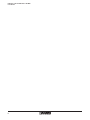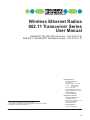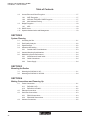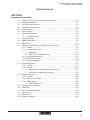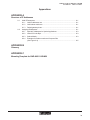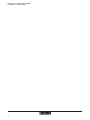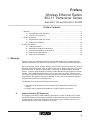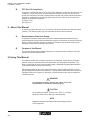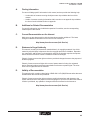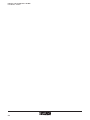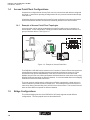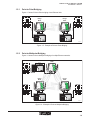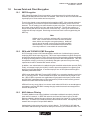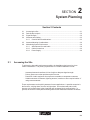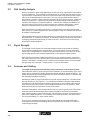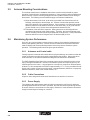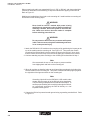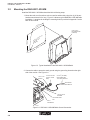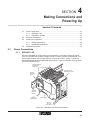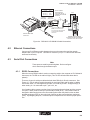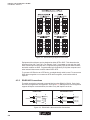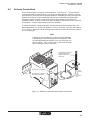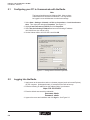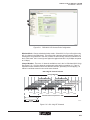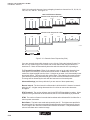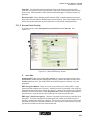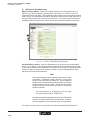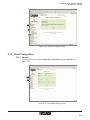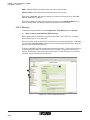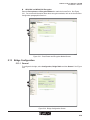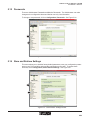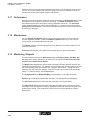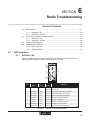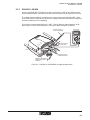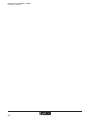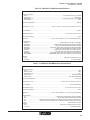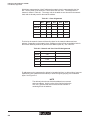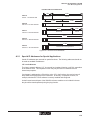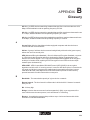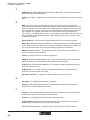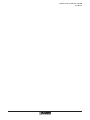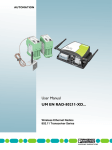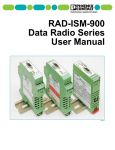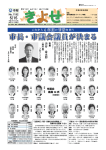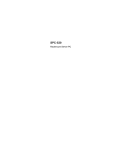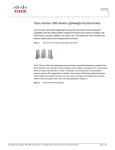Download Phoenix Contact PDF - Lesman Instrument Company
Transcript
RAD-802.11-XD and RAD-802.11-XD-WM User Manual INSPIRING INNOVATIONS Wireless Ethernet Radios 802.11 Transceiver Series User Manual RAD-80211-XD and RAD-80211-XD-WM 2186A016 i RAD-802.11-XD and RAD-802.11-XD-WM User Manual ii INSPIRING INNOVATIONS Wireless Ethernet Radios 802.11 Transceiver Series User Manual RAD-80211-XD (IP20 DIN-rail Version – PN: 28 85 72 8) RAD-80211-XD-WM (IP67 Wall Mount Version – PN: 28 85 71 5) Headquarters,U.S. PHOENIX CONTACT P.O. Box 4100 Harrisburg, PA 17111-0100 Phone: 800-888-7388 717-944-1300 Fax: 717-944-1625 Email: [email protected] Website: www.phoenixcon.com Technical Service Phone: 800-322-3225 1. Ethernet™ is a tradename of Xerox Corporation 2. Windows® and Windows® CE are tradenames of Microsoft Corporation 3. Modbus is a trademark of Modicon, Inc. Rev A • Issued: June 2006 Headquarters, Canada PHOENIX CONTACT Ltd. 235 Watline Avenue Mississauga, Ontario L4Z 1P3 Phone: 905-890-2820 Fax: 905-890-0180 Technical Service Phone: 800-890-2828 2186A iii RAD-802.11-XD and RAD-802.11-XD-WM User Manual This Manual Contains Information on the Wireless Ethernet Radios, 802.11 Transceiver Series RAD-80211-XD and RAD-80211-XD-WM Information given herein is based on data believed to be reliable, but Phoenix Contact makes no warranties expressed or implied as to its accuracy and assumes no liability arising out of its use by others. This publication is not intended to be taken as a license to operate under, or recommendation to infringe upon, any patents. iv RAD-802.11-XD and RAD-802.11-XD-WM User Manual – Table of Contents Table of Contents Preface I. II. III. Warranty ...................................................................................................................... xi A. Important Notice (RF Exposure) ..................................................................... xi B. FCC Part 15 Compliance ................................................................................ xii About this Manual ....................................................................................................... xii A. Requirements of the User Group .................................................................... xii B. Purpose of this Manual ................................................................................... xii Using This Manual ....................................................................................................... xii A. Finding Information ........................................................................................ xiii B. Additional or Related Documentation ............................................................. xiii C. Current Documentation on the Internet .......................................................... xiii D. Statement of Legal Authority .......................................................................... xiii E. Validity of Documentation ............................................................................... xiii SECTION 1 802.11 Series Overview 1.1 1.2 1.3 1.4 1.5 1.6 1.7 Basic Features of the IEEE 802.11 Wi-Fi Standard .................................................... 1-1 Radio Descriptions ..................................................................................................... 1-2 1.2.1 RAD-80211-XD ............................................................................................. 1-2 1.2.2 RAD-80211-XD-WM ...................................................................................... 1-2 Wireless Standard IEEE 802.11 Basics ..................................................................... 1-3 1.3.1 802.11b ......................................................................................................... 1-3 1.3.2 802.11a ......................................................................................................... 1-3 1.3.3 802.11g ......................................................................................................... 1-3 1.3.4 802.11b/g Mixed ............................................................................................ 1-3 Access Point/Client Configurations ............................................................................ 1-4 1.4.1 Example of Access Point/Client Topologies ................................................... 1-4 Bridge Configurations ................................................................................................ 1-4 1.5.1 Point-to-Point Bridging .................................................................................. 1-5 1.5.2 Point-to-Multipoint Bridging ........................................................................... 1-5 1.5.3 Repeater mode ............................................................................................. 1-6 Data Encryption and Security .................................................................................... 1-6 SSID (Service Set ID) ................................................................................................ 1-6 v RAD-802.11-XD and RAD-802.11-XD-WM User Manual – Table of Contents Table of Contents 1.8 1.9 1.10 1.11 Access Point and Client Encryption ........................................................................... 1-7 1.8.1 WEP Encryption ............................................................................................ 1-7 1.8.2 WPA with TKIP/AES-CCMP Encryption ........................................................ 1-7 1.8.3 MAC Address Filtering .................................................................................. 1-7 Bridge Encryption ...................................................................................................... 1-8 1.9.1 AES .............................................................................................................. 1-8 DHCP Server ............................................................................................................. 1-8 Operator Authentication and Management ................................................................. 1-8 SECTION 2 System Planning 2.1 2.2 2.3 2.4 2.5 2.6 Accessing the Site ..................................................................................................... 2-1 Path Quality Analysis ................................................................................................. 2-2 Signal Strength .......................................................................................................... 2-2 Antennas and Cabling ................................................................................................ 2-2 2.4.1 Coaxial Cable Considerations ....................................................................... 2-3 Antenna Mounting Considerations ............................................................................. 2-4 Maintaining System Performance .............................................................................. 2-4 2.6.1 Antennas and Coaxial cable ......................................................................... 2-4 2.6.2 Cable Connections ........................................................................................ 2-4 2.6.3 Power Supply ................................................................................................ 2-4 SECTION 3 Mounting the Radios 3.1 3.2 Mounting the RAD-80211-XD ..................................................................................... 3-1 Mounting the RAD-80211-XD-WM ............................................................................. 3-4 SECTION 4 Making Connections and Powering Up 4.1 4.2 4.3 4.4 vi Power Connections .................................................................................................... 4-1 4.1.1 RAD-80211-XD ............................................................................................. 4-1 4.1.2 RAD-80211-XD-WM ...................................................................................... 4-2 Ethernet Connections ................................................................................................ 4-3 Serial Port Connections ............................................................................................. 4-3 4.3.1 RS232 Connections ...................................................................................... 4-3 4.3.2 RS422/485 Connections ............................................................................... 4-4 Antenna Connections ................................................................................................. 4-5 RAD-802.11-XD and RAD-802.11-XD-WM User Manual – Table of Contents Table of Contents SECTION 5 Programming the Radio 5.1 5.2 5.3 5.4 5.5 5.6 5.7 5.8 5.9 5.10 5.11 5.12 5.13 5.14 5.15 5.16 5.17 5.18 5.19 Configuring your PC to Communicate with the Radio ................................................ 5-2 Logging Into the Radio ............................................................................................... 5-2 Viewing Device Information ........................................................................................ 5-3 General Device Information ....................................................................................... 5-4 Local Diagnostics ....................................................................................................... 5-5 Device Diagram ......................................................................................................... 5-5 General Configuration ................................................................................................ 5-6 5.7.1 Operational Mode ......................................................................................... 5-7 LAN Configuration ..................................................................................................... 5-7 SNMP Configuration .................................................................................................. 5-8 DHCP Server ........................................................................................................... 5-10 Configuring the RAD-80211-XD/-WM as an Access Point ....................................... 5-10 5.11.1 General ....................................................................................................... 5-10 5.11.2 Access Point Security ................................................................................. 5-13 A. Static WEP ............................................................................................. 5-13 B. IEEE 802.11i and WPA Security ............................................................. 5-14 5.11.3 MAC Address Filtering ................................................................................ 5-15 5.11.4 Rogue AP Detection .................................................................................... 5-16 5.11.5 Advanced Settings ...................................................................................... 5-16 Client Configuration ................................................................................................. 5-17 5.12.1 General ....................................................................................................... 5-17 5.12.2 Security ....................................................................................................... 5-18 A. Open or Shared Authentication (WEP Security) ..................................... 5-18 B. WPA-PSK and WPA2-PSK Encryption ................................................... 5-19 Bridge Configuration ................................................................................................ 5-19 5.13.1 General ....................................................................................................... 5-19 5.13.2 Bridge Radio Settings ................................................................................. 5-20 5.13.3 Bridge Security ........................................................................................... 5-21 A. Static AES Security ................................................................................. 5-21 Serial I/O Port Configuration .................................................................................... 5-22 Passwords ............................................................................................................... 5-23 Store and Retrieve Settings ..................................................................................... 5-23 Performance ............................................................................................................ 5-24 Maintenance ............................................................................................................ 5-24 Monitoring / Reports ................................................................................................. 5-24 vii RAD-802.11-XD and RAD-802.11-XD-WM User Manual – Table of Contents Table of Contents SECTION 6 Radio Troubleshooting 6.1 6.2 6.3 6.4 LED Indicators ........................................................................................................... 6-1 6.1.1 RAD-80211-XD ............................................................................................. 6-1 6.1.2 RAD-80211-XD-WM ...................................................................................... 6-2 RSSI (Received Signal Strength Indicator) ................................................................ 6-2 6.2.1 RAD-80211-XD ............................................................................................. 6-2 6.2.2 RAD-80211-XD-WM ...................................................................................... 6-3 General Troubleshooting ............................................................................................ 6-4 Resetting the IP Address ........................................................................................... 6-5 6.4.1 DOS Command ............................................................................................ 6-5 6.4.2 Hardware Reset ............................................................................................ 6-5 SECTION 7 Technical Data 7.1 7.2 Dimensions ................................................................................................................ 7-1 Specifications ............................................................................................................. 7-2 SECTION 8 Ordering Information 8.1 8.2 8.3 viii RAD-80211-XD Parts and Assemblies ...................................................................... 8-1 RAD-80211-XD-WM Parts and Assemblies ............................................................... 8-2 Additional Parts and Accessories ............................................................................... 8-4 RAD-802.11-XD and RAD-802.11-XD-WM User Manual – Table of Contents Appendixes APPENDIX A Structure of IP Addresses A.1 A.2 Valid IP Parameters .................................................................................................. A.1.1 Valid IP addresses are: ................................................................................ A.1.2 Valid subnet masks are: ............................................................................... A.1.3 Default gateway/router: ................................................................................ Assigning IP Addresses ............................................................................................ A.2.1 Special IP Addresses for Special Applications ............................................. A.2.2 Value 255 in the Byte ................................................................................... A.2.3 Subnet Masks .............................................................................................. A.2.4 Examples for Subnet masks and Computer Bits (See Figure A-4) .......................................................................................... A-1 A-1 A-1 A-1 A-1 A-3 A-3 A-3 A-5 APPENDIX B Glossary APPENDIX C Mounting Template for RAD-80211-XD-WM ix RAD-802.11-XD and RAD-802.11-XD-WM User Manual – Table of Contents x RAD-802.11-XD and RAD-802.11-XD-WM User Manual – Preface Preface Wireless Ethernet Radios 802.11 Transceiver Series RAD-80211-XD and RAD-80211-XD-WM Preface Contents I. Warranty ........................................................................................................................... xi A. Important Notice (RF Exposure) ........................................................................... xi B. FCC Part 15 Compliance .................................................................................... xii II. About this Manual ........................................................................................................... xii A. Requirements of the User Group ........................................................................ xii B. Purpose of this Manual ....................................................................................... xii III.Using This Manual ........................................................................................................... xii A. Finding Information ............................................................................................ xiii B. Additional or Related Documentation ................................................................. xiii C. Current Documentation on the Internet .............................................................. xiii D. Statement of Legal Authority .............................................................................. xiii E. Validity of Documentation ................................................................................... xiii I. Warranty Phoenix Contact Inc. warrants its wireless products against defects in materials and workmanship under normal use and service for a period of 12 months from the date of purchase. During the warranty period, products determined by Phoenix Contact to be defective, shall at the option of Phoenix Contact, either be repaired at a location authorized by Phoenix Contact (and returned free of charges for parts, labor, or shipping), or replaced with an equivalent product. Defective parts replaced by Phoenix Contact shall become the property of Phoenix Contact. This Limited Warranty does not cover on-site repair of products. Defective products must be returned to Phoenix Contact to be repaired or replaced. Phoenix Contact is not responsible for the operation, damage, availability, or loss of use, of the customer supplied equipment being used with a wireless product. This warranty is void under the following circumstances: 1. Abnormal use of the product or use in violation of the instructions provide in this manual 2. Improper and/or unauthorized installation or repair of system components A. Important Notice (RF Exposure) This product is intended for fixed installation applications. In order to comply with FCC/ISC adopted RF exposure requirements, installation of this transmitter system’s antennas must be performed in a manner that will provide at least a 6 foot (2m) clearance from the front radiating aperture to any user or member of the public. xi RAD-802.11-XD and RAD-802.11-XD-WM User Manual – Preface B. FCC Part 15 Compliance This device complies with Part 15 of the FCC Rules. Operation is subject to the following two conditions: (1) This device may not cause harmful interference, and (2) this device must accept any interference received, including interference that may cause undesired operation. Changes or modifications not expressly approved by Phoenix Contact will void the user’s authority to operate the equipment. FCC Part 15.247 ISC RSS 2101 II. About this Manual In order to guarantee the safe use of your device, we recommend that you read this manual carefully. The following notes give you information on how to use this manual. A. Requirements of the User Group The products described in this manual should be installed/operated/maintained only by qualified application programmers and software engineers, electricians or persons instructed by them. Phoenix Contact assumes no liability for damage to any products resulting from disregard of information contained in this manual. B. Purpose of this Manual This manual contains the information necessary to understand and to configure a Phoenix Contact wireless serial data modem. III. Using This Manual This manual contains the information necessary to understand, install, operate, and order parts for Phoenix Contact wireless serial data modem and associated components. The table of contents at the front of this manual provides a paragraph-by-paragraph breakdown of the subject matter covered in each section. Specifications within the text of this manual are given in the International System of Units (SI), with English equivalents in parentheses. Fully capitalized words within the text indicate markings found on the equipment. Warnings, Cautions and Notes are used to emphasize critical instructions: WARNING An operating procedure, practice, etc., which, if not carefully followed, could result in personal injury. CAUTION An operating procedure, practice, etc., which, if not strictly observed, could result in damage to the equipment. NOTE Highlights important information about an operating procedure or the equipment. xii RAD-802.11-XD and RAD-802.11-XD-WM User Manual – Preface A. Finding Information For ease of finding specific information in this manual, we have provide the following help: • A main table of contents covering all subject matter is provided at the front of this manual. • A table of contents covering information within a section or an appendix is provided at the front of each individual section or appendix. B. Additional or Related Documentation For specific information on the individual expansion I/O modules, see the corresponding module-specific data sheets. C. Current Documentation on the Internet Make sure you are always working with the latest documentation published. The latest changes or additional information can be found on the Internet at: http://www.phoenixcon.com (Info Service) D. Statement of Legal Authority This manual, including all illustrations contained herein, is copyright protected. Use of this manual by any third party in departure from the copyright provision is forbidden. Reproduction, translation, and electronic or photographic archiving or alteration requires the express written consent of Phoenix Contact. Violators are liable for damages. Phoenix Contact reserves the right to make any technical changes that serve the purpose of technical progress. Phoenix Contact reserves all rights in the case of patent award or listing of a registered design. External products are always named without reference to patent rights. The existence of such rights shall not be excluded. E. Validity of Documentation This manual mainly contains a description of RAD-80211-XD (WM) Ethernet radios that were available when this manual was published. Phoenix Contact reserves the right to make any technical extensions and changes to the system that would serve the purpose of technical progress. Up to the time that a new manual revision is published, any updates or changes will be documented on the Internet at: http://www.phoenixcon.com (Info Service) xiii RAD-802.11-XD and RAD-802.11-XD-WM User Manual – Preface xiv RAD-802.11-XD and RAD-802.11-XD-WM User Manual – Section 1 1 SECTION 802.11 Series Overview Section 1 Contents 1.1 1.2 1.3 1.4 1.5 1.6 1.7 1.8 1.9 1.10 1.11 1.1 Basic Features of the IEEE 802.11 Wi-Fi Standard ................................................. 1-1 Radio Descriptions .................................................................................................. 1-2 1.2.1 RAD-80211-XD ........................................................................................... 1-2 1.2.2 RAD-80211-XD-WM ................................................................................... 1-2 Wireless Standard IEEE 802.11 Basics ................................................................... 1-3 1.3.1 802.11b ....................................................................................................... 1-3 1.3.2 802.11a ....................................................................................................... 1-3 1.3.3 802.11g ....................................................................................................... 1-3 1.3.4 802.11b/g Mixed ......................................................................................... 1-3 Access Point/Client Configurations .......................................................................... 1-4 1.4.1 Example of Access Point/Client Topologies ................................................ 1-4 Bridge Configurations .............................................................................................. 1-4 1.5.1 Point-to-Point Bridging ................................................................................ 1-5 1.5.2 Point-to-Multipoint Bridging ......................................................................... 1-5 1.5.3 Repeater mode ........................................................................................... 1-6 Data Encryption and Security .................................................................................. 1-6 SSID (Service Set ID) .............................................................................................. 1-6 Access Point and Client Encryption ......................................................................... 1-7 1.8.1 WEP Encryption ......................................................................................... 1-7 1.8.2 WPA with TKIP/AES-CCMP Encryption ...................................................... 1-7 1.8.3 MAC Address Filtering ................................................................................ 1-7 Bridge Encryption .................................................................................................... 1-8 1.9.1 AES ............................................................................................................ 1-8 DHCP Server ........................................................................................................... 1-8 Operator Authentication and Management .............................................................. 1-8 Basic Features of the IEEE 802.11 Wi-Fi Standard The Phoenix Contact 802.11 Series of radio transceivers are capable of transmitting Ethernet data using transmission methods conforming to IEEE 802.11a/b/g standards. This manual describes both the RAD-80211-XD and the RAD-80211-XD-WM. Each radio can be programmed to function as an Access Point, Client or a Bridge. Some of the features of this series include: • 802.11i Security: This algorithm provides an exceptionally high level of security that is currently deemed un-hackable. • Local and Remote Diagnostics: An RF link dry contact provides local assurance of link between radios. The RSSI test point provides an easy way to check the strength of the RF signal. Advanced diagnostics are available via the web based management. 1-1 RAD-802.11-XD and RAD-802.11-XD-WM User Manual – Section 1 • RS232/485/422 Serial Ports: Two built-in serial ports allow the transmission of serial data using the 802.11 wireless protocol. Ethernet and serial data can be sent simultaneously. • Adjustable Transmit Power: Ability to raise or lower the power level to reduce the RF range to facility boundaries or boost it to overcome obstructions in the path. • Logging and Reporting Capabilities: Logs can be kept of any configuration changes, attempts to gain access to the network or which Clients are connected. 1.2 Radio Descriptions 1.2.1 RAD-80211-XD The RAD-80211-XD is a DIN rail mount radio with a protection rating of IP20. See Figure 1-1. This radio features an RJ45 connector for connection of Ethernet devices as well as an RS232 and RS485/422 port, which gives it the capability of sending serial data to another transceiver over the 802.11 radio link. The RAD-80211-XD features an RF link dry contact for indicating a radio link and an RSSI (Received Signal Strength Indicator) voltage test point to aid installation and troubleshooting. There are two (2) antenna connectors for antenna diversity. DIN-rail Universal End Bracket (Not Supplied) Pluggable Connectors Omnidirectional Antenna Assembly (Not Supplied) 8 7 DIN-rail (Not Supplied) 5 6 Power/Status LED RS-422/485 Status LEDs 4 DIN-rail Grounding Block (Not Supplied) 3 2 1 Typ USLKG 5 B(B A ND R1 V G -01 +24 -2938 B(- ) ) A(+ S TU STA X 5R -48 RS X 5T -48 RS BL FL T1 AN T2 AN Main Antenna Connection (MCX Receptacle) A(+ ) RF ) RF Link Status LEDs WLAN Status LEDs K LIN TA DA RF X 2R -23 RS X 2T -23 RS ED PE NS WA INK NL WA 5 9 4 8 3 7 2 6 1 D -X 11 Diversity Antenna Connection (MCX Receptacle) 02 RA D-8 RJ-45 Ethernet Port SI RS RS-232 Status LEDs RS-232 Port RJ-45 Ethernet Cable Assembly (Not Supplied) RSSI Test Port 2186A054-2 9-position D-Sub Cable Assembly (Not Supplied) Figure 1-1. Features of the RAD-80211-XD Wireless Radio 1.2.2 RAD-80211-XD-WM The RAD-80211-XD-WM is a wall mount radio rated IP67. See Figure 1-2. This radio features waterproof connectors for the connection of Ethernet and RS-232 and RS-422/485 devices. It can be powered via a standard power supply or Power-over-Ethernet (PoE). The RAD-80211-XD-WM features an RF link dry contact for indicating a radio link and an RSSI (Received Signal Strength Indicator) voltage test point to aid installation and troubleshooting. The RAD-80211-XD-WM radio comes with two (2) sealed antenna connectors for antenna diversity. 1-2 RAD-802.11-XD and RAD-802.11-XD-WM User Manual – Section 1 RS-232 Port Status LEDs (Bank of 2) Power Supply and RF Link M12 Male Connector RS-422 / 485 M12 Female Connector Earth Ground Connection Terminal 802.11a/b/g Radio Transceiver RJ-45 Ethernet Port RSSI Test Point 5/ EN RF RX TX SI RS Ethernet Port Protective Cover 2 42 -48 RS FLBL -2937 -01R2 T P O C W U C R ER O R : E NT EN M A T P C : E T R R A T AT U IN R R 28 AD E: G: 85 -8 12 0 15 -3 0 0.5 0m V 71 21 D 0 A A C 5 1-X 32°F°C TO @ 3 @ 2 D TO 65°C0VA 4VD -W 14 C / C D 9 M °F C Omnidirectional Antenna (RP=SMA) ST RS-422 / 485 Port Protective Cover K R/ RF LIN WE PO RS-232 Port 2 -23 RS FL BL 3-01 -294 R7 Mounting Hole (Typical 4 Places) Connector Assembly (Not Supplied*) * Ethernet Cable Assembly (Not Supplied*) WLAN Status LEDs (Bank of 3) Power Supply M12 Port Protective Cover RS-232 Port Cover Sensor/actuator Cable with Straight M12 Male Connector (Not Supplied*) 54 32 19 87 6 Refer to parts List at back of this manual for additional information on cable assemblies Sensor/actuator Cable with Straight M12 Female Connector (Not Supplied*) Serial Cable (Not Supplied*) 2186A053 Figure 1-2. Features of the RAD-80211-XD-WM Wireless Radio 1.3 Wireless Standard IEEE 802.11 Basics 1.3.1 802.11b The IEEE 802.11b standard, developed by the Wireless Ethernet Compatibility Alliance (WECA) and ratified by IEEE, establishes a stable standard for compatibility. A user with an 802.11b product can use any brand of access point with any other brand of client hardware (or bridge to bridge) that is built to the 802.11b standard for basic interconnection. 802.11b devices provide up to 11 Mbps transmission speed, and can fall back to 5.5, 2 and 1 Mbps depending on signal strength or user selection. The 802.11b uses DSSS (Direct Sequence Spread Spectrum) and operates in the 2.4 GHz band. 1.3.2 802.11a The IEEE 802.11a standard is an extension to 802.11 that applies to wireless LANs and provides up to 54 Mbps in the 5 GHz band. 802.11a uses OFDM (Orthogonal Frequency Division Multiplexing). 1.3.3 802.11g 802.11g operates at data rates up to 54 Mbps within the 2.4GHz band using OFDM. 802.11g is backwards compatible with 802.11b. 1.3.4 802.11b/g Mixed 802.11b/g Mixed mode only applies to Access Points (described in the following paragraphs), and allows both 802.11b and 802.11g clients to connect using optimum settings. 1-3 RAD-802.11-XD and RAD-802.11-XD-WM User Manual – Section 1 1.4 Access Point/Client Configurations A transceiver configured as an Access Point can only communicate with devices configured as Clients. A transceiver operating in Bridge mode can only communicate with other Bridge mode devices. All wireless devices connected to the Access Point are configured on the same subnetwork as the wired network interface and can be accessed by devices on the wired network. 1.4.1 Example of Access Point/Client Topologies An access point can be used as a stand-alone Access Point without any connection to a wired network. In this configuration, it simply provides a stand-alone wireless network for a group of wireless devices. See Figure 1-4. Network Access Point Client POWER: CURRENT: CONTACT RATING: TEMPERATURE: Ethernet 12-30VDC 150mA @ 24VDC 0.5A @ 30VAC / DC 0°C TO 65°C 32°F TO 149°F RAD-80211-XD-WM 28 85 71 5 L-2 FLB 937 -01 R2 US1 GND US2 GND R1 LNK/ACT Ethernet 100 LNK/ACT 100 LNK/ACT 100 ABC NC US2 100 LNK/ACT 100 LNK/ACT 100 LNK/ACT 100 FL SWITCH SF 8TX Odr. No. 2832771 Fn Client R2 LNK/ACT US1 100 LNK/ACT Switch 2186A024-1 Figure 1-4. Example of Access Point/Client The RAD-80211-XD/-WM can be used as one of a number of Access Points connected to an existing Ethernet network to bridge between the wired and wireless environments. Each Access Point can operate independently of the other Access Points on the same LAN. Multiple Access Points can coexist as separate individual networks at the same site by using different SSIDs and operating on different channels. It is recommended that non-overlapping channels be used to minimize interference. The most common configuration is multiple Access Points connected to a wired network in various locations to provide a wider coverage area. This enables wireless client devices to roam freely about a site switching from Access Point to Access Point. The Access Points all have the same SSID but operate on different channels. 1.5 Bridge Configurations The wireless bridging function of the RAD-80211-XD family supports several different configurations. The most popular ones are described below. 1-4 RAD-802.11-XD and RAD-802.11-XD-WM User Manual – Section 1 1.5.1 Point-to-Point Bridging Figure 1-5 shows Point-to-Point bridging of two Ethernet links. Network Network Ethernet POWER: CURRENT: CONTACT RATING: TEMPERATURE: Bridge Mode 12-30VDC 150mA @ 24VDC 0.5A @ 30VAC / DC 0°C TO 65°C 32°F TO 149°F POWER: CURRENT: CONTACT RATING: TEMPERATURE: RAD-80211-XD-WM 28 85 71 5 937 L-2 FLB -01 RAD-80211-XD-WM 28 85 71 5 R2 -01 937 L-2 FLB R2 Ethernet Ethernet US1 GND US2 GND R1 R2 NC US1 GND US2 GND R1 LNK/ACT LNK/ACT US2 US1 LNK/ACT LNK/ACT 100 100 100 LNK/ACT LNK/ACT LNK/ACT 100 100 100 100 LNK/ACT 100 LNK/ACT LNK/ACT LNK/ACT 100 100 LNK/ACT NC US2 100 100 LNK/ACT R2 LNK/ACT LNK/ACT US1 100 100 LNK/ACT 12-30VDC 150mA @ 24VDC 0.5A @ 30VAC / DC 0°C TO 65°C 32°F TO 149°F Ethernet Bridge Mode 100 100 FL SWITCH SF 8TX Odr. No. 2832771 FL SWITCH SF 8TX Odr. No. 2832771 Switch Switch 2186A025-1 Figure 1-5. Example of Point-to-Point Bridging Point-to-Multipoint Bridging Figure 1-6 shows Point-to-Multipoint bridging of multiple Ethernet networks. Bridge Mode Ethernet Network US1 GND US2 GND R1 R2 NC LNK/ACT LNK/ACT US1 US2 100 100 LNK/ACT LNK/ACT 100 100 LNK/ACT LNK/ACT POWER: CURRENT: CONTACT RATING: TEMPERATURE: 100 Ethernet 100 100 100 12-30VDC 150mA @ 24VDC 0.5A @ 30VAC / DC 0°C TO 65°C 32°F TO 149°F RAD-80211-XD-WM 28 85 71 5 LNK/ACT LNK/ACT L-2 FLB FL SWITCH SF 8TX Odr. No. 2832771 937 -01 R2 Bridge Mode Bridge Mode Network Network 12-30VDC 150mA @ 24VDC 0.5A @ 30VAC / DC 0°C TO 65°C 32°F TO 149°F POWER: CURRENT: CONTACT RATING: TEMPERATURE: RAD-80211-XD-WM 28 85 71 5 937 L-2 FLB -01 R2 937 L-2 FLB Ethernet 100 LNK/ACT 100 LNK/ACT 100 R2 R2 NC US1 GND US2 GND R1 LNK/ACT LNK/ACT US1 100 LNK/ACT -01 Ethernet US1 GND US2 GND R1 LNK/ACT 12-30VDC 150mA @ 24VDC 0.5A @ 30VAC / DC 0°C TO 65°C 32°F TO 149°F RAD-80211-XD-WM 28 85 71 5 US1 100 LNK/ACT LNK/ACT 100 100 LNK/ACT LNK/ACT 100 100 LNK/ACT LNK/ACT 100 100 NC US2 100 LNK/ACT 100 LNK/ACT 100 LNK/ACT 100 FL SWITCH SF 8TX Odr. No. 2832771 Switch R2 LNK/ACT US2 100 Ethernet POWER: CURRENT: CONTACT RATING: TEMPERATURE: Ethernet 1.5.2 FL SWITCH SF 8TX Odr. No. 2832771 Switch 2186A041-1 Figure 1-6. Example of Point-to-Multipoint Bridging 1-5 RAD-802.11-XD and RAD-802.11-XD-WM User Manual – Section 1 1.5.3 Repeater mode Figure 1-7 shows three radios all configured as bridges, two are connected to LAN networks and the third simply acts as a repeater to extend the range. Bridge/Repeater Mode POWER: CURRENT: CONTACT RATING: TEMPERATURE: 12-30VDC 150mA @ 24VDC 0.5A @ 30VAC / DC 0°C TO 65°C 32°F TO 149°F RAD-80211-XD-WM 28 85 71 5 L-2 FLB 937 -01 R2 Bridge Mode Bridge Mode Network Network 12-30VDC 150mA @ 24VDC 0.5A @ 30VAC / DC 0°C TO 65°C 32°F TO 149°F POWER: CURRENT: CONTACT RATING: TEMPERATURE: RAD-80211-XD-WM 28 85 71 5 Ethernet L-2 FLB 937 -01 R2 L-2 FLB Ethernet 100 LNK/ACT 100 LNK/ACT 100 R2 -01 R2 NC LNK/ACT US1 GND US2 GND R1 LNK/ACT US1 100 LNK/ACT 937 Ethernet US1 GND US2 GND R1 LNK/ACT 12-30VDC 150mA @ 24VDC 0.5A @ 30VAC / DC 0°C TO 65°C 32°F TO 149°F RAD-80211-XD-WM 28 85 71 5 US1 100 LNK/ACT LNK/ACT 100 100 LNK/ACT LNK/ACT 100 100 LNK/ACT LNK/ACT 100 100 NC US2 100 LNK/ACT 100 LNK/ACT 100 LNK/ACT 100 FL SWITCH SF 8TX Odr. No. 2832771 Switch R2 LNK/ACT US2 100 Ethernet POWER: CURRENT: CONTACT RATING: TEMPERATURE: FL SWITCH SF 8TX Odr. No. 2832771 Switch 2186A042-1 Figure 1-7. Example of Bridge/Repeater Mode 1.6 Data Encryption and Security The RAD-80211-XD family of radios feature several advanced security technologies. Access Points and Clients can be operated using no security (not recommended), WEP, WPA or WPA2 (802.11i). In Bridge mode, no security or AES encryption can be used. Some level of security is recommended. 1.7 SSID (Service Set ID) The Service Set ID is a string used to identify a network among multiple wireless access points. The SSID can act as a basic password without which the client cannot connect to the network. Choosing to broadcast the SSID allows any client to discover the Access Point. Disabling SSID broadcasting is the most basic form of wireless network protection. 1-6 RAD-802.11-XD and RAD-802.11-XD-WM User Manual – Section 1 1.8 Access Point and Client Encryption 1.8.1 WEP Encryption WEP (Wired Equivalent Privacy) encryption is a security protocol for wireless local area networks (WLANs) defined in the 802.11b standard. WEP relies on the use of identical static keys deployed on client stations and access points. There is also shared or open authentication that applies to WEP. When shared authentication is configured, the Access Point performs an additional step when a new client is first detected. The AP sends out an authentication request to the client. The client then encrypts the request using the WEP key it has, and sends it to the AP. The AP then confirms (or denies access) that the new client has the correct WEP key. When open authentication is configured, this step is skipped. Data being sent back and forth is still encrypted using the WEP key. Note Utilities exist for monitoring wireless traffic encrypted using WEP. After a certain amount of traffic has been monitored, these utilities can recognize encryption patterns. Additional security should be used such as hiding the SSID and MAC address filtering. This will create a network with a minimal level of security however it is not suitable for sensitive data. 1.8.2 WPA with TKIP/AES-CCMP Encryption Wi-Fi Protected Access or WPA was designed to enable use of wireless legacy systems employing WEP while improving security. WPA uses improved data encryption through the temporal key integrity protocol (TKIP) which mixes keys using a hashing algorithm and adds an integrity-checking feature to ensure that the keys haven’t been tampered with. TKIP also incorporates re-keying, so the key is periodically changed to prevent old keys from being captured and used for unauthorized network access. In addition, user authentication is enabled using the extensible authentication protocol (EAP). Finally, a message integrity check (MIC) is used to prevent an attacker from capturing and altering or forging data packets. It can also employ a form of AES (Advanced Encryption Standard) called AES-CCMP. AES-Counter Mode CBC-MAC Protocol (AES-CCMP) is an encryption algorithm used in the 802.11i security protocol. It uses the AES block cipher, but restricts the key length to 128 bits. AES-CCMP incorporates two sophisticated cryptographic techniques (counter mode and CBC-MAC) and adapts them to Ethernet frames to provide a robust security protocol between the mobile client and the access point. AES itself is a very strong cipher, but counter mode makes it difficult for an eavesdropper to spot patterns, and the CBC-MAC message integrity method ensures that messages have not been tampered with. 1.8.3 MAC Address Filtering The MAC (Media Access Control) address is a hardware address that uniquely identifies each node of a network. In IEEE 802 networks, the Data Link Control layer of the OSI Reference Model is divided into two sub-layers: the Logical Link Control (LLC) layer and the MAC layer. The MAC layer interfaces directly with the network media. Consequently, each network device requires a unique MAC address. Authentication is the process of proving a client’s identity. The RAD-80211-XD/-WM can utilize MAC address filtering to detect an attempt to connect by an unauthorized client. The 1-7 RAD-802.11-XD and RAD-802.11-XD-WM User Manual – Section 1 transceiver will compare the client’s MAC address to those on a user predefined MAC address filter list. Only client addresses found on the list are allowed to associate. MAC addresses are preassigned by the manufacturer for each wireless card. 1.9 Bridge Encryption 1.9.1 AES The Advanced Encryption Standard (AES) was selected by National Institute of Standards and Technology (NIST) in October 2000 as an upgrade from the previous DES standard. AES is currently approved for military use, and utilizes a 128-bit block cipher algorithm and encryption technique for protecting computerized information. 1.10 DHCP Server The RAD-80211-XD (-WM) is compatible with networks that use a Dynamic Host Control Protocol (DHCP) server for allocating IP Addresses. In addition, an AP can be configured to function as the DHCP Server for a network. 1.11 Operator Authentication and Management Authentication mechanisms are used to authenticate an operator accessing the device and to verify that the operator is authorized to assume the requested role and perform services within that role. Access to the management screens for the RAD-80211-XD family of radios requires that you enter an ID and Password. The factory defaults are: Note The Username and Password are case sensitive. A. Access to Configuration options For access to configuration options, use the following log in: • Username = Admin • Password = admin B. Access to Monitoring Screens For access to monitoring screens only, use the following log in: • Username = Monitor • Password = monitor 1-8 RAD-802.11-XD and RAD-802.11-XD-WM User Manual – Section 2 2 SECTION System Planning Section 2 Contents 2.1 2.2 2.3 2.4 2.5 2.6 2.1 Accessing the Site ................................................................................................... 2-1 Path Quality Analysis ............................................................................................... 2-2 Signal Strength ........................................................................................................ 2-2 Antennas and Cabling ............................................................................................. 2-2 2.4.1 Coaxial Cable Considerations ..................................................................... 2-3 Antenna Mounting Considerations ........................................................................... 2-4 Maintaining System Performance ............................................................................ 2-4 2.6.1 Antennas and Co-axial cable ...................................................................... 2-4 2.6.2 Cable Connections ..................................................................................... 2-4 2.6.3 Power Supply ............................................................................................. 2-4 Accessing the Site To achieve the best radio performance possible, the installation sites have to be given careful consideration. The primary requirements for a reliable installation include: · · · · Antenna placement that allows for line-of-sight or adequate signal strength Primary power source that provides required current Protection of radio equipment from exposure to weather or temperature extremes Suitable entrances for antenna, lightning arrestor, interface or other required cables - if using remote antennas. These requirements can be quickly assessed in most applications. A possible exception is the first item, verifying that a clear line-of-sight exists. A non-obstructed path is ideal, however, minor obstructions in the signal path will not always block communication. In general, the need for a clear path becomes greater as the transmission distance increases. 2-1 RAD-802.11-XD and RAD-802.11-XD-WM User Manual – Section 2 2.2 Path Quality Analysis With the exception of short range applications, a path loss study is generally recommended for new installations. The exceptions include distances of less than 300 feet where no test is required in 90% of applications, and where a test is done with a functional Phoenix Contact radio set to the desired wireless mode (802.11a, b or g), transmit data rate and transmit power setting. However, where towers would need to be built just to do the test, a path loss study is more practical. A path loss study predicts the signal strength reliability and estimates the fade margin of a proposed radio link. While terrain, elevation and distance are the major factors in this process, a path loss study also considers antenna gain, coaxial cable loss, transmitter power, and receiver sensitivity to arrive at a final prediction. Path loss studies are normally performed by a communications consultant, wireless hardware vendor, or a system integrator who uses topographic maps or a software path analysis to evaluate a proposed path. Although path studies provide valuable assistance in system planning, they are not perfect in their predictions. It is difficult, for example, to consider the effects of man made obstructions or foliage growth without performing an actual on-air-test. Such tests can be done using temporarily installed equipment. 2.3 Signal Strength The strength of radio signals in a well designed radio network must exceed the minimum level needed to establish basic communication. The excess signal is known as the fade margin, and it compensates for variations in signal level which may occur from time to time due to foliage growth, minor antenna misalignment, or changing atmospheric losses. While the required amount of fade margin differs from one system to another, experience has shown that a level of 20 dB above the receiver sensitivity threshold is sufficient in most systems. RAD-80211 modules provide a means for direct measurement of received signal strength using a DC voltmeter. Consult section 5.1 for more information. 2.4 Antennas and Cabling The single most important item affecting radio performance is the antenna system. Careful attention must be given to this part of an installation, or the performance of the entire system will be compromised. Quality high gain antennas should be used at all stations. The antennas should be specifically designed for use at the intended frequency of operation and with matching impedance (50 ohms). Antennas are made by several manufacturers and fall into two categories—omnidirectional, and yagi-directional. See Figure 2-1. An omnidirectional antenna provides equal radiation and response in all directions and is therefore appropriate for use at master stations which must communicate with an array of remote stations scattered in various directions. Omni antennas should also be used where clients will be mobile. At remote fixed stations, a directional antenna, such as a yagi is typically used. Directional antennas confine the transmission and reception of signals to a relatively narrow beam width, allowing greater communication range, and reducing the chances of interference from other users outside the pattern. It is necessary to aim these antennas in the desired direction of communication (i.e., at the master station). The end of the antenna (furthest from support mast) should face the associated station. Final alignment of the antenna heading can be accomplished by orienting it for maximum received signal strength. 2-2 RAD-802.11-XD and RAD-802.11-XD-WM User Manual – Section 2 OMNI Round Reflector Antenna Vertical Aperture Angle YAGI Vertical Transmit and Receive Range Directional Antenna Horizontal Aperture Angle 1845A076-1 Figure 2-1. OMNI-directional, and YAGI-directional Antennas Performance Characteristics. 2.4.1 Coaxial Cable Considerations The importance of using a low-loss antenna coaxial cable is often neglected during radio installation. Using the wrong cable can cause huge reductions in efficiency and these losses cannot be recovered with any amount of antenna gain or transmitter power. For every 3 dB of coaxial cable loss, half the transmitter power will be lost before reaching the antenna. The choice of coaxial cable to use depends on: 1) the length of cable required to reach the antenna, 2) the amount of signal loss that can be tolerated, and 3) cost considerations. For long range transmission paths, where signal is likely to be weaker, a low-loss cable type is recommended, especially if the length of the cable must exceed 50 feet. The higher operational frequency of 802.11a (5 GHz) will be more prone to coaxial cable losses and therefore more consideration should be give to low loss cable. For a short range system, or one that requires only a short antenna coaxial cable, a less efficient cable may be acceptable, and will cost far less than large diameter cable. See Table 2-1 to judge the effectiveness of various cables at 2.4GHz (802.11b and g) and 5GHz (802.11a). Table 2-1. Cable Types and Signal Loss (dB) Cable Type 2.4 GHz Loss (dB/100 ft) 5.2 GHz Loss (dB/100 ft) 5.8 GHz Loss (dB/100 ft) RG-58 25.01 38.96 41.02 RG-213 12.51 20.56 21.79 LMR-400 6.68 10.27 10.79 LMR-600 4.37 6.87 7.24 2186A089 2-3 RAD-802.11-XD and RAD-802.11-XD-WM User Manual – Section 2 2.5 Antenna Mounting Considerations The antenna manufacturer’s installation instructions must be strictly followed for proper operation of a directional or omnidirectional antenna. Using proper mounting hardware and bracket ensures a secure mounting arrangement with no pattern distortion or de-tuning of the antenna. The following recommendations apply to all antenna installations: A. Mount the antenna in the clear, as far away as possible from obstructions such as buildings, metal objects, dense foliage, etc. Choose a location that provides a clear path in the direction of the opposite antenna. If the antenna is co-located with another antenna (other than 2nd antenna connector on the same radio), try to get at least six (6) feet vertical or ten (10) feet horizontal separation between the two. B. Polarization of the antenna is important. Most systems use a vertically polarized omnidirectional antenna at the master station. Therefore, the remote antennas must also be vertically polarized (elements perpendicular to the horizon). Cross-polarization between stations can cause a signal loss of 20 decibels (dB) or more. 2.6 Maintaining System Performance Over time, any communications system requires a degree of preventative maintenance to ensure peak operating efficiency. Periodic checks of master and remote sites should be made to identify and correct potential problems before they become threats to system operation. The following areas should be given special attention: 2.6.1 Antennas and Coaxial cable Visually inspect the antenna and coaxial cable for physical damage, and make sure that the coaxial connections are tight and properly sealed against the weather. When using directional antennas, be sure that the antenna heading has not shifted since installation. The SWR (Standing Wave Ratio) of the antenna system can be checked from time to time using a through-line wattmeter. Defects in the antenna system will frequently show up as reflected power on the meter. It is good practice to accept only a maximum reflected power of about 5%; this corresponds to an SWR of approximately 1.5:1. For any condition exceeding this value, search for and correct the cause—damaged antenna, defective or improperly installed connectors, water in the coaxial feedline, etc. 2.6.2 Cable Connections All power, data, and ground connections should be secure and free of corrosion. 2.6.3 Power Supply The voltage of the station power supply should be measured to verify that it is within the operating specifications for the radio. If possible, the radio should be keyed during this test, to ensure maximum current draw from the supply. Batteries, if used, should be checked for charge level and signs of leakage or corrosion. 2-4 RAD-802.11-XD and RAD-802.11-XD-WM User Manual – Section 3 3 SECTION Mounting the Radios Section 3 Contents 3.1 3.2 Mounting the RAD-80211-XD Figure 3-1 shows a typical RAD-80211-XD radio installation using a Phoenix Contact power supply, end clamps and a DIN-rail grounding block. DIN-rail Universal End Bracket E/NS 35 N RAD-802.11-XD Wireless Transceiver USLKG Grounding Block 8 7 6 5 4 3 2 1 – – + DC OK +24 V Typ USLKG 5 GND – A D 1 1R 8-0 93 L-2 B FL +2 + + – 4V B ) B((+) ) A B(- GN US AT ST DC OK + A 1.3 4V + C2 + - T2 AN K LIN TA DA RF RF D UT O - - 9 8 3 7 2 6 1 DC OK 0V 24 ) 0 - N(10 C AC C N ) L(+ ED PE NS WA K LIN N WA 4 IN .522 .5 28 C VD X 2R -23 RS X 2T -23 RS 5 Standard NS 35/15 DIN-rail To Protective Earth Ground ) A(+ X 5R -48 RS X 5T -48 RS T1 AN MINI POWER 3.1 Mounting the RAD-80211-XD .................................................................................. 3-1 Mounting the RAD-80211-XD-WM ........................................................................... 3-4 1-X D 21 RA N 0 D-8 SI RS Power Supply 2186A047-2 L(+) N(-) 120 V ac to 230 V ac Power Source Figure 3-1. RAD-80211-XD Installation Using a DIN-rail Power Supply, End Clamps and Gropund Terminal Block 3-1 RAD-802.11-XD and RAD-802.11-XD-WM User Manual – Section 3 When mounting the radio onto a standard 35 mm (1.378 in.) DIN rail, end clamps should be mounted on both sides of the module(s) to stop the modules from slipping on the DIN rail. Refer to Figure 3-1. Modules are installed from left to right on the mounting rail. Install modules to mounting rail as described in the following steps. WARNING Never install or remove a module while power is being applied to any component on the rail. Before installing or removing a module, disconnect power to the entire station. Make sure work on the entire station is complete before switching power back on. WARNING Do not connect or disconnect any connector while power is ON. This can cause arcing that could damage electronics or cause personal injury. 1. Attach the RAD-80211-XD module to the mounting rail by positioning the keyway at the top of the module onto the mounting rail. See Figure 3-2. Then rotate the module inward until the DIN-rail latch locks the module in place on the DIN rail. Next, check that the module is fixed securely to the DIN rail by lightly pull outward on the module. 2. Continue attaching any other module(s) to the mounting rail as described in Step 1. Note We recommend the use of end clamps to prevent modules from slipping back and forth on the mounting rail. 3. When all modules are installed, place an end clamp tight up against the left side of the leftmost module on the mounting rail. Then place a second end clamp tight up against the right side of the rigtmost module on the mounting rail. Note Grounding clips built into the RAD-80211-XD module make contact with the upper rail of the DIN rail during installation. This provides a ground path from the DIN rail to the module. To ensure proper shielding of the module(s) through the DIN rail, we recommend connecting the DIN rail directly to a low impedance earth ground. 4. Connect the DIN rail to protective earth ground using a grounding terminal block. Refer to Figure 3-1. 3-2 RAD-802.11-XD and RAD-802.11-XD-WM User Manual – Section 3 Installation 1 Position On DIN-rail 2 Push In DIN-rail Latch Removal 3 Lift Off DIN-rail 2 1 Rotate Out Open Latch Blade Type Screwdriver 2186A035 Figure 3-2. Installing and Removing RAD-80211-XD Modules from the DIN rail 3-3 RAD-802.11-XD and RAD-802.11-XD-WM User Manual – Section 3 3.2 Mounting the RAD-80211-XD-WM Install the RAD-80211-XD-WM as described in the following steps. 1. Mount the radio to a flat surface such as a wall or cabinet side using four (4), 8-32 panhead screws at least 3/4-in. long. Figure 3-3 shows a typical RAD-80211-XD-WM radio installation. A template for locating the mounting holes is provided in Appendix C at the back of this manual. m 9c .31 n.) 12 50 i 8 (4. 11.43 Cm (4.50 in.) 8-32 x 3/4 in. Pan Head Screw (4 Places) n.) 4i 19 . 0 ( m le 7 m r Ho 2 4.9 metes) Dia lace P (4 cm .33 .) 16 5 in 4 (6. 2186A030 G: R: WE NT: ATIN PO RRE T R RE: C CU NTA ATU R CO PE M TE 1-X 21 80 D- 1 5 RA 85 7 28 F L B L -2 9 3 7 -0 1 R C DC 24VD/ DC -30V @ C 12 A VA 0m 30 15 @ °C F 65 0.5ATO 149° 0°C TO °F 32 D- WM 2 Figure 3-3. Typical Installation of the RAD-80211-XD-WM Radio 2. Connect the radio to protective earth ground using the ground lug located on the right side of the module. See Figure 3-4. 1/4 in. Lock Washer 1/4 in Acorn Nut (7/16-in. across flats) 2 2.5 mm (14 AWG) Ground Wire with 1/4 in. Ring Terminal To Protective Earth Ground 1/4-20 x 3/4 in. Stud Bolt ST RF EN 1/4-20 Hex-Head Nut 1/4 in. Flat Washer 2186A055 Figure 3-4. RAD-80211-XD-WM Radio Ground Connection 3-4 RAD-802.11-XD and RAD-802.11-XD-WM User Manual – Section 4 4 SECTION Making Connections and Powering Up Section 4 Contents 4.1 4.2 4.3 4.4 Power Connections 4.1.1 RAD-80211-XD Connect a regulated DC power source to the transceiver. The supply voltage can range from 12 to 30 VDC with a nominal voltage of either 12 VDC or 24 VDC recommended. The power supply must be able to supply 300 mA of current at 24 VDC. Figure 4-1 shows an installation using a Phoenix Contact MINI power supply. Figure 4-2 provides wiring information for the RAD-80211-XD. DIN-rail Universal End Bracket E/NS 35 N RAD-802.11-XD Wireless Transceiver USLKG Grounding Block 8 7 6 5 4 3 2 1 – – + DC OK +24 V Typ USLKG 5 GND – – A B(- FL (+ ) A U AT ST BL -4 RS AN () B RS T1 A(+ ) S 85 -48 ) RX 5T X DC OK + A 1.3 4V + C2 + - OU TD AN T2 RF - - RS .522 .5 28 C VD RS 2 -23 -23 K LIN TA DA ED PE NS WA INK NL WA X 8 3 7 2 6 1 S RS Power Supply -XD 11 02 D-8 RA N L(+ 9 ) 2T 4 DC OK 0V 24 ) 0 - N(10 C AC C N IN RF RX 5 Standard NS 35/15 DIN-rail To Protective Earth Ground B D GN 1R1 -0 4V +2 -2938 + + MINI POWER 4.1 Power Connections ................................................................................................. 4-1 4.1.1 RAD-80211-XD ........................................................................................... 4-1 4.1.2 RAD-80211-XD-WM ................................................................................... 4-2 Ethernet Connections .............................................................................................. 4-3 Serial Port Connections ........................................................................................... 4-3 4.3.1 RS232 Connections .................................................................................... 4-3 4.3.2 RS422/485 Connections ............................................................................. 4-4 Antenna Connections .............................................................................................. 4-5 I 2186A047-2 L(+) N(-) 120 V ac to 230 V ac Power Source Figure 4-1. RAD-80211-XD Power Connections 4-1 RAD-802.11-XD and RAD-802.11-XD-WM User Manual – Section 4 Strip Length 1 7 mm (0.275 in.) Wire Size (Solid or Stranded) 0.2 – 2.5 mm2 (14 – 24 AWG) 8 7 6 5 4 3 2 2 1 ) A(+ ) B(B A(+ ) S U AT ST A D R1 GN V -01 +24 -2938 L X 5R B FL 8 S-4 R X 5T -48 RS T1 AN Tightern Screws to 0.5 – 0.6 Nm (4.42 – 5.31 lbf/in.) 2186A058 B(- ) T2 AN RF 32 -2 RS RF RX K LIN TA DA ED PE NS WA INK NL WA X 2T -23 RS 5 9 4 8 3 7 2 6 1 RA D-8 02 11 -XD SI RS Figure 4-2. RAD-80211-XD Transceiver Wiring Requirements 4.1.2 RAD-80211-XD-WM This model has two power options. The device may be powered from a DC power supply ranging from 12 to 30 VDC or by Power-over-Ethernet (PoE) using an 802.3af compliant power injector. See Figure 4-3 and Figure 4-4. If redundancy is needed, the radio can be powered from both the DC source and using PoE. In this case the DC source would be a backup power source in the event that primary power is lost. The DC source must be connected to the radio with an M12 connector. For example; the Phoenix Contact 1.5 meter cable (PN 1668108) has an M12 connector on one end and flying leads on the other. Other cable lengths are available. Visit our web site at www.phoenixcon.com. P O C W U C R ER O T N RE : E TA N M P C T: E T R R A T AT U IN R R 28 AD E: G: 85 -8 12 0 15 -3 0 0.5 0m V 71 21 D 0 A A C 5 1-X 32°F°C TO @ 3 @ 2 D TO 65°C0VA 4VDC -W 14 C / D 9 M °F C RAD-80211-XD-WM Transceiver 2 -485 RS FLB L-2937 -01R2 M12 Ports (2) / 42 EN RF RX SI RS ST Power-overEthernet (PoE) TX R WE PO K IN FL /R -232 RS FL BL -29 43 -01 PC RJ-45 Ethernet Port R7 RS-232 RS-422/ RS-485 LAN-IN Port PWR LAN-OUT Port S ta B nd y P M ow o er d e 12 to 30 VDC Power Source 2186A046-1 Ethernet Power Injector Figure 4-3. RAD-80211-XD-WM Power Connections 4-2 110-240 V ac Receptacle RAD-802.11-XD and RAD-802.11-XD-WM User Manual – Section 4 M12 Male Connector (Mating Side) M12 Female Connector (Mating Side) 3 3 4 1 2 2 1 12 15 -3 0V 0. 0m D 0° 5A A C 32 C TO @ @ 30 24 °F TO 65 VA VD °C C C 14 /D 9° C F 4 M / 42 2 EN L-29 FLB RF RX RS SI RS R/ RF LIN Black White See Note White ST TX WE PO 2186A045 Blue Brown Brown -W -485 37-0 1R2 T P O C W U C R ER O R : E NTA EN M P C T: E T R R A T AT U IN R R 2 8 A D E: G : 85 -8 0 71 21 5 1-X D RS Sensor Actuator Cable Assembly (Type: SAC-4P...FS...) 4-Position, M12 Female Connector – – + – – + + – – + DC OK DC OK OUT DC 24V 1A - - + MINI POWER PIN Function Wire Color 1 +24 Vdc Brown 2 Ground White 3 RF Link (-) Blue 4 RF Link (+) Black + 22.528.5 VDC DC OK K -232 NOTE: Blue and black wires are used for RF LINK connection on the RAD-80211-XD-WM Transceiver. R7 -01 43 -29 BL FL RAD-80211-XD-WM Transceiver IN AC 110 - 240V L(+) NC NC N(-) L(+) NC NC N(-) MINI DIN-rail Power Supply (Type: MINI-PS-100-240 AC/24DC/1 100–240 V ac IN, 24 V dc OUT Figure 4-4. RAD-80211-XD-WM M12 Cable Connections 4.2 Ethernet Connections Connect an RJ-45 Ethernet cable between the port on the transceiver and the network adapter card on your computer. Use either a crossover (C/O) or 1:1 cable as the radio has autocross functionality. 4.3 Serial Port Connections Note These ports are used for transferring data. Device configuration is done through the Ethernet port. 4.3.1 RS232 Connections When the correct RS232 cable is used to connect the radio to the computer or PLC/industrial instrument, the TX LED on the radio will light. (This TX LED will also flash when data is passed). There are 2 types of serial port cables that both have DB9 (9-pin D-sub) connectors. See Figure 4-5. One is called a straight through 9-pin serial port cable and the other is called a null modem cable. On a straight through cable, it is wired as just that – straight through, in other words, pin 1 is connected to pin 1, pin 2 to 2, etc. A null modem cable crosses over pins 2 and 3 (transmit and receive data) and also crosses over pins 7 and 8 (clear-to-send (CTS) and ready-to-send (RTS). A null modem cable is designed to allow two devices to be connected together when they both function as data terminal equipment (DTE) or when they both function as data communications equipment (DCE). By swapping the pins, it connects inputs to outputs and vice versa for proper operation. 4-3 RAD-802.11-XD and RAD-802.11-XD-WM User Manual – Section 4 Figure 4-5. RS-232 Wiring Diagrams and Pinouts Equipment with serial ports can be designed as either DTE or DCE. This determines the functions of pins 2 & 3, and 7 & 8. For example, if pin 7 is an output on one end, then it will have to be an input on the other end. Computers are typically DTE devices while modems and radio modems are DCE. Programmable Logic Controllers (PLCs) flow computers and other industrial instruments could be either DCE or DTE. To connect a DCE device to a DTE device, a straight through cable is used. To connect two DCE devices together or to connect two DTE devices together, a null modem cable is required. 4.3.2 RS422/485 Connections The radio can also be connected to external devices using RS485 or RS422. Both 2-wire and 4-wire configurations are supported. See Figure 4-6. Although the 4-wire configuration supports full duplex communications, the radio is only half duplex over the air. RS485 2-Wire + TXD (A+) TXD (B-) RAD-80211-XD - RS485/RS422 4-Wire + - TXD TXD (A+) TXD (B-) RXD (A+) RXD (B-) RXD (A+) RXD (B-) TXD (A+) TXD (B-) RAD-ISM-900 RXD (A+) RXD (B-) RXD 2186A093 Figure 4-6. RS422/485 2-Wire and 4-Wire Connections 4-4 RAD-802.11-XD and RAD-802.11-XD-WM User Manual – Section 4 4.4 Antenna Connections There are two antenna connectors on the transceiver. See Figure 4-7. The two antenna connections provide antenna diversity. You can use a single antenna. However, in some environments you may experience multipath problems. Multipathing is likely to be a greater problem when there is no line-of-sight and there are lots of metal structures in the path. Conductive metals reflect RF energy fairly efficiently and increase the possibility of a multipath condition. If there is clear line-of-sight, multipath is less likely to occur but can still be a problem. If using a single antenna, connect it to ANT 1. To realize the benefits of antenna diversity, the antennas should be located at least 1.25 wavelengths apart. At 2.4 GHz, this distance is 15 cm (5.9 inches). At 5 GHz, this distance is 7 cm (2.8 in.). Antennas can be mounted further apart, but most of the benefit is realized at 1.25 wavelengths. Note Transceiver can use either the 2.4 GHz or 5 GHz ISM band. The antenna you use must be specific to the frequency. There are dual band antennas available if you are using both frequency ranges. 802.11a uses the 5 GHz band whereas 802.11b and g use the 2.4 GHz band. Omnidirectional Antenna (PN 28 67 46 1)with Adapter Cable and MCX Plug 8 7 6 5 4 3 2 1 A Antenna No. 1 Connection FL B Antenna No. 2 Connection (for Antenna Diversity) (+ ) A AN RS RS T2 RF -23 -23 2R 2 -48 -4 RS T1 RF X TX () B U AT ST RS AN 2186A023 B D GN 1R1 -0 4V +2 -2938 L B(- ) A(+ ) S 5R 85 X Lockwasher TX K LIN TA DA N WA N WA S E PE LIN 9 mm Hex-head Nut D K 5 MCX Plug 9 4 8 3 7 2 6 1 -XD 11 02 D-8 RA RS SI Figure 4-7. RAD-80211-XD Redundant Antenna Connections 4-5 RAD-802.11-XD and RAD-802.11-XD-WM User Manual – Section 4 CAUTION The maximum antenna (system) gain is restricted by the FCC (Federal Communications Commission) and ISC (Industry Science Canada). In the 2.4 GHz band, the maximum EIRP (Effective Isotropically-Radiated Power) is limited to 4 W (36 dBm). The EIRP is calculated by adding the transmit power of the radio to the system gain of the antennas and coaxial cables measured in dBm. Example: • 1 W transmit power (30 dBm) +6 dBi system gain = 36 dBm • 100 mW transmit power (20 dBm) +16 dBi system gain = 36 dBm The 5 GHz band is divided into 2 porttions of the spectrum with slightly different rules. In the UnII lower band: [5.25– 5.35 GHz (channels 52, 56, 60, 64)], the maximum EIRP is 800 mW (29 dBm). Example: • 200 mW transmit power (23 dBm) +6 dBi system gain = 29 dBm • 100 mW transmit power (20 dBm) +9 dBi system gain = 29 dBm In the UNII upper band: {5.745–5.805 GHz (channels 149, 153, 157,161)], the maximum EIRP is 4 W (36 dBm). • 800 mW transmit power (29 dBm) +7 dBi system gain = 36 dBm • 100 mW transmit power (20 dBm) +16 dBi system gain = 36 dBm 4-6 RAD-802.11-XD and RAD-802.11-XD-WM User Manual – Section 5 5 SECTION Programming the Radio Section 5 Contents 5.1 5.2 5.3 5.4 5.5 5.6 5.7 5.8 5.9 5.10 5.11 5.12 5.13 5.14 5.15 5.16 5.17 5.18 5.19 Configuring your PC to Communicate with the Radio .............................................. 5-2 Logging Into the Radio ............................................................................................. 5-2 Viewing Device Information ..................................................................................... 5-3 General Device Information ..................................................................................... 5-4 Local Diagnostics .................................................................................................... 5-5 Device Diagram ....................................................................................................... 5-5 General Configuration .............................................................................................. 5-6 5.7.1 Operational Mode ....................................................................................... 5-7 LAN Configuration ................................................................................................... 5-7 SNMP Configuration ................................................................................................ 5-8 DHCP Server ......................................................................................................... 5-10 Configuring the RAD-80211-XD/-WM as an Access Point ..................................... 5-10 5.11.1 General ..................................................................................................... 5-10 5.11.2 Access Point Security ............................................................................... 5-13 A. Static WEP ............................................................................................. 5-13 B. IEEE 802.11i and WPA Security ............................................................. 5-14 5.11.3 MAC Address Filtering .............................................................................. 5-15 5.11.4 Rogue AP Detection ................................................................................. 5-16 5.11.5 Advanced Settings .................................................................................... 5-16 Client Configuration ............................................................................................... 5-17 5.12.1 General ..................................................................................................... 5-17 5.12.2 Security .................................................................................................... 5-18 A. Open or Shared Authentication (WEP Security) ..................................... 5-18 B. WPA-PSK and WPA2-PSK Encryption ................................................... 5-18 Bridge Configuration .............................................................................................. 5-19 5.13.1 General ..................................................................................................... 5-19 5.13.2 Bridge Radio Settings ............................................................................... 5-20 5.13.3 Bridge Security ......................................................................................... 5-21 A. Static AES Security ................................................................................ 5-21 Serial I/O Port Configuration .................................................................................. 5-22 Passwords ............................................................................................................. 5-23 Store and Retrieve Settings ................................................................................... 5-23 Performance .......................................................................................................... 5-24 Maintenance .......................................................................................................... 5-24 Monitoring / Reports .............................................................................................. 5-24 5-1 RAD-802.11-XD and RAD-802.11-XD-WM User Manual – Section 5 5.1 Configuring your PC to Communicate with the Radio Note The instructions below are for Windows 2000. Other versions of Windows will be similar but not identical. You may need to be logged in as an administrator to make these settings. 1. Select Start > Settings > Network and Dial up Connections > Local Area Connections. Then right-click and select Properties. See Figure 5-1. 2. Highlight Internet Protocol (TCP/IP) and click Properties. 3. Select Use the following IP address and enter the following IP address: 192.168.254.xxx (xxx can be 2-253) 4. Set the Subnet mask to 255.255.255.0 and click OK. 2186A065 Figure 5-1. Setting Internet Protocol Properties 5.2 Logging Into the Radio 1. Apply power to the transceiver and run a browser program (such as Internet Explorer) on your computer. Wait approximately 10 seconds for the radio to boot up. 2. Enter the following IP address into the Address field of your browser: https://192.168.254.254 3. Enter the default case-sensitive credentials: Username: Admin Password: admin 4 Agree to the terms and conditions and click Sign In. See Figure 5-2 5-2 RAD-802.11-XD and RAD-802.11-XD-WM User Manual – Section 5 2186A066 Figure 5-2. RAD-80211-XD Sign In Menu Note Powering multiple radios with factory default IP addresses will cause a network conflict, and incorrect parameters may be set in the radios. When programming radios for the first time, it is important to power on only one radio at a time, and change the IP address of each radio such that they are all unique (and different from your PC). Once each radio has a different IP address they can be powered on together. The IP Address of the radio can be changed under Configuration, LAN, IP Configuration, and is described under Paragraph 5-8. The new IP address must be known in order to gain access to the radio in the future. 5.3 Viewing Device Information After signing in, the home page shows the following basic information. See Figure 5-3. Name/Location: This is a user adjustable field. Information on where this radio was installed or the site name is shown here. The factory default is a blank field. Network SSID: The System Security ID is shown here. The factory default is “Phoenix”. Device Mode: This shows if the device has been programmed as an Access Point, Client or a Bridge. Contact: The name of the individual responsible for the operation of this radio is shown here. Time/Date: The time and date of the radio’s internal clock. Uptime: Uptime shows how long the radio has been in operation. Status: This tells you if the radio is operating normally or if it has encountered any internal or configuration errors. 5-3 RAD-802.11-XD and RAD-802.11-XD-WM User Manual – Section 5 1 2186A067 Figure 5-3. RAD-80211-XD Configuration Data 5.4 General Device Information By clicking on Device Information, and then on General from the left column, the current network configuration and device version of the transceiver can be viewed. See Figure 5-4. 1 2 2186A068 Figure 5-4. RAD-80211-XD General Device Information LAN IP Address: An IP address is the logical address of a network adapter. The IP address uniquely identifies this radio on the network. 5-4 RAD-802.11-XD and RAD-802.11-XD-WM User Manual – Section 5 LAN Subnet Mask: A subnet mask is a bit mask used to tell how much of an IP Address identifies the subnetwork the host is on and how much identifies the host. LAN Default Gateway: A default gateway is a node on the network that serves as an access point to a different network (possibly the Internet). LAN MAC Address: Media Access Control address (MAC address) is a unique identifier attached to most forms of networking equipment. It is the physical address of the hardwired Ethernet port that is permanently assigned by the manufacturer. Wireless MAC Address: There are separate MAC Addresses for the wireless card and the physical Ethernet port. This is the address for the wireless card. Serial Number: This is the manufacturer’s serial number of the radio Firmware Version: Identifies the version of software loaded into the radio. This is important in the event upgrades become available. Hardware Version: Identifies the version and revision level of the circuit boards. 5.5 Local Diagnostics Click on Local Diagnostics from the left column to reveal the screen shown in Figure 5-5. This menu shows the current status and function of each LED on the radio and is useful for diagnostic purposes. For more information on the status LEDs, see Section 6. 1 2 2186A069 Figure 5-5. RAD-80211-XD Local Diagnostics Status 5.6 Device Diagram The Device Diagram shows the location and purpose of LED’s and electrical connections. 5-5 RAD-802.11-XD and RAD-802.11-XD-WM User Manual – Section 5 5.7 General Configuration To begin configuring the radio for a specific application, click on Configuration and then General. See Figure 5-6. 1 2 2186A070 Figure 5-6. RAD-80211-XD General Configuration Device/Host Name/Location: In this field you may enter text data to name this radio or location. This is only used to help the network administrator identify this radio from others. Domain Name: If applicable, you may wish to enter the domain name of this radio. This information is text only, and has no impact on network operation. Contact: You may enter the name of the network administrator or individual responsible for this equipment. System Time and Date: There are 3 methods of the radio determining time and date. You may either manually set the time and date, sync the radio’s clock from the PC’s internal clock, or use an NTP Server. The radio uses a super capacitor to allow it to retain the date and time in the event of a power outage. If you decide to use an NTP server, there must either be one connected to the LAN/WAN you must be connected to the Internet. Enter the server address. One example is the University of Houston’s NTP server, which requires the address be entered as follows: tick.uh.edu Click Submit to write the configuration to the radio. Note If no functions are performed for 10 minutes, the program will exit and you will need to re-configure all parameters. It is generally good practice to select the Submit button after all parameters have been adjusted on each screen. 5-6 RAD-802.11-XD and RAD-802.11-XD-WM User Manual – Section 5 5.7.1 Operational Mode This is where you can configure the radio to function as an Access Point, Client or Bridge. See Figure 5-7. 1 2 2186A095 Figure 5-7. RAD-80211-XD Selecting Access Point, Client or Bridge Mode 5.8 LAN Configuration Note This configuration step can be skipped if the radio is functioning as a repeater. Click on LAN then on IP Configuration to show the following parameters. See Figure 5-8. LAN Link Speed and Duplex: This determines the speed the radio communicates with your wired LAN (if applicable). Leave the setting at AUTO to have the radio determine the speed. The radio and the device it is hardwired to must be set the same. LAN IP Address: Select the method your network uses to obtain IP addresses. If you are using static IP addresses, enter the IP Address you wish to assign to the radio. Each device on the network must have a different IP address. If you have a DHCP server on your network, and wish to use that to assign IP addresses to the RAD-80211 modules, select Use DHCP To Get IP Address. Note If the IP Address is changed from the factory default, you will need to know this in order to log back into the radio for future configuration changes. If DHCP addressing is used, additional software may be necessary to determine the IP address based on the MAC address of the radio. 5-7 RAD-802.11-XD and RAD-802.11-XD-WM User Manual – Section 5 1 2 3 2186A071 Figure 5-8. RAD-80211-XD LAN Configuration Enter a Subnet Mask and Default Gateway if desired. If neither are required, enter 0.0.0.0 in both fields. If you wish to access the Internet though this device enter the IP address of the domain name server(s) under DNS 1 and DNS 2. 5.9 SNMP Configuration The Simple Network Management Protocol (SNMP) forms part of the Internet protocol that is used for monitoring the health and welfare of network equipment like routers and computers. To configure SNMP, click on Configuration, LAN, SNMP Configuration. See Figure 5-9. The RAD-80211-XD(-WM) generate SNMP Traps when one of the following events occurs: - Cold start – when the device powers up - Warm start – generated when the users invokes the Reboot option in the web interface - Link up – generated whenever the client configuration is changed after the wireless client interface is restarted. - Link down – generated whenever the client configuration is changed before the wireless client interface is restarted. - Authentication failure – generated when the user fails to authenticate via the web interface. SNMP Agent: To enable, SNMP, click Enable and enter parameters in the Community Settings and/or Secure User Configuration Settings. Community Setting: The community setting is a string of up to 30 characters. The community name acts as a password and is used to authenticate messages sent between an SNMP client and a device containing an SNMP server. The community name is sent in every packet between the client and the server. 5-8 RAD-802.11-XD and RAD-802.11-XD-WM User Manual – Section 5 1 2 3 2186A072 Figure 5-9. RAD-80211-XD SNMP Configuration Source: (IP Access List) The IP access list identifies those IP addresses of SNMP Managers permitted to use a given SNMP community. An example of the network address format is 192.168.42.182/24. The subnet mask of the network is typically annotated in written form as a “slash prefix” that trails the network number. Access Control: You can determine if the Community has read/write access. Secure User Configuration Settings: This is the configuration for SNMP version 3. User Name: A string of up to 30 characters. Authentication Type Key: Indicates the algorithm used for authentication; it can be either MD5 or SHA the latter one being the better algorithm. Authentication key: is a string of characters used for authentication. Maximum length is 42 characters Encryption type: defines the encryption algorithm used by the SNMP protocol and it can be either DES or AES. AES is the strongest encryption algorithm. Encryption key: a string of up to 32 characters. System Information: Location: The device’s physical location, a string of up to 64 characters. Contact: The person who manages the device, a string of up to 64 characters . Engine ID: Each SNMPv3 agent has an engine ID that uniquely identifies the agent in the device. The engine ID may be set by the network administrator and is unique to that internal network. It is a string of up to 48 characters. 5-9 RAD-802.11-XD and RAD-802.11-XD-WM User Manual – Section 5 5.10 DHCP Server A DHCP (Dynamic Host Configuration Protocol) server provides configuration parameters to the devices on the network. This information includes IP addresses and a network mask. There can only be one DHCP server on the network. Only an AP can be configured as a DHCP server. The IP addresses are the unique identifier that each piece of equipment on the network must have. To configure the radio to function as a DHCP server, select Configuration, LAN, and then DHCP Server. See Figure 5-10. 1 2 3 2186A073 Figure 5-10. RAD-80211-XD DHCP Configuration Status: Select Enable to turn on the DHCP Server DHCP Netmask: Enter the network mask here. Dynamic Address Range: Enter the beginning and ending available IP addresses that devices on your network can use. Any value within this range may be assigned to nodes on your network. DNS Server: Enter the IP address of the Domain Name Server. WINS Server: Enter the IP Address of the Windows Internet Naming Service. 5.11 Configuring the RAD-80211-XD/-WM as an Access Point 5.11.1 General To configure your Access point, (after selecting Access Point under Configuration, General) select Configuration, Access Point, General. See Figure 5-11. SSID: Enter a SSID for your wireless network. The factory default is Phoenix. In order for a client to connect to the Access Point, it must have the same SSID. 5-10 RAD-802.11-XD and RAD-802.11-XD-WM User Manual – Section 5 1 2 3 2186A074 Figure 5-11. RAD-80211-XD Access Point Configuration Wireless Mode: Choose a desired wireless mode. Select 802.11a if you will only be using 802.11a clients in the 5GHz band. This will provide a stronger wireless network if there are existing 802.11b/g networks in the area, or there are other nearby sources of interference in the 2.4GHz band. 802.11a and g have higher throughput than 802.11b (54 Mbps compared to 11 Mbps). Channel Number: There are 11 channels available to use in the 2.4 GHz band (802.11b/g). See Figure 5-12. All of the channels overlap each other with the exception of 1, 6 and 11. Separate wireless networks should use different channels, preferably non-overlapping. All radios in a wireless network must use the same channel. 802.11b/g RF Channel Scheme Channel Number 1 2 3 4 5 6 7 8 9 5 10 11 9 3 2 13 European Only 12 European Only 7 6 2.422 2.417 2.432 2.427 14 14 European Only 8 1 13 10 4 2.412 12 11 2.442 2.437 2.452 2.447 2.462 2.457 2.472 2.467 2.484 Channel-Center Frequencies in GHz 22 MHz 2186A044 Channel Bandwidth Figure 5-12. 802.11b/g RF Channels 5-11 RAD-802.11-XD and RAD-802.11-XD-WM User Manual – Section 5 If 802.11a is selected, there are 8 non-overlapping channels to choose from: 52, 56, 60, 64, 149, 153, 157, and 161. See Figure 13. 802.11a RF Channel Scheme Channel-Center Frequencies in GHz 5.735 5.755 5.745 5.775 5.765 5.795 5.785 5.815 5.805 161 157 153 149 Channel-Center Frequencies in GHz 5.25 5.27 5.26 5.29 5.28 5.31 5.30 5.33 5.32 64 60 56 52 2186A043 20 MHz Channel Bandwidth Figure 5-13. Channel-Center Frequencies (GHz) If you are uncertain about which channel to use, click the “Select the Optimal Channel” (in 802.11b or g modes only) to let the radio scan for the channel with the least amount of interference. Clients will automatically determine which channel the AP is operating on. Tx (Transmit) Power Mode: Either fix the transmit power or let the radio determine how much power is necessary to communicate with the clients. In Auto mode, the AP will monitor the signal strength from the client. If it begins to get weak, it will automatically boost the transmit power. This works well with mobile clients. Note that the client must have the same amount of transmit power/antenna gain in order to send information back to the AP. The range will be dictated by the radio with the least amount of transmit power. Advanced Settings (use factory defaults if you are unsure of these parameters) Beacon Interval: The time interval in milliseconds in which the 802.11 beacon is transmitted by the AP. A higher setting decreases time for a client to connect but decreases throughput. RTS Threshold: The number of bytes used for the RTS/CTS handshake boundary. When a packet size is greater than the RTS threshold, the RTS/CTS handshaking is performed. DTIM: The number of beacon intervals that broadcast and multicast traffic is buffered for a client in power save mode. Basic Rates: The basic rates used and reported by the AP. The highest rate specified is the rate that the AP uses when transmitting broadcast/multicast and management frames. The RF range of the units will increase as the data rate decreases. It may be desirable to select a lower data rate to maximize range. 5-12 RAD-802.11-XD and RAD-802.11-XD-WM User Manual – Section 5 Preamble: The Preamble synchronizes bits and sets up bit timing on receiving radios. Older 802.11b systems require long preambles. Newer 802.11a/b/g systems can use both short or long. Short preamble is more efficient for data throughput. All radios must be set the same. Broadcast SSID: When disabled, the AP hides the SSID in outgoing beacon frames and other radios cannot obtain the SSID through passive scanning. Also, when disabled, the AP doesn’t send probe responses to probe requests from clients with unspecified SSIDs. 5.11.2 Access Point Security To enable security, select Configuration, Access Point and then Security. See Figure 5-14. 4 1 5 6 2 3 7 8 2186A075 Figure 5-14. Static WEP Security Screen A. Static WEP Authentication Type: Select either open, shared, or if clients may employ either, select open/shared. Shared provides slightly higher security, however all clients must also have shared enabled as well. See "Access Point and Client Encryption" in Section 1 for more information. WEP Encryption Method: There are 3 sizes of keys that can be used by WEP. Larger keys will provide a higher level of security. Select the size of key and enter a key using only hexadecimal characters and no spaces (0-9 and A-F). Make a note of this key as it must be entered in all of the client radios. Select Key Generator to have the program automatically generate a key. Copy the key into other radios this unit must communicate with. WEP Keys 1-4 (64 bit encryption): There are 4 possible keys that can be used with 64 bit encryption. This serves the purpose of allowing periodic rotation of the WEP key by the operator. Simply select which key is desired. The same key must be chosen in the Access Point and all Clients for successful operation. Only one key will be used at a time. Copy the key into other radios this unit must communicate with. 5-13 RAD-802.11-XD and RAD-802.11-XD-WM User Manual – Section 5 B. IEEE 802.11i and WPA Security WPA and 80211i (WPA2): Select your method of security from either WPA or 802.11i (WPA2) or you have the option of selecting both. See Figure 5-15. WPA2 is more advanced and secure than WPA. WPA implements only a subset of the encryption algorithms used in WPA2. By implementing both WPA and WPA2, wireless clients using either type of encryption will be allowed to connect and communicate. This is useful when older devices incapable of WPA2 encryption are used in conjunction with WPA2 enabled client devices. 1 2 3 2186A076 Figure 5-15. 802.11i and WPA Security Screen Pre-Shared Key or 802.1x: Select Pre-Shared Key if you do not have an authentication server in your network. This is recommended for personal and small offices networks that do not have an authentication (RADIUS) server. Each user must enter a pass phrase with a minimum of eight (8) characters to access the network. Copy the Passphrase into other radios this unit must communicate with. Note The weak pass phrases users typically employ create a major vulnerability to password cracking attacks. A longer pass phrase is much stronger than a short one. A good method of creating a secure pass phrase is to utilize an easy to remember sentence rather than just a word. Create the pass phrase using the first letter of each word in the sentence. An example sentence would be: • The Quick Brown Fox Jumped Over The Lazy Dog. • The pass phrase would be: TQBFJOTLD Pass phrases should be changed whenever an individual with access is no longer authorized to use the network or when a device configured to use the network is lost or compromised. For maximum security, 802.11i requires the use of an authentication (RADIUS) server. 5-14 RAD-802.11-XD and RAD-802.11-XD-WM User Manual – Section 5 Pairwise Key: TKIP (Temporal Key Integrity Protocol) and AES-CCMP are available. For additional information, refer to Section 1, Paragraph 1.8.2 "WPA with TKIP/AES-CCMP Encryption". If all clients will use WPA-TKIP, select TKIP as encryption type. If all clients can use WPA-AES, select AES-CCMP. You may enable both if you have a mix of clients with TKIP and AES-CCMP. Radius Server: For business applications who have installed RADIUS servers, select 802.1x and input the Radius Server IP Address and a Shared Secret. Use of a RADIUS server for key management and authentication requires that you have installed a separate certification system and each client must have been issued an authentication certificate. Encryption Suite and Re-keying: Those parameters are defined in IEEE 802.11i. In the WPA process, the access point distributes a group key to the authenticated client device. You can use these optional settings to configure the access point to change and distribute the group key based on client association and disassociation. Broadcast key rotation (also known as group key update) allows the access point to generate the best possible random group key and update all key-management capable clients periodically. The “Group Encryption Key lifetime” is for this purpose. This is the handshaking protocol between AP and client in WPA and is transparent to the user. 5.11.3 MAC Address Filtering To enable MAC Address Filtering, select Configuration, Access Point and then MAC Address Filtering. See Figure 5-16. To use the feature, select Enable. You may then select whether to exclude certain MAC addresses or include only certain MAC addresses. Enter MAC addresses accordingly; optionally include some text describing the device, and select Add. You may delete MAC addresses by selecting Delete. 1 2 3 2186A077 Figure 5-16. MAC Address Filtering Screen 5-15 RAD-802.11-XD and RAD-802.11-XD-WM User Manual – Section 5 5.11.4 Rogue AP Detection This feature enables you to be informed if a rogue access point has been setup and is attempting to log into your network. To enable, select Configuration, Access Point and then Rogue AP Detection. See Figure 5-17. E-mail Notification: If you wish to have an e-mail message sent to you upon detection of a rogue Access Point, select Enable and enter your e-mail server and your address. You may then select to be alerted if the rogue Access Point has just a different SSID, is operating on a different channel or both Adding Known or Trusted AP MAC Addresses: There may be a number of known Access Points that are part of your network. Enter the MAC addresses of these known Access Points to prevent you from being falsely alerted. You may also enter some text in the notes field describing each MAC address. 1 2 3 2186A078 Figure 5-17. Rogue AP Detection Screen 5.11.5 Advanced Settings Advanced options such as load balancing and restricting inter-client communications can be configured here. To access this menu, select Configuration, Access Point and then Advanced. See Figure 5-18. Load Balancing: If there are multiple clients within range of more than one Access Point, 90% of them could connect to one AP while only 10% connect to the second AP (for example). This would create a throughput bottle neck on the AP serving the larger number of clients. Enabling Load Balancing will force the AP’s to share the clients evenly. Publicly Secure Packet Forwarding: Public Secure Packet Forwarding (PSPF) prevents client devices associated to an access point from inadvertently sharing files or communicating with other client devices associated to the access point. To prevent inter-client communications, select Enable. 5-16 RAD-802.11-XD and RAD-802.11-XD-WM User Manual – Section 5 1 2 3 2186A079 Figure 5-18. Advanced Settings Screen 5.12 Client Configuration 5.12.1 General To configure the client, select Configuration, Client Radio and then General. See Figure 5-19 1 2 3 2186A080 Figure 5-19. Client Radio Settings Screen 5-17 RAD-802.11-XD and RAD-802.11-XD-WM User Manual – Section 5 SSID: Enter the SSID of the Access Point you wish to associate with. Wireless Mode: Select the wireless mode the Access Point is using. After clicking ‘Connect,’ the client will attempt to connect to the Access Point. Select Refresh to update the Link Status. By clicking on Scan, the radio will do a site survey of the selected Wireless Mode to see what AP’s are present and display some basic information on each network. 5.12.2 Security To adjust security parameters, select Configuration, Client Radio and then Security. A. Open or Shared Authentication (WEP Security) Select option (Open or Shared) to match the Access Point. See Figure 5-20. Note that Access Points may be set to allow both. Enter the number of bits of security the Access Point uses and the pass phrase. Alternately, you could select Key Generator to have the device automatically generate a key; however, this key must match the Access Point. There are 4 possible keys that can be used with 64 bit encryption. This serves the purpose of allowing periodic rotation of the WEP key by the operator. Simply select which key is desired. The same key must be chosen in the Access Point and all Clients for successful operation. Only one key will be used at a time. 4 1 2 3 2186A081 Figure 5-20. WEP Configuration Screen 5-18 RAD-802.11-XD and RAD-802.11-XD-WM User Manual – Section 5 B. WPA-PSK and WPA2-PSK Encryption Enter the Pass phrase and Encryption Method to match the Access Point. See Figure 5-21. For more detail information about these encryption methods, refer to the Access Point Configuration paragraphs in Section 1. 1 2 3 2186A082 Figure 5-21. Pass Phrase and Encryption Method Screen 5.13 Bridge Configuration 5.13.1 General To configure the bridge, select Configuration, Bridge Radio and then General. See Figure 5-22. 1 2 3 2186A083 Figure 5-22. Bridge Configuration Screen 5-19 RAD-802.11-XD and RAD-802.11-XD-WM User Manual – Section 5 Spanning Tree Protocol: Enable this if bridge radios are configured in a ring topology. This will prevent data from going in an endless cycle around the ring. By selecting Active Radio’s Monitoring the radio will scan the spectrum and display what networks are operating within range along with some basic information. 5.13.2 Bridge Radio Settings To configure the bridge radio settings, select Configuration, Bridge Radio and then Radio Settings. See Figure 5-23. Set the Wireless Mode, Tx Rate, and Channel Number to match the other bridge this radio will be communicating with. Adjust the Transmit Power Level or leave it on Auto to have the radio calculate how much power is needed to communicate with the remote radio(s). Wireless Mode: Choose a desired wireless mode. Select 802.11a if you will only be using 802.11a clients in the 5GHz band. This will provide a stronger wireless network if there are existing 802.11b/g networks in the area, or there are other nearby sources of interference in the 2.4GHz band. 802.11a and g have higher throughput than 802.11b (54 Mbps compared to 11 Mbps). 1 2 3 2186A084 Figure 5-23. Bridge Radio Settings Screen Channel Number: There are 11 channels available to use in the 2.4GHz band (802.11b/g). Refer to Figure 5-12 in this section. All of the channels overlap each other with the exception of 1, 6 and 11. Separate wireless networks should use different channels, preferably nonoverlapping. All radios in a wireless network must use the same channel. If 802.11a is selected, there are 8 non-overlapping channels to choose from: 52, 56, 60, 64, 149, 153, 157, and 161. Refer to Figure 5-13 in this section. If you are uncertain about which channel to use, click the “Select the Optimal Channel” (in 802.11b or g modes only) to let the radio scan for the channel with the least amount of interference. Clients will automatically determine which channel the AP is operating on. 5-20 RAD-802.11-XD and RAD-802.11-XD-WM User Manual – Section 5 Tx (Transmit) Power Mode: Either fix the transmit power or let the radio determine how much power is necessary to communicate with the clients. In Auto mode, the AP will monitor the signal strength from the client. If it begins to get weak, it will automatically boost the transmit power. This works well with mobile clients. Note that the client must have the same amount of transmit power/antenna gain in order to send information back to the AP. The range will be dictated by the radio with the least amount of transmit power. Propagation Distance: Set this according to how far apart the radios will be located. This setting adjusts the amount of time a radio will wait to receive a transmission due to propagation delay as it increases with distance. RTS Threshold: The number of bytes used for the RTS/CTS handshake boundary. When a packet size is greater than the RTS threshold, the RTS/CTS handshaking is performed. 5.13.3 Bridge Security To configure the bridge radio settings, select Configuration, Bridge Radio and then Security. See Figure 5-24. A. Static AES Security Enter a 32 digit hexadecimal key or select Key Generator and have the program generate a key automatically. Copy the key into all other bridge mode radios, they must have the same key in order to communicate. 1 2 3 2186A085 Figure 5-24. Bridge Radio Security 5-21 RAD-802.11-XD and RAD-802.11-XD-WM User Manual – Section 5 5.14 Serial I/O Port Configuration There are 2 independent serial channels available that allow use of the 2 physical serial ports on each radio (RS232 and a RS485/422 port). See Figure 5-25. The serial port function varies depending on the radio mode of operation. Serial data transmitted from a client will only be available at the serial port of the Access Point. Serial data transmitted from an Access Point will appear at the serial port of each client (broadcast mode). Data sent into a bridge will be transmitted to the other bridge. If the radios are configured as multipoint bridges, all serial data received by any one bridge shall be broadcast to all the other bridges. 1 2 3 2186A096 Figure 5-25. Serial Port Conmfiguration Screen To configure the RS-232/485/422 ports, select Configuration, I/O Port and then Serial Ports. First, select which port you wish to use (RS-232 or RS-422/485). The port settings Baud Rate, Data Bits, Stop Bits, Parity, and Flow Control must match those of the serial device that will be connected. Baud Rate refers to the speed data will flow in/out the serial port. Data Bits refer to how many bits make up each character. Stop Bits refer to how many bits will signify the end of a character. Parity is an error checking method. Flow Control is used to prevent buffer overflow when data streaming into the radio arrives faster than it can be sent out the serial port. The radios have a 600 byte buffer. Buffer overflow occurs when transmitting a message larger than 600 bytes because the over-the-air data rate is much higher than the serial port data rate. Enable flow control to resolve this. Connect to Stream: There are 2 independent serial channels available that allow use of the 2 physical serial ports on each radio (RS232 and a RS485/422 port). Select one of the 2 available streams to use. The radio can also be configured as a Modbus/TCP client. It will accept Modbus/TCP requests and convert them to Modbus RTU. The Modbus RTU requests will then be sent out of the serial port. If a serial port is not enabled on the client radio, the Modbus requests will be ignored. 5-22 RAD-802.11-XD and RAD-802.11-XD-WM User Manual – Section 5 5.15 Passwords There are Administrator Passwords and Monitor Passwords. The Administrator can make changes to the configuration whereas a Monitor can only view information. To change or set passwords, click on Configuration, Passwords. See Figure 5-26. 1 2 2186A086 Figure 5-26. Password Set or Change Screen 5.16 Store and Retrieve Settings This menu allows you to load the factory default parameters, save your configuration parameters to your PCs hard drive and send the configuration to the radio. To access these functions, select Configuration, Store Retrieve Settings. See Figure 5-27. 1 2 2186A087 Figure 5-27. Store and SP. Settings Screen 5-23 RAD-802.11-XD and RAD-802.11-XD-WM User Manual – Section 5 A pass phrase is required to protect/validate the file before it can be saved or retrieved from your PC. It prevents unauthorized users from applying the system configuration file to an unauthorized Access Point to gain access to the network. 5.17 Performance Several aspects of the device’s performance can be monitored. LAN Performance provides information on how the Ethernet network is operating. The Radio Performance section offers data on how well the information is being transmitted over the air. The Serial Port section presents statistics on the RS-232/422/485 data. To access this information select Configuration, Performance. Each section contains a dialog box to set the refresh interval (in seconds) of the page. 5.18 Maintenance You can Register for Updates and have an e-mail message sent to you if there are any firmware upgrades available. Under the Software Updates submenu you can view the current version of firmware and install new ones. The Utilities submenu contains a dialog Ping an IP address or host name to find out if it is online and functional. Traceroute will show the path a packet of information takes to get to its destination. 5.19 Monitoring / Reports This menu allows viewing of the Web Access Log, and Bridging Status, Site Map, System Log, and if you are operating in AP mode, you can also access AP Client List, Adjacent AP List and DHCP Server Status. The Web Access Log displays system facility messages with date and time stamp for any actions involving web access. For example, this log records when the encryption mode was set, if the operating mode was changed, etc., using the web browser. The log also documents the user who made the changes. The Web Access Log will continue to accumulate listings. To clear the listings, use the Clear button. The Bridging Status and Bridge Site Map provide statistics on a bridge connection. System Log records all processes within the radio. It is used primarily for debugging. The AP Client List shows all Clients that are connected to this Access Point. The Adjacent AP List shows all Access Points that are within range of this Access Point. Selecting an Access Point and clicking the Trust button adds that Access Point to the list of trusted Access Points. This prevents an Access Point from being reported as a Rogue Access Point. 5-24 RAD-802.11-XD and RAD-802.11-XD-WM User Manual – Section 6 6 SECTION Radio Troubleshooting Section 6 Contents 6.1 6.2 6.3 6.4 6.1 LED Indicators ......................................................................................................... 6-1 6.1.1 RAD-80211-XD ........................................................................................... 6-1 6.1.2 RAD-80211-XD-WM ................................................................................... 6-2 RSSI (Received Signal Strength Indicator) .............................................................. 6-2 6.2.1 RAD-80211-XD ........................................................................................... 6-2 6.2.2 RAD-80211-XD-WM ................................................................................... 6-3 General Troubleshooting ......................................................................................... 6-4 Resetting the IP Address ......................................................................................... 6-5 6.4.1 DOS Command .......................................................................................... 6-5 6.4.2 Hardware Reset .......................................................................................... 6-5 LED Indicators 6.1.1 RAD-80211-XD Figure 6-1 defines the LED indicator meanings for the RAD-80211-XD and Figure 6-2 defines the LED indicator meanings of the RAD-80211-XD-WM. 1 1 2 3 2 3 4 +24V GND A 5 B 6 7 B(-) A(+) B(-) A(+) FLBL-2938-01R1 STATUS ANT 1 RS-485 RX RS-485 TX ANT 2 4 5 8 RS-232 RX RF LINK RS-232 TX RF DATA 6 7 WAN SPEED 5 9 4 WAN LINK 8 3 7 2 6 8 9 1 RSSI RAD-80211-XD No. LED Name LED Color LED Status Meaning 1 STATUS Green ON Solid WLAN is operating normally. Flashing Internal error 2 RS-485RX Green Flashing RS-422/485 data is being transmitted 3 RS-485TX Green Flashing RS-422/485 data is being received 4 RS-232RX Green Flashing RS-232 data is being transmitted 5 RS-232TX Green Fashing RS-232 data is being received 6 RF LINK Green ON Solid RF Link is established 7 RF DATA Green Flashing RF Data is being sent/received 8 WAN SPEED Green ON Solid 100BaseT connection exists 9 WAN LINK Green Flashing Data is detected on Ethernet port 2186A040 Figure 6-1. RAD-80211-XD LED Descriptions 6-1 RAD-802.11-XD and RAD-802.11-XD-WM User Manual – Section 6 6.1.2 RAD-80211-XD-WM Figure 6-2 defines the LED indicator meanings of the RAD-80211-XD-WM. These LEDs can assist you in troubleshooting the radio. 1 2 RS-485 / 422 RSSI 5 1 9 6 RX EN TX RF ST RS-232 FLBL-2943-01R7 POWER / RF LINK 3 5 4 2 No. LED Name LED Color LED Status 1 TX Green Flashing RS-232 data is being transmitted 2 RX Green Flashing RS-232 data is being received 3 EN Green ON Solid Wired network connected 4 RF Green OFF 5 ST Green ON Solid Device is operating normally Flashing Internal error has oppccurred Meaning WiFi transceiver has valid RF link with another WiFi transceiver. 2186A039 Figure 6-1. RAD-80211-XD-WM LED Descriptions 6.2 RSSI (Received Signal Strength Indicator) The RSSI test point will provide a measure of how strong the received radio signal is at each client or bridge. See Figure 6-3. RSSI will not function on an Access Point because there is no method of determining which client is connected. The RSSI is a voltage output, ranging from 0-3.5 VDC, and can be measured using a standard voltmeter. 6.2.1 RAD-80211-XD On the model RAD-80211-XD, the positive connection for your multimeter is made on the RSSI test point of the radio and the negative connection to the power supply ground. An adapter is available that will connect to the RSSI connector to allow permanent monitoring of the RSSI voltage (part numbers 0201744 for test connector and 0201663 for insulating sleeve). RAD-802.11-XD Wireless Transceiver 8 7 6 5 4 3 2 1 – – + DC OK A Typ USLKG 5 – FL RS AN (-) ) B RS T1 A(+ S -485 -485 ) Common Probe (-) to Terminal No. 2 (GND) 0 to 3.5 Vdc RX TX DC OK D UT O C 3A V 1. + 24 AN T2 RF + - - MINI POWER RS RS -232 -232 RF RX TX K LIN A DAT N WA N WA SP EE LIN D K 5 8 7 2 6 1 0V 24 -) 0 - N( 10 NC 3 AC 9 DC OK 4 IN .522 .5 28 V DC RA NC L(+) L(+) 120 V ac to 230 V ac Power Source A(+ TU STA B + - 2186A048-1 B(-) +24 2938 L- + + – B D GN 1R1 V -0 RS D-8 02 11 -X D SI N(-) Positive Probe (+) to RSSI Connector Figure 6-3. RAD-80211-XD RSSI Voltage Strength Check 6-2 RAD-802.11-XD and RAD-802.11-XD-WM User Manual – Section 6 RAD-80211-XD-WM On the model RAD-80211-XD-WM, the positive connection is made on the RSSI test point and the negative lead is connected to the bolt under the antenna on the right side of the unit. The voltage measured directly correlates to the received signal expressed as -dBm. Refer to the chart below to determine the dB from the voltage measured. Note that this voltage will fluctuate constantly due to multipathing. The minimum recommended signal is 2.5 VDC. This will allow for approximately a 20 dB fade margin to ensure communications in the event of deteriorating RF conditions. 12 15 -3 0 0.5 0m V D 0° A A C 32 C T @ @ °F O 30 24 T 65 VA VD O ° C C 14 C / D 9° C F Common Probe (-) to Ground Terminal M -W P O C W U C R ER O R : E NT EN M A T P C : E T R R A RS -48 5/ 4 22 EN RF FLBL -2937 -01R2 T 0 to 3.5 Vdc Earth Ground Connection T AT U IN R R 28 AD E: G: 85 -8 0 71 21 5 1-X D 6.2.2 RS RX TX SI 2186A032 WE PO -2 RS R /R FL IN ST K 32 7 -01R 43 29 BLFL Positive Probe (+) to RSSI Test Point RSSI (Received Signal Strength Indication) Test Point Figure 6-3. RAD-80211-XD-WM RSSI Voltage Strength Check 6-3 RAD-802.11-XD and RAD-802.11-XD-WM User Manual – Section 6 6.3 General Troubleshooting When troubleshooting a network, the first step is to ensure there is a good radio signal. Once that has been established, check the wiring between the radio and external devices. After the wiring has been verified, then you can adjust configuration parameters. The most practical method of troubleshooting a system is to lay all of the components out on a table, such that all radios are within 10 feet of each other. This way there will be a strong radio signal and programming each radio will not involve traveling to a remote site. Refer to Table 6-1 to help identify various problems and possible solutions. Table 6-1. RAD-80211-XD and RAD-80211-XD-WM Troubleshooting Procedures Problem Unable to open Web Based Management Solution 1. Ensure power is applied to radio. 2. Ensure cable is connected between PC and radio (WAN LINK LED will be on if cable is connected). 3. Verify network settings of PC match network settings of radio. 4. The LAN Link and Duplex selection in the radio should match the settings of the connected wired network. Select Auto if in doubt. 5. Confirm IP address of radio. If IP address is unknown, it can be set using a DOS command. See Resetting the IP Address in this section. No radio link (radios within 10 feet of each other) [Access Point/Client Modes] 1. Ensure one radio is programmed as an Access Point and the others as clients. 2. Verify selected wireless modes are compatible (802.11a or 802.11b/g). 3. Confirm security settings match in each radio. No radio link (radios within 10 feet of each other) [Bridge Mode] 1. Ensure BSSID of remote radio is entered in local radio and vice versa. 2. Verify selected wireless modes are compatible (802.11a or 802.11b/g) and wireless channels match in each radio. 3. Confirm security settings match in each radio. No radio link (field installed) 1. Check to ensure antennas are connected and aimed properly 2. Inspect antenna connections, they should be tight and corrosion free. 3. Increase the mounting height of the antenna to gain line of sight. 4. Install larger gain antenna (and/or decrease coaxial cable loss) 5. Use a WiFi scanner to check for nearby networks that may cause interference. 6. Check the power supply to ensure sufficient current capacity. 7. Make sure the center pin of the antenna coaxial cable is not shorted to ground. Able to send data, but no response from remote device 1. Verify network settings in remote device match those of the radios and LAN. a. Each device should have a unique IP Address in the same network (e.g. 192.168.254.xxx). b. The Subnet Mask should be the same in each device. c. The LAN Link and Duplex selection in the radio should match the settings of the connected wired network. Select Auto if in doubt. 2186A088 6-4 RAD-802.11-XD and RAD-802.11-XD-WM User Manual – Section 6 6.4 Resetting the IP Address If the IP address is unknown, access to the radio can be restored by changing the IP address using either a DOS command or a hardware reset. 6.4.1 DOS Command Open a DOS prompt in Windows by clicking Start, Run, and typing “cmd” without quotes. A C:/ prompt will open. At the prompt, do the following steps. 1. Enter arp -s (desired IP address) (MAC address of Radio). For example: arp -s 192.168.254.200 00-aa-00-62-c6-09 2. Hit Enter. Then type: ping -l 1040 (IP address) For example: ping -l 192.168.254.200 Note The character in “ping-l” is a lower case “L”. If the IP Address assignment was successful, a reply message will appear. To abort the ping, press Ctrl+C. 6.4.2 Hardware Reset The hardware reset will restore the default IP Address 192.168.254.254 as well as the default user passwords “admin” for the Admin user and “monitor” for the Monitor user. To initiate a hardware reset, disconnect power from the radio and insert a jumper across pins 2 and 3 on the DB9 RS232 port. Reconnect power. Once startup is complete, remove the jumper. For Technical Support, contact Phoenix Contact Technical Service. 800-322-3225 Please have the model number of your radio available. 6-5 RAD-802.11-XD and RAD-802.11-XD-WM User Manual – Section 6 6-6 RAD-802.11-XD and RAD-802.11-XD-WM User Manual – Section 7 7 SECTION Technical Data Section 7 Contents 7.1 7.2 Dimensions Figure 7-1 and Figure 7-2 provide the basic dimension of the RAD-80211-XD and RAD80211-XD-WM transceivers. 6.3 (2. 5 mm 50 in. ) na ten s An ition ° s 0 Po To 9 Up G: R: WE NT: ATIN PO RRE T R RE: C CU NTA ATU R CO PE M TE 25.4 cm (10.0 in.) 7.1 Dimensions .............................................................................................................. 7-1 Specifications .......................................................................................................... 7-2 WM D- 1-X 21 80 D- 1 5 RA85 7 28 L F 9 -2 L B 7 3 1 -0 R 2 C DC 24VD/ DC -30V @ C 12 A VA 0m 30 15 @ °C F 65 0.5ATO 149° 0°C TO °F 32 2186A021 VARIOSUB 9-Pin, D-sub Connector m c .17 23 n.) 5i ( 47 2 9.1 cm ) .5 (18 in. Figure 7-1. RAD-80211-XD-WM Transceiver Dimensions 7-1 RAD-802.11-XD and RAD-802.11-XD-WM User Manual – Section 7 11 3. (4. 25 m 46 m in. ) 8 7 6 5 4 3 2 1 B(-) B A GND 1R1 -0 +24V 2938 L- B(-) A(+) RX B FL -485 RS TX -485 RS T1 AN 2186A094-1 A(+) S TU STA T2 AN K LIN A DAT RF RF RX -232 RS TX -232 RS D EE SP N WA K LIN N WA 99 . (3. 0 mm 89 in. ) 5 9 4 8 3 7 2 6 1 RA D-8 02 11 -X D SI RS mm .0 .) 46 1 in 8 (1. Figure 7-2. RAD-80211-XD Transceiver Dimensions 7.2 Specifications Tables 7-1 provide general wireless specifications applicable to both the RAD-80211-XD and RAD-80211-XD-WM transceivers. Tables 7-2 and 7-3 provide specifications applicable to a specific transceiver. Table 7-1. General Wireless Specifications Frequency 802.11a ..................................................................................................................................... 5.25-5.815 GHz 802.11b/g................................................................................................................................... 2.4-2.4835 GHz Transmit power ........................................................................................100 mW maximum (adjustable to 1 mW) Channel selection 802.11a ........................................................................................................ 52, 56, 60, 64, 149, 153, 157, 161 802.11b/g ..................................................................................................................................................... 1-11 FCC ID (USA) ..........................................................................................................................................NKRCM9 2186A038 7-2 RAD-802.11-XD and RAD-802.11-XD-WM User Manual – Section 7 Table 7-2. RAD-80211-XD Wireless Specifications Status .....................................................................................................................................................12-30 V dc Wiring connections Power ............................................................................................................ screw-type terminals; 12–24 AWG RS-232 port ..................................................................................................................................... DB9 female RS-422/485 port ......................................................................................... screw-type terminals; 12– 24 AWG Ethernet port .............................................................................................................................................. RJ45 Mounting configuration ............................................................................................................................... DIN-rail Dimensions (L x W)........................................................ 3.90 in. x 0.88 in. x 4.5 in. (99 mm x 45 mm x 114.5 mm) Case material................................................................................................................................................ plastic Temperature range ................................................................................................. -0°C to +55°C (32°F to 131°F) Environmental rating ...................................................................................................................................... IP-20 Approvals .......................................................................Class I, Div. 2 Groups A, B, C, D; UL and CSA (pending) LED indicators STATUS ............................................................................................... glows solid when 12–30 V dc is applied RS 485TX ......................................................................... flashes when RS-422/485 data is being transmitted RX 485RX ............................................................................. flashes when RS-422/485 data is being received RS-232TX ............................................................. RS-232TX: flashes when RS-232 data is being transmitted RS-232RX ............................................................................. flashes when RS-422/485 data is being received RF DATA ............................................................................ RF DATA: flashes when data is being sent/received RF LINK ................................................................................ RF LINK: glows solid when RF link is established WAN LINK ............................................................. WAN LINK: flashes when data is detected on Ethernet port WAN SPEED ...................................................... WAN SPEED: glows solid when 100BaseT connection exists Antenna Type ..................................................................................................................2 dBi gain omnidirectional, IP-20 Connector ...............................................................................................................................2 X MCX (female) 2186A037 Table 7-3. RAD-80211-XD-WM Wireless Specifications Power .....................................................................................................Power-over-Ethernet (PoE) or 12-30 V dc Wiring connections Power ........................................................................................................................................................... M12 RF link contact ............................................................................................................................................ M12 RS-422/485 port ...........................................................................................................................................M12 RS-232 port ............................................................................................................................ IP67 DB9 female Ethernet port .................................................................................................................. IP67 RJ45 VARIOSUB Mounting configuration .......................................................................................................................... wall mount Dimensions (L x W)..................................................................................... 7.00 in. x 6.49 in. (178 mm x 165 mm) Case material ......................................................................................................................... Xenoy 5220U plastic Temperature range ................................................................................................. -0°C to +55°C (32°F to 131°F) Environmental rating ...................................................................................................................................... IP-67 Approvals .......................................................................Class I, Div. 2 Groups A, B, C, D; UL and CSA (pending) LED indicators TX ..............................................................................................flashes when RS-232 data is being transmitted RX .................................................................................................flashes when RS-232 data is being received ST ........................................ON when the device is operating normally flashes when there is an internal error RF ...........................................ON when the WiFi transceiver has a valid RF link with another WiFi transceiver EN ...............................................................................................................................wired network connected Antenna Type .....................................................................................................2 dBi gain omnidirectional, built-in IP-67 Connector ..........................................................................................................................2 X RPSMA (female) 2186A036 7-3 RAD-802.11-XD and RAD-802.11-XD-WM User Manual – Section 7 7-4 RAD-802.11-XD and RAD-802.11-XD-WM User Manual – Section 8 8 SECTION Ordering Information Section 8 Contents 8.1 8.2 8.3 RAD-80211-XD Parts and Assemblies Figure 8-1 shows the various parts and assemblies applicable to the RAD-80211-XD Radio. Table 8-1 list the part number and description for each item identified in Figure 8-1. 5 3 6 4 2 3 8 7 5 6 4 3 2 1 1 – – + DC OK ) (+ ) A A Typ USLKG 5 – FL BL U AT ST RS -48 -4 RS T1 AN A(+ ) S 5R 85 X TX DC OK + .3 V1 - OU TD 4 C2 + A AN + T2 RS .522 .5 28 C VD RS 2 -23 ED PE NS WA INK NL WA X 2T -23 9 4 8 3 7 2 6 1 DC OK 0V 24 ) 0 - N(10 C AC C N ) L(+ RX 7 5 IN K LIN TA DA RF RF - - 2186A050 B () B B(- D GN 1R1 -0 4V +2 -2938 + + – MINI POWER 8.1 RAD-80211-XD Parts and Assemblies.................................................................... 8-1 RAD-80211-XD-WM Parts and Assemblies ............................................................. 8-2 Additional Parts and Accessories ............................................................................ 8-3 RA N RS D-8 02 11 -X D SI 8 Figure 8-1. Parts and Accessories for the RAD-80211-XD Radio 8-1 RAD-802.11-XD and RAD-802.11-XD-WM User Manual – Section 8 Table 8-1. Parts List for Figure 8-1. Item No. Type Description Order No. 1 DIN-rail, 35 x 7.5 mm, perforated, 2 m (6.56 ft) long NS 35/7,5 GELOCHT 08 01 73 3 2 Universal Ground terminal Block USLKG5 04 41 50 4 3 Universal End Bracket for NS 15 DIN-rail E/NS 35 N 08 00 88 6 4 MINI Power supply, 100-240 V ac input, 24 V dc output, 1.3A MINI-PS-100-240AC/24DC/1.3 28 66 44 6 5 802.11a/b/g Industrial radio transceiver, DIN-rail mount RAD-80211-XD 28 85 72 8 6 2 dBi gain omnidirectional antenna, IP65 protection, with bracket and 1.5 m (4.92 ft) long adapter cable RAD-ISM-2400-ANT-OMNI-2-1 28 67 46 1 7 Ethernet cable assembly (purple), 8-position, one end RJ45 (1P67), one end RJ45 (IP20), 5 m (16.40 ft) long VS-08-LI-VSIP67-VSIP20-CF-5,0 16 89 59 8 8 D-Sub cable assembly, 9-position, one male end & one female end, 3.0 m (9.85 ft) long* CABLE-D 9SUB/B/S/300KONFEK/S 23 02 02 3 2186A049 8.2 RAD-80211-XD-WM Parts and Assemblies Figure 8-2 shows the various parts and assemblies applicable to the RAD-80211-XD-WM Radio. Table 8-2 list the part number and description for each item identified in Figure 8-2. 1 2 D R 28 AD 85 -8 0 71 21 5 1-X 5/ -48 RS 2 42 EN RF FLBL -293 7-01 R2 T P O C W U C R ER O R : E NT EN M A T P C : E T R R A A T T U IN R G E : : -W M 12 15 -3 0 0.5 0m V D 0° A A C 32 C T @ @ °F O 30 24 T 65 VA VD O ° C C 14 C / D 9° C F 3, 4 RX TX SI RS 2186A052 R WE PO ST 5 K IN FL /R 6 2 -23 RS R7 -01 43 -29 BL FL 7 9 8 14 54 32 19 87 6 10 13 12 11 Figure 8-2. Parts and Accessories for the RAD-80211-XD-WM Radio 8-2 RAD-802.11-XD and RAD-802.11-XD-WM User Manual – Section 8 Table 8-2. Parts List for Figure 8-2. Item No. Description Type Order No. 1 802.11a/b/g Industrial radio transceiver, wall mount RAD-80211-XD-WM 28 85 71 5 2 Protective cover, RJ45 port VS-08-SD-F 16 52 60 6 3 Connector, RJ45 (IP67), includes hood and connector VS-08-T-RJ45/IP67-SET 16 89 47 5 41 Ethernet patch cable, purple, CAT5, 4-pair, shielded, connection not crossed (line), one end RJ45 (1P67), one end RJ45 (IP20), 5 m (16.40 ft) long VS-08-4X2X26C6/7-VS67-RJ45/5,0 16 53 20 7 5 Protective cap, M12 port, for unused position PROT-M12 16 80 53 9 61 Sensor/actuator cable assembly, one end has 4-position, male M12 straight plug, other end has free wires, 1.5 m (4.92 ft) long SAC-4P-M12MS/1,5-PUR 16 68 04 3 7 Protective cap, M12 port, for unused position PROT-M12-M 27 36 194 81 Sensor/actuator cable assembly, one end has 4-position female M12 straight socket, other end has free wires, 1.5 m (4.92 ft) long SAC-4P-1,5-PUR/M12FS 16 68 10 8 9 Protective cover, RS-232 port VS-09-SD 18 87 08 6 10 RS-232 D-sub hood (IP67) VS-09-T-2M16 16 88 35 3 112 Cable, 3 twisted pairs, shielde, highly flexible, sold by the meter IBS RBC METER-T 28 06 28 6 Cable gland for D-sub hood, accepts cable diameters from 3 to 6 mm VS-M16 (3-6) 16 88 45 0 13 Cable gland sealing cap, for unused sealing positions Q-PROT 9/11 16 70 23 5 143 VARIOSUB D-sub Insert, male, 9-position, 0.5 mm screwclamp connection VS-09-ST-DSUB/9-MPT-0,5 16 88 37 9 12 2186A051 Other lengths are available upon request. For 8- or 10-conductors cables, see to your local distributor. 3 VARIOSUB D-sub inserts are available for different field buses or applications. They are also available in both screw-clamp and spring-clamp termination methods. Visit the PLUSCON family of products at our website: www.phoenixcon.com. 1 2 8-3 RAD-802.11-XD and RAD-802.11-XD-WM User Manual – Section 8 8.3 Additional Parts and Accessories Table 8-3 lists parts and accessories that are available for use with the RAD-80211-XD and RAD-80211-XD-WM radios. You can find more products, accessories, guides, system configurators, etc for wireless solutions by visiting our web site at: www.phoenixcon.com INTERFACE / Wireless Table 8-3. List of Additional Parts and Accessories Item No. 1 Description Type Order No. 8 dBi gain directional antenna, IP65 protection, connection type SMA (female), for 802.11b/g RAD-ISM-2400-ANT-PAN-8-0 28 67 61 0 9 dBi gain omnidirectional antenna, IP65 protection, connection type N (female), for 802.11b/g RAD-ISM-2400-ANT-OMNI-9-0 28 67 62 3 24 dBi gain directional parabolic dish antenna and mounting bracket, connection type N (female), for 802.11a RAD-ISM-5000-ANT-PARI-22-N 56 06 17 4 4 RG213 cable, 7.62 m (25 ft) long, connection type N (male) RAD-CAB-RG213-25 28 67 59 7 5 Surge protection for 2.4 GHz to 5.8 GHz antennas, connection type N (female) to N (female) RAD-TRAB-N-BB/6GHZ 56 06 53 2 Adapter, MCX(male) to N (male), for connection to radio and surge protector, 1.2 m (4 ft) longf RAD-CON-MCX90-N-SS 28 85 20 7 2 3 6 2186A091 8-4 RAD-80211-XD & RAD-80211-XD-WM User Manual, Appendix A A APPENDIX Structure of IP Addresses Appendix A Contents A.1 A.2 A.1 Valid IP Parameters ................................................................................................. A-1 A.1.1 Valid IP addresses are: ............................................................................... A-1 A.1.2 Valid subnet masks are: .............................................................................. A-1 A.1.3 Default gateway/router: ............................................................................... A-1 Assigning IP Addresses ........................................................................................... A-1 A.2.1 Special IP Addresses for Special Applications ............................................ A-3 A.2.2 Value 255 in the Byte .................................................................................. A-4 A.2.3 Subnet Masks ............................................................................................. A-4 A.2.4 Examples for Subnet masks and Computer Bits (See Figure A-4) ......................................................................................... A-6 Valid IP Parameters IP parameters comprise the following three elements: “IP address”, “subnet mask”, and “default gateway/router”. A.1.1 Valid IP addresses are: 000.000.000.001 to 126.255.255.255 and 128.000.000.000 to 223.255.255.255 A.1.2 Valid subnet masks are: 255.000.000.000 to 255.255.255.252 A.1.3 Default gateway/router: The IP address of the gateway/router must be in the same subnetwork as the address of the switch. Assigning IP Addresses Bit 32 The IP address is a 32-bit address. See Figure A-1. The IP address consists of a network part and a user part. The network part consists of the network class and the network address. There are currently five defined network classes. See Table A-1. Classes A, B, and C are used in modern applications, while classes D and E are hardly ever used. It is therefore usually sufficient if a network device only “recognizes” classes A, B, and C. Bit 1 A.2 2186A059 Figure A-1. Location of Bits within the IP Address A-1 RAD-80211-XD & RAD-80211-XD-WM User Manual, Appendix A With binary representation of the IP address the network class is represented by the first bits. The key factor is the number of “ones” before the first “zero”. The assignment of classes is shown in Table A-1. The empty cells in the table are not relevant to the network class and are already used for the network address. Table A-1. Class Asignments Bit 1 Bit 3 Bit 2 Bit 4 Class A 0 Class B 1 0 Class C 1 1 0 Class D 1 1 1 0 Class E 1 1 1 1 Bit 5 0 2186A060 The bits for the network class are followed by those for the network address and user address. Depending on the network class, a different number of bits are available, both for the network address (network ID) and the user address (host ID). See Table A-2. Table A-2. Network and User Class Bit Assignments Network ID Class A 7 Bits Class B 14 Bits Class C 21 Bits Host ID Class D 28-Bit Multicast Identifier Class E 27 Bits (Reserved) 2186A061 IP addresses can be represented in decimal or hexadecimal form. In decimal form, bytes are separated by dots (dotted decimal notation) to show the logical grouping of the individual bytes. See Figure A-2. NOTE The decimal points do not divide the address into a network and user address. Only the value of the first bits (before the first “zero”) specifies the network class and the number of remaining bits in the address. A-2 RAD-80211-XD & RAD-80211-XD-WM User Manual, Appendix A Possible Address Combinations Class A 0.0.0.0 - 127.255.255.255 Class B 128.0.0.0 - 191.255.255.255 Class C 192.0.0.0 - 233.255.255.255 0 7 Bits 24 Bits Network ID Host ID 1 0 1 1 0 14 Bits 16 Bits Network ID Host ID 21 Bits 8 Bits Network ID Host ID 28 Bits Class D 224.0.0.0 - 239.255.255.255 1 1 1 0 Identifier for Multicast Group 27 Bits Class E 240.0.0.0 - 247.255.255.255 1 1 1 1 0 Reserved for Future Applications 2186A062 Figure A-2. Structure of IP Addresses A.2.1 Special IP Addresses for Special Applications Certain IP addresses are reserved for special functions. The following addresses should not be used as standard IP addresses. 127.x.x.x Addresses The class A network address “127” is reserved for a loopback function on all PCs, regardless of the network class. This loopback function may only be used on networked PCs for internal test purposes. If a telegram is addressed to a PC with the value 127 in the first byte, the receiver immediately sends the telegram back to the transmitter. In this way, it is possible to check, for example, whether the TCP/IP software is correctly installed and configured. As the first and second layers of the ISO/OSI reference model are not included in the test they should be tested separately using the ping function. A-3 RAD-80211-XD & RAD-80211-XD-WM User Manual, Appendix A A.2.2 Value 255 in the Byte Value 255 is defined as a broadcast address. The telegram is sent to all the PCs that are in the same part of the network. Examples: 004.255.255.255, 198.2.7.255 or 255.255.255.255 (all the PCs in all the networks). If the network is divided into subnetworks, the subnet masks must be observed during calculation, otherwise some devices may be omitted. 0.x.x.x Addresses Value 0 is the ID of the specific network. If the IP address starts with a zero, the receiver is in the same network. Example: 0.2.1.1, refers to device 2.1.1 in this network. The zero previously signified the broadcast address. If older devices are used, unauthorized broadcast and complete overload of the network (broadcast system) may occur when using the IP address 0.x.x.x. A.2.3 Subnet Masks Routers and gateways divide large networks into several subnetworks. The subnet mask is used to assign the IP addresses of individual devices to specific subnetworks. The network part of an IP address is not modified by the subnet mask. An extended IP address is generated from the user address and subnet mask. Because the masked subnetwork is only recognized by the local PC, this extended IP address appears as a standard IP address to all the other devices. Structure of the Subnet Mask The subnet mask always contains the same number of bits as an IP address. The subnet mask has the same number of bits (in the same position) set to “one”, which is reflected in the IP address for the network class. Example: A Class A IP address contains a 1-byte network address and a 3-byte PC address. Therefore, the first byte of the subnet mask may only contain 1s (ones). The remaining bits (three bytes) then contain the address of the subnetwork and the PC. The extended IP address is created when the bits of the IP address and the bits of the subnet mask are ANDed. Because the subnetwork is only recognized by local devices, the corresponding IP address appears as a “normal” IP address to all the other devices. A-4 RAD-80211-XD & RAD-80211-XD-WM User Manual, Appendix A Application If ANDing the address bits give the local network address and the local subnetwork address, the device is located in the local network. If ANDing gives a different result, the data telegram is sent to the subnetwork router. Figure A-3 shows an example of a Class B subnet Decimal Notation: 255.255.192.0 Binary Notation: 1111 1111.1111 1111.1100 0000.0000 0000 Class B Subnet Mask Bits Using this subnet mask, the TCP/IP protocol software distinguished between devices that are connected to the local subnetwork and devices that are located in other subnetworks. Example: Device no. 1 wants to establish a connection with device no. 2 using the above subnet mask. Device no. 2 has IP address 59.EA.55.32. The IP address for device no. 2 is displayed as follows: Hexadecimal Notation: 59.EA.55.3 Binary Notation: 0101 1001.1110 1010.0101 0101.0011 00102 The individual subnet mask and the IP address for device no. 2 are then ANDed bit-by-bit by the software to determine whether device no. 2 is located in the local subnetwork. ANDing the subnet mast and IP Address for Device No. 2 is as follows: Subnet Mask: IP Address: 1111 1111.1111 1111.1100 0000.0000 0000 AND 0101 1001.1110 1010.0101 0101.0011 0010 Result after ANDing: 0101 1001.1110 1010.0100 0000.0000 0000 Subnetwork After ANDing, the software determines that the relevant subnetwork (01) does not correspond to the local subnetwork (11) and forwards the data telegram to a subnetwork router. 2186A063 Figure A-3. Example for a class B subnet mask A-5 RAD-80211-XD & RAD-80211-XD-WM User Manual, Appendix A A.2.4 Examples for Subnet masks and Computer Bits (See Figure A-4) Subnet Mask Computer/Host ID 255.255.255.252 255.255.255.248 255.255.255.240 2 Bits 3 Bits 4 Bits 255.255.255.224 255.255.255.192 255.255.255.128 5 Bits 6 Bits 7 Bits 255.255.2545.0 255.255.254.0 255.255.252.0 8 Bits 9 Bits 10 Bits 255.255.248.0 ... ... 11 Bits ... ... 255.128.0.0 255.0.0.0 23 Bits 24 Bits 2186A064 A-4. Examples of Subnet Masks and Number of Computer Bits A-6 RAD-802.11-XD and RAD-802.11-XD-WM User Manual – Appendix B B APPENDIX Glossary 802.11a - An IEEE wireless networking standard that specifies a maximum data rate of 54 Mbps, OFDM modulation and an operating frequency of 5GHz. 802.11b - An IEEE wireless networking standard that specifies a maximum data transfer rate of 11 Mbps, DSSS modulation and an operating frequency of 2.4GHz. 802.11g- An IEEE wireless networking standard that specifies a maximum data transfer rate of 54 Mbps, OFDM modulation and an operating frequency of 2.4GHz. A Access Point- A device that allows wireless-equipped computers and other devices to communicate with a wired network. Ad-hoc- A group of wireless devices communicating directly with each other (peer-to-peer) without the use of an access point. AES (Advanced Encryption Standard) - Short for Advanced Encryption Standard, a symmetric 128-bit block data encryption technique developed by Belgian cryptographers Joan Daemen and Vincent Rijmen. The U.S government adopted the algorithm as its encryption technique in October 2000, replacing the DES encryption it used. AES works at multiple network layers simultaneously. AES-CCMP- AES-Counter Mode CBC-MAC Protocol (AES-CCMP) is the encryption algorithm used in the 802.11i security protocol. It uses the AES block cipher, but restricts the key length to 128 bits. Incorporates two sophisticated cryptographic techniques (counter mode and CBC-MAC) and adapts them to Ethernet frames to provide a robust security protocol between the mobile client and the access point. B Bandwidth - The transmission capacity of a given device or network. Beacon Interval - The time interval in milliseconds in which the 802.11 beacon is transmitted by the AP. Bit - A binary digit. Bridge- A device that connects two local-area networks (LANs), or two segments of the same LAN that use the same protocol, such as Ethernet or Token-Ring. Browser - An application program that provides a way to look at and interact with all the information on the World Wide Web. B-1 RAD-802.11-XD and RAD-802.11-XD-WM User Manual – Appendix B C CSMA/CA (Carrier Sense Multiple Access/Collision Avoidance) - A method of data transfer that is used to prevent data collisions. CTS (Clear To Send) - A signal sent by a wireless device, signifying that it is ready to receive data. D DNS- Short for Domain Name System (or Service or Server), an Internet service that translates domain names into IP addresses. Because domain names are alphabetic, they’re easier to remember. The Internet however, is really based on IP addresses. Every time you use a domain name, therefore, a DNS service must translate the name into the corresponding IP address. For example, the domain name www.example.com might translate to 198.105.232.4. The DNS system is, in fact, its own network. If one DNS server doesn’t know how to translate a particular domain name, it asks another one, and so on, until the correct IP address is returned. Default Gateway - A device that forwards Internet traffic from your local area network. DHCP (Dynamic Host Configuration Protocol) - A networking protocol that allows administrators to assign temporary IP addresses to network computers by “leasing” an IP address to a user for a limited amount of time, instead of assigning permanent IP addresses. DNS (Domain Name Server) - The IP address of your ISP’s server, which translates the names of websites into IP addresses. Domain - A specific name for a network of computers. DSSS (Direct-Sequence Spread-Spectrum) - Frequency transmission with a redundant bit pattern resulting in a lower probability of information being lost in transit. DTIM (Delivery Traffic Indication Message) - A message included in data packets that can increase wireless efficiency. DTIM Interval- The number of beacon intervals that broadcast and multicast traffic is buffered for a client in power save mode. Dynamic IP Address - A temporary IP address assigned by a DHCP server. E Encryption - Encoding data transmitted in a network. Ethernet - IEEE standard network protocol that specifies how data is placed on and retrieved from a common transmission medium. F Firewall - A set of related programs located at a network gateway server that protects the resources of a network from users from other networks. Firmware - The programming code that runs a networking device. Fragmentation -Breaking a packet into smaller units when transmitting over a network medium that cannot support the original size of the packet. FTP (File Transfer Protocol) - A protocol used to transfer files over a TCP/IP network. B-2 RAD-802.11-XD and RAD-802.11-XD-WM User Manual – Appendix B G Gateway - A device that interconnects networks with different, incompatible communications protocols. H Half Duplex - Data transmission that can occur in two directions over a single line, but only one direction at a time. Hardware - The physical aspect of computers, telecommunications, and other information technology devices. HTTP (HyperText Transport Protocol) - The communications protocol used to connect to servers on the World Wide Web. I IEEE (The Institute of Electrical and Electronics Engineers) - An independent institute that develops networking standards. Infrastructure - A wireless network that is bridged to a wired network via an access point. IP (Internet Protocol) - A protocol used to send data over a network. IP Address - The address used to identify a computer or device on a network. IPSec (Internet Protocol Security) - A VPN protocol used to implement secure exchange of packets at the IP layer. ISM band - Industrial Scientific Medical band. A license free portion of the spectrum open to all users. L LAN - The computers and networking products that make up your local network. Load Balancing- In an infrastructure wireless LAN, the access point (AP) is responsible for connecting mobile stations (STA) and wired stations. Each access point is assigned on one channel. Traditionally, one station selects AP to connect is based on the received signal strength indicator (RSSI). This approach may cause all active mobile stations to connect to few APs and lots of contentions/collisions will occur by the Carrier Sense Multiple Access/ Collision Avoidance (CSMA/CA) protocol. Consequently, the total network throughput will be degraded. Contrarily, if all STAs can be equally distributed to all APs and the signal strength of any pair of STA and connected AP is still kept in an acceptable range, the spare bandwidth in wireless LAN (WLAN) will be utilized in a more efficient way. M MAC (Media Access Control) Address - The unique address that a manufacturer assigns to each networking device. Mbps (MegaBits Per Second) - One million bits per second; a unit of measurement for data transmission. B-3 RAD-802.11-XD and RAD-802.11-XD-WM User Manual – Appendix B N Network - A series of computers or devices connected for the purpose of data sharing, storage, and/or transmission between users. Node - A network junction or connection point, typically a computer or work station. P Packet - A unit of data sent over a network. Passphrase - Used much like a password, a passphrase simplifies the WEP encryption process by automatically generating the WEP encryption keys for Linksys products. Ping (Packet INternet Groper) - An Internet utility used to determine whether a particular IP address is online. Port - The connection point on a computer or networking device used for plugging in cables or adapters. PPPoE (Point-to-Point Protocol over Ethernet) - A type of broadband connection that provides authentication (username and password) in addition to data transport. PPTP (Point-to-Point Tunneling Protocol) - A VPN protocol that allows the Point to Point Protocol (PPP) to be tunneled through an IP network. This protocol is also used as a type of broadband connection in Europe. R RADIUS (Remote Authentication Dial-In User Service) - An AAA (authentication, authorization and accounting) protocol for applications such as network access or IP mobility. It is intended to work in both local and roaming situations. It is a client/server protocol and software that enables remote access servers to communicate with a central server to authenticate dial-in users and authorize their access to the requested system or service. RADIUS allows a company to maintain user profiles in a central database that all remote servers can share. It provides better security, allowing a company to set up a policy that can be applied at a single administered network point. Having a central service also means that it’s easier to track usage for billing and for keeping network statistics. RADIUS is a de facto industry standard used by a number of network product companies and is a proposed IETF standard. RADIUS was originally developed by Livingston Enterprises for their PortMaster series of Network Access Servers, but later (1997) published as RFC 2058 and RFC 2059 (current versions are RFC 2865 and RFC 2866). The DIAMETER protocol is the planned replacement for RADIUS, but is still backwards compatible. RTS threshold- The number of bytes used for the RTS/CTS handshake boundary. When a packet size is greater than the RTS threshold, the RTS/CTS handshaking is performed. Roaming - The ability to take a wireless device from one access point’s range to another without losing the connection. Router - A networking device that connects multiple networks together. RTS (Request To Send) - A networking method of coordinating large packets through the RTS Threshold setting. B-4 RAD-802.11-XD and RAD-802.11-XD-WM User Manual – Appendix B S Server - Any computer whose function in a network is to provide user access to files, printing, communications, and other services. SPI (Stateful Packet Inspection) Firewall - A technology that inspects every incoming packet of information before allowing it to enter the network. Spread Spectrum - Wideband radio frequency technique used for more reliable and secure data transmission. SSID (Service Set IDentifier) - Service Set ID is a network ID unique to a network. Only clients and access points that share the same SSID are able to communicate with each other. Static IP Address - A fixed address assigned to a computer or device that is connected to a network. Static Routing - Forwarding data in a network via a fixed path. Subnet Mask - An address code that determines the size of the network. Ethernet Switch - A data switch that connects computing devices to host computers, allowing a large number of devices to share a limited number of ports. T TCP (Transmission Control Protocol) - A network protocol for transmitting data that requires acknowledgement from the recipient of data sent. TCP/IP (Transmission Control Protocol/Internet Protocol) - A set of instructions PCs use to communicate over a network. TKIP (Temporal Key Integrity Protocol) - TKIP is a protocol used in WPA. It scrambles the keys using a hashing algorithm and, by adding an integrity-checking feature, ensures that the keys haven’t been tampered with. U UDP (User Datagram Protocol) - A network protocol for transmitting data that does not require acknowledgement from the recipient of the data that is sent. V VPN (Virtual Private Network) - A security measure to protect data as it leaves one network and goes to another over the Internet. B-5 RAD-802.11-XD and RAD-802.11-XD-WM User Manual – Appendix B W WAN - Wide Area Network WEP (Wired Equivalent Privacy) - A method of encrypting network data transmitted on a wireless network for greater security. WINS- Short for Windows Internet Naming Service, a system that determines the IP address associated with a particular network computer. This is called name resolution. WINS supports network client and server computers running Windows and can provide name resolution for other computers with special arrangements. Determining the IP address for a computer is a complex process when DHCP servers assign IP addresses dynamically. For example, it is possible for DHCP to assign a different IP address to a client each time the machine logs on to the network. INS uses a distributed database that is automatically updated with the names of computers currently available and the IP address assigned to each one. DNS is an alternative system for name resolution suitable for network computers with fixed IP addresses. WLAN (Wireless Local Area Network) - A group of computers and associated devices that communicate with each other wirelessly. WPA (Wi-Fi Protected Access) - a wireless security protocol using TKIP (Temporal Key Integrity Protocol) encryption, which can be used in conjunction with a RADIUS server. B-6 114.30 mm (4.50 in.) 163.30 mm (6.450 in.) 4.927 mm (0.194 in.) Diameter Hole (4 Places) For N0. 8-32x3/4-in. Phillips/Pan-head Screws Scale 1 : 1 123.19 mm (4.850 in.) 2186A092 RAD-802.11-XD and RAD-802.11-XD-WM User Manual – Appendix C APPENDIX Mounting Template for RAD-80211-XD-WM C C-1 RAD-802.11-XD and RAD-802.11-XD-WM User Manual – Appendix C C-2 RAD-802.11-XD and RAD-802.11-XD-WM User Manual The information given herein is based on data believed to be reliable, but Phoenix Contact makes no warranties expressed or implied as to its accuracy and assumes no liability arising out of its use by others. This publication is not to be taken as a license to operate under, or recommendation to infringe, any patent. Headquarters, U.S. PHOENIX CONTACT P.O. Box 4100 Harrisburg, PA 17111-0100 Phone : 800-888-7388 717 -944-1300 Fax: 717-944-1625 Email: [email protected] Web site: www.phoenixcon.com Technical Service Phone: 800-322-3225 Headquarters, Canada PHOENIX CONTACT Ltd. 235 Watline Avenue Mississauga, Ontario L4Z 1P3 Phone: 905-890-2820 Fax: 905-890-0180 Technical Service Phone: 800-890-2828