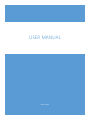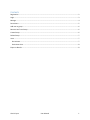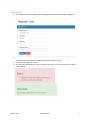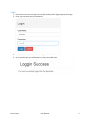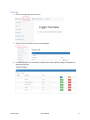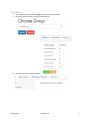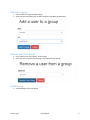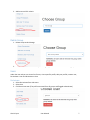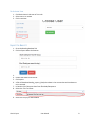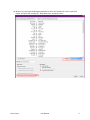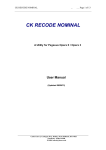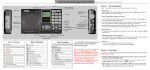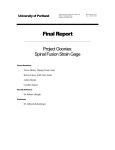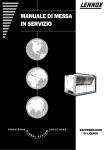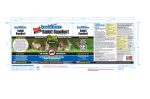Download User Manual - Scientific Databases
Transcript
USER MANUAL Gavin Coyne Contents Registration ................................................................................................................................................... 2 Login .............................................................................................................................................................. 3 Manage ......................................................................................................................................................... 4 Permissions ................................................................................................................................................... 5 Add user to group ......................................................................................................................................... 6 Remove User from Group ............................................................................................................................. 6 Create Group................................................................................................................................................. 6 Delete Group ................................................................................................................................................. 7 Users ............................................................................................................................................................. 7 De-Activate................................................................................................................................................ 7 Re-Activate User ....................................................................................................................................... 8 Export to Band-It ........................................................................................................................................... 8 Gavin Coyne User Manual 1 Registration 1. Click register on the home page or click the regers/loigin drop-down and click on register. 2. Enter an email, username (note: this is a unique identifier), a password of length 8, and a password check (this will be the same as the password field to verify) 3. Click on the blue Register button. 4. Any errros will be displayed in a red error dialog. If there are no errors there will be a green success dialog. Gavin Coyne User Manual 2 Login 1. Click on the home screens login link or under the drop-down (login/register) click login 2. Enter your username and your password. 3. If any errors occur you will see a red dialog box with the error. 4. On successful login you will be taken to a login successful page. Gavin Coyne User Manual 3 Manage 1. Click on manage to get to this section 2. Select an action to perform on the side drop-down 3. For updating tables you can add (fill in appropriate fields), update (change existing data) or delete existing data. Gavin Coyne User Manual 4 Permissions 1. To change permissions select Manage then select group permission 2. Select the group you wish to modify permissions to 3. Change permissions and click update Gavin Coyne User Manual 5 Add user to group 1. Click on Add user to group under mange 2. Select the user and what group to add to and then click add to group button Remove User from Group 1. Click “Remove User From Group” under mange 2. Select the user to remove from a group. Click “Remove From Group” Create Group 1. Under Manage click Create Group Gavin Coyne User Manual 6 2. Add name and click submit Delete Group 1. Delete Group under Manage 2. Click Delete to delete the currently selected group (it will remove all users from the group. Users Under the user tab you can view a list of users, view a specific profile, edit your profile, create a user, De-Activate a User and Re-Activate a User De-Activate 1. Select De-Activate from side menu 2. Select User 3. Click de-activate user (They will be removed from all groups and flagged as deactivate) Gavin Coyne User Manual 7 Re-Activate User 1. Click Re-Activate in side meu of User tab 2. Select user to re-activate 3. Click re-activate Export to Band-It 1. Go to the Banding Database Tab 2. Click on Export Data at the Bottom 3. 4. Choose the dates to find records. 5. Click export 6. A file will download banding_export_(date) where date is the current data and time down to micro seconds 7. In Band-It click File>Import Data From file>Bands/Recaptures 8. Select the .Tab .Txt Format 9. Select the file you just downloaded Gavin Coyne User Manual 8 10. Make sure in the Import Field Mapping Window to select the checkbox for “Don’t Import first Recod” and select the “Arrange By:” drop-down to be “matching names” Gavin Coyne User Manual 9