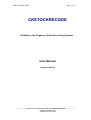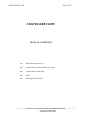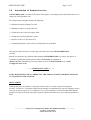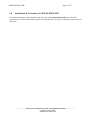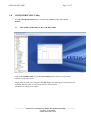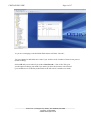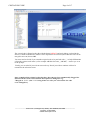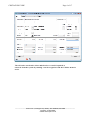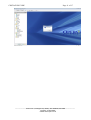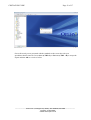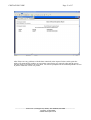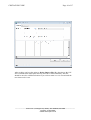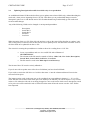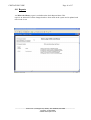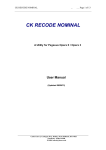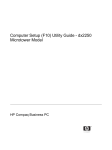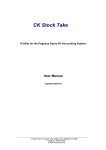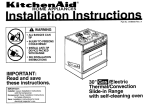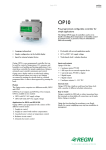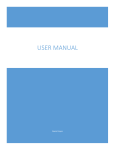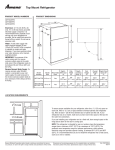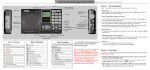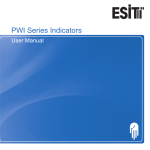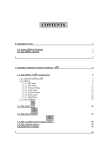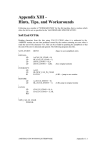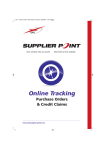Download ManualOP CK Stock Recode
Transcript
CKSTOCK RECODE Page 1 of 17 CKSTOCKRECODE A Utility for the Pegasus Opera Accounting System User Manual (Updated 15/02/12) ________________________________________________________________________________________ Castle Court 2, Castlegate Way, Dudley, West Midlands, DY1 4RH Telephone: 01384 245200 E-Mail: [email protected] CKSTOCK RECODE Page 2 of 17 CKSTOCKRECODE MANUAL CONTENTS 1.0 Introduction and Overview 2.0 CKSTOCKRECODE Installation/Activation 3.0 CKSTOCKRECODE Utility 4.0 Report 5.0 Recoding Bespoke Fields ________________________________________________________________________________________ Castle Court 2, Castlegate Way, Dudley, West Midlands, DY1 4RH Telephone: 01384 245200 E-Mail: [email protected] CKSTOCK RECODE 1.0 Page 3 of 17 Introduction & Product Overview CKSTOCKRECODE is a utility for the Opera II and Opera 3 accounting system which allows the user to change an existing product code. The utility has been designed to allow the following: • Individual or batch recoding of records. • Multiple records to be merged into one. • Update the codes if used in bespoke fields. • Change the code throughout the system. • Import a recode CSV file from excel. • Updating description, search ref or price information via spreadsheet The purpose of this manual is to ensure that you install and activate CKSTOCKRECODE correctly. Should you experience any problems when running CKSTOCKRECODE or you have any queries or comments regarding this product please contact CK Systems by telephone on (0870) 120 0719. Alternatively you may contact us by fax on 01384 245200 or by e -mail to [email protected]. * * * *IMPORTANT NOTE * * * * FOR CK RECODE TO RUN CORRECTLY THE OPERA TOOLKIT MODULE MUST BE ACTIVATED ON THE SYSTEM. DISCLAIMER Although programs are tested by CK Systems before release, no claim is made concerning the accuracy of software. CK Systems cannot assume liability or responsibility for any loss or damage arising from use of these programs. It is a condition of every sale or purchase of CKSTOCKRECODE that the purchaser accepts all such risk and such acceptance shall have deemed to be given when the purchase is made. ________________________________________________________________________________________ Castle Court 2, Castlegate Way, Dudley, West Midlands, DY1 4RH Telephone: 01384 245200 E-Mail: [email protected] CKSTOCK RECODE 2.0 Page 4 of 17 Installation & Activation of CKSTOCKRECODE For detailed instructions on the installation and activation of CK STOCK RECODEplease refer to the separate CK Activation and Installation guide. Once installed and activated you can then proceed to the next step below ________________________________________________________________________________________ Castle Court 2, Castlegate Way, Dudley, West Midlands, DY1 4RH Telephone: 01384 245200 E-Mail: [email protected] CKSTOCK RECODE 3.0 Page 5 of 17 CKSTOCKRECODE Utility The CKSTOCKRECODE utility is located in the Utilities folder in the Stock Module. 3.1 RECODING INDIVIDUAL/BATCH RECORDS Click on the CKRECODE icon on the Stock/utilities menu and you are presented with the recode entry screen. Simply enter the code to be changed in the Old Code: field (full Opera search facilities are available) and then enter your new code details in the box below (limitations on coding are as Opera). ________________________________________________________________________________________ Castle Court 2, Castlegate Way, Dudley, West Midlands, DY1 4RH Telephone: 01384 245200 E-Mail: [email protected] CKSTOCK RECODE Page 6 of 17 As you are not merging codes the PROCESS column will show “Recode”. You can continue to add Old & new codes if you wish to recode a number of items in one process (batch recoding). Select OK and you are asked if you wish to Run Recode – Yes or No. This gives you the option to change your mind if you notice you have the incorrect code selected (you could however recode the product back to the old code if a mistake was made). ________________________________________________________________________________________ Castle Court 2, Castlegate Way, Dudley, West Midlands, DY1 4RH Telephone: 01384 245200 E-Mail: [email protected] CKSTOCK RECODE Page 7 of 17 Choose Yes and recoding begins. Check the product in Stock Processing and you will see that the product has now been recoded and the old code does not exist. 3.2 MERGING MULTIPLE PRODUCTS INTO ONE NEW CODE You may encounter a scenario where identical products had been given their own unique codes over a period of time but the organisation now wished to amalgamate all of these into one code. This can be achieved with CKSTOCKRECODE. Load the Recode utility as before and enter the code that is to be recoded and merged. Then enter the code that this product is to be merged with (NB The code you wish to merge too must already exist in the stock module ). ________________________________________________________________________________________ Castle Court 2, Castlegate Way, Dudley, West Midlands, DY1 4RH Telephone: 01384 245200 E-Mail: [email protected] CKSTOCK RECODE Page 8 of 17 The second code is flagged to the side with the legend MERGE and work Merge is placed in the Process Column in the browse window. Once all products are selected (more than one code can be merged in one run) choose OK. You now need to decide if you want the original code to be prefixed with “_” to help differentiate it from the current stock items (so for example ABC001 becomes _ABC001) – answer yes or no to the prompt.. Finally you are asked if you wish to run recode say Yes if you wish to continue or No to be returned to the selection screen. Once completed the original codes that have been merged are automatically flagged for deletion on the stock record and the description is changed to e.g. ‘Merged to ?????’ (the ????? being whatever code you selected for the code to be changed to). ________________________________________________________________________________________ Castle Court 2, Castlegate Way, Dudley, West Midlands, DY1 4RH Telephone: 01384 245200 E-Mail: [email protected] CKSTOCK RECODE Page 9 of 17 The old codes can then be either undeleted or re -used if required or removed from the system by running a stock reorganise from the Utilities menu in stock. ________________________________________________________________________________________ Castle Court 2, Castlegate Way, Dudley, West Midlands, DY1 4RH Telephone: 01384 245200 E-Mail: [email protected] CKSTOCK RECODE 3.3 Page 10 of 17 RECODING RECORDS FROM AN EXCEL SPREADSHEET In instances where the end user has a large stock database and is restructuring their coding system it may be onerous to change these codes from within Opera on a batch recode basis. CKStockrecode allows you to make all your changes on an excel spreadsheet and then import these into the recode utility for changing. • • • Create a spreadsheet and save it as a CSV file with a filename of CKSTRCIM.CSV The columns in the file must be entered as follows: Old Code, New Code, Description The file must be saved in the Main Opera root Directory. When the recode utility is no w run the system recognises the existence of an import file (But only if the CSV file is named as above). ________________________________________________________________________________________ Castle Court 2, Castlegate Way, Dudley, West Midlands, DY1 4RH Telephone: 01384 245200 E-Mail: [email protected] CKSTOCK RECODE Page 11 of 17 ________________________________________________________________________________________ Castle Court 2, Castlegate Way, Dudley, West Midlands, DY1 4RH Telephone: 01384 245200 E-Mail: [email protected] CKSTOCK RECODE Page 12 of 17 Choose Yes and you are presented with the standard recode screen but with your spreadsheet details entered. Choose Save (CTRL+S) or Re vert (CTRL + R) to accept the import and then OK to recode as before. ________________________________________________________________________________________ Castle Court 2, Castlegate Way, Dudley, West Midlands, DY1 4RH Telephone: 01384 245200 E-Mail: [email protected] CKSTOCK RECODE Page 13 of 17 After If there are any problems with the data contained in the import file then at this point the utility will automatically produce an exceptions report listing any ignored codes and the reason why the utility was unable to process them. You will be prompted via the standard publisher screen to print to either the screen or a printer. ________________________________________________________________________________________ Castle Court 2, Castlegate Way, Dudley, West Midlands, DY1 4RH Telephone: 01384 245200 E-Mail: [email protected] CKSTOCK RECODE Page 14 of 17 After recoding you have the option to Delete Import File? By choosing no the CSV file is retained in the main Opera directory and can be deleted manually. This file should be moved to a different location if you wish to retain it so it is not activated the next time recode is run. ________________________________________________________________________________________ Castle Court 2, Castlegate Way, Dudley, West Midlands, DY1 4RH Telephone: 01384 245200 E-Mail: [email protected] CKSTOCK RECODE 3.4 Page 15 of 17 Updating Description/Search/Prices fields only via a spreadsheet As an additional feature CK Recode also allows you to update some selected fields only, without Recoding the stock code,, when you are importing from a .CSV file. This allows you to perform bulk changes on stock descriptions, prices etc via CK Recode and a CSV file rather than having to individually go into each stock record to make changes. Any of the following 5 fields can be changed via an imported spreadsheet: - Description Search Ref 1 Search Ref 2 Sell Price Cost Price When importing from a csv file if the old code and new code are the same it flags that line as “update” only. The re-code process will not be run for this line but a new update process will run which will allow some or all of the fields to be updated from the csv file. The criteria for creating the spreadsheet are similar to those for recoding from a .CSV file: • • • Create a spreadsheet and save it as a CSV file with a filename of CKSTRCIM.CSV The columns in the file must be entered as follows: Old Code, New Code, Description, Search Ref1, Search Ref2, Sell Price, Cost Price The file must be saved in the Main Opera root Directory. The format of the CSV must be strictly adhered to. If you do not wish to update some of the above fields then just leave that field blank. If you wish to zeroise the Sell Price or Cost Price then enter -1 into the column and that will zeroise the relevant field in Opera. The import routine works in the same was as for recoding from a spreadsheet in chapter 3.3 – if a csv file exists with the correct name in the main opera root folder you be asked if you wish to import it. Any records in the csv file where the old code is not being changed to a new code but for which a new description, search ref or price exist will be marked in red as UPDATE on the main ck Recode screen once the .CSV file has been imported. ________________________________________________________________________________________ Castle Court 2, Castlegate Way, Dudley, West Midlands, DY1 4RH Telephone: 01384 245200 E-Mail: [email protected] CKSTOCK RECODE Page 16 of 17 4.0 Reports A CKRecode History report is available on the Stock Reports Menu. This report is an audit trail of all the changes that have been made on the system and is updated each time recode is run. ________________________________________________________________________________________ Castle Court 2, Castlegate Way, Dudley, West Midlands, DY1 4RH Telephone: 01384 245200 E-Mail: [email protected] CKSTOCK RECODE Page 17 of 17 5.0 Recoding Bespoke Fields In the Opera system folder, there is an external table called SEQRECOD.DBF. This is used to enter records relating to 3rd party bespoke fields that need to be included in the Re-coding process. There can be multiple tables in the system folder if required to perhaps associate with a particular project or dealer. The format of the filename must be ???RECOD.DBF. For example, CKSRECOD.DBF. These tables can contain as many records as required. If the table contains no records then the table is ignored during the re-code process. The table structure is as follows: ck_source = ck_filenam ck_field ck_fldph ck_fldcc ck_extra = Table Name (i.e. CNAME, SNAME, JCHEAD) = Field Name (i.e. CN_REF, SN_ACCOUNT, JH_CSTDOC) = COSTING ONLY – Phase (i.e. 01, 02) = NOMINAL ONLY – Cost Centre (i.e. ADM, SAL) = Used to filter records processed for the selected table. For example, when processing SNAME, you could enter ‘.NOT. sn_dormant’ (quotes not required) and this would exclude dormant accounts during the re-code process. Any valid FoxPro expression can be entered in this field and fields specified in this expression must exist in the table. = NOMINAL ONLY – Should always be .T. if the table does not hold the cost centre as a separate field. If the cost centre is held in its own separate field then this should be .F. = NOMINAL ONLY – If ck_field contains the cost centre as well then this field tells the system whether there is a space between the account and cost centre. This is usually .T. if the field length is 13 characters and .F. if the field length is 12 characters. = NOMINAL ONLY – Should be .T. if the table refers only to the account field and does not reference the cost centre at all. Otherwise, should be .F. ck_single ck_space ck_aconly Module Code – (S)ales (P)urchase (N)ominal (C) Stock (J) Costing (A) Sales Analysis (B) Purchase Analysis (G) Stock Category NB. CK Systems cannot be held responsible for any data corruption or loss due to incorrect data being added to these tables. ________________________________________________________________________________________ Castle Court 2, Castlegate Way, Dudley, West Midlands, DY1 4RH Telephone: 01384 245200 E-Mail: [email protected]