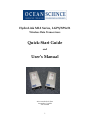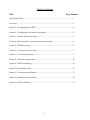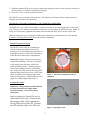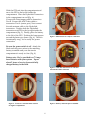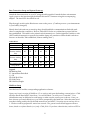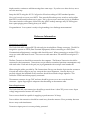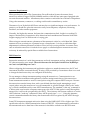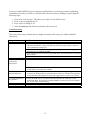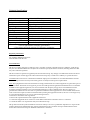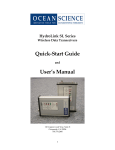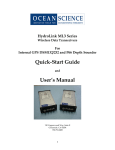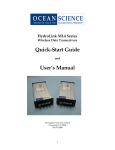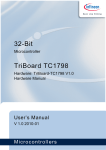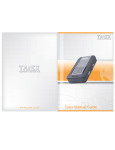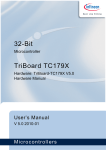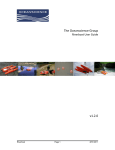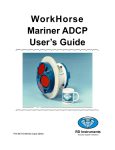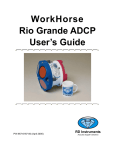Download Quick-Start Guide User's Manual
Transcript
HydroLink ML2 Series, I-GPS/SPSx51 Wireless Data Transceivers Quick-Start Guide and User’s Manual 4129 Avenida de la Plata Oceanside, CA 92056 760.754.2400 1 Table of Contents Title Page Number Quick-Start Guide ............................................................................................................... 3 Overview .............................................................................................................................. 4 Section 1: Configuring the ADCP .................................................................................... 4 Section 2: Configuring a secondary instrument ............................................................5 Section 3: Remote transceiver setup ................................................................................ 5 Section 4: Base transceiver setup and system power up .............................................. 8 Section 5: WinRiver setup ................................................................................................. 8 Section 6: Connections and wiring .................................................................................. 9 Section 7: Power requirements......................................................................................... 9 Section 8: Antennae requirement .................................................................................... 10 Section 9: RS232 interfacing .............................................................................................. 10 Section 10: Troubleshooting ..............................................................................................11 Section 11: Technical specifications ..................................................................................12 Section 12: Regulatory information ..................................................................................12 Section 13: FCC notification ..............................................................................................12 2 QUICK START GUIDE FOR THE OCEANSCIENCE RIVERBOAT Using an RD Instruments WorkHorse series ADCP If this is the first time you have used your Oceanscience Riverboat system we highly recommend you familiarize yourself with the setup procedures prior to field deployment. Testing in the office can save valuable field time. While testing the transceivers in close proximity it is advisable to unscrew the MaxRad antenna from the boat. This avoids the possibility of over-modulation. The most important phase of setup is configuring your ADCP so that it will communicate through the modems. This is done by setting the baud rate of the ADCP to 38,400 bps. This matches the baud rate of channel 1 of your HydroLink ML2. (See section 1, Configuring the ADCP, for details on how to do this). The next step is to install the ADCP on the Riverboat (see Riverboat Assembly Instructions). Install the Remote transceiver and the GPS on the Riverboat (see section 3, Remote transceiver setup). Establish communications between your transceivers by completing section 4, Base Transceiver Setup and System Power up. Confirm ADCP data transmission through the transceivers (section 5, WinRiver Setup). You can confirm GPS data transmission in the same manner but, your GPS antenna must have an unobstructed view of the sky. If you are receiving data from both sensors you can simply turn off the Riverboat toggle and disconnect power to your Base transceiver. Once in the field, you can apply power and should be ready to begin your discharge measurements. 3 Overview Thank you for purchasing an Oceanscience Group product. It is our intention to provide our customers with the latest technologies, the highest quality manufacturing and the most efficient customer service and support. This manual outlines the use of HydroLink ML2 series Wireless Data Transceivers with specific references to their use with The Oceanscience Riverboat for ADCP deployment. Simply put, the HydroLink transceivers eliminate the need for data transmission cables. Please note: The transceivers have a fixed data transmission rate (baud rate). In order to send data through them, your instruments and laptop or other receiving device must be set to the same baud rates as those installed in the transceivers. The default baud rates for your ML2 series transceiver are 38,400 Kbps for Com 1 and 4800 Kbps for Com 2. This rate is optimized and cannot be altered except by The Oceanscience Group. The HydroLink ML2 Wireless Data Transceivers are pre-configured for high-speed data communication and each pair is programmed to communicate only with one another. Configuring the ADCP: Com 1, Baud Rate of 38,400 Kbps The following procedure explains how to set the baud rate and save it in the ADCP. This procedure assumes that you will be using the program BBTalk supplied by RD Instruments. Begin by configuring the baud rate of the ADCP to match the baud rate of the radio. If these do not match, the ADCP cannot communicate through the transceiver. 1. Connect the ADCP to the computer and apply power (see the appropriate ADCP User's Guide). 2. Start the BBTalk program and establish communications with the ADCP by choosing Workhorse, the appropriate Com, and Next. If this is the first time using the Workhorse choose Next at the “Port Settings” window. When the “Options” window appears place a check in the boxes labeled Send CK on baud rate change, and Use Software Break. 3. Wake up the Workhorse by sending a break signal with the blue (===) button. 4. Send the command CR1 to enter setup. 5. Find the baud rate on the table below that matches the baud rate of your Oceanscience HydroLink transceivers (Com 1 = 38,400 Kbps; Com 2 = 4,800 Kbps). Send the corresponding CB command. Table 1: Baud Rate Baud Rate 4800 9600 (default) 19200 38400 57600 115200 CB Command CB311 CB411 CB511 CB611 CB711 CB811 6. In BBTalk, press F5 and change the settings to match your CB command settings. Press OK to exit the communication setup screen. 4 7. Send the command CK to save the new baud rate setting (this may not be necessary if there is a check in the box “send CK on baud rate change”). 8. Click File, Close to exit the terminal window. The ADCP is now set for the new baud rate. (The baud rate will stay at these settings until you changed back with the CB-command.) Configuring a Secondary Instrument: Com 2, Baud Rate of 4800 Kbps The baud rate of your GPS, echosounder, or other secondary device must match the Com 2 baud rate. When you are setting an instrument’s baud rate you are setting its RS232 data rate. Note: If using an Oceanscience supplied instrument, the baud rate has been pre-set to the correct rate. When instrument set up is complete, install both instruments on the Riverboat (see the separate Riverboat Assembly Instructions for basic Riverboat assembly). Remote Transceiver Setup The ADCP is now ready to communicate with the laptop through the HydroLink transceivers. Use the following procedure to install the transceiver, GPS unit, and battery in the Riverboat electronics compartment. Please note: Figure 1 shows the electronics compartment cabling. All wires are pinned to the hatch collar with tape, which will make installation easier. Starting at upper left and proceeding clockwise around the rim: red power wire (with in-line fuse,) GPS antenna cable, black power wire, ADCP data cable, and transceiver antenna cable at the bottom of the picture. Additionally, note the single loose data jumper cable (Fig. 2.). Figure 1. Electronics compartment ready for equipment. Connect the cables Important! Data connectors (total of three) are keyed and will only attach when oriented correctly. Do not force these connectors. Begin by placing the Trimble GPS unit on end inside the hatch (Fig. 3.) Connect the data jumper cable to the combination Power/Data port on the GPS. Connect the GPS antenna cable to the GPS unit. Figure 2. Data jumper cable 5 Slide the GPS unit into the compartment and move the GPS to the far left inside the compartment. Place the Hydrolink Transceiver in the compartment on end (Fig. 4.) Connect the Data jumper cable to transceiver Port B. Connect the ADCP data cable to transceiver Port A (center port.) Next connect the stub antenna cable to the Hydrolink transceiver. Position both the Hydrolink transceiver and GPS to the far right inside the compartment (Fig. 5.) Finally, place the battery to the left of the GPS. Position the foam spacers around the battery as shown (Fig. 6.) The fit is intentionally snug. You’re ready for power connection. Figure 3. GPS transceiver ready for connection. Be sure the power switch is off. Attach the black and red power wires to the matching battery terminals and your electronics compartment is ready to close (Fig. 8.) Battery note: We’ve provided two 7.2 amphour batteries with your system. Expect about 5 hours of service from each fully charged battery in the field. Figure 4. GPS unit and transceiver with data and antenna cables connected. Figure 5. Transceiver and GPS units nested to far right in compartment. Figure 6. Battery and foam spacers installed. 6 GPS Antenna Standard Crossbar: Attach the GPS antenna mount to the standard crossbar using the ¼ -20 x by 5/8 inch buttonhead screws with flat washers. Insert the screws from the bottom of the crossbar and secure in place with the nylock nuts (Fig. 7.) Sliding Crossbar: Attach the antenna mount with the 3/8” buttonhead patch screws and flat washer inserted from the top (Fig. 9.) Figure 7. Antenna mount on standard crossbar Install the GPS dome antenna on the antenna mount. Connect the antenna cable from dome antenna to the bulkhead connector beside the on/off switch (see Fig. 10.) Your remote electronics are now installed and connected. Figure 8. Power wires connected. Figure 10. GPS dome antenna and antenna cable installed. Figure 9. Antenna mount on sliding crossbar 7 Base Transceiver Setup and System Power up Attach the base transceiver to your PC using the cable supplied. Attach the base unit antenna. Apply power to the base through the black Kobiconn DC connector using the accompanying adapter. The base LEDs should all be red. Flip the toggle switch on the Riverboat to turn on the power. (Confirm power to your instrumentsis your battery charged?) Shortly after both units are powered up they should establish a communications link with each other to complete the connection. Refer to Table ML2-1 below to confirm that a proper link has been established. This table is also printed on both transceivers. (In this initial test condition, with ADCP and both transceivers powered up and the laptop off, transceiver LEDs should conform to line two on the table “link established, remote sending data”.) Table ML2-1 Status Remote Transceiver Base Transceiver LED 1 LED 2 LED 3 LED 1 LED 2 LED 3 Power On, No Link SR SD SR SR O BR Link Established, Remote sending SG IF IF SG IF IF data Link Established, Remote sending SG SR SR SG SD SR data Link Established, SG SD SR SG SR SR Base sending data Setup Mode SG SG SG SG SG SG Legend: BR Blinking Red IF Intermittent Flash Red O Off SD Solid Red, Dim SG Solid Green SR Solid Red, Bright WinRiver Setup Start the base PC and the corresponding application software. Open your Acquire version of WinRiver. Go to settings and open the heading communications. Click add, then Broad Band ADCP, then Next. You will be asked “on which port is it attached?” Port identification may be different for each laptop so make sure the correct port is chosen. Once you have chosen a port and clicked next, you will be prompted for the baud rate. Select the same baud rate that is being used by the HydroLink transceivers and ADCP. Set parity at none and stop bits at 1. Click next and be prepared to wait a few seconds. The general screen should appear with two boxes; check use software Breaks (===) only. Click finish. If you have other devices, such as a GPS or 8 depth sounder, continue to add them using these same steps. If you have no other devices, move on to the next step. Setup the ADCP using the ADCP Configuration Wizard according to USGS standard practice. Now you’re ready to tryout your ADCP. First, turn the Riverboat power switch on and confirm that LED 1 on the remote transceiver is green. If it is, choose acquire and start pinging in WinRiver. The control window will appear, followed by the ADCP wakeup message and you will begin to hear a quiet pinging noise coming from your ADCP. Congratulations! Your system is ready to begin making river discharge measurements! Reference Information Connections and Wiring The HydroLink ML2 supports RS 232 with an 8-pin circular Micro-Change connector. The ML2 is designed to operate as a DTE (Data Terminal Equipment). When connecting to a DCE (Data Communication Equipment), a straight cable should be used. When connecting to another DTE, a crossover serial cable must be used. The crossover cable must have TD and RD crossed (pins 2-3 and 3-2). The Base Transceiver should be connected to the computer. The Remote Transceiver should be connected to the instruments. Transceivers are provided as a matched pair that communicates only with each other. Each unit of the pair (set) is programmed with a unique serial number ID. When using the cables provided by The Oceanscience Group, note that the 8-pin circular connector is keyed and will not align in any way except in the correct alignment. Once the keyway is properly aligned, the backshell of the connector should be screwed to finger tightness. This connector is IP68 rated when properly connected. The antenna connector is type TNC and care should be given so as to not cross-thread the connector. Again, finger tight is adequate when threading on the antenna cable. Power Requirements The HydroLink ML series transceiver should be powered from a ‘clean’ DC power source. Input voltage range must be between 10V and 14V. Power source should be capable of supplying a peak current of 1.0 Amp. Power cable to the transceiver should be routed away from the antenna. Close proximity between the two may result interference. Transceiver input power is reverse-polarity protected. 9 Antennae Requirements When purchased as part of The Oceanscience Group Riverboat System, the remote (boat) transceiver utilizes a rugged 2.4GHz/900MHz antenna, while the base unit comes equipped with an omni-directional antenna. All antennae, their connectors and cables have 50ohms of impedance. Using other antennae, connectors, or cabling could result in unsatisfactory results. Placement of your HydroLink ML2 base unit may have a significant impact on its performance. In practice you should also place the transceiver away from computers, telephones, answering machines, and other similar equipment. Generally, the higher the antenna, the better the communications link - height is everything! To improve the data link, Oceanscience offers directional and omnidirectional antennas with cable lengths ranging from 3 to 200 feet and of varying gain. When using an external antenna, placement of that antenna is critical to a solid data link. Other antennas in close proximity are a potential source of interference. It is also possible that slight adjustments in antenna placement (as little as 2 feet) will solve noise problems. In extreme cases, such as when the transceiver is located close to pager or cellular telephone transmission towers, noise may be reduced by special filters available from Oceanscience. RS232 Interface Because the transceivers’ serial data parameters are fixed, instruments and any related application PC software must be set to match. The serial data rates for the HydroLink ML2 are 38,400 Kbps on Com 1 and 4,800 Kbps on Com 2. When configuring the instrument and application software to match the transceiver, the PC and instrument should be connected directly. If using a GPS provided by Oceanscience there is no need to change the baud rate as they are configured at the factory. Do not attempt to change instrument settings using the transceivers. Communication is not possible until the instrument and application software settings match those of the transceivers. Some instruments transmit or receive control pulses using the computer RS232 com port. Because the transceivers transfer binary data, with a pre-defined data byte length, attempting to send control pulses using the transceivers is not recommended. A specific example of this is the “wakeup” or break command used by some ADCP manufacturers. The standard “wake-up” command is a 300 ms pulse sent from the computer comm port to the ADCP. If this pulse is routed through the transceivers, it will not be recognized by the ADCP. The solution to this format conflict is to use the ADCP alternate “wake-up” command of three ASCII equals signs” = = = “. Using this alternate control command maintains the binary data format and will be recognized by the ADCP through the transceivers. Some GPS instruments transmit and receive data using the NMEA 0183 V3.0 or higher spec. This specification calls for a RS-422 transmission format, not RS-232. All instrumentation connected to the transmit and receive data lines of the transceiver should be verified to use RS-232 format. 10 If using a Trimble DSM132 and you experience garbled data or are having problems establishing communications with your GPS, you should restore the unit to factory settings by performing the following steps: • • • • Press the v arrow 6 times. This places you at the Clear BB RAM? screen. Press > once to highlight the No. Press v once to change to Yes. Press the enter key and all factory defaults will be restored. Troubleshooting This section lists some problems that you might encounter while using your HydroLink ML2 transceiver: Symptom Possible solution I cannot connect. • Make sure that you have connected power to your transceivers. The LED indicator should emit a green light when powered up, being ready to send and receive data then turning blue. • Your remote instrument is not configured to use the same serial settings (e.g. baud rate) as your HydroLink ML2. • Your transceivers are too far away from each other. Move them closer or raise the base antenna. • Check all cabling connections. The link between my transceivers disconnects. • There is substantial interference. • Your transceivers are too far away from each other. Move the two devices closer to each other or raise the base antenna. There is no color on the LED indicator. • Make sure that power is connected to the device by checking: data/power circular connector on HydroLink face, quick-disconnects, battery connections are polarity correct, Kobiconn DC adapter is connected, toggle switch is in the “on” position. I’m receiving data but it’s garbled. • Verify the baud rate on your data instrument matches the baud rate of your HydroLink ML2. If your GPS is Trimble DSM132, restore unit to factory defaults (see section 5, RS-232 Interfacing). I have no power. • Check your battery, battery connections, and fuse. 11 Technical Specifications Frequency 902 to 928 MHz Transmitter Output Power 1mW to 1W (+30 dDm) Range *60miles Modulation Spread Spectrum GFSK, 120 kBs – 170 kBs Spreading method Frequency hopping Occupied Bandwidth 230 kHz System gain 140 dB Error Detection 32 Bit CRC, resend on error Forward error correction Golay, retransmit on uncorrectable error Data Encryption Substitution, dynamic key Max Link Throughput 115 Kbaud standard speed Data Interface RS-232/RS485 Operating Modes Point-to-Point, Point-to-Multipoint, Repeater * Line of sight distance with unity gain antenna ** Throughput measured assuming 75% frequency availability Regulatory Information FCC Identifier KNY21161341911919 DOC Identifier 2329 102 336A FCC Notification This device complies with part 15 of the FCC rules. Operation is subject to the following two conditions: 1) This device may not cause harmful interference and 2) this device must accept any interference received, including interference that may cause undesired operation. This device must be operated as supplied by The Oceanscience Group. Any changes or modifications made to the device without the express written approval of The Oceanscience Group may void the user's authority to operate the device. CAUTION: The transceiver has a maximum transmitted output power of 955mW. It is recommended that the transmit antenna be kept at least 23 cm away from nearby persons to satisfy FCC RF exposure requirements. Note: This equipment has been tested and found to comply with the limits for a Class B digital device, pursuant to part 15 of the FCC Rules. These limits are designed to provide reasonable protection against harmful interference in a residential installation. This equipment generates, uses and can radiate radio frequency energy and, if not installed and used in accordance with the instructions, may cause harmful interference to radio communications. However, there is no guarantee that interference will not occur in a particular installation. If this equipment does cause harmful interference to radio or television reception, which can be determined by turning the equipment off and on, the user is encouraged to try to correct the interference by one or more of the following measures: • Reorient or relocate the receiving antenna. • Increase the separation between the equipment and receiver. • Connect the equipment into an outlet on a circuit different from that to which the receiver is connected. • Consult the dealer or an experienced radio/TV technician for help. This product is licensed by The United States. Diversion contrary to U.S. law is prohibited. Shipment or re-export of this product outside of The United States may require authorization by the U.S. Bureau of Export Administration. Please contact The Oceanscience Group for additional information or assistance. 12