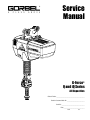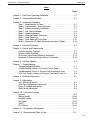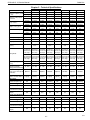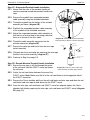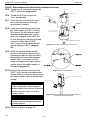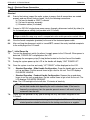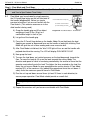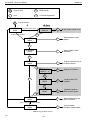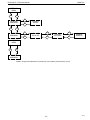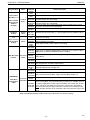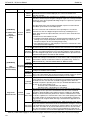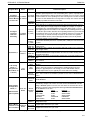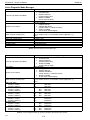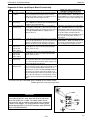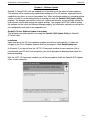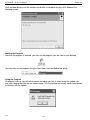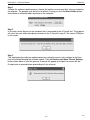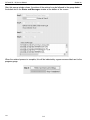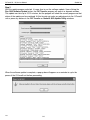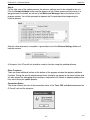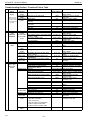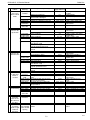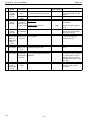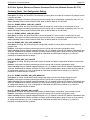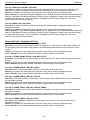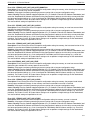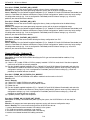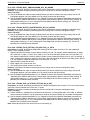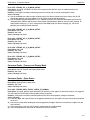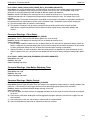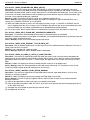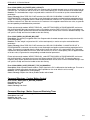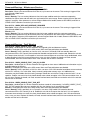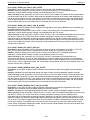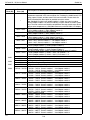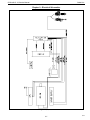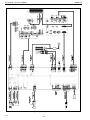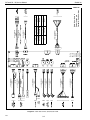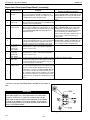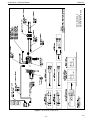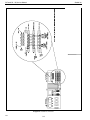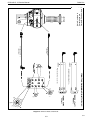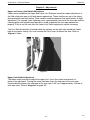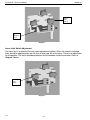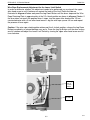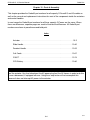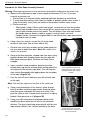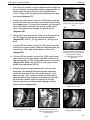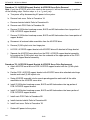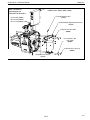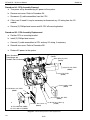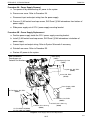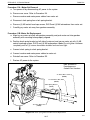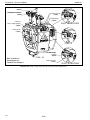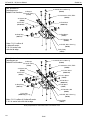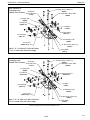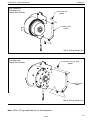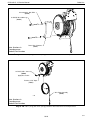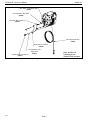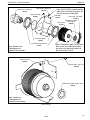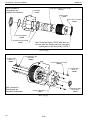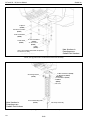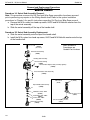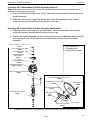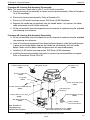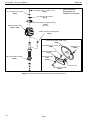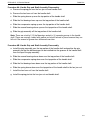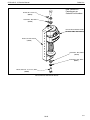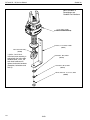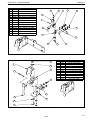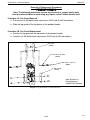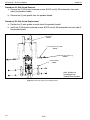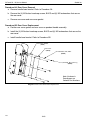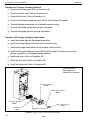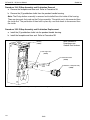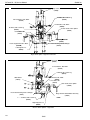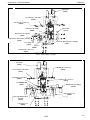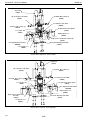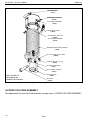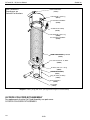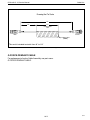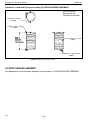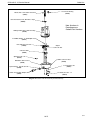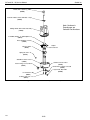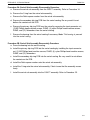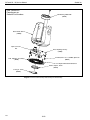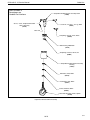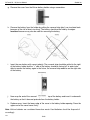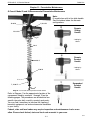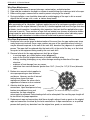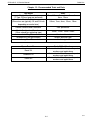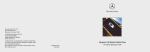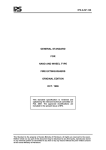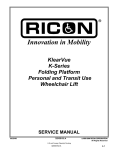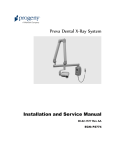Download Q-iQ Service Manual 7-11 1-3.qxp
Transcript
® Service Manual G-Force® Q and iQ Series All Capacities Gorbel® Dealer __________________________________________ Gorbel® Customer Order No. __________________________ Serial No. __________________________________ Date _______________________________ Month Year G-Force® Q - iQ Service Manual Gorbel Inc. Index Page Chapter 1 - Safe Hoist Operating Guidelines . . . . . . . . . . . . . . . . . . . . . . . . . .1-1 Chapter 2 - Technical Specifications . . . . . . . . . . . . . . . . . . . . . . . . . . . . . . . . .2-1 Chapter 3 - Installation Procedure • Step 1 - Unpacking the G-Force . . . . . . . . . . . . . . . . . . . . . . . . . . . . . . .3-1 • Step 2 - Pre-Assembly / Tools Required . . . . . . . . . . . . . . . . . . . . . . . . .3-1 • Step 3 - Actuator Assembly Installation . . . . . . . . . . . . . . . . . . . . . . . . .3-1 • Step 4 - Coil Cord Installation . . . . . . . . . . . . . . . . . . . . . . . . . . . . . . . . .3-2 • Step 5 - Handle Installation . . . . . . . . . . . . . . . . . . . . . . . . . . . . . . . . . . .3-3 • Step 6 - Electrical Power Connection . . . . . . . . . . . . . . . . . . . . . . . . . . .3-9 • Step 7 - Initial Power-Up . . . . . . . . . . . . . . . . . . . . . . . . . . . . . . . . . . . . .3-9 • Step 8 - Float Mode and Final Steps . . . . . . . . . . . . . . . . . . . . . . . . . .3-10 • Step 9 - Expansion I/O Block Mounting Instructions (Option) . . . . . . .3-12 Chapter 4 - Removal Procedure . . . . . . . . . . . . . . . . . . . . . . . . . . . . . . . . . . . .4-1 Chapter 5 - Control and Programming • Controls Interface Features . . . . . . . . . . . . . . . . . . . . . . . . . . . . . . . . . .5-1 • Program Mode Overview . . . . . . . . . . . . . . . . . . . . . . . . . . . . . . . . . . . .5-2 • iQ Actuator Input/Output Module Functionality . . . . . . . . . . . . . . . . . . .5-14 • Expansion 8-Point Input/Output Block Functionality . . . . . . . . . . . . . . .5-15 Chapter 6 - Software Update . . . . . . . . . . . . . . . . . . . . . . . . . . . . . . . . . . . . . . .6-1 Chapter 7 - Troubleshooting • Troubleshooting Procedure . . . . . . . . . . . . . . . . . . . . . . . . . . . . . . . . . . .7-1 • Troubleshooting Section I: Functional Failure Table . . . . . . . . . . . . . . . .7-2 • Troubleshooting Section II: System Fault Diagnostics Chart . . . . . . . . .7-4 • Q-iQ Unit: System, Motion and Feature Command Fault List . . . . . . . .7-8 Chapter 8 - Electrical Schematics . . . . . . . . . . . . . . . . . . . . . . . . . . . . . . . . . . .8-1 Chapter 9 - Adjustments • Limit Switch Adjustment . . . . . . . . . . . . . . . . . . . . . . . . . . . . . . . . . . . . .9-1 • Wire Rope Replacement Adjustment . . . . . . . . . . . . . . . . . . . . . . . . . . .9-3 • Linear Transducer Adjustment . . . . . . . . . . . . . . . . . . . . . . . . . . . . . . . .9-4 • Slack Spring Adjustment . . . . . . . . . . . . . . . . . . . . . . . . . . . . . . . . . . . . .9-5 Chapter 10 - Parts and Assembly • Actuator . . . . . . . . . . . . . . . . . . . . . . . . . . . . . . . . . . . . . . . . . . . . . . . . .10-2 • Sliding Handle . . . . . . . . . . . . . . . . . . . . . . . . . . . . . . . . . . . . . . . . . . .10-40 • Pendant Handle . . . . . . . . . . . . . . . . . . . . . . . . . . . . . . . . . . . . . . . . .10-53 • Coil Cords . . . . . . . . . . . . . . . . . . . . . . . . . . . . . . . . . . . . . . . . . . . . . .10-67 • G360™ . . . . . . . . . . . . . . . . . . . . . . . . . . . . . . . . . . . . . . . . . . . . . . . .10-74 • PLC Battery . . . . . . . . . . . . . . . . . . . . . . . . . . . . . . . . . . . . . . . . . . . . .10-80 Chapter 11 - Preventative Maintenance . . . . . . . . . . . . . . . . . . . . . . . . . . . . .11-1 Chapter 12 - Recommended Tools & Parts . . . . . . . . . . . . . . . . . . . . . . . . . . .12-1 7/11 G-Force® Q - iQ Service Manual Gorbel Inc. Chapter 1 - Safe Hoist Operating Guidelines General There is no one single factor that is more important for minimizing the possibility of personal injury to the operator and those working in the area, or damage to property, equipment, or material than being familiar with the equipment and using Safe Operating Practices. 7. Avoid sharp contact between two hoists or between hoist and end stop. 8. Do not tamper with or adjust any parts of the hoist unless specifically authorized to do so. 9. Never use the load cable as a sling. 10. Do not divert attention from load while operating hoist. 11. Never leave a suspended load unattended. 12. Do not use limit switch(es) for normal operating stop(s). These are safety devices only and should be checked on a regular basis for proper operation. 13. Never operate a hoist that has an inherent or suspected mechanical or electrical defect. 14. Do not use load cable as a ground for welding. Never touch a live welding electrode to the load cable. 15. Do not jog controls unnecessarily. Hoist motors are generally high torque, high slip types. Each start causes an inrush of current greater than the running current and leads to overheating and current failure, or burnout, if continued to excess. 16. Do not operate hoist if load is not centered under hoist. 17. Do not operate hoist if cable is twisted, kinked, or damaged. 18. Do not remove or obscure label. 19. Do not permanently activate operator present sensor. Hoists/trolleys are designed for lifting and transporting of material only. Under no circumstances, either during initial installation or in any other use, should the hoist be used for lifting or transporting personnel. No operator should be permitted to use the equipment that is not familiar with its operation, is not physically or mentally fit, or has not been schooled in safe operating practices. The misuse of hoists can lead to certain hazards which cannot be protected against by mechanical means; hazards which can only be avoided by the exercise of intelligence, care, and common sense. Safe Operating Practices also involve a program of periodic inspection and preventative maintenance (covered in a separate section). Part of the operator’s training should be an awareness of potential malfunctions/hazards requiring adjustments or repairs, and bringing these to the attention of supervision for corrective action. DO’S - HOISTS 1. Read and follow manufacturer’s instruction, installation, and maintenance manuals. When repairing or maintaining a hoist, use only manufacturer’s recommended parts and materials. 2. Read and follow all instruction and warning information on or attached to a hoist. 3. Remove the hoist from service and thoroughly inspect and repair, as necessary, if unusual performance or visual defects (such as peculiar noise, jerky operations, travel in improper direction, or obviously damaged parts) are noticed. 4. Establish a regular schedule of inspection and maintain records for all hoists with special attention given to hooks, load cables, brakes, and limit switches. 5. Check operation of brakes for excessive drift. 6. Never lift loads over people, etc. 7. Check for damaged hooks and load cable. 8. Keep load cable clean and well maintained. 9. Check the load cable for improper seating, twisting, kinking, wear, or other defects before operating the hoist. 10. Make sure a load clears neighboring stockpiles, machinery, or other obstructions when raising, lowering, or traveling the load. 11. Center hoist over the load before operating. 12. Avoid swinging of load or load hook when traveling the hoist. 13. Be sure the load attachment is properly seated in the saddle of the hook. Balance load properly before handling. Avoid hook tip loading. 14. Pull in a straight line, so that neither hoist body nor load cable are angled around an object. 15. Take up slack slowly. 16. Know the hand signals for hoisting, cross travel, and crane travel if working with cab-operated hoists or cranes. Operators should accept signals of only those persons authorized to give them. Supervision and management also have an important role to play in any safety program by ensuring that a maintenance schedule is adhered to, and that the equipment provided for the operators is suitable for the job intended without violation of one or more of the rules covering safe operating practices and good common sense. The Safe Operating Practices shown are taken in part from the following publications: • American National Standard Institute (ANSI) • Safety Standards for Cranes, Derricks, Hoists • ANSI B30.2 - Overhead and Gantry Cranes • ANSI B30.16 - Overhead Hoists Do’s and Don’ts (Safe Operation of Hoists) The following are Do’s and Don’ts for safe operation of overhead hoists. A few minutes spent reading these rules can make an operator aware of dangerous practices to avoid and precautions to take for his own safety and the safety of others. Frequent examinations and periodic inspections of the equipment as well as a conscientious observance of safety rules may save lives as well as time and money. DON’TS - HOISTS 1. Never lift or transport a load until all personnel are clear and do not transport the load over personnel. 2. Do not allow any unqualified personnel to operate hoist. 3. Never pick up a load beyond the capacity rating appearing on the hoist. Overloading can be caused by jerking as well as by static overload. 4. Never carry personnel on the hook or the load. 5. Do not operate hoist if you are not physically fit. 6. Do not operate hoist to extreme limits of travel of cable without first checking for proper limit switch action. 1-1 7/11 G-Force® Q - iQ Service Manual Gorbel Inc. G-Force® Operational Guidelines All operators should read the G-Force® Installation and Operation Manual before operating the unit. Please follow the instructions contained in this manual for your safety and for optimum trouble-free operation of your G-Force®. 1 2 3 4 rce® G-Fo ation & ll ta s In ation Oper l ua n a M 5 6 Check the coil cord for improper seating, twisting, kinking, wear or defects before operating. 9 Center G-Force® over the load before lifting a load. Do not end or side load. Check Wire Rope for improper seating, twisting, kinking, wear or defects before operating. Read & follow all instruction & warning information on or attached to the G-Force®. 7 The operator’s hand should not leave the handle grip at any time the G-Force® is in use (excluding Float Mode). 10 8 Float Mode - Press the G-Force® The wire rope should never be logo button with only the load weight more than 15° out of vertical hanging from unit. Applying while the G-Force® is in use. The additional force will cause unit to drift. G360™ must be level at all times. 11 What is Trolley Saddle? The distance from bottom of wheels to floor. Avoid swinging of load or load hook when traveling with the G-Force®. 12 11’ ? Maximum Trolley Saddle is 14'. Do not impact the G-Force® into end stops repeatedly or at a speed faster than a normal walking pace. 7/11 Maximum Trolley Saddle for the G-Force® with standard in-line slide handle is 14'. See above drawing for Trolley Saddle definition. 1-2 The maximum available wire rope travel for the G-Force® is 11’. For H5 duty cycle the maximum working stroke is 8’. Questions about G-Force®? Call your local Gorbel® distributor or Gorbel® Customer Service at (800) 821-0086. G-Force® Q - iQ Service Manual Gorbel Inc. Chapter 2 - Technical Specifications Series Maximum Capacity (Load & Tool) Maximum Lifting Speed Unloaded Maximum Lifting Speed Fully Loaded Maximum Float Mode (Option) Lifting Speed Maximum Lift Range Maximum Lift Stroke Q Series iQ Series Q Series iQ Series Q Series iQ Series Q Series iQ Series 1320 lb 1320 lb 660 lb 660 lb 330 lb 330 lb 165 lb 165 lb 600 kg 600 kg 300 kg 300 kg 150 kg 150 kg 75 kg 75 kg 50 ft/min 50 ft/min 100 ft/min 100 ft/min 200 ft/min 200 ft/min 30 m/min 30 m/min 61 m/min 61 m/min 75 ft/min 75 ft/min 125 ft/min 125 ft/min 23 m/min 23 m/min 38 m/min 38 m/min 65 ft/min 65 ft/min 103 ft/min 103 ft/min 20 m/min 20 m/min 31 m/min 31 m/min 25 ft/min 25 ft/min 7.47 m/min 7.47 m/min 21 ft/min 21 ft/min 6.40 m/min 6.40 m/min 19 ft/min 19 ft/min 5.79 5.79 m/min 14.94 m/min 14.94 m/min 42 ft/min 42 ft/min 12.80 m/min 12.80 m/min 38 ft/min 38 ft/min 11.58 m/min 11.58 m/min 5.5 ft 5.5 ft 11 ft 11 ft 11 ft 11 ft 11 ft 11 ft 1.68 m 1.68 m 3.35 m 3.35 m 3.35 m 3.35 m 3.35 m 3.35 m 5.5 ft 5.5 ft 8 ft 8 ft 8 ft 8 ft 8 ft 8 ft 1.68 m 1.68 m 2.44 m 2.44 m 2.44 m 2.44 m 2.44 m 2.44 m Primary Lift Voltage (VAC) 220 +/- 10% 220 +/- 10% 220 +/- 10% 220 +/- 10% 220 +/- 10% 220 +/- 10% 220 +/- 10% 220 +/- 10% Maximum Current (Amps) 10 10 10 10 10 10 10 10 Duty Cycle H5 H5 H5 H5 H5 H5 H5 H5 Not Available 24VDC @ 0.5A Not Available 24VDC @ 0.5A Not Available 24VDC @ 0.5A Not Available 24VDC @ 0.5A Power Available for Tooling 1/4” dia. 19x7 1/4” dia. 19x7 1/4” dia. 19x7 1/4” dia. 19x7 3/16” dia. 19x7 3/16” dia. 19x7 3/16” dia. 19x7 3/16” dia. 19x7 Preformed Preformed Preformed Preformed Preformed Preformed Preformed Preformed Stainless Steel Stainless Steel Stainless Steel Stainless Steel Stainless Steel Stainless Steel Stainless Steel Stainless Steel Wire Rope Wire Rope Wire Rope Wire Rope Wire Rope Wire Rope Wire Rope Wire Rope Lifting Media 6.35mm dia. 6.35mm dia. 6.35mm dia. 6.35mm dia. 4.76mm dia. 4.76mm dia. 4.76mm dia. 4.76mm dia. 19x7 Preformed 19x7 Preformed 19x7 Preformed 19x7 Preformed 19x7 Preformed 19x7 Preformed 19x7 Preformed 19x7 Preformed Stainless Steel Stainless Steel Stainless Steel Stainless Steel Stainless Steel Stainless Steel Stainless Steel Stainless Steel Wire Rope Wire Rope Wire Rope Wire Rope Wire Rope Wire Rope Wire Rope Wire Rope 41 - 122° F 41 - 122° F 41 - 122° F 41 - 122° F 41 - 122° F 41 - 122° F 41 - 122° F 41 - 122° F 5 - 50° C 5 - 50° C 5 - 50° C 5 - 50° C 5 - 50° C 5 - 50° C 5 - 50° C 5 - 50° C Operating Humidity Range (Non-Condensing) 35 - 90% 35 - 90% 35 - 90% 35 - 90% 35 - 90% 35 - 90% 35 - 90% 35 - 90% Virtual Limits (Upper Limit, Power Limit, Speed Reduction) Optional Standard Optional Standard Optional Standard Optional Standard Operating Temperature Range Weight Display Accuracy +/- 1% Rated +/- 1% Rated +/- 1% Rated +/- 1% Rated +/- 1% Rated +/- 1% Rated +/- 1% Rated +/- 1% Rated (option with Float Mode) Capacity* Capacity* Capacity Capacity Capacity Capacity Capacity Capacity I/O Actuator Number of Inputs, Type N/A 8, Sinking N/A 8, Sinking N/A 8, Sinking N/A 8, Sinking Input Current @ 24 VDC N/A 6ma N/A 6ma N/A 6ma N/A 6ma Number of Outputs, Type N/A 8, FET N/A 8, FET N/A 8, FET N/A 8, FET Continuous Current/Channel (Amps) N/A 0.5 N/A 0.5 N/A 0.5 N/A 0.5 Module Maximum Current (Amps) N/A 0.5 N/A 0.5 N/A 0.5 N/A 0.5 Number of Inputs, Type N/A 8, Sinking N/A 8, Sinking N/A 8, Sinking N/A 8, Sinking Input Current @ 24 VDC N/A 4ma N/A 4ma N/A 4ma N/A 4ma Number of Outputs, Type N/A 8, FET N/A 8, FET N/A 8, FET N/A 8, FET Continuous Current/Channel (Amps) N/A 0.5 N/A 0.5 N/A 0.5 N/A 0.5 Module Maximum Current (Amps) N/A 0.5 N/A 0.5 N/A 0.5 N/A 0.5 Handle with I/O Module 2-1 7/11 G-Force® Q - iQ Service Manual Gorbel Inc. Chapter 3 - Installation Procedure Step 1 - Unpacking the G-Force® TIP: Packing list can be found in plastic pocket attached to shipping box. 1.1 Carefully remove all items from the box. Important: Save shipping box and all packing materials. 1.2 Verify that all components listed on the packing slip are included. 1.3 If any items are missing or were damaged during shipping, please contact Gorbel® Inside Sales immediately at (800) 821-0086 or (585) 924-6262. Step 2 - Pre-Assembly / Tools Required 2.1 Read entire Operator’s Manual before beginning installation of the G-Force®. 2.2 Tools • • • • • and materials typically needed to install/assemble a G-Force® are as follows: 5mm Allen wrench • 19mm hex socket 8mm Allen wrench • Plastic cable tie straps 2.5mm Allen wrench • Ladders/man lifts 6mm Allen wrench (1320 lb only) • 14mm wrench or hex socket (1320 lb. only) 3mm Allen wrench (1320 lb only) • Snap ring pliers (1320 lb. only) Step 3 - Actuator Assembly Installation WARNING DO NOT lift the actuator by grabbing the blue plastic end covers. To lift the actuator, grab the handle slots in the trolley. 3.1 The standard G-Force® will come with the wheels pre-assembled to the actuator trolley (diagram 3A). When a Gorbel® G-Force® is to be used on a non-Gorbel® bridge system, a universal adapter trolley is required (diagram 3B). Note: The customer must provide two (2) hoist trolleys when the unit will run in a non-Gorbel® bridge system. 3.2 Ensure the power cord from the actuator is facing the festooning side of the bridge/monorail. Remove the end stop from the bridge and install the G-Force® actuator into the track. Immediately reinstall the end stop. Verify that the G-Force® trolley wheels are correct for the style and capacity track that the unit is being installed on by rolling the actuator assembly along the full length of the bridge to ensure that the travel is smooth throughout. Diagram 3A. Standard Actuator Assembly. Diagram 3B. Standard Actuator Assembly with Universal Adapter Trolley. 3-1 7/11 G-Force® Q - iQ Service Manual Gorbel Inc. Step 4 - Coil Cord Installation (Standard In-Line Slide Handle, Remote Mounted Slide Handle and Remote Mounted Pendant Handle) TIP: This step is best completed once the actuator has been installed into the bridge system. CAUTION Do not rest the actuator on a hard flat surface with the wear ring and/or coil cord attached. You will damage the coil cord and bend the wear ring bracket which will cause poor performance. Note: G-Force® units, standard in-line or remote mounted, that are ordered from the factory will be shipped with the coil cord assembled to the actuator wear ring and the coil cord footer, creating the coil cord assembly (diagrams 4A and 4B). In addition, units ordered with air power will have a 1/4” ID nycoil air hose coil cord assembled onto the coil cord assembly (not shown). 4.1 Verify the coil cord assembly is correct. There are two coil cord assemblies: standard and double length. The standard coil cord assembly is used on systems with a trolley saddle up to 14’ (4.27m) and will measure approximately 8.3” (211.46mm). The double length coil cord assembly is used on systems with a trolley saddle greater than 14’ (4.27m) and will measure approximately 16.4” (415.93mm). 4.2 Feed the wire rope from the actuator assembly through the center of the coil cord assembly. CAUTION The connectors on the coil cord are keyed. The connector must be aligned correctly before it threads into place. 4.3 Use the actuator assembly hardware to fasten the coil cord assembly to the actuator (diagram 4C). Adjust the coil cord in the clamps so that the coil cord connector is conveniently located on the proper side of the actuator assembly. Note: The orientation of the coil cord must be correct so that the connector is located properly (diagram 4D). 4.4 Thread the coil cord connector into the actuator connector (diagram 4D). 4.5 Ensure that the coils of the coil cord are centered around the wire rope when properly installed. 4.6 Use the 16mm shoulder bolt and M12 jam-nut to retain the coil cord footer to the thimble in the wire rope. Note:: The shoulder bolt and jam-nut will be used to retain the handle or collector in the next step. Diagram 4A. Standard Coil Cord Assembly. Diagram 4B. Double Length Coil Cord Assembly. Diagram 4C. Coil Cord Assembly Diagram 4D. Coil Cord Assembly Installation at the Actuator. Installation (Bottom). (black center not shown) 4.7 If applicable, connect air hose coil cord to supply line from the actuator assembly. The air hose coil cord is provided with two (2) 1/4” NPT male swivel fittings located at both ends of the air hose. 4.8 For For For For For For 7/11 standard in-line slide handle installation, go to Step 5A, page 3-3. remote mounted slide handle installation, go to Step 5B, page 3-3. suspended pendant handle installation, go to Step 5C, page 3-5. remote mounted pendant handle installation, go to Step 5D, page 3-5. 1320 lb. in-line slide or remote mounted handle installation, go to Step 5E, page 3-7. 1320 lb. suspended pendant handle installation, go to Step 5F, page 3-8. 3-2 G-Force® Q - iQ Service Manual Gorbel Inc. Step 5A - Standard In-Line Slide Handle Installation 5A.1 Ensure the wire rope is still fed through the center of the coil cord. Hold the slide handle just 16 mm Shoulder Bolt below the coil cord. 5A.2 Center the coil cord footer between the ears of the slide handle swivel. Note: Make sure the fin of the coil cord footer is on the opposite side of the slide handle connector. Wire Rope Coil Cord Footer M12 Jam Nut Slide Handle Connector 5A.3 Remove the 16mm shoulder bolt from the coil cord footer and wire rope and allow the coil cord footer and wire rope to slide down into the slide handle swivel. **COIL CORD HAS BEEN REMOVED FOR CLARITY Diagram 5A. Slide Handle, Shoulder Bolt and Coil Cord 5A.4 Once the wire rope, coil cord footer and slide handle swivel are aligned, replace the 16mm shoulder bolt, thereby capturing the wire rope, coil cord footer and slide handle (diagram 5A). 5A.5 Thread the coil cord connector into the slide handle connector (diagram 5A). 5A.6 Thread the M12 jam nut onto the 16mm shoulder bolt. 5A.7 Check that the coils of the coil cord are centered around the wire rope when properly installed. 5A.8 Continue to Step 6 on page 3-9. Step 5B - Remote Mounted Slide Handle Installation 5B.1 Ensure the wire rope is still fed through the center of the coil cord. Hold the G360™ swivel just below the 16 mm Shoulder Bolt coil cord assembly. 5B.2 Center the coil cord footer between the ears of the G360™ swivel. Note: Make sure the fin of the coil cord footer is on the opposite side of the G360™ connector. Wire Rope Coil Cord Footer M12 Jam Nut M8 Jam Nut **COIL CORD HAS BEEN REMOVED FOR CLARITY 5B.3 Remove the 16mm shoulder bolt from the coil cord footer and wire rope and allow the coil cord footer and wire rope to slide down into the G360™ swivel. G360 Swivel STRAIN-RELIEF CLAMP - MUST BE USED TO PREVENT DAMAGE TO G360. Diagram 5B. G360™, Shoulder Bolt and Coil Cord. 3-3 7/11 G-Force® Q - iQ Service Manual Gorbel Inc. Step 5B - Remote Mounted Slide Handle Installation (Continued) 5B.4 Once the wire rope, coil cord footer and G360™ swivel are aligned, replace the 16mm shoulder bolt thereby capturing the wire rope, coil cord footer and G360™ swivel (diagram 5B, page 3-3). 5B.5 Thread the coil cord connector into the G360™ connector (diagram 5B, page 3-3). 5B.6 Thread M12 jam nut onto the 16mm shoulder bolt. Diagram 5C. Tooling Installation. 5B.7 Check that the coils of the coil cord are centered around the wire rope when properly installed. 5B A pilot hole is provided for the locking pin. Attach tooling to G360™ utilizing M16 thread. The tool bolt/rod thread should be beyond pilot hole of shaft when fully engaged. Using a #21 drill bit, drill through the tool bolt/rod thread and out the other side of G360™ shaft. Hammer pin into place thereby locking tooling to G360™ (diagram 5C). 2X M16 Hex x 30mm Lg. Head Cap Screw 2X M16 Lockwasher 2X M16 Flatwasher 2x M16 Hex Head Cap Screw 2x M16 Lockwasher 2x M16 Flatwasher Slide Handle, Remote Mounted Configuration 5B.9 Assemble the remote mounted slide handle inside the remote mount bracket using the hardware provided (diagram 5D). Note: This step is best completed on a workbench prior to mounting handle to tooling. WARNING Remote mounted G-Force® handles must be mounted at both the top and bottom of the handle assembly. Failure to mount the remote mounted handle at top and bottom can result in poor performance and/or premature component failure. Remote Mount Slide Handle Bracket Diagram 5D. Remote Mounted Slide Handle, Exploded View. 5B.10 Attach the remote mounted handle with bracket to the tooling. Assure that the mounting arrangement does not affect the operating function of the slide handle. 5B.11 Connect the extension cable from the G360™ to the remote mounted slide handle. Securely clamp the remote mount coil cord extension cable to the tooling as needed. CAUTION All cables used in a remote mounted handle configuration must be properly clamped and/or strain-relieved to prevent premature failure of the G-Force® or customer tooling. CAUTION Take care to avoid looping excess cable at locations where the loop could catch on foreign objects. 5B.12 Continue to Step 6 on page 3-9. 7/11 3-4 G-Force® Q - iQ Service Manual Gorbel Inc. Step 5C - Suspended Pendant Handle Installation 5C.1 Assure that the coils of the pendant handle coil cord are centered around the pendant handle wire rope. 5C.2 Remove the eyebolt from suspended pendant cable assembly using the threaded connector. Eyebolt With Hexnut 5C.3 Thread the eyebolt into the bottom of the actuator assembly as shown (diagram 5E). Actuator Connector Cable Assembly Connector Suspended Pendant Cable Assembly 5C.4 Reattach the suspended pendant cable assembly to the eyebolt via the threaded connector. 5C.5 Adjust the suspended pendant cable assembly so that there is a service loop in the wiring cable and there is no tension in the wire cable. 5C.6 Thread the cable assembly connector into the actuator connector (diagram 5E). Diagram 5E. Assembly of Suspended Pendant Cable Assembly to Bottom of Actuator Assembly. Wire Rope Cotter Pin 5C.7 Remove the cotter pin and clevis from the wire rope swivel assembly. 5C.8 Threaded Connector Clevis Sleeve Clevis Reinsert the clevis and cotter pin capturing the wire rope thimble in the swivel assembly (diagram 5F). Wire Rope Swivel Assembly 5C.9 Continue to Step 6 on page 3-9. Step 5D - Remote Mounted Pendant Handle Installation 5D.1 Ensure the wire rope is still fed through the center of the coil cord. Hold the G360™ swivel just below the coil cord. Diagram 5F. Cotter Pin, Clevis, Wire Rope Swivel Assembly and Wire Rope Thimble. 5D.2 Center the coil cord footer between the ears of the G360™ swivel. Note: Make sure the fin of the coil cord footer is on the opposite side of the G360™ connector. 5D.3 Remove the 16mm shoulder bolt from the coil cord footer and wire rope and allow the coil cord footer and wire rope to slide down into the G360™ swivel. 5D.4 Once the wire rope, coil cord footer and G360™ swivel are aligned, replace the 16mm shoulder bolt thereby capturing the wire rope, coil cord footer and G360™ swivel (diagram 5G, page 3-6). 3-5 7/11 G-Force® Q - iQ Service Manual Gorbel Inc. Step 5D - Remote Mounted Pendant Handle Installation (Continued) 5D.5 Thread the coil cord connector into the G360™ connector (diagram 5G). Wire Rope Coil Cord Footer 5D.6 Thread the M12 jam nut onto the 16mm shoulder bolt. 16 mm Shoulder Bolt 5D.7 Check that the coils of the coil cord are centered around the wire rope when properly installed. M12 Jam Nut M8 Jam Nut 5D.8 A pilot hole is provided for the locking pin. Attach tooling to G360™ utilizing M16 thread. The tool bolt/rod thread should be beyond pilot hole of shaft when fully engaged. Using a #21 drill bit, drill through the tool bolt/rod thread and out the other side of G360™ shaft. Hammer pin into place thereby locking tooling to G360™ (diagram 5H). G360 Swivel **COIL CORD HAS BEEN REMOVED FOR CLARITY STRAIN-RELIEF CLAMP - MUST BE USED TO PREVENT DAMAGE TO G360. Diagram 5G. G360™, Shoulder Bolt and Coil Cord. 5D.9 Attach the pendant handle bracket directly to the tooling. Assure that the mounting arrangement does not affect the operating function of the pendant handle. Note: If necessary, a collar clamp mounting bracket option can be used to attach the pendant handle to the tooling (diagram 5I). 5D.10 Connect the extension cable from the G360™ to the remote mounted pendant handle. Securely clamp the remote mount coil cord extension cable to the tooling as needed. Diagram 5H. Tooling Installation. REMOTE MOUNTED PENDANT HANDLE CLAMP COLLAR CAUTION All cables used in a remote mounted handle configuration must be properly clamped and/or strain-relieved to prevent premature failure of the G-Force® or customer tooling. CAUTION Take care to avoid looping excess cable at locations where the loop could catch on foreign objects. 5D.11 Continue to Step 6 on page 3-9. 7/11 3-6 Diagram 5I. Remote Mounted Pendant Handle with Collar Clamp Mounting Bracket (Option). G-Force® Q - iQ Service Manual Gorbel Inc. Step 5E - 1320 lb. Inline Slide & Remote Mounted Handle Installation 5E.1 With the actuator hanging from rail or other support structure, thread the free end of the wire rope through the wear ring bracket and use the supplied hardware to attach the bracket to the actuator. 5E.2 Thread the free end of the wire rope through the coil cord assembly so it hangs below the coil cord mounting plate and attach the wear ring bracket using the supplied hardware (diagram 5J). W EAR RIN G (76764) 2X 03370 2X 65112 2X 65028 2X 03370 2X 79150 C O IL C O RD 5E.3 Insert Turck connector on coil cord into mating connector on the underside of the actuator. 2X 79150 2X 65032 5E.4 Grab the free end of the wire rope and loop it up towards the underside of the actuator, ensuring there are no twists or kinks in the rope. Feed the U-bolt through the wire rope thimble and insert the U-bolt into the appropriate holes in the reinforcement plate. Using supplied hexnuts, securely tighten U-bolt to the plate (diagram 5K). 5E.5 Attach the plate to the underside of the actuator using the supplied cap screws, lockwashers, and spacers as shown and ensure hardware is now completely tightened. (If an air hose is being installed, leave hardware loose for now.) 83253 79150 65032 W IRE RO PE ASSEM BLY Diagram 5J. Assembly of Wire Rope to 1320 lb. Actuator Assembly. 4X 83260 83252 4X 00195 5E.6 While holding the handle or G360™, loop the pulley through the wire rope and slip the pulley and side spacers down between the plates (diagram 5L, page 3-8). 5E.7 Align the holes in the plates with the spacers and the bearings, insert the pulley pin, and install the snap ring on the pulley pin. 4X 83236 2X 01355 4X 02158 83265 N O TE:C O IL C O RD AN D ASSO C IATED C O M PO N EN TS N O T SH O W N FO R C LARITY Diagram 5K. Attaching U-bolt and Reinforcement Plate to Actuator Assembly. 5E.8 Using the supplied cap screws and lockwashers, attach the coil cord mounting plate to the top of the handle or G360™. 5E.9 Attach the coil cord Turck connector to the mating connector in the top of the handle or G360™ and use the supplied cap screw to attach the strain relief clamp to the side plate so there is a small service loop at the connector. 5E.10 Continue to Step 6 on page 3-9. 3-7 7/11 G-Force® Q - iQ Service Manual Gorbel Inc. Step 5F - 1320 lb. Suspended Pendant Handle Installation 5F.1 With the actuator hanging from rail or other support structure, thread the free end of the wire rope through the wear ring bracket and use the supplied hardware to attach the bracket to the actuator (diagram 5J, page 3-7). 5F.2 Thread the free end of the wire rope through the wear ring and attach the wear ring to the wear ring bracket using the supplied hardware. 5F.3 Grab the free end of the wire rope and loop it up towards the underside of the actuator, ensuring there are no twists or kinks in the rope. Feed the U-bolt through the wire rope thimble and insert the U-bolt into the appropriate holes in the reinforcement plate. Using supplied hexnuts, securely tighten the U-bolt to the plate (diagram 5K, page 3-7). 4X 65018 4X 65052 83255 (PU LLEY) 83261 (BEARIN G ) 65086 (SN AP RIN G ) 2X 83259 2X 2001.12 83258 Diagram 5L. Attaching Wire Rope to Pulley. 5F.4 Attach the plate to the underside of the actuator using the supplied cap screws, lockwashers and spacers as shown and ensure hardware is completely tightened. (If an air hose is being installed, leave hardware loose for now). 5F.5 Insert eyebolt at the end of the pendant cable into the threaded hole on the reinforcement plate and tighten. Insert Turck connector into mating connector or the underside of the actuator. 5F.6 While holding the G360™, loop the pulley through the wire rope and slip the pulley and side spacers down between the plates (diagram 5L). 5F.7 Align the holes in the plates with the spacers and the bearing, insert the pulley pin, and install the snap ring on the pulley pin. 5F.8 Using the supplied cap screws and lockwashers, attach the coil cord mounting plate to the top of the G360™. 5F.9 Continue to Step 6 on page 3-9. Step 5G - 1320 lb. Air Hose Assembly Installation (Optional) 5G.1 The air hose assembly comes attached to the wear ring and coil cord mounting plate. Once the handle installation is complete, the air hose should be installed. 5G.2 Remove two of the screws and lockwashers holding the reinforcement plate to the underside of the actuator (leaving the spacers in place) and insert them through the air hose bracket and reattach to the underside of the actuator. Tighten all hardware. 5G.3 At the handle or G360™, insert the male swivel fitting at the end of the air hose into the female end of the elbow in the footer and tighten. 5G.4 Connect the bulkhead fitting on the underside of the actuator to shop air and check for leaks. 7/11 3-8 G-Force® Q - iQ Service Manual Gorbel Inc. Step 6 - Electrical Power Connection TIP: Do not connect main power until all assembly is complete. Standard 6.1 Prior to final wiring, inspect the entire system to ensure that all connections are seated properly and are without kinks or bends. Verify the following connections: a) Coil cord to handle or G360™ collector b) Coil cord to actuator assembly c) Extension cables (if included) 6.2 Connect a 220 VAC single-phase power source through a disconnect switch (by others) to the festooned power cabling (not provided with G-Force®). WARNING The power mains connection to the G-Force® unit is to measure 1 x 220 VAC +/- 10%. Voltages outside this range may result in unexpected motion and/or premature controls failure. 6.3 Wire the female receptacle (provided) to the end of the festooned power cable. 6.4 After verifying the disconnect switch is turned OFF, connect the newly installed receptacle to the male plug at the G-Force®. Step 7 - Initial Power-Up 7.1 Turn on the disconnect switch (by others) to apply power to the G-Force®. When power is detected, “POWER ON” is displayed on the LCD. 7.2 Disengage the emergency stop (E-stop) button located on the front face of the handle. 7.3 During the system power up the LCD at the handle will display “UNIT POWER-UP”. 7.4 Once the system is on-line and ready, “LIFT READY” will be displayed on the LCD. 7.5 • Standard Operation - Slide Handle Configuration: Grasp the handle grip to run the unit up and down. Do this several times to get a feel for the unit. The LCD displays RUN MODE HANDLE. • Standard Operation - Pendant Handle Configuration: Depress the up and down levers to run the unit up and down. Do this several times to get a feel for the unit. The LCD displays RUN MODE PENDANT. Note: The LCD backlight will shut off after 10 minutes of inactivity. TIP: The operator should always keep their hand under the operator present sensor on the slide handle while operating the unit in standard mode. If the hand is frequently moved away from the operator present sensor it will result in jerky movement from the unit. 7.6 Finally, test the operation of any special tooling that may have been integrated to the G-Force®. TIP: Gorbel, Inc., does not provide integrated tooling for the G-Force®. All tooling related questions should be directed to the tooling manufacturer or supplier. 3-9 7/11 G-Force® Q - iQ Service Manual Gorbel Inc. Step 8 - Float Mode and Final Steps TIP: Gorbel® Inside Sales is available from 7am to 7pm Eastern Time Monday - Thursday and 7am to 5pm Eastern Time Friday. 8.1 Float Mode may be activated by simply pressing the G-Force® logo button on the left hand side of the handle (diagram 8A). Below is a simple exercise to practice if you are not familiar with the Float feature. (This exercise assumes an in-line slide handle is being used). A) Grasp the handle grip and lift an object weighing at least 20 lbs. (9 kg) to a comfortable height in front of you. FLOAT INDICATOR LED (BLUE) G-FORCE LOGO BUTTON (FLOAT MODE) (OPTION) Diagram 8A. Float Mode Button - Slide Handle. B) Let go the of the handle grip. C) Press the G-Force® logo button on the handle. Note: Do not hold onto the load. Applying an upward or downward force on the handle or load while initiating Float Mode will give the unit a false reading and cause excessive drift. D) After Float Mode is initialized, the “blue” LED light will turn on and the handle with payload should not be moving. The LCD will display RUN MODE FLOAT. E) Now grasp the load. F) To move the load down, put vertical pressure on the load downward, towards the floor. To move the load up, lift up on the load, towards the ceiling. Note: The direction and speed of travel is now being controlled by the amount of force that the operator exerts directly onto the load. The higher the force exerted on the load, the faster the unit moves. Note: An over-speed detection routine checks if Float Mode reaches 90% of the maximum fully loaded lifting speed and shuts the unit down. It safely limits the maximum speed of travel in Float Mode. G) Run the unit up and down several times (at least 20 times in each direction) to assure proper operation. Float Mode should provide a smooth feel. CAUTION Actuating the operator present switch while in Float Mode will cause the unit to exit Float. H) Repeat this exercise until you become comfortable with Float Mode. 7/11 3-10 G-Force® Q - iQ Service Manual Gorbel Inc. Step 8 - Float Mode and Final Steps (Continued) WARNING NEVER remove the load from the G-Force® while still in Float Mode. The control system will interpret the removal of the load as operator intent to lift the load. Therefore, the unit will begin to drift up. The speed of the unit drift directly correlates to the weight that was removed from the unit. The heavier the weight, the faster the unit will travel. WARNING In Float Mode, the live load weight CANNOT be increased or decreased because this will cause unwanted motion. Float Mode must be reinitiated each time the weight of the live load is changed. CAUTION If external forces are applied to the load while Float Mode is being initiated, the G-Force® will calculate a baseline weight that is higher or lower than the actual weight being lifted. When the external force is removed, the load will begin to drift in the opposite direction of the load that was applied. 8.2 The speed, acceleration, and other features of the G-Force® can be adjusted using the Program Menu available at the handle. See the Program Mode section on page 5-2 for complete details on modifying and programming features. 3-11 7/11 G-Force® Q - iQ Service Manual Gorbel Inc. Step 9 - Expansion I/O Block Mounting Instructions (Option) TIP: Expansion I/O block mounting instructions only apply to iQ units with an I/O block. Dimensions Diagram 9A. Expansion I/O block dimensions (millimeters). Diagram 9B. Screw fastener drilling template. 7/11 3-12 G-Force® Q - iQ Service Manual Gorbel Inc. Step 9 - Expansion I/O Block Mounting Instructions (Option) (Continued) Installation 9.1 The I/O block can be installed into different locations (e.g. to an aluminum frame, to DIN rail, to a mounting plate, or directly on the machine). The minimum base plate thickness is 1.5 mm and the screw length should thus be selected accordingly. The recommended torque on the M4 screw is of 0.6 Nm. Diagram 9C. Base plate and screw length selection. Installation examples: Diagram 9D. Installation on an aluminum frame, DIN rail or mounting plate. 3-13 7/11 G-Force® Q - iQ Service Manual Gorbel Inc. Chapter 4 - Removal Procedure If it has been determined that the G-Force® Q or iQ system must be returned to Gorbel or another authorized service location, or if the system is being relocated for some other reason, please follow the guidelines listed below: 1. Locate the original shipping box and materials or use a suitable alternative if necessary. Gorbel can provide a new shipping box upon receipt of a purchase order. Do not ship the unit anywhere strapped to a pallet or inside an empty box without any protection or packing material. 2. Disconnect any tooling or non-Gorbel® accessories including air hose fittings, external electrical switches, harnesses, etc. Do not send any of these items back unless specifically requested by Gorbel® Inside Sales. 3. If possible, before powering off the system and disconnecting the control handle, raise the wire rope assembly to the upper limit. 4. Disconnect the coil cord assembly from both the actuator and the handle or swivel assembly. Pack these components carefully to avoid shipping damage (diagram 1). Diagram 1. 5. If you are returning the system to Gorbel for service, upgrading, etc., mark the box clearly with the RMA (Return Material Authorization) number supplied by Gorbel® Inside Sales (800-821-0086) and include a copy of the RMA in the box whenever possible. Do not send any components back to Gorbel without an RMA. 4-1 7/11 G-Force® Q - iQ Service Manual Gorbel Inc. Chapter 5 - Control and Programming Controls Interface Features The jog switch push buttons and communications connector are protected by a cover (Diagram 1). To access the jog switch push buttons and communications connector, loosen the M4 screw and slide the shield back towards the wire rope. Note: Do not fully unthread the M4 screw. When finished, slide the shield back into place and re-tighten the M4 screw. Jog Switch Push Buttons: The jog switch buttons allow qualified personnel to replace the wire rope on the unit. To effectively operate the jog switch buttons, all electrical cables must be connected and power on. Depressing the “Up” jog switch button will enable the motor and cause the system to reel the wire rope into the actuator and onto the drum pulley. Depressing the “Down” jog switch button will enable the motor and cause the system to pay out the wire rope from the actuator and off of the main pulley. Jog switch push buttons override all motion control from a handle or tooling. JOG DOWN PUSH BUTTON COMMUNICATION CONNECTOR JOG UP PUSH BUTTON M4 SHCS Diagram 1. Actuator - Controls Interface Display (as viewed from bottom of actuator). WARNING The jog switch buttons are for system maintenance and load testing use only and should not be manipulated during normal operation of the G-Force®. Operation of the jog switch buttons during normal operation increases the risk of personal injury to the operator. Service Mode: This operation mode is similar to the “safe mode” of a PC. In this state all handle motion control and Q & iQ custom features are disabled, all digital outputs are turned off, and only basic jog up, jog down, LCD display and safety program mode are available. It allows a minimum safe operation on a unit with a damaged handle, broken I/O electronics or other damaged peripheral control components that would make it dangerous to run the unit if the component is used. The unit is still inoperative if actuator components such as the drive, motor, or jog switches are damaged. To activate service mode, with the handle E-stop pushbutton released and the LCD screen displaying LIFT READY, press and hold both jog pushbuttons on the actuator for ten seconds. Both the blue and red LEDs flash once per second and the LCD displays SERVICE MODE when the operation mode is ready. Communications Connector: This connector is the communications port for the G-Force®. With the program kit (option), provided by Gorbel, users may connect to the G-Force® to upload software programs or use the G-Force® Visual Basic program. 5-1 7/11 G-Force® Q - iQ Service Manual Gorbel Inc. Program Mode Overview (Software Version R1.07.0) Program Mode is used to control and adjust all of the features on the Q and iQ series G-Force®. Before entering Program Mode review the Program Mode Menu outline, Chart 4, pages 5-7 through 5-11. LCD DISPLAY EMERGENCY STOP BUTTON FLOAT INDICATOR LED (BLUE) G-FORCE LOGO BUTTON (FLOAT MODE) (OPTION) FAULT INDICATOR LED (RED) LCD DISPLAY G-FORCE LOGO BUTTON (FLOAT MODE) (OPTION) MENU BUTTON MENU BUTTON (PROGRAM MODE) FLOAT INDICATOR LED (BLUE) Diagram 2. Slide Handle - G-Force® Logo (Float Mode), MENU and Emergency-Stop Buttons and LEDs. FAULT INDICATOR LED (RED) EMERGENCY STOP BUTTON DOWN LEVER (LOWER) UP LEVER (RAISE) Diagram 3. Pendant Handle - G-Force® Logo (Float Mode), MENU and Emergency-Stop Buttons and LEDs. Entering Program Mode (chart 1, page 5-4): 1. Press and Hold the MENU button (right-hand side of handle) for two seconds to activate Program Mode. 2. After two seconds, release the MENU button. The red and blue LEDs will illuminate and “PROGRAM MODE” will be displayed for one second. Then the first menu will be displayed. • Q unit: SPEED MENU (default). Note: If the Virtual Limits Package has been ordered, the Virtual Limits Menu (V-LIMITS) will appear first. • iQ unit: V-LIMITS MENU 3. Press the MENU button to toggle between menus. The LCD will display the corresponding programmable menus: • V-LIMITS MENU - Virtual Limits menu (option) • SPEED MENU - Lift Speed adjustment • RESPONSE MENU - Lift Response (acceleration) adjustment • SETTINGS MENU - Programmable Features on both the Q and iQ units • SETTINGS MENU 2 - Programmable Features on iQ units only (iQ only) • LED MENU - Program the LED lights (iQ only) • SERVICE MENU - Customize and manage maintenance and service features • CONFIGUR MENU - Special unit features and hardware configurations 4. Once you have reached the menu you would like to enter, press the G-Force® logo button. 5. The first programmable feature in that menu will be displayed. Chart 4, pages 5-7 thru 5-11, displays a full list of all the menus and programmable features under each menu. 6. To move to the second programmable feature press the G-Force® logo button again. 7. Note: If the MENU button is pressed after Step 4, the selection is cleared and the LCD displays the next program menu. 8. Once the desired feature is selected wait three seconds. 9. After displaying the feature text for three seconds, the request is executed. The LCD will flash the feature text several times to indicate the command is being executed. 10. After the command is executed, the system returns to standard operation, and the LCD displays “LIFT READY”. 7/11 5-2 G-Force® Q - iQ Service Manual Gorbel Inc. Handle Operation Make sure to keep fingers clear of the photo sensor area when in program mode. Breaking the photo sensor will drop the unit out of program mode and you will need to start over again. When making changes in program mode, do not break the beam of the photo sensor until the new setting has been completed. The display must be allowed to flash three times before the handle is gripped. Breaking the sensor beam before the display flashes three times will cancel the change and drop the unit out of program mode and you will have to start over. Press and hold this button for approximately three seconds until the unit enters program mode. Once in program mode, this button is used to select the desired menu. Press and release this button to advance to the next menu. If you happen to accidentally pass by a menu, it will come around again if you continue to press and release this button. When the unit is not in program mode, press and release this button to initiate float mode. When the unit is in float mode, use this button to select the desired item within the menu by pressing and releasing to advance to the next selection If you stay on a menu item selection for approximately three seconds, the display will blink three times and the change will be made. Keep advancing through the menu items quickly until you are certain of the change you want to make. Otherwise, you may accidentally make an undesired change. 5-3 7/11 G-Force® Q - iQ Service Manual Gorbel Inc. Press & Hold M MENU Button Click G G-Force® Logo Button M 2 sec to activate Q PROGRAM MODE iQ Only iQ or Q with software option V-LIMITS MENU N G Set Various Virtual Limits G Select Maximum Hoist Speed G Select Handle Control Response G Program Common Q & iQ Custom Features G Program iQ Features G Configure Blue LED Indicator G [Optional] Configure Dual Actuator System M Q without software option SPEED MENU M RESPONSE MENU M SETTINGS MENU M SETTINGS MENU 2 ~ N M M LED MENU M DUAL ACT MENU M SERVICE MENU G Select Maintenance and Service Features G User Accessible Hardware Configurations Activate Through CFG MENU ENABLE CONFIGUR MENU Chart 1. Program Mode Process. 7/11 5-4 G-Force® Q - iQ Service Manual Gorbel Inc. SETTINGS MENU M G FM SETUP SUB-MENU M G M FM ANTIRECOIL G PRESET SUB-MENU G M CHANGE OVLD LMT G M CHANGE OP FORCE G M CHANGE SENSITIV CONFIGUR MENU M G PRESET SUB-MENU Chart 2. Program Mode Main Menu (Solid Border) and Sub-Menu (Dotted Border) Layouts. 5-5 7/11 G-Force® Q - iQ Service Manual Gorbel Inc. Lockout Feature (chart 3) To prevent tampering in Program Mode, a Lockout Feature is available. To 1. 2. 3. Lockout Program Mode: Press both the G-Force® logo button and the MENU button simultaneously for five seconds. The LCD will display “LOCKOUT CHECK” while both buttons are being depressed. After five seconds, “PROGRAM LOCKED” will be displayed to confirm the Lockout was successful. If Program Mode is requested after the Lockout has been enabled, the LEDs will flash twice to indicate Program Mode is not accessible and “PROGRAM LOCKED” will be displayed again. To 1. 2. 3. Unlock Program Mode: Press both the G-Force® logo button and the MENU button simultaneously for five seconds. The LCD will display “UNLOCK CHECK” while both buttons are being depressed. After five seconds, “PROGRAM UNLOCKED” will be displayed to confirm the Lockout was successful. M Both buttons for 5 sec to activate G Locked? No LOCKOUT CHECK 5 sec PROGRAM LOCKED Yes UNLOCK CHECK 5 sec PROGRAM UNLOCKED Chart 3. Lockout Feature Process. Safety Program Mode If the G-Force® has detected a fault or is running in SERVICE MODE, only a limited set of menus are accessible. For example, if the G-Force® records a fault, when Program Mode is activated the LCD will display “LIMITED PRG MODE” rather than “PROGRAM MODE”. Safety Program Mode can be navigated just as Program Mode would be, however the only menus available are: • V-LIMITS MENU - Virtual Limits menu (option) • SPEED MENU - Lift Speed adjustment • RESPONSE MENU - Lift Responsiveness (Acceleration) adjustment • SERVICE MENU - Customize and manage maintenance and service features 7/11 5-6 G-Force® Q - iQ Service Manual Program Mode Menu Gorbel Inc. LCD Text UPPER LIMIT LOWER Virtual Limits LIMIT (VL) Menu*,**,*** LOWER V-LIMITS SLOW DN (also available UPPER MENU1,2 for Q unit with SLOW DN Software UPPER Package) RESUME VL MENU -RESET!SPD MENU Lift Speed SPEED SPD 10% ~ Setting MENU SPD 100% RESPONSE Lift LOW Responsiveness RESPONSE RESPONSE (Acceleration) MENU MEDIUM RESPONSE Setting HIGH ZERO WT DISP WEIGHT READ ON_ READ OFF DISPLAY Q & iQ Custom SETTINGS METRIC Features MENU ENGLISH FM SETUP SUB-MENU USR OVLD SUB-MENU SETTINGS -RESET!FM SETTINGS ENABLE DISABLE FLOAT MO [SUB-MENU] FM ANTIFM SETUP RECOIL Float Mode SUB-MENU Configuration Setup UNLOAD STOP ON STOP OFF Feature Description Program the upper virtual limit (load must be at desired position for upper limit). Program the lower virtual limit (load must be at desired position for lower limit). Program the lower slow down reduction point (load must be at position where slow-down begins when descending). Program the upper slow down reduction point (load must be at position where slow-down begins when raising load). Program the upper speed resume point (load must be at position where system will resume normal speed when raising load). Reset all programmed virtual limits in this menu. Maximum hoist speed selection, [1 ~ 10] correspond to lowest and highest speed. Set the lowest handle control response corresponding to about 75% of the highest responsiveness setting. Set the medium handle control response corresponding to about 85% of the highest responsiveness setting. Set the highest handle control responsiveness setting. Record and tare out the handle weight for weight readout calculation. Toggle between enabling and displaying the load weight. Once enabled, weight is displayed two seconds into standard operation (unit idling). Toggle the unit of the weight readout display between pounds (English) and kilograms (Metric). Access Float Mode Configuration Setup Sub-Menu. User Programmable Overload Setup Sub-Menu. Reset above Custom Features, i.e. reset tarred handle weight, weight readout off, and readout display back to English unit. Startup prompt screen when this sub-menu is accessed. Enable or Disable running Float Mode related features, such as Standard Float Mode, Remote-Mount Float Mode Trigger, Dual Float Mode Weights, etc. Float Mode Anti-Recoil Configuration Sub-Menu. Optional feature utilizing Anti-Recoil detection. When user sets a weight onto a surface in Float Mode, it is terminated if Anti-Recoil detects an unloading. This can be useful for applications needing a quick Float Mode exit to an idle state to allow user to work on the part. Note: As a result of the extra detection, Float Mode is likely to terminate when the upper limit switch is hit while unit is running at a fast speed. This false detection can be avoided or reduced by running the unit at a low speed. Chart 4. (continued on pages 5-8 thru 5-11) Program Mode Menu and Selection Settings. 5-7 7/11 G-Force® Q - iQ Service Manual Program Mode Menu Gorbel Inc. LCD Text Feature Description OVER FORCE SPEED Startup screen when this sub-menu is accessed. The correct configured Anti-Recoil detection method is displayed (see next item for details on the detection methods). Toggle Anti-Recoil detection method between standard over-speed and over-force detections. Anti-Recoil protects against a dropped weight while running Float Mode causing the unit to speed upward until hitting an object or a push force equivalent to the dropped weight. Over-Speed Detection: Unit terminates Float Mode if speed exceeds maximum Float Mode speed at 90% of unit loaded speed. [SUB-MENU] Float Mode AntiRecoil Configuration Setup FM ANTIRECOIL [SUB-MENU] USR OVLD User SUB-MENU Programmable Overload Setup Program an Overload Limit CHANGE OVLD LMT OVER FORCE SPEED Over-Force Detection: Unit terminates if user’s operating force exceeds the maximum force limit or a dropped weight is detected by evaluating the force profile. Different from Over-Speed Detection, unit can run at the maximum Float Mode speed. a. Maximum force limit defaults at 35 lbs. b. A dropped weight profile assumes the operator has both hands off the weight (tooling) as the unit speeds upward. Detection ability may reducer if user attempts to stop the unit or if the tooling swings heavily. c. If the total lifted weight (e.g. tool and part) is less than the maximum force limit, Over-Speed Detection is applied. MX FORCE Set Anti-Recoil Over-Force Detection maximum force limit between 15 and 45 lbs. 15 ~ 45 LBS Unit reset to the default setup according to the configured detection method. For DEFAULT example, unit configured with Over-Force Detection defaults to 35 lbs. maximum SETTINGS force limit, dropped weight profile checkup and conditional Over-Speed Detection. UNLOAD STOP option is turned off for both methods. Startup prompt screen when this sub-menu is accessed. Please activate weight USR OVLD readout while setting an overload limit, to ensure that the load cell is properly caliSETUP brated and the desired overload limit is within the acceptable range. Please see WEIGHT READ ON_ under SETTINGS MENU for additional details. CHANGE Program an overload limit. OLVD LMT CHANGE Configure operating force limit for moving a load in air. OP FORCE CHANGE Configure overload detection sensitivity. SENSITIV Apply factory default settings. Overload limit is set as the maximum limit which is DEFAULT 101% of the rated capacity plus 12 lbs to account for a handle weight. The operatSETTINGS ing force limit is set at 15 lbs and detection sensitivity is set to 5 (High). Startup prompt screen displaying the programmed overload limit. User Overload feature adjusts the detection and over limit parameters proportional to programmed Overload Limit. The over limit when overload is triggered is at M% above the CHANGE Overload Limit plus the Operating Force Limit (see CHANGE OP FORCE section OVLD LMT for info). An over limit is roughly set at: G-Force®: 120% x Overload Limit + OP FORCE East Arm®: 105% x Overload Limit + OP FORCE Tare the total weight as Overload Limit. When selected, unit tares the lifted weight supported by the wire rope as the Overload Limit. This value can be monitored through the Weight Readout feature without zeroing the reading (see SETTINGS TARE MENU). For G-Force® and Easy Arm® 165 lb. units, the maximum limit is 175 lbs. OVLD LMT For all other capacities, the maximum limit is 101% of the rated capacity plus 12 lbs for a handle weight. The minumum limit is 25% of the rated capacity. A warning is triggered if the tare weight is outside this range. Overload Limit is capped at one of these bounds. Set Overload Limit to the selected NNNN lbs limit. TARE OVLD LMT section lists a range of the maximum and minimum limits for Overload Limit. Clicking the G-Force® SET LIMIT Logo pushbutton decrements the limit from the maximum down to the minimum, one LBS NNNN lb at a time. The button can be pressed and held to decrease the count at a faster rate. Once the minimum value is reached, click the pushbutton to restart from the setup screen; otherwise, the minum limit is applied after the pushbutton is released. Chart 4. (continued from page 5-7 & continued on pages 5-9 thru 5-11) Program Mode Menu and Selection Settings. 7/11 5-8 G-Force® Q - iQ Service Manual Program Mode Configure Operating Force Limit for Moving a Load in Air Configure Overload Detection Sensitivity iQ Features*,** LED Config Menu*,**: Programs the blue LED as an indicator) Dual Actuator Configuration Menu*,*** (Dual Actuator option required) Service Menu: Maintenance and Service Features Menu Gorbel Inc. LCD Text Feature Description Startup prompt screen displaying the programmed Operating Force Limit. Operator’s push and pull force is an extra loading to the system, especially when AT FORCE handle is mounted on the tooling. This sub-menu allows one to set a Force Limit to CHANGE LBS NNNN account for different user’s operating force thus reducing chance of false overload OP FORCE detection. The limit should not be set larger than necessary as it reduces detection capability. By default, the limit is set at 15 lbs. TO FORCE Set Operating Force Limit to between 5 and 25 lbs in 1 lb increments. LBS NN Startup prompt screen displaying the programmed Detection Sensitivity. This feature may falsely detect varying weight as overloaded, for example, on a system with unbalanced or elongated tooling that sways easily during usage, or a less AT LEVEL rigid supporting structure that induce much vibration. The sensitivity parameter can 5 (HIGH) ~ be reduced to prevent false detection when operating a load at no greater than the CHANGE 1 (LOW) Overload Limit. However, do not reduce the sensitivity unless it is necessary due SENSITIV to actual usage. A reduced sensitivity increases the time to detect a legitimate overload condition that may result in damages or failure to the unit. By default, Detection Sensitivity is set at 5 (HIGH). TO LEVEL Set Detection Sensitivity to between 5 (HIGH) and 1 (LOW) one level decrements 5 (HIGH) ~ at a time. 1 (LOW) DUAL FM (Float Mode feature enabled) Record tooling weight for the Dual Float Mode TOOL WT weights feature. DUAL FM (Float Mode feature enabled) Record tooling and load weights for the Dual Float LOAD WT Mode weights feature. Tare tooling weight for anti-drop feature. The minimum difference between SETTINGS ANTIDROP unloaded and loaded tool weight is 20 lbs. for G-Force®, 25 lbs. for Easy Arm® MENU 2 TOOL WT and 25 lbs. for G-Jib™. MENU 2 Program the auto home tracking position (load must be at desired position for the SET HOME limit). MENU 2 Reset above custom features including the dual Float Mode, anti-drop, and auto -RESET!- home features. RESET Disable any custom feature (e.g. anti-drop) from utilizing the blue LED as an LEDS indicator. Enables the blue LED on the control handle to act as an indicator for the anti-drop ANTI function. When this function is enabled and the anti-drop output is off (off is LED DROP typically the grip/clamp state of the tooling), the blue LED will flash until the MENU anti-drop output turns on (on is typically the release state of the tooling). Set Slack Anti-Drop to use the blue LED for indication identical to ANTI-DROP SLACK above. This selection is not available by default because this is a disabled built-in ANTIDROP feature. MOTION Item is only selectable if the dual-actuator system is set to manual configuration, INDEPEND SETUP MANUAL. SYNC A dual-actuator system defaults to AUTO configuration, i.e. the system automatically configures the various run mode controls to INDEPEND or SYNC linking. If MANUAL option is selected, user can choose to overwrite some of the controls to a specific mode as programmed through MOTION INDEPEND\SYNC. DUAL ACT SETUP The breakdowns are as such: MENU MANUAL RUN MODE AUTO MANUAL AUTO Jog Switch INDEPEND SELECTABLE Slide Handle SYNC SELECTABLE Pendant Handle SYNC SELECTABLE Float Mode INDEPEND INDEPEND Custom Motion SYNC SELECTABLE SETUP Default dual-actuator feature settings to SYNC linking mode and AUTO -RESET!- configuration setup. SRV MENU Program upper limit for the cycle count. SERVICE UP CYCLE SRV MENU MENU Program lower limit for the cycle count. LO CYCLE Chart 4. (continued from pages 5-7 & 5-8, and continued on page 5-10 & 5-11) Program Mode Menu and Selection Settings. 5-9 7/11 G-Force® Q - iQ Service Manual Program Mode Menu Gorbel Inc. LCD Text DISPLAY SYS INFO Feature Description Enable/disable displaying of usage data. When enabled, text display cycles between system time, run time, cycle counts, and the software version number once per second. CLEAR Reset cycle count to zero. COUNT CLEAR Reset run time to zero. RUN TIME Reset the warning or the time limit of the Maintenance Service Indicator* feature. SRV WARN Does not reset the current run time. Note: The warning can also be reset by OFF selecting CLEAR RUN TIME. SRV WARN Configure the time limit of the Maintenance Service Indicator* feature on I/O point 500 HRS 7 (see diagram F) to 500 hours. SRV WARN Configure the time limit of the Maintenance Service Indicator* feature on I/O point 1000 HRS 7 (see diagram F) to 1000 hours. SRV WARN Configure the time limit of the Maintenance Service Indicator* feature on I/O point 1500 HRS 7 (see diagram F) to 1500 hours. When the LCD screen asks to enter a key code, click the Menu button three times CFG MENU followed by another three clicks on the G-Force® Logo button to access the ENABLE Configuration Menu. Standard Diagnostic Mode displays all handle pushbuttons, sliding gripper or STANDARD pendant lever position, load cell weight reading, and limit switches status on the DIAGNOSE LCD screen. Service Menu: iQ Actuator Input/Output Module Diagnostic Mode displays the status of the eight SERVICE Maintenance and configurable inputs and outputs on the LCD screen. The inputs statuses are MENU LIFT I/O Service Features displayed in the first screen followed by those for the outputs. The I/O Point DIAGNOSE number of the input that measures incoming 24VDC or output that is turned on to (Continued) (Continued) provide 24VDC is displayed in each screen as numerical numbers, 1 ~ 8. [iQ Only] First (Primary) Expansion Input/Output Block Diagnostic Mode displays the status of the eight configurable inputs and outputs on the LCD screen. The I/O BLK1 inputs statuses are displayed in the first screen followed by those for the outputs. DIAGNOSE The I/O Point number of the input that measures incoming 24VDC or output that is turned on to provide 24VDC is displayed in each screen as numerical numbers, 1 ~ 8. [iQ Unit with Custom or Reconfigured Program] Second Expansion Input/Output Block Diagnostic Mode displays the status of the eight configurable inputs and I/O BLK2 outputs on the LCD screen. The inputs statuses are displayed in the first screen DIAGNOSE followed by those for the outputs. The I/O Point number of the input that measures incoming 24VDC or output that is turned on to provide 24VDC is displayed in each screen as numerical numbers, 1 ~ 8. [iQ Unit with Custom or Reconfigured Program] Third Expansion Input/Output Block Diagnostic Mode displays the status of the eight configurable inputs and I/O BLK3 outputs on the LCD screen. The inputs statuses are displayed in the first screen DIAGNOSE followed by those for the outputs. The I\O Point number of the input that measures incoming 24VDC or output that is turned on to provide 24VDC is displayed in each screen as numerical numbers, 1 ~ 8. Reset all programmed features in this menu such as the upper and lower cycle SRV MENU limits and the service indicator time limit if the feature is available. Does not clear -RESET!the run time and cycle counts. Record the current unit system configuration settings such as unit type and RECORD capacity setting, factory overload settings, loadcell calibration parameters, virtual CONFIG limit software package enabling flag for Q unit, burn-in status and all the custom feature setup parameters. ZERO Set loadcell bias signal with no weight attached to define a “zero” value (requires Special Unit Features and CONFIGUR LOD BIAS Float Mode option). Set loadcell signal slope coefficient with a lifted weight equal to the rated capacity Hardware MENU CALIBRAT of the unit below the wire rope. Any different lifting weight will result in false Configurations LOD COEF calibration and inaccuracy such as weight readout feature (requires Float Mode option). This step must be performed after zero load bias. PRESET Access predefined sets of Q/iQ feature configurations including factory default SUB-MENU setup. Chart 4. (continued from pages 5-7 thru 5-9 & continued on page 5-11) Program Mode Menu and Selection Settings. 7/11 5-10 G-Force® Q - iQ Service Manual Program Mode Menu LCD Text PRESET 1* PRESET 2* [SUB-MENU] Preset Feature Configuration List Gorbel Inc. PRESET SUB-MENU PRESET 3* Feature Description I/O Expansion I/O Block (Assignment for one I/O Anti-Drop) 1 Input - Dual Float Mode 2 Input - Anti-Drop 3 Output - Anti-Drop 4 Input - Auto Home 5 Input - External device control (combine with Actuator I/O Module point 5) 6 Input - External device control (combine with Actuator I/O Module point 6) 7 Output - mimic OPS 8 Output - mimic stack I/O Expansion I/O Block (Assignment for two I/O Anti-Drop) 1 Input - Dual Float Mode 2 Input - Anti-Drop (Clamp) 3 Input - Anti-Drop (Unclamp) 4 Input - Auto Home 5 Input - External device control (combine with Actuator I/O Module point 5) 6 Input - External device control (combine with Actuator I/O Module point 6) 7 Output - Anti-Drop (Clamp) 8 Output - Anti-Drop (Unclamp) I/O Expansion I/O Block (Two I/O Anti-Drop & System Switches Output) 1 Input - Dual Float Mode 2 Input - Anti-Drop (Clamp) 3 Input - Anti-Drop (Unclamp) 4 Input - Auto Home 5 Output - Handle Operator Present Sensor Status 6 Output - Slack or Down Travel Limit Switch Status 7 Output - Anti-Drop (Clamp) 8 Output - Anti-Drop (Unclamp) The external device control feature previously on I/O5 and 6 is disabled; therefore its corresponding outputs on Actuator I/O Module I/O points 5 and 6 are disabled as well. FACTORY Reset feature assignments back to factory default equivalent to PRESET 2. DEFAULT * Indicates this feature is only available on iQ units. ** Additional details are available in the Input/Output Functionality section. *** This menu is hidden unless the optional feature is purchased and installed. 1 Two (2) virtual limit sets are available with a standard iQ unit. More virtual limit sets are possible with custom programming. 2 The minimum distance between any two Virtual Limits is 1”, 1/2”, 1/4” and 1/8” for any 75Kg, 150Kg, 300Kg, and 600Kg actuators correspondingly, with the exception that the gap between the Upper and Lower Virtual Limits must be greater than 1”. The motion control position accuracy to any Virtual Limit is as follows: +/- 1/4” for G-Force®, Easy Arm®, G-Jib™ 150Kg; +/- 1/16” for G-Jib™ 300Kg, +/- 1/8” for G-Force® 300Kg, +/- 1/16” for G-Force® 600Kg Note that the actual total accuracy is motion control accuracy plus any mechanical component accuracy constraints. For example, if mechanical component accuracy is +/- 1/4”, the total cumulated accuracy is +/- 1/2” for G-Force® 75Kg unit. Chart 4. (continued from pages 5-7 thru 5-10) Program Mode Menu and Selection 5-11 7/11 G-Force® Q - iQ Service Manual Gorbel Inc. Active Diagnostic Mode Messages Button, Switch or Sensor G-Force® Logo Button (Float Mode) Menu Button Operator Present Switch Handle Controller Auxiliary Input Upper Limit Switch Lower Limit or Slack Switch Both Limit Switches Jog Up Button Jog Down Button Both Jog Buttons LCD Display Message Alternately displays: 1. FLOAT BUTTON 2. WEIGHT NNN LBS (Weight Readout Value) 3. SIGNAL # NNNNN (Actual Load Cell Signal) MENU BUTTON Alternately displays: 1. HANDLE SWITCH 2. STROKE NNN MAX% (Handle Position % to Maximum Stroke) 3. SIGNAL # NNNNN (Actual Handle Position Signal) HANDLE N AUX INPUT (N is the handle number in a multi-handle-controller application, e.g. 1 or 2) UP TRAVL LIMIT DN TRAVL LIMIT 2 TRAVL LIMITS JOG UP SWITCH JOG DOWN SWITCH BOTH JOG SWITCHES Chart 5. Standard Diagnostic Mode Messages. Button, Switch or Sensor G-Force® Logo Button (Float Mode) Menu Button Operator Present Switch Handle Controller Auxiliary Input Upper Limit Switch Actuator 1 (Leader) Actuator 2 (Follower) Lower Limit or Slack Switch Actuator 1 (Leader) Actuator 2 (Follower) Both Limit Switches Actuator 1 (Leader) Actuator 2 (Follower) Jog Up Button Actuator 1 (Leader) Actuator 2 (Follower) Jog Down Button Actuator 1 (Leader) Actuator 2 (Follower) Both Jog Buttons Actuator 1 (Leader) Actuator 2 (Follower) LCD Display Message Alternately displays: 1. FLOAT BUTTON 2. WEIGHT NNN LBS (Weight Readout Value) 3. SIGNAL # NNNNN (Actual Load Cell Signal) MENU BUTTON Alternately displays: 1. HANDLE SWITCH 2. STROKE NNN MAX% (Handle Position % to Maximum Stroke) 3. SIGNAL # NNNNN (Actual Handle Position Signal) HANDLE N AUX INPUT (N is the handle number in a multi-handle-controller application, e.g. 1 or 2) UP1 UP2 UP1 UP2 TRAV LMT TRAV LMT DN1 DN2 TRAV LMT TRAV LMT DN1 DN2 TRAV LMT TRAV LMT UP1 UP2 UP1 UP2 JOG SWTH JOG SWTH DN1 DN2 JOG SWTH JOG SWTH DN1 DN2 JOG SWTH JOG SWTH Chart 6. Custom Diagnostic Mode for Systems Equipped with Dual-Actuator Feature. 7/11 5-12 G-Force® Q - iQ Service Manual Gorbel Inc. Active Diagnostic Mode Messages (Continued) I/O Status Any of the eight I/O Points configured as Digital Inputs Any of the eight I/O Points configured as Digital Outputs LCD Display Message INPUTS -------- , or INPUTS 12345678 (Only the Input(s) sensing incoming 24VDC displays its I/O Point number) OUTPUTS --------, or OUTPUTS 12345678 (Only the Output(s) turned on to send 24VDC displays its I/O Point number) Chart 7. Diagnostic Mode Messages for iQ Actuator Input/Output Module or the Expansion 8-Point Input / Output Block. Virtual Limits Warnings WARNINGS If the upward speed reduction point is being used to reduce the impact of engaging the load “on the fly” (i.e. catching the load with a hook while the G-Force® is already in motion in the upward direction), care must be taken to ensure the speed reduction takes place before the load is engaged. Please program the Upper Slow Down Reduction point at least half an inch to an inch below the exact point of pick-up. Note: Setting the upper and lower virtual limits to the same position will cause the unit to not travel in either direction. 5-13 7/11 G-Force® Q - iQ Service Manual Gorbel Inc. iQ Actuator Input/Output Module Functionality I/O Point 1 2 3 4 5 6 7 8 Settings (see chart 1 for instructions on navigating and setting menu functions) Input - Dual virtual When this input is turned on, the G-Force® switches Second set of virtual limits is limit sets to a second independent set of virtual limits. See done the same as the standard chart 3 for instructions on setting each of these limit set but with this input on. sets. Future expansion - no Functionality may be assigned via custom default functionality programming to meet application requirements. assigned Contact your Gorbel® dealer for more details. Future expansion - no Functionality may be assigned via custom default functionality programming to meet application requirements. assigned Contact your Gorbel® dealer for more details. Future expansion - no Functionality may be assigned via custom default functionality programming to meet application requirements. assigned Contact your Gorbel® dealer for more details. Output - External This output is controlled by input number 5 on the device control (requires optional expansion 8-point input/output block. When optional expansion 8- that input is on, output 5 on the iQ actuator point input/output block) input/output module is on and vise versa. Output - External This output is controlled by input number 6 on the device control (requires optional expansion 8-point input/output block. When optional expansion 8- that input is on, output 6 on the iQ actuator point input/output block) input/output module is on and vise versa. Output - Service This output turns on when service is required The reset function for this indicator (based on hours of use and set at the factory) and output is in the SERVICE may be used to turn on an external service indicator MENU, items CLEAR RUN (supplied by others). TIME or SRV WARN OFF. Output - Fault indicator This output turns on when a command fault or drive fault occurs. It does not turn on due to a command warning. Assigned Function Description Chart 8. iQ Actuator Input/Output Module Standard Functionality. Diagram 4. Actuator CPU Input/Output Block. 7/11 5-14 G-Force® Q - iQ Service Manual Gorbel Inc. Expansion 8-Point Input/Output Block Functionality I/O Point 1 2 3 4 5 6 7 8 Settings (see chart 1 for instructions on navigating and setting menu functions) Input - Dual load weight When the G-Force® is in float mode, this input allows switching The two Float Mode load weights programmed are Float Mode* from one pre-programmed load weight to another. These two located in SETTINGS MENU 2 - DUAL TOOL WT and weights must remain fixed; otherwise, some drifting can occur if DUAL FM LOAD WT. The desired load weight must be the weight is different than the programmed value. suspended from the G-Force® when performing each setting. Input - Anti-drop feature This input is typically wired to a clamp request pushbutton. When the See I/O Point 3 Settings description. (Clamp request) input is on, Output #7 (see I/O Point 7) turns on and Output #8 turns off regardless of the tooling loading state. Input - Anti-drop feature This input is typically wired to an unclamp request pushbutton. Programming to tare weight is located at SETTINGS (Unclamp request) When the input is on, Output #8 (see I/O Point 8) turns on only if MENU 2 - ANTIDROP TOOL WT. The empty tooling Anti-Drop algorithm determines the suspended load is at or below (including handle controller and other accessories) the set weight (ANTIDROP TOOL WT). If Output #8 turns on, without a pickup part must be suspended solely by the Output #7 is turned off. wire rope when tarring. The minimum difference between unloaded and loaded tool weight is 20 lbs. for G-Force®, 25 lbs. for Easy Arm®, and 25 lbs. for G-Jib™ products. Input - Auto Home When this input is toggled (momentarily turned on then off again), The Auto Home position programming is located at the G-Force® automatically travels to the set home position in the SETTINGS MENU 2 - MENU 2 SET HOME. Move the vertical travel. Tracking stops when obstruction is detected, i.e. G-Force® to the desired position in the vertical travel Q/iQ G-Force® stops at 10-25 lbs. depending on unit capacity. before selecting the position setting in this menu. Input - External device This input controls input 5 on the actuator input/output module. control (used in When this input is on, output 5 on the iQ actuator input/output conjunction with module is on and vise versa. actuator output 5) Input - External device This input controls input 6 on the actuator input/output module. control (used in When this input is on, output 6 on the iQ actuator input/output conjunction with module is on and vise versa. actuator output 6) Output - Anti-drop feature This output is typically wired to actuate the clamping mechanism See I/O Point 3 Settings description. (Clamp Control) of an end effector tooling. It turns on when Input #2 (see I/O Point 2) is on and remains latched on when the input is released. It can be turned off by Input #3 (see I/O Point 3). Output - Anti-drop feature This output is typically wired to actuate the unclamping mecha- See I/O Point 3 Settings description. (Unclamp Control) nism of an end effector tooling. It turns on when Input #3 (see I/O Point 3) is on and the Anti-Drop algorithm determines the suspended load is at or below the set weight (ANTIDROP TOOL WT). If it is not turned on, the input can be held momentarily (do not hold on indefinitely) until the tooling is unloaded then the output is turned on. Once the output turns on, it remains latched on when the input is released. It is always turned off with Input #2 (see I/O Point 2). Assigned Function Description * G-Force® must have Float Mode feature enabled for this feature to work. Chart 9. Expansion 8-Point Input/Output Block. WARNING Please be aware that software versions prior to R1.07.0 use I/O block model X67BC7321, while those with R1.07.0 and newer require the X67BC7321-1 model. The model number can be found at the left side of the block when placed in the orientation as shown in the diagram. The running software version can be checked through DISPLAY SYS INFO selection under SERVICE MENU in PROGRAM MODE. Diagram 5. Handle Input/Output Block. 5-15 7/11 G-Force® Q - iQ Service Manual Gorbel Inc. Chapter 6 - Software Update Gorbel® G-Force® Q/iQ units are shipped out of the factory with the latest released software. The software will be continuously improved by adding new Q or iQ features, expanded feature capabilities, bug fixes, or even a new product line. When a software update or a standard release version is ready, it can be deployed into an existing unit with the Gorbel® Q/iQ Update Utility program. The program can connect to the unit, retrieve and store its current settings, upload the new software version and restore the original settings. This program MUST BE used to update the software for the users and followed through properly. Any alternative method may corrupt the unit configuration and result in an inoperable unit. Gorbel® G-Force Software Update Instructions The following instructions pertain to running the Gorbel® Q/iQ Update Utility for Gorbel® G-Force® units. Installation Upon insertion of the CD, the installation program should start automatically. If it does not, navigate to the CD in Windows Explorer and run the program called GorbelUpdate.msi. At this point, if you do not have the .NET 2.0 Framework installed on your computer (this is included with most XP and Vista computers) you will be prompted to download and install this before proceeding. With the .NET 2.0 Framework installed you will be prompted to install the Gorbel® Q/iQ Update Utility on your computer. 6-1 7/11 G-Force® Q - iQ Service Manual Gorbel Inc. Click the Next buttons until the software installation is complete and then click Close at the following screen. Starting the Program Now that the program is installed, you may run the program from the icon on your desktop. You may also run the program using the Start Menu from the Gorbel Inc group. Using the Program On program start-up, you will see a prompt reminding you that at times during the update you may see a pop-up box like the one shown below. This is expected and merely needs to be closed to continue with the update. 7/11 6-2 G-Force® Q - iQ Service Manual Gorbel Inc. Step 1 To begin the software update process, choose the location to save temp files that are created by the program. The program may be left at its default (C:\temp) or click the Select Folder button and choose an alternate folder anywhere on the computer. Step 2 In this step, select the port on the computer that is connected to the G-Force® unit. The program will return an error when attempting to connect to the G-Force® in step 2 if the correct COM port is not chosen. Step 3 This step begins the software update process by saving the current unit’s settings so that they may be restored following the software update. Click the Retrieve and Store Current Settings button shown below to start the process. A prompt will appear at this point to ensure that the E-stop button is pressed before proceeding with the retrieval. 6-3 7/11 G-Force® Q - iQ Service Manual Gorbel Inc. After this pop-up window closes, the status of the retrieval may be followed in the gauge below the button and in the Status and Messages window at the bottom of the screen. When the retrieval process is complete, this will be indicated by a green success label next to the progress gauge. 7/11 6-4 G-Force® Q - iQ Service Manual Gorbel Inc. Step 4 This step involves choosing the location of the update file that you need to run for the G-Force® unit. The location of this file may be on the CD that contained the Gorbel® Q/iQ Update Utility, sent separately on a CD or delivered via the internet. In any case, contact Gorbel to ensure that the correct update package is being utilized. After confirmation, select the PIL file and click the Open button in the file dialog window. The selected file name will then be displayed in the program window. 6-5 7/11 G-Force® Q - iQ Service Manual Gorbel Inc. Step 5 With the update program selected, it is now time to run the software update. Upon clicking the Run Q/iQ Software Update button, the PVI Transfer program will open in a separate window. This update can take up to 10-15 minutes, but the program will show the current progress so that status of the update can be monitored. At this time do not make any adjustments to the G-Force® unit or press any buttons in the PVI Transfer or Gorbel® Q/iQ Update Utility windows. When the software update is complete, a pop-up box will appear as a reminder to cycle the power of the G-Force® unit before proceeding. 7/11 6-6 G-Force® Q - iQ Service Manual Gorbel Inc. Step 6 For the final step of the update process, the previous settings need to be restored to the unit. Click the Restore Settings button and the progress of the restore process will be shown in a gauge beneath the button, as well as in the Status and Messages box at the bottom of the program window. You will be prompted to depress the E-stop button before beginning the retrieval process. After the retrieval process is complete, a green label next to the Restore Settings button will indicate success. At this point, the G-Force® unit should be ready to function using the updated software. Other Functions There are three additional buttons at the bottom of the program window that perform additional functions. During the normal update process there should be no reason to use these buttons and are only present for debugging when working in conjunction with Gorbel to address problems that may occur during the update process. Connection Status This button informs the user of the connection status of the Task, CPU and Service between the G-Force® unit and the computer. 6-7 7/11 G-Force® Q - iQ Service Manual Gorbel Inc. Disconnect PLC This button manually disconnects the PLC from the computer that is performing the update. PVI Manager Status This button informs the user of the PVI manager status. The PVI manager allows the G-Force® to share information with the computer. 7/11 6-8 G-Force® Q - iQ Service Manual Gorbel Inc. Chapter 7 - Troubleshooting Troubleshooting Procedure If your system does not appear to be functioning properly, the following statements will help you identify which section of this chapter to refer to. A. If you are unfamiliar with how the system is supposed to operate, read the G-Force® Operational Guidelines, Lift Functionality and Program Mode sections of the G-Force® Q and iQ Series Installation and Operation Manual. B. If the system has a functional failure such as the system does not move in one direction, Float Mode does not work or you have a blank LCD screen on the control handle, refer to Troubleshooting Section I: Functional Failure Table in this chapter of the Service Manual. C. If you have a message or fault displayed on the LCD screen on the control handle, refer to Troubleshooting Section II: System Fault Diagnostic Chart in this chapter of the Service Manual. D. If there is something visually wrong such as a damaged wire rope, damaged coil cord or something obviously broken or out of position, refer to Chapter 10 - Parts and Assembly or Chapter 11 - Preventative Maintenance in this Service Manual to identify the correct orientation or replacement criteria for any component. If none of the above statements described your problem, contact your Gorbel® distributor first, or Gorbel® Inside Sales at 800-821-0086, for assistance. Please have your system serial number available when you call. It can be found on a label on the bottom of the actuator or on the bottom of the control handle. Refer to the pictures below for the location of the serial number label. Actuator Label Handle Label 7-1 7/11 G-Force® Q - iQ Service Manual Gorbel Inc. Troubleshooting Section I: Functional Failure Table # 1 Functional Failure Blank handle display Note: The LCD screen will go into screen saver mode after 17 minutes of inactivity. Possible Cause(s) Handle mother board No DC power to handle Communication Failure Suspect Component(s) Damaged / defective mother board Blown fuse F7 on main PCB Handle failure Broken or damaged coil cord or connector Loose connector (any applicable cable connection) Incorrect cable Drive fault PLC (CPU) failure 2 Handle display System Handle mother board reads: network ######## communication Any CAN bus cable or connection inside ######## to the handle actuator or handle Coil cord or pendant cable is lost. 3 4 No Actuator LEDs Unit will not move up or down with handle 8-3 thru 8-5 Repair or tighten connector 8-3 thru 8-5 7-5 10-15 Replace cable with correct part Refer to Drive Fault tables Replace PLC (CPU) 10-41, 10-57 Replace slide or pendant handle mother board Repair or replace cable 8-3 thru 8-5 10-65, 10-69 PLC (CPU) failure 10-15 AC power cable Damaged or defective power cable 8-4 Drive power Damaged or defective drive cable cable Handle mother Damaged or defective mother board board DC power Damaged or defective 24 VDC power supply or wiring Drive LED Damaged or defective LEDs on the ACOPOS drive Cable or Loose or disconnected cable (78608) connection 8-3 Limit switches A limit switch is actuated A limit switch is broken Switch wiring to mother board is disconnected or broken Fault present Unknown Handle failure Blown fuse (F7) Handle mother board failure Handle operator present sensor failure Broken linear transducer core Any loose connector CAN bus E-stop switch Mechanical handle failure Coil cord or Broken cable pendant cable Loose connector Incorrect cable Operator error Virtual limits set incorrectly Cable Loose or disconnected cable (78613) connection ACOPOS Drive See drive fault # to identify cause, e.g.: Fault • input drive fluctuation • drive overcurrent • drive or motor over-temperature • broken or loose motor cable • broken or loose encoder cable PLC (CPU) PLC (CPU locked up in error state failure 7/11 Location Corrective Action (page reference) 10-41, 10-57 Replace slide or pendant handle mother board 10-10 Replace F7 fuse on actuator main PCB N/A Repair or replace handle 10-65 thru 10-69 Repair or replace coil cord 7-2 10-41, 10-57 10-15, 8-4 10-13, 8-3 8-3 10-35 10-35 8-4 Repair or replace coil cord or pendant cable Replace PLC (CPU) Repair or replace AC power cable Replace drive cable Replace slide or pendant handle mother board Repair wiring, replace DC power supply Replace the ACOPOS drive Repair or replace cable assembly Jog the unit off the switch Replace the limit switch Repair the wiring or connection 7-4, 7-8 thru 7-24 Refer to Section II 8-4, 10-10 Replace F7 fuse 10-41, 10-57 Replace slide or pendant handle mother board 10-40 Repair or replace operator present sensor 10-44 Repair or replace linear transducer core 8-4, 8-5 Repair or tighten connections 8-3 thru 8-5 Repair or replace CAN bus cables 10-41, 10-60 Repair or replace E-stop switch N/A Repair or replace handle 8-5 Replace cable 8-5 Retighten connection 8-5 Replace with correct cable 5-5 Check / reset virtual limits 8-4 Reconnect / retighten cable connection 7-8 thru 7-24 Follow the recommended remedy for each fault 10-15 Replace the PLC (CPU) G-Force® Q - iQ Service Manual # 5 6 Functional Failure Unit will not move up or down in Float Mode Unit only moves in the up direction Possible Cause(s) Option not installed Gorbel Inc. Suspect Component(s) Loadcell not installed inside actuator Software not configured Loadcell cable Loadcell cable to main PCB disconnected or damaged Loadcell Loadcell is damaged or defective Loadcell pin Loadcell pin is damaged / defective Handle Pushbutton or switch is broken pushbutton Cable Loose or disconnected cable (78613) connection Handle failure Handle mother board failure Linear transducer failure Coil cord or Broken conductor pendant cable Actuator wiring Broken conductor Down limit switch Limit switch failure Unit only moves in the down direction Linear transducer failure Broken conductor 10-41, 10-57 5-5 Broken conductor Limit switch failure Falsely programmed upper virtual limit, under dual VL setup Falsely activating a custom feature that stops all upward movement Float Mode: loadcell maximum capacity reached Linear transducer failure Linear transducer adjustment Damaged / defective handle mother board Damaged operator present sensor: falsely keep unit running Damaged / defective motor brake Custom feature: input to Auto Move falsely turned on 9 Jog switches not functioning Actuator PCB Drive module Module cable Cable connection 10 Unit moves noticeably faster in one direction than the other Handle linear transducer Replace loadcell Repair / replace loadcell pin Replace pushbutton or handle mother board Repair or replace the cable Replace slide or pendant handle mother board Repair linear transducer Repair or replace coil cord or pendant cable Repair or replace cable Replace down limit switch Check / reset virtual limits None Avoid this condition None Decrease load 10-41, 10-57 10-41 8-5 8 Load continues Handle linear to drop after transducer Handle mother handle is PCB released Handle operator present sensor Motor brake Operation 11 Float Mode is no smooth and/or weight readout is inaccurate 8-4 8-3, 8-4 10-35 Handle failure Handle mother board failure Coil cord or pendant cable Actuator wiring Up limit switch Operator error 10-22, 10-23 10-22, 10-23 10-42, 10-60 10-41 8-5 Operator error Falsely programmed lower virtual limit, under dual VL setup Falsely activating a custom feature that stops all downward movement Float Mode: loadcell maximum capacity reached 7 Location Corrective Action (page reference) 10-22, 10-23 Contact your Gorbel® distributor for option 6-1 Reload software 8-4 Reconnect or replace loadcell 8-3, 8-4 10-35 5-5 Replace slide or pendant handle mother board Replace linear transducer Repair or replace coil cord or pendant cable Repair or replace cable Replace up limit switch Check / reset virtual limits None Avoid this condition None Decrease load 10-17, 10-18 None Replace linear transducer Adjust linear transducer Replace slide or pendant handle mother board Replace operator present sensor Replace motor Avoid this condition Damaged / defective actuator PCB Damaged / defective drive module Damaged / defective drive cable Loose or disconnected cable (78608) 10-10 10-13 8-3 8-4 Replace actuator main PCB Replace ACOPOS drive module Replace the cable Replace motor drive cable Linear transducer failure 10-41 Replace linear transducer Coil cord wear Coil cord bracket is bent or out of ring is binding position inside actuator opening 7-3 10-41 9-4 10-41, 10-57 10-40 10-65 thru 10-68 Replace or reform coil cord bracket 7/11 G-Force® Q - iQ Service Manual # 12 13 Functional Failure Constant “E-Stop Engaged” Message “Excessive Pause” Message Gorbel Inc. Possible Suspect Component(s) Location Corrective Action Cause(s) (page reference) Communication Any communication interruption between 8-3 Check all applicable failure the E-stop switch and the servo drive connections: handle, coil cord, G360™ E-stop switch E-stop switch 10-41, 10-60 Replace the E-stop switch failure Operator present Sliding Handle: Operator present sensor sensor is blocked for more than 60 seconds Pendant Handle: Either lever 14 Air Leaking at O-rings are worn O-rings Swivel or undersized Assembly 15 Weight readout is not accurate (within 1%) and/or Float Mode is “jumpy” Load plate movement is restricted 10-40 Clean the sensor and remove any blockage 10-53 Look for interference with the levers 10-38, 10-73 Replace the o-rings and lubricate with general purpose non-synthetic grease Coil cord bracket and/or nylon wear ring 10-65 thru 10-68 Check for bent coil cord bracket is out of position or nylon wear ring is not positioned correctly 16 4005 & 7219 Servo DC Bus AC supply voltage is out of spec: should Drive Faults voltage is out of be between 208 & 242 VAC spec 2-1, 3-7 Find a suitable AC voltage source 17 501 & 11001 Slack and upper Slack and upper limit switch. Usually Drive Faults limit switch are only occurs with Suspended Pendant actuated at the applications same time 10-35 Add weight to the swivel hook, power off the system and power the system back on. Use the down jog button to move the load down away from the upper limit switch. 18 32011, 32189, Communication Swivel assembly slip rings 6015 failure Communication Faults 10-76 Clean and lubricants slip rings (Deoxit) or replace if worn excessively 7/11 7-4 G-Force® Q - iQ Service Manual Gorbel Inc. Troubleshooting Section II: System Fault Diagnostics Chart Under certain conditions, a system fault or warning message may appear on the LCD screen or the G-Force® handle along with either the red or blue LED flashing. The system fault or warning message can be one of the following: 1. Command faults - describes faults detected by the PLC while executing a command that results in a system shutdown with a message displayed on the LCD screen. 2. Command warnings - describes a condition that will allow the system to continue to operate with a message being displayed on the LCD screen until that message is cleared using Program Mode. Note: The warning is cleared through Program Mode or cycling the power or E-stop if the warning is not repetitive. 3. ACOPOS Drive fault - describes faults detected in the drive that result in a shutdown and a drive fault message displayed on the LCD screen. The recovery from these may require the cycling off/on of the E-stop switch or AC power source. Note: The latter must be done by disconnecting the AC power cord, using an electrical disconnect device or a circuit breaker. It is also possible that the fault clearance may require a more specific corrective action such as reloading system software (see Chapter 6), replacing the wire rope, checking certain external input/output modules or some other service-related task. If necessary, check with your Gorbel® distributor or contact Gorbel® Inside Sales at 800-821-0086 for assistance. Q-iQ Unit Fault/Error/Warning Categories Command Faults These are faults detected by the PLC while executing a command and will result in unit shutdown with the command fault message on the LCD. Sub-Category 1. Unit Configuration Setting 2. Supplemental tools 3. Hardware ID 4. Control Parameter Database 5. Process and Display Mode 6. Other Status 7. Non-Motion Watchdog Timer 8. Motion Control 9. Custom Motion Control 10. Motion Command Watchdog Timer Fault Examples Mismatched configuration settings Problem saving configuration settings Drive not ready to run Digital input or output location outside range A processing or I/O control feature resulted in shutdown Both travel limits are trigged during power up A checkup or process causes system to hang up Drive not ready to run Multiple Virtual Limit targets detected A Run Mode process causes system to hang up Command Warnings Allows unit to continue to operate with warning message on the LCD the whole time until the warning is cleared through processed steps such as clearing the cycle counts through Program Mode. Sub-Category 1. Process and Display Mode 2. Other Status 3. Non-Motion Watchdog Timer 4. Motion Control 5. 6. 7. 8. Custom Motion Control Motion Command Watchdog Timer Service Mode Fault Warning Warning Examples Multiple processes controlling LCD displays PLC battery low power A checkup or process causes system to hang up Programming Upper and Lower Virtual limit at the same position Multiple features controlling motion commands A non-critical Run Mode process causes system to hang up Wire rope replacement Handle electronics generated fault 7-5 7/11 G-Force® Q - iQ Service Manual Gorbel Inc. ACOPOS Drive Fault When the ACOPOS drive detects a fault, unit is shutdown with drive fault message displayed on the LCD. List of Drive Fault Types: Sub-Category 1. SPT Drive Command Description and Examples PLC command to the drive, e.g. E#1 invalid parameter Communication and information exchange between the PLC 2. PLC Drive Communication and the drive, e.g. E#1004 communication network timeout CAN communication condition, e.g. E#6015 received data in 3. CAN Communication the CAN network is corrupted 4. CPU Processing CPU running, e.g. E#1016, CPU doing too much work 5. Drive Error State Drive in error state (E#4005) and other fault messages Motor position sensor problem, e.g. E#7045 corrupted 6. Position Encoder sensor data 7. E-Stop Enable Input E-stop signal integrity, e.g. E#6021 signal is turned off 8. Input Power Drive line voltage condition, e.g. E#7211 line power low 9. System Setup Software processing, e.g. E#32131 missing data 10. Motor, Regen, and Junction Temperature Motor temperature status, e.g. E#9010 motor overheat 11. Motor Drive Over Current Drive current status, e.g. E#9300 over current 12. Not Handled All other less common drive faults Known Drive Fault Error Numbers Corresponding to Each Category: Error # History 1, 1003, 1017, 1018, 1021 1004, 32011, 32061, 32189 6015, 6016 1016 4005 5034, 7045, 7046 6021, 6023, 6048 7211, 7215, 7217, 7219 32131 9002, 9010, 9030, 9031, 9040, 9070, 9071, 41011, 41031, 10. Motor, Regen, and Junction Temperature 41041, 41070 11. Motor Drive Over Current 9050, 9051, 9060, 9061, 9300, 41051, 41061 12. Not Handled All others 1. 2. 3. 4. 5. 6. 7. 8. 9. Sub-Category SPT Drive Command PLC Drive Communication CAN Communication CPU Processing Drive Error State Position Encoder E-Stop Enable Input Input Power System Setup Multiple drive faults can occur at one time and are displayed serially on the LCD screen. The first displayed drive fault number is often the initial cause that lead to subsequent triggered faults and is thus a good indicator to the true cause. However, this is not always the case as E#4005 (Drive Error State category) always precedes other error numbers that are the cause(s) of the shutdown. User should identify the fault category corresponding to the drive fault number(s) as a quick reference to the potential type of problem encountered. User may attempt basic troubleshooting checkup or repair. For example, if the fault category is “CAN Communication”, check all the cable wiring and connectors for loose connections. If the fault category is “Motor, Regen, and Junction Temperature”, user can let the unit cool down before reusing the unit. Another approach may be referencing Troubleshooting Section I: Functional Failure Table for similar failure condition and perform the suggested corrective action(s). Users should contact their dealer or Gorbel® Inside Sales for additional support and any questions about the encountered problem, corrective action, or replacement parts. 7/11 7-6 G-Force® Q - iQ Service Manual Gorbel Inc. Corrective Action Summary Use the following table to identify the appropriate corrective action for the specific faulted condition Fault Category Command Faults LCD Error # Displayed LCD Error Message Corrective Action 1 - 9, 100 - 105, 110 - 122, 300 - 310 DOWNLOAD PROGRAM Cycle Power 200, 201, 203, 204 CHK PLC HARDWARE Cycle Power 202, 205, 206 CHK DRIV STATUS Cycle Power 1600 EXTD S# NNNN Cycle E-stop 0 ~ 9998 Command Warnings Cycle Power 10400, 10401, 10402, 10403, 11001 CONTACT GORBEL Cycle Power 10500 REPLACE BATTERY Cycle Power 11000 RELEASE SWITCHES Service is Required 11002 RE-PROGM OVERLOAD Follow Overload Program Instructions 11003 CHK HNDL HARDWARE Cycle Power 11700, 11701 REPLACE WIREROPE Clear Cycle Count after wire rope replacement 11800, 11801, 11802 CHK HNDL ELECTRIC Cycle E-stop 11803, 11804, 11805 CHK LCD ELECTRIC Cycle Power 11806, 11807, 11808 CHK I/O MODULE Cycle Power 11000 ~ 65534 Drive Faults 5034, 7045, 7046 All Other Drive Faults 1 ~ 64506 Cycle E-stop ENCODER ERROR Cycle E-stop Reprogram Position Cycle E-stop or Power 7-7 7/11 G-Force® Q - iQ Service Manual Gorbel Inc. LED Chart: The chart below shows the status of LED lights in different states. ID Program State 1 Blue Red Engaged E-stop Off Off 2 Programming Mode On On 3 Fault Mode or Drive Fault Off On 4 Warning Off Fast Flash 5 Service Warning Fast Flash Off 6 Service Mode Slow Flash Slow Flash 7 Startup Process Before Ready Mode On On 10.a Overload Previous Slow Flash 10.b Still Motion Previous Slow Flash Over-Speed Previous Slow Flash Handle Mode Previous Previous Float Mode On Off On On Slow Flash Off Off On Off Slow Flash Off Off On On Slow Flash Off Off On Off Slow Flash 10.c Run Mode Sub-State 10.d 11.a 11.b 11.c 11.d Custom Feature #N 20 Ready Mode 20.a 20.b 20.c 20.d Custom Feature #N 7/11 Display Display Display Display Display Display Display Display 1 2 3 4 1 2 3 4 7-8 LCD Text Display Displays “E-STOP ENGAGED”. This state can also be used for troubleshooting if the E-stop is turned off intentionally. Overwrites fault, warning or service warning messages to allow correction of the cause of the messages. Displays “PROGRAM MODE”, various menu screens and selection items. Please see “Program Mode” section for more details. LCD displays if unit is in command or drive fault, followed by a fault number and a corrective message. Unit is shut down until a corrective action is taken or cycling the E-stop or main AC power. LCD displays unit is in warning fault, followed by a fault number and a corrective message. Unit is still allowed to run but warning messages overwrite other normal running messages defined in the latter cases. Displays warnings for parts replacement recommendations and those that require immediate attention, e.g. wire rope replacement or PLC low battery Because SERVICE MODE is meant to run for special diagnostic purposes, it is shown before Service Warnings such as cycle count warnings. Multiple diagnostic messages are likely to be displayed here such as output a live handle connection, pushbutton states (only a special Jog Mode is running), etc. Displays “UNIT POWER UP”. Unit is starting up (power up) and executing necessary settings and self diagnostics. Indicates unit is overloaded (factory or user defined) while lifting. Indicates unit maintains still for an extensive time while running in a Run Mode application such as handle mode, Float Mode, etc. Indicates Float Mode control exceeded the over speed limit and the unit is shutting down. Displays run mode specific message such as RUN MODE JOG, HANDLE, PENDANT or CUSTOM Displays run mode specific messages such as “--RECORD-- --DATA--” and RUN MODE FLOAT. The first message indicates when the unit is collecting loadcell data to perform Float Mode. Displays custom feature messages for a custom motion feature (Run Mode) that also requires using LEDs for indication. More information may be found in the Custom Feature description section. Displays LIFT READY to indicate unit is idling and waiting for response. Displays custom feature messages for a custom feature that also requires using LEDs for indication while the unit is idling (in Ready Mode). More information may be found in the Custom Feature description section. G-Force® Q - iQ Service Manual Gorbel Inc. Q-iQ Unit: System, Motion and Feature Command Fault List (Software Version R1.07.0) Command Faults - Unit Configuration Setting Error #1 - ERROR_SERIAL_NUM_OBJ_SIZE_MISMATCH Description: At startup, the stored PLC serial number in memory does not match the version the lift program uses or it may be corrupted. Reaction: Lift program terminates processing to prevent running with an unconfigured or potentially faulty PLC unit. Cause / Remedy: Please contact Gorbel® Inside Sales at 800-821-0086 or 585-924-6262. Error #2 - ERROR_SERIAL_NUM_OBJ_LOCATE Description: At startup, the query command to locate the stored PLC serial number is returned with an error. Reaction: Lift program terminates processing to prevent running with an unconfigured or potentially faulty PLC unit. Cause / Remedy: Please contact Gorbel® Inside Sales at 800-821-0086 or 585-924-6262. Error #3 - ERROR_SERIAL_NUM_OBJ_READ Description: At startup, the query command to retrieve the stored PLC serial number is returned with an error. Reaction: Lift program terminates processing to prevent running with an unconfigured or potentially faulty PLC unit. Cause / Remedy: Please contact Gorbel® Inside Sales at 800-821-0086 or 585-924-6262. Error #4 - ERROR_UNIT_OBJ_SIZE_MISMATCH Description: At startup, the stored unit-specific configuration variable in memory does not match the version lift program used. Reaction: Lift program terminates processing to prevent running with an incorrect configuration setup. Cause / Remedy: Run the Gorbel® supplied installation CD (i.e. Gorbel® G-Force® Q/iQ Software Downloader) and select the “Download Q/iQ Software and Reset to Factory Default Configurations” option to reset any faulty settings. All configuration settings (e.g. if unit is configured for Float Mode) and Q/iQ feature settings (e.g. virtual limit positions) are cleared and reset to default. Error #5 - ERROR_UNIT_OBJ_LOCATE Description: At startup, the query command to locate the stored unit-specific configuration variable is returned with an error. Reaction: Lift program terminates processing to prevent running with an incorrect configuration setup. Cause / Remedy: Run the Gorbel® supplied installation CD (i.e. Gorbel® G-Force® Q/iQ Software Downloader) and select the “Download Q/iQ Software and Reset to Factory Default Configurations” option to reset any faulty settings. All configuration settings (e.g. if unit is configured for Float Mode) and Q/iQ feature settings (e.g. virtual limit positions) are cleared and reset to default. Error #6 - ERROR_FACTORY_OBJ_SIZE_MISMATCH Description: At startup, stored default factory configuration does not match the version lift program used. Reaction: Lift program terminates processing to prevent running with an incorrect configuration setup. Cause / Remedy: Run the Gorbel® supplied installation CD (i.e. Gorbel® G-Force® Q/iQ Software Downloader) and select the “Download Q/iQ Software and Reset to Factory Default Configurations” option to reset any faulty settings. All configuration settings (e.g. if unit is configured for Float Mode) and Q/iQ feature settings (e.g. virtual limit positions) are cleared and reset to default. Error #7 - ERROR_FACTORY_OBJ_LOCATE Description: At startup, the query command to locate the default factory configuration is returned with an error. Reaction: Lift program terminates processing to prevent running with an incorrect configuration setup. Cause / Remedy: Run the Gorbel® supplied installation CD (i.e. Gorbel® G-Force® Q/iQ Software Downloader) and select the “Download Q/iQ Software and Reset to Factory Default Configurations” option to reset any faulty settings. All configuration settings (e.g. if unit is configured for Float Mode) and Q/iQ feature settings (e.g. virtual limit positions) are cleared and reset to default. 7-9 7/11 G-Force® Q - iQ Service Manual Gorbel Inc. Error #8 - ERROR_NO_FACTORY_SETTINGS Description: At startup, the default factory configuration setting does not exist in memory. This check only takes place when unit-specific configuration cannot be found or a deleted factory setting command is performed. Reaction: Lift program terminates processing to prevent running with an incorrect configuration setup. Cause / Remedy: Run the Gorbel® supplied installation CD (i.e. Gorbel® G-Force® Q/iQ Software Downloader) and select the “Download Q/iQ Software and Reset to Factory Default Configurations” option to reset any faulty settings. All configuration settings (e.g. if unit is configured for Float Mode) and Q/iQ feature settings (e.g. virtual limit positions) are cleared and reset to default. Error #9 - ERROR_UNIT_OBJ_READ Description: At startup, the retrieval of the stored unit-specific or default factory configuration setting in memory is returned with an error. Reaction: Lift program terminates processing to prevent running with an incorrect configuration setup. Cause / Remedy: Run the Gorbel® supplied installation CD (i.e. Gorbel® G-Force® Q/iQ Software Downloader) and select the “Download Q/iQ Software and Reset to Factory Default Configurations” option to reset any faulty settings. All configuration settings (e.g. if unit is configured for Float Mode) and Q/iQ feature settings (e.g. virtual limit positions) are cleared and reset to default. Command Faults - Supplemental Tools Error #100 - ERROR_DUMMY_SERIAL_NUM_OBJ_CHECK Description: An error has occurred when checking if a temporary PLC serial number variable exists. This fault can only be triggered during the factory setup process or by authorized personnel attempting to record the PLC serial number. Reaction: Lift program terminates processing to prevent running with an incorrect configuration setup. Cause / Remedy: Please contact Gorbel® Inside Sales at 800-821-0086 or 585-924-6262. Error #101 - ERROR_DUMMY_SERIAL_NUM_OBJ_DELETE Description: An error has occurred while deleting the stored temporary PLC serial number during the factory setup process. Reaction: Lift program terminates processing to prevent running with an incorrect configuration setup. Cause / Remedy: Please contact Gorbel® Inside Sales at 800-821-0086 or 585-924-6262. Error #102 - ERROR_SERIAL_NUM_OBJ_CHECK Description: An error has occurred while checking if a stored PLC serial number exists. Reaction: Lift program terminates processing to prevent running with an incorrect configuration setup. Cause / Remedy: Please contact Gorbel® Inside Sales at 800-821-0086 or 585-924-6262. Error #103 - ERROR_SERIAL_NUM_OBJ_DELETE Description: Prior to saving the PLC serial number, the last stored version is deleted and an error is returned while the command is executed. Reaction: Lift program terminates processing to prevent running with an incorrect configuration setup. Cause / Remedy: Please contact Gorbel® Inside Sales at 800-821-0086 or 585-924-6262. Error #104 - ERROR_SERIAL_NUM_OBJ_CREATE_DUMMY Description: A temporary PLC serial number variable is created prior to saving but an error has occurred while the command is executed. Reaction: Lift program terminates processing to prevent running with an incorrect configuration setup. Cause / Remedy: Please contact Gorbel® Inside Sales at 800-821-0086 or 585-924-6262. Error #105 - ERROR_SERIAL_NUM_OBJ_COPY Description: While copying the temporary PLC serial number into memory, an error has occurred while the command is executed. Reaction: Lift program terminates processing to prevent running with an incorrect configuration setup. Cause / Remedy: Please contact Gorbel® Inside Sales at 800-821-0086 or 585-924-6262. 7/11 7-10 G-Force® Q - iQ Service Manual Gorbel Inc. Error #110 - ERROR_SAVE_UNIT_OBJ_SIZE_MISMATCH Description: Prior to saving the current unit-specific configuration setting into memory, when checking the last stored version with this version, they are not compatible. Reaction: Lift program terminates processing to prevent running with an incorrect configuration setup. Cause / Remedy: Run the Gorbel® supplied installation CD (i.e. Gorbel® G-Force® Q/iQ Software Downloader) and select the “Download Q/iQ Software and Retain Existing Configurations” option to clear the faulty memory and retain the latest configuration settings (e.g. if unit is configured for Float Mode) and Q/iQ feature settings (e.g. virtual limit positions). For custom iQ units, all custom feature settings such as position or weight settings are not retained and are reset to default settings as specified for the unit. Error #111 - ERROR_SAVE_UNIT_OBJ_CHECK Description: Prior to saving the current unit-specific configuration setting into memory, an error has occurred when checking if a stored version exists. Reaction: Lift program terminates processing to prevent running with an incorrect configuration setup. Cause / Remedy: Run the Gorbel® supplied installation CD (i.e. Gorbel® G-Force® Q/iQ Software Downloader) and select the “Download Q/iQ Software and Retain Existing Configurations” option to clear the faulty memory and retain the latest configuration settings (e.g. if unit is configured for Float Mode) and Q/iQ feature settings (e.g. virtual limit positions). For custom iQ units, all custom feature settings such as position or weight settings are not retained and are reset to default settings as specified for the unit. Error #112 - ERROR_SAVE_UNIT_OBJ_DELETE Description: Prior to saving the current unit-specific configuration setting into memory, the last stored version is first deleted. An error has occurred during the delete command. Reaction: Lift program terminates processing to prevent running with an incorrect configuration setup. Cause / Remedy: Run the Gorbel® supplied installation CD (i.e. Gorbel® G-Force® Q/iQ Software Downloader) and select the “Download Q/iQ Software and Retain Existing Configurations” option to clear the faulty memory and retain the latest configuration settings (e.g. if unit configured for Float Mode) and Q/iQ feature settings (e.g. virtual limit positions). For custom iQ units, all custom feature settings such as position or weight settings are not retained and are reset to default settings as specified for the unit. Error #113 ERROR_SAVE_UNIT_OBJ_FREE Description: Prior to saving the current unit-specific configuration setting into memory, an error has occurred while determining the available free memory space to store into PLC. Reaction: Lift program terminates processing to prevent running with an incorrect configuration setup. Cause / Remedy: Run the Gorbel® supplied installation CD (i.e. Gorbel® G-Force® Q/iQ Software Downloader) and select the “Download Q/iQ Software and Retain Existing Configurations” option to clear the faulty memory and retain the latest configuration settings (e.g. if unit is configured for Float Mode) and Q/iQ feature settings (e.g. virtual limit positions). For custom iQ units, all custom feature settings such as position or weight settings are not retained and are reset to default settings as specified for the unit. Error #114 - ERROR_SAVE_UNIT_OBJ_CLEAR Description: Prior to saving the current unit-specific configuration setting into memory, the program found limited memory space available for storage. A clear memory command is executed but an error is returned. Reaction: Lift program terminates processing to prevent running with an incorrect configuration setup. Cause / Remedy: Run the Gorbel® supplied installation CD (i.e. Gorbel® G-Force® Q/iQ Software Downloader) and select the “Download Q/iQ Software and Retain Existing Configurations” option to clear the faulty memory and retain the latest configuration settings (e.g. if unit is configured for Float Mode) and Q/iQ feature settings (e.g. virtual limit positions). For custom iQ units, all custom feature settings such as position or weight settings are not retained and are reset to default settings as specified for the unit. Error #115 - ERROR_SAVE_UNIT_OBJ_STORE Description: When saving the current unit-specific configuration setting into memory, an error is returned. Reaction: Lift program terminates processing to prevent running with an incorrect configuration setup. Cause / Remedy: Run the Gorbel® supplied installation CD (i.e. Gorbel® G-Force® Q/iQ Software Downloader) and select the “Download Q/iQ Software and Retain Existing Configurations” option to clear the faulty memory and retain the latest configuration settings (e.g. if unit is configured for Float Mode) and Q/iQ feature settings (e.g. virtual limit positions). For custom iQ units, all custom feature settings such as position or weight settings are not retained and are reset to default settings as specified for the unit. 7-11 7/11 G-Force® Q - iQ Service Manual Gorbel Inc. Error #120 - ERROR_FACTORY_OBJ_CREATE Description: An error has occurred when creating a dummy factory configuration variable. Reaction: Lift program terminates processing to prevent running with an incorrect configuration setup. Cause / Remedy: Run the Gorbel® supplied installation CD (i.e. Gorbel® G-Force® Q/iQ Software Downloader) and select the “Download Q/iQ Software and Reset to Factory Default Configurations” option to reset any faulty settings. All configuration settings (e.g. if unit is configured for Float Mode) and Q/iQ feature settings (e.g. virtual limit positions) are cleared and reset to default. Error #121 - ERROR_FACTORY_OBJ_COPY Description: An error has occurred while copying the dummy factory configuration to be the default factory configuration. Reaction: Lift program terminates processing to prevent running with an incorrect configuration setup. Cause / Remedy: Run the Gorbel® supplied installation CD (i.e. Gorbel® G-Force® Q/iQ Software Downloader) and select the “Download Q/iQ Software and Reset to Factory Default Configurations” option to reset any faulty settings. All configuration settings (e.g. if unit is configured for Float Mode) and Q/iQ feature settings (e.g. virtual limit positions) are cleared and reset to default. Error #122 - ERROR_FACTORY_OBJ_DELETE Description: An error has occurred while deleting the factory configuration from PLC. Reaction: N/A Cause / Remedy: Run the Gorbel® supplied installation CD (i.e. Gorbel® G-Force® Q/iQ Software Downloader) and select the “Download Q/iQ Software and Reset to Factory Default Configurations” option to reset any faulty settings. All configuration settings (e.g. if unit is configured for Float Mode) and Q/iQ feature settings (e.g. virtual limit positions) are cleared and reset to default. Command Faults - Hardware ID Error #200 - ERROR_HW_ID_PLC_QUERY Description: An error has occurred while identifying the PLC type and connected add-on modules, if any. Reaction: N/A Cause / Remedy: (a) Check if a PLC model CP470 or CP474 is properly installed. If CP474 is used, check if the other expansion cards such as DO435 are correctly attached. (b) Run the Gorbel® supplied installation CD (i.e. Gorbel® G-Force® Q/iQ Software Downloader) and select the “Download Q/iQ Software and Reset to Factory Default Configurations” option to reset any faulty settings. All configuration settings (e.g. if unit is configured for Float Mode) and Q/iQ feature settings (e.g. virtual limit positions) are cleared and reset to default. Error #201 - ERROR_HW_ID_EXCESS_PLC_MODULE Description: The PLC has identified more add-on modules than the maximum limit of 5. Reaction: N/A Cause / Remedy: (a) Check if PLC model CP470 has any add-on modules. (b) Check if PLC model CP474 has a DO435 add-on module. (c) Reboot the unit. (d) Run the Gorbel® supplied installation CD (i.e. Gorbel® G-Force® Q/iQ Software Downloader) and select the “Download Q/iQ Software and Reset to Factory Default Configurations” option to reset any faulty settings. All configuration settings (e.g. if unit is configured for Float Mode) and Q/iQ feature settings (e.g. virtual limit positions) are cleared and reset to default. (e) If problem persists, replace the component. Error #202 - ERROR_HW_ID_DRIVE_NOT_READY Description: At startup, 10 seconds after power cycling the system, the ACOPOS drive is still not ready for operation. Reaction: Lift program terminates processing to prevent running with incorrect configuration setup. Cause / Remedy: PLC is not communicating with the ACOPOS drive due to: i. Loose or disconnected communication CAN cable(s) in the system. ii. PLC CAN communication component is not working. iii. ACOPOS AC110 CAN communication card is not working. iv. Interface circuit board has bad CAN cabling connection. 7/11 7-12 G-Force® Q - iQ Service Manual Gorbel Inc. Error #203 - ERROR_HW_MISMATCH_PLC Description: At startup, found the identified PLC model type does not match any of the known models for this system. Reaction: Lift program terminates processing to prevent running with an incorrect configuration setup. Cause / Remedy: Check if the installed PLC controller is of model CP470 or CP474, as labeled on its front cover. i. Replace the module if an installation error has indeed occurred. ii. Run the Gorbel® supplied installation CD (i.e. Gorbel® G-Force® Q/iQ Software Downloader) and select the “Download Q/iQ Software and Reset to Factory Default Configurations” option to reset any faulty settings. All configuration settings (e.g. if unit is configured for Float Mode) and Q/iQ feature settings (e.g. virtual limit positions) are cleared and reset to default. Error #204 - ERROR_HW_MISMATCH_PLC_MODULE Description: At startup, found the identified modules for CP474 PLC model do not match the known modules for this controller. Reaction: Lift program terminates processing to prevent running with an incorrect configuration setup. Cause / Remedy: (a) Confirm the adapter module AF101 and the digital IO module DO435 are installed with the CP474 controller. (b) If AF101 and DO435 modules are present, either one of them can be at fault. Replace as necessary. Error #205 - ERROR_HW_MISMATCH_DRIVE (OBSOLETE) Description: At startup, found an unknown ACOPOS drive. Reaction: N/A Cause / Remedy: Please contact Gorbel® Inside Sales at 800-821-0086 or 585-924-6262. Error #206 - ERROR_HW_MISMATCH_DRIVE_MODULE Description: At startup, found the identified ACOPOS plug-in modules do not match the known models for this system. Reaction: Lift program terminates processing to prevent running with an incorrect configuration setup. Cause / Remedy: The designed plug-in modules are AC110, AC122, and AC131. If this error occurs: (a) At least one unknown module is installed and should be removed. (b) If correct modules are installed, at least one of them cannot be identified, possibly due to a faulty component. Replace as necessary. Error #207 - ERROR_HW_MOTOR_PAR_SETUP_FAULT Description: At startup, the configuration of the motor settings of the unit is returned with an error. Reaction: Lift program terminates processing to prevent running with an incorrect configuration setup. Cause / Remedy: Run the Gorbel® supplied installation CD (i.e. Gorbel® G-Force® Q/iQ Software Downloader) and select the “Download Q/iQ Software and Reset to Factory Default Configurations” option to reset any faulty settings. All configuration settings (e.g. if unit is configured for Float Mode) and Q/iQ feature settings (e.g. virtual limit positions) are cleared and reset to default. Error #208 - ERROR_HW_MISMATCH_PLC_VS_SOFTWARE Description: At startup, found the identified PLC model does not match the installed software version. A Q or iQ software version must be installed into the corresponding PLC type. Reaction: Lift program terminates processing to prevent running with an incorrect software program. Cause / Remedy: Check if the installed PLC controller is of model CP470 or CP474, as labeled on its front cover. i. Replace the module if an installation error has indeed occurred. ii. Run the Gorbel® supplied installation CD (i.e. Gorbel® G-Force® Q/iQ Software Downloader) and re-install the correct software version (Q or iQ) into the PLC. Note: Due to incorrect software installation earlier. the stored feature configurations may be faulty. Therefore, it is also recommended to choose the “Reset Factory Default Configurations” option when installing the updated software. All configuration settings (e.g. if unit is configured for Float Mode) and Q/iQ feature settings (e.g. virtual limit positions) are cleared and reset to default. 7-13 7/11 G-Force® Q - iQ Service Manual Gorbel Inc. Command Faults - Control Parameter Database Error #300 - ERROR_MACHINE_STYLE_INVALID Description: At startup, found the stored configuration setting has an invalid machine style (i.e. G-Force®, Easy Arm®, etc.) value. Reaction: Lift program terminates processing to prevent running with an incorrect configuration setup. Cause / Remedy: A critical configuration setting of the unit is corrupted and falsely set. Please contact Gorbel® Customer Service at 800-821-0086 or 585-924-6262 for further instruction. Error #301 - ERROR_MACHINE_EA_VERSION_INVALID Description: At startup, found the stored configuration setting has an invalid Easy Arm® span and height version value. Reaction: Lift program terminates processing to prevent running with an incorrect configuration setup. Cause / Remedy: A critical configuration setting of the unit is corrupted and falsely set. Please contact Gorbel® Customer Service at 800-821-0086 or 585-924-6262 for further instruction. Error #302 - ERROR_MACHINE_CAPACITY_INVALID Description: At startup, found the stored configuration setting has an invalid capacity selection value. Reaction: Lift program terminates processing to prevent running with an incorrect configuration setup. Cause / Remedy: A critical configuration setting of the unit is corrupted or falsely set. Please contact Gorbel® Customer Service at 800-821-0086 or 585-924-6262 for further instruction. Error #310 - ERROR_CONTROL_DATABASE_NOT_FOUND Description: At startup, found the stored configuration setting has an invalid index value to the control setting database. Reaction: Lift program terminates processing to prevent running with an incorrect configuration setup. Cause / Remedy: Please contact Gorbel® Customer Service at 800-821-0086 or 585-924-6262. Error #320 - ERROR_MULTI_FEATURES_PER_UNIT_CONFIGURATION Description: At startup, found multiple Q/iQ feature configuration settings are set to use the same digital input channel. Reaction: Lift program terminates processing to prevent running with an incorrect configuration setup. Cause / Remedy: (a) Use the extended error index number to identify which Q/iQ feature contains the faulty setting. Use the VB Configurator program (not yet available as of July 2010) to correct the false setting. (b) Run the Gorbel® supplied installation CD (i.e. Gorbel® G-Force® Q/iQ Software Downloader) and select the “Download Q/iQ Software and Reset to Factory Default Configurations” option to reset any faulty settings. All configuration settings (e.g. if unit is configured for Float Mode) and Q/iQ feature settings (e.g. virtual limit positions) are cleared and reset to default. Error #321 - ERROR_MULTI_FEATURES_PER_OUTPUT_CONFIGURATION Description: At startup, found multiple Q/iQ feature configuration settings are set to use the same digital output channel. Reaction: Lift program terminates processing to prevent running with an incorrect configuration setup. Cause / Remedy: (a) Use the extended error index number to identify which Q/iQ feature contains the faulty setting. Use the VB Configurator program (not yet available as of July 2010) to correct the false setting. (b) Run the Gorbel® supplied installation CD (i.e. Gorbel® G-Force® Q/iQ Software Downloader) and select the “Download Q/iQ Software and Reset to Factory Default Configurations” option to reset any faulty settings. All configuration settings (e.g. if unit is configured for Float Mode) and Q/iQ feature settings (e.g. virtual limit positions) are cleared and reset to default. 7/11 7-14 G-Force® Q - iQ Service Manual Gorbel Inc. Error #322 - ERROR_INPUT_CONFIGURATION_OUT_OF_BOUND Description: At startup, found a Q/iQ feature input channel configuration setting is outside the allowable range. Reaction: Lift program terminates processing to prevent running with an incorrect configuration setup. Cause / Remedy: (a) Use the extended error index number to identify which Q/iQ feature contains the faulty setting. Use the VB Configurator program (not yet available as of July 2010) to correct the false setting. (b) Run the Gorbel® supplied installation CD (i.e. Gorbel® G-Force® Q/iQ Software Downloader) and select the “Download Q/iQ Software and Reset to Factory Default Configurations” option to reset any faulty settings. All configuration settings (e.g. if unit is configured for Float Mode) and Q/iQ feature settings (e.g. virtual limit positions) are cleared and reset to default. Error #323 - ERROR_OUTPUT_CONFIGURATION_OUT_OF_BOUND Description: At startup, found a Q/iQ feature input channel configuration setting is outside the allowable range. Reaction: Lift program terminates processing to prevent running with an incorrect configuration setup. Cause / Remedy: (a) Use the extended error index number to identify which Q/iQ feature contains the faulty setting. Use the VB Configurator program (not yet available as of July 2010) to correct the false setting. (b) Run the Gorbel® supplied installation CD (i.e. Gorbel® G-Force® Q/iQ Software Downloader) and select the “Download Q/iQ Software and Reset to Factory Default Configurations” option to reset any faulty settings. All configuration settings (e.g. if unit is configured for Float Mode) and Q/iQ feature settings (e.g. virtual limit positions) are cleared and reset to default. Error #324 - ERROR_FALSE_SETTING_CUS_MULTIPLE_VL_SETS Description: At startup, found found configuration setting(s) for the multiple virtual limit (VL) sets standard iQ feature. These conditions include: 1. Option A specifies the number of inputs directly linked to a VL set. For example, default standard set (all inputs off), custom set 1 (input 1), custom set 2 (input 2), etc. The value cannot be greater than 4 for more than 5 VL sets. Option B specifies the number of inputs to create a binary indexing format to link to VL set. For example, a value 3 represents 3-digit binary where the first input is the least significant bit and they can index up to a total of 8 VL sets. Option B cannot be greater than 4 for more than 16 VL sets. 2. Option A and B cannot both be zero. 3. Either Option A or B must be non-zero. 4. The starting input channel number must be set. Reaction: Lift program terminates processing to prevent running with an incorrect configuration setup. Cause / Remedy: (a) Use the extended error index number to identify which Q/iQ feature contains the faulty setting. Use the VB Configurator program (not yet available as of July 2010) to correct the false setting. (b) Run the Gorbel® supplied installation CD (i.e. Gorbel® G-Force® Q/iQ Software Downloader) and select the “Download Q/iQ Software and Reset to Factory Default Configurations” option to reset any faulty settings. All configuration settings (e.g. if unit is configured for Float Mode) and Q/iQ feature settings (e.g. virtual limit positions) are cleared and reset to default. Error #325 - ERROR_DUAL_ACTUATOR_SETTING_ON_Q_UNIT Description: At startup, found Dual Actuator feature is falsely configured on the Q system. This is an iQ only feature and is not currently available for iQ Easy Arm™ system. Reaction: Lift program terminates processing to prevent running with an incorrect configuration setup. Cause / Remedy: (a) Contact Gorbel Inc. regarding the purchased unit to determine if a mismatched order, CPU model, or software version has been installed. It may be necessary to send the unit back to Gorbel Inc. for proper reconfiguration. (b) Run the Gorbel® supplied installation CD (i.e. Gorbel® G-Force® Q/iQ Software Downloader) and select the “Download Q/iQ Software and Reset to Factory Default Configurations” option to reset any faulty settings. All configuration settings (e.g. if unit is configured for Float Mode) and Q/iQ feature settings (e.g. virtual limit positions) are cleared and reset to default. Note: Please do not perform this action if the fault is caused by (a). 7-15 7/11 G-Force® Q - iQ Service Manual Gorbel Inc. Error #326 - ERROR_MISSING_INPUT_CHANNEL Description: At startup, found an iQ feature is misconfigured, specifically a required digital input channel location is missing. Reaction: Lift program terminates processing to prevent running with an incorrect configuration setup. Handle displays this command fault followed by an extended error index number referencing the iQ feature with the faulty setting. Cause / Remedy: (a) Use the extended error index number to identify which Q/iQ feature contains the faulty setting. Use the VB Configurator program (not yet available as of July 2010) to correct the false setting. (b) Run the Gorbel® supplied installation CD (i.e. Gorbel® G-Force® Q/iQ Software Downloader) and select the “Download Q/iQ Software and Reset to Factory Default Configurations” option to reset any faulty settings. All configuration settings (e.g. if unit is configure for Float Mode) and Q/iQ feature settings (e.g. virtual limit positions) are cleared and reset to default. Error #327 - ERROR_MISSING_OUTPUT_CHANNEL Description: At startup, found an iQ feature is misconfigured, specifically a required digital output channel location is missing. Reaction: Lift program terminates processing to prevent running with an incorrect configuration setup. Handle displays this command fault followed by and extended error index number referencing the iQ feature with the faulty setting. Cause / Remedy: (a) Use the extended error index number to identify which Q/iQ feature contains the faulty setting. Use the VB Configurator program (not yet available as of July 2010) to correct the false setting. (b) Run the Gorbel® supplied installation CD (i.e. Gorbel® G-Force® Q/iQ Software Downloader) and select the “Download Q/iQ Software and Reset to Factory Default Configurations” option to reset any faulty settings. All configuration settings (e.g. if unit is configured for Float Mode) and Q/iQ feature settings (e.g. virtual limit positions) are cleared and reset to default. Error #331 - ERROR_X67_1_IO_MASK_SETUP Description: At startup, unit detects an error while configuring the first X67 spare IO module based on the configuration setting. Reaction: Lift program terminates processing to prevent running with an incorrect configuration setup. Cause / Remedy: (a) Use the extended error index number to identify which Q/iQ feature contains the faulty setting. Use the VB Configurator program (not yet available as of July 2010) to correct the false setting. (b) Run the Gorbel® supplied installation CD (i.e. Gorbel® G-Force® Q/iQ Software Downloader) and select the “Download Q/iQ Software and Reset to Factory Default Configurations” option to reset any faulty settings. All configuration settings (e.g. if unit is configured for Float Mode) and Q/iQ feature settings (e.g. virtual limit positions) are cleared and reset to default. Error #332 - ERROR_X67_2_IO_MASK_SETUP Description: At startup, unit detects an error while configuring the second X67 spare IO module based on the configuration setting. Reaction: Lift program terminates processing to prevent running with an incorrect configuration setup. Cause / Remedy: (a) Use the extended error index number to identify which Q/iQ feature contains the faulty setting. Use the VB Configurator program (not yet available as of July 2010) to correct the false setting. (b) Run the Gorbel® supplied installation CD (i.e. Gorbel® G-Force® Q/iQ Software Downloader) and select the “Download Q/iQ Software and Reset to Factory Default Configurations” option to reset any faulty settings. All configuration settings (e.g. if unit is configured for Float Mode) and Q/iQ feature settings (e.g. virtual limit positions) are cleared and reset to default. 7/11 7-16 G-Force® Q - iQ Service Manual Gorbel Inc. Error #333 - ERROR_X67_3_IO_MASK_SETUP Description: At startup, unit detects an error while configuring the third X67 spare IO module based on the configuration setting. Reaction: Lift program terminates processing to prevent running with an incorrect configuration setup. Cause / Remedy: (a) Use the extended error index number to identify which Q/iQ feature contains the faulty setting. Use the VB Configurator program (not yet available as of July 2010) to correct the false setting. (b) Run the Gorbel® supplied installation CD (i.e. Gorbel® G-Force® Q/iQ Software Downloader) and select the “Download Q/iQ Software and Reset to Factory Default Configurations” option to reset any faulty settings. All configuration settings (e.g. if unit is configured for Float Mode) and Q/iQ feature settings (e.g. virtual limit positions) are cleared and reset to default. Error #334 - ERROR_X67_4_IO_MASK_SETUP Description: Not Used Reaction: Not Used Cause / Remedy: Not Used Error #335 - ERROR_X67_5_IO_MASK_SETUP Description: Not Used Reaction: Not Used Cause / Remedy: Not Used Error #336 - ERROR_X67_6_IO_MASK_SETUP Description: Not Used Reaction: Not Used Cause / Remedy: Not Used Error #337 - ERROR_X67_7_IO_MASK_SETUP Description: Not Used Reaction: Not Used Cause / Remedy: Not Used Command Faults - Process and Display Mode Error #400 - ERROR_PROC_DISP Description: General: Process and Display Mode faults Reaction: Not Used Cause / Remedy: Not Used Command Faults - Other Status Error #500 - ERROR_STATUS Description: Starting index to other faults Reaction: Not Used Cause / Remedy: Not Used Error #501 - ERROR_BOTH_TRAVEL_LIMITS_AT_HOMING Description: At startup, both the upper and lower limit switches, or the upper limit and slack switches, are triggered. This can inhibit the ACOPOS drive from properly setting its position. Reaction: Lift program terminates processing because the drive cannot properly configure its position. Cause / Remedy: (a) if both the upper and slack switches are engaged, pull down on the wire rope to remove slack and recycle power on the unit. (b) Check for any mechanical binding that could engage both the upper and lower limit switches or upper limit and slack switches. (c) Check and correct if the limit switch cable is connected to the interface board. (d) Check for bad electrical connection or shorted wires from the switches. 7-17 7/11 G-Force® Q - iQ Service Manual Gorbel Inc. Command Faults - Non-Motion Watchdog Timer Error #600 - ERROR_WATCHDOG_NON_MOTION Description: At startup, the stored configuration variable in memory does not match the version lift program used. Reaction: Not Used Cause / Remedy: Not Used Command Faults - Motion Control Error #1000 - ERROR_STARTUP_DRIVE_NOT_READY (OBSOLETE) Description: Not Used Reaction: Not Used Cause / Remedy: Not Used Error #1001 - ERROR_READY_MODE_CONTROLLER_NOT_READY (OBSOLETE) Description: Not Used Reaction: Not Used Cause / Remedy: Not Used Command Faults - Custom Motion Control Error #1100 - ERROR_MULTP_MOTION_REQUEST Description: Not Used Reaction: Not Used Cause / Remedy: Not Used Error #1101 - ERROR_MORE_THAN_ONE_VL_TARGETS_DETECTED Description: If multiple virtual limit (VL) set iQ feature is enabled with Option A (see error #324 for more information), only one digital input can turn on at a time to select a VL set. This error is triggered when the unit detects that multiple inputs are turned on at the same time. Reaction: Lift is shut down to prevent unit from falsely responding to a wrong set. Cause / Remedy: (a) Check for any electrical problem on the switches or devices connected to the input channels to falsely turn on at the same time. (b) Check for the electrical connection to the input channels of the lift (DO435 IO block in the actuator or X67 expansion IO module). (c) Check for any mechanical setup such that the detection targets to multiple proximity sensors can overlap in any portion of the layout. (d) Faulty input channels in the DO435 IO block or X67 expansion IO module. Command Faults - Motion Command Watchdog Timer Error #1600 - ERROR_WATCHDOG_RUN_MODE Description: While running through Jog, Handle, Float or other custom motion, a processing command has taken too long to execute. Reaction: Lift is shut down if the excessive delay is caused by any problem in the lift. Cause / Remedy: (a) Use the extended error index number to obtain the processing state when excessive delay has occurred. (b) Please contact Gorbel® Customer Service at 800-821-0086 or 585-924-6262 regarding this problem and the processing state information. ACOPOS Drive Faults Error #9999 - ERROR_ACOPOS_FAULT Description: ACOPOS drive faults or warnings. Reaction: Lift is shut down for all drive faults or warnings. Cause / Remedy: ACOPOS drive fault. Please check the fault number displayed on the LCD screen for additional detail. 7/11 7-18 G-Force® Q - iQ Service Manual Gorbel Inc. Command Warnings Error #10000 - WARNING_LIFT Description: Starting index to non-critical warnings. Reaction: Not Used Cause / Remedy: Not Used Command Warnings - Process and Display Mode Error #10400 - WARN_MULTP_PROCESS_REQUEST (OBSOLETE) Description: More than two features are attempting to display messages in the LCD at the same time. This is caught when the current running feature is a PROCESS specific feature. Reaction: Handle LCD displays the warning while unit is allowed to continue to run. Cause / Remedy: Please contact Gorbel® Customer Service at 800-821-0086 or 585-924-6262. Error #10401 - WARN_MULTP_DISP_REQUEST (OBSOLETE) Description: More than two features are attempting to display messages in the LCD at the same time. This is caught when the current running feature is a DISPLAY specific feature. Reaction: Handle LCD displays the warning while unit is allowed to continue to run. Cause / Remedy: Please contact Gorbel® Customer Service at 800-821-0086 or 585-924-6262. Error #10402 - WARN_SET_MESSAGES_MISMATCH_LENGTHS Description: The first and second line of the LCD text display are not the same length when unit attempts to process the message information. Reaction: Handle LCD displays the warning while unit is allowed to continue to run. Cause / Remedy: Please contact Gorbel® Customer Service at 800-821-0086 or 585-924-6262. Error #10403 - WARN_ADD_MESSAGES_EXCEED_LENGTH Description: The maximum allowable number of consecutive text messages is exceeded when unit attempts to process the message information. Reaction: Handle LCD displays the warning while unit is allowed to continue to run. Cause / Remedy: Please contact Gorbel® Customer Service at 800-821-0086 or 585-924-6262. Error #10404 - WARN_PROG_ERROR_LOADCELL_COEF Description: This warning is generated when system attempts to program the load cell coefficient, as commanded through PROGRAM MODE \ CONFIGUR MENU \ CALIBRAT LOD COEF and resulted in an invalid setting number. Reaction: Handle LCD displays the warning while unit is allowed to continue to run. The invalid coefficient is cleared and all previously programmed weights for Q and iQ features are reset. Cause / Remedy: Load cell calibration procedure composed of three steps: (1) zero the empty handle and any clevis or hook), (2) pick up a maximum capacity with and set the load cell coefficient, and (3) set unit in stack and set a true zero weight. This error is generated when performing (2). The possible causes can be: (a) Step (1) is not correctly performed with an empty handle. (b) The pickup weight does not match the rated capacity. (c) The programming sequences are not followed correctly. (d) Problem with the load cell electronics. This may include a damaged load cell, loose load cell cable connection to the actuator main interface board or to the servo drive. 7-19 7/11 G-Force® Q - iQ Service Manual Gorbel Inc. Error #10405 - WARN_PROG_OVER_RANGE_LOADCELL_BIAS Description: The sampled minimum load cell signal (bias) is greater than the acceptable range from the normal bias value for this unit. The acceptable range of this parameter is empirically determined and selected for different models and capacities. Reaction: Handle LCD displays the warning while unit is allowed to continue to run. The over-range warning indicates the potential error in programming the parameter without altering the value. The sample value is still retained. Cause / Remedy: The load cell minimum signal (bias) is sampled during procedure steps (1) and (3) (see Warning #10404). However, the normal bias value selected is based on step (3), when the unit is in slack. Therefore, if a handle, tooling, or additional parts are tare in step (1), this warning will be triggered. Ignore this warning if it is triggered in step (1). If this warning is triggered while the unit should be in slack, the possible causes can be: (a) The unit may appear to be in slack while a loading plate is still exerting pressure to the load cell. This may be due to some binding or drag in the rotary geartrain mechanism. Ensure the unit is in slack such that the rotary geartrain mechanism is pushed back (i.e. push up onto the white plastic wear ring at the bottom of the unit) and the unit cannot move down with a handle controller. (b) The metal mounting bracket of the white plastic wear ring onto the geartrain mechanism may be bent such that the wear ring cannot move back far enough and is touching the cast body housing opening prematurely. When the unit is loaded, the wear ring should be situated near the center of the circular opening without contact. The bracket may be bent if it is offset near a particular side significantly. Readjust the bracket or replace it. (c) Problem with the load cell electronics. This may include a damaged load cell or loose load cell cable connection to the actuator main interface board or to the servo drive. (d) The actuator PCB board which processes the load cell signal may be damaged or out of spec. Replace the PCB board. Error #10406 - WARN_PROG_OVER_RANGE_LOADCELL_COEF Description: The sampled maximum load cell signal (coefficient) is greater than the acceptable range from the normal coefficient value) for this unit. The acceptable range of this parameter is empirically determined and selected for different models and capacities. Reaction: Handle LCD displays the warning while unit is allowed to continue to run. The over-range warning indicates the potential error in programming the parameter without altering the value. The sample value is still retained. Cause / Remedy: The load cell maximum signal (coefficient) is sampled during procedure step (2) (see Warning #10404). When this parameter is calibrated, the unit is expected to be loaded with a weight corresponding to the capacity of the unit. The possible causes can be: (a) Step (1) of the calibration procedure (see Warning #10404) is not correctly performed. (b) The pickup weight does not match the rated capacity. (c) The metal mounting bracket of the white plastic wear ring onto the geartrain mechanism may be bent such that the wear ring is pressing against the cast body housing opening. When the unit is loaded, the wear ring should be situated near the center of the circular opening without any contact. Readjust the bracket or replace it. (d) Problem with the load cell electronics. This may include a damaged load cell or loose load cell cable connection to the actuator main interface board or to the servo drive. (e) The actuator PCB board which processes the load cell signal may be damaged or out of spec. Replace the PCB board. Error #10407 - WARN_PROG_OVER_RANGE_OVLD_LIMIT (OBSOLETE) Description: One of the calibrated factory overload settings returned from the overload programming sequence is greater than the acceptable range from the normal limit value for this unit. The acceptable range of this parameter is empirically determined and selected for different models and capacities. Reaction: Handle LCD displays the warning while the unit is allowed to continue to run. The over-range warning indicates the potential error in programming the parameter without altering the value. The sample value is still retained. Cause / Remedy: The actuator characteristics are profiled such that while no actuators are expected to be identical, the characteristics are expected to be similar within a tolerance range. The possible causes of this warning are: (a) The pickup weight does not match the rated capacity. (b) The geartrain mechanism may be exerting excessive drag or binding such that the resultant actuator characteristic is significantly different from the tolerance range. Inspect for any mechanical problem and correct it. 7/11 7-20 G-Force® Q - iQ Service Manual Gorbel Inc. Error #10408 - WARN_PROG_OVER_RANGE_OVLD_SHUTDOWN (OBSOLETE) Description: One of the calibrated factory overload settings returned from the overload programming sequence is greater than the acceptable range from the normal shutdown value for this unit. The acceptable range of this parameter is empirically determined and selected for different models and capacities. Reaction: Handle LCD displays the warning while unit is allowed to continue to run. The over-range warning indicates the potential error in programming the parameter without altering the value. The sample value is still retained. Cause / Remedy: The actuator characteristics are profiled such that while no actuators are expected to be identical, the characteristics are expected to be similar within a tolerance range. The possible causes of this warning are: (a) The pickup weight does not match the rated capacity. (b) The geartrain mechanism may be exerting excessive drag or binding such that the resultant actuator characteristic is significantly different from the tolerance range. Inspect for any mechanical problem and correct it. Command Warnings - Other Status Error #10500 - WARN_STATUS_PLC_BATTERY_ERROR Description: The PLC memory retention battery power level is low or faulty. Reaction: Handle LCD displays the warning while unit is allowed to continue to run. Cause / Remedy: 1. Please contact Gorbel® Customer Service at 800-821-0086 or 585-924-6262 for replacement battery. When the battery is replaced, any unsaved configuration or Q/iQ feature settings are lost and revert back to the last saved or factory configured settings. Be sure to follow the instructions prior to taking out the battery. 2. Replace the battery as soon as possible. When the battery power has depleted, any unsaved settings are lost when the power to the unit is recycled and unit uploads the last saved or factory configured settings upon power up. Error #10501 - WARN_MAX_NUM_RECORDING_REACHED (OBSOLETE) Description: Not Used Reaction: Not Used Cause / Remedy: Not Used Command Warnings - Non-Motion Watchdog Timer Error #10600 - WARN_WATCHDOG_NON_MOTION Description: Not Used Reaction: Not Used Cause / Remedy: Not Used Command Warnings - Motion Control Error #11000 - WARN_BOTH_TRAVEL_LIMITS_ENGAGED Description: Both the upper and lower travel limit switches are engaged at motion startup (i.e. handle, pendant, float mode, etc.). This warning can only trigger after the unit has powered up and is different from error #501. Reaction: Motion not started and handle display warning on the LCD. Cause / Remedy: (a) If both the upper and slack switches are engaged, pull down on the wire rope to remove slack and recycle power on the unit. (b) Check for any mechanical binding that could engage both the upper and lower limit switches or upper limit and slack switches. (c) Check and correct if the limit switch cable is connected to the interface board. (d) Check for bad electrical connection or shorted wires from the switches. 7-21 7/11 G-Force® Q - iQ Service Manual Gorbel Inc. Error #11001 - WARN_UNCONTROLLED_MODE_SWITCH Description: The current running control mode (RUN MODE) is switched to another unexpectedly rather than handled properly such as Float Mode switching to Handle Mode because of grabbing a slide handle. Furthermore, a slide handle or pendant handle sends a unique signal to the PLC to differentiate the handle type. This is further used to check that if a handle is identified as a slide or pendant type but the identifier signal is switched to another type such that a miss-matched handle type is detected. Reaction: Handle LCD displays the warning while unit is allowed to continue to run. Cause / Remedy: When a control mode is started, the handle LCD displays the type of RUN MODE the unit is running at, e.g. HANDLE, PENDANT, or FLOAT MODE. (a) When the handle controller is used, if the LCD displays correctly its type, i.e. HANDLE or PENDANT, but this error is triggered while the unit is running; or the LCD displays the incorrect type at any time that does not match the actual handle type, the handle motherboard may be damaged and should be replaced. (b) For all other cases, please contact Gorbel Inc. to describe the symptoms and if the problem is reoccurring. Error #11002 - WARN_OVLD_PROGM_NOT_SUCCESSFUL (OBSOLETE) Description: The automatic overload programming routine is interrupted and is not completed. Reaction: If programming routine is interrupted in an odd state, the recorded overload setting may be inaccurate and may falsely trigger overload while lifting. Cause / Remedy: Please re-run the overload programming routine. Error #11003 - WARN_SLIDE_PENDANT_TYPE_IO_BOTH_OFF Description: Slide or pendant handle sends a unique signal to the PLC to differentiate the handle type. This error is caught if none of them is received. Reaction: Unit is stopped with a warning display. Cause / Remedy: Replace the slide or pendant handle motherboard. Error #11004 - WARN_UP_DOWN_V_LIMITS_AT_SAME_POSITION Description: This warning is triggered when both the Upper and Lower Virtual Limits are falsely attempted to be programmed to the same position, which would essentially stop all motion. This is done by checking if the distance gap between these two limits is less than 1”. In other words, the Upper and Lower Virtual Limits must be at least 1” apart. Reaction: Handle LCD displays the warning message and the virtual limit is not programmed. Cause / Remedy: While this warning attempts to catch and prevent false setup, if it is intentional, move the two virtual limit positions slightly apart and re-program the virtual limit(s). Error #11005 - WARN_LOADCELL_DROP_BELOW_MINIMUM Description: This warning is triggered when Float Mode detects load cell signal drops below a minimum level indicating an electronics problem. Reaction: Handle LCD displays the warning message and Float Mode is terminated. Cause / Remedy: This fault is typically triggered when the load cell cable or signal wire(s) is disconnected or damaged. Check for: (a) loose or damaged load cell cable to the main circuit board in the actuator (b) loose or damaged intermedium cable, P/N 78613, to the main circuit board or the load cell analog signal wire(s) on this cable to the drive (c) damaged main circuit board for processing the load cell sensor (d) damaged load cell sensor 7/11 7-22 G-Force® Q - iQ Service Manual Gorbel Inc. Error #11006 WARN_UO_EXCEED_MAX_CAPACITY Description: This warning is triggered when User Programmable Overload attempts to tare a weight larger than the maximum limit. The maximum limit is set at 101% of the rated capacity plus 12 lbs to account for the handle weight. Reaction: The overloaded tare weight is rejected and the maximum limit is used to set up the overload detection parameters. Cause / Remedy: When TARE OVLD LMT selection from USR OVLD SUB-MENU \ CHANGE OVLD LMT in PROGRAM MODE is selected, unit tares the current lifted weight and applies overload settings proportional to this weight. This warning is triggered when the lifted weight exceeds the maximum limit. To prevent overload limit being set above maximum limit, when this error occurs, the maximum limit is applied instead of the tare value, to generate the corresponding overload detection parameters. Please activate weight readout, WEIGHT READ ON_ under SETTINGS MENU in PROGRAM MODE, and ensure that the lifted weight does not exceed the maximum limit before selecting TARE OVLD LMT. This warning does not negatively affect system performance because overload parameters are set to the maximum allowable settings. User can cycle the E-stop switch on the handle to clear the warning. Error #11007 WARN_UO_BELOW_MIN_LIMIT Description: This warning is triggered when User Programmable Overload attempts to tare a weight less than 25% of the rated capacity. Reaction: The tare weight is rejected and 25% of the rated capacity is used to set up the overload detection parameters. Cause / Remedy: When TARE OVLD LMT selection from USR OVLD SUB-MENU \ CHANGE OVLD LMT in PROGRAM MODE is selected, unit tares the current lifted weight and applies overload settings proportional to this weight. This warning is triggered when the lifted weight is below the minimum 25% rated capacity limit. To prevent overload limit being set below the minimum, when this error occurs, the 25% rated capacity value is applied instead of the tare value, to generate the corresponding overload detection parameters. Please activate weight readout, WEIGHT READ ON_ under SETTINGS MENU in PROGRAM MODE, and ensure that the lifted weight is not below the minimum limit before selecting TARE OVLD LMT. This warning does not negatively affect system performance because overload parameters are set to the minimum allowable settings. User can cycle the E-stop switch on the handle to clear the warning. Error #11008 WARN_SLIDE_PENDANT_TYPE_OI_MISMATCH Description: Slide or pendant handle sends a unique signal to the PLC to differentiate the handle type. This error is generated if handle type signal changes from slide to pendant or vice versa while the unit is running. Reaction: Unit is stopped with a warning display. Cause / Remedy: Replace the slide or pendant handle mother board. Command Warnings - Custom Motion Control Error #11100 - WARN_MULTP_MOTION_REQUEST Description: Not Used Reaction: Not Used Cause / Remedy: Not Used Command Warnings - Motion Command Watchdog Timer Error #11600 - WARN_WATCHDOG_MOTION Description: Not Used Reaction: Not Used Cause / Remedy: Not Used 7-23 7/11 G-Force® Q - iQ Service Manual Gorbel Inc. Command Warnings - Maintenance Services Error #11700 - WARN_REPLACE_WIREROPE_RECOMMEND Description: When cycle count and lower limits are set, cycle count can increment. This warning is triggered if the cycle exceeds 15000 counts. Reaction: N/A Cause / Remedy: This is a warning indicator to check wire rope condition under the most severe operating conditions for signs of wear and tear and it can vary based on the actual usage. Please examine the wire rope and replace if necessary. After replacement, activate Program Mode with a handle, browse to SRV MENU, and click to CLEAR COUNT selection to reset the cycle count to 0. Error #11701 - WARN_REPLACE_WIREROPE_REQUIRED Description: When cycle count and lower limits are set, cycle count can increment. This warning is triggered if the cycle exceeds 20000 counts. Reaction: N/A Cause / Remedy: This is a warning indicator to check wire rope condition under the most severe operating conditions when replacement may be necessary and it can vary based on the actual usage. Please examine the wire rope and replace if necessary. After replacement, activate Program Mode with a handle, browse to SRV MENU, and click to CLEAR COUNT selection to reset the cycle count to 0. Command Warnings - Fault Warning Error #11800 - WARN_HANDLE_FAULT_NOT_ACTIVE Description: Handle digital IO CAN bus controller has triggered a fault and becomes inactive. Reaction: The digital inputs such as the OPS sensor, Menu and Float pushbuttons are disabled. Cause / Remedy: A fault, specifically an inactive node, can occur if the handle CAN bus controller does not communicate with the PLC correctly and exceeds the allowable wait period of the master node. Reboot the unit with the E-stop to clear the fault if it is not repetitive. Inaccurate communication can result from faulty handle board, noise or data corruption in the CAN communication wires, or any cut wires. Replace the handle, coil cord, actuator interface board, and CAN communication wires in the actuator until the fault is corrected. Error #11801 - WARN_HANDLE_FAULT_CAN_IO_ALARM Description: Handle digital IO CAN bus controller has triggered an alarm status. Additional error information may be available following the warning. Reaction: The digital inputs such as the OPS sensor, Menu and Float pushbuttons are disabled. Cause / Remedy: A fault, specifically a CAN bus alarm, can occur if the CAN controller board does not communicate with the PLC correctly, is in a fault state, falsely removed, configuration memory error, etc. Additional error information may be available after the warning message. Reboot the unit with the E-stop to clear the fault if it is not repetitive. Problem can result from faulty handle board, noise or data corruption in the CAN communication wires, or any cut wires. Replace the handle, coil cord, actuator interface board, and CAN communication wires in the actuator until the fault is corrected. Error #11802 - WARN_HANDLE_FAULT_BUS_OFF Description: Handle digital IO CAN bus controller has been turned off unintentionally. If a WARN_HANDLE_FAULT_ NOT_ACTIVE warning does not occur together with this, then the bus line is turned off only briefly. Reaction: The digital inputs such as the OPS sensor, Menu and Float pushbuttons are disabled. Cause / Remedy: A fault, specifically bus off exception, can occur if the handle CAN controller does not communicate with the PLC correctly or at all. Reboot the unit with the E-stop to clear the fault if it is not repetitive. Inaccurate communication can result from faulty handle board, noise or data corruption in the CAN communication wires, or any cut wires. Replace the handle, coil cord, actuator interface board, and CAN communication wires in the actuator until the fault is corrected. 7/11 7-24 G-Force® Q - iQ Service Manual Gorbel Inc. Error #11803 - WARN_LCD_FAULT_NOT_ACTIVE Description: Handle LCD board CAN bus controller has triggered a fault and becomes inactive. Reaction: Warning message on this fault may be on screen or by flashing LED. If the board has become inoperative, a factory default warning message may be displayed on the LCD screen. Cause / Remedy: A fault, specifically an inactive node, can occur if the handle LCD board CAN bus controller does not communicate with the PLC correctly and exceeds the allowable wait period of the master node. Reboot the unit with the E-stop to clear the fault if it is not repetitive. Inaccurate communication can result from faulty handle board, noise or data corruption in the CAN communication wires, or any cut wires. Replace the handle, coil cord, actuator interface board, and CAN communication wires in the actuator until the fault is corrected. Error #11804 - WARN_LCD_FAULT_CAN_IO_ALARM Description: Handle LCD board CAN bus controller has triggered an alarm status. Additional error information may be available following the warning. Reaction: Warning message on this fault may be on screen or by flashing LED. If the board has become inoperative, a factory default warning message may be displayed on the LCD screen. Cause / Remedy: A fault, specifically a CAN bus alarm, can occur if the CAN controller board does not communicate with the PLC correctly, is in a fault state, falsely removed, configuration memory error, etc. Additional error information may be available after the warning message. Reboot the unit with the E-stop to clear the fault if it is not repetitive. Problem can result from faulty handle board, noise or data corruption in the CAN communication wires, or any cut wires. Replace the handle, coil cord, actuator interface board, and CAN communication wires in the actuator until the fault is corrected. Error #11805 - WARN_LCD_FAULT_BUS_OFF Description: Handle LCD board CAN bus controller has been turned off unintentionally. If a WARN_LCD_FAULT_ NOT_ACTIVE warning does not occur together with this, then the bus line is turned off only briefly. Reaction: Warning message on this fault may be on screen or by flashing LED. If the board has become inoperative, a factory default warning message may be displayed on the LCD screen. Cause / Remedy: A fault, specifically bus off exception, can occur if the handle CAN controller does not communicate with the PLC correctly or at all. Reboot the unit with the E-stop to clear the fault if it is not repetitive. Inaccurate communication can result from faulty handle board, noise or data corruption in the CAN communication wires, or any cut wires. Replace the handle, coil cord, actuator interface board, and CAN communication wires in the actuator until the fault is corrected. Error #11806 - WARN_SPAREIO_FAULT_NOT_ACTIVE Description: An X67 spare IO block CAN bus controller connected to the handle has triggered a fault and become inactive. Reaction: Standard iQ features operating through this spare IO block are either disabled or outputs turned off. Cause / Remedy: A fault, specifically an inactive node, can occur if an X67 spare IO block CAN bus controller does not communicate with the PLC correctly and exceeds the allowable wait period of the master node. Reboot the unit with the E-stop to clear the fault if it is not repetitive. Inaccurate communication can result from faulty handle board, noise or data corruption in the CAN communication wires, or any cut wires. Replace the handle, coil cord, actuator interface board, and CAN communication wires in the actuator until the fault is corrected. Error #11807 - WARN_SPAREIO_FAULT_CAN_IO_ALARM Description: An X67 spare IO block CAN bus controller connected to the handle has triggered an alarm status. Additional error information may be available following the warning message. Reaction: Standard iQ features operating through this spare IO block are either disabled or outputs turned off. Cause / Remedy: A fault, specifically a CAN bus alarm, can occur if the CAN controller board does not communicate with the PLC correctly, is in a fault state, falsely removed, configuration memory error, etc. Additional error information may be available after the warning message. Reboot the unit with the E-stop to clear the fault if it is not repetitive. Problem can result from faulty handle board, noise or data corruption in the CAN communication wires, or any cut wires. It can also be triggered if a channel in the X67 spare IO module is configured as an output but 24Vdc is sent to this channel, for example, due to miss-wiring. Check and correct any wiring into a false channel or false custom feature configuration. Replace the handle, coil cord, actuator interface board, and CAN communication wires in the actuator until the fault is corrected. 7-25 7/11 G-Force® Q - iQ Service Manual Gorbel Inc. Error #11808 - WARN_SPAREIO_FAULT_BUS_OFF Description: An X67 spare IO block CAN bus controller connected to the handle has been turned off unintentionally. If a WARN_SPAREIO_FAULT_NOT_ACTIVE warning does not occur together with this, then the bus line is turned off only briefly. Reaction: Standard iQ features operating through this spare IO block are either disabled or outputs turned off. Cause / Remedy: A fault, specifically bus off exception, can occur if the X67 spare IO block CAN controller does not communicate with the PLC correctly or at all. Reboot the unit with the E-stop to clear the fault if it is not repetitive. Inaccurate communication can result from faulty handle board, noise or data corruption in the CAN communication wires, or any cut wires. Replace the handle, coil cord, actuator interface board, and CAN communication wires in the actuator until the fault is corrected. Error #11809 - WARN_CANIO_FAULT Description: The CAN bus controller fault checking routine has experienced an error or the detected failed CAN bus board has a node number outside the designed range of the system. Reaction: N/A Cause / Remedy: In the system application there is an exception fault checking routine on all CAN bus controller boards if the system is running constantly. This warning occurs if the routine itself experiences a fault such as unconfigured bus, node or even application. User should reboot the unit with the E-stop to clear the fault if it is not repetitive. Similar to other CAN bus controller warnings, replace the handle, coil cord, actuator interface board, and CAN communication wires in the actuator until the fault is corrected. If the problem cannot be resolved, contact Gorbel® Customer Service at 800-821-0086 or 585-924-6262 for further diagnostic and troubleshooting information. 7/11 7-26 G-Force® Q - iQ Service Manual Gorbel Inc. Q-iQ Unit: Command Fault - Extended Error List (Software Version R1.06.3) Command Fault (E#) Extended Error (S#) 320 Ext 321 Ext 322 Ext 323 Ext 1600 Ext -- 331 65535 8955 8956 8976 8978 8979 8985 -- 100 101 102 103 104 105 120 121 122 20600 20601 20602 20603 20604 20605 20606 20607 20608 20609 20610 20611 20612 20613 20614 Description: Command Fault and Extended Fault Supplement Information Multiple iQ features are configured to use the same digital input channels. Ext is the latter feature that triggers the fault. Multiple iQ features are configured to use the same digital output channel. Ext is the latter feature that triggers the fault. An iQ feature input channel is set outside the allowable range. Ext is the feature that triggers the fault. An iQ feature output channel is set outside the allowable range. Ext is the feature that triggers the fault. While executing a Jog, Handle, Float, or other custom motion, a processing command is taking too long to execute. Ext is the state of execution when this error is generated. Please contact Gorbel Inc. with this error number. A fault has been triggered while configuring the spare I/O block. Please follow the recommended remedy for this fault such as resetting configurations to factory default. System has configured the module and is waiting for confirmation. The module is not properly configured, specifically the CAN bus number. The module is not properly configured, specifically the CAN node number. Missing software module to process the module. Missing software module to process the module. The module status has become inactive. Control timeout while waiting for response back from the module. A fault has been triggered while executing a command to process the stored system configuration or unit serial number in the CPU memory. Please contact Gorbel Inc. with these error numbers. Wrong parameter given (NULL pointer) Object already present Wrong target memory specified No memory available for module to be created Error installing data object Object not found Wrong object type (not data object) Wrong offset specified Wrong length specified Data object not found Wrong date in SetDate (DatObjChangeDate) Incorrect state of the data object Error while enabling asynchronous handler (only SG4) Module name too long (max. 100 characters) Error while saving the data object in “Flash” memory 7-27 7/11 G-Force® Q - iQ Service Manual Command Fault (E#) Extended Error (S#) -- 4352 ~ 4368 4352 ~ 4368 4864 ~ 4880 8448 ~ 8467 16384 ~ 16400 16640 ~ 16656 16896 ~ 16927 11807 20480 20736 20992 21248 21504 11809 798720 ~ 798739 11801 11804 798976 ~ 798995 799232 ~ 799251 799488 ~ 799507 799744 ~ 799763 800000 ~ 800019 800256 ~ 800275 800512 ~ 800531 800768 ~ 800787 7/11 Gorbel Inc. Description: Command Fault and Extended Fault Supplement Information An alarm fault has been triggered while processing one of the electrical components connected in the communication line, including the handle board, LCD display, spare I/O block, and the overall CAN communication. Please check the specific extended fault description for possible corrective actions. Note: Standard iQ system uses adapter module 1 without any screw-in module whereas adapter module 2 or screw-in module(s) may be used on a custom system setup. The error numbers are listed for completeness whereas certain errors do not apply to some components, e.g. S#16904 cannot occur with E#11804, LCD display. Idle time has passed for designed digital output module 4352 (Adapter module 1); 4368 (Adapter module 2) Output set, even though no output is defined 4608 (Adapter module 1); 4624 (Adapter module 2) Output level incorrect - short circuit on a digital output module 4864 (Adapter module 1); 4880 (Adapter module 2) Idle time has passed for designed analog output module 8448 ~ 8451: Screw-in module 1 ~ 4 on Adapter module 1 8464 ~ 8467: Screw-in module 1 ~ 4 on Adapter module 2 Voltage monitoring has found an error 16384 (Adapter module 1); 16400 (Adapter module 2) Error flag for digital input module set (often triggered on spare I/O module) 16640 (Adapter module 1); 16656 (Adapter module 2) Error flag for digital output module set (often triggered on spare I/O module) 16896 (Adapter module 1); 16904 ~ 16911: I/O Channel 1 ~ 8 16912 (Adapter module 2); 16920 ~ 16927: I/O Channel 1 ~ 8 Programming configuration memory ended without error Faulty or incorrect parameter in command request No configuration memory available Error when writing to configuration memory Configuration memory is being written to Invalid channel or value 798720 ~ 798723: Screw-in module 1 ~ 4 on Adapter module 1 798736 ~ 798739: Screw-in module 1 ~ 4 on Adapter module 2 Measurement range exceeded (positive direction) 798976 ~ 798979: Screw-in module 1 ~ 4 on Adapter module 1 798992 ~ 798995: Screw-in module 1 ~ 4 on Adapter module 2 Measurement range exceeded (negative direction) 799232 ~ 799235: Screw-in module 1 ~ 4 on Adapter module 1 799248 ~ 799251: Screw-in module 1 ~ 4 on Adapter module 2 Open connector or sensor open 799488 ~ 799491: Screw-in module 1 ~ 4 on Adapter module 1 799504 ~ 799507: Screw-in module 1 ~ 4 on Adapter module 2 Converter error 799744 ~ 799747: Screw-in module 1 ~ 4 on Adapter module 1 799760 ~ 799763: Screw-in module 1 ~ 4 on Adapter module 2 Screw-in module removed 800000 ~ 800003: Screw-in module 1 ~ 4 on Adapter module 1 800016 ~ 800019: Screw-in module 1 ~ 4 on Adapter module 2 Screw-in module inactive 800256 ~ 800259: Screw-in module 1 ~ 4 on Adapter module 1 800272 ~ 800275: Screw in module 1 ~ 4 on Adapter module 2 Screw-in module communication error 800512 ~ 800515: Screw-in module 1 ~ 4 on Adapter module 1 800528 ~ 800531: Screw-in module 1 ~ 4 on Adapter module 2 Screw-in module type changed 800768 ~ 800771: Screw-in module 1 ~ 4 on Adapter module 1 800784 ~ 800787: Screw-in module 1 ~ 4 on Adapter module 2 7-28 G-Force® Q - iQ Service Manual Gorbel Inc. Chapter 8 - Electrical Schematics Diagram 1. Q-iQ Block. 8-1 7/11 G-Force® Q - iQ Service Manual Gorbel Inc. Diagram 2. Q-iQ System Schematic. 7/11 8-2 8-3 CABLE ASSEMBLY (78612) CABLE ASSEMBLY (78611) CABLE ASSEMBLY (78610) CABLE ASSEMBLY (78609) Note: Numbers in Parentheses are Gorbel® Part Numbers CABLE ASSEMBLY (78608) CABLE ASSEMBLY (78607) CABLE ASSEMBLY (78540) CABLE ASSEMBLY (78613) CABLE ASSEMBLY (78541) CABLE ASSEMBLY (78605) G-Force® Q - iQ Service Manual Gorbel Inc. Diagram 3. Cable Interconnect, 474 CPU and Drive. 7/11 7/11 8-4 Diagram 4. Cable Interconnect, Q-iQ Actuator PCB. CABLE ASSEMBLY (78606) CABLE ASSEMBLY (78608) CABLE ASSEMBLY (78610) CABLE ASSEMBLY (78612) CABLE ASSEMBLY (78609) CABLE ASSEMBLY (78611) CABLE ASSEMBLY (78602) CABLE ASSEMBLY (78601) CABLE ASSEMBLY (78600) CABLE ASSEMBLY (78613) 78827 78828 78826 78825 PART NUMBER Note: Numbers in Parentheses are Gorbel® Part Numbers 3A 350V F7 3A 250V FA F4 + F5 5A 125V FA 10A 125V SB F1 + F2 F6 RATING FUSE # CABLE ASSEMBLY (78607) CABLE ASSEMBLY (78604) CABLE ASSEMBLY (78603) G-Force® Q - iQ Service Manual Gorbel Inc. G-Force® Q - iQ Service Manual Gorbel Inc. iQ Actuator Input/Output Module Functionality I/O Point 1 2 3 4 5 6 7 8 Settings (see chart 1, page 5-3) for instructions on Assigned Function Description navigating and setting menu functions) Input - Dual virtual When this input is turned on, the G-Force® switches Second set of virtual limits is limit sets to a second independent set of virtual limits. See done the same as the standard chart C for instructions on setting each of these limit set but with this input on. sets. Future expansion - no Functionality may be assigned via custom default functionality programming to meet application requirements. assigned Contact your Gorbel® dealer for more details. Future expansion - no Functionality may be assigned via custom default functionality programming to meet application requirements. assigned Contact your Gorbel® dealer for more details. Future expansion - no Functionality may be assigned via custom default functionality programming to meet application requirements. assigned Contact your Gorbel® dealer for more details. Output - External This output is controlled by input number 5 on the device control (requires optional expansion 8-point input/output block. When optional expansion 8- that input is on, output 5 on the iQ actuator point input/output block) input/output module is on and vise versa. Output - External This output is controlled by input number 6 on the device control (requires optional expansion 8-point input/output block. When optional expansion 8- that input is on, output 6 on the iQ actuator point input/output block) input/output module is on and vise versa. Output - Service This output turns on when service is required The reset function for this indicator (based on hours of use and set at the factory) and output is in the SERVICE may be used to turn on an external service indicator MENU, items CLEAR RUN (supplied by others). TIME or SRV WARN OFF. Output - Fault indicator This output turns on when a command fault or drive fault occurs. It does not turn on due to a command warning. Chart 1. iQ Actuator Input/Output Module Standard Functionality. Diagram 5. Actuator CPU Input/Output Block. 8-5 7/11 G-Force® Q - iQ Service Manual Gorbel Inc. Expansion 8-Point Input/Output Block Functionality I/O Point 1 2 3 4 5 6 7 8 Settings (see chart 1, page 5-3, for instructions on navigating and setting menu functions) Input - Dual load weight When the G-Force® is in float mode, this input allows switching The two Float Mode load weights programmed are Float Mode* from one pre-programmed load weight to another. These two located in SETTINGS MENU 2 - DUAL TOOL WT and weights must remain fixed; otherwise, some drifting can occur if DUAL FM LOAD WT. The desired load weight must be the weight is different than the programmed value. suspended from the G-Force® when performing each setting. Input - Anti-drop feature This input is typically wired to a clamp request pushbutton. When the See I/O Point 3 Settings description. (Clamp request) input is on, Output #7 (see I/O Point 7) turns on and Output #8 turns off regardless of the tooling loading state. Output - Anti-drop feature This input is typically wired to an unclamp request pushbutton. Programming to tare weight is located at SETTINGS (Unclamp request) When the input is on, Output #8 (see I/O Point 8) turns on only if MENU 2 - ANTIDROP TOOL WT. The empty tooling Anti-Drop algorithm determines the suspended load is at or below (including handle controller and other accessories) the set weight (ANTIDROP TOOL WT). If Output #8 turns on, without a pickup part must be suspended solely by the Output #7 is turned off. wire rope when tarring. The minimum difference between unloaded and loaded tool weight is 20 lbs. for G-Force®, 25 lbs. for Easy Arm®, and 25 lbs. for G-Jib™ products. Input - Auto Home When this input is toggled (momentarily turned on then off again), The Auto Home position programming is located at the G-Force® automatically travels to the set home position in the SETTINGS MENU 2 - MENU 2 SET HOME. Move the vertical travel. Tracking stops when obstruction is detected, i.e. G-Force® to the desired position in the vertical travel Q/iQ G-Force® stops at 10-25 lbs. depending on unit capacity. before selecting the position setting in this menu. Input - External device This input controls input 5 on the actuator input/output module. control (used in When this input is on, output 5 on the iQ actuator input/output conjunction with module is on and vise versa. actuator output 5) Input - External device This input controls input 6 on the actuator input/output module. control (used in When this input is on, output 6 on the iQ actuator input/output conjunction with module is on and vise versa. actuator output 6) Output - Anti-drop feature This output is typically wired to actuate the clamping mechanism See I/O Point 3 Settings description. (Clamp Control) of an end effector tooling. It turns on when Input #2 (see I/O Point 2) is on and remains latched on when the input is released. It can be turned off by Input #3 (see I/O Point 3). Output - Anti-drop feature This output is typically wired to actuate the unclamping mecha- See I/O Point 3 Settings description. (Unclamp Control) nism of an end effector tooling. It turns on when Input #3 (see I/O Point 3) is on and the Anti-Drop algorithm determines the suspended load is at or below the set weight (ANTIDROP TOOL WT). If it is not turned on, the input can be held momentarily (do not hold on indefinitely) until the tooling is unloaded then the output is turned on. Once the output turns on, it remains latched on when the input is released. It is always turned off with Input #2 (see I/O Point 2). Assigned Function Description Chart 2. Expansion 8-Point Input/Output Block. * G-Force® must have Float Mode feature enabled for this feature to work. WARNING Please be aware that software versions prior to R1.07.0 use I/O block model X67BC7321, while those with R1.07.0 and newer require the X67BC7321-1 model. The model number can be found at the left side of the block when placed in the orientation as shown in the diagram. The running software version can be checked through DISPLAY SYS INFO selection under SERVICE MENU in PROGRAM MODE. Diagram 6. Handle Input/Output Block. 7/11 8-6 Gorbel Inc. Note: Numbers in Parentheses are Gorbel® Part Numbers G-Force® Q - iQ Service Manual Diagram 7. Q-iQ Handle Configurations. 8-7 7/11 G-Force® Q - iQ Service Manual Gorbel Inc. Diagram 8. Actuator IO, 474 CPU. 7/11 8-8 8-9 CABLE ASSY, (78681) OR SIMILAR CABLE ASSY, (78681) OR SIMILAR CABLE ASSY (78671) OR SIMILAR CABLE ASSY (78666) OR SIMILAR Note: Numbers in Parentheses are Gorbel® Part Numbers G-Force® Q - iQ Service Manual Gorbel Inc. Diagram 9. Handle IO Detail, Slide Model. 7/11 7/11 Diagram 10. Handle IO Detail, Pendant Model. 8-10 CABLE ASSY, (78681) OR SIMILAR CABLE ASSY, (78681) OR SIMILAR CABLE ASSY (78671) OR SIMILAR CABLE ASSY (78666) OR SIMILAR Note: Numbers in Parentheses are Gorbel® Part Numbers G-Force® Q - iQ Service Manual Gorbel Inc. G-Force® Q - iQ Service Manual Gorbel Inc. Chapter 9 - Adjustments Upper and Lower Limit Switch Adjustment Under normal conditions the Upper and Lower Limit Switches should not require adjustment in the field unless one were to fail and require replacement. These switches are set in the factory during assembly and final testing. There could be situations however that would require a slight adjustment. For example, when replacing a wire rope assembly, the end of the wire rope and the retaining plate must be positioned precisely in order to perform the wire rope replacement properly. If this is not the case then the Lower Limit Switch adjustment may be necessary. The Limit Switch Assembly is located inside the actuator, on the right side, behind the Gorbel logo on the center casting. You must remove the Front Cover to access this area. Refer to diagram 1 below. Diagram 1. Upper Limit Switch Adjustment The bottom allen head screw adjusts the upper limit. Use a 5mm allen head wrench to perform the adjustment. Turning the screw clockwise raises the stop point of the wire rope. Counterclockwise lowers the stop point of the wire rope. A full turn is approximately 3 inches of wire rope travel. Refer to diagram 2 on page 9-2. 9-1 7/11 G-Force® Q - iQ Service Manual Gorbel Inc. Upper Limit Switch M6 Adjusting Screw Diagram 2. Lower Limit Switch Adjustment The lower limit is a default of the wire rope replacement position. When this switch is actuated there should be approximately two full turns of wire rope left on the drum. There is no adjustment for this position. The switch provides protection for the hardware inside the actuator. Refer to diagram 3 below. Lower Limit Switch Diagram 3. 7/11 9-2 G-Force® Q - iQ Service Manual Gorbel Inc. Wire Rope Replacement Adjustment for the Lower Limit Switch In order to determine whether this adjustment needs to be performed you must push the upper allen head screw in until it bottoms out against the body of the Limit Switch Actuator as illustrated in diagram 4 below and press the Jog Down Button until the drum stops and the Wire Rope Retaining Plate is approximately at the 2-3 o’clock position as shown in diagram 5 below. If the drum does not reach this position when it stops, turn the upper allen head screw 1/2 turn counterclockwise with a 5 mm allen head wrench. Jog the wire rope up one full turn and repeat the process all over again. Caution: If the wire rope retaining plate rotates past the 4 o’clock position, release the Jog Down Button immediately or internal damage may occur. Press the Jog Up Button until the drum makes one full rotation and adjust the Lower Limit Switch by turning the upper allen head screw one full turn clockwise. Diagram 4. Retaining Plate at 3 o’clock position Wire Rope Assembly Diagram 5. 9-3 7/11 G-Force® Q - iQ Service Manual Gorbel Inc. Linear Transducer Adjustment If there is motion (drift) in the system when the Operator Present Sensor is activated and the handle grip is not moved in either direction, the Linear Transducer will need to be adjusted. The adjustment can be monitored by using DIAGNOSTIC MODE in the PROGRAM MENU. 1. Press and hold the MENU button (right side of handle) for two seconds to activate Program Mode. 2. Release MENU button. Both the red and blue LED will illuminate and PROGRAM MODE will be displayed for one second. Note: If system is equipped with the Virtual Limits Package the VIRTUAL LIMITS menu will appear first. 3. Press the MENU button to scroll until you reach the SERVICE MENU. Press the G-Force® logo button (left side of the handle) several times until the readout displays SERV MENU ACT DIAG. Wait approximately 2 seconds. 4. DIAG MODE will appear on the display. Block the Operator Present Sensor beam with your hand but do not move the slide portion of the handle at all. 2mm Allen Wrench Diagram 6. 5. HANDLE SWITCH STROKE MAX % will appear on the display with a number. It should be between -3% and 3%. 6. To decrease the number on the display, turn the LT Adjustment Screw counter clockwise. To increase the number on the display, turn the LT Adjustment Screw clockwise. Use a 2mm Allen head wrench for the adjustment. Try increments of one revolution at a time. 7. Recheck the number on the display by blocking and unblocking the OPS at least five times. 7/11 9-4 G-Force® Q - iQ Service Manual Gorbel Inc. Slack Spring Adjustment Slack spring adjustment is necessary if one or more of the following conditions apply: • When wire rope continues to “pay out” from actuator when end effector (handle, tooling) is being supported and down travel is commanded. • When slack wire rope deflection exceeds 3 inches when end effector is supported. • When tooling is added to a G360™ assembly. • When an air-line coil hose assembly is added between the end effector and actuator. • When changing from a pendant handle to a slide handle or vice-versa occurs. • When chatter or erratic travel down operation occurs when using an unloaded G3601 or a weighted hook traveling downward from top of travel up limit (spring is too tight). 1 Unloaded G360™ equipped hoist may encounter this type of operation until tooling is added. Slack Spring Adjustment Procedure: 1. Use an M3 hex wrench to remove all screws securing the blue rear cover to actuator. Place screws in cover and set aside. 2. Locate slack spring over the motor, next to casting (diagram 7). Spring is held in place by a motor bracket on one end and an eyebolt on the other end. 3. Using a 10mm open-end wrench, loosen the nut closest to the “eye” inside on bolt (diagram 8). Diagram 8. Diagram 7. 4. If chatter or erratic operation of hoist while traveling down is encountered, the end effector or tooling on wire rope is not heavy enough to overcome the spring tension. Loosen the outside nut one half turn and test the hoist operation (full stroke up and down) between each half turn adjustment of eyebolt but until chattering is eliminated. 9-5 7/11 G-Force® Q - iQ Service Manual Gorbel Inc. 5. All other conditions will require the outside nut to be adjusted by turning clockwise, tightening to increase tension to the slack spring. Before tightening of this nut, be sure there is enough free travel of the eyebolt (inside nut loose). 6. Using the applications’ end effector (handle, unloaded end tool), travel downward resting end effector on floor. If rope continues to “pay out” from actuator beyond two seconds after reaching floor, remove hand from handle or release down button (pendant). Turn the outside nut clockwise one half turn tightening it. Test again by traveling up removing handle or tooling from floor and travel down again resting on floor. Continue adjusting and testing this until rope travel stops within two seconds of effector resting (supported) on floor and deflection of rope is 3-4 inches. Tighten inside nut clockwise until “jammed” against sheet metal while keeping eyebolt stationary. 7. Correct slack adjustment occurs when a deflection of the wire rope is 3-4 inches when in slack mode and rope travel stops (diagram 9). 3-4" 3-4" Diagram 9. 7/11 9-6 G-Force® Q - iQ Service Manual Gorbel Inc. Chapter 10 - Parts & Assembly This chapter provides the Gorbel® part numbers for all capacity G-Force® Q and iQ models as well as the removal and replacement instructions for most of the components inside the actuators and control handles. In most cases the Gorbel® part numbers for all three capacity G-Forces are the same. Where there are differences, separate pages are used to illustrate the differences. All Gorbel® part numbers are shown in parentheses and bold print. Index Actuator . . . . . . . . . . . . . . . . . . . . . . . . . . . . . . . . . . . . . . . . . . . . . . . . . . . . . .10-2 Slide Handle . . . . . . . . . . . . . . . . . . . . . . . . . . . . . . . . . . . . . . . . . . . . . . . . .10-40 Pendant Handle . . . . . . . . . . . . . . . . . . . . . . . . . . . . . . . . . . . . . . . . . . . . . . .10-53 Coil Cords . . . . . . . . . . . . . . . . . . . . . . . . . . . . . . . . . . . . . . . . . . . . . . . . . . .10-67 G360™ . . . . . . . . . . . . . . . . . . . . . . . . . . . . . . . . . . . . . . . . . . . . . . . . . . . . .10-74 CPU Battery . . . . . . . . . . . . . . . . . . . . . . . . . . . . . . . . . . . . . . . . . . . . . . . . . .10-80 CAUTION! Many of the removal/replacement procedures in this section require AC power to be removed from the actuator. You must disconnect the AC power plug from the AC source in order to do this or use a disconnect, if equipped with one. Using the e-stop button will not accomplish this because it does not interrupt AC power to the actuator. 10-1 7/11 G-Force® Q - iQ Service Manual Gorbel Inc. Removal and Replacement Procedures ACTUATOR Plug (79274) 2x Gorbel® Label (76550) 3x G-Force® Label (83178) Capacity Label See Table Below for P/N Note: Numbers in Parentheses are Gorbel® Part Numbers G-Force® Actuator Labels. 7/11 Capacity P/N Capacity P/N Q 300 kg 76555 iQ 300 kg 76552 Q 660 lb. 76561 iQ 660 lb. 76558 Q 150 kg 76556 iQ 150 kg 76553 Q 330 lb. 76562 iQ 330 lb. 76559 Q 75 kg 76557 iQ 75 kg 76554 Q 165 lb. 76563 iQ 165 lb. 76560 Q 600 kg Q 1320 lb. 83268 iQ 600 kg iQ 1320 lb. 83268 10-2 G-Force® Q - iQ Service Manual Gorbel Inc. Procedure 1A - Front Cover Removal a. Turn power off by disconnecting AC power to the system. b. Remove (4) M5 button head cap screws, BHCS and (4) M5 lockwashers. c. Carefully slide front cover away from actuator casting. Procedure 1B - Front Cover Replacement a. Carefully slide front cover over ACOPOS assembly and align four holes with brackets attached to the actuator casting. b. Install (4) M5 button head cap screws, BHCS and (4) M5 lockwashers. c. Restore AC power to the system. Note: Numbers in Parentheses are Gorbel® Part Numbers 4x Lockwasher, M5 (65062) 4x BHCS, M5 x 20mm Lg Flanged (65008) Front Cover (76530) Nylock Nut, M4, ZNPL (65096) Jog Button Cover (76532) Flatwasher, M4, ZNPL (65081) BHCS, M4 x 16mm Lg (65068) Diagram 1. Front Cover Removal and Replacement. 10-3 7/11 G-Force® Q - iQ Service Manual Gorbel Inc. Procedure 2A - Rear Cover Removal a. Turn power off by disconnecting AC power to the system. b. Remove (4) M5 button head cap screws, BHCS and (4) M5 lockwashers. c. Carefully slide rear cover away from actuator casting. Procedure 2B - Rear Cover Replacement a. Carefully slide rear cover over motor, CPU and power supply and align holes with the actuator casting. b. Install (4) M5 button head cap screws, BHCS and (4) M5 lockwashers. c. Restore AC power to the system. 4x Lockwasher, M5, High-Collar (65062) 4x BHCS, M5 x 20mm Lg Flanged (65008) Back Cover Assembly (76531) Note: Numbers in Parentheses are Gorbel® Part Numbers Diagram 2. Rear Cover Removal and Replacement. 7/11 10-4 G-Force® Q - iQ Service Manual Gorbel Inc. SHSS, M12 x 12mm Lg Bolt Hole Plug (65088) Note: Numbers in Parentheses are Gorbel® Part Numbers Note: iQ Model Shown 4x Panduit Push Wing Mounts, 6.4 mm (76518) Starwasher, M4 External Tooth (65056) 2x Hex Nut, M4, ZNPL (65057) Strain Relief Clamp (65105) Flat Washer, M4, ZNPL (65081) Nylock Nut, M4, ZNPL (65096) 3x Panduit Latching Wire Clip, 6.4mm (76516) 8x Panduit Latching Wire Clip, 9.6mm (76517) 10-5 Note: Numbers in Parentheses are Gorbel® Part Numbers 7/11 G-Force® Q - iQ Service Manual Gorbel Inc. Procedure 3A - Wire Rope Assembly Removal Warning: Wire rope replacement is to be performed by qualified maintenance personnel only. a. Make sure the replacement rope is same length and diameter (3/16 or 1/4) as rope currently on actuator unit. i. Ensure there is no load on handle, weighted load hook (pendant) or end effector. ii. If using slow down setting, clear (reset) on handle or pendant handle menu screen. If using virtual limits, clear (reset) on handle or the pendant handle’s menu screen. iii. Remove end tool. • Slide handle: Using a 19mm socket and ratchet, remove the nut from the handle’s socket head shoulder screw, then use an M8 hex wrench and remove (unthread) socket head shoulder screw from handle. This will detach it from wire rope thimble. Set handle down on bench or table to support it and not stretch coil cord. • Pendant handle: Remove the weighted hook or end effector from rope removing the clip and pin and set aside. b. Using a 3mm hex wrench, remove the (4) button head screws on front cover (two on each side of unit). c. Remove front cover from actuator and set aside upward to use as a bowl to hold future parts. Note: Be careful not to contact circuit board. d. Going in the down direction, unspool rope from drum using jog down button while keeping tension on wire rope with other hand wearing a glove. Continue until lower limit is engaged. e. Insert a medium sized screwdriver between the white colored wear ring and the actuator black casting where the wire rope exits the actuator (right side). This will keep the slack switch disengaged while jogging down the remainder of the rope (diagram 3A). Diagram 3A. Insert screwdriver between the white wear ring and the actuator casting where the rope exits the actuator. f. Face the unit with circuit board on your left and wire rope on the right. Note: The next two steps must be done at the same time. g. Using a long screwdriver or hex wrench, reach through front of actuator and locate upper socket head cap screw head facing you underneath the lower limit switch. Fully push the screw in until it cannot move anymore (it is spring loaded). Keep pressure on it (diagram 3B). h. Using your right hand, press the jog down button while watching the drum rotate two full turns in the clockwise direction. The drum should stop automatically with the wire rope retainer visible in the 3 o’clock position on the drum. 7/11 10-6 Push Diagram 3B. Locate socket head cap screw head and fully push it in until it can not move anymore. G-Force® Q - iQ Service Manual i. j. Gorbel Inc. From the limit switches is a gray colored lead that plugs into the circuit board. Its connected location is approximately (2) inches down the right side of the circuit board labeled “limits”. Gently pull out the plug lead to disconnect the plug from board (diagram 3C). Using a 3mm hex wrench, remove (4) M5 button head cap screws that fasten the swiveling circuit board bracket to the front support plate. (2) screws are located on the top and (2) are on the bottom of bracket. Set screws in plastic front cover. Swing bracket out towards you and to the left (diagrams 3D). k. Using 13mm open-end wrench, loosen, but do not remove, the (2) flange nuts and remove reinforcement bracket (diagram 3E) (330 lb. (150 kg) and 660 lb. (300 kg) units only). l. Using an M5 hex wrench, remove (2) M6 socket head cap screws from the drum gates. Slide the unthreaded gate out towards you. Place gate and hardware in front cover (diagram 3F). m. Using an M6 hex wrench, remove the (2) M8 socket head cap screws from the rope retainer and slide retainer off of rope end toward you. Set retainer and screws in front cover (diagram 3G). Note: 165 and 330 lb. units use two 5mm button head cap screws (BHCS). n. Grasp wire rope with right hand where it exits actuator. Keep rope from bending while pushing rope upward to unseat the stop sleeve from the anchor channel. If this does not work, use a medium screwdriver (flat) sliding it upward between rope and drum to progressively pry rope out of anchor channel while still pushing up on rope. Remove rope from actuator through opening at bottom once unseated (diagram 3H). Detach Release Diagram 3C. Gently pull out the grey limit switch wiring lead to disconnect plug from board. Top Bottom Diagrams 3D. Remove four M5 socket head cap screws (two on top, two on bottom) that fasten the swiveling circuit board bracket to the front support plate. Flange Nuts Diagram 3E. Loosen flange nuts to remove reinforcement bracket. 660 lb. (300 kg) only Remove Rope Retainer Drum Gate Cap Screws Diagram 3F. Remove two M6 socket head cap screws from the drum gates. Diagram 3G. Remove M8 socket head cap screws and slide retainer off rope end towards you. 10-7 Diagram 3H. Remove rope from actuator through opening at bottom. 7/11 G-Force® Q - iQ Service Manual Gorbel Inc. Procedure 3B - Wire Rope Assembly Replacement a. Insert end of wire rope assembly upward through coil cord bracket with right hand. With left hand, grab free end, and bend rope to form loop, tightly enough to insert loop portion into groove of drum (diagram 3I). At this point, free end will project from face of drum by several inches (diagram 3J). b. By pulling downward with right hand and holding rope in groove with left hand, rope end can then be pulled into recess in drum face (diagram 3K). c. Make sure retainer plug on end of wire rope is fully seated in recess before replacing rope retainer plate (diagram 3L). Diagram 3I. Form loop in wire rope and insert loop portion into groove of drum. d. Install the rope retainer plate over the rope end and install the (2) M8 socket head cap screws and lockwashers. Torque hardware to fully compress lockwashers. e. Ensure that rope is seated in radius channel and install rope gate back in the unit making sure the rope guide (cutout) side is inserted first and the ends are sliding on guide rails freely. Fasten the rope gate assembly together using the previously removed hardware. Torque hardware to compress lockwashers. f. Install (slide) the reinforcement bracket studs into channel and tighten the (2) 13mm flange nuts. Next, swing circuit board bracket closed towards plate and fasten to plate using the (4) previously removed socket head cap screws and lockwashers. Torque hardware to compress lockwashers. Diagram 3J. Free end of wire rope projects from face of drum by several inches. g. Plug limit switch lead into circuit board “limits” receptacle making sure retention tab on plug is facing you. h. Using a clean cotton cloth wrapped around rope loosely near actuator entrance, pull down on rope and press jog up button allowing rope to pass through cloth cleaning it as it is being wrapped onto the drum. Continue loading rope onto drum using jog button until (3) drum revolutions are completed. i. Remove screwdriver from between actuator and wear ring. j. Install front cover onto actuator making sure all (4) screws are aligned with tabs before threading. Diagram 3K. Pull wire rope end into recess of drum face. k. If using coil cord, make sure rope is inserted down through the middle of the coils. l. Attach wire rope to handle, weighted hook, or end effector in reverse order of disassembly. m. Reset virtual limits and/or slow down settings. 7/11 10-8 Diagram 3L. Retainer plug on end of wire rope should be fully seated in recess. G-Force® Q - iQ Service Manual Gorbel Inc. Procedure 4A - Electrical Shield Removal a. Turn power off by disconnecting AC power to the system. b. Remove front cover. Refer to Procedure 1A. c. Remove (3) M3 socket head cap screws, SHCS and M3 lockwashers. d. Remove (3) shield standoffs. e. Remove electrical shield. Procedure 4B - Electrical Shield Replacement a. Position the electrical shield and align (1) shield standoff with the corresponding hole in the actuator main PCB. b. Install (1) M3 socket head cap screw, SHCS and M3 lockwasher. Do not tighten hardware completely. c. Install the other (2) shield standoffs, M3 socket head cap screws, SHCS and M3 lockwashers. d. Tighten all hardware carefully to avoid damaging the electrical shield. e. Install the front cover. Refer to Procedure 1B. f. Restore AC power to the system. Note: Numbers in Parentheses are Gorbel® Part Numbers 3x M3 Shield Standoff 8mm OD x 3.1mm x 16mm Lg (76575) Electrical Shield (76521) 3x Lockwasher M3, ZNPL (65051) 3x SHCS, M3 x 25mm Lg (65013) Diagram 4. Electrical Shield Removal and Replacement. 10-9 7/11 G-Force® Q - iQ Service Manual Gorbel Inc. Procedure 5A - Main PCB Removal a. Turn off power by disconnecting AC power to the system. b. Remove front cover. Refer to Procedure 1A. c. Remove electrical shield. Refer to Procedure 4A. d. Unplug cable assemblies from J1 through J14 on main PCB. Note the color coding for cable assemblies that connect to J6, J7 and J8. e. Remove (2) M3 socket head cap screws, SHCS and M3 lockwashers. Note: Use caution when handling the main PCB to avoid any damage. Procedure 5B - Main PCB Replacement a. Install (2) M3 socket head cap screws, SHCS and M3 lockwashers. b. Connect cable assemblies to J1 through J14 on the main PCB. Check the color coding for J6, J7 and J8. c. Install the electrical shield. Refer to Procedure 4B. d. Install the front cover. Refer to Procedure 1B. e. Restore AC power to the system. Note: Numbers in Parentheses are Gorbel® Part Numbers Actuator Main PCB (78801) 2x Lockwasher, M3, ZNPL (65051) Metal Loop Strap, 1/2” ID (76525) 2x SHCS, M3 x 12mm Lg (65012) Nylock Nut, M5, ZNPL (65070) Hex Standoff (01007) Diagram 5. Main PCB Removal and Replacement. 7/11 10-10 G-Force® Q - iQ Service Manual Gorbel Inc. Procedure 6A - Cooling Fan Removal a. Turn power off by disconnecting AC power to the system. b. Remove rear cover. Refer to Procedure 2A. c. Unplug connector from cable assembly. d. Remove (4) M4 button head cap screws, BHCS and M4 lockwashers and remove cooling fan. Procedure 6B - Cooling Fan Replacement a. Position cooling fan on underside of CPU / power supply mounting bracket. b. Install (4) M4 button head cap screws, BHCS and M4 lockwashers. c. Connect cable assembly. d. Install rear cover. Refer to Procedure 2B. e. Restore AC power to the system. Note: Numbers in Parentheses are Gorbel® Part Numbers Cooling Fan (78815) 4x Lockwasher, M4, ZNPL (65052) 4x BHCS, M4 x 25mm Lg (65015) All 660 lb. (300 kg) models and certain 150 lb. (75 kg) and 330 lb. (150 kg) models. Diagram 6. Cooling Fan Removal and Replacement. 10-11 7/11 G-Force® Q - iQ Service Manual Gorbel Inc. Procedure 7A - ACOPOS Support Bracket & ACOPOS Servo Drive Removal Note: If only the ACOPOS servo drive needs to be removed, it will not be necessary to perform all the following steps. Perform steps a, b, e, f, g and j only. a. Turn power off by disconnecting AC power to the system. b. Remove front cover. Refer to Procedure 1A. c. Remove electrical shield. Refer to Procedure 4A. d. Remove main PCB. Refer to Procedure 5A. e. Remove (2) M5 button head cap screws, BHCS and M5 lockwashers from top portion of PCB / ACOPOS support bracket. f. Remove (2) M5 button head cap screws, BHCS and M5 lockwashers from lower portion of support bracket. g. Disconnect all external cable assemblies from the ACOPOS drive. h. Remove (2) M6 nylock nuts from hinge pins. i. Lift PCB / ACOPOS support bracket with ACOPOS drive still attached off hinge bracket. j. Separate the ACOPOS servo drive from the PCB / ACOPOS support bracket assembly by removing the (2) M6 nylock nuts from the underside of the upper portion of the PCB / ACOPOS support bracket assembly. Procedure 7B - ACOPOS Support Bracket & ACOPOS Servo Drive Replacement a. Attach ACOPOS servo drive to PCB / ACOPOS support bracket with the (2) M6 nylock nuts. b. Position PCB / ACOPOS support bracket with ACOPOS servo drive attached onto hinge bracket and install (2) M6 nylock nuts. c. Swing ACOPOS assembly into its normal operating position and install all the cable assemblies to the ACOPOS servo drive. d. Install (2) M5 button head cap screws, BHCS and M5 lockwashers into top portion of PCB / ACOPOS support bracket. e. Install (2) M5 button head cap screws, BHCS and M5 lockwashers into lower portion of PCB / ACOPOS support bracket. f. Install main PCB. Refer to Procedure 5B. g. Install electrical shield. Refer to Procedure 4B. h. Install front cover. Refer to Procedure 1B. i. 7/11 Restore AC power to the system. 10-12 G-Force® Q - iQ Service Manual Note: Numbers in Parentheses are Gorbel® Part Numbers Gorbel Inc. ACOPOS Servo Drive, 110-230 VAC, 1 Phase (78550 includes 78551, 78552, 78553) Ground Warning Label (77072) AC110 Card (78551) AC122 Card (78552) AC131 Card (78553) PCB/ACOPOS Support Bracket Assy (79218) 3x Nylock Nut, M6, ZNPL (65090) 6x Lockwasher, M5, High-Collar (65062) 6x SHCS, M5 x 12mm Lg (65002) ACOPOS Pivot Bracket (79215) Diagram 7. ACOPOS and Support Bracket Removal and Replacement. 10-13 7/11 G-Force® Q - iQ Service Manual Gorbel Inc. Procedure 8A - CPU Assembly Removal a. Turn power off by disconnecting AC power to the system. b. Remove rear cover. Refer to Procedure 2A. c. Disconnect (3) cable assemblies from the CPU. d. If this is an iQ model it may be necessary to disconnect any I/O wiring from the I/O module. e. Remove (2) Phillips head screws and lift CPU off mounting bracket. Procedure 8B - CPU Assembly Replacement a. Position CPU on mounting bracket. b. Install (2) Phillips head screws. c. Connect (3) cable assemblies to CPU and any I/O wiring, if necessary. d. Reinstall rear cover. Refer to Procedure 2B. e. Restore AC power to the system. Slack Spring (79237) Note: Numbers in Parentheses are Gorbel® Part Numbers Slack Spring Eye Bolt (79210) Nylock Nut, M6, ZNPL (65090) Hexnut, M6, ZNPL (01764) Power Supply, 150W (78811) 5x Flat Washer, M4, ZNPL (65081) 5x Lockwasher, M4, ZNPL (65052) Q: CPU 2003 470 (78562) iQ: CPU, 2004 474 (78563) 2x SHCS, M4 x 16mm Lg (65018) 3x SHCS, M4 x 10mm Lg (76304) Diagram 8. CPU Assembly Removal and Replacement. 7/11 10-14 G-Force® Q - iQ Service Manual Gorbel Inc. Procedure 9A - Power Supply Removal a. Turn power off by disconnecting AC power to the system. b. Remove rear cover. Refer to Procedure 2A. c. Disconnect input and output wiring from the power supply. d. Remove (3) M4 socket head cap screws, SHCS and (3) M4 lockwashers from bottom of power supply. e. Slide power supply out of CPU / power supply mounting bracket. Procedure 9B - Power Supply Replacement a. Position power supply inside the CPU / power supply mounting bracket. b. Install (3) M4 socket head cap screws, SHCS and (3) M4 lockwashers into bottom of power supply. c. Connect input and output wiring. Refer to System Schematic if necessary. d. Reinstall rear cover. Refer to Procedure 2B. e. Restore AC power to the system. Slack Spring (79237) Note: Numbers in Parentheses are Gorbel® Part Numbers Slack Spring Eye Bolt (79210) Nylock Nut, M6, ZNPL (65090) Hexnut, M6, ZNPL (01764) Power Supply, 150W (78811) 5x Flat Washer, M4, ZNPL (65081) 5x Lockwasher, M4, ZNPL (65052) Q: CPU 2003 470 (78562) iQ: CPU, 2004 474 (78563) 2x SHCS, M4 x 16mm Lg (65018) 3x SHCS, M4 x 10mm Lg (76304) Diagram 9. Power Supply Removal and Replacement. 10-15 7/11 G-Force® Q - iQ Service Manual Gorbel Inc. Procedure 10A - CPU / Power Supply Mounting Bracket Removal a. Turn power off by disconnecting AC power to the system. b. Remove rear cover. Refer to Procedure 2A. c. Remove CPU assembly. Refer to Procedure 8A. d. Remove power supply. Refer to Procedure 9A. e. Disconnect slack spring. f. Free any wiring harnesses required. g. Remove (6) M5 socket head cap screws, SHCS and (6) M5 lockwashers. Procedure 10B - CPU / Power Supply Mounting Bracket Replacement a. Position CPU / power supply mounting bracket against actuator casting. b. Install (6) M5 socket head cap screws, SHCS and (6) M5 lockwashers. c. Reconnect slack spring. d. Reinstall power supply. Refer to Procedure 9B. e. Reinstall CPU assembly. Refer to Procedure 8B. f. Reposition any wiring harnesses as required. g. Reinstall rear cover. Refer to Procedure 2B. h. Restore AC power to the system. Note: Numbers in Parentheses are Gorbel® Part Numbers CPU/Power Supply Mounting Bracket (76526) 6x SHCS, M5 x 12mm Lg (65002) 6x Lockwasher, M5, High-Collar (65062) Rubber Grommet, 3/8” (79255) Diagram 10. CPU/Power Supply Mounting Bracket Removal and Replacement. 7/11 10-16 G-Force® Q - iQ Service Manual Gorbel Inc. Procedure 11A - Motor Set Removal a. Turn power off by disconnecting AC power to the system. b. Remove rear cover. Refer to Procedure 2A. c. Remove resolver and motor power cables from motor set. d. Disconnect slack spring from slack spring bracket. e. Remove (4) M6 socket head cap screws, SHCS and (4) M6 lockwashers from motor set. f. Carefully pry motor set away from gearbox assembly. Procedure 11B. Motor Set Replacement a. Align key on motor set shaft with gearbox assembly and push motor set into gearbox assembly with mounting holes properly aligned. b. Position slack spring bracket on left side of motor set and secure motor set with (4) M6 socket head cap screws, SHCS and (4) M6 lockwashers. Note: Do not tighten hardware completely until all (4) screws have been installed and are hand tight. c. Connect slack spring to slack spring bracket. d. Connect resolver and motor power cables to motor set. e. Reinstall rear cover. Refer to Procedure 2B. f. Restore AC power to the system. Note: Numbers in Parentheses are Gorbel® Part Numbers 4x SHCS, M6 x 25mm Lg (65028) 4x Lockwasher, M6, ZNPL (00370) Slack Spring Bracket (79211) 36 Frame Motor Set (78560) Diagram 11A. 165 lb. (75 kg) Motor Set Removal and Replacement. 10-17 7/11 G-Force® Q - iQ Service Manual Gorbel Inc. Hex Nut, M8 (65101) To be used as Spacer Slack Spring Bracket (79211) SHCS, M6 x 40mm Lg (65033) 37 Frame Motor Set (78561) 4x Lockwasher, M6, ZNPL (00370) Note: Numbers in Parentheses are Gorbel® Part Numbers 3x SHCS, M6 x 25mm Lg (65028) Diagram 11B. 330 and 660 lb. (150 and 300 kg) Motor Set Removal and Replacement. 7/11 10-18 G-Force® Q - iQ Service Manual Gorbel Inc. Procedure 12A - End Support Frame Removal a. Turn power off by disconnecting AC power to the system. b. Remove front cover. Refer to Procedure 1A. c. Remove ACOPOS support bracket with electrical shield, main PCB and ACOPOS servo drive still attached. Disconnect all cable assemblies from the main PCB and ACOPOS drive as required. Refer to Procedure 7A. d. Remove (7) M5 socket head cap screws, SHCS and (7) M5 lockwashers from end support frame. Procedure 12B - End Support Frame Replacement a. Align the end support frame with the holes in the actuator casting and install (7) M5 socket head cap screws, SHCS and (7) M5 lockwashers. b. Install the ACOPOS support bracket with electrical shield, main PCB and ACOPOS servo drive. Connect all cable assemblies to the main PCB and ACOPOS drive. Refer to Procedure 7B. c. Install the front cover. Refer to Procedure 1B. d. Restore AC power to the system. End Support Frame (76758) 7x Lockwasher, M5 High-Collar (65062) 7x SHCS, M5 x 20mm Lg (65001) 4x Front Cover Mounting Bracket (76759) 4x SHCS, M5 x 12mm Lg (65002) Note: Apply Blue Loctite to Threads 2x FHCS, M5 x 10mm Lg (65004) Note: Numbers in Parentheses are Gorbel® Part Numbers Bearing Retainer Ring (76512) Diagram 12A. 165 and 330 lb. (75 and 150 kg) End Support Frame Removal and Replacement. 10-19 7/11 G-Force® Q - iQ Service Manual Gorbel Inc. End Support Frame (76502) 11x Lockwasher, M5 High-Collar (65062) 7x SHCS, M5 x 20mm Lg (65001) 4x SHCS, M5 x 12mm Lg (65002) 2x FHCS, M5 x 10mm Lg (65004) 4x Front Cover Mounting Bracket (79219) Note: Numbers in Parentheses are Gorbel® Part Numbers Bearing Retainer Ring (76512) Diagram 12B. 660 lb. (300 kg) End Support Frame Removal and Replacement. 7/11 10-20 G-Force® Q - iQ Service Manual Gorbel Inc. Procedure 13A - Load Cell Removal a. Turn power off by disconnecting AC power to the system. b. Remove front cover. Refer to Procedure 1A. c. Remove rear cover. Refer to Procedure 2A. d. Disconnect load cell cable from J4 on the main PCB and open cable clamp to free cable and connector for removal. e. Remove the M12 hex head cap screw, HHCS and M12 lockwasher that secures the load cell to the main middle section through the opening towards the rear of the main middle section. Note: Be careful not to damage any wiring as you pull the load cell cable through the main middle section since there is other wiring present. f. Remove the load cell pin from the load cell as required. Procedure 13B - Load Cell Replacement a. Install the load cell actuation pin and into the bottom of the load cell. b. Position the load cell with the pin attached in place from the rear of the main middle section. c. Install the M12 hex head cap screw, HHCS and M12 lockwasher that secure the load cell to the main middle section. d. Connect the load cell cable connector J4 on the main PCB and secure the cable with the corresponding clamp. e. Install the front cover. Refer to Procedure 1B. f. Install the rear cover. Refer to Procedure 2B. g. Restore AC power to the system Note: If you are replacing the load cell, you will have to perform specific load cell diagnostic procedures described in the Configuration Menu. Contact Gorbel® Customer Service Support for assistance. 10-21 7/11 G-Force® Q - iQ Service Manual Gorbel Inc. HHCS, M12 x 25mm HHCS M12 X 25 MM LGLg (65022) (65022) Lockwasher, M12, ZNPL Lockwasher M 12 ZNPL (00206) (00206) Cord Connector Cord Connector (76505) (76505) Threaded Plug Threaded Plug (77860) (77860) Cell Load Cell 165 lbLoad (75 KG) 165#, (75kg) Capacity (78806) 75 KG IQ-CERTIFIED (78806) Load Pin Load Cell Cell Pin (76763) (76763) 75 KG Q Hex SocketPlug Plug Hex Socket 1/2 NPT (65089) 1/2 NPT (65089) Note: Numbers in Parentheses are Gorbel® Part Numbers 75 KG IQ Cord Cord Connector Connector (77861) (77861) 75 KG Q-CERTIFIED Diagram 13A. 165 lb. (75 kg) Q and iQ Load Cell Removal and Replacement. 7/11 10-22 G-Force® Q - iQ Service Manual Gorbel Inc. HHCS, M12 x 25mm HHCS M12 X 25 MM LG Lg (65022) (65022) Cord Connector Connector Cord (76505) (76505) Lockwasher M12 ZNPL Lockwasher, M12, ZNPL (00206) (00206) Threaded Plug Threaded Plug (77860) (77860) Load CellPin Pin Load Cell (76763) (76763 ) 150-300 KG IQ CERT. 150-300 KG Q Cord CordConnector Connector (77861) (77861) Load Cell660 660# (300KG) kg) Load Cell lb (300 (74014) (74014) Load Cell lb (150 Load Cell330 330# (150KG) kg) (78807) (78807) Hex Plug Hex Socket Socket Plug 1/2 NPT 1/2 (65089) NPT (65089) 150-300 KG IQ Note: Numbers in Parentheses are Gorbel® Part Numbers 150-300 KG Q-CERT. Diagram 13B. 330 lb. (150 kg) and 660 lb. (300 kg) Q and iQ Load Cell Removal and Replacement. 10-23 7/11 G-Force® Q - iQ Service Manual Note: Numbers in Parentheses are Gorbel® Part Numbers Gorbel Inc. 4x HHCS, M12 x 30mm Lg (65020) 2x Bumper G-Force® Trolley (77320) 4x Lockwasher, M12, ZNPL (00206) 4x Nylock, M6 (65090) 2x End Axle (A1001.24) 4x End Wheel (S2001.14) C.H.2 4x End Spacer (75336) 6x Snap Ring (2001.12) C.H.1 4x Flatwasher, M6 (65060) Note: C.H.1 is either of 2 holes off center. C.H.2 is center hole with slot to edge. 4x SHCS, M6 x 16mm Lg (00190) Trolley Body (76573) Trolley Components for 2000 Series Steel or Aluminum Track. Note: Numbers in Parentheses are Gorbel® Part Numbers 4x HHCS, M12 x 30mm Lg (65020) 2x Bumper G-Force® Trolley (77320) 4x Lockwasher, M12, ZNPL (00206) 4x Nylock, M6 (65090) 2x Center Wheel (A2001.16) 2x End Axle (76588) C.H.2 4x Center Spacer (75336) 4x End Wheel (A0501.16) 3x Snap Ring (2001.12) 4x End Spacer (75765) C.H.1 4x Flatwasher, M6 (65060) Center Axle (A1001.24) [C.H.2] 4x SHCS, M6 x 16mm Lg (00190) Note: C.H.1 is either of 2 holes off center. C.H.2 is center hole with slot to edge. Trolley Body (76573) Trolley Components for 1000 Series Steel or Aluminum Track. 7/11 10-24 G-Force® Q - iQ Service Manual Note: Numbers in Parentheses are Gorbel® Part Numbers Gorbel Inc. 4x HHCS, M12 x 30mm Lg (65020) 2x Bumper G-Force® Trolley (77320) 4x Lockwasher, M12, ZNPL (00206) 4x Nylock, M6 (65090) 2x End Axle (A0501.24) C.H.2 2x Spacer (75336) 6x Steel Wheel (0501.16) 6x Snap Ring (2001.12) C.H.1 4x Flatwasher, M6 (65060) Center Axle (A0501.24) [C.H.1] 4x SHCS, M6 x 16mm Lg (00190) Note: C.H.1 is either of 2 holes off center. C.H.2 is center hole with slot to edge. Trolley Body (76573) Trolley Components for 500 Series Steel Track. Note: Numbers in Parentheses are Gorbel® Part Numbers 4x HHCS, M12 x 30mm Lg (65020) 4x Lockwasher, M12, ZNPL (00206) 2x Bumper G-Force® Trolley (77320) 4x Nylock, M6 (65090) 2x End Axle (A1001.24) 6x Aluminum Wheel (A0501.16) C.H.2 6x Spacer (77865) 6x Snap Ring (2001.12) C.H.1 4x Flatwasher, M6 (65060) Center Axle (A0501.24) [C.H.1] 4x SHCS, M6 x 16mm Lg (00190) Trolley Body (76573) Note: C.H.1 is either of 2 holes off center. C.H.2 is center hole with slot to edge. Trolley Components for 500 Series Aluminum Track. 10-25 7/11 G-Force® Q - iQ Service Manual Note: Numbers in Parentheses are Gorbel® Part Numbers Gorbel Inc. 4x HHCS, M12 x 30mm Lg (65020) 4x Lockwasher, M12, ZNPL (00206) 2x Bumper G-Force® Trolley (77320) 2x Steel Wheel (0501.16) 4x Nylock, M6 (65090) 2x End Axle (A1001.24) 4x Aluminum Wheel (A0501.16) C.H.2 6x Spacer (75336) 6x Snap Ring (2001.12) C.H.1 4x Flatwasher, M6 (65060) Center Axle (A0501.24) [C.H.1] 4x SHCS, M6 x 16mm Lg (00190) Trolley Body (76573) Note: C.H.1 is either of 2 holes off center. C.H.2 is center hole with slot to edge. Trolley Components for 250 Series Aluminum Track. Note: Numbers in Parentheses are Gorbel® Part Numbers Universal Adapter Trolley (77879) Universal Trolley Adapter. 7/11 10-26 G-Force® Q - iQ Service Manual Gorbel Inc. Note: Numbers in Parentheses are Gorbel® Part Numbers 2x M8 Nylock Nut (65103) Load Plate Brace (76761) 330 lb. (150 kg) Model Only Load Plate Brace. Note: Numbers in Parentheses are Gorbel® Part Numbers 2x M8 Nylock Nut, M8, ZNPL (65103) Load Plate Brace (76522) 660 lb. (330 kg) Model Only Load Plate Brace. Note: 165 lb. (75 kg) models do not use this component. 10-27 7/11 G-Force® Q - iQ Service Manual Gorbel Inc. Procedure 14A - Drum Gate Removal a. Turn power off by disconnecting AC power to the system. b. Remove the front cover. Refer to Procedure 1A. c. Remove the (4) M5 button head cap screws, BHCS and (4) M5 lockwashers that secure the PCB / ACOPOS support bracket assembly to the end support frame. d. Disconnect limit switch cable assembly from main PCB in order to swing the ACOPOS drive assembly into the open position for access to the drum gate area. e. Loosen the (2) M8 nylock nuts and remove the load plate brace if your unit is a 330 or 660 lb. (150 or 300 kg) model. f. Remove the (2) M6 socket head cap screws, SHCS and (2) M6 lockwashers from the drum gate and slide the drum gate off the load plate. Procedure 14B - Drum Gate Replacement a. Slide the drum gate into position on the load plate and install the (2) M6 socket head cap screws, SHCS and (2) M6 lockwashers. b. Position the load plate brace if equipped with one and tighten the (2) M8 nylock nuts. c. Swing the ACOPOS drive assembly into the closed position and connect the limit switch cable assembly to the main PCB. d. Install the (4) M5 button head cap screws, BHCS and (4) M5 lockwashers that secure the PCB / ACOPOS support bracket assembly to the end support frame. e. Install the front cover. Refer to Procedure 1B. f. Restore AC power to the system. 7/11 10-28 G-Force® Q - iQ Service Manual Gorbel Inc. 2x Lockwasher, M6, ZNPL (03370) 2x SHCS, M6 x 80mm Lg (65031) Note: Numbers in Parentheses are Gorbel® Part Numbers Drum Gate Clearance (76537) Diagram 14A. 165 lb. (75 kg) and 330 lb. (150 kg) Clearance Drum Gate Removal and Replacement. 2x BHCS, M5 x 12mm Lg (65000) Apply Blue Loctite Retainer, 3/16” Rope (75337) Wire Rope Assembly (79258) Note: Numbers in Parentheses are Gorbel® Part Numbers Diagram 14B. 165 lb. (75 kg) and 330 lb. (150 kg) Clearance Drum Gate Removal and Replacement. 10-29 7/11 G-Force® Q - iQ Service Manual Gorbel Inc. Wire Rope Termination Plate (76545) 2x Lockwasher, M8, ZNPL (00195) 2x SHCS, M8 x 25mm Lg (00194) Wire Rope Assembly (79245) Drum Gate, Clearance (76510) 2x SHCS, M6 x 80 mm Lg (65031) 2x Lockwasher, M6 High Collar (65053) Note: Numbers in Parentheses are Gorbel® Part Numbers Diagram 14C. 660 lb. (300 kg) Clearance Drum Gate Removal and Replacement. 7/11 10-30 G-Force® Q - iQ Service Manual Gorbel Inc. Procedure 15A - Drum Cover and Drum Cover Band Removal a. Turn power off by disconnecting AC power to the system. b. Remove front cover. Refer to Procedure 1A. c. Remove ACOPOS support bracket with electrical shield, main PCB and ACOPOS servo drive still attached. Disconnect only cable assemblies from the main PCB as necessary. Refer to Procedure 7A. d. Remove end support frame. Refer to Procedure 12A. e. Remove the drum gate. Refer to Procedure 14A. Note: Use caution during the next step. The drum cover band will be in tension. f. Remove the (2) M6 socket head cap screws, SHCS and (2) M6 lockwashers that secure the drum cover band to the load plate. g. Slide both the drum cover band and drum cover off the drum pulley. Procedure 15B - Drum Cover and Drum Cover Band Replacement a. Position the drum cover band inside the drum cover and slide the assembly over the drum pulley. b. Install the (2) M6 socket head cap screws, SHCS and (2) M6 lockwashers for the drum cover band into the load plate. c. Install the drum gate. Refer to Procedure 14B. d. Install the end support frame. Refer to Procedure 12B. e. Install the ACOPOS support bracket with electrical shield, main PCB and ACOPOS servo drive still attached. Connect all cable assemblies to the main PCB. Refer to Procedure 7B. f. Install the front cover. Refer to Procedure 1B. g. Restore power to the system. 10-31 7/11 G-Force® Q - iQ Service Manual Gorbel Inc. Drum Cover Band (76703) Drum Cover (76702) Note: Numbers in Parentheses are Gorbel® Part Numbers 2x SHCS, M6 x 110mm Lg (65037) Note: Apply Blue Loctite to Threads Diagram 15A. 165 lb. (75 kg) and 330 lb. (150 kg) Drum Cover and Band Removal and Replacement. Drum Cover (76513) Drum Cover Band (76509) Note: Numbers in Parentheses are Gorbel® Part Numbers 2x SHCS, M6 x 90mm Lg (65030) Note: Apply Blue Loctite to Threads Diagram 15B. 660 lb. (300 kg) Drum Cover and Band Removal and Replacement. 7/11 10-32 G-Force® Q - iQ Service Manual Gorbel Inc. Procedure 16A - Limit Switch Assembly Removal a. Turn power off by disconnecting AC power to the system. b. Remove front cover. Refer to Procedure 1A. c. Disconnect the limit switch cable assembly from the main PCB (J11). d. Remove the access plug from the main middle section. e. Remove the M6 button head cap screw, BHCS and M6 lockwasher from the outside end of the limit SWITCH assembly. f. Remove the limit SWITCH assembly from the load plate inside the main middle section. Procedure 16B - Limit Switch Assembly Replacement a. Position the limit switch assembly on the load plate by locating it on the inside M6 button head cap screw, BHCS. The lower projection of the slide must be engaged in recess in threaded gate. b. Install the M6 button head cap screw, BHCS and M6 lockwasher on the outside end of the limit switch assembly. c. Connect the limit switch cable assembly to the main PCB (J11). d. Install the access plug into the main middle section. e. Install the front cover. Refer to Procedure 1B. f. Restore AC power to the system. 10-33 7/11 G-Force® Q - iQ Service Manual Gorbel Inc. Note: Numbers in Parentheses are Gorbel® Part Numbers Limit Switch Assembly (79259) Note: Slide limit switch assembly into place on load plate. The M6 BHCS will retain one end and the M6 SHCS, shown below, will retain the other. BHCS, M6 x 16mm Lg (65075) Lockwasher, M6, ZNPL (03370) Diagram 16A. 165 lb. (75 kg) and 330 lb. (150 kg) Limit Switch Assembly Removal and Replacement. Limit Switch Assembly (79274) Load Plate (76503) Note: Slide limit switch into place on load plate. The M6 SHCS will retain one end and the M6 BHCS, shown below, will retain the other. BHCS, M6 x 16mm Lg (65075) Note: Numbers in Parentheses are Gorbel® Part Numbers Lockwasher, M6, ZNPL (03370) Diagram 16B. 660 lb. (300 kg) Limit Switch Assembly Removal and Replacement. 7/11 10-34 G-Force® Q - iQ Service Manual Gorbel Inc. Planetary Gearbox EPL84, 35:1, With Key (76713) BHCS, M6 x 20mm Lg (65075) Nylock Nut, M6 (65090) Note: BHCS (65075) should provide slide fit for limit switch assembly; do not fully thread into load plate. Load Plate (79223) Drum Gate, Threaded (76705) Ball Bearing, 6908 Double Seal Drum Pulley (65075) (76751) 2x Bearing Spacer (79209) Note: Numbers in Parentheses are Gorbel® Part Numbers 2x Ball Bearing 6824-RS (74011) Note: Thread drum gate (76705) onto drum so the wire rope slot matches up to the wire rope anchor point on the drum pulley (76751) 165 lb. (75 kg) Nylock Nut, M6 (65090) BHCS, M6 x 16mm Lg (65075) Ball Bearing, 6908, Double Seal (74019) Note: Numbers in Parentheses are Gorbel® Part Numbers 330 lb. (150 kg) 10-35 7/11 G-Force® Q - iQ Service Manual Note: Numbers in Parentheses are Gorbel® Part Numbers Gorbel Inc. Planetary Gearbox, EPL118, 70:1 (76714) Load Plate (76701) Drum Pulley (76753) Drum Gate, Threaded (76705) 2x Bearing Spacer (79209) 2x Ball Bearing 6824-RS (74011) Note: Thread drum gate (76705) onto drum so the wire rope slot matches up to the wire rope anchor point on the drum pulley (79155). 330 lb. (150 kg) 8x SHCS, M5 x 30mm Lg (65003) 8x Lockwasher, M5 High-Collar (65062) 4x Lockwasher, M8, ZNPL (00195) 4x SHCS, M8 x 25mm Lg (00194) Note: Numbers in Parentheses are Gorbel® Part Numbers Gearbox, Planetary, 4:1 (74037) 660 lb. (300 kg) 7/11 10-36 Ball Bearing 6908, Double Seal (74019) G-Force® Q - iQ Service Manual Gorbel Inc. Gearbox, Planetary, 40:1, With Key (74035) Hex Nut, M6 (01764) 5x SHCS, M6 x 20mm Lg (00186) Note: Numbers in Parentheses are Gorbel® Part Numbers 4x Lockwasher, M6, ZNPL (03370) 660 lb. (300 kg) Load Plate (76503) Sleeve (76514) Drum Gate, Threaded (76565) Drum Pulley (76501) 2x Bearing Spacer (79209) 2x Ball Bearing, 6824-2RS (74011) Note: Numbers in Parentheses are Gorbel® Part Numbers Note: Thread drum gate (76504) onto drum so the wire slot matches up to the wire rope anchor point on the drum pulley (76501). 660 lb. (300 kg) 10-37 7/11 G-Force® Q - iQ Service Manual Gorbel Inc. 4x Spacer (83260) Reinforcement Plate (83252) 4x M8 Lockwasher (00195) 4x M8 SHCS (83236) 2x 3/8” Lockwasher (01355) 4x 3/8” Hexnut (02158) U-Bolt (83265) Note: Numbers in Parentheses are Gorbel® Part Numbers Note: Coil cord and associated components not shown for clarity. 1320 lb. (600 kg) Reeved G-Force® Reinforcement Plate Assembly. 2x M6 Lockwasher (03370) 2x M6 SHCS (65032) Wear Ring 2x Lockwasher (03370) 2x SHCS (65028) Wear Ring Bracket (76708) Coil Cord Note: Numbers in Parentheses are Gorbel® Part Numbers Coil Cord Mounting Plate (83253) Wire Rope Assembly 1320 lb. (600 kg) Reeved G-Force® Coil Cord Assembly. 7/11 10-38 G-Force® Q - iQ Service Manual Gorbel Inc. 4x M4 SHCS (65018) 4x M4 Lockwasher (65052) Pulley (83255) Bearing (83261) Snap Ring (65086) M6 SHCS 2x Pulley Spacer (83259) 2x 17mm Snap Ring (2001.12) Pulley Pin (83258) Note: Numbers in Parentheses are Gorbel® Part Numbers 1320 lb. (600 kg) Reeved G-Force Pulley Assembly. 2x Pulley Side Plate (83254) 2x Pulley Side Plate Spacer (83257) 2x Shaft Collar (83267) 6x M4 Lockwasher (65052) 6x M4 SHCS (83264) 4x PHMS #4-40 x 1/4” (83266) 2x M8 Shoulder Bolt (83263) Note: Numbers in Parentheses are Gorbel® Part Numbers 2x Pulley Side Guard (83256) Coil Cord Footer (83250) Swivel Sub-Assembly 2x M6 Hexnut (01764) 2x M6 Lockwasher (03370) 1320 lb. (600 kg) Reeved G-Force® Swivel Assembly. 10-39 7/11 G-Force® Q - iQ Service Manual Gorbel Inc. Removal and Replacement Procedures SLIDING HANDLE Procedure 1A. Swivel Sub Assembly Removal: Note: This procedure assumes the Coil Cord and Wire Rope assemblies have been removed prior to performing any repairs on the Sliding Handle itself. Refer to the system installation procedures in Chapter 3 for specific instructions regarding Coil Cord and Wire Rope removal. a. Remove the M16 custom hex head cap screw, HHCS and M16 Belleville washer from the top of the swivel assembly. b. Slide the swivel assembly off the top of the handle shaft. Procedure 1B. Swivel Sub Assembly Replacement: a. Slide the swivel assembly onto the top of the handle shaft. b. Install the M16 custom hex head cap screw, HHCS and M16 Belleville washer onto the top of the handle shaft. Hardware Kit (74251) (see inset) Note: Numbers in Parentheses are Gorbel® Part Numbers Swivel Sub-Assembly (74249) Housing Sub-Assembly Air Extension O-Ring (74242) Air Extension Output, DN8 (1/4 NPT) (option) (74240) Linear Transducer Sub-Assembly (74246) HHCS, M16 x 2mm Pitch with Channel (74281) 2x Collector O-Ring (74269) Grip & Shaft Sub-Assembly (74245) Flatwasher, M16, ZNPL (01310) Lockwasher, M16, ZNPL (00212) Hexnut, M16, ZNPL (65063) Hook Latch Assembly (74199) Belleville Washer, M16 (65098) External Snap Ring, 25.4mm (65069) Diagram 1. In-Line Slide Handle Swivel Sub Assembly Removal and Replacement. 7/11 10-40 G-Force® Q - iQ Service Manual Gorbel Inc. Procedure 2A. Remote Mount Cap Sub Assembly Removal Note: This procedure assumes the handle has already been removed from a remote mount bracket or similar mounting device. a. Remove M16 hex head cap screw, HHCS, flatwasher and lockwasher from the top of the handle assembly. b. Slide the remote mount cap off the handle shaft. Note the orientation of the internal electrical connector located below the remote mount cap. Procedure 2B. Remote Mount Cap Sub Assembly Replacement a. Slide the remote mount cap onto the handle shaft. Note the orientation of the internal electrical connector located below the remote mount cap. b. Position the handle assembly into the remote mount bracket (if applicable) and install M16 hex head cap screw, HHCS, flatwasher and lockwasher onto the top of the handle assembly. 2x HHCS, M16 x 2 - 33mm, CL 8.8 (74230) 2x Lockwasher, M16, ZNPL (00212) 2x Flatwasher, M16, ZNPL (01310) Remote Mount Cap Sub-Assembly (74252) (see inset) External Snap Ring (65069) Housing Sub-Assembly (74247 / 74248) Note: Numbers in Parentheses are Gorbel® Part Numbers Handle Transducer Sub-Assembly (74246) Remote Mount Slide Handle Cover (74224) Hex Standoff, 6mm x 12mm, M4 (65083) SHSS, M6 x 1-8 (65099) PCB Slide Auxiliary Out (74233) Grip & Shaft Sub-Assembly (74245) PHMS, M3x0.5-20, ZNPL (65082) Lockwasher, M3, ZNPL (65051) Connector Nut Diagram 2. Remote Mounted Sliding Handle Remote Mount Cap Sub Assembly Removal and Replacement. 10-41 7/11 G-Force® Q - iQ Service Manual Gorbel Inc. Procedure 3A. Housing Sub Assembly Removal a. Remove swivel sub assembly or remote mount cap assembly. Refer to Procedure 1A or 2A accordingly. b. Remove air extension output and O-ring if equipped with this option. c. Remove snap ring and any shim washers. d. Carefully slide the housing sub assembly off the handle shaft. Note: Be careful to not damage the LVDT sub assembly when removing the housing assembly. Procedure 3B. Housing Sub Assembly Replacement a. Carefully slide the housing sub assembly onto the handle shaft. Note: Be careful to not damage the LVDT sub assembly when replacing the housing sub assembly. b. Replace either the swivel sub assembly or remote mount cap sub assembly accordingly. Refer to Procedure 1B or 2B. c. Replace snap ring, washers, and air extensions (if applicable). Handle Top Sub-Assembly (74248-10) / (74247-10) Operator Present Sensor (78615) NOTE LOCATION OF NUT AND WASHER LCD Window (74223) Bumper (74207) 2x External Snap Ring, 6mm (65065) 2x Handle Pushbutton (74215) Sliding Handle Bottom (74209) 4x Lockwasher, M5, High-Collar (65062) 4x SHCS, M5x0.8-55 (65067) Note: Numbers in Parentheses are Gorbel® Part Numbers Diagram 3. Housing Sub-Assembly Removal and Replacement. 7/11 10-42 G-Force® Q - iQ Service Manual Gorbel Inc. Procedure 4A. Housing Sub Assembly Disassembly Note: This procedure is applicable to both Q and iQ handle assemblies. a. Remove the swivel sub assembly or remote mount cap sub assembly. Refer to Procedure 1A or 2A accordingly. b. Remove the housing sub assembly. Refer to Procedure 3A. c. Remove (4) M5 socket head cap screws, SHCS and (4) M5 flatwashers. d. Separate the handle top sub assembly from the handle bottom. Use caution, the ribbon cable and ground wire will still be connected. e. All the sub assembly internal components can be removed or replaced using the exploded view drawings as a reference. Procedure 4B. Housing Sub Assembly Reassembly a. All the sub assembly internal components can be removed or replaced using the exploded view drawings as a reference. b. Once all the internal components have been positioned properly, slide the handle bumper in place on the handle bottom and join the handle top sub assembly with the handle bottom. Make sure the ribbon cable and ground wire are connected properly. c. Install the (4) M5 socket head cap screws, SHCS and (4) M5 flatwashers. d. Install the housing sub assembly and swivel or remote cap sub assemblies as required. Refer to Procedures 3B and 1B or 2B. E-Stop Pushbutton Assembly (78804) E-Stop Body with Nut Top Handle, Cast (74208) Emergency Stop Label (74225) 2x Light Pipe (74216) Handle Plug, M20 Thread (74217) 3x PHMS, M2x0.4-6, SEMS Split Lock (65073) ESD Ground Wire Not Shown E-Stop Pushbutton Assembly (78804) O-Ring, 10mm ID, 1mm Thick (65109) Slide Mother Board PCB (78802) Note: Numbers in Parentheses are Gorbel® Part Numbers E-Stop Leads with Connector Not Shown Slide Daughter Board PCB, Remote (78808) Slide Daughter Board PCB, CAN (78803) Diagram 4A. Housing Sub-Assembly Assembly and Disassembly. 10-43 7/11 G-Force® Q - iQ Service Manual Gorbel Inc. Housing Sub-Assembly (74247-10) / (74248-10) Operator Present Sensor (78615) 2x External Snap Ring, 6mm (65065) LCD Window (74223) Bumper (74207) NOTE LOCATION OF NUT AND WASHER S-Handle Bottom (74209) 2x Handle Pushbutton (74215) 4x Lockwasher, M5, High-Collar (65062) Note: Numbers in Parentheses are Gorbel® Part Numbers 4x SHCS, M5x8-55 (65067) Diagram 4B. Housing Sub-Assembly Assembly and Disassembly. 7/11 10-44 G-Force® Q - iQ Service Manual Gorbel Inc. Procedure 5A. LVDT Sub Assembly Removal a. Remove the swivel or remote mount cap sub assembly. Refer to Procedure 1A or 2A. b. Remove the housing sub assembly. Refer to Procedure 3A. c. Access the LVDT adjustment screw from the opening below the upper portion of the handle grip assembly. Turn the screw clockwise until the LVDT is clear of the grip assembly. Note: Keep track of the approximate number of turns required to remove the assembly. It will help approximate the starting position for the replacement process. Procedure 5B. LVDT Sub Assembly Replacement a. Insert the LVDT sub assembly into the top opening in the upper portion of the handle grip assembly. Turn the screw counterclockwise from the bottom until the LVDT sub assembly is positioned close to its original position. Note: The fine adjustment can be done using a diagnostic procedure after the handle is completely reassembled and power is applied to the system. Refer to Chapter 5 (SERVICE MENU - SRV MENU ACT DIAG) for this diagnostic. b. Replace the housing sub assembly. Refer to Procedure 3B. c. Replace the swivel or remote mount cap sub assembly. Refer to Procedure 1B or 2B. 10-45 7/11 G-Force® Q - iQ Service Manual 2x Lockwasher, M16, ZNPL (00212) Gorbel Inc. 2x HHCS, M16 x 2 - 33mm, CL 8.8 (74230) Note: Numbers in Parentheses are Gorbel® Part Numbers 2x Flatwasher, M16, ZNPL (01310) Remote Mount Cap Sub-Assembly (74252) (see inset) Housing Sub-Assembly (74247 / 74248) Handle Transducer Sub-Assembly (74246) Remote Mount Slide Handle Cover (74224) Hex Standoff, 6mm x 12mm, M4 (65083) SHSS, M6 x 1-8 (65099) PCB Slide Auxiliary Out (74233) Grip & Shaft Sub-Assembly (74245) PHMS, M3x0.5-20, ZNPL (65082) Lockwasher, M3, ZNPL (65051) Diagram 5. Handle Transducer Sub Assembly Removal and Replacement. 7/11 10-46 Connector Nut G-Force® Q - iQ Service Manual Gorbel Inc. Procedure 6A. Handle Grip and Shaft Assembly Disassembly a. Remove the spring pin from the hex jam nut and handle shaft. b. Remove the hex ham nut from the handle shaft. c. Slide the spring sleeve up over the top portion of the handle shaft. d. Slide the first bearing sleeve up over the top portion of the handle shaft. e. Slide the compression spring up over the top portion of the handle shaft. f. Slide the second bearing sleeve up over the top portion of the handle shaft. g. Slide the grip assembly off the top portion of the handle shaft. Note: There are a total of (12) ball bearings seated in (3) separate grooves in the handle shaft. These are normally coated with grease and should remain in place however they can fall out if the amount of grease has decreased over time. Procedure 6B. Handle Grip and Shaft Assembly Reassembly a. Install the grip assembly over the top portion of the handle shaft and position the grip assembly so that the ball bearings can be installed into the grooves of the handle shaft from the top of the grip assembly. b. Slide the second bearing sleeve down over the top portion of the handle shaft. c. Slide the compression spring down over the top portion of the handle shaft. d. Slide the first bearing sleeve down over the top portion of the handle shaft. e. Slide the spring sleeve down over the top portion of the handle shaft to the hex jam nut. f. Install the hex ham nut from the handle shaft. g. Install the spring pin into the hex jam nut and handle shaft. 10-47 7/11 G-Force® Q - iQ Service Manual Gorbel Inc. Note: Numbers in Parentheses are Gorbel® Part Numbers Handle Transducer Feature Grip Assembly (74234) Shaft (74201) Hex Standoff, 6mm Hex (74228) 1/4” NPT Thread 2x Spring Bearing (74212) 12x Hardened Precision Ball, 6mm (74227) Coiled Spring Pin, M4x9.5mm (65087) Compression Spring (73019) Spring Sleeve (74213) Hex Jam Nut, M24x3.0 (74226) Pin Hole Diagram 6. Handle Grip and Shaft Assembly and Disassembly. 7/11 10-48 G-Force® Q - iQ Service Manual Gorbel Inc. Note: Numbers in Parentheses are Gorbel® Part Numbers BHCS, M6 x 16mm Lg (65075) Lockwasher, M6, ZNPL (03370) Remote Mounted Slide Handle (G-FORCE.RM.SLIDE.HANDLE) Bracket, Remote Mount (74270) Flatwasher, M16, ZNPL (01310) Lockwasher, M16, ZNPL (00212) HHCS, M16x2.0 - 35, Gr 8.8, ZNPL (65066) Remote Mounted Slide Handle Bracket. 10-49 7/11 G-Force® Q - iQ Service Manual Gorbel Inc. Note: Numbers in Parentheses are Gorbel® Part Numbers In-Line Slide Handle (G-FORCE.SLIDE.HANDLE) Bracket, In-Line Slide Handle (74273) Latch Hook Assembly* (74199) * Option - Latch Hook: If the latch hook assembly is ordered with the in-line slide handle bracket, 74273, the latch hook hardware will replace the bracket hardware (flatwasher, lockwasher and HHCS). Flatwasher, M16, ZNPL (01310) Lockwasher, M16, ZNPL (00212) HHCS, M16x2.0 - 35, Gr 8.8, ZNPL (65066) In-Line Slide Handle Control Bracket. 7/11 10-50 G-Force® Q - iQ Service Manual Item 1 2 3 4 5 6 7 8 9 10 11 12 13 Gorbel Inc. P/N Description 74271 Bracket, Auxiliary Controls 74272 Bracket, Block Mount 88881M One Signal Pilot Valve, Metric 88604 Left Angled Lever (not shown) 88605 Right Angled Lever 88901 Lever Shaft 38mm Long 88501 Lever Guard 40mm Wide 65075 BHCS, M6 x 16mm Lg 65076 BHCS, M6 x 10mm Lg 65100 HHCS, M6x1.0 - 20, ZNPL 65060 Flatwasher, M6, ZNPL 03370 Lockwasher, M6, ZNPL 01764 Hexnut, M6, ZNPL 9 12 12 3 13 7 6 5 11 2 10 12 1 8 Single Auxiliary Control Pilot Valve Kit for Slide Handle. 8 6 10 2 5 11 Item 1 2 3 4 5 6 7 8 9 10 11 P/N Description 74272 Bracket, Block Mount 88881M One Signal Pilot Valve, Metric 88604 Left Angled Lever (not shown) 88605 Right Angled Lever 88901 Lever Shaft 38mm Long 88501 Lever Guard 40mm Wide 65075 BHCS, M6 x 16mm Lg 65076 BHCS, M6 x 10mm Lg 65060 Flatwasher, M6, ZNPL 03370 Lockwasher, M6, ZNPL 01764 Hexnut, M6, ZNPL 9 4 1 10 7 Auxiliary Control Pilot Valve Kit. 10-51 7/11 G-Force® Q - iQ Service Manual Gorbel Inc. Item P/N Description 1 74271 Bracket, Auxiliary Controls 2 74272 Bracket, Block Mount 3 74330 Electric Switch Block, Single 4 Ref BOM Switch Body w/Roller Plunger 5 65027 SHCS, M4 x 20mm Lg 6 65052 Lockwasher, M4, ZNPL 7 88604 Left Angled Lever (not shown) 8 88605 Right Angled Lever 9 88901 Lever Shaft 38mm Long 10 88501 Lever Guard 40mm Wide 11 65075 BHCS, M6 x 16mm Lg 12 65076 BHCS, M6 x 10mm Lg 13 65100 HHCS, M6x1.0 - 20, ZNPL 14 65060 Flatwasher, M6, ZNPL 15 03370 Lockwasher, M6, ZNPL 16 01764 Hexnut, M6, ZNPL 12 4 6 15 10 5 9 16 15 8 14 3 2 15 11 2 13 1 Auxiliary Electric Switch with Bracket. 11 2 3 9 8 5 4 14 Item P/N Description 1 74272 Bracket, Block Mount 2 74330 Electric Switch Block, Single 3 Ref BOM Switch Body w/Roller Plunger 4 65027 SHCS, M4 x 20mm Lg 5 65052 Lockwasher, M4, ZNPL 6 88604 Left Angled Lever (not shown) 7 88605 Right Angled Lever 8 88901 Lever Shaft 38mm Long 9 88501 Lever Guard 40mm Wide 10 65075 BHCS, M6 x 16mm Lg 11 65076 BHCS, M6 x 10mm Lg 12 65060 Flatwasher, M6, ZNPL 13 03370 Lockwasher, M6, ZNPL 14 01764 Hexnut, M6, ZNPL 13 12 7 1 10 Single Electric Switch Assembly for Slide Handle. 7/11 10-52 G-Force® Q - iQ Service Manual Gorbel Inc. Removal & Replacement Procedures PENDANT HANDLE Note: The following procedures assume any electrical or support cables have been disconnected prior to performing any repairs on the Pendant Handle itself. Procedure 1A. Top Guard Removal a. Remove the (4) M6 button head cap screws, BHCS and (4) M6 lockwashers. b. Slide the top guard off the top portion of the pendant handle. Procedure 1B. Top Guard Replacement a. Position the top guard on the top portion of the pendant handle. b. Install the (4) M6 button head cap screws, BHCS and (4) M6 lockwashers. Top Guard (74335) 8x Lockwasher, M6, ZNPL (03370) 8x BHCS, M6 x 10mm Lg (65076) 2x Side Guards (74313) Note: Numbers in Parentheses are Gorbel® Part Numbers Diagram 1. Top Guard Removal and Replacement. 10-53 7/11 G-Force® Q - iQ Service Manual Gorbel Inc. Procedure 2A. Side Guard Removal a. Remove the (2) M6 button head cap screws, BHCS and (2) M6 lockwashers from each side of the pendant handle. b. Remove the (2) side guards from the pendant handle. Procedure 2B. Side Guard Replacement a. Position the (2) side guards on each side of the pendant handle. b. Install the (2) M6 button head cap screws, BHCS and (2) M6 lockwashers on each side of the pendant handle. Top Guard (74335) 8x Lockwasher, M6, ZNPL (03370) 8x BHCS, M6 x 10mm Lg (65076) 2x Side Guards (74313) Note: Numbers in Parentheses are Gorbel® Part Numbers Diagram 2. Side Guard Removal and Replacement. 7/11 10-54 G-Force® Q - iQ Service Manual Gorbel Inc. Procedure 3A. Lever Shaft Removal a. Remove either side guard. Refer to Procedure 2A. b. Slide the lever shaft through each lever. Procedure 3B. Lever Shaft Replacement a. Position both levers and slide the lever shaft through both levers. b. Install the side guard using the (2) M6 button head cap screws, BHCS and (2) M6 lockwashers. Note: Numbers in Parentheses are Gorbel® Part Numbers Lever Shaft, 67 (74314) Green Lever (88601) Red Lever (88602) Diagram 3. Lever Shaft Removal and Replacement. 10-55 7/11 G-Force® Q - iQ Service Manual Gorbel Inc. Procedure 4A. Lever Removal a. Remove either side guard. Refer to Procedure 2A. b. Remove the lever shaft. Refer to Procedure 3A. c. Remove both levers from the pendant handle. Procedure 4B. Lever Replacement a. Position both levers on the pendant handle. b. Install the lever shaft. Refer to Procedure 3B. c. Install the side guard. Refer to Procedure 2B. Note: Numbers in Parentheses are Gorbel® Part Numbers Lever Shaft, 67 (74314) Green Lever (88601) Red Lever (88602) Diagram 4. Lever Removal and Replacement. 7/11 10-56 G-Force® Q - iQ Service Manual Gorbel Inc. Procedure 5A. Handle Base Bracket Removal a. Disconnect handle base bracket from clamp collar or tooling if necessary. b. Remove (2) M6 button head cap screws, BHCS and (2) M6 lockwashers. Procedure 5B. Handle Base Bracket Replacement a. Install (2) M6 button head cap screws, BHCS and (2) M6 lockwashers. b. Reattach the handle base bracket to clamp collar or tooling if necessary. Note: Numbers in Parentheses are Gorbel® Part Numbers Handle Base Bracket (88401) Rubber Grip (88402) 2x Lockwasher, M6, ZNPL (03370) 2x BHCS, M6 x 16mm Lg (65075) Diagram 5. Handle Base Bracket Removal and Replacement. 10-57 7/11 G-Force® Q - iQ Service Manual Gorbel Inc. Procedure 6A. Rear Cover Removal a. Remove handle base bracket. Refer to Procedure 5A. b. Remove the (6) M3 button head cap screws, BHCS and (6) M3 lockwashers that secure the rear cover. c. Remove rear cover and rear cover gasket. Procedure 6B. Rear Cover Replacement a. Position rear cover gasket and rear cover on pendant handle assembly. b. Install the (6) M3 button head cap screws, BHCS and (6) M3 lockwashers that secure the rear cover. c. Install handle base bracket. Refer to Procedure 5B. Rear Cover Gasket (74311) Rear Cover (74310) 6x Lockwasher, M3, ZNPL (65051) 6x BHCS, M3 x 8mm Lg (65080) Note: Numbers in Parentheses are Gorbel® Part Numbers Diagram 6. Rear Cover Removal and Replacement. 7/11 10-58 G-Force® Q - iQ Service Manual Gorbel Inc. Procedure 7A. Pendant Mother and Pendant Daughter Board Removal a. Remove handle base bracket. Refer to Procedure 5A. b. Remove the rear cover. Refer to Procedure 6A. c. Remove the external nuts from the pendant daughter board. d. Remove the (2) M3 button head cap screws, BHCS and (2) M3 starwashers from the pendant mother board. e. Slide the pendant mother and daughter boards out from the pendant handle body. Procedure 7B. Pendant Mother and Pendant Daughter Board Replacement a. Slide the pendant mother and daughter boards into the pendant handle body. b. Install the (2) M3 button head cap screws, BHCS and (2) M3 starwashers to secure the pendant mother board inside the pendant handle body. c. Install the external nuts on the pendant daughter board. d. Install the rear cover and rear cover gasket. Refer to Procedure 6B. e. Install the handle base bracket. Refer to Procedure 5B. PCB, Pendant Daughter Board (74319 - Remote) (74304 - CAN) PCB, Pendant Mother Board (74303) 2x Starwasher, External, M3 (65084) 2x BHCS, M3 x 20mm Lg (65009) Note: Numbers in Parentheses are Gorbel® Part Numbers Diagram 7. Pendant Mother and Daughter Board Removal and Replacement. 10-59 7/11 G-Force® Q - iQ Service Manual Gorbel Inc. Procedure 8A. Plunger Assembly Removal a. Remove either side guard. Refer to Procedure 2A. b. Remove the lever shaft. Refer to Procedure 3A. c. Remove both levers. Refer to Procedure 4A. d. Remove the M4 button head cap screw, BHCS and M4 large OD washer. e. Slide both plunger assemblies out of pendant handle housing. f. Remove the plunger springs from plunger assemblies. g. Remove the plunger tips from plunger assemblies. Procedure 8B. Plunger Assembly Replacement a. Install the plunger tips into the plunger assemblies. b. Install the plunger springs into the pendant handle housing. c. Install both plunger assemblies into the pendant handle housing. d. Install the M4 button head cap screw, BHCS and M4 large OD washer to secure the plunger assemblies in the pendant handle housing. e. Install both levers. Refer to Procedure 4B. f. Install the lever shaft. Refer to Procedure 3B. g. Install the side guard. Refer to Procedure 2B. Note: Numbers in Parentheses are Gorbel® Part Numbers 2x Plunger Assembly (74323) Washer, M4, Large OD (65081) 2x Plunger Spring (89015) 2x Plunger Tip (74321) BHCS, M4 x 8mm Lg (65077) Apply Blue Loctite 242 Diagram 8. Plunger Assembly Removal and Replacement. 7/11 10-60 G-Force® Q - iQ Service Manual Gorbel Inc. Procedure 9A. Faceplate and Face Seal Removal a. Remove the (10) M2 Phillips screws, PHMS and (10) M2 lockwashers from the faceplate. b. Remove the faceplate and face seal from the pendant handle housing. Procedure 9B. Faceplate and Face Seal Replacement a. Install the faceplate and face seal into the pendant handle housing. b. Install the (10) M2 Phillips screws, PHMS and (10) M2 lockwashers for the faceplate. Face Seal (74306) Faceplate (74305) 10x Lockwasher, M2, ZNPL (65055) 10x PHMS, M2 x 6mm Lg SEMS Split Lock (65073) Note: Numbers in Parentheses are Gorbel® Part Numbers Diagram 9. Faceplate and Face Seal Removal and Replacement. 10-61 7/11 G-Force® Q - iQ Service Manual Gorbel Inc. Procedure 10A. E-Stop Assembly and Pushbutton Removal a. Remove the faceplate and face seal. Refer to Procedure 9A. b. Remove the (2) pushbutton shafts from the pendant handle housing. Note: The E-stop button assembly is removed and installed from the inside of the housing. There are two parts that make up the E-stop assembly. The switch part is disconnected from the inside first. The pushbutton is then held in place by a nut that needs to be removed from the inside. Procedure 10B. E-Stop Assembly and Pushbutton Replacement a. Install the (2) pushbutton shafts into the pendant handle housing. b. Install the faceplate and face seal. Refer to Procedure 9B. Note: Numbers in Parentheses are Gorbel® Part Numbers Housing (74302) 2x LED Light Tube (74320) 2x Pushbutton Shaft (74309) Pushbutton, E-Stop Assembly (78804) Diagram 10. E-Stop Assembly, Pushbutton and Light Tube Removal and Replacement. 7/11 10-62 G-Force® Q - iQ Service Manual Gorbel Inc. Top Guard (74335) 9x Lockwasher, M6, ZNPL (03370) Flatwasher, M6, ZNPL (65060) 7x BHCS, M6 x 10mm Lg (65076) One Signal Pilot Valve Block (88881M) Side Guard, Valve Option (74329) Side Guard (74313) Right Angled Lever (88605) Pneumatic Mounting Plate Left/Right (74317) Lever Shaft, 105 (74315) 2x BHCS, M6 x 16mm Lg (65075) Single Valve Option - Right Side. Top Guard (74335) 7x BHCS, M6 x 10mm Lg (65076) 9x Lockwasher, M6, ZNPL (03370) Flatwasher, M6, ZNPL (65060) Side Guard (74313) Lever Shaft, 105 (74315) Side Guard, Valve Option (74329) Pneumatic Mounting Plate Left/Right (74317) One Signal Pilot Valve Block (88881M) Left Angled Lever (88604) 2x BHCS, M6 x 16mm Lg (65075) Single Valve Option - Left Side. 10-63 7/11 G-Force® Q - iQ Service Manual Gorbel Inc. Top Guard (74335) 4x BHCS, M6 x 10mm Lg (65076) 10x Lockwasher, M6, ZNPL (03370) 2x Flatwasher, M6, ZNPL (65060) 2x Side Guard, Valve Option (74329) 6x BHCS, M6 x 16mm Lg (65075) Lever Shaft, 105 (74316) Right Angled Lever (88605) 2x One Signal Pilot Valve Block (88881M) Pneumatic Mounting Plate Left/Right (74318) Left Angled Lever (88604) Single Valve Option - Right and Left Sides. Top Guard (74335) 9x Lockwasher, M6, ZNPL (03370) 7x BHCS, M6 x 10mm Lg (65076) Flatwasher, M6, ZNPL (65060) Lever Shaft, 105 (74315) Side Guard, Valve Option (74329) Side Guard (74313) Pneumatic Mounting Plate Left/Right (74317) Single Electric Switch Block Assembly (74332) 2x BHCS, M6 x 16mm Lg (65075) Right Angled Lever (88605) Electric Switch Options - Right Side. 7/11 10-64 G-Force® Q - iQ Service Manual Gorbel Inc. Top Guard (74335) 9x Lockwasher, M6, ZNPL (03370) 7x BHCS, M6 x 10mm Lg (65076) Side Guard (74313) Flatwasher, M6, ZNPL (65060) Side Guard, Valve Option (74329) Single Electric Switch Block Assembly (74332) Pneumatic Mounting Plate Left/Right (74317) Lever Shaft, 105 (74315) Left Angled Lever (88604) 2x BHCS, M6 x 16mm Lg (65075) Electric Switch Option - Left Side. Top Guard (74335) 4x BHCS, M6 x 10mm Lg (65076) 10x Lockwasher, M6, ZNPL (03370) 2x Flatwasher, M6, ZNPL (65060) 6x BHCS, M6 x 16mm Lg (65075) Lever Shaft, 105 (74315) Side Guard, Valve Option (74329) Right Angled Lever (88605) 2x Electric Switch Block Assembly (74332) Left Angled Lever (88604) Electric Switch Option - Both Sides. 10-65 7/11 G-Force® Q - iQ Service Manual Gorbel Inc. Top Guard (74335) 10x Lockwasher, M6, ZNPL (03370) 4x BHCS, M6 x 10mm Lg (65076) 2x Flatwasher, M6, ZNPL (65060) 6x BHCS, M6 x 16mm Lg (65075) 2x Side Guard, Valve Option (74329) Lever Shaft, 105 (74316) Right Angled Lever (88605) Single Electric Switch Block Assembly (74332) One Signal Pilot Valve Block (88881M) Left Angled Lever (88604) Pneumatic Mounting Plate Both (74318) Electric Switch Right Side, Valve Left Side. Top Guard (74335) 10x Lockwasher, M6, ZNPL (03370) 4x BHCS, M6 x 10mm Lg (65076) 2x Flatwasher, M6, ZNPL (65060) 6x BHCS, M6 x 16mm Lg (65075) Lever Shaft, 105 (74316) 2x Side Guard, Valve Option (74329) One Signal Pilot Valve Block (88881M) Right Angled Lever (88605) Single Electric Switch Block Assembly (74332) Pneumatic Mounting Plate Both (74318) Left Angled Lever (88604) Electric Switch Left Side, Valve Right Side. 7/11 10-66 G-Force® Q - iQ Service Manual Gorbel Inc. Removal & Replacement Procedures COIL CORDS Procedure 1. Standard Coil Cord Assembly (G-FORCE.COILCORD.ASSEMBLY) CoilCord Cord Bracket Coil Bracket (76708) (76708) 2x M6Xx 12 12mm Lg 2X BHCS BHCS M6 MM LG (65112)(65112) 2x Lockwasher LockwasherM6 M6ZNPL ZNPL 2X (03370) (03370) 2x Clamp 2XStrain-Relief Strain Relief Clamp (79150) (79150) 2X2xSHCS M6M6 X 25 MM LGLg SHCS x 25mm (65028) (65028) 2X M6M6 ZNPL 2xLockwasher Lockwasher ZNPL (03370) (03370) StandardCable CableAssembly Assembly, Molded Standard (78614) (78614) Hex Jam Jam Nut Nut,M12 M12x1.75, ZNPL X 1.75 ZNPL (65064) (65064) 2x M4Xx0.7 0.7Xx1616LG Lg 2X BHCS, BHCS M4 (65068) (65068) 2x Strain Strain-Relief Clamp 2X Relief Clamp (74232) (74232) Plug, Air,DN8 DN8(1/4 (1/4NPT) NPT) Plug, Air (74241)(74241) Coil Cord CordFooter Footer (74205) (74205) Note: Numbers in Parentheses are Gorbel® Part Numbers Clevis Bolt Bolt Clevis (74222) (74222) Diagram 1. 660 lb. (300 kg) Standard Length Coil Cord Assembly. G-FORCE.COILCORD.ASSEMBLY For replacement of entire Coil Cord Assembly use part name: G-FORCE.COILCORD.ASSEMBLY. 10-67 7/11 G-Force® Q - iQ Service Manual Gorbel Inc. Coil Bracket CoilCord Cord Bracket (76757) (76757) 2x BHCS M6 Xx 12 12mm Lg 2X BHCS M6 MM LG (65112)(65112) 2x Lockwasher M6 ZNPL 2X Lockwasher M6 ZNPL (03370) (03370) 2x 2XStrain-Relief Strain Relief Clamp Clamp (79150) (79150) 2xSHCS SHCSM6 M6 x 25mm 2X X 25 MM LGLg (65028) (65028) 2xLockwasher Lockwasher ZNPL 2X M6M6 ZNPL (03370) (03370) Standard CableAssembly Assembly, Molded Standard Cable (78614) (78614) Hex Jam Nut Nut,M12 M12x1.75, ZNPL Hex Jam X 1.75 ZNPL (65064) (65064) 2x M4Xx 0.7 0.7Xx16 16LG Lg 2X BHCS, BHCS M4 (65068) (65068) 2x Clamp 2X Strain-Relief Strain Relief Clamp (74232) (74232) Plug, Air,DN8 DN8(1/4 (1/4NPT) NPT) Plug, Air (74241)(74241) Coil Footer Coil Cord Cord Footer (74205) (74205) Note: Numbers in Parentheses are Gorbel® Part Numbers Clevis Bolt Clevis Bolt (74222) (74222) Diagram 2. 165 lb. (75 kg) and 330 lb. (150 kg) Standard Length Coil Cord Assembly. G-FORCE.COILCORD.ASSEMBLY For replacement of entire Coil Cord Assembly use part name: G-FORCE.COILCORD.ASSEMBLY. 7/11 10-68 G-Force® Q - iQ Service Manual Gorbel Inc. Procedure 2. Double Length Coil Cord Assembly (G-FORCE.COILCORD.EXT.ASSEMBLY) Coil Bracket Coil Cord Cord Bracket (76708) (76708) Note: Numbers in Parentheses are Gorbel® Part Numbers 2x M6Xx 12 12mm Lg 2X BHCS BHCS M6 MM LG (65112)(65112) 2x M6ZNPL ZNPL 2X Lockwasher Lockwasher M6 (03370) (03370) 2x Strain StrainRelief ReliefClamp Clamp 2X (79150)(79150) 2x SHCS M6Xx25 25mm Lg 2X SHCS M6 MM LG (65028)(65028) 2X Lockwasher Lockwasher M6 2x M6ZNPL ZNPL (03370)(03370) DoubleCable CableAssembly Assembly, Molded Double (78622) (78622) Hex Nut,M12 M12x1.75, ZNPL Hex Jam Jam Nut X 1.75 ZNPL (65064) (65064) 2x BHCS, M4 x 0.7 x 16 Lg (65068) 2x Clamp 2XStrain-Relief Strain Relief Clamp (74232) (74232) Plug, Air,DN8 DN8(1/4 (1/4NPT) NPT) Plug, Air (74241)(74241) Coil CordFooter Footer Coil Cord (74205) (74205) ClevisBolt Bolt Clevis (74222) (74222) Diagram 3. 660 lb. (300 kg) Double Length Coil Cord Assembly. G-FORCE.COILCORD.EXT.ASSEMBLY For replacement of entire Coil Cord Assembly use part name: G-FORCE.COILCORD.EXT.ASSEMBLY. 10-69 7/11 G-Force® Q - iQ Service Manual Gorbel Inc. CoilCord CordBracket Bracket Coil (76757) (76757) Note: Numbers in Parentheses are Gorbel® Part Numbers 2x BHCSM6 M6Xx1212mm 2X BHCS MM LGLg (65112) (65112) 2x LockwasherM6 M6 ZNPL 2X Lockwasher ZNPL (03370) (03370) 2x Strain StrainRelief Relief Clamp 2X Clamp (79150)(79150) 2x SHCS SHCSM6 M6X x2525mm 2X MM LGLg (65028) (65028) 2X Lockwasher ZNPL 2x LockwasherM6 M6 ZNPL (03370) (03370) DoubleCable Cable Assembly, Molded Double Assembly (78622) (78622) Hex Nut,M12 M12x1.75, ZNPL HexJam Jam Nut X 1.75 ZNPL (65064) (65064) 2xBHCS BHCS, x 0.7 16 Lg 2X M4M4 X 0.7 X 16x LG (65068) (65068) 2x Strain-Relief Clamp 2X Strain Relief Clamp (74232) (74232) Plug,Air Air, DN8 (1/4 NPT) Plug, DN8 (1/4 NPT) (74241)(74241) CoilCord CordFooter Footer Coil (74205) (74205) Clevis Bolt Clevis Bolt (74222) (74222) Diagram 4. 165 lb. (75 kg) and 330 lb. (150 kg) Double Length Coil Cord Assembly. G-FORCE.COILCORD.EXT.ASSEMBLY For replacement of entire Coil Cord Assembly use part name: G-FORCE.COILCORD.EXT.ASSEMBLY. 7/11 10-70 G-Force® Q - iQ Service Manual Gorbel Inc. Drawing Not To Scale 48” 12” Compressed Coil 12” Female Male Pendant Cable (74324) This cord is intended to stretch from 48” to 114” Pendant Cable (Electrical Portion Only). G-FORCE.PENDANT.CABLE For replacement of entire Cable Assembly use part name: G-FORCE.PENDANT.CABLE. 10-71 7/11 G-Force® Q - iQ Service Manual Gorbel Inc. Procedure 3. Standard Air Hose Assembly (G-FORCE.AIRHOSE.ASSEMBLY) Note: Numbers in Parentheses are Gorbel® Part Numbers 2x Strain-Relief Clamp (65105) 2x Adapter, DN8 (1/4 NPT) (74238) 32x Nylon Air Hose, Coiled (74237) Hose Swivel, 90, DN8 (1/4 NPT) (74243) Diagram 5. Standard Air Hose Assembly. G-FORCE.AIRHOSE.ASSEMBLY For replacement of entire Airhose Assembly use part name: G-FORCE.AIRHOSE.ASSEMBLY. 7/11 10-72 G-Force® Q - iQ Service Manual Gorbel Inc. Procedure 4. Extended Length Air Hose Assembly (G-FORCE.AIRHOSE.EXT.ASSEMBLY) 2x Strain-Relief Clamp (65105) 2x Adapter, DN8 (1/4 NPT) (74238) 64x Nylon Air Hose, Coiled (74237) Hose Swivel, 90, DN8 (1/4 NPT) (74243) Note: Numbers in Parentheses are Gorbel® Part Numbers Diagram 6. Extended Length Air Hose Assembly. G-FORCE.AIRHOSE.EXT.ASSEMBLY For replacement of entire Airhose Assembly use part name: G-FORCE.AIRHOSE.EXT.ASSEMBLY. 10-73 7/11 G-Force® Q - iQ Service Manual Gorbel Inc. Removal & Replacement Procedures G360™ Procedure 1A. G360™ Disassembly Procedure a. Remove M16 x 2 MM hex head cap screw, HHCS and M16 Belleville washer from G360™ assembly. Note the orientation of the Belleville washer; concave side down. b. Slide the swivel sub-assembly off the collector shaft. Note: Set aside the swivel sub assembly with the PCBs facing upward to avoid damaging them. c. Remove output connector nut from the slip ring PCB. d. Remove the (2) M2 Phillips head machine screws, PHMS that secure the slip ring PCB to the collector shaft. e. Remove the air extension and nylon washer from collector shaft. f. Remove (3) M3 socket head cap screws, SHCS and (3) M3 lockwashers from the collector shaft and slide the collector shaft out of the cover. Procedure 1B. G360™ Reassembly Procedure a. Slide the collector shaft into the cover and secure it using the (3) M3 socket head cap screws and (3) M3 lockwashers. Note the alignment of the output connector to the cover opening. b. Install the air extension and nylon washer into the collector shaft. c. Assemble the slip ring PCB to the collector shaft with (2) M2 Phillips head machine screws, PHMS. d. Install the output connector nut on the slip ring PCB. e. Slide the swivel sub-assembly onto the collector shaft. Carefully align connectors using the alignment grooves in the cover. f. Install the M16 x 2 MM hex head cap screw, HHCS and M16 Belleville washer onto the G360™ assembly. Note the orientation of the Belleville washer; concave side down. 7/11 10-74 G-Force® Q - iQ Service Manual Gorbel Inc. 2x Collector O-Ring (74269) HHCS, M16 x 2mm Pitch w/Channel (74281) Belleville Washer, M16, DIN 2093 - Grp.2 (65098) Note: Numbers in Parentheses are Gorbel® Part Numbers Sliding Handle Swivel Sub-Assembly (74249) 2x PHMS, M2x0.4 - 6, SEMS Split Lock (65073) PCB, Slip Ring, Aux Out (74282) Output Connector Nut Collector Shaft (74280) Spring Pin, M4 x 24 (65102) G360™ Collector Label (74284) Standalone Swivel Cover (74283) 3x Lockwasher, M3 (65051) Nylon Washer, .563 ID .031 Thk (65104) 1/4 NPT Air Extension Output, DN8 (74240) 3x SHCS, M3 x 0.5 - 12 (65012) Diagram 1A. G360™ with Air Assembly and Disassembly. 10-75 7/11 G-Force® Q - iQ Service Manual Gorbel Inc. HHCS, M16 x 35mm Lg, ZNPL (65066) Belleville Washer, M16, DIN 2093 - Grp.2 (65098) Note: Numbers in Parentheses are Gorbel® Part Numbers Sliding Handle Swivel Sub-Assembly (74249) 2x PHMS, M2x0.4 - 6, SEMS Split Lock (65073) PCB, Slip Ring, Aux Out (74282) Output Connector Nut Collector Shaft (74280) Spring Pin, M4 x 24 (65102) Standalone Swivel Cover (74283) G360™ Collector Label (74284) Push-In Plug, 5/8” ID, Black (70071) Strain-Relief Clamp, Coil Cord (79150) Nylock Nut, M6, ZNPL (65090) 3x Lockwasher, M3 (65051) 3x SHCS, M3 x 0.5 - 12 (65012) Diagram 1B. Standard G360™ Assembly and Disassembly. 7/11 10-76 G-Force® Q - iQ Service Manual Gorbel Inc. Procedure 2A. Swivel Sub Assembly Disassembly Procedure a. Remove the swivel sub assembly from the G360™ assembly. Refer to Procedure 1A. b. Remove the C-ring from the swivel sub assembly. c. Remove the Delrin spacer washer from the swivel sub assembly. d. Remove the secondary slip ring PCB from the swivel casting. Be very careful to not deform the contacts on the PCB. e. Remove the primary slip ring PCB from the swivel by removing the input connector nut, (3) M2 Phillips head machine screws, PHMS, (4) nylon Phillips head machine screws, PHMS, and (12) flatwashers from the swivel casting. f. Remove the bearing from the swivel casting if necessary. Note: This bearing is pressed into the swivel casting. Procedure 2B. Swivel Sub Assembly Reassembly Procedure a. Press the bearing into the swivel casting. b. Install the primary slip ring PCB into the swivel casting by installing the input connector nut, (3) M2 Phillips head machine screws, PHMS, (4) nylon Phillips head machine screws, PHMS, and (12) flatwashers. c. Install the secondary slip ring PCB into the swivel casting. Be very careful to not deform the contacts on the PCB. d. Install the Delrin spacer washer onto the swivel sub assembly. e. Install the C-ring onto the swivel sub assembly. Check to see that the assembly moves freely. f. Install the swivel sub assembly into the G360™ assembly. Refer to Procedure 1B. 10-77 7/11 G-Force® Q - iQ Service Manual Gorbel Inc. Note: Numbers in Parentheses are Gorbel® Part Numbers Ball Bearing, 6005-NSE (74221) Slide Handle Swivel (74206) Input Connector Nut PCB, Slip Ring, Primary (74235) 3x PHMS, M2 x 0.4 - 6, SEMS, Split Lock (65073) PCB, Slip Ring, Secondary (74236) 4x Nylon PHMS and Flatwashers Washer, Spacer, Delrin (74218) C-Ring 31.75mm (65074) Diagram 2. Swivel Sub Assembly Disassembly and Reassembly. 7/11 10-78 G-Force® Q - iQ Service Manual Gorbel Inc. Note: Numbers in Parentheses are Gorbel® Part Numbers Suspended Pendant Swivel Assembly Shaft (74290) Sleeve, Clevis, Suspended Pendant Swivel Assembly (74292) Clevis Pin, 1/2” Dia, 1-1/2” Lg, ZNPL (74293) Cotter Pin Snap Ring, Internal, 47mm, Basic (65086) Ball Bearing, 6005-NSE (74221) Snap Ring, External, 25mm, HD (65085) Suspended Pendant Swivel Assembly Housing (74291) Flatwasher, M16, ZNPL (01310) Lockwasher, M16, ZNPL (00212) Hexnut, M16x2.0, ZNPL (65063) Latch Hook Assembly, Metric, Option (74199) Suspended Pendant Swivel Assembly. 10-79 7/11 G-Force® Q - iQ Service Manual Gorbel Inc. Removal & Replacement Procedures CPU BATTERY Procedure 1. (Optional) Retain Q-iQ Custom Feature Settings Q-iQ custom feature settings like the programmed weight of the handle (tooling) for zeroing the weight readout on the handle LCD display, programmed positions like the virtual limits, etc. are temporarily stored in the PLC memory powered by the PLC battery. As a result, these memories are cleared and reset to default when the battery is replaced. Users can reprogram these features to use them again. If available, an alternative to reprogramming the features is to use the Gorbel® Q-iQ Update Utility. Use this utility to save the settings onto a PC, then follow Procedure 2 to replace the battery. Use the utility again to upload the settings from the PC back into the PLC. After a power reboot, the unit will be back online as before. Choose the “Replace PLC Battery” option in the utility program as shown below. More information can be found in Chapter 6 - Software Update in this manual. 7/11 10-80 G-Force® Q - iQ Service Manual Gorbel Inc. Procedure 2. CPU Battery Replacement These procedures should be followed if the unit experiences a Command Warning #10500, if the PLC memory retention battery power level is low or faulty, or if instructed to by a Gorbel® Customer Service Representative. a. Typically, battery replacement resets all configuration and features settings back to default unless memory retention procedures are performed prior to the replacement. Please check the Software Update chapter for information on using the “Replace PLC Battery” option to record the settings. Skip this step if not available. b. If the previous step cannot be performed, please reference the Program Mode Overview section for accessing the configuration menu (LCD display: CONFIGUR MENU) if available (accessibility may not be available on order units). Choose RECORD CONFIG selection to save the latest configuration settings into nonvolatile memory. Feature settings will not be recorded. Skip this step if not available. c. Turn power off using the external circuit breaker device. d. Follow Actuator Procedure 2A on page 10-4 to remove the rear cover. e. Locate the battery cover of the CPU. f. Touch the mounting rail or ground connection (not the power supply!) in order to discharge any electrostatic charge from your body. 10-81 7/11 G-Force® Q - iQ Service Manual Gorbel Inc. g. Remove the cover from the lithium battery holder using a screwdriver. h. Remove the battery from the holder by pulling the removal strip (don’t use insulated tools because of the risk of short circuiting). The battery should not be held by its edges. Insulated tweezers may also be used for removing the battery. i. Insert the new battery with correct polarity. The removal strip should be pulled to the right of the battery holder and the “+” side of the battery should be facing left. In order to be able to remove the battery again in the future, the removal strip must be on the right side of the battery. j. Now wrap the end of the removal strip over the top of the battery and insert it underneath the battery so that it does not protrude from the battery holder. k. Replace cover. Insert the lower edge of the cover in the battery holder opening. Press the upper end of the cover home firmly. Note: Lithium batteries are considered hazardous waste. Used batteries should be disposed of accordingly. 7/11 10-82 G-Force® Q - iQ Service Manual Gorbel Inc. Chapter 11 - Preventative Maintenance G-Force® Model Q and iQ Recommended Preventative Maintenance 5, 9 & 10 18 & 19 Note: iQ model show with in-line slide handle. See illustrations below for alternate configurations. Remote Sliding Handle 13 & 14 15 * tooling by others 1&6 Remote Pendant Handle 2&3 * tooling by others 11 & 12 8 Suspended Pendant Handle 7, 16 & 17 4 Diagram 1. G-Force® with Suspended Pendant Handle. Refer to Diagram 1 for the approximate location of the components listed by numbers 1 through 19 on the following pages. The procedures are divided into four specific intervals; daily, monthly, quarterly and yearly. You may find it necessary to increase the frequency based on equipment use and environmental conditions in your facility. Federal, state and local codes may require inspection and maintenance checks more often. Please check federal, state and local code manuals in your area. 11-1 7/11 G-Force® Q - iQ Service Manual Gorbel Inc. Daily Checks These are quick visual checks that do not require any tools. 1. Wire Rope: Look for any obvious external defects, damage or excessive wear. Check the lower end where it attaches to the Handle, Swivel Assembly or tooling (by others) for signs of damage or excessive wear. 2. Coil Cord: Look for any obvious external defects or damaged caused by the Wire Rope or other external causes. Make sure all the Coil Cord Clamps are in place. 3. Air Hose (if equipped): Look for any obvious external damage or wear caused by the Wire Rope or other external causes. Make sure the Air Hose is secured properly with the correct clamps. 4. Load Hook and/or tooling (by others): Check that the Load Hook is secured properly to the handle or swivel. Make sure lock washers are compressed completely and any other associated hardware is secure. Monthly Tasks Tools may be required, as well as a clean dry cloth and compressed air. 5. Slack Switch Adjustment: Using the Handle, lower the Wire Rope until it goes slack. There should be no additional movement downward once it is slack. If the Wire Rope continues to pay out, stop immediately and refer to Chapter 9 of this manual to perform the Slack Switch Adjustment. Check the Coil Cord and Air Hose Clamps on the Wear Ring to insure the Wear Ring is moving freely inside the Actuator opening. SLACK ADJUSTMENT HARDWARE WEAR RING 7/11 11-2 G-Force® Q - iQ Service Manual Gorbel Inc. 6. Wire Rope: Expose any much of the Wire Rope as possible and wipe it off with a clean dry cloth. Use the Jog Buttons to pay out as much of the Wire Rope as possible. 7. Operator Present Sensor (sliding handle only): Use a gentle puff of compressed air or a soft cloth to clean the sensor. Do not apply any pressure to the lens or do anything that may scratch it. OPERATOR PRESENT SENSOR NOTE: PHOTO ENHANCED TO SHOW LOCATION OF SENSOR. RED BEAM WILL NOT BE VISIBLE DURING NORMAL OPERATION. 8. Handle I/O Connections (both handles): Check connections at handle (if equipped). Wipe off any oil or other contamination from either Handle at this time. Clean the LCD screen as well. I/O CONNECTION PORTS LCD SCREENS 11-3 7/11 G-Force® Q - iQ Service Manual Gorbel Inc. Quarterly Tasks Tools, compressed air and specific lubricants are required. LIMIT SWITCH ASSEMBLY ACTUATOR 9. Limit Switch Assembly Actuator: Check for excessive wear and for proper position with the Drum Gate. Refer to Chapter 10 for removal and replacement procedures. 10. Drum Gate: Remove and look for excessive wear. Refer to Chapter 10 for removal and replacement procedures. DRUM GATE 11. Air Swivel Assembly (if equipped) O-Rings: These should be replaced if worn or damaged. Apply a thin coating of nonsynthetic general purpose grease. Refer to Chapter 10 for removal and replacement procedures. O-RINGS (2) 12. Swivel Assembly Slip Rings: Check for wear. Wipe clean with soft dry cloth and apply a thin layer of DeoxIT. This also applies to the independent G360™. Refer to Chapter 10 for removal and replacement procedures. SLIP RINGS Yearly Tasks Tools, compressed air and specific lubricants are required. 13. Internal and External Electrical Connectors: This includes Coil Cord, Swivel Assembly and Main pwb connectors. Check each connector carefully. Some are secured with hardware, some are quick disconnect type. 7/11 11-4 G-Force® Q - iQ Service Manual Gorbel Inc. 14. Servo Drive Heat Sink: Clean this area only if the operating environment is especially dusty. Use compressed air and safety glasses. 17. Linear Transducer Position: Check the Linear Transducer by using the Diagnostic Menu as described in Chapter 9. Adjust only if necessary. HEAT SINK INSIDE 15. Cooling Fan (if equipped): Clean this area if it appears to be dirty. Use compressed air and safety glasses. 18. Trolley Wheels: Check for excessive wear and/or contamination. 16. Sliding Handle: The ball bearings on the slide mechanism should be lubricated with white lithium grease. Use the grease sparingly and wipe any excess off immediately. 19. Crane or supporting structure: Check for wear or excessive contamination inside the bridge. Check lock washers and other hardware for proper tightness. BALL BEARINGS (12) 11-5 7/11 G-Force® Q - iQ Service Manual Gorbel Inc. Wire Rope Inspection 1. Frequent Inspection The operator or other designated person should visually inspect all ropes at the start of each shift. These visual observations should be concerned with discovering gross damage, such as listed below, which may be an immediate hazard: • • • • distortion or the rope such as kinking, crushing, unstranding, birdcaging, main strand displacement, or core protrusion; general corrosion; broken or cut strands; number, distribution, and type of visible broken wires (see next section on rope replacement). When such damage is discovered, the rope shall either be removed from service or given an inspection as detailed in the next section. 2. Periodic Inspection The inspection frequency shall be determined by a qualified person and shall be based on such factors as expected rope life as determined by experience on the particular installation or similar installations; severity of environment; percentage to capacity lifts; frequency rates of operation; and exposure to shock loads. Inspections need not be at equal calendar intervals and should be more frequent as the rope approaches the end of its useful life. A designated person shall perform periodic inspections. This inspection shall cover the entire length of rope. The individual outer wires in the strands of the rope shall be visible to this person during the inspection. Any deterioration resulting in appreciable loss of original strength, such as described below, shall be noted, and determination shall be made as to whether further use of the rope would constitute a hazard. • • • • points listed in previous section on frequent inspection; reduction of rope diameter below nominal diameter due to loss of core support, internal or external corrosion, or wear of outside wires; severely corroded or broken wires at end connections; severely corroded, cracked, bent, worn, or improperly applied end connections. Special care should be taken when inspecting sections of rapid deterioration, such as the following: • • • • 7/11 sections in contact with saddles, equalizer sheaves, or other sheaves where rope travel is limited; sections of rope at or near terminal ends where corroded or broken wires may protrude; sections subject to reverse bends; sections of rope that are normally hidden during visual inspection, such as parts passing over sheaves. 11-6 G-Force® Q - iQ Service Manual Gorbel Inc. Wire Rope Maintenance 1. Rope should be stored to prevent damage, contamination, and deterioration. 2. Rope shall be unreeled or uncoiled in a manner to avoid kinking of or inducing a twist in the rope. 3. Before cutting rope, means shall be used to prevent unlaying of the strands. 4. During installation, care should be observed to avoid dragging of the rope in dirt or around objects that will scrape, nick, crush, or induce sharp bends. CAUTION Rope should be maintained in a well-lubricated condition. Gorbel recommends using chain and cable penetrating oil for lubrication. Lubricant applied as part of a maintenance program shall be compatible with the original lubricant (PreLube 6). Lubricant applied shall be of the type that does not hinder visual inspection. Immediately after inspection, lubricant shall be applied before rope is returned to service. Those sections of rope that are located over sheaves or otherwise hidden during inspection and maintenance procedures require special attention when lubricating ropes. The object of rope lubrication is to reduce internal friction and to prevent corrosion. Wire Rope Replacement Criteria 1. No precise rules can be given for determination of the exact time for rope replacement since many factors are involved. Once a rope reaches any one of the specified removal criteria, it may be allowed to operate to the end of the work shift, based on the judgment of a qualified person. The rope shall be replaced after that work shift, at the end of the day, or at the latest time prior to the equipment being used by the next work shift. 2. Removal criteria for the rope replacement shall be as follows: • in running ropes, any visible broken wires (diagram 3); • wear of one-third the original diameter of outside individual wires; • kinking, crushing, birdcaging, or any other damage resulting in distortion of the rope structure; • evidence of heat damage from any cause; • reductions from nominal diameter greater than 1/64” (.4 mm) for 1/4” (6.35 mm) diameter rope. STRAND 3. Broken wire removal criteria applies to wire rope operating on steel sheaves and drums. However, results of internal testing have shown that rope replacement follows the same criteria regardless of sheave or drum material. 4. Attention shall be given to end WIRE connections. Upon development of any (7 WIRES PER STRAND) CORE STRAND broken wires adjacent to an end Diagram 3. 19x7 Preformed Wire Rope Composition. connection, the rope should be reterminated or replaced. Reterminating shall not be attempted if the resulting rope length will be insufficient for proper operation. 5. Replacement rope and connections shall have strength rating at least as great as the original rope and connection furnished by the hoist manufacturer. A rope manufacturer, or a qualified person shall specify any deviation from the original size, grade, or construction. 11-7 7/11 G-Force® Q - iQ Service Manual Gorbel Inc. Chapter 12 - Recommended Tools and Parts Tool Name Metric Allen Wrenches (T-Type, 230mm long are preferred) Metric Sockets (Drive sizes are typically 1/4 and 3/8 inch depending on socket size) Sizes 2mm, 2.5mm, 3mm, 4mm, 5mm, 6mm, 8mm, 10mm Ratchet Handles and Extensions User preference 5.5mm, 7mm, 8mm, 10mm, 19mm Metric Combination Wrenches (10mm should be ratcheting type) Lock Ring Pliers Screwdrivers (flat and Phillips) Long Nose Pliers 10mm, 17mm, 19mm, 24mm small and medium sizes smaller precision type 8 inch is typical Spare Parts Kits Gorbel® Part Number Contact Inside Sales for specific part numbers and applications Contact Inside Sales for specific part numbers and applications Contact Inside Sales for specific part numbers and applications Basic Kit Hardware Kit Swivel Kit 12-1 7/11