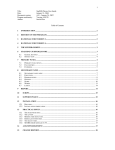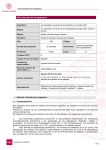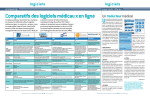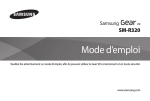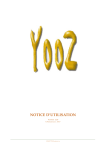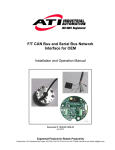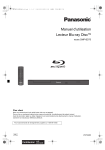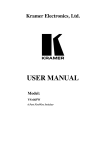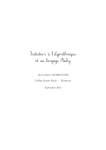Download 1 Title: AbeMusiQ User Guide Date: September 3, 2006 updated
Transcript
1 Title: Date: Document version: Program conformity: Author: AbeMusiQ User Guide September 3, 2006 updated October 2, 2008 2.05 Build 008 Jan de Kloe Table of contents 1. Introduction ..................................................................................................................................................................................................... 1 2. Environment .................................................................................................................................................................................................... 1 3. Data .................................................................................................................................................................................................................. 1 3.1. AbeMusic data ........................................................................................................................................................................................ 1 3.2. Private data ............................................................................................................................................................................................. 2 4. The graphical user interface ........................................................................................................................................................................... 2 4.1. Menu line ................................................................................................................................................................................................ 3 4.1.1. File................................................................................................................................................................................................... 3 4.1.2. View ................................................................................................................................................................................................ 3 4.1.3. Options ............................................................................................................................................................................................ 3 4.1.4. Help ................................................................................................................................................................................................. 4 4.1.5. Info .................................................................................................................................................................................................. 4 4.2. Tabular result area .................................................................................................................................................................................. 4 4.3. Control frames ........................................................................................................................................................................................ 4 4.3.1. Display filter ................................................................................................................................................................................... 4 4.3.2. Record positioning ......................................................................................................................................................................... 6 4.3.3. Current record................................................................................................................................................................................. 6 5. Maintaining private data ................................................................................................................................................................................. 7 6. Installation ....................................................................................................................................................................................................... 8 7. Profile .............................................................................................................................................................................................................. 8 8. Document change history ............................................................................................................................................................................... 9 1. Introduction AbeMusic is a database of music for guitar and lute in chamber music and with orchestra. It has currently more than to 30,000 entries. The database is originally designed for use with MS Works. To work with MS Works you need the license and knowledge of that database in order to make queries. AbeMusic is supplied and copyrighted by Abel Nagytothy-Toth. AbeMusiQ allows you to query the AbeMusic database without MS Works. It is a self contained program which runs on any modern Windows installation without the need for an MS Works license or another database tool. No knowledge of a database program is required. The query capabilities of AbeMusiQ on the data supplied by AbeMusic are superior to those of MS Works while manipulation is intuitive. The AbeMusiQ program is freeware. The user can add private information which is stored separately. At startup time, the user selects to show either AbeMusic data or private data or both. 2. Environment A modern Windows system is required. AbeMusiQ runs on Windows98, Windows2000 and WindowsXP. The AbeMusiQ panel can optionally use the full vertical space of the screen size, excluding the toolbar. There is no need for any other software license. You do not need MS Works if you have AbeMusiQ. 3. Data There are two groups of data: the AbeMusic data which you need to have to be able to use the program, and private data which is optional. The two data sources are physically separate and only at display time will the information be combined if the user desires to show the contents of both sources. 3.1. AbeMusic data Input to the query program are five files. These files are available on the AbeMusic delivery CD for processing with AbeMusiQ. These are named: filename contents MASTER2.TXT PUBLI2.TXT LOCAT2.TXT INSTR2.TXT CODES2.TXT master data, one record for every entry in the AbeMusic database. table of publication reference, ie. Ri means Ricordi. Address information is provided. table of location reference (libraries, collections, …) table of instrumentations, ie. Ac means Accordion. There are full texts in six languages. table of configuration codes, ie. a35 means Ac (accordion) with Gt (guitar). 2 or: filename contents MASTER.TXT PUBLI.TXT LOCAT.TXT INSTR.TXT CODES.TXT master data, one record for every entry in the AbeMusic database. table of publication reference, ie. Ri means Ricordi. Address information is provided. table of location reference (libraries, collections, …) table of instrumentations, ie. Ac means Accordion. There are full texts in six languages. table of configuration codes, ie. a35 means Ac (accordion) with Gt (guitar). As of Build 006, the program checks which of the sets are in the selected folder. If both are present, a message is given to delete one of the sets. It is not necessary for the user to understand the structure or contents of these files. The user should however recognize that there is a clear difference between the data which is the responsibility of the AbeMusic supplier and the program which processes whatever the data represents. AbeMusiQ is not responsible for the quality of the data it processes. When the program starts, the database (the collection of the above files) needs to be opened with a single button. The first time the program is used, the path to the folder with these files is to be established but subsequent executions do not require this as the program remembers the path in a profile. When a user has MS Works, he may export the AbeMusic database to these text files himself. 3.2. Private data This data is kept in a text file by the name of AbeMusiQPrivateDB.TXT. When it does not exist, this file will be created. The internal structure of this file is comparable but not identical to the AbeMusic MASTER file. 4. The graphical user interface The panel which interfaces with the user has a menu line on top, a tabular result area and three control frames. The color codes indicate the function of a field: white fields can be set by the user, amber fields are for display only. The full panel is shown here: 3 4.1. Menu line The left part of the title bar and menu line are shown here: The menu functions can be called for specific actions. 4.1.1. File There are three sub-functions here, Select path , Maintain private database, and Exit. The Select path command is basically needed only when the user moves his data to another folder than where it was originally placed, or when he has more versions of the database simultaneously in different folders and wants to switch between them. The first time the program is executed, the user establishes the path to the folder which contains the data files as mentioned in chapter 3. The path is remembered for subsequent executions. In theory, the database can be on a removable medium but it is suggested to copy them to a hard disk folder first as this is remarkably faster. With Maintain private database the user comes to the maintenance panel for entering, updating and deleting private items. The submenu Export selection will create a text file from the current selection. There is a practical limit of 250 items which can be exported per selection. The format of one entry in a selection is demonstrated by this example: *-------------------------------- 007 -------------------------------COMPOSER: Cazzati, Maurizio DATES: 1620-1677 TITLE: Op.35, 3 Sonate PUBLISHER: Potter (1677); Sil (1665) LOCATION: I:Bc, Bsp, BLi; B:Br INSTRUMENT: Tp, Vl, 2 Va, Th PUBL DETAILS: Luca De Potter, (XVII) Antwerpen, BE F. Silvani IT This text file is called ABEEXPRT.TXT and is shown on the screen immediately. It can be cut and pasted to any application. The Exit command terminates the program and is equivalent to the terminate button in the right of the title bar or Alt+F4. 4.1.2. View With the submenus the contents of the four tables can be inspected: Publications, Locations, Instrumentations, and Codes. The user will in practice not need to consult these tables. 4.1.3. Options This button opens a small option screen shown here: 4 The panel is self-explanatory. The language support is currently only for instrument names and will be extended to the user interface when so requested. 4.1.4. Help The Help menu allows the user to consult explanatory information from the internet. 4.1.5. Info Information on the current data base is given in size, date, number of records, number of composers, etc. 4.2. Tabular result area The result area becomes visible as soon as the database is selected. Output of every query is alphabetically per composer. Within a composer, the sort order is ascending per title. When pointing to the Composer title bar, the number of displayable entries in the area will be given as a tooltip. The Date field is replicated per composer. The input does not have the date field defined for each entry. Therefore, the first non-space date field for a composer is replicated to the other date fields which are space. Date conflicts per composer are not signaled. The space of the Title field is temporarily used for a roll-out list when setting a display filter. During this time, the Composer and Date field are invisible. 4.3. Control frames There are three control frames: Display filter, Record positioning, and Current record. Properly speaking, the latter frame only gives detailed query results while the first two control the queries. 4.3.1. Display filter The data to be queried can be narrowed down to a subset of the total number of records. This process is called filtering which is provided per Location, Instrumentation, or Code. When no filtering is applied, queries span all available data (No filtering). As soon as a filter is selected by radio button, the list of options rolls out. 5 Part of the Location filter selection list: Select one of the entries or the top entry which is “(none)”. The filter will be set accordingly, the list closes, and the tabular result area will give the entries which respond to the intended subset. The frame shown next filters all records which are located in the Paris Bibliothèque Nationale. Display filter after selection of F:Pn Pointing to the field with F:Pn will give the full name (France Paris Bilbliothèque Nationale) as a tooltip. The total number of records in the database and the number in the subset are provided. One of the strong features of AbeMusiQ is that while a Location for a record is specified as F:Pn, Pc; the program will interpret this as F:Pn and F:Pc. Also, since the filter selection rolls out with full details, there is only a minimal learning curve for working with AbeMusiQ. Selecting an instrument is visualized by this list: The selected instrumentation filter is shown with the full text in brackets: 6 Selecting codes is likewise: The selected code is given with its explanation. Note that while the input file for codes does not replicate the type such as ‘Duo’ but AbeMusiQ does this for clarity: 4.3.2. Record positioning With the commands available in this frame, the user can walk through the database in either direction and search for particular character strings. On modern equipment, query results are shown instantly. As soon as the tabular results area is shown, a series of rapid access buttons is generated with initial letters. Clicking on a letter causes the first composer with that initial letter to be shown as first in the result list. The details of the top-of-the-list entry is given in the ‘current record’ frame. Pointing to a letter button will provide a tooltip with the number of entries for that letter. With the buttons on the left, one can advance pages and lines or position to the end of the data. A specific string can be searched in any of the data portions of the database. The search is case insensitive. A word of caution: including fields other than Composer, Title or Date requires knowledge of the file contents: the string F:Pc will not be found in the record which has F:Pn, Pc;. In such case it is better to work with a filter. 4.3.3. Current record The details for the record which is at the top of the tabular result area are given in this frame. The sequence number of the found record is given in the frame title. 7 By clicking on the Instrumentation field, an explanation of the abbreviations is shown in the selected language. To show the Publisher details again, click the Publisher field. The title may be longer than can be contained in the field reserved for it. Click the field to see the full title in a larger area. Click on the Location field to see the full name of the references. The number in the frame title reflects the sequence number of the filtered subset. 5. Maintaining private data The strength of this program is that the user can add private data without interfering with the AbeMusic database. This is because the private data is kept physically separated from the AbeMusic files. At startup, the user needs to specify whether he works with one or both sources of data: When both are selected, the information from both sources is merged for display purposes only. The panel for maintenance of private data is shown here: 8 This shows the empty private database and the top line can be used to enter own data. The fields for Publisher, Location, Instrumentation, and Code may be used as they are by AbeMusic. Click the field to obtain a selection list. The button Add moves the item from the top line to the private database. Once there are items in the table you can select one for Update or Delete by clicking it in the white list. Sort the displayed information by clicking on the buttons Person, Date, etc. If the user wants to be able to distinguish his private data when the display combines both, a specific string can be added to, for instance, the title. An example would be “Concerto in D (jdk)”. 6. Installation There are two sources which you need to tap: AbeMusic is distributed on CD which can be ordered with Abel Nagytothy-Toth. AbeMusiQ must be downloaded from www.dekloe.be, then installed according to the installation procedures explained in the accompanied file README.TXT. Move the files mentioned in chapter 3 from the CD to a folder of your choice, ie. AbeMusic. The first execution of AbeMusiQ requests to provide the path to this folder. A sample menu looks thus: Once the path is established, the program remembers it for a subsequent execution. You can have more than one version of the data when stored in different folders. Use the File>Select path to switch between the versions. When you have additional needs (conversion from the Works data base to data files, or when modules are missing from the delivery) contact the author. 7. Profile A small file is maintained which keeps the information between sessions. It is not necessary to understand the contents of this file named ABEMUSIQ.PRO. This is where the program remembers the setting of the language, the vertical screen selection, and the path to the preferred folder. 9 8. Document change history Version 1.00 2.00 2.02 2.03 2.04 2.05 nature of change Initial version Added private database capability Expert selection feature added Updated images Online consultation, two sets of data, cosmetic changes Provide date/time stamp of Works file in Info menu – build 008 date April 4, 2004 September 20, 2004 November 12, 2005 November 20, 2005 September 3, 2006 October 2, 2008 This document was created with Win2PDF available at http://www.win2pdf.com. The unregistered version of Win2PDF is for evaluation or non-commercial use only. This page will not be added after purchasing Win2PDF.