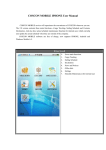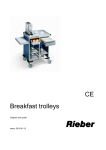Download CargoSmart User Guide-COSCON Booking Request
Transcript
CargoSmart User Guide-COSCON Booking Request Copyrighted Material. Unauthorized re-distribution prohibited. 指南版权由 CargoSmart 拥有。未经授权,不得分发。 Page 1 CargoSmart Website: www.cargosmart.com System Requirements:http://cargosmart.com/en/company/faq.htm#sysreq Please input your user ID and password and login “My CargoSmart Center” The home page of My CargoSmart Center is shown as below: Copyrighted Material. Unauthorized re-distribution prohibited. 指南版权由 CargoSmart 拥有。未经授权,不得分发。 Page 2 1. How to submit a Booking Request from My CargoSmart Center? Click the party menu “SCHEDULE AND BOOK” -> “Booking” -> “Booking Request”. 2. How to create a Booking Request? (Notes: * is mandatory field) Step 1: Select the carrier as COSCON from the carrier drop down list Select the COSCON rate reference type or user reference type such as service contact number, invoice number, purchase order number, etc from the corresponding drop down list, input the number and it will be submitted to COSCON. Copyrighted Material. Unauthorized re-distribution prohibited. 指南版权由 CargoSmart 拥有。未经授权,不得分发。 Page 3 Step 2: Input shipment party information User need to input the party information for either Shipper, forward or Consignee. There are three ways for user to input the party information as below. Manual input the company’s information and contact person’s information. User can check the option “Copy from My Profile”, and system would pop up your company’s registration information in CargoSmart. User can click the Input the company name for search. icon to search out the party information by wildcard search. Click to Search The shipment party information can be selected from the system list. * Notes: The information that user can select from the system list is retrieved from the booking party’s previous booking confirmation message. Copyrighted Material. Unauthorized re-distribution prohibited. 指南版权由 CargoSmart 拥有。未经授权,不得分发。 Page 4 Select the party information from the pop up list. Step 3: Input routing information Input the Origin city and Destination city, select from the pop up list. There are two options for user to input the sailing schedule: Option 1: Search proper schedule from the “Find Sailing Schedule” option. Check the radio button for Vessel Voyage as “Find Sailing Schedule”. Pick up the date range for departure or arrival. Click the button “Find Sailing Schedule”. Select the route from the pop up search result. Copyrighted Material. Unauthorized re-distribution prohibited. 指南版权由 CargoSmart 拥有。未经授权,不得分发。 Page 5 Option for search from sailing schedule Click for the result For the route that has no book button, user can not book as this route might be expired. Click this button to pick up this route for booking. Copyrighted Material. Unauthorized re-distribution prohibited. 指南版权由 CargoSmart 拥有。未经授权,不得分发。 Page 6 Option 2: Manual input the vessel voyage if no proper sailing schedule could be found Input the information for Origin City, Destination City, Port of Load and Port of Discharge. User need to select from the pop up list. Input the intended vessel voyage. Choose this radio button for manual input Input the intended vessel voyage Step 4: Input cargo information Input cargo information Select the cargo nature form the drop down list. It is mandatory. Input the cargo description in English. Copyrighted Material. Unauthorized re-distribution prohibited. 指南版权由 CargoSmart 拥有。未经授权,不得分发。 Page 7 Click to add multiple cargo items Click to add additional cargo Step 5: Input container information Click to add more containers Click to delete container Input container information Input the container quantity that you need to book Select the container size type from the “Size Type” drop down list Input the cargo weight (For a single container’s cargo weight) Select the weight unit from the drop down list (Kilograms, pounds, etc) If user need to add different container size type, click the linkage for “Add Container” If user need to delete unnecessary container size type, click on the delete icon Copyrighted Material. Unauthorized re-distribution prohibited. 指南版权由 CargoSmart 拥有。未经授权,不得分发。 Page 8 Step 6: Trucking and Haulage If the booking party arrange the trucking and haulage by themselves, please select the option as “Merchant (CY)”. If the booking party need carrier to pick up the cargo at door, please select the option as “Carrier (Door)”, and click “Add Appointment” to input the make an appointment. Input the container quantity that needs to be picked up. Fill in the door pick up address and contact person details. Select the door pick up appointment time. If it is not confirmed, select “To be Advised”. Click “Save”. Copyrighted Material. Unauthorized re-distribution prohibited. 指南版权由 CargoSmart 拥有。未经授权,不得分发。 Page 9 Step 7: Special Requirements and Remark If there is any special requirements for the cargo, please select the corresponding options. For other additional information that required, please fill it in the remark text box. For example, user can remark the contact details for booking confirmation. Step 8: Review the booking or save it as draft/template Once user input all the required information for the booking, you can select below options: Click “Back” to cancel the booking submission and back to My CargoSmart Center. Click “Submit Booking Request” to go to booking request review page. Step 9: Submit the booking to COSCON Input receipt email address here if would like to send this booking copy to other receipt, maximum 10 email address separated by semicolon allowed. Click “Modify” to go back booking request e edit page. Click “Process Booking Request” to submit booking to COSCON. Copyrighted Material. Unauthorized re-distribution prohibited. 指南版权由 CargoSmart 拥有。未经授权,不得分发。 Page 10 Notes: Once the booking request has been submitted, it can not be modified online. User need to contact the carrier for the modification or submit a new booking. Click “Save as Draft” to save the input information as a draft for later submission. Click “Save as Template” to save the input information as a template. Introduction to Draft, Template, Search and Email Subscription Draft Function If user has not finished inputting the booking information, and need to handle other affairs, user can click on the “Save as Draft” button to save this booking as draft and submit the booking later. User can find out the saved draft via below party menu Copyrighted Material. Unauthorized re-distribution prohibited. 指南版权由 CargoSmart 拥有。未经授权,不得分发。 Page 11 On the draft list, user can click on the icon submission or user can click on the icon to modify the booking request for to delete this draft. Template Function User can save the booking as a template in case user needs to submit bookings with similar information in the future. To save it as template, user can click on the “Save as Template” button on the booking submission page. Copyrighted Material. Unauthorized re-distribution prohibited. 指南版权由 CargoSmart 拥有。未经授权,不得分发。 Page 12 If user check the box for “Mark as Favorite” when save the template, then this template can be selected directly when user submit a new booking request. If user check the box for “Share with users in my Company” when save the template, then this template can be used by other users in the same CargoSmart account. It could be found in the user’s “My Company Templates” tab. To find out the template that you saved, you can access via below party menu Copyrighted Material. Unauthorized re-distribution prohibited. 指南版权由 CargoSmart 拥有。未经授权,不得分发。 Page 13 Action icons for booking template View the template details Modify template Copy the template for a new booking Deleted the template In addition, user can click on the “Add Template” button and create a new template directly. Search Function System offers a search function such that user can search out his submitted bookings. Choose proper search criteria and click search button. If date range is selected, then the maximum of the previous 6 months can be displayed. Copyrighted Material. Unauthorized re-distribution prohibited. 指南版权由 CargoSmart 拥有。未经授权,不得分发。 Page 14 Search result displayed as below. The column name in the search result represents below: Booking Number, it is the number returned by carrier once the booking is confirmed. Clicked on the hyperlink, user can view the booking confirmation details. Cargosmart Booking Reference Number, it is the number that generated by CargoSmart system once the booking request is submitted successfully. It is for CargoSmart user’s reference and search. Click on the hyperlink, user can view the booking request details. Carrier, it is the ocean carrier that user selected for the booking submission. Booking Party, the party who submitted the booking request. Submitted By, it is the CargoSmart user who submitted the booking request. Copyrighted Material. Unauthorized re-distribution prohibited. 指南版权由 CargoSmart 拥有。未经授权,不得分发。 Page 15 CargoSmart Processed On, it is the date time that CargoSmart processed the booking and submitted to the ocean carrier. Status, the latest status of the booking request. If the status is shown as “Processed in CargoSmart”, it means that the booking request had been sent to the ocean carrier system, waiting for carrier’s processing. If the status is shown as “Confirmed”, it means that the booking request had been confirmed by ocean carrier. If the status is shown as “Declined”, it means that the booking request had been declined by the ocean carrier. Email Subscription: CargoSmart user can subscribe the email notification regarding the booking request. User can access the email subscription via party menu “ADMINISTRATION” -> ”My Profile” Check below option to receive email notification when the booking request is submitted to ocean carrier successfully. My related shipments: Receive email notification for all booking requests that are submitted by my own. All shipments: Receive email notification for all booking requests that are submitted by all users in my company’s CargoSmart account. Copyrighted Material. Unauthorized re-distribution prohibited. 指南版权由 CargoSmart 拥有。未经授权,不得分发。 Page 16 Check below option to receive email notification when ocean carrier returns the booking confirmation message. My related shipments: Receive email notification for all booking requests that are submitted by my own. All shipments: Receive email notification for all booking requests that are submitted by all users in my company’s CargoSmart account. Click on the “Save” button to save the setting. *** End of the BR User Guide *** Copyrighted Material. Unauthorized re-distribution prohibited. 指南版权由 CargoSmart 拥有。未经授权,不得分发。 Page 17