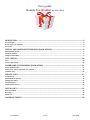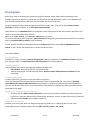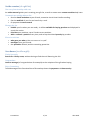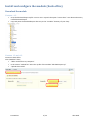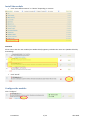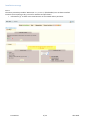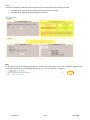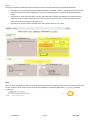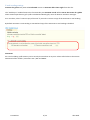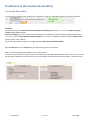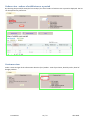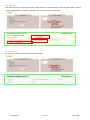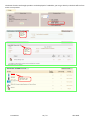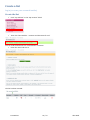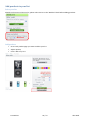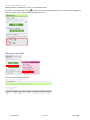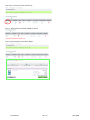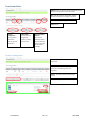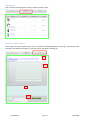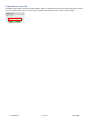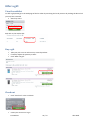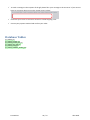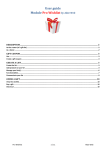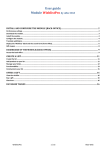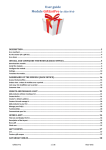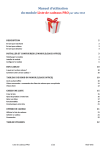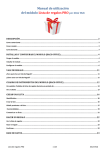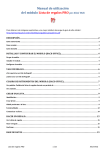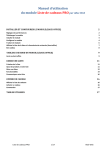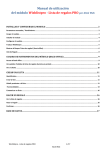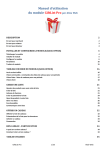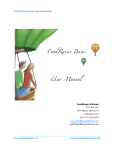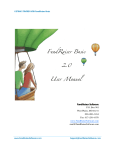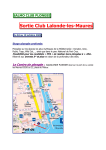Download User guide - Oliwood toys
Transcript
User guide Module Pro Wishlist by Alize Web DESCRIPTION .............................................................................................................................................................. 2 As a merchant ......................................................................................................................................................................... 2 As the creator (of a gift list) ..................................................................................................................................................... 3 As a donor ............................................................................................................................................................................... 3 INSTALL AND CONFIGURE THE MODULE (BACKOFFICE) ........................................................................... 4 Download the module ............................................................................................................................................................. 4 Install the module ................................................................................................................................................................... 5 Configure the module .............................................................................................................................................................. 5 GIFT COUPON ............................................................................................................................................................ 10 Use ....................................................................................................................................................................................... 10 Create a gift coupon .............................................................................................................................................................. 10 DASHBOARD OF THE MODULE (BACK OFFICE) ............................................................................................ 11 Access the back‐office ........................................................................................................................................................... 11 Orders view : orders of wishlists over a period ....................................................................................................................... 12 Customer view ...................................................................................................................................................................... 12 CREATE A LIST .......................................................................................................................................................... 15 Create the list ........................................................................................................................................................................ 15 Add products to your list ....................................................................................................................................................... 16 Manage your list(s) ................................................................................................................................................................ 17 Functionnalities ..................................................................................................................................................................... 19 Communicate your list .......................................................................................................................................................... 21 OFFER A GIFT ............................................................................................................................................................ 22 View the wishlist ................................................................................................................................................................... 22 Buy a gift ............................................................................................................................................................................... 22 Check out .............................................................................................................................................................................. 22 DATABASE TABLES ................................................................................................................................................. 23 Pro Wishlist 1 / 23 Alize Web Description Boost your sales by installing this professional gift list module which allows offering wedding, birth, birthday presents or gifts for any occasion. As efficient as the big department stores, this complete and user‐friendly module will simplify your life and make you save a lot of time. Let your customers create and manage their gift lists on their own. They will be kept inform of each purchase on their list thanks to an automatic email sending! Have access to a real dashboard which centralizes all the information of the lists and their purchases. No need to spread out papers and archives. Data can be sorted, filtered, and exported in PDF,excel or csv format! To communicate with your customers, generate PDF detailing gifts (who offered what and when), and with one click send the PDF by email to your customer. Finally, people who want to offer gifts will easily find the list of their choice by an alphabetical name search, or via a direct link displayed in an email sent by the shop. As a merchant Easy installation Installation is quick and easy, without changing the core of PrestaShop. An installation wizard will guide you, and even offers to import data from the old module Prestashop gift list! Simplify your life Get everything you need to manage your boutique and gift lists: • list of orders with lists of gifts for a selected period • analysis of each gift list with total purchases, detail of orders and products purchased and the remaining Increase productivity In one or two clicks, get access to all information of gift lists. To be well prepared for an appointment with a client who created his/her list, save time by knowing immediately who bought what and when, what remains on his/her list, what is the total of donations... You can also directly have access to the back office of the order or a product by clicking on specific icons displayed on the page. Satisfy your customer (who created a list) • Send him/her the PDF summary by email in two clicks to provide an update on the purchases of his/her list, view the content of the email before sending it, receive a copy of this email if you wish. • Propose a user‐friendly and complete interface. Adapt to each situation Whether you are at your desk, on the ground preparing orders or in a meeting with a client, take advantage of many available output formats (PDF, monitor, printer, csv, excel). Pro Wishlist 2 / 23 Alize Web As the creator (of a gift list) Use every functionality with ease An online manual guides you in creating your gift list, as well as mouse‐over context‐sensitive help icons. Communicate quickly address list • Send an email invitation to your friends, customize it and view it before sending. • Get the web link of your list and send it by e‐mail • Or propose the name search Manage the list • Publish your list when you are ready : it will be available for buying products and displayed in search list results. • Prioritize your products, up to 5 levels to sort products • Add or remove a product at any time, and set up the wished quantity by product Know in real time • who gave you what, either on screen or in a pdf • messages from your friends • the quantities offered, and the remaining quantities As a donor (to offer a gift) Find a list easily Search for a list by name, without having to find the mail featuring the link Congratulate Leave a message (of congratulations for example) to the recipient of the gift when buying Enjoy Prestashop Take advantage of the functionalities of Prestashop about the payment and data security Pro Wishlist 3 / 23 Alize Web Install and configure the module (backoffice) Download the module Versions < 1.3 9 Unzip the blockwishlistpro.zip file. You can use 7‐zip with the option “extract here”. You obtain a directory named blockwishlistpro. 9 Copy and paste the blockwishlistpro directory to the “modules” directory of your shop. Versions 1.3 and >1.3 Connect to back‐office Click “Modules” sheet, 9 “add a module from my computer” 9 In the section “module file” select the zip file of the module “blockwishlistpro.zip” 9 “upload this module” Pro Wishlist 4 / 23 Alize Web Install the module 9 Click “Front Office Features” or “Blocks” depending on versions Comment Please notice that the new module (Pro Wishlist block) appears just below the native one (Wishlist block by Prestashop). 9 Click “install” Configure the module Click “configure” Pro Wishlist 5 / 23 Alize Web Installation message Case 1 The native prestashop module “Wishlist block v0.2 by PrestaShop“ (blockwishlist) has not been installed. You don’t have anything to do, just wait for wishlists and purchases! > Information [1]: no data at this time because no list created and no purchases. Pro Wishlist 6 / 23 Alize Web Case 2 The native prestashop module has been installed and no wishlists have been created (no data). > Information [1] : The native prestashop module should be uninstalled. > Information [2] : Nobody has offered gifts at that time. Note: To uninstall the native prestashop module please connect to the back office, click on the “modules” tab, select the line of the native module by Prestashop (Wishlist block v0.2 by PrestaShop) and click « uninstall » Pro Wishlist 7 / 23 Alize Web Case 3 The native prestashop module has been installed and some wishlists have been created (data detected). > Information 1: The native prestashop module should be uninstalled. Caution : should you want to keep your previous lists and view and manage them in the new module please use “import data” displayed on this screen. > Information 2: Some lists have been created (“data detected”). Before proceeding to uninstall the native module (refer to the point below) and if you may want to import these lists in the new module (“import data”) please do not forget to import data first. > Information 3: No list has been created at this time. Hence there isn’t any data. Note: Once you have imported your data: to uninstall the native prestashop module please connect to the back office, click on the “modules” sheet, select the line of the native module by Prestashop (Wishlist block v0.2 by PrestaShop) and click « uninstall » Pro Wishlist 8 / 23 Alize Web E‐mail sending settings Creators of a gift list may want to be informed as soon as someone offers them a gift from their list. The “wishlist pro” module features this functionnality. An automatic e‐mail will be sent to the creator of a giftlist when someone purchases a gift. A pdf is included and details gifts, name of donators and their messages. As a merchant, select “receive a copy of the mail” if you wish to receive a copy of the automatic e‐mail sending. By default automatic e‐mail sending is activated and copy of the automatic e‐mail sending is disabled. Comments An e‐mail including a pdf summary can be sent by the merchant at any time. Please refer below to the section Dashboard of the module / customers view / PDF and EMAIL. Pro Wishlist 9 / 23 Alize Web Gift coupon Use Some of your customers would like to add gift coupons to their list. The objective is to let donators • feel free about the list because they may not want to choose a specific product in the list • fix the amount of the gift accurately This is like a contribution. At the closure of the list, you will generate a credit slip to refund this total to your client who has created the list. Create a gift coupon ¾ First create a new product called « gift coupon ». Set the price (for example 10€) and add a new image by selecting the « gift.gif » file in the modules/blockwishlistpro directory. ¾ When creating his list your customer could add this gift coupon as a product. It is advised to choose “top” as priority to display it on the top of the web page (top=first). ¾ The donator will purchase this product as everyone else. Pro Wishlist 10 / 23 Alize Web Dashboard of the module (back office) Access the backoffice To access the back office of the module click “configure” on the line “PRO Wishlist block” in the list of modules. Comment Please do not forget to uninstall the native module by Prestashop (Wishlist block v0.2 by PrestaShop) before using this module (“PRO Wishlist block”). Before uninstalling and in the case you want to keep lists created with the previous native module (Wishlist block v0.2 by PrestaShop) you can import data by clicking”configure” on the line of “PRO Wishlist block”and then “import data” (please refer to case 3 above). To prevent any problem of data it is strongly advised to back up your database before. Tip : save the link into your favorites of your browser for greater convenience. Find out all data regarding the wishlists in the cockpit section. For instance you may want to get the orders of the day placed through wishlists (block « orders view »). Or print the pdf of products boughts on the list of one of your client before an appointment with him (block « customer view »). Pro Wishlist 11 / 23 Alize Web Orders view : orders of wishlists over a period By selecting the period (for example “last 30 days”) the list of orders of wishlists over a period is displayed. The list can be exported or printed out. Customer view Select a client and get all the information about his (her) wishlist : total of purchases, detail by order, detail of bought products. Pro Wishlist 12 / 23 Alize Web PDF and MAIL Click “pdf and mail” and view the summary wishlist PDF of the selected client and the selected wishlist : offered products and donators, messages of donators. You can also send the pdf by email. Total donations By clicking “total donations” the total of gifts is detailed. Pro Wishlist 13 / 23 Alize Web The detail of orders and bought products can be displayed. If needed be, you can go directly to the back‐office of one order or one product Go to the list web page like a donator Go to the administrat or web page of the order Go to the administrator web page of the order Pro Wishlist 14 / 23 Alize Web Create a list Log in (or create your account if need be) Create the list 9 Click “my wishlists” in the “My account” block 9 Then click “New wishlist – Creation and directions for use” You can read the directions for use detailed in 3 sections. 9 Enter the name and save it The list has been created: Pro Wishlist 15 / 23 Alize Web Add products to your list Select your list Should you have more than one list, please select the list in the 'Wishlists' block before adding products. Add products 9 Go to each product page you want to add to your list 9 Adjust quantity 9 Click « add to my list » Pro Wishlist 16 / 23 Alize Web Look at the added products Added products are displayed “in live” in the 'Wishlists' block. A product can be deleted by clicking . Should you want to change quantity later on, please click “Manage my list(s)” and refer to the section below (“Manage your lists”). Manage your list(s) The screen below will be displayed: Pro Wishlist 17 / 23 Alize Web Click “test” (in fact the name of the list) … Case 1 : No products have been added to the list Case 2: Some products have been added Pro Wishlist 18 / 23 Alize Web Functionnalities Publish the list : if checked it will be available for buying products and displayed in search list results. PDF : View the summary wishlist PDF : offered products and donators, messages of donators Link : Go to the list web page like a donator Delete the list Products management : Set up products parameters : quantity, priority, cancellation Offered gifts : Look at the list of bought Gifts : product, quantity, donator, date Send the wishlist address : Send the list webpage address by email. Add your personal message to the default message Products management List quantity : You can change the quantity if you wish. Priority : Choose the priority to sort products on the web page of the list (top=first) Delete : The product will be removed from the list Save the changes Pro Wishlist 19 / 23 Alize Web Offered gifts Look at the list of bought gifts: product, quantity, donator, date: Send the wishlist address You can get here the permalink of your list [1], send the list webpage address by email [2],, add your personal message to the default message [3], and view your e‐mail before sending [4]. 1 2 3 4 Pro Wishlist 20 / 23 Alize Web Communicate your list In addition to the option “send the wishlist address” above it is possible to find out your list by entering your name into the “wishlist block”. Hence you just have to communicate the name of the e‐shop to your friends. Pro Wishlist 21 / 23 Alize Web Offer a gift View the wishlist To offer a gift please go to the web page of the list either by searching the list by name or by clicking the direct link you may have received. • Search by name And click on the wishlist link Buy a gift 9 Take your pick. You can select one or several products. 9 If need be adjust the quantity to offer 9 Click “Offer the gift” Check out 9 Click “check out” in the cart block 9 Create your account or log in Pro Wishlist 22 / 23 Alize Web 9 To send a message to the recipient of the gift please fill in your message in the text area :'If you want to leave us comment about your order, please write it below.' 9 Click 'Pick up in‐store' in the carrier section to cancel shipping costs. 9 Choose your payment method and confirm your order. Database Tables ps_wishlist_pro ps_wishlist_product_pro ps_wishlist_product_cart_pro ps_wishlist_send_pdf_pro ps_wishlist_email_pro ps_wishlist_automatic_sending_pro Pro Wishlist 23 / 23 Alize Web