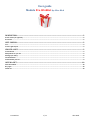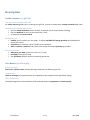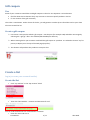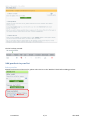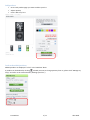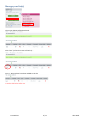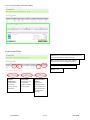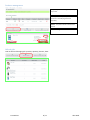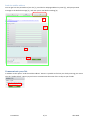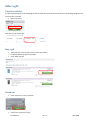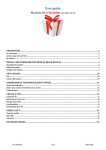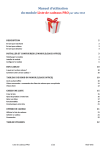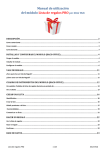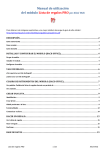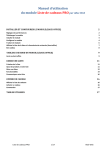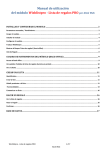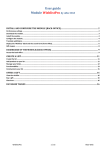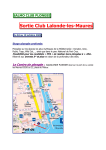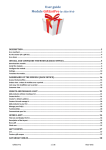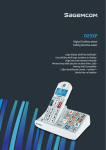Download Create a list
Transcript
User guide Module Pro Wishlist by Alize Web DESCRIPTION .............................................................................................................................................................. 2 As the creator (of a gift list) ..................................................................................................................................................... 2 As a donor ............................................................................................................................................................................... 2 GIFT COUPON .............................................................................................................................................................. 3 Use ......................................................................................................................................................................................... 3 Create a gift coupon ................................................................................................................................................................ 3 CREATE A LIST ............................................................................................................................................................ 3 Create the list .......................................................................................................................................................................... 3 Add products to your list ......................................................................................................................................................... 4 Manage your list(s) .................................................................................................................................................................. 6 Functionnalities ....................................................................................................................................................................... 7 Communicate your list ............................................................................................................................................................ 9 OFFER A GIFT ............................................................................................................................................................ 10 View the wishlist ................................................................................................................................................................... 10 Buy a gift ............................................................................................................................................................................... 10 Check out .............................................................................................................................................................................. 10 Pro Wishlist 1 / 11 Alize Web Description As the creator (of a gift list) Use every functionality with ease An online manual guides you in creating your gift list, as well as mouse‐over context‐sensitive help icons. Communicate quickly address list • Send an email invitation to your friends, customize it and view it before sending. • Get the web link of your list and send it by e‐mail • Or propose the name search Manage the list • Publish your list when you are ready : it will be available for buying products and displayed in search list results. • Prioritize your products, up to 5 levels to sort products • Add or remove a product at any time, and set up the wished quantity by product Know in real time • who gave you what, either on screen or in a pdf • messages from your friends • the quantities offered, and the remaining quantities As a donor (to offer a gift) Find a list easily Search for a list by name, without having to find the mail featuring the link Congratulate Leave a message (of congratulations for example) to the recipient of the gift when buying Enjoy Prestashop Take advantage of the functionalities of Prestashop about the payment and data security Pro Wishlist 2 / 11 Alize Web Gift coupon Use Some of your customers would like to add gift coupons to their list. The objective is to let donators • feel free about the list because they may not want to choose a specific product in the list • fix the amount of the gift accurately This is like a contribution. At the closure of the list, you will generate a credit slip to refund this total to your client who has created the list. Create a gift coupon ¾ First create a new product called « gift coupon ». Set the price (for example 10€) and add a new image by selecting the « gift.gif » file in the modules/blockwishlistpro directory. ¾ When creating his list your customer could add this gift coupon as a product. It is advised to choose “top” as priority to display it on the top of the web page (top=first). ¾ The donator will purchase this product as everyone else. Create a list Log in (or create your account if need be) Create the list 9 Click “my wishlists” in the “My account” block 9 Then click “New wishlist – Creation and directions for use” You can read the directions for use detailed in 3 sections. 9 Enter the name and save it Pro Wishlist 3 / 11 Alize Web The list has been created: Add products to your list Select your list Should you have more than one list, please select the list in the 'Wishlists' block before adding products. Pro Wishlist 4 / 11 Alize Web Add products 9 Go to each product page you want to add to your list 9 Adjust quantity 9 Click « add to my list » Look at the added products Added products are displayed “in live” in the 'Wishlists' block. A product can be deleted by clicking . Should you want to change quantity later on, please click “Manage my list(s)” and refer to the section below (“Manage your lists”). Pro Wishlist 5 / 11 Alize Web Manage your list(s) The screen below will be displayed: Click “test” (in fact the name of the list) … Case 1 : No products have been added to the list Pro Wishlist 6 / 11 Alize Web Case 2: Some products have been added Functionnalities Publish the list : if checked it will be available for buying products and displayed in search list results. PDF : View the summary wishlist PDF : offered products and donators, messages of donators Link : Go to the list web page like a donator Delete the list Products management : Set up products parameters : quantity, priority, cancellation Pro Wishlist Offered gifts : Look at the list of bought Gifts : product, quantity, donator, date Send the wishlist address : Send the list webpage address by email. Add your personal message to the default message 7 / 11 Alize Web Products management List quantity : You can change the quantity if you wish. Priority : Choose the priority to sort products on the web page of the list (top=first) Delete : The product will be removed from the list Save the changes Offered gifts Look at the list of bought gifts: product, quantity, donator, date: Pro Wishlist 8 / 11 Alize Web Send the wishlist address You can get here the permalink of your list [1], send the list webpage address by email [2],, add your personal message to the default message [3], and view your e‐mail before sending [4]. 1 2 3 4 Communicate your list In addition to the option “send the wishlist address” above it is possible to find out your list by entering your name into the “wishlist block”. Hence you just have to communicate the name of the e‐shop to your friends. Pro Wishlist 9 / 11 Alize Web Offer a gift View the wishlist To offer a gift please go to the web page of the list either by searching the list by name or by clicking the direct link you may have received. • Search by name And click on the wishlist link Buy a gift 9 Take your pick. You can select one or several products. 9 If need be adjust the quantity to offer 9 Click “Offer the gift” Check out 9 Click “check out” in the cart block 9 Create your account or log in Pro Wishlist 10 / 11 Alize Web 9 To send a message to the recipient of the gift please fill in your message in the text area :'If you want to leave us comment about your order, please write it below.' 9 Click 'Pick up in‐store' in the carrier section to cancel shipping costs. 9 Choose your payment method and confirm your order. Pro Wishlist 11 / 11 Alize Web