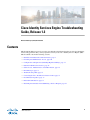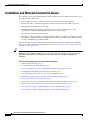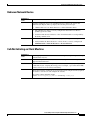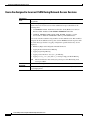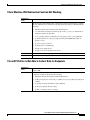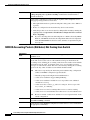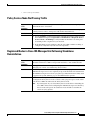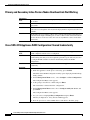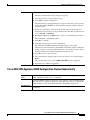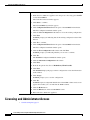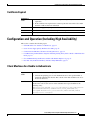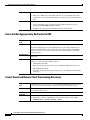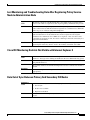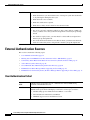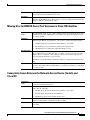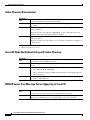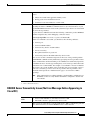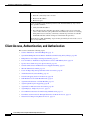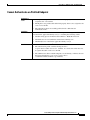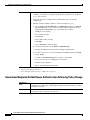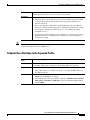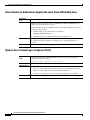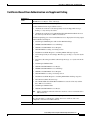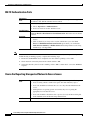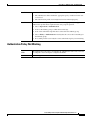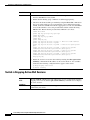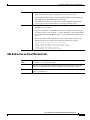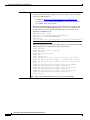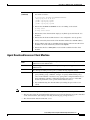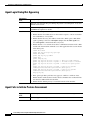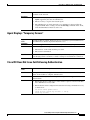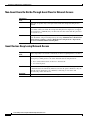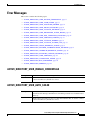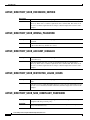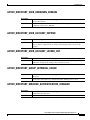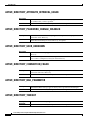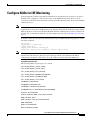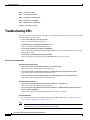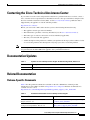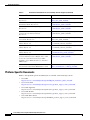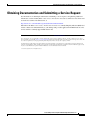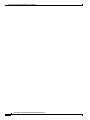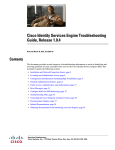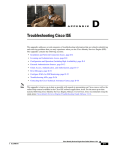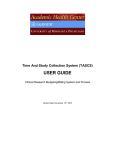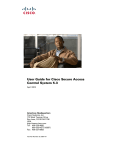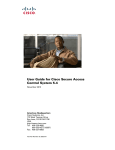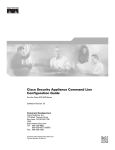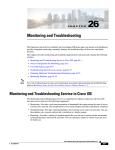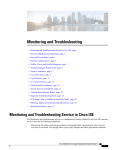Download Cisco Identity Services Engine Troubleshooting Guide, Release 1.2
Transcript
Cisco Identity Services Engine Troubleshooting
Guide, Release 1.2
Revised: February 28, 2014, OL-22934-01
Contents
This document addresses several categories of troubleshooting information that are related to identifying
and resolving problems that you may experience when you use Cisco Identity Services Engine (ISE).
This document contains the following sections:
•
Installation and Network Connection Issues, page 2
•
Licensing and Administrator Access, page 10
•
Configuration and Operation (Including High Availability), page 11
•
External Authentication Sources, page 14
•
Client Access, Authentication, and Authorization, page 18
•
Error Messages, page 33
•
Troubleshooting APIs, page 38
•
Contacting the Cisco Technical Assistance Center, page 39
•
Documentation Updates, page 39
•
Related Documentation, page 39
•
Obtaining Documentation and Submitting a Service Request, page 41
Cisco Systems, Inc.
www.cisco.com
Installation and Network Connection Issues
Installation and Network Connection Issues
If you believe you are experiencing hardware-related complications, first verify the following on all of
your deployed Cisco ISE nodes:
•
The external power cable is connected, and the proper power source is being applied.
•
The external cables connecting the appliance to the network are all secure and in good order.
•
The appliance fan and blower are operating.
•
Inadequate ventilation, blocked air circulation, excessive dust or dirt, fan failures, or any
environmental conditions that might affect the power or cooling systems.
•
The appliance software boots successfully.
•
The adapter cards (if installed) are properly installed in their slots, and each card initializes (and is
enabled by the appliance software) without problems. Check status LEDs on the adapter card that
can aid you identifying a potential problem.
For more information on Cisco ISE hardware installation and operational troubleshooting, including
power and cooling requirements and LED behavior, see the Cisco Identity Services Engine Hardware
Installation Guide, Release 1.2.
Tip
For issues regarding potential Network Access Device (NAD) configuration issues, including AAA,
RADIUS, profiler, and web authentication, you can perform several validation analyses by choosing
Operations > Troubleshoot > Diagnostic Tools > General Tools > Evaluate Configuration
Validator.
Current Installation and Network Connection Troubleshooting Topics
•
Unknown Network Device, page 3
•
CoA Not Initiating on Client Machine, page 3
•
Users Are Assigned to Incorrect VLAN During Network Access Sessions, page 4
•
Client Machine URL Redirection Function Not Working, page 5
•
Cisco ISE Profiler is Not Able to Collect Data for Endpoints, page 5
•
RADIUS Accounting Packets (Attributes) Not Coming from Switch, page 6
•
Policy Service Node Not Passing Traffic, page 7
•
Registered Nodes in Cisco ISE-Managed List Following Standalone Reinstallation, page 7
•
Primary and Secondary Inline Posture Nodes Heartbeat Link Not Working, page 8
•
Cisco SNS-3415 Appliance RAID Configuration Cleared Inadvertently, page 8
•
Cisco SNS-3495 Appliance RAID Configuration Cleared Inadvertently, page 9
Cisco Identity Services Engine Troubleshooting Guide, Release 1.2
2
OL-22934-01
Installation and Network Connection Issues
Unknown Network Device
Symptoms or
Issue
Conditions
Possible Causes
Resolution
Cisco ISE is not able to identify the specified Network Access Device (NAD).
Click the magnifying glass icon in Authentications to display the steps in the
Authentication Report. The logs display the following error message:
•
11007 Could not locate Network Device or AAA Client Resolution
•
The administrator did not correctly configure the Network Access Device
(NAD) type in Cisco ISE.
•
Could not find the network device or the AAA Client while accessing NAS by
IP during authentication.
•
Add the NAD in Cisco ISE again, verifying the NAD type and settings.
•
Verify whether the Network Device or AAA client is correctly configured in
Administration > Network Resources > Network Devices
CoA Not Initiating on Client Machine
Symptoms or
Issue
Users logging into the Cisco ISE network are not experiencing the required Change
of Authorization (CoA).
Conditions
Cisco ISE uses port 1700 by default for communicating RADIUS CoA requests from
supported network devices.
Possible Causes
Cisco ISE network enforcement points (switches) may be missing key configuration
commands, may be assigning the wrong port (for example, a port other than 1700),
or have an incorrect or incorrectly entered key.
Resolution
Ensure the following commands are present in the switch configuration file (required
on switch to activate CoA and configure the switch):
aaa server radius dynamic-author
client <Monitoring_node_IP_address> server-key <radius_key>
Cisco Identity Services Engine Troubleshooting Guide, Release 1.2
OL-22934-01
3
Installation and Network Connection Issues
Users Are Assigned to Incorrect VLAN During Network Access Sessions
Symptoms or
Issue
Client machines are experiencing a variety of access issues related to VLAN
assignments.
Conditions
Click the magnifying glass icon in Authentications to launch the Authentication
Details. The session event section of the authentication report should have the
following lines:
•
%AUTHMGR-5-FAIL: Authorization failed for client (001b.a912.3782) on
Interface Gi0/3 AuditSessionID 0A000A760000008D4C69994E
•
%DOT1X_SWITCH-5-ERR_VLAN_NOT_FOUND: Attempt to assign
non-existent or shutdown VLAN 666 to 802.1x port FastEthernet1/9
You can also run the troubleshooting workflow for the authentication. This workflow
compares the ACL authentication log that contains RADIUS switch responses with
the switch message database. Logging configuration (global) details may also be
displayed:
•
Mandatory Expected Configuration Found On Device
•
logging monitor informational Missing
•
logging origin-id ip Missing
•
logging source-interface <interface_id> Missing
•
logging <syslog_server_IP_address_x> transport udp port 20514 Missing
Note
The network device must send syslog messages to the Monitoring node
server port 20514.
Possible Causes
The switch is missing (or contains the incorrect) name and numbers on the switch.
Resolution
Verify VLAN configuration(s) on the network access/enforcement points (switches)
in your deployment.
Cisco Identity Services Engine Troubleshooting Guide, Release 1.2
4
OL-22934-01
Installation and Network Connection Issues
Client Machine URL Redirection Function Not Working
Symptoms or
Issue
Conditions
Users are not appropriately redirected to the correct URL for authentication.
The monitoring and troubleshooting configuration validator is designed to catch this.
The web authentication configuration (global) details may display something like the
following:
•
Mandatory Expected Configuration Found On Device
•
aaa authorization auth-proxy default group <radius_group> aaa authorization
auth-proxy default group radius
•
aaa accounting auth-proxy default start-stop group <radius_group> Missing
•
ip admission name <word> proxy http inactivity-time 60 Missing fallback
profile <word>
•
ip access-group <word> in
•
ip admission <word> Missing
•
ip http server ip http server
•
ip http secure-server ip http secure-server
Possible Causes
The switch is missing the ip http server and/or ip http secure-server command.
Resolution
Verify and (if necessary) adjust the configuration on the switch.
Cisco ISE Profiler is Not Able to Collect Data for Endpoints
Symptoms or
Issue
Known devices on the network are not being profiled according to profiler policies
in Cisco ISE.
Conditions
The monitoring and troubleshooting workflow catches device discovery
configuration (global) details like the following:
•
Mandatory Expected Configuration Found On Device
•
ip dhcp snooping vlan <Vlan_ID_for_DHCP_Snooping> ip dhcp snooping vlan
1-4096
•
no ip dhcp snooping information option Missing
•
ip dhcp snooping ip dhcp snooping
•
ip device tracking ip device tracking
Cisco Identity Services Engine Troubleshooting Guide, Release 1.2
OL-22934-01
5
Installation and Network Connection Issues
Possible Causes
One or more Cisco ISE network enforcement points (switches) may be missing the
ip dhcp snooping and/or ip device tracking commands that enable Profiler to
perform its function.
Resolution
Verify switch configuration for those network segments where endpoints are not
being appropriately profiled to ensure that:
•
The required information to profile the endpoint is being sent to Cisco ISE for it
to profile.
•
Probes are configured on the network Policy Service node entities.
•
Verify that packets are received at the Cisco ISE profiler module by running the
tcpdump function at Operations > Troubleshoot > Diagnostic Tools > General
Tools > Tcpdump.
Note
If you are observing this issue with endpoints on a WAN collected by HTTP,
Netflow, and NMAP, ensure that the endpoint IP address has been updated
with a RADIUS/DHCP Probe before other attributes are updated using the
above probes.
RADIUS Accounting Packets (Attributes) Not Coming from Switch
Symptoms or
Issue
The switch is not transmitting RADIUS accounting packets (attributes) to the
RADIUS server.
Conditions
Click the magnifying glass icon in Authentications to launch the authentication
details. The session event section of the authentication report should show the
accounting events. Clicking the accounting events shows that audit-session-id fields
are blank because the VSA1 are blocked and no cisco-av-pair=audit-session-id
messages are sent from the switch. The same can be done by running the accounting
report for the day, where all audit-session-id fields should be blank.
Note
This issue is reported by the monitoring and troubleshooting configuration
validator's RADIUS configuration (global) details.
– Mandatory Expected Configuration Found On Device
– radius-server attribute 6 support-multiple Missing
– radius-server attribute 8 include-in-access-req radius-server attribute 8
include-in-access-req
– radius-server host <radius_ip_address1> auth-port 1812 acct-port 1813
key <radius_key> Missing
– radius-server vsa send accounting radius-server vsa send accounting
– radius-server vsa send authentication radius-server vsa send authentication
Note
Be sure to include “radius-server attribute 25 access-request include” in the
switch configuration.
Possible Causes
The Cisco ISE network enforcement device (switch) is missing the radius-server
vsa send accounting command.
Resolution
Verify that the switch RADIUS configuration for this device is correct and features
the appropriate command(s).
Cisco Identity Services Engine Troubleshooting Guide, Release 1.2
6
OL-22934-01
Installation and Network Connection Issues
1. VSA = vendor-specific attribute
Policy Service Node Not Passing Traffic
Symptoms or
Issue
Network traffic is not traversing the network segment where a network policy
enforcement device is installed.
Conditions
This issue can affect a Cisco ISE and other types of NADs that have been deployed
as Policy Service nodes to interoperate with another network device.
Possible Causes
There are multiple possible causes for an issue such as this.
Resolution
1.
Use the tcpdump command in the NAD command-line interface (CLI) or from
the Administration portal at Operations > Troubleshoot > Diagnostic Tools >
General Tools > TCP Dump to verify whether the machine is receiving and
forwarding traffic as required for your network.
2.
If the TCP dump operation indicates that the Cisco ISE or NAD is working as
configured, verify other adjacent network components.
Registered Nodes in Cisco ISE-Managed List Following Standalone
Reinstallation
Symptoms or
Issue
The Admin portal displays the Policy Service node host name and configuration
information when Cisco ISE is reimaged and installed as a new standalone node.
Conditions
This applies to a Cisco ISE node previously deployed as the Administration persona
managing one or more associated Policy Service nodes.
Possible Causes
If the Policy Service nodes are still configured to send syslog updates to the
Administration persona as it was originally set up, node information is learned when
the Administration persona receives syslog messages. That information is likely used
to populate the system summary page on the Administration persona.
Resolution
If you have not “deregistered” the Policy Service nodes from the Cisco ISE node,
reconfigure the Policy Service nodes so that it sends syslog messages to itself, rather
than the Cisco ISE node and restart the Policy Service node.
Note
If you deregister any associated Policy Service nodes before reinstalling the
Cisco ISE software and reconfiguring the Administration persona, the Policy
Service nodes will operate in standalone mode and will not transmit the
erroneous syslog updates.
Cisco Identity Services Engine Troubleshooting Guide, Release 1.2
OL-22934-01
7
Installation and Network Connection Issues
Primary and Secondary Inline Posture Nodes Heartbeat Link Not Working
Symptoms or
Issue
Two Inline Posture nodes that are deployed as high-availability peers appear dead to
one another.
Conditions
Two Inline Posture nodes that are deployed in a “collocated” high-availability
deployment.
Possible Causes
If the eth2 and eth3 interfaces on the Inline Posture nodes are not connected, both
nodes will act as though the other node in the deployment has experienced some sort
of failure.
Resolution
The heartbeat protocol requires a direct cable connection between the eth2 interfaces
of both nodes in a high-availability pair, as well as a direct cable connection between
the eth3 interfaces of the two nodes. You can use any Ethernet cable to make these
connections.
Cisco SNS-3415 Appliance RAID Configuration Cleared Inadvertently
Symptoms or
Issue
RAID configuration does not exist on the Cisco SNS-3415 series appliance. This
RAID configuration needs to be re-configured.
Conditions
Configuration of RAID on the Cisco SNS-3415 series appliance is done at
manufacturing time and you are not required to perform it again. The only reason to
re-configure RAID would be if someone inadvertently deletes the RAID
configuration.
Possible Causes
The RAID configuration on the Cisco SNS-3415 series appliance is deleted
accidentally.
Resolution
1.
Reboot the Cisco SNS-3415 appliance.
2.
When the appliance is in the process of booting, press Ctrl+M.
The LSI Software RAID Configuration Utility opens displaying the Main Setup
Utility window.
3.
On the Management Menu screen, , select Configure > Clear Configuration.
The Configuration Menu screen appears.
4.
At the prompt, select Yes to confirm and press Enter.
The virtual drive is deleted from the configuration.
5.
On the Management Menu screen, choose Configure with your cursor, and
press Enter.
The Configuration Menu screen appears.
6.
Use your cursor to highlight Easy Configuration and press Enter.
The Easy Configuration - Array Selection Menu appears.
7.
Press the space bar to select ONLIN AOO-xx and add it to the drive group.
Cisco Identity Services Engine Troubleshooting Guide, Release 1.2
8
OL-22934-01
Installation and Network Connection Issues
8.
Press F10 to continue configuration.
The Select Configurable Array(s) dialog box appears.
9.
Press the space bar to select the drive group.
10. Press F10 to continue configuration.
The Virtual Drive(s) Configured dialog box appears. This dialog box shows the
virtual drive number, RAID level, drive group size, number of stripes, stripe size
and drive status.
11. Change the virtual drive options from the defaults listed in the dialogbox as
needed. Use the cursor keys to navigate between the virtual drive parameters and
choose 557.8Gb, and RAID 0.
12. Highlight Accept and press Enter after you select your virtual drive parameters.
The virtual drive configuration appears.
13. Press Esc to continue.
14. Click Yes at the prompt to save the configuration.
The LSI Software RAID Configuration Utility begins a background
initialization of the virtual drives. New RAID 5 virtual drives require a minimum
number of drives for a background initialization to start. If there are fewer drives
than the minimum, the background initialization will not start.
15. Press Esc 3 times to exit all menus.
16. The system displays an Exit prompt. Use the arrow keys to choose Yes and press
Enter.
The system prompts you to press CTRL+ALT+DEL to reboot appliance.
17. Restart the Cisco SNS-3415 appliance.
Cisco SNS-3495 Appliance RAID Configuration Cleared Inadvertently
Symptoms or
Issue
RAID configuration does not exist on the Cisco SNS-3495 series appliance. This
RAID configuration needs to be re-configured.
Conditions
Configuring RAID on the Cisco SNS-3495 series appliance is done at manufacturing
time and you are not required to perform it again. The only reason to reconfigure the
RAID would be if someone inadvertently deletes the RAID configuration.
Possible Causes
The RAID configuration on the Cisco SNS-3495 series appliance is deleted
accidentally.
Cisco Identity Services Engine Troubleshooting Guide, Release 1.2
OL-22934-01
9
Licensing and Administrator Access
Resolution
1.
Reboot the Cisco SNS-3495 appliance.
2.
When the Cisco SNS-3495 appliance is in the process of booting, press Ctrl+H
to enter the WebBIOS.
The Controller Selection window appears.
3.
Click Start to continue.
The main WebBIOS CU window appears.
4.
Click Configuration Wizard in the left pane of the WebBIOS main window.
The first Configuration Wizard window opens.
5.
Click the Clear Configuration radio button to clear the existing configuration.
6.
Click Next.
WebBIOS prompts you indicating that all the existing configuration data will be
deleted.
7.
Click Yes to continue.
8.
Click Configuration Wizard in the left pane of the WebBIOS main window.
The first Configuration Wizard window opens.
9.
Click the New Configuration radio button and click Next.
WebBIOS prompts you indicating whether you are sure to continue.
10. Click Yes.
The WebBIOS Configuration Method window opens.
11. Click the Automatic Configuration radio button
12. Click Next.
13. From the drop-down list, Choose Redundancy When Possible.
14. Click Next.
The WebBIOS displays the proposed new configuration, review the information
in the window.
15. Click Accept.
WebBIOS prompts you to save the configuration.
16. Click Yes.
WebBIOS begins a background initialization of the RAID volumes and a screen
appears that enables you to re-initialize the RAID volumes.
17. Click the Home button.
18. Click the Exit button on the main WebBIOS screen.
19. Reboot the Cisco SNS-3495 appliance.
Licensing and Administrator Access
•
Certificate Expired, page 11
Cisco Identity Services Engine Troubleshooting Guide, Release 1.2
10
OL-22934-01
Configuration and Operation (Including High Availability)
Certificate Expired
Symptoms or
Issue
•
Administrator begins to see alarm messages starting 30 days before certificate
expiration.
•
If the certificate has expired, users cannot log into the network via Cisco ISE
until the certificate has been refreshed.
Conditions
This issue can apply to any expired certificates on Cisco ISE.
Possible Causes
Your Cisco ISE certificate is about to expire or has expired.
Resolution
Refresh your Cisco ISE trusted certificate.
Configuration and Operation (Including High Availability)
This section contains the following topics:
•
Client Machines Are Unable to Authenticate, page 11
•
Users Are Not Appropriately Redirected to URL, page 12
•
Cannot Download Remote Client Provisioning Resources, page 12
•
Lost Monitoring and Troubleshooting Data After Registering Policy Service Node to Administration
Node, page 13
•
Cisco ISE Monitoring Dashlets Not Visible with Internet Explorer 8, page 13
•
Data Out of Sync Between Primary And Secondary ISE Nodes, page 13
Client Machines Are Unable to Authenticate
Symptoms or
Issue
Conditions
•
Client sessions are not completing 802.1X authentication.
•
Click the magnifying glass icon in Authentications for the specific DACL to
launch the authentication details. The content of the ACL should reveal one or
more bad characters.
Click the magnifying glass icon in Authentications to launch the Authentication
Details. The session event section of the authentication report should have the
following entry:
%EPM-4-POLICY_APP_FAILURE: IP 0.0.0.0| MAC 0002.b3e9.c926| AuditSessionID
0A0002010000239039837B18| AUTHTYPE DOT1X| POLICY_TYPE Named ACL|
POLICY_NAME xACSACLx-IP-acl_access-4918c248| RESULT FAILURE| REASON
Interface ACL not configured
Cisco Identity Services Engine Troubleshooting Guide, Release 1.2
OL-22934-01
11
Configuration and Operation (Including High Availability)
Possible Causes
Resolution
•
The DACL syntax may be incorrect or not configured in Cisco ISE.
•
When Cisco ISE enforces the DACL and there is no preauthentication ACL
configured on the switch, the NAD brings down the session and authentication
fails.
Depending on the nature of the problem:
•
Correct the DACL syntax configured in Cisco ISE and ensure that it also
includes the permit udp any any command.
•
Configure the appropriate preauthentication ACL on the switch.
Users Are Not Appropriately Redirected to URL
Symptoms or
Issue
Conditions
Administrator receives one or more “Bad URL” error messages from Cisco ISE.
This scenario applies to 802.1X authentication as well as guest access sessions.
Click the magnifying glass icon in Authentications to launch the Authentication
Details. The authentication report should have the redirect URL in the RADIUS
response section as well as the session event section (which displays the switch
syslog messages).
Possible Causes
Redirection URL is entered incorrectly with invalid syntax or a missing path
component.
Resolution
Verify that the redirection URL specified in Cisco ISE via Cisco-av pair “URL
Redirect” is correct per the following options:
•
CWA Redirection URL:
https://ip:8443/guestportal/gateway?sessionId=SessionIdValue&action=cwa
•
802.1X Redirection URL:
url-redirect=https://ip:8443/guestportal/gateway?sessionId=SessionIdValue&a
ction=cpp
Cannot Download Remote Client Provisioning Resources
Symptoms or
Issue
Administrator receives one or more “java.net.NoRouteToHostException: No route to
host” error messages when trying to download client provisioning resources.
Conditions
This issue applies to any Cisco ISE that is connected to an external client
provisioning resource store.
Possible Causes
Your Internet connection may not be working properly or reliably.
Resolution
•
Verify your internet connection settings.
•
Ensure that you have configured the correct proxy settings in Cisco ISE at
Administration > System > Settings > Proxy.
Cisco Identity Services Engine Troubleshooting Guide, Release 1.2
12
OL-22934-01
Configuration and Operation (Including High Availability)
Lost Monitoring and Troubleshooting Data After Registering Policy Service
Node to Administration Node
Symptoms or
Issue
The known collection of profiled endpoints is not visible on the secondary Policy
Service node when it is registered to the original (primary) Administration persona.
Conditions
This issue can come up in a deployment in which you register a new Policy Service
node to what has been, until the moment of registration, a standalone Cisco ISE node
with a large store of known and profiled endpoints.
Possible Causes
Because of its potentially huge size, monitoring and troubleshooting data is not
replicated between two nodes when the new node is registered to the original
standalone Cisco ISE node. Cisco ISE does not replicate a data store that could
conceivably be gigabytes in size, because it could impact network connectivity in a
deployment environment.
Resolution
Ensure that you export monitoring and troubleshooting information prior to
registering the new Policy Service node to the formerly standalone Cisco ISE.
Cisco ISE Monitoring Dashlets Not Visible with Internet Explorer 8
Symptoms or
Issue
Administrator sees one or more “There is a problem with this website's security
certificate.” messages after clicking the dashlets in the Cisco ISE monitoring portal.
Conditions
This issue is specific to Internet Explorer 8. (This issue has not been observed when
using Mozilla Firefox.)
Possible Causes
The security certificate for the Internet Explorer 8 browser connection is invalid or
expired.
Resolution
Use Internet Explorer 8 to reimport a valid security certificate to view the dashlets
appropriately.
Data Out of Sync Between Primary And Secondary ISE Nodes
Symptoms or
Issues
Conditions
Administrator sees any one of the following Replication or Sync Status:
•
Out of Sync
•
Node is not reachable
•
Replication disabled
This issue occurs when the primary and secondary Cisco ISE nodes’ database are out
of sync.
Cisco Identity Services Engine Troubleshooting Guide, Release 1.2
OL-22934-01
13
External Authentication Sources
Possible Causes
Resolutions
This issue can occur:
•
When the database sync has failed because of change in system time backwards
or any interruption during database sync.
•
When the node is not reachable.
•
When the certificate has expired.
•
When the secondary node is down for more than six hours.
You can do the following:
•
For out of sync issues, which most likely are due to time changes or NTP sync
issues, you must correct the system time and perform a manual sync up through
the UI.
•
For certificate expiry issues, you must install a valid certificate and perform a
manual sync up through the UI.
•
For a node that has been down for more than six hours, you must restart the node,
check for connectivity issues, and perform a manual sync up through the UI.
External Authentication Sources
This section contains the following topics:
•
User Authentication Failed, page 14
•
Missing User for RADIUS-Server Test Username in Cisco ISE Identities, page 15
•
Connectivity Issues Between the Network Access Device (Switch) and Cisco ISE, page 15
•
Active Directory Disconnected, page 16
•
Cisco ISE Node Not Authenticating with Active Directory, page 16
•
RADIUS Server Error Message Entries Appearing in Cisco ISE, page 16
•
RADIUS Server Connectivity Issues (No Error Message Entries Appearing in Cisco ISE), page 17
User Authentication Failed
Symptoms or
Issue
Authentications report failure reason: “Authentication failed: 22040 Wrong
password or invalid shared secret”
Conditions
Click the magnifying glass icon in Authentications to view the steps in the
authentication report that should display a brief series of messages as follows:
•
24210 Looking up User in Internal Users IDStore - test-radius
•
24212 Found User in Internal Users IDStore
•
22040 Wrong password or invalid shared secret
Cisco Identity Services Engine Troubleshooting Guide, Release 1.2
14
OL-22934-01
External Authentication Sources
Possible Causes
The user or device may not be supplying the correct credentials or RADIUS key to
match with the external authentication source.
Resolution
Verify that the user credentials that are entered on the client machine are correct, and
verify that the RADIUS server shared secret is correctly configured in both the NAD
and Cisco ISE (they should be the same).
Missing User for RADIUS-Server Test Username in Cisco ISE Identities
Symptoms or
Issue
The administrator notices one or more Authentications report failure messages like
“Authentication failed: 22056 Subject not found in the applicable identity store(s)”
for a given user ID.
Conditions
Click the magnifying glass icon in Authentications to view the messages in the
Authentication Report. You should see a short series of entries like the following:
Possible Causes
•
24210 Looking up User in Internal Users IDStore - test-radius
•
24216 The user is not found in the internal users identity store
•
22056 Subject not found in the applicable identity store(s)
This message appears any time an authentication fails. In all cases, it is because the
user is unknown to Cisco ISE. The subject could be a guest user who has not been
added to the local database, a new employee who has not yet been appropriately
provisioned in the network, or even a hacker.
In addition, it is possible that the administrator did not configure the user ID in Cisco
ISE.
Resolution
Check the local and external identity sources to verify whether the user ID exists, and
if it does, ensure that both Cisco ISE and the associated access switch are configured
to accept that user.
Connectivity Issues Between the Network Access Device (Switch) and
Cisco ISE
Symptoms or
Issue
Authentications report failure reason: “Authentication failed: 22040 Wrong
password or invalid shared secret”
Conditions
Click the magnifying glass icon in Authentications to display authentication report
entries like the following:
•
24210 Looking up User in Internal Users IDStore - test-radius
•
24212 Found User in Internal Users IDStore
•
22040 Wrong password or invalid shared secret
Possible Causes
The network administrator may not have specified the correct password to enable the
switch (or other NAD) to authenticate with Cisco ISE.
Resolution
Verify that the password that is configured on the NAD is correct to authenticate with
Cisco ISE.
Cisco Identity Services Engine Troubleshooting Guide, Release 1.2
OL-22934-01
15
External Authentication Sources
Active Directory Disconnected
Symptoms or
Issue
The connection between Cisco ISE and the Active Directory server has been
terminated, resulting in user authenticating failure.
Conditions
This issue is pertinent to any Active Directory domain topology that is connected to
Cisco ISE.
Possible Causes
This scenario is most commonly caused by clock drift due to not syncing time via
NTP1 on VMware.
This issue can also arise if the Cisco ISE FQDN2 changes and/or the name of the
certificate imported on the client machine has changed.
Resolution
Ensure that your Active Directory domain and Cisco ISE are aligned to the same
NTP server source.
Shut down or pause your Active Directory server and try to authenticate an employee
to the network.
1. NTP = Network Time Protocol
2. FQDN = fully qualified domain name
Cisco ISE Node Not Authenticating with Active Directory
Symptoms or
Issue
The administrator receives “authentication failure” messages in the Authentication
Failure Report on the Administration node.
Conditions
This issue applies to Cisco ISE policy enforcement nodes added to an existing AD
domain.
Possible Causes
Resolution
•
The administrator may not have changed the AD password on after joining the
Cisco ISE node to the AD domain.
•
The account used to join Cisco ISE to the Active Directory domain may have an
expired password.
Change the account password that was used to join the AD domain after adding
Cisco ISE to Active Directory.
RADIUS Server Error Message Entries Appearing in Cisco ISE
Symptoms or
Issue
Conditions
•
Unsuccessful RADIUS or AAA1 functions on Cisco ISE
•
Error messages in the Operations > Authentication event entries
This scenario can become an issue in a system where Cisco ISE is configured to
perform user authentication via an external identity source on the network.
Cisco Identity Services Engine Troubleshooting Guide, Release 1.2
16
OL-22934-01
External Authentication Sources
Possible Causes
Resolution
The following are possible causes for losing connectivity with the external identity
source:
•
Subject not found in the applicable identity source
•
Wrong password or invalid shared secret
•
Could not locate network device or AAA client
Check the Cisco ISE dashboard (Operations > Authentications) for any indication
regarding the nature of RADIUS communication loss. (Look for instances of your
specified RADIUS usernames and scan the system messages that are associated with
any error message entries.)
Log into the Cisco ISE CLI2 and enter the following command to produce RADIUS
attribute output that may aid in debugging connection issues:
test aaa group radius <username> <password> new-code
If this test command is successful, you should see the following attributes:
•
Connect port
•
Connect NAD IP address
•
Connect Policy Service node IP address
•
Correct server key
•
Recognized username or password
•
Connectivity between the NAD and Policy Service node
You can also use this command to help narrow the focus of the potential problem
with RADIUS communication by deliberately specifying incorrect parameter values
in the command line and then returning to the administrator dashboard (Operations
> Authentications) to view the type and frequency of error message entries that result
from the incorrect command line. For example, to test whether or not user credentials
may be the source of the problem, enter a username and or password that you know
is incorrect, and then go look for error message entries that are pertinent to that
username in the Operations > Authentications page to see what Cisco ISE is
reporting.)
Note
This command does not validate whether or not the NAD is configured to use
RADIUS, nor does it verify whether the NAD is configured to use the new
AAA model.
1. AAA = authentication, authorization, and accounting
2. CLI = command-line interface
RADIUS Server Connectivity Issues (No Error Message Entries Appearing in
Cisco ISE)
Symptoms or
Issue
Conditions
•
Unsuccessful RADIUS or AAA functions in Cisco ISE
•
The NAD is unable to ping the Policy Service node
This scenario is applicable in a system in which Cisco ISE is configured to perform
user authentication via an external RADIUS server on the network.
Cisco Identity Services Engine Troubleshooting Guide, Release 1.2
OL-22934-01
17
Client Access, Authentication, and Authorization
Possible Causes
Resolution
The following are possible causes for losing connectivity with the RADIUS server:
•
Network connectivity issue or issues
•
Bad server IP address
•
Bad server port
If you are unable to ping the Policy Service node from the NAD, try any or all of
these possible solutions:
•
Verify the NAD IP address
•
Try using Traceroute and other appropriate “sniffer”-type tools to isolate the
source of disconnection. (In a production environment, be cautious of overusing
debug functions, because they commonly consume large amounts of available
bandwidth and CPU, which can impact normal network operation.)
Check the Cisco ISE “TCP Dump” report for the given Policy Service node to see if
there are any indications.
Client Access, Authentication, and Authorization
This section contains the following topics:
•
Cannot Authenticate on Profiled Endpoint, page 19
•
Quarantined Endpoints Do Not Renew Authentication Following Policy Change, page 20
•
Endpoint Does Not Align to the Expected Profile, page 21
•
User is Unable to Authenticate Against the Local Cisco ISE Identity Store, page 22
•
Sponsor Users Cannot Log in to Sponsor Portal, page 22
•
Certificate-Based User Authentication via Supplicant Failing, page 23
•
802.1X Authentication Fails, page 24
•
Users Are Reporting Unexpected Network Access Issues, page 24
•
Authorization Policy Not Working, page 25
•
Switch is Dropping Active AAA Sessions, page 26
•
URL Redirection on Client Machine Fails, page 27
•
Agent Download Issues on Client Machine, page 29
•
Agent Login Dialog Not Appearing, page 30
•
Agent Fails to Initiate Posture Assessment, page 30
•
Agent Displays “Temporary Access”, page 31
•
Cisco ISE Does Not Issue CoA Following Authentication, page 31
•
Non-Guest Users Do Not Go Through Guest Flow for Network Access, page 32
•
Guest Devices Keep Losing Network Access, page 32
Cisco Identity Services Engine Troubleshooting Guide, Release 1.2
18
OL-22934-01
Client Access, Authentication, and Authorization
Cannot Authenticate on Profiled Endpoint
Symptoms or
Issue
Conditions
Possible Causes
•
The IP phone was profiled but was not authorized properly. Therefore, it was not
assigned to the voice VLAN.
•
The IP phone was profiled and authorized properly, but was not assigned to the
correct voice VLAN.
•
The endpoint has been successfully profiled in Cisco ISE, but user
authentication fails.
The administrator will see the Authentications Log Error message: “22056 Subject
not found in the applicable identity store(s)” containing the following entries:
•
24210 Looking up User in Internal Users IDStore - 00:03:E3:2A:21:4A
•
24216 The user is not found in the internal users identity store
•
22056 Subject not found in the applicable identity store(s)
•
This could be either a MAB1 or 802.1X authentication issue.
•
The authorization profile could be missing the Cisco
av-pair=”device-traffic-class=voice” attribute. As a result, the switch does not
recognize the traffic on the voice VLAN.
•
The administrator did not add the endpoint as static identity, or did not allow an
unregistered endpoint to pass (create a policy rule to
“Continue/Continue/Continue” upon failure).
Cisco Identity Services Engine Troubleshooting Guide, Release 1.2
OL-22934-01
19
Client Access, Authentication, and Authorization
Resolution
•
Verify that the Authorization Policy is framed properly for groups and
conditions, and check to see whether the IP phone is profiled as an “IP phone”
or as a “Cisco-device.”
•
Verify the switch port configuration for multidomain and voice VLAN
configuration.
•
Add the continue/continue/continue to allow the endpoint to pass:
a. Choose Policy > Policy Elements > Configurations and choose Allowed
Protocol Services to create a Protocol Policy. MAC authentications use
PAP2/ASCII and EAP-MD53 protocols. Enable the following
MAB_Protocols settings:
– Process Host Lookup
– PAP/ASCII
– Detect PAP as Host Lookup
– EAP-MD5
– Detect EAP-MD5 as Host Lookup
b. From the main menu, choose Policy > Authentication.
c. Change the authentication method from Simple to Rule-Based
d. Use the action icon to create new Authentication Method entries for MAB:
– Name: MAB
– Condition: IF MAB RADIUS:Service-Type == Call Check
– Protocols: allow protocols MAB_Protocols and use
– Identity Source: Internal
– Hosts: Continue/Continue/Continue
1. MAB = MAC authentication bypass
2. PAP = Password Authentication Protocol
3. EAP = Extensible Authentication Protocol; MD5 = Message Digest 5
Quarantined Endpoints Do Not Renew Authentication Following Policy Change
Symptoms or
Issue
Authentication has failed following policy change or additional identity and no
reauthentication is taking place. The endpoint in question remains unable to connect
or authentication fails.
Conditions
This issue often occurs on client machines that are failing posture assessment per the
posture policy that is assigned to the user role.
Cisco Identity Services Engine Troubleshooting Guide, Release 1.2
20
OL-22934-01
Client Access, Authentication, and Authorization
Note
Possible Causes
The authentication timer may not be set correctly on the client machine, or the
authentication interval may not be set correctly on the switch.
Resolution
There are several possible resolutions for this issue:
1.
Check the Session Status Summary report in Cisco ISE for the specified NAD
or switch, and ensure that the interface has the appropriate authentication
interval configured.
2.
Enter “show running configuration” on the NAD/switch and ensure that the
interface is configured with an appropriate “authentication timer restart” setting.
(For example, “authentication timer restart 15,” and “authentication timer
reauthenticate 15.”)
3.
Try entering “interface shutdown” and “no shutdown” to bounce the port on the
NAD/switch and force reauthentication following a potential configuration
change in Cisco ISE.
Because CoA requires a MAC address or session ID, we recommend that you do not bounce the port that
is shown in the Network Device SNMP report.
Endpoint Does Not Align to the Expected Profile
Symptoms or
Issue
Conditions
Possible Causes
Resolution
An IP phone is plugged in and the profile appears as a “Cisco-Device.”
Launch the Endpoint Profiler/Endpoint Profiler Summary report and click Details
for the MAC address that corresponds to the profiled endpoint in question.
•
There could be an SNMP configuration issue on Cisco ISE, the switch, or both.
•
The profile is likely not configured correctly, or contains the MAC address of
the endpoint already.
•
Verify the SNMP version configuration on both Cisco ISE and the switch for
SNMP trap and SNMP server settings.
•
The Profiler profile needs to be updated. Navigate to Administration > Identity
Management > Identities > Endpoints, select the endpoint by MAC address
and click Edit.
Cisco Identity Services Engine Troubleshooting Guide, Release 1.2
OL-22934-01
21
Client Access, Authentication, and Authorization
User is Unable to Authenticate Against the Local Cisco ISE Identity Store
Symptoms or
Issue
Conditions
User cannot authenticate from supplicant.
Authentications report failure reason: “Authentication failed: 22056 Subject not
found in the applicable identity store(s)”
Click the magnifying glass in Authentications to launch the Authentication report
that displays the following:
•
24210 Looking up User in Internal Users IDStore ACSXP-SUPP2\Administrator
•
24216 The user is not found in the internal users identity store
Possible Causes
The supplicant is providing a name and password to authenticate against the local
Cisco ISE user database, but those credentials are not configured in the local
database.
Resolution
Verify that the user credentials are configured in the Cisco ISE local identity store.
Sponsor Users Cannot Log in to Sponsor Portal
Symptoms or
Issue
Sponsor users (internal or AD) are unable to log in to the sponsor portal. The
following error message appears:
“Invalid username or password. Please try again.”
Conditions
This issue occurs when a sponsor user tries to log in to the sponsor portal.
Possible Causes
The possible causes are:
Resolution
•
User is not valid, which means, the user record is not present in the database
(internal or AD) or the user has entered invalid credentials.
•
Any sponsor group policy that is created by the administrator is disabled.
Enable the sponsor group policies.
Cisco Identity Services Engine Troubleshooting Guide, Release 1.2
22
OL-22934-01
Client Access, Authentication, and Authorization
Certificate-Based User Authentication via Supplicant Failing
Symptoms or
Issue
User authentication is failing on the client machine, and the user is receiving a
“RADIUS Access-Reject” form of message.
Conditions
(This issue occurs with authentication protocols that require certificate validation.)
Possible Authentications report failure reasons:
•
“Authentication failed: 11514 Unexpectedly received empty TLS message;
treating as a rejection by the client”
•
“Authentication failed: 12153 EAP-FAST failed SSL/TLS handshake because
the client rejected the Cisco ISE local-certificate”
Click the magnifying glass icon from Authentications to display the following output
in the Authentication Report:
•
12305 Prepared EAP-Request with another PEAP challenge
•
11006 Returned RADIUS Access-Challenge
•
11001 Received RADIUS Access-Request
•
11018 RADIUS is reusing an existing session
•
12304 Extracted EAP-Response containing PEAP challenge-response
•
11514 Unexpectedly received empty TLS message; treating as a rejection by the
client
•
12512 Treat the unexpected TLS acknowledge message as a rejection from the
client
•
11504 Prepared EAP-Failure
•
11003 Returned RADIUS Access-Reject
•
11006 Returned RADIUS Access-Challenge
•
11001 Received RADIUS Access-Request
•
11018 RADIUS is re-using an existing session
•
12104 Extracted EAP-Response containing EAP-FAST challenge-response
•
12815 Extracted TLS Alert message
•
12153 EAP-FAST failed SSL/TLS handshake because the client rejected the
Cisco ISE local-certificate
•
11504 Prepared EAP-Failure
•
11003 Returned RADIUS Access-Reject
Note
Possible Causes
This is an indication that the client does not have or does not trust the Cisco
ISE certificates.
The supplicant or client machine is not accepting the certificate from Cisco ISE.
The client machine is configured to validate the server certificate, but is not
configured to trust the Cisco ISE certificate.
Resolution
The client machine must accept the Cisco ISE certificate to enable authentication.
Cisco Identity Services Engine Troubleshooting Guide, Release 1.2
OL-22934-01
23
Client Access, Authentication, and Authorization
802.1X Authentication Fails
Symptoms or
Issue
The user logging in via the client machine sees an error message from the supplicant
that indicates that 802.1X authentication has failed.
Conditions
Troubleshooting Steps:
Possible Causes
Resolution
Note
1.
Choose Operations > Authentications.
2.
Scroll over and look for the “Failure reason.”
Look for the details of the failed authentication record and click the failure reason
link under Details > Resolution for the Authentication. The failure reason should
be listed.
•
Correct the failure reason per the findings that are defined in the Possible
Causes.
•
Click on details icon of any active sessions, which takes you to the AAA
Protocol > RADIUS Authentication Details report where you can find the
Authentication Summary > Radius Status field stating failure reasons along
with message code hyperlinks.
If authentication fails and there are no Authentications entries to search (assuming monitoring and
troubleshooting is running properly), complete the following steps:
1.
Ensure that the RADIUS server configuration on the switch is pointing to Cisco ISE.
2.
Check network connectivity between the switch and Cisco ISE.
3.
Verify that the Policy Service node is running on Cisco ISE to ensure that it can receive RADIUS
requests.
Users Are Reporting Unexpected Network Access Issues
Symptoms or
Issue
Conditions
Several symptoms for this issue could be taking place, including the following:
•
Users are being asked to download an agent other than what they expect.
•
Users who should have full network access are only allowed limited network
access.
•
Although users are passing posture assessment, they are not getting the
appropriate level of network access.
•
Users who should be allowed into the corporate (Access) VLAN are being left
in the Authentication VLAN following authentication.
Users are successfully authenticated, but are unable to get network access.
Cisco Identity Services Engine Troubleshooting Guide, Release 1.2
24
OL-22934-01
Client Access, Authentication, and Authorization
Possible Causes
Resolution
•
The administrator may not have specified the correct authorization profile.
•
The administrator did not define the appropriate policy conditions for the user
access level.
•
The authorization profile, itself, might not have been framed properly.
Ensure that the Identity Group Conditions are defined appropriately to support the
authorization profile that is required for the user groups in question.
1.
Choose Operations > Authentication.
2.
Look for the identity group to which the user belongs.
3.
Look at the authorization profile that is selected for that identity group.
4.
Choose Policy > Authorization and verify that the correct rule is matching for
that identity group.
5.
If not, debug for the reason why the correct authorization policy is not matching.
Authorization Policy Not Working
Symptoms or
Issue
The authorization policy that is specified by the administrator is the correct one, but
the endpoint is not receiving the configured VLAN IP.
Conditions
This issue applies to standard user authorization sessions in a wired environment.
Cisco Identity Services Engine Troubleshooting Guide, Release 1.2
OL-22934-01
25
Client Access, Authentication, and Authorization
Possible Causes
Resolution
The preauthorization ACL could be blocking DHCP traffic.
•
Ensure that the Cisco IOS release on the switch is equal to or more recent than
the Cisco IOS Release 12.2.(53)SE.
•
Ensure that the identity group conditions are defined appropriately.
•
Check for the client machine port VLAN by using the show vlan command on
the access switch. If the port is not showing the correct authorization profile
VLAN, ensure that VLAN enforcement is appropriate to reach out to the DHCP
server. If the VLAN is correct, the preauthorization ACL could be blocking
DHCP traffic. Ensure that the preauthorization DACL is as follows:
remark Allow DHCP
permit udp any eq bootpc any eq bootps
remark Allow DNS
permit udp any any eq domain
remark ping
permit icmp any any
permit tcp any host 80.0.80.2 eq 443 --> This is for URL redirect
permit tcp any host 80.0.80.2 eq www
permit tcp any host 80.0.80.2 eq 8443 --> This is for guest portal
port
permit tcp any host 80.0.80.2 eq 8905 --> This is for posture
communication between NAC agent and ISE (Swiss ports)
permit udp any host 80.0.80.2 eq 8905 --> This is for posture
communication between NAC agent and ISE (Swiss ports)
permit udp any host 80.0.80.2 eq 8906 --> This is for posture
communication between NAC agent and ISE (Swiss ports)
deny ip any any
•
Ensure the session is created on the switch by entering the show epm session
summary command. If the IP address of the session shown is “not available,”
ensure that the following configuration lines appear on the switch:
ip dhcp snooping vlan 30-100
ip device tracking
Switch is Dropping Active AAA Sessions
Symptoms or
Issue
802.1X and MAB authentication and authorization are successful, but the switch is
dropping active sessions and the epm session summary command does not display
any active sessions.
Conditions
This applies to user sessions that have logged in successfully and are then being
terminated by the switch.
Cisco Identity Services Engine Troubleshooting Guide, Release 1.2
26
OL-22934-01
Client Access, Authentication, and Authorization
Possible Causes
Resolution
•
The preauthentication ACL (and the subsequent DACL enforcement from Cisco
ISE) on the NAD may not be configured correctly for that session.
•
The preauthentication ACL is configured and the DACL is downloaded from
Cisco ISE, but the switch brings the session down.
•
Cisco ISE may be enforcing a preposture VLAN assignment rather than the
(correct) postposture VLAN, which can also bring down the session.
•
Ensure the Cisco IOS release on the switch is equal to or more recent than Cisco
IOS Release 12.2.(53)SE.
•
Check to see whether or not the DACL name in Cisco ISE contains a blank space
(possibly around or near a hyphen “-”). There should be no space in the DACL
name. Then ensure that the DACL syntax is correct and that it contains no extra
spaces.
•
Ensure that the following configuration exists on the switch to interpret the
DACL properly (if not enabled, the switch may terminate the session):
radius-server
radius-server
radius-server
radius-server
radius-server
attribute 6 on-for-login-auth
attribute 8 include-in-access-req
attribute 25 access-request include
vsa send accounting
vsa send authentication
URL Redirection on Client Machine Fails
Symptoms or
Issue
The URL redirection page in the client machine's browser does not correctly guide
the end user to the appropriate URL.
Conditions
This issue is most applicable to 802.1X authentication sessions that require URL
redirection and Guest Centralized Web Authentication (CWA) login sessions.
Possible Causes
(There are multiple causes for this issue. See the Resolutions descriptions that
follow for explanation.)
Cisco Identity Services Engine Troubleshooting Guide, Release 1.2
OL-22934-01
27
Client Access, Authentication, and Authorization
Resolution
•
The two Cisco av-pairs that are configured on the authorization profile should
exactly match the following example. (Note: Do not replace the “IP” with the
actual Cisco ISE IP address.)
– url-redirect=https://ip:8443/guestportal/gateway?...lue&action=cpp
– url-redirect-acl=ACL-WEBAUTH-REDIRECT (ensure that this ACL is
also defined on the access switch)
•
Ensure that the URL redirection portion of the ACL have been applied to the
session by entering the show epm session ip <session IP> command on the
switch. (Where the session IP is the IP address that is passed to the client
machine by the DHCP server.)
Admission feature : DOT1X
AAA Policies : #ACSACL#-IP-Limitedaccess-4cb2976e
URL Redirect ACL : ACL-WEBAUTH-REDIRECT
URL Redirect :
https://node250.cisco.com:8443/guestportal/gateway?sessionId=0A000A72
0000A45A2444BFC2&action=cpp
•
Ensure that the preposture assessment DACL that is enforced from the Cisco ISE
authorization profile contains the following command lines:
remark Allow DHCP
permit udp any eq bootpc any eq bootps
remark Allow DNS
permit udp any any eq domain
remark ping
permit icmp any any
permit tcp any host 80.0.80.2 eq 443 --> This is for URL redirect
permit tcp any host 80.0.80.2 eq www --> Provides access to internet
permit tcp any host 80.0.80.2 eq 8443 --> This is for guest portal
port
permit tcp any host 80.0.80.2 eq 8905 --> This is for posture
communication between NAC agent and ISE (Swiss ports)
permit udp any host 80.0.80.2 eq 8905 --> This is for posture
communication between NAC agent and ISE (Swiss ports)
permit udp any host 80.0.80.2 eq 8906 --> This is for posture
communication between NAC agent and ISE (Swiss ports)
deny ip any any
Note
Ensure that the URL Redirect has the proper Cisco ISE FQDN.
Cisco Identity Services Engine Troubleshooting Guide, Release 1.2
28
OL-22934-01
Client Access, Authentication, and Authorization
Resolution
(continued)
•
Ensure that the ACL with the name “ACL-WEBAUTH_REDIRECT” exists on
the switch as follows:
ip access-list extended ACL-WEBAUTH-REDIRECT
deny ip any host 80.80.80.2
permit tcp any any eq www
permit tcp any any eq 443
permit tcp any any eq 8443
•
Ensure that the HTTP and HTTPS servers are running on the switch:
ip http server
ip http secure-server
•
Ensure that, if the client machine employs any kind of personal firewall, it is
disabled.
•
Ensure that the client machine browser is not configured to use any proxies.
•
Verify connectivity between the client machine and the Cisco ISE IP address.
•
If Cisco ISE is deployed in a distributed environment, make sure that the client
machines are aware of the Policy Service node FQDN.
•
Ensure that the Cisco ISE FQDN is resolved and reachable from the client
machine.
Agent Download Issues on Client Machine
Symptoms or
Issue
Client machine browser displays a “no policy matched” error message after user
authentication and authorization.
Conditions
This issue applies to user sessions during the client provisioning phase of
authentication.
Possible Causes
The client provisioning resource policy could be missing required settings.
Resolution
Note
•
Ensure that a client provisioning policy exists in Cisco ISE. If yes, verify the
policy identity group, conditions, and type of agent(s) defined in the policy.
(Also ensure whether or not there is any agent profile configured under Policy >
Policy Elements > Results > Client Provisioning > Resources > Add > ISE
Posture Agent Profile, even a profile with all default values.)
•
Try reauthenticating the client machine by bouncing the port on the access
switch.
Remember that the client provisioning agent installer download requires the following:
•
The user must allow the ActiveX installer in the browser session the first time an agent is installed
on the client machine. (The client provisioning download page prompts for this.)
•
The client machine must have Internet access.
Cisco Identity Services Engine Troubleshooting Guide, Release 1.2
OL-22934-01
29
Client Access, Authentication, and Authorization
Agent Login Dialog Not Appearing
Symptoms or
Issue
Conditions
The agent login dialog box does not appear to the user following client provisioning.
Possible Causes
There are multiple possible causes for this type of issue. See the following
Resolution descriptions for details.
Resolution
This issue can generally take place during the posture assessment phase of any user
authentication session.
•
Ensure that the agent is running on the client machine.
•
Ensure that the Cisco IOS release on the switch is equal to or more recent than
Cisco IOS Release 12.2.(53)SE.
•
Ensure that the discovery host address on the Cisco NAC agent or Mac OS X
agent is pointing to the Cisco ISE FQDN. (Right-click the NAC agent icon,
choose Properties, and check the discovery host.)
•
Ensure that the access switch allows Swiss communication between Cisco ISE
and the end client machine. Limited access ACL applied for the session should
allow Swiss ports:
remark Allow DHCP
permit udp any eq bootpc any eq bootps
remark Allow DNS
permit udp any any eq domain
remark ping
permit icmp any any
permit tcp any host 80.0.80.2 eq 443 --> This is for URL redirect
permit tcp any host 80.0.80.2 eq www --> Provides access to internet
permit tcp any host 80.0.80.2 eq 8443 --> This is for guest portal
port
permit tcp any host 80.0.80.2 eq 8905 --> This is for posture
communication between NAC agent and ISE (Swiss ports)
permit udp any host 80.0.80.2 eq 8905 --> This is for posture
communication between NAC agent and ISE (Swiss ports)
deny ip any any
•
If the agent login dialog still does not appear, it could be a certificate issue.
Ensure that the certificate that is used for Swiss communication on the end client
is in the Cisco ISE certificate trusted list.
•
Ensure that the default gateway is reachable from the client machine.
Agent Fails to Initiate Posture Assessment
Symptoms or
Issue
Conditions
The user is presented with a “Clean access server not available” message.
This issue applies to any agent authentication session from Cisco ISE.
Cisco Identity Services Engine Troubleshooting Guide, Release 1.2
30
OL-22934-01
Client Access, Authentication, and Authorization
Possible Causes
Resolution
This error could mean that either the session has terminated or Cisco ISE is no longer
reachable on the network.
•
The user can try to ping the default gateway or the RADIUS server IP address or
FQDN supplied by the network administrator.
•
The user can try to log into the network again.
•
The administrator can check network access attributes for the user (like the
assigned VLAN, ACLs, routing, execute the nslookup command on the client,
client machine DNS connection, and so on).
Agent Displays “Temporary Access”
Symptoms or
Issue
A client machine is granted “Temporary Access” following login and authentication,
but administrator and user expect full network access.
Conditions
This issue is applicable to any client machine login session using an agent to connect.
Possible Causes
If the NAC Agent is running on the client and:
Resolution
•
The interface on the client machine goes down
•
The session is terminated
The user must try to verify network connectivity and then try to log in again (and
pass through posture assessment, as well) to attempt to reestablish the connection.
Cisco ISE Does Not Issue CoA Following Authentication
Symptoms or
Issue
Conditions
CoA is not issued following client machine login and authentication.
Possible Causes
The access switch may not have the required configuration to support CoA for the
client machine.
Resolution
This specific issue is only applicable in a wired environment where CoA is required
on the client machine to complete authentication.
•
Ensure that the Cisco IOS release on the switch is equal to or more recent than
Cisco IOS Release 12.2.(53)SE.
•
Ensure that the switch configuration features the following commands necessary
to enable CoA:
aaa server radius dynamic-author
client 80.0.80.2 server-key cisco456 --> ISE ip.
server-key cisco456
Cisco Identity Services Engine Troubleshooting Guide, Release 1.2
OL-22934-01
31
Client Access, Authentication, and Authorization
Non-Guest Users Do Not Go Through Guest Flow for Network Access
Symptoms or
Issue
Conditions
Active Directory users do not go through the guest flow for network access.
Possible Causes
Active Directory, LDAP, and internal Cisco ISE users are considered to be non-guest
users. Thus, when you enable the self-provisioning flow for employees (to support
personal devices, or BYOD), they are directed to that flow rather than the guest flow
for network access.
Resolution
If you prefer to have non-guest users to access the network using the guest flow, you
must disable the self-provisioning flow by choosing Administration > Web Portal
Management > Settings > Guest > Multi-Portal Configurations > Operations
and uncheck Enable Self-Provisioning Flow.
This issue is specific only to non-guest users when the self-provisioning flow is
enabled.
Guest Devices Keep Losing Network Access
Symptoms or
Issue
Conditions
Guests repeatedly lose network connectivity on device requiring them to reconnect.
This issue is specific the configuration scenario in which you have set the Guest
portal policy to limit guests to one active network session, and guest users:
•
have connected more than one device to the network
•
are activated guests.
Possible Causes
The user credentials in the supplicant are cached on the devices, allowing the devices
to maintain network connectivity. However, because the guest is limited to only one
network session, the devices are continually connecting on one device and
disconnecting on the other device.
Resolution
Guests should force the unused device to forget the network.
Cisco Identity Services Engine Troubleshooting Guide, Release 1.2
32
OL-22934-01
Error Messages
Error Messages
This section contains the following topics:
•
ACTIVE_DIRECTORY_USER_INVALID_CREDENTIALS, page 33
•
ACTIVE_DIRECTORY_USER_AUTH_FAILED, page 33
•
ACTIVE_DIRECTORY_USER_PASSWORD_EXPIRED, page 34
•
ACTIVE_DIRECTORY_USER_WRONG_PASSWORD, page 34
•
ACTIVE_DIRECTORY_USER_ACCOUNT_DISABLED, page 34
•
ACTIVE_DIRECTORY_USER_RESTRICTED_LOGON_HOURS, page 34
•
ACTIVE_DIRECTORY_USER_NON_COMPLIANT_PASSWORD, page 34
•
ACTIVE_DIRECTORY_USER_UNKNOWN_DOMAIN, page 35
•
ACTIVE_DIRECTORY_USER_ACCOUNT_EXPIRED, page 35
•
ACTIVE_DIRECTORY_USER_ACCOUNT_LOCKED_OUT, page 35
•
ACTIVE_DIRECTORY_GROUP_RETRIEVAL_FAILED, page 35
•
ACTIVE_DIRECTORY_MACHINE_AUTHENTICATION_DISABLED, page 35
•
ACTIVE_DIRECTORY_ATTRIBUTE_RETRIEVAL_FAILED, page 36
•
ACTIVE_DIRECTORY_PASSWORD_CHANGE_DISABLED, page 36
•
ACTIVE_DIRECTORY_USER_UNKNOWN, page 36
•
ACTIVE_DIRECTORY_CONNECTION_FAILED, page 36
•
ACTIVE_DIRECTORY_BAD_PARAMETER, page 36
•
ACTIVE_DIRECTORY_TIMEOUT, page 36
ACTIVE_DIRECTORY_USER_INVALID_CREDENTIALS
Description
This Authentication Failure message indicates that the user’s credentials are invalid.
Resolution
Check if the Active Directory user account and credentials that are used to connect
to the Active Directory domain are correct.
ACTIVE_DIRECTORY_USER_AUTH_FAILED
Description
This Authentication Failure message indicates that the user authentication has failed.
You will see this message when the user or machine password is not found in Active
Directory.
Resolution
Check if the Active Directory user account and credentials that are used to connect
to the Active Directory domain are correct.
Cisco Identity Services Engine Troubleshooting Guide, Release 1.2
OL-22934-01
33
Error Messages
ACTIVE_DIRECTORY_USER_PASSWORD_EXPIRED
Description
This Authentication Failure message appears when the user’s password has expired.
Resolution
If the Active Directory user account is valid, then reset the account in Active
Directory. If the user account has expired, but if it is still needed, then renew it. If
the user account has expired and is no longer valid, investigate the reasons for the
attempts.
ACTIVE_DIRECTORY_USER_WRONG_PASSWORD
Description
This Authentication Failure message appears when the user has entered an incorrect
password.
Resolution
Check if the Active Directory user account and credentials that are used to connect
to the Active Directory domain are correct.
ACTIVE_DIRECTORY_USER_ACCOUNT_DISABLED
Description
This Authentication Failure message appears when the user account is disabled in
Active Directory.
Resolution
If the Active Directory user account is valid, then reset the account in Active
Directory. If the user account has expired, but if it is still needed, then renew it. If
the user account has expired and is no longer valid, investigate the reasons for the
attempts.
ACTIVE_DIRECTORY_USER_RESTRICTED_LOGON_HOURS
Description
This Authentication Failure message appears when the user logs in during restricted
hours.
Resolution
If the user access is valid, then update the user access policy in Active Directory. If
the user access is invalid (restricted at this time), then investigate the reasons for the
attempts.
ACTIVE_DIRECTORY_USER_NON_COMPLIANT_PASSWORD
Description
This Authentication Failure message appears if the user has a password that is not
compliant with the password policy.
Resolution
Reset the password in Active Directory such that it is compliant with the password
policy in Active Directory.
Cisco Identity Services Engine Troubleshooting Guide, Release 1.2
34
OL-22934-01
Error Messages
ACTIVE_DIRECTORY_USER_UNKNOWN_DOMAIN
Description
This Authentication Failure message appears if Active Directory is unable to locate
the specified domain.
Resolution
Check the configuration of Active Directory in the Admin portal and the DNS1
configuration in the Cisco ISE CLI.
1. DNS = domain name service
ACTIVE_DIRECTORY_USER_ACCOUNT_EXPIRED
Description
This message appears when the user account in Active Directory has expired.
Resolution
If the user account has expired, but is still needed, then renew the user account. If the
user account has expired and is no longer valid, investigate the reasons for the
attempts.
ACTIVE_DIRECTORY_USER_ACCOUNT_LOCKED_OUT
Description
This Authentication Failure message appears if the user account has been locked out.
Resolution
If the user attempts to log in with correct credentials, reset the user’s password.
Otherwise, investigate the attempts that caused the lock out.
ACTIVE_DIRECTORY_GROUP_RETRIEVAL_FAILED
Description
This Authentication Failure message appears if Active Directory is unable to retrieve
the groups.
Resolution
Check if the Active Directory configuration in the Admin portal is correct.
ACTIVE_DIRECTORY_MACHINE_AUTHENTICATION_DISABLED
Description
This Authentication Failure message appears if machine authentication is not
enabled in Active Directory.
Resolution
Enable Machine Authentication in Active Directory, if required.
Cisco Identity Services Engine Troubleshooting Guide, Release 1.2
OL-22934-01
35
Error Messages
ACTIVE_DIRECTORY_ATTRIBUTE_RETRIEVAL_FAILED
Description
This Authentication Failure message appears if Active Directory is unable to retrieve
the attributes that you have specified.
Resolution
Check if the Active Directory configuration in the Admin portal is correct.
ACTIVE_DIRECTORY_PASSWORD_CHANGE_DISABLED
Description
This Authentication Failure message appears if the password change option is
disabled in Active Directory.
Resolution
Enable Password Change in Active Directory, if required.
ACTIVE_DIRECTORY_USER_UNKNOWN
Description
This Invalid User message appears if the user information is not found in Active
Directory.
Resolution
Check for the origin of the invalid attempts. If it is from a valid user, ensure that the
user account is configured correctly in Active Directory.
ACTIVE_DIRECTORY_CONNECTION_FAILED
Description
This External Error message appears when Cisco ISE is unable to establish a
connection with Active Directory.
Resolution
Check if the Active Directory configuration in the Admin portal is correct.
ACTIVE_DIRECTORY_BAD_PARAMETER
Description
This External Error message appears when you have provided an invalid input.
Resolution
Check if the Active Directory configuration in the Admin portal is correct.
ACTIVE_DIRECTORY_TIMEOUT
Description
This External Error message appears when a timeout event has occurred.
Resolution
Check if the Active Directory configuration in the Admin portal is correct.
Cisco Identity Services Engine Troubleshooting Guide, Release 1.2
36
OL-22934-01
Configure NADs for ISE Monitoring
Configure NADs for ISE Monitoring
To help troubleshoot failures with endpoint authentication and authorization, network access devices
(NADs) can be configured to send syslog messages to the ISE Monitoring node. The logs can be
correlated to authentication and authorization events and will be displayed in the details of the RADIUS
authentication logs.
Note
Sending syslog from NADs to ISE should be used for troubleshooting purposes only as this additional
logging increases the load on the Monitoring node. Logging should only be enabled on specific NADs
where endpoint is connected and should be disabled when the troubleshooting session is completed. If
possible, it is recommended to filter the logs sent to ISE to those listed in Syslog Messages Collected,
page 37.
To enable a switch in your network to send syslog messages for ISE troubleshooting purposes, use the
following commands.
epm logging
logging monitor informational
logging origin-id ip
logging source-interface <interface_id>
logging host <syslog_server_IP_address_x> transport udp port 20514
Note
The origin-id ip address should be set to match source-interface IP address. The interface_id is the
interface that will send syslog messages. Syslog messages will be sourced from the IP address
configured for this interface. The syslog_server_IP_address should be the Primary MnT node.
Syslog Messages Collected
The following NAD syslog messages are collected:
AP-6-AUTH_PROXY_AUDIT_START
AP-6-AUTH_PROXY_AUDIT_STOP
AP-1-AUTH_PROXY_DOS_ATTACK
AP-1-AUTH_PROXY_RETRIES_EXCEEDED
AP-1-AUTH_PROXY_FALLBACK_REQ
AP-1-AUTH_PROXY_AAA_DOWN
AUTHMGR-5-MACMOVE
AUTHMGR-5-MACREPLACE
AUTHMGR-5-START/SUCCESS/FAIL
AUTHMGR-SP-5-VLANASSIGN/VLANASSIGNERR
DOT1X-5-SUCCESS/FAIL
DOT1X_SWITCH-5-ERR_VLAN_NOT_FOUND
EPM-6-POLICY_REQ
EPM-6-POLICY_APP_SUCCESS/FAILURE
EPM-6-IPEVENT:
MAB-5-SUCCESS/FAIL
MKA-5-SESSION_START
Cisco Identity Services Engine Troubleshooting Guide, Release 1.2
OL-22934-01
37
Troubleshooting APIs
MKA-5-SESSION_STOP
MKA-5-SESSION_REAUTH
MKA-5-SESSION_UNSECURED
MKA-5-SESSION_SECURED
MKA-5-KEEPALIVE_TIMEOUT
RADIUS-4-RADIUS_DEAD
Troubleshooting APIs
You can use the following troubleshooting APIs to query information from Cisco ISE that could aid in
general troubleshooting processes.
•
Get Version and Type of Node (Version)
https://{hostname}/ise/mnt/api/Version
•
Get Failure Reasons Mapping (FailureReasons)
https://{hostname}/ise/mnt/api/FailureReasons
•
Get Session Authentication Status (AuthStatus)
https://{hostname}/ise/mnt/api/AuthStatus/MACAddress/{mac}/{seconds}/{number of records per
MAC Address}/All
•
Get Session Accounting Status (AcctStatusTT)
https://{hostname}/ise/mnt/api/AcctStatusTT/MACAddress/{mac}/{seconds}
Active Session List/Count APIs
APIs to Get Active Session Count
•
Get Active Session Count in Session Directory (ActiveCount)
https://{mnt-node}/ise/mnt/api/Session/ActiveCount
•
Get Active Session Count in Session Directory Using Posture Service (PostureCount)
https://{mnt node}/ise/mnt/api/Session/PostureCount
•
Get Active Session Count in Session Directory Using Profiler Service (ProfilerCount)
https://{mnt node}/ise/mnt/api/Session/ProfilerCount
APIs to Get Active Session List
•
Get Active Session Key Information in Session Directory (ActiveList)
https://{mnt node}/ise/mnt/api/Session/ActiveList
•
Get Active Session Key Information in Session Directory Authenticated within a Specified
Period of Time (AuthList)
https://{mnt node}/ise/mnt/api/Session/AuthList/{start time}/{end time}
For more information:
•
Note
For more information about using the troubleshooting APIs in this release, see the Cisco Identity
Services Engine API Reference Guide, Release 1.2.
The Cisco Identity Services Engine API Reference Guide, Release 1.2, also provides information
about the supported session management and CoA APIs.
Cisco Identity Services Engine Troubleshooting Guide, Release 1.2
38
OL-22934-01
Contacting the Cisco Technical Assistance Center
Contacting the Cisco Technical Assistance Center
If you cannot locate the source and potential resolution for a problem in the above sections, contact a
Cisco customer service representative for information on how to best proceed with resolving the issue.
For Cisco Technical Assistance Center (TAC), see the Cisco Information Packet publication that is
shipped with your appliance or visit the following website:
http://www.cisco.com/tac/
Before you contact Cisco TAC, make sure that you have the following information ready:
Note
•
The appliance chassis type and serial number.
•
The maintenance agreement or warranty information (see the Cisco Information Packet).
•
The name, type of software, and version or release number (if applicable).
•
The date you received the new appliance.
•
A brief description of the problem or condition you experienced, the steps you have taken to isolate
or re-create the problem, and a description of any steps you took to resolve the problem.
Be sure to provide the customer service representative with any upgrade or maintenance information that
was performed on the SNS 3400 Series appliance after your initial installation.
Documentation Updates
Table 1
Updates to Cisco Identity Services Engine Troubleshooting Guide, Release 1.2
Date
Description
TBD
Cisco Identity Services Engine, Release 1.2
Related Documentation
Release-Specific Documents
Table 2 lists the product documentation available for the Cisco ISE Release. General product
information for Cisco ISE is available at http://www.cisco.com/go/ise. End-user documentation is
available on Cisco.com at
http://www.cisco.com/en/US/products/ps11640/tsd_products_support_series_home.html.
Table 2
Product Documentation for Cisco Identity Services Engine
Document Title
Location
Release Notes for the Cisco Identity Services
Engine, Release 1.2
http://www.cisco.com/en/US/products/ps11640/pr
od_release_notes_list.html
Cisco Identity Services Engine Network
Component Compatibility, Release 1.2
http://www.cisco.com/en/US/products/ps11640/pr
oducts_device_support_tables_list.html
Cisco Identity Services Engine Troubleshooting Guide, Release 1.2
OL-22934-01
39
Related Documentation
Table 2
Product Documentation for Cisco Identity Services Engine (continued)
Document Title
Location
Cisco Identity Services Engine User Guide,
Release 1.2
http://www.cisco.com/en/US/products/ps11640/pr
oducts_user_guide_list.html
Cisco Identity Services Engine Hardware
Installation Guide, Release 1.2
http://www.cisco.com/en/US/products/ps11640/pr
od_installation_guides_list.html
Cisco Identity Services Engine Upgrade Guide,
Release 1.2
http://www.cisco.com/en/US/products/ps11640/pr
od_installation_guides_list.html
Cisco Identity Services Engine Migration Guide
for Cisco Secure ACS 5.1 and 5.2,
Release 1.2
http://www.cisco.com/en/US/products/ps11640/pr
od_installation_guides_list.html
Cisco Identity Services Engine Sponsor Portal
User Guide, Release 1.2
http://www.cisco.com/en/US/products/ps11640/pr
oducts_user_guide_list.html
Cisco Identity Services Engine CLI Reference
Guide, Release 1.2
http://www.cisco.com/en/US/products/ps11640/pr
od_command_reference_list.html
Cisco Identity Services Engine API Reference
Guide, Release 1.2
http://www.cisco.com/en/US/products/ps11640/pr
od_command_reference_list.html
Cisco Identity Services Engine Troubleshooting
Guide, Release 1.2
http://www.cisco.com/en/US/products/ps11640/pr
od_troubleshooting_guides_list.html
Regulatory Compliance and Safety Information
for Cisco Identity Services Engine, Cisco 1121
Secure Access Control System, Cisco NAC
Appliance, Cisco NAC Guest Server, and Cisco
NAC Profiler
http://www.cisco.com/en/US/products/ps11640/pr
od_installation_guides_list.html
Cisco Identity Services Engine In-Box
Documentation and China RoHS Pointer Card
http://www.cisco.com/en/US/products/ps11640/pr
oducts_documentation_roadmaps_list.html
Platform-Specific Documents
Links to other platform-specific documentation are available at the following locations:
•
Cisco ISE
http://www.cisco.com/en/US/products/ps11640/prod_installation_guides_list.html
•
Cisco Secure ACS
http://www.cisco.com/en/US/products/ps9911/tsd_products_support_series_home.html
•
Cisco NAC Appliance
http://www.cisco.com/en/US/products/ps6128/tsd_products_support_series_home.html
•
Cisco NAC Profiler
http://www.cisco.com/en/US/products/ps8464/tsd_products_support_series_home.html
•
Cisco NAC Guest Server
http://www.cisco.com/en/US/products/ps10160/tsd_products_support_series_home.html
Cisco Identity Services Engine Troubleshooting Guide, Release 1.2
40
OL-22934-01
Obtaining Documentation and Submitting a Service Request
Obtaining Documentation and Submitting a Service Request
For information on obtaining documentation, submitting a service request, and gathering additional
information, see the monthly What’s New in Cisco Product Documentation, which also lists all new and
revised Cisco technical documentation, at:
http://www.cisco.com/en/US/docs/general/whatsnew/whatsnew.html
Subscribe to the What’s New in Cisco Product Documentation as a Really Simple Syndication (RSS) feed
and set content to be delivered directly to your desktop using a reader application. The RSS feeds are a free
service and Cisco currently supports RSS Version 2.0.
This document is to be used in conjunction with the documents listed in the “Related Documentation” section.
Cisco and the Cisco logo are trademarks or registered trademarks of Cisco and/or its affiliates in the U.S. and other countries. To view a list of
Cisco trademarks, go to this URL: www.cisco.com/go/trademarks. Third-party trademarks mentioned are the property of their respective owners. The
use of the word partner does not imply a partnership relationship between Cisco and any other company. (1110R)
Any Internet Protocol (IP) addresses and phone numbers used in this document are not intended to be actual addresses and phone numbers. Any
examples, command display output, network topology diagrams, and other figures included in the document are shown for illustrative purposes only.
Any use of actual IP addresses or phone numbers in illustrative content is unintentional and coincidental.
© 2013 Cisco Systems, Inc. All rights reserved.
Cisco Identity Services Engine Troubleshooting Guide, Release 1.2
OL-22934-01
41
Obtaining Documentation and Submitting a Service Request
Cisco Identity Services Engine Troubleshooting Guide, Release 1.2
42
OL-22934-01