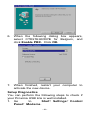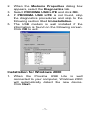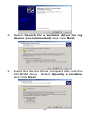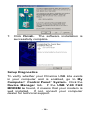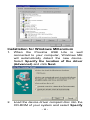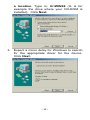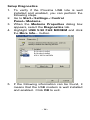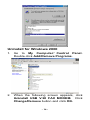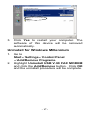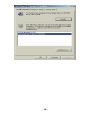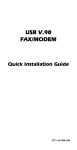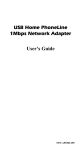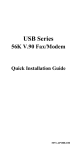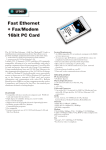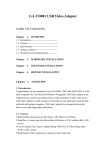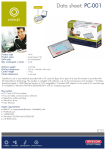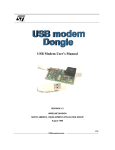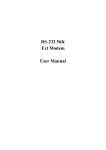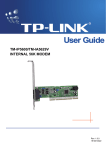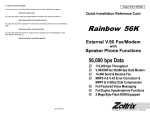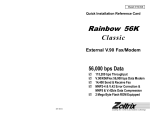Download BAUSCH Proxima USB Lite Installation Manual
Transcript
BAUSCH Proxima USB Lite Installation Manual Introduction The Proxima USB Lite complies with the Universal Serial Bus functionality built in Windows 98/2000/Millennium. It is compatible with Bell, ITU-T (formerly CCITT) and Hayes AT commands. With the Proxima USB Lite, you can enjoy all the benefits offered by USB technology and get a faster and easier Internet access. Specifications Modem V.90, K56flex 56Kbps, V.34+ 33.6Kbps, V.34 28.8Kbps, V.32bis 14.4Kbps V.42bis/V.42, MNP 2-5 data compression and error correction AT command set Fax G3, V.17 14400bps, V.29 9600bps, Fax Service Class 1 compliant System Requirements ?? A Pentium? processor based personal computer 166MMX or above ?? At least 16 MB of RAM ?? An USB port ?? Microsoft Windows 98/2000/Millennium ?? A CD-ROM drive -1- Parts Names and Functions ? USB connection cable: connects the USB host port to the PROXIMA USB LITE ? USB-B: USB device port ? LINE jack: connects to the phone line ? OH LED indicator: glows when it is in on-line status ? Ready LED indicator: glows when the device is well installed ? Rx/Tx LED indicator: blinks when the Proxima USB Lite is transmitting/receiving data connects to the USB host port 6 5 4 3 1 2 -2- Hardware Installation 1. Locate the USB host port of your system. Connect one end of the USB connection cable to your USB host port. 2. Connect the other end of the USB connection cable to the device port (USB B) of the Proxima USB Lite until it clicks. 3. Connect your phone line to the LINE jack. -3- Software Installation Installation for Windows 98 1. When the Proxima USB Lite is well connected to your computer, Windows 98 will automatically detect the new device. Click Next. 2. Select Search for a suitable driver for my device (recommended) and click Next. 3. Insert the device driver compact disc into the CD-ROM drive and select Specify a location. Type: E:\WIN98 and E is for example the drive where your CD-ROM is -4- installed. Click Next. Windows will start searching for the appropriate driver for the software installation. 4. Click Next. 5. Click Finish. The software installation is successfully completed. -5- 6. When the following dialog box appears, select CTR21EUROPE for Belgium, and click Enable PBX. Click OK. 7. When finished, restart your computer to activate the new device. Setup Diagnostics You can perform the following steps to check if your Proxima USB Lite is well installed. 1. Go to Start? Settings? Control Panel? Modems. -6- 2. When the Modems Properties dialog box appears, select the Diagnostics tab. 3. Select PROXIMA USB LITE and click OK. 4. If PROXIMA USB LITE is not found, stop the diagnostics procedures and skip to the following section titled Uninstallation. 5. The USB modem is well installed if the information is found on the following screen. Click OK to exit. Installation for Windows 2000 1. When the Proxima USB Lite is well connected to your computer, Windows 2000 will automatically detect the new device. Click Next. -7- 2. Select Search for a suitable driver for my device (recommended) and click Next. 3. Insert the device driver compact disc into the CD-ROM drive. Select Specify a location and click Next. -8- 4. Type: E:\WIN2K (E is for example the drive where your CD-ROM is installed). Click OK. Windows will start searching for the appropriate driver for the software installation. 5. Click Next to continue. 6. Click Yes. -9- 7. Click Finish. The software installation is successfully complete. Setup Diagnostics To verify whether your Proxima USB Lite exists in your computer and is enabled, go to My Computer? Control Panel? System. Click the Device Manager tab. If the USB V.90 FAX MODEM is found, it means that your modem is well installed. If not, consult your computer dealer for technical support. - 10 - Installation for Windows Millennium 1. When the Proxima USB Lite is well connected to your computer, Windows ME will automatically detect the new device. Select Specify the location of the driver (Advanced) and click Next. 2. Load the device driver compact disc into the CD-ROM of your system and select Specify - 11 - a location. Type in: G:\WIN98 (G is for example the drive where your CD-ROM is installed). Click Next. 3. Expect a minor delay for Windows to search for the appropriate driver for the device. Click Next. - 12 - 4. Click Finish. 5. When Windows displays “Modem Country Selection”, choose CTR21EUROPE for Belgium. Select the Enable PBX check box and click OK. The software installation is then complete. - 13 - Setup Diagnostics 1. To verify if the Proxima USB Lite is well installed and enabled, you can perform the following steps. 2. Go to Start?Settings?Control Panel?Modems. 3. When the Modems Properties dialog box appears, select the Diagnostics tab. 4. Highlight USB V.90 FAX MODEM and click the More Info… button. 5. If the following information can be found, it means that the USB modem is well installed and enabled. Click OK to exit. - 14 - Uninstall for Windows 98 1. Go to My Computer? Control Panel. Double-click Add/Remove Programs. 2. Select Uninstall USB V.90 FAX MODEM. Click the Add/Remove button. And click OK. The software of this device will be removed automatically. - 15 - Uninstall for Windows 2000 1. Go to My Computer? Control Panel. Double-click Add/Remove Programs. 2. When the following screen appears, click Uninstall USB V.90 FAX MODEM. Click Change/Remove button and click OK. - 16 - 3. Click Yes to restart your computer. The software of this device will be removed automatically. Uninstall for Windows Millennium 1. Go to Start?Settings?Control Panel ?Add/Remove Programs. 2. Highlight Uninstall USB V.90 FAX MODEM and click the Add/Remove button. Click OK and the uninstall procedure will be complete. - 17 - - 18 -