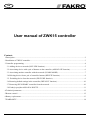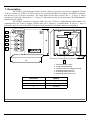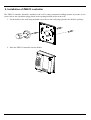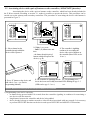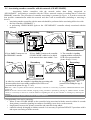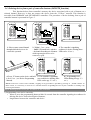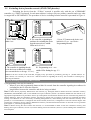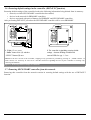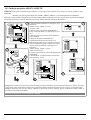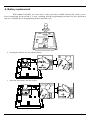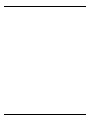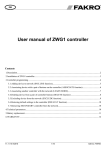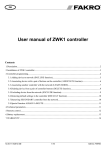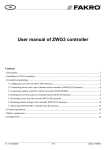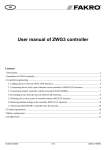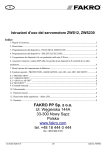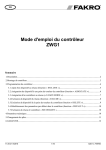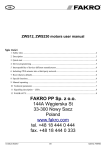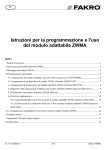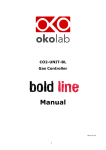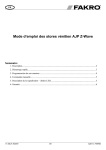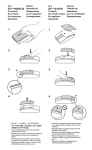Download User manual of ZWK15 controller
Transcript
GB User manual of ZWK15 controller Contents 1.Description..........................................................................................................................................................2 2.Installation of ZWK15 controller........................................................................................................................3 3.Controller programming .....................................................................................................................................4 3.1.Adding device to network (INCLUDE function)........................................................................................5 3.2.Associating device with a pair of buttons on the controller (ASSOCIATE function)................................6 3.3.Associating another controller with the network (LEARN MODE)...........................................................7 3.4.Deleting device from a pair of controller buttons (DELETE function).......................................................8 3.5. Excluding device from the network (EXCLUDE function).......................................................................9 3.6.Restoring default settings in the controller (DEFAULT function)............................................................10 3.7.Removing SECONDARY controller from the network ...........................................................................10 3.8.Funkcja specjalna ASSAIN A ROUTE.....................................................................................................11 4.Technical parameters ........................................................................................................................................12 5.Remote control..................................................................................................................................................12 6.Battery replacement...........................................................................................................................................13 7.WARRANTY....................................................................................................................................................14 11.11.15 NC813 1/16 ©2012, FAKRO 1. Description The ZWK15 (wall keyboard) enables remote control of electronic accessories compatible with the “Z-Wave” system, e.g. ZWS12 or ZWS30 motors for operating FAKRO roof windows. The ZWK15 controller can operate up to 15 devices separately. The single button in the upper section (No. 3 – Figures 1) allows selecting one of the five channels (No. 2 – Figures 1) with which devices can be associated. The fifth channel is signalized by all 4 LEDs. The ZWK15 controller is equipped with a two-way “Z-Wave” communication radio module. For communication, the Z-Wave module exploits radio wave frequency of 868,42 MHz. In Figure 1, there is presented a general view of the ZWK15 keyboard with description of available buttons and signaling. 2 3 B 4 5 C 6 A 1 1. 2. 3. 4. 5. 6. Functional button “In/Ex”. Active channel signaling “SELECT” button for changing channel Controlling buttons pair No.I . Controlling buttons pair No.II . Controlling buttons pair No. III. Dimension ZWK15 A 80 [mm] B 80 [mm] C 30 [mm] Figure 1: ZWK15 keyboard 11.11.15 NC813 2/16 ©2012, FAKRO 2. Installation of ZWK15 controller The ZWK15 controller should be attached to the wall or other permanent building element by means of two screws driven into cylindrical plugs placed in the openings drilled earlier in the wall. 1. Fix the holder to the wall using included screws driven into wall plugs placed in the drilled openings. 2. Place the ZWK15 controller onto the holder. 11.11.15 NC813 3/16 ©2012, FAKRO 3. Controller programming In order to operate FAKRO electronic accessories, featuring Z-Wave system, by means of the ZWK15 controller, it is necessary to: 1. Add the device to the “Z-Wave” network (INCLUDE function) – see section 3.1 and 2. Associate the device with a selected pair of buttons on the controller with which user wishes to operate the device (ASSOCIATE function) – see section 3.2. In one “Z-Wave” network, there can be included a maximum of 232 devices, i.e. controllers, electronic accessories for FAKRO roof windows as well as other electronic devices. Note !!! Each device physically deleted from the network (e.g. damaged) shall be deleted from the controller's memory (PRIMARY, SECONDARY), that is, first deleted from a pair of buttons (section 3.4) and then deleted from the network (3.5). Appropriate implementation of procedures aims to provide optimal communication between devices. Disconnecting the device without deleting it from the controller's memory will result in longer time of reaction of devices on commands and faster running out of batteries. In case of necessity of deleting damaged device, which deleting from the controller's memory is not possible, it is recommended to reconfigurate the whole network (all devices). Configuration of the new network begins with restoring the controller to factory settings (DEFAULT function), and then EXCLUDE function is used and next we go further to the section 3 „Controller programming”. Note !!! When moving the device within the network, it is recommended to delete it from the controller's memory (first deleting from a pair of buttons, section 3.4) an then deleting it from the network (section 3.5) and re-adding after installation in new workplace. 11.11.15 NC813 4/16 ©2012, FAKRO 3.1. Adding device to network (INCLUDE function) Adding a device to the “Z-Wave” network is possible only via “PRIMARY” controller (every single brand new controller is set as primary controller by default). In each network, there is always only one primary controller and any other added to it is identified as “SECONDARY”. The procedure of device adding to the network is presented in Figure 2. x1 x1 1. Press “In/Ex” button once 4. The controller is signalizing that the device has been successfully added to the network (middle LEDs on for app. 2-3sec.) 2. The controller is signalizing its readiness for adding a new device to the network (external LEDs on for 10 sec.) 3. Press “P” button on the device and hold it for 0.5 sec. (see Installation Manual). 5*. Programming error – two external diodes flashing for app. 2-3 sec. Figure 2: Adding device to Z-Wave network *) Programming error can be caused by: • no button being pressed within 10 seconds from controller signaling its readiness for adding a new device to the network; • long distance between controller and device being added; • the device already belonging to other network. It is necessary to use EXCLUDE function and repeat the procedure of device adding to the network. 11.11.15 NC813 5/16 ©2012, FAKRO 3.2. Associating device with a pair of buttons on the controller (ASSOCIATE function) Associating the device with a pair on buttons on the controller, which has been already included in the Z-Wave network according to section 2.1, makes it possible to operate the device. This procedure can be carried out on the primary and secondary controllers. The procedure of associating the device with buttons is presented in Figure 3. x1 2 1 x1 2. Within 1 sec. press: - “In/Ex” (1) button once and then - the button from this pair pf buttons which will operate the device (e.g. 2). 1. Select channel on the controller through which the device will be operated. 3. The controller is signilizing readiness for associating the device with a pair of buttons on the controller (three LEDs on for 10 sec.). x1 4. Press “P” button on the device and hold it for 0.5 sec. (see Device Programming Manual). 5. The controller is signalizing that the 6*. Programming error – device has been successfully associated LEDs flashing for app. 2-3 (LEDs on for app. 2-3 sec.). sec. Figure 3: Device associating with selected pair of buttons on controller *) Programming error can be caused by: • no button being pressed within 10 seconds from the controller signaling its readiness for associating a new device with the network; • long distance between the controller and device being added; • device already belongs to another network or it has not been associated with any network. It is necessary to perform EXCLUDE function on the device and repeat INCLUDE and ASSOCIATE functions. 11.11.15 NC813 6/16 ©2012, FAKRO 3.3. Associating another controller with the network (LEARN MODE) Associating further controllers with the network makes them being categorized as “SECONDARY”. Associating a controller with the Z-Wave network consists in sending data to it from the PRIMARY controller. The procedure of controller associating is presented in Figure 4. In order to assure the best possible communication within the network and after each its modification (including or removing a device): • associating another controller with the network should be performed after associating all devices with the first controller (“PRIMARY”), • or performing LEARN MODE again on the “SECONDARY” controller already associated with the network. Primary x1 Secondary Primary Secondary x3 1. Press “In/Ex” button once on the PRIMARY controller Primary 2. Press “In/Ex” button on the controller (LEARN MODE) which is to be added to the network three times within 1.5 sec. Secondary Primary 4. After few seconds, the controller is signalizing that associating with the network has been successfully completed (two LEDs on as presented in the picture for app. 2-3 sec.). 3. The controller is signalling assigning with the network(two LEDs on as presented in the picture for app. 10 sec.). Secondary 5*. Programming error – two external LEDs flashing for app. 23 sec. Note !!! In order to operate devices from the „Secondary” controller it is necessary to perform ASSOCIATE function (look section 3.2). Note!!! In the new version of the controller, stopping of any procedure is possible by pressing of „IN/EX” buttons. In older version, it is necessary to wait 10 sec. until the moment of signalling the error by the controller or resetting it by removing the batteries. Figure 4: Associating another controller to Z-Wave network *) Programming error can be caused by: • failure to enter LEARN MODE on the controller being associated with the network within 10 seconds from primary controller signaling its readiness for adding a new device to the network; • long distance between the primary controller and controller being added; • controller already belonging to another network. It is necessary to perform DEFAULT procedure with it and repeat associating with the network. 11.11.15 NC813 7/16 ©2012, FAKRO 3.4. Deleting device from a pair of controller buttons (DELETE function) This function deletes from controller's memory the device associated with a pair of buttons on a selected channel. However, it does not remove the device form the “Z-Wave” network. This function is accessible from PRIMARY and SECONDARY controllers. The procedure of device deleting from a pair of controller buttons is presented in Figure 5. x1 2 1 1. Select remote control channel through which the device to be removed is operated. x2 2. Within 1.5 sec., press: 3. The controller is signalising - “In/Ex”(1) button twice and then readiness for device deleting (three - the button from this pair of buttons LEDs on for 10 sec.). which operates the device to be removed (e.g. 2). x1 4. Press “P” button on the device and hold it for 0.5 sec. (see Device Programming Manual). 5. The controller is signalizing successful device deleting (three LEDs on for app. 2-3 sec.). 6*. Programming error – LEDs flashing for app. 2-3 sec.). Note!!! In the new version of the controller, stopping of any procedure is possible by pressing of „IN/EX” buttons. In older version, it is necessary to wait 10 sec. until the moment of signalling the error by the controller or resetting it by removing the batteries. Fig. 5: Deleting device from a pair of buttons on the controllers *) Programming error can be caused by: • failure to press the programming button within 10 seconds from the controller signaling its readiness for deleting the device from selected pair of buttons; • long distance between the controller and device. 11.11.15 NC813 8/16 ©2012, FAKRO 3.5. Excluding device from the network (EXCLUDE function) Excluding the device from the “Z-Wave” network is possible only with the use of PRIMARY controller (e.g. ZWK15 keyboard). In each network there is always only one primary controller and every other is categorized as SECONDARY. The procedure of device excluding from the network is presented in Figure 6. x1 x2 1. Press “In/Ex” button twice within 1 sec. 2. The controller is signalizing its readiness for excluding the device from the network (two middle LEDs on for 10 sec.). 4. The controller is signalizing that the device has been excluded successfully (two external diodes on for app. 2-3 sec.). 3. Press “P” button on the device and hold it for 0.5 sec. (see Device Programming Manual). 5*. Programming error – two middle LEDs flashing for app. 2-3 sec. Note!!! In the new version of the controller, stopping of any procedure is possible by pressing of „IN/EX” buttons. In older version, it is necessary to wait 10 sec. until the moment of signalling the error by the controller or resetting it by removing the batteries. Figure 6: Excluding device from Z-Wave network *) Programming error may be caused by: • failure to press the programming button within 10 seconds from the controller signaling its readiness for excluding the device from the network; • long distance between the controller and device being excluded. Note !!! Each device physically deleted from the network (e.g. damaged) shall be deleted from the controller's memory (PRIMARY, SECONDARY), that is, first deleted from a pair of buttons (section 3.4) and then deleted from the network (3.5). Appropriate implementation of procedures aims to provide optimal communication between devices. Disconnecting the device without deleting it from the controller's memory will result in longer time of reaction of devices on commands and faster running out of batteries. In case of necessity of deleting damaged device, which deleting from the controller's memory is not possible, it is recommended to re-configurate the whole network (all devices). Configuration of the new network begins with restoring the controller to factory settings (DEFAULT function), and then EXCLUDE function is used and next we go further to the section 3 „Controller programming”. Note !!! When moving the device within the network, it is recommended to delete it from the controller's memory (first deleting from a pair of buttons, section 3.4) an then deleting it from the network (section 3.5) and re-adding after installation in new workplace. 11.11.15 NC813 9/16 ©2012, FAKRO 3.6. Restoring default settings in the controller (DEFAULT function) Restoring default settings of the controller leads to the following information being deleted from its memory: • network, to which SECONDARY controller has been added; • devices in the network for PRIMARY controllers; • devices associated with pairs of buttons for PRIMARY and SECONDARY controllers. After performing DEFAULT procedure the SECONDARY controller will be set as PRIMARY. x1 2 1 x2 1. Within 1.5 sec. press: - “In/Ex” button twice (1) and then - SELECT button (2) once 2. The controller is signalizing restoring default settings – alternate flashing of middle and external LEDs for app. 1-2 sec. . Note!!! In the new version of the controller, stopping of any procedure is possible by pressing of „IN/EX” buttons. In older version, it is necessary to wait 10 sec. until the moment of signalling the error by the controller or resetting it by removing the batteries. Figure 7: Restoring default settings in controller 3.7. Removing SECONDARY controller from the network Removing this controller from the network consists in restoring default settings with the use of DEFAULT function. 11.11.15 NC813 10/16 ©2012, FAKRO 3.8. Funkcja specjalna ASSAIN A ROUTE UWAGA !!! Wszystkie urządzenia biorące udział w w/w procedurze muszą należeć do tej samej sieci (muszą posiadać to samo HOME ID) Możliwe jest wykorzystanie kontrolera (ZWK1, ZWK15, ZWP15) w celu skonfigurowania urządzeń nie będących w bezpośrednim zasięgu sieci przenosząc NODE INFO urządzenia, które ma być sterowane, do pamięci urządzenia sterującego (kontrolera), aby tego dokonać należy użyć funkcji ASSAIN A ROUTE Rysunek 8. 1 x1 2 1 x1 2 3 7 1. Naciśnij sekwencję klawiszy w przeciągu 1,5s na kontrolerze: - krótko naciśnij „ IN/EX ” a potem - przycisk „ SEL ” 2. Gotowość do przeniesienia NODE INFO do innego kontrolera (diody (1,2) zaświecają się na 10 sek.) 3. Naciśnij przycisk programowania na siłowniku przez 1 sekundę 4. Przyjęcie do pamięci NODE INFO jest sygnalizowanie przez kontroler (diody (3,4)) 5. Na kontrolerze docelowym rozpocznij procedurę dodania urządzenia do grupy (Funkcja Associate). Naciśnij sekwencję klawiszy w przeciągu 1s na kontrolerze: - krótko naciśnij „ IN/EX ” a potem - jeden z pary klawiszy 6. Czekaj na potwierdzenie wykonania (przekazania) NODE INFO 7. Potwierdzenie wywołania funkcji na kontrolerze głównym (diody 1,2,3,4) x1 x1 Naciśnij przez 1 sek 2 4 6 1 5 x1 Uwaga !!! W nowszej wersji kontrolera przerwanie każdej procedury możliwe jest poprzez naciśnięcie przycisku „IN/EX”. W starszej wersji należy czekać 10 sekund do momentu zasygnalizowania błędu przez kontroler lub zresetować go przez wyciągnięcie baterii. Uwaga !!! Informacji jak wywołać funkcję ASSAIN A ROUTE za pomocą urządzeń innych producentów należy szukać w instrukcjach odpowiednich urządzeń. Rysunek 8: Wywołanie funkcji ASSAIN A ROUTE 11.11.15 NC813 11/16 ©2012, FAKRO 4. Technical parameters Technical parameters Power supply CR2450, 3V DC Working temperature (+5OC) to (40OC) Working range Up to 40 [m] Working frequency 868,42 MHz 5. Remote control Note!!! Each command sent from the remote control to the accessory is preceded by a period of accessory awakening. This period ussually lasts about 0.3s. In practice, this manifest in delayed reaction lasting for about 0.5 s. When the accessory remote controlling, 5 commands can be used: – – – – – Close – in ZWP, ZWK, ZWG controllers is activated after short (about 0.5 sec.) pressing of „close” button on the controller and causes the roller shutter launching into the closing direction until the motor reaches the end position, which means that the accessory is completely closed Open – in ZWP, ZWK, ZWG controllers is activated after short (about 0.5 sec.) pressing of „open” button on the controller and causes the accessory launching into the opening direction until the motor reaches the end position, which means that the accessory is completely open Start to close – in ZWP, ZWK, ZWG controllers is activated after longer (more than 0.5 sec.) holding of „close” button and causes the accessory launching into the closing direction until releasing of „close” button Start to open – in ZWP, ZWK, ZWG controllers is activated after longer (more than 0.5 sec) holding of „open” button and causes the accessory launching into the opening direction until releasing of „open” button Stop closing/opening – in ZWP, ZWK, ZWG controllers is activated after releasing of „open” button or „close” button with earlier issued command „Start closing”/ „Start opening”. In practice it means, that in order to stop the roller shutter at any position, it is necessary to press particular button and hold until reaching of the desired position, or launching the roller shutter into desired direction by short pressing of appropriate button and then stopping it by pressing (longer than 0.5 sec) and then releasing of the same button. 11.11.15 NC813 12/16 ©2012, FAKRO 6. Battery replacement With standard controller use (four times a day), the battery should theoretically ensure correct device functioning for the period of 2 years, assuming that the programming procedure has been performed only once. Multiple device programming shortens the battery life. 2. Pressing the latch in the slot pull the battery. 3. Insert the new battery into the socket. 11.11.15 NC813 13/16 ©2012, FAKRO 7. WARRANTY The manufacturer guarantees correct device functioning. It also undertakes to repair or replace the device if its defects result from material or structural faults. The warranty period is 24 months from the purchase date, fulfilling the following conditions: ● Installation has been performed by an authorised individual, as per manufacturer recommendations. ● Seals remain intact and no unauthorised structural changes have been made. ● The device has been used in accordance with its intended use as per user manual. ● Damage is not a result of improperly made electrical system or atmospheric phenomena. ● The manufacturer is not liable for damage which occurred as a result of improper use or mechanical damage. In case of failure, the device must be submitted for repair with a Warranty Card. Defects revealed within the warranty period will be removed free of charge no longer than 14 days after accepting the product for repair. Warranty and post-warranty repairs are performed by the manufacturer i.e. FAKRO PP. Sp. z o.o.. Quality Certificate: Device Model............................................................................................................................................ Serial Number............................................................................................................................... Seller............................................................................................................................................. Address......................................................................................................................................... Date of Purchase............................................................................................................................. ............................................................................................................... Signature (stamp) of installing person 11.11.15 NC813 14/16 ©2012, FAKRO 11.11.15 NC813 15/16 ©2012, FAKRO FAKRO PP Sp. z o.o. ul. Węgierska 144A 33-300 Nowy Sącz Polska www.fakro.com tel. +48 18 444 0 444 fax. +48 18 444 0 333 11.11.15 NC813 16/16 ©2012, FAKRO