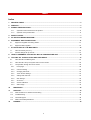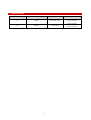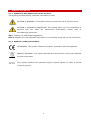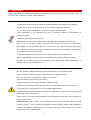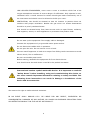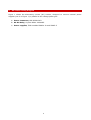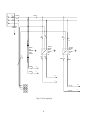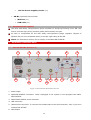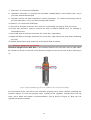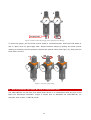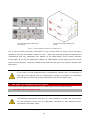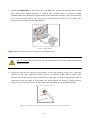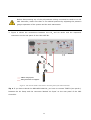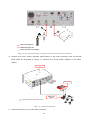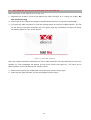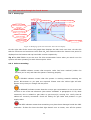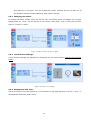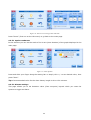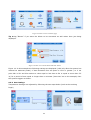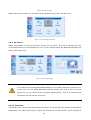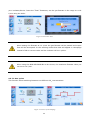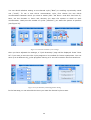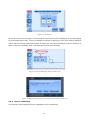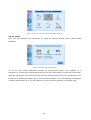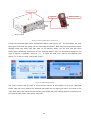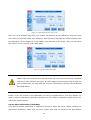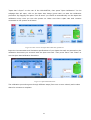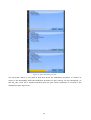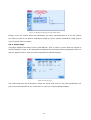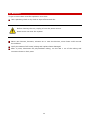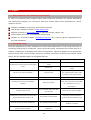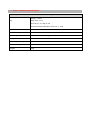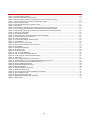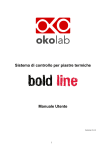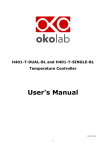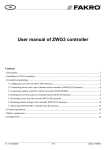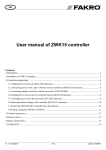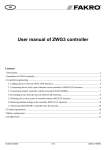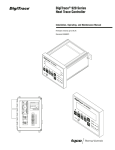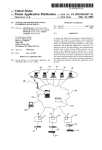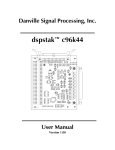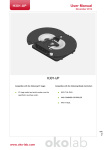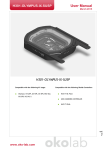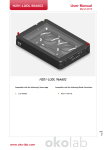Download CO2 UNIT BL - User Manual
Transcript
CO2-UNIT-BL Gas Controller Manual Vers. 02.15 1 This page was left blank 2 Index Index 1 REVISION TABLE ............................................................................................................................................ 4 2 PREFACE .......................................................................................................................................................... 5 3 SYMBOLS DESCRIPTIONS ............................................................................................................................ 6 3.1.1 Symbols in this manual and on the product: ............................................................................ 6 3.1.2 Symbols on the product label: ............................................................................................ 6 4 SAFETY NOTES ............................................................................................................................................... 7 5 AC SECTION WIRING DIAGRAM .................................................................................................................. 9 6 EQUIPMENT AND CONNECTIONS ............................................................................................................. 11 7 6.1 Equipment supplied and Tubing details. .................................................................................. 11 6.2 Equipment NOT supplied ................................................................................................... 12 ILLUSTRATION OF THE MAIN UNITS. ....................................................................................................... 12 7.1 CO2-O2 Unit-BL [0-10; 0-1]................................................................................................. 12 7.2 Pressure Gauge set up and use ........................................................................................... 13 8 HOW TO ASSEMBLE CO2-UNIT-BL WITH A TEMPERATURE UNIT ..................................................... 14 9 CO2-UNIT -BL. INSTALLATION AND USER GUIDE. ................................................................................ 15 9.1 CO2-UNIT-BL. Installation guide. .......................................................................................... 15 9.2 CO2-UNIT-BL. Set up the system and Turn The Unit On. ............................................................. 19 9.3 Unit operation through the Touch Screen. ............................................................................... 20 9.3.1 Home page. ................................................................................................................ 20 9.3.2 Colours meaning. ......................................................................................................... 20 9.3.3 Changing Set Points. ..................................................................................................... 21 9.3.4 Touch Screen Settings ................................................................................................... 21 9.3.5 Setting Date and Time ................................................................................................... 21 9.3.6 Gas Settings ............................................................................................................... 23 9.3.7 Air Source .................................................................................................................. 24 9.3.8 Sensor Calibration ........................................................................................................ 27 9.3.9 Status Page. ............................................................................................................... 33 10 MAINTENCE .............................................................................................................................................. 34 11 SUPPORT .................................................................................................................................................. 35 12 11.1 Web conference for assistance and training ............................................................................. 35 11.2 Troubleshooting .............................................................................................................. 35 11.3 Technical support ............................................................................................................ 36 11.4 Italian Technical Specifications ............................................................................................ 37 FIGURES .................................................................................................................................................... 38 3 1 Revision table Revision Number Additions or changes Date Editor 01 Edited December 2014 Amelia Liccardo 02 Revision March 2015 4 Silvia Foppiano Amelia Liccardo 2 Preface CO2-UNIT-BL is a Digital CO2 Controller that generates CO2/Air mixtures by mixing together Air and CO2. The CO2 Controller is designed to be used along with microscope incubators or perfusion chambers (for Live Cell Time Lapse Microscopy) and for all the applications where a gas mixture of CO2 in Air is requested. It allows controlling CO2 concentration in the range 018%, with an accuracy of ± 0.1%. It can be used as a stand-alone device as well as in combination with any kind of microscope incubator. Both Air and CO 2 flows and levels are digitally controlled. A CO2 infrared sensor continuously measures CO2 concentration in the mixed gas stream and a PID closed loop controller gives feedback to a fine valve regulating CO2 flow. CO2-UNIT-BL requires a touch screen interface OKO-TOUCH to be operated (Purchased separately). Acoustical alarms can be selected and enabled/disabled by the end user. The alarm alerts the end user if deviations from set points of specific magnitude and direction occur. The CO2 –UNIT-BL digital controller can be used with stage top incubation systems and equipped with HM-ACTIVE (optional), a system that controls the Relative Humidity inside the micro-environmental chamber. It consists of three parts: a Humidity Sensor, an Heated and Insulated Tube and an Humidifier Module heating the water container. When CO2-UNIT-BL is used with a Cage Incubation system it can be equipped with a vibration free humidity module HM-VF which includes a water trapping system preventing water from ever reaching the sample. If the laboratory does not have an air source available (e.g 100% Air tanks or compressed Air lines) then an air pump (OKO-AIR-PUMP-BL) can be requested and directly connected to CO2UNIT-BL. OKO-AIR-PUMP-BL is a plug and play solution for Air inlet and a convenient alternative to 100% Air tanks/compressed Air lines. Please read this manual to familiarize yourself with the functions and the operation of the device before use. Make sure to read the HM-ACTIVE User Manual if HM-ACTIVE is present in your system. 5 3 Symbols descriptions 3.1.1 Symbols in this manual and on the product: The following symbols identify important information to note: CAUTION or WARNING: This symbol warns you about the risk of electrical shock. CAUTION or WARNING or IMPORTANT: This symbol warns you of circumstances or practices that can affect the instrument’s functionality. Please refer to accompanying documents. Tip ► Supplies you with helpful suggestions. Note ► Supplies you with important information to successfully setup and use the instrument. 3.1.2 Symbols on the product label: CE MARKING: This symbol indicates a product’s compliance with EU legislation. PRODUCT DISPOSAL: This symbol indicates that this product must not be disposed as urban solid waste. IP 30 This symbol indicates the protection degree against ingress of solids or liquids inside the product. 6 4 Safety Notes Before operating the equipment please read carefully the instructions and the safety notes. If you have any questions, please contact Okolab. The equipment must only be used as intended and as described in this Manual. Equipment should only be operated by technically qualified personnel. Do not start up the equipment if some of its parts are damaged. This instrument is not intended for use in locations subject to flammable or explosive gases. Transport the equipment with care. Equipment and its internal parts can be damaged by dropping and by shock. Do not use a volatile solvent such as paint thinner to clean the instrument. Deformation or discoloration will occur. Use a soft, dry cloth to remove stains from the instrument. Not following these instructions can result in damage or breakdown of the device and its accessories. The products labels can be found on the bottom panel of the Main Unit. Use bi-distilled water for gas stream humidification (if HM-ACTIVE is present). Do NOT go in close contact with or breathe any gas stream whose composition is different from that of ambient air. Do not exceed voltage indicated in this manual and on the product label. Avoid excessive induction noise, static electricity, magnetic fields. Do not expose this instrument to water or moisture. Prevent throttling and kinking of tubing. Check tubing time to time for possible material usage. Check that all tubing is well inserted into the connectors so they cannot slip off This device is not designed for use for medical applications. Install safety valves and adequate pressure regulators on gas lines before the CO2 Controller input connectors. Power cord of unit should be unplugged from electrical outlet when left unused for a long period of time. PRESSURIZED GAS, secure all connections with hose clamps. Never exceed pressure limits, 1.5 Bar. Bleed all lines before disconnecting. Wear safety goggles if needed. If pressure regulators are not within sight and reach make sure at least one shut off valve within reach. 7 LOW OXYGEN ATMOSPHERES, never enter a room or enclosure which has a low oxygen atmosphere because of severe danger of suffocation. Only operate in wellventilated room. A small amount for carbon dioxide gas leaks continuously out of the instrument and should never be allowed to build up in room. VENTILATION, unit should be situated so that its' location or position does not interfere with proper ventilation. Neither the gas mixer nor stream destinations should be in poorly ventilated areas. Unit should be situated away from heat sources such as open flames, radiators, heat registers, stoves, or other appliances or processes that produce heat. Do not start up the equipment if the supply cable is damaged. Connect the equipment only to grounded mains power socket. Do not disconnect cables while in operation. Do not open the unit. Do not remove cover or back. Prevent metal fragments or lead wire scraps from falling inside instrument to avoid electric shock, fire or malfunction. No user serviceable parts inside. Before starting, assemble the equipment far from electric device. Unit should never be used where it can fall or be pushed into water. International caution symbol marks this device. It is important to read the “Safety Notes” before installing, using and commissioning this device, as the notes contain important information relating to safety and EMC. Not following these instructions can result in damage or breakdown of the device and its accessories. We reserve the right to make technical variations. IN NO EVENT SHALL OKOLAB S.R.L. BE LIABLE FOR ANY DIRECT, INCIDENTAL OR CONSEQUENTIAL DAMAGES OF ANY NATURE, OR LOSSES OR EXPENSES RESULTING FROM ANY DEFECTIVE PRODUCT OR THE USE OF ANY PRODUCT. 8 5 AC section wiring diagram Figure 1 shows the alternating current (AC) section, designed to connect internal power supplies (see C in Figure 1) in parallel to low voltage power grid. A. Power Connector, OM-SP8210263 B. AC-DC Relay, Crydom DRA1-CX240D5. C. Power supplies, TDK-Lambda-ZWS30-12 and ZWS5-5. 9 F1 1A 2 L 1 N 3 PE 1mmq BROWN F2 1A 1mmq BROWN 1mmq BLUE Power Connector OM-SP8210263 A 1mmq BLUE 1mmq BROWN 1mmq BROWN 1mmq BLUE AC-DC Relay Crydom DRA1-CX240D5 3 → 15V c.c. 12 → 280V c.a. Power Supply TDK-Lambda ZWS30-12 85 → 265V c.a. 12V c.c. 2.5 A B 0.5mm/ 1.6 ins BLACK 1mmq G/V 24 AWG RED 24 AWG BLACK Power Supply TDK-Lambda ZWS5-5 85 → 265V c.a. 5V c.c. 1A C 0.5mm/ 1.6 ins RED C 24 AWG BLACK 24 AWG RED 5V-DC 0V 12V-DC 0V 24AWG RED 24AWG BLACK Figure 1 AC section wiring diagram 10 5V-DC 0V 6 Equipment and connections 6.1 Equipment supplied and Tubing details. 1. CO2 Controller, main box. 2. OKO-TOUCH, touch screen NOTE: CO2 UNIT BL requires the touch screen interface OKO TOUCH to be operated. OKO TOUCH is purchased separately. When purchased OKO TOUCH is provided with the following items: 5V-DC Power adapter (x1) with power cord RS232 serial cable to connect it to any one of Okolab digital controller. 3. TUBE A (x2). Rigid tubes, 3m long 6mm OD each. Use TUBE A to connect the output ports of Air and Carbon Dioxide tanks to the corresponding input ports (Air and CO2) on the rear panel of the CO2 Controller. 4. TUBE C (x1). 2m long blue rigid tube 6mm OD with attached a 4mm ID silicon transparent tube 1 m long plus PTFE filter in the middle. Use TUBE C to connect the CO2 Controller to your device or to the humidifier, if it is present. 5. Pressure Gauge for CO2 + regulator + assembly stirrup (x1). Install pressure gauge between the pure CO2 tank pressure regulator and the CO2 Controller input ports 6. PTFE filter (x2). One to be installed on the rear of the Unit and one spare replacement. 7. RS232 Serial cable (x1). To connect the touch screen interface (OKO-TOUCH) to the CO2-UNIT-BL 8. Power cord (x1). To power CO2-UNIT-BL. The CO2-UNIT-BL can be powered at a voltage within the range 115-230VAC It can be equipped with: OKO-AIR-PUMP-BL (optional) that includes: Grey 3-pin power cable. Use the grey 3-pin power cable to connect the Air pump to the CO2 Controller TUBE B. 2 m long tube composed of 6 mm OD rigid tube (0.5 m long) connected to 4 mm ID silicon transparent tube (0.5 m long) then connected to an hydrophobic filter 0.2 micron porous, connected to 4mm ID silicon transparent tube 0.5 m long and then connected to 6 mm OD rigid tube (0.5 m long). Use the TUBE B to connect the OKO-AIR-PUMP-BL to the port labeled “Air In” on the rear panel of the CO2 Controller. HM-ACTIVE (optional) that includes: Humidity Sensor Lid with Temperature control. Humidity bottle and its Humidifier (Heated Base) Heated and Insulated Tube 11 6.2 24V-DC Power supplier/feeder (x1) SM-BL (optional) that includes: Webcam (x1) USB cable (x1) Equipment NOT supplied CO2 tank with safety valve/pressure gauge regulator to accept rigid tubing 6 mm OD. Gas source must be high-purity (medical grade) and humidity-free gas. Air tank or compressed air line with safety valve/pressure gauge regulator (degree of filtration 20 µm and condensate drain) to accept rigid tubing 6 mm OD Note► An alternative solution for Air supply is the OKO-AIR-PUMP-BL. 7 7.1 Illustration of the Main Units. CO2-O2 Unit-BL [0-10; 0-1] 1 2 3 15 4 13 5 11 14 10 9 6 8 7 12 Figure 2: Gas Controller Rear Panel Overview. 1. Power Input 2. OKO-AIR-PUMP-BL connector. Leave unplugged if the system is not equipped with OKOAIR-PUMP-BL 3. OKO-TOUCH RS232 serial connector 4. USB connector 5. Heated tube connector. To connect the heated tube to the CO2 Controller: only if you have ordered HM-ACTIVE 6. Gas Output 12 7. Filter Out. To connect the PTFE filter 8. Humidifier Connector. To connect the Humidifier (Heated Base) to the Control Unit: only if you have ordered HM-ACTIVE 9. Humidity Sensor Lid with Temperature control Connector. To connect the Sensing Cell to the CO2 Controller: only if you have ordered HM-ACTIVE 10. Filter In. To connect the PTFE filter 11. Air Push to fit Input Connector for 6 mm O.D. rigid tubing carrying air from air source 12. 5-pole bus connector used to connect the Unit to another Okolab Unit, for example a Temperature Unit 13. Pure CO2 Push to fit Input Connector for 6 mm O.D. rigid tubing 14. Span Gas Push to fit Input Connector for 6 mm O.D. rigid tubing (use only when calibrating the unit) 15. 24VDC Input Power plug. Used only if the HM-ACTIVE is present 7.2 Pressure Gauge set up and use Pressure Gauge for the CO2 line to be installed between the CO2 tank and the CO2-UNITBL. Follow the arrow on the rear of the Pressure Gauge for the correct Gas In-Out (See Figure 3). GAS IN GAS OUT Figure 3. Input and Output gas ports. See symbol on the rear of Pressure Gauge. On the bottom of the unit there is an automatic purging valve. Close it before operating the Pressure Gauge. To close the purging valve -looking at the regulator vertically from the top knob- pull it down and rotate it counterclockwise. (See A and B in Figure 4). Now you can operate the Pressure Gauge. 13 A B Purging valve Figure 4. How to close the purging valve of the Pressure Gauge. To close the gauge, pull the knob up and rotate it counterclockwise. Push the knob down to lock it. Open valve on gas supply tank. Adjust Pressure Gauge by pulling the knob up and rotating it clockwise until the pressure reaches the desired value (See Figure 5), then push the knob down to lock it. A B C Figure 5. Pressure gauge using. 8 How to assemble CO2-UNIT-BL with a Temperature Unit The CO2-UNIT-BL can be used as a stand-alone device or in combination with any one of the Bold Line Microscope Incubator. Figure 6 shows how to assemble the CO2-UNIT-BL, for example, with a H301-T UNIT-BL-PLUS. 14 a. CO2-UNIT-BL and H301-T-UNIT-BL-PLUS. Units rear panels. b. CO2-UNIT-BL and H301-T-UNIT-BL-PLUS. 3D view. Figure 6. CO2 UNIT-BL and H301-T-UNIT-BL-PLUS. The T-Unit and CO2 Controller must stack on top of each other by lining up the bus ports located on the top and bottom surface of each. When the units are properly connected the Temperature and CO2 parameters will appear on the OKO-TOUCH Touch Screen interface Home page. If not all the parameters appear on OKO-TOUCH Home Page then the Control Units are not properly connected. Please check that the bus ports are properly aligned with each other. If you have the CO2 Controller and a Temperature Control Unit, it is essential to read both this manual and the Temperature Control Unit Manual to familiarize yourself with the functions and the operation of the devices before use. 9 CO2-UNIT -BL. Installation and user guide. The following paragraphs will illustrate how to install and to use the CO2 Controller. 9.1 CO2-UNIT-BL. Installation guide. The following instructions shall give you the possibility to install the unit quickly. For safe operation of the unit it is absolutely necessary to read carefully all the instructions and safety notes. 15 1. Install the PTFE filter on the rear of the CO2-UNIT-BL. It filters the Air/CO2 flow coming from their tanks before entering in contact with sensing cells. It prevents sample contamination from bacteria and gas sensors from damages caused by dirty gas streams. It is connected with two 4 I.D. mm silicon tubes with the “Filter In” and “Filter Out” connectors on the Rear of the CO2-UNIT-BL. Figure 7. Filter tubing. Tip ► Replace this filter each 2-3 months of continuous use. Do not remove the filters. This may cause damages to the gas sensor and sample contaminations. 2. Tubing for CO2 and Air lines are rigid tubing, 6 mm O.D.(TUBE A in par. 6.1), and they connect to the CO2- UNIT-BL through Push-in connectors. Make sure to push tubes securely all the way into connectors avoiding any gas leak. To remove tubing from push-in connectors push the black or red rubber ring while pulling the tubing. If tubing doesn’t easily come out, do not force it, simply make sure the black ring is properly pushed. Figure 8: Avoid gas leak: strongly push the tube into the Push-in to-Fit connector. 16 Before disconnecting any of the polyurethane tubing connected to tanks or to the CO2 Controller, make sure there is no residual pressure by adjusting the pressure gauges upstream of the system and the tank manometer 3. Figure 9 shows the connections between the CO2 and Air tanks and the respective connectors on the rear panel of the CO2-UNIT-BL. A A CO2 TUBE A. Paragraph 6.1 Tubing connection not supplied. Air Figure 9: CO2 and Air Tanks connections to the back panel of the CO2 Controller. Tip ► If you have ordered the OKO-AIR-PUMP-BL, you have to connect TUBE B (see par.6.1) between the Air Pump and the connector labeled ‘Air Input’ on the rear panel of the CO2 Controller. 17 A B TUBE A. Paragraph 6.1 CO2 TUBE B. Paragraph 6.1 Tubing connection not supplied. Figure 10. CO2 Tank and Air Pump connections to the back panel of the CO2 Controller 4. Connect the touch screen interface OKO-TOUCH to the CO2 Controller with the RS232 serial cable as illustrated in Figure 11. Connect the 5V-DC Power adapter to the OKOTOUCH. CO2-UNIT-BL Oko-Touch 5VDC Power Feeder Electrical connection. Points 7 and 9 in par. 6.1 Figure 11: Oko Touch Connection. 5. Connect the power cord to the CO2 Controller 18 9.2 CO2-UNIT-BL. Set up the system and Turn The Unit On. Brief instruction to set up and turn on the unit. 1. Regulate the pressure of each gas before the CO2 Controller at 1.0 barg (14.4 PSI). Do not exceed 1 barg! 2. Check that all the cables are properly installed as described in the previous paragraph. 3. To switch the CO2 Controller on use the rocking switch on the side of OKO-TOUCH. The led on the front of the CO2 Controller will turn green, and the screenshot in Figure 12 below will briefly appear on the Touch Screen. Figure 12: Screenshot at Startup. Once the system has been initialized the led on CO2 Controller will stop blinking and will turn steadily on. The Homepage will appear on the touch screen see Figure 13. The color of the light indicator on the CO2 tab will be initially yellow. 4. Select the set point gas composition from the touch screen Home page. 5. Wait until the light indicator on the Home page become green. 19 9.3 Unit operation through the Touch Screen. 9.3.1 Home page. CO2% set-point Current CO2% value Touch here to know generic info about CO2 Controller and running time Max CO2% reached within the time-period Min CO2% reached within the time-period Touch here at any time to come back to the Main page Touch here to access system options and settings Touch here to go to the OVERVIEW page Chart history lenght set at 1h Figure 13. Homepage of the CO2 Controller Touch Screen Display. On the right side of the screen the graph chart displays the CO2 level over time. On the CO2 tab the minimum and maximum value that CO2 has reached within the chosen time period is displayed on the bottom and top hand side corners respectively. Tip ►The OKO-TOUCH is pre-set at a 5% CO2 concentration hence when you witch it on the system will start operating to reach this set-point value. 9.3.2 Colours meaning. A GREEN indicator means that set-point value has been reached (within the tolerance you’ve set) and that the system is working properly. A YELLOW indicator means that the system is working towards reaching set points. NO actions on you part are required. Please note the Yellow light will also appear every time you change CO2 set point. An ORANGE indicator means that the current gas concentration is not correct and its value is out of the set tolerance (see section “ALARMS” in paragraph 9.3.5.2). Most commonly this is related to gas leaks or gas source(s) running low. Verify that all cables are correctly connected. Check all tubing for gas leaks and pressure in gas supply tanks. The RED indicator means that something may have been damaged inside the CO2 Controller. If after few hours the Red light doesn’t turn to Green, turn off the system 20 and then turn it on again. Turn the system off, wait 5 minutes and turn it back on. If the problem persists contact Okolab at http://www.oko-lab. 9.3.3 Changing Set Points. To change set-point, simply touch the tab for CO2; the setting panel will appear on its right. Simply press on + and – to set the CO2 % you desire, then press “Set” to save the new setpoint or “Cancel” to undo. 1 2 Figure 14. How to change the CO2 set point. 9.3.4 Touch Screen Settings Touch Screen Settings are adjusted by following the two steps below (look at the touching finger) Figure 15.Touch screen settings. 9.3.5 Setting Date and Time The first time you turn the system on, it is important to set date and time. Use the + and – to set date/time and then press “Save”. 21 Figure 16. Touch screen settings. Date and Time. Press “Home” (first one on the left menu) to go back to the main page. 9.3.5.1 Options submenu In this window you can set the scale of the X axis (time duration) of the graph displayed in the main page. Figure 17. Chart Options. Press and slide your finger along the setting bar or simply click +/- to set desired value, then press “Save”. Tip ► Recommended value for the chart history length is 60 or 120 minutes. 9.3.5.2 Alarms settings This page allows you to set deviation value (from set-point) beyond which you want the system to trigger an Alarm. 22 Figure 18. How to enter in Alarms page. Tip ►Flag “Buzzer” if you want the Alarm to be acoustical as well rather than just being displayed. Figure 19. How to set the Deviation and Time Alarm. Figure 19. In this example the following settings are displayed (valid only after the system has reached its stationary state): if Gas Deviation from set point is 0.5% or greater (i.e. if set point CO2 is 5% and CO2 reaches a value equal or less than 4.5% or equal or more than 5.5 %) for a period of time equal or longer than 10 minutes (‘Gas time’ set in this example) then the system triggers an Alarm. 9.3.6 Gas Settings Temperature Settings are adjusted by following the two steps below (look at the touching finger) 23 Figure 20. Gas Settings. When you press the Gas Icon, the Gas Settings Submenu will open. See Figure 21. Figure 21. Gas Settings submenu. 9.3.7 Air Source Within this window you can set which Air source you are using. If this is an external Air tank or compressed Air line (Compressed Air) or if you are instead using the OKO-AIR-PUMP-BL (Air Pump) (See Figure 22). 1 2 Figure 22. Air Source page. To connect the air pump (OKO-AIR-PUMP-BL) to the CO2 Controller, see Figure 10. In the case you are using OKO-AIR-PUMP-BL please note that it can be turned on/off only via the Touch Screen interface (OKO-TOUCH). Thus it is essential that you hereby set the correct Air source. 9.3.7.1 Flowrates This allows you to check how many liters per minute of Air and CO2 the system is consuming. Additionally, this panel allows you to select the flowrate of the gas mixture you’re sending to 24 your incubator/device. Press the “Total” flowmeter, set the gas flowrate in the range 0.0÷0.8 L/min using the slider. 1 2 Figure 23. Flowrates View. When setting the flowrate at 0.0 L/min the gas flowrate will be paused and output flow will be interrupted. In this working mode three dots will appear in Homepage instead of CO2% current value and the indicator will turn yellow. When using the OKO-AIR-PUMP-BL as Air Source, the maximum flowrate value you can set is 0.4 l/min. 9.3.7.2 Gas cycles This function allows switching between two different CO2 concentrations. Figure 24. CO2 % Cycles Subpage 25 You can decide whether setting a new thermal cycle (“New”) or recalling a previously saved one (“Load”). To set a new CO2% concentration cycle, first choose the two CO2% concentrations between which you want to switch (SP1: Set Point 1 and SP2: Set Point 2). Next, set the duration in hours and minutes you want the system to dwell on each concentration. Lastly set the number of cycles (“Number”) you want the system to perform (see Figure 25). 1 1 2 2 3 Figure 25. CO2 Concentrations cycles settings. Once you have adjusted the settings, a “Cycle Summary” page will be displayed. Press “Save As” if you want to save the CO2 Cycle program to be recalled for future experiments. You can save up to 4 different CO2 cycles programs. Saving a 5th one will overwrite the first saved one. Figure 26. Cycle Summary and Configuration Saving. In the last step you can schedule the time you want the thermal cycle to start. 26 3 1 2 Figure 27. Cycle Start. At set time the cycle will start. A concentration cycling icon will be displayed on the Homepage as a reminder(Figure 28). Trying to change set points or starting a new cycle while a different one is still running will open the window in Figure 29. You can press Abort Cycle to modify it or start a new one. Pressing ‘View’ will open the current cycle settings. Cycles in progress Icon Figure 28. Icon in Homepage during a CO2% cycle Figure 29. Warning shown if you try to change setpoint during a gas cycle. 9.3.8 Sensor Calibration This function allows performing the calibration of the instrument. 27 Figure 30. How to reach the Sensor Calibration Submenu. 9.3.8.1 Offset Here you can calibrate the instrument by using an external CO2/O2 meter (NOT hereby provided). Figure 31.Sensor Calibration Submenu. To run the gas sensors calibration through an external gas meter, press “Offset”. It is necessary to connect the external gas meter to the port “Gas Output” on the rear of the CO2UNIT-BL (see Figure 32). First disconnect the blue tubing inserted into the “Gas Output” port. Remove it by keeping the black ring of this connector pushed in; you should feel no resistance in pulling this tubing out. If you do make sure you are properly pushing in the black ring.. 28 CO2-UNIT-BL Output Gas External Gas Meter Tubing not supplied Figure 32. External Gas Meter Connection. Connect the external Gas meter as described above (see Figure 32). The Gas Meter will read same gas levels that are going into the Top Stage Incubator. Wait until the external Gas meter steadily reads CO2 value; this may take 10-15 minutes. When you are sure that the value being read is at steady state press on the “External Probe” Tab. The screenshot shown on the right of Figure 33 appears. Press on “+/-” to input the CO2 level read by the external Gas meter (i.e. 5.2% for CO2), then press “Save”. 1 2 Figure 33.Manual Calibration The Touch Screen will go back to the previous screen. It will display on the left (“External Probe” tab) CO2 level read by the external Gas meter as you have just input. The value in the “CO2 Unit” tab is the value that the device (CO2 UNITL BL) was reading before connecting it to the external Gas meter. Now press “Adj CO2” 29 Figure 34. Manual Calibration Correction. Once you have pressed “Adj CO2”, the system will perform a self-calibration using the input value from the external meter as a reference. After pressing “Adj CO2” an offset resulting from the calibration will be displayed on the ‘Offset’ tab (last tab on the right). Now you can press the “Home” icon to go back to the Main page. Figure 35. Manual Calibration End. Please make sure that the external Gas meter you use has been recently calibrated and that it has sufficient accuracy. It often happens that external Gas meters are less accurate than our CO2-UNIT-BL, and are unisuitable to perform the calibration described above. Finally, if you are unsure on the calibration you have just performed or if for any reason you want to reset to the factory calibration simply go to the “Sensor Calibration” page (Figure 31) and press “Factory Reset”. 9.3.8.2 Span Calibration (OPTIONAL) This function allows performing a calibration through a Span Gas Tank. Before starting the instrument calibration, make sure you have a Span Gas Tank connected to the port labeled 30 “Span Gas 2 Input” on the rear of the CO2-UNIT-BL, then press “Span Calibration”. In the subpage that will open, click on the Span Gas Image (green tank) to start the calibration procedure. By flagging the option “Run at start” you choose to automatically run the Span Gas calibration every time you turn the system on. Make sure that a Span Gas tank remains connected to the system at all times. Figure 36. How to insert the Span Gas Calibration parameters. Input the Concentration and Deviation specifications of your Span Gas tank as reported on the calibration document you received with the Span Gas tank. Then press “Save” and “Start” to run the Span Gas Calibration Procedure Figure 37. Span Calibration Start The calibration procedure goes through different steps (from zero to max values) and it takes about 30 minutes to complete. 31 Figure 38. Span calibration procedure. You can press “Abort” if you want to stop and cancel the calibration procedure or “Home” to return to the Homepage while the calibration procedure is still running. On the Homepage, on the CO2 tab, you’ll see a symbol indicating that the gas sensor calibration is running in the background (See Figure 39). 32 Sensor calibration in progress Icon Figure 39. Homepage during the Span Calibration. Finally, if you are unsure about the calibration you have just performed or if for any reason you want to reset to the factory calibration simply go to the “Sensor Calibration” page (Figure 32) and press “Factory Reset”. 9.3.9 Status Page. This page displays the Status of the CO2-UNIT-BL. This is useful to check that the system is working properly. Most of the parameters displayed are technical/control parameters that you may be asked access in case you have requested for Okolab support. Figure 40. Status page. The values that may be of interest to users are “Flow” and “Gas %”. All other parameters are just to be communicated to our technicians in case you request Okolab support. 33 10 Maintence To get a correct Gas controller operation over time: Use a polishing cloth or dry cloth to wipe off dust and dirt. Before cleaning the unit, unplug it from the power source. Water must not enter the system. Never use thinners, benzene, solvents on or near the devices, since these could corrode the surfaces. Verify the status of all hoses/ tubing and replace those damaged. After 2 years, disconnect all polyurethane tubing, cut the last 1 cm of the tubing and reconnect them to their ports. 34 11 Support 11.1 Web conference for assistance and training In case you requested online support and/or web conference assistance for system assembling and experiment support, you received a web cam. Please follow these guidelines to receive optimum service: Webcam installation (instruction and Cdrom included) Last Skype® software installed (www.skype.com) Register yourself on www.skype.com to have an account (Skype_ID) Set the audio and video and test them using Skype. Contact our technical support ([email protected]) by e-mail to take an appointment for the web assistance. 11.2 Troubleshooting Incorrect operations are often mistaken for trouble and malfunctions. If you think that there is something wrong with a component, check the points below. Sometime the trouble may lie in another component. Investigate the others components, electrical appliance and pneumatic system being used. If the trouble cannot be rectified even after exercising the checks listed below, ask for Okolab support at [email protected] Symptom Probable cause Power plug is disconnected from The little led on the front of the Control Unit Remedy Insert plug securely into outlet outlet is off Blown fuse Replace the fuse, 1A-Time Lag Fuses Check reservoirs and/or compressed No CO2 or Air flow rate stability Pressure drop line. Check Air/CO2 tanks; make sure they’re not close to finish. No CO2 and/or Air flow streams Regulators closed Open regulators Make sure you’ve attached the PTFE No CO2/Air arrives to the incubating chamber Missing connection filter on the back of the CO2-UNITBL. Connectors 8 and 11 in paragraph 7.1 Acoustic alarm sounds The little led on the front of the Control Unit is green but the Oko-Touch is off The current CO2 value is far from CO2 set point Serial cable is disconnected Gas leak on the rear of the control box Not properly inserted tubes I checked the previous troubleshooting but I Contact Okolab to receive cannot solve the problem assistance 35 Check the CO2 and Air supplies Check the connection between Control Unit and the Oko-Touch Strongly push the tube into the Swift-Fit connector 11.3 Technical support Please, do not hesitate to contact Okolab should you need any further commercial information or technical support. Please, check Okolab web site www.oko-lab.com for news, events, new products and general FAQ. For For COMMERCIAL SUPPORT: TECHNICAL SUPPORT: [email protected] Phone +39 081 806 2624 Fax: +39 081 876 4410 Mobile: +39 348 9680717 [email protected] Phone +39 081 806 3470 Mobile: +39 348 9680718 Okolab S.r.l. Via A. Olivetti, 1 - 80078 Pozzuoli, NA Italy 11.4 Italian Technical Specifications CO2 UNIT-BL – Technical Specifications Range: 0-18% CO2 Step size: 0.1% Accuracy:± 0.1%@ 5.0% Recommended Calibration Interval: 1 year Input Gas CO2, Air Total Flow rate 0.0-0.8 L/min Operating Temperature 0°C ~.+55°C (23°C suggested) Storage Temperature -5°C ~ +60°C Operating Humidity 0-70% Power Consumption 115/230 V AC 50/60 Hz Fuse 1AT250V 5x20 37 W Max Weight 5 Kg 12 Figures Figure 1 AC section wiring diagram ..................................................................................................... 10 Figure 2: Gas Controller Rear Panel Overview. ....................................................................................... 12 Figure 3. Input and Output gas ports. See symbol on the rear of Pressure Gauge. ............................................ 13 Figure 4. How to close the purging valve of the Pressure Gauge. ................................................................. 14 Figure 5. Pressure gauge using. ........................................................................................................ 14 Figure 6. CO2 UNIT-BL and H301-T-UNIT-BL-PLUS. ............................................................................... 15 Figure 7. Filter tubing. ..................................................................................................................... 16 Figure 8: Avoid gas leak: strongly push the tube into the Push-in to-Fit connector. ............................................ 16 Figure 9: CO2 and Air Tanks connections to the back panel of the CO2 Controller. ............................................ 17 Figure 10. CO2 Tank and Air Pump connections to the back panel of the CO2 Controller .................................... 18 Figure 11: Oko Touch Connection....................................................................................................... 18 Figure 12: Screenshot at Startup. ....................................................................................................... 19 Figure 13. Homepage of the CO2 Controller Touch Screen Display. ............................................................. 20 Figure 14. How to change the CO2 set point........................................................................................... 21 Figure 15.Touch screen settings. ........................................................................................................ 21 Figure 16. Touch screen settings. Date and Time. ................................................................................... 22 Figure 17. Chart Options. ................................................................................................................. 22 Figure 18. How to enter in Alarms page. ............................................................................................... 23 Figure 19. How to set the Deviation and Time Alarm. ............................................................................... 23 Figure 20. Gas Settings. .................................................................................................................. 24 Figure 21. Gas Settings submenu. ...................................................................................................... 24 Figure 22. Air Source page. .............................................................................................................. 24 Figure 23. Flowrates View. ............................................................................................................... 25 Figure 24. CO2 % Cycles Subpage ..................................................................................................... 25 Figure 25. CO2 Concentrations cycles settings. ....................................................................................... 26 Figure 26. Cycle Summary and Configuration Saving. .............................................................................. 26 Figure 27. Cycle Start. .................................................................................................................... 27 Figure 28. Icon in Homepage during a CO2% cycle .................................................................................. 27 Figure 29. Warning shown if you try to change setpoint during a gas cycle. ..................................................... 27 Figure 30. How to reach the Sensor Calibration Submenu. ......................................................................... 28 Figure 31.Sensor Calibration Submenu. ............................................................................................... 28 Figure 32. External Gas Meter Connection. ........................................................................................... 29 Figure 33.Manual Calibration ............................................................................................................ 29 Figure 34. Manual Calibration Correction. ............................................................................................. 30 Figure 35. Manual Calibration End. ..................................................................................................... 30 Figure 36. How to insert the Span Gas Calibration parameters. ................................................................... 31 Figure 37. Span Calibration Start ........................................................................................................ 31 Figure 38. Span calibration procedure. ................................................................................................. 32 Figure 39. Homepage during the Span Calibration. .................................................................................. 33 Figure 40. Status page. ................................................................................................................... 33 38 WARRANTY Okolab S.r.l. warrants its products to be free of defects in materials and workmanship for a period of one year starting from invoice date. If the unit malfunctions, it must be returned to the factory for evaluation. If the equipment has to be returned to the factory, please ensure that is carefully and properly packed. Okolab S.r.l. accepts no responsibility for damage due to unsatisfactory packing. Upon examination of Okolab S.r.l., if the unit is found to be defective, it will be repaired or replaced at no charge. This warranty does not apply to defects resulting from any actions of the purchaser. Okolab S.r.l. neither assumes responsibility for any omissions or errors nor assumes liability for any damages that result from any action of the purchaser that discord from instructions listed in the operation manual. This warranty does not cover or involve any other equipment that may be used along with the Okolab System (i.e. mini-incubators, any gas tank, etc.), whose usage should be considered independent and performed according to their own operational instructions. Okolab S.r.l. warrants only the parts manufactured by it will as specified and free of defects. Okolab S.r.l. makes no other warranties or representations of any kind whatsoever, express or implied, except that of title, and all implied warranties including any warranty of merchantability and fitness for a particular purpose are hereby disclaimed. LIMITATION OF LIABILITY: the total liability of Okolab S.r.l. shall not exceed the purchase price of the component upon which liability is based. In NO event shall Okolab S.r.l. be liable for consequential, incidental or special damages. 39