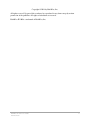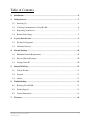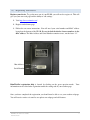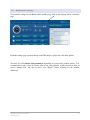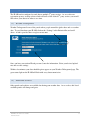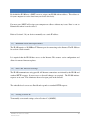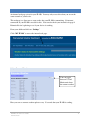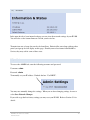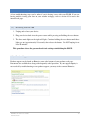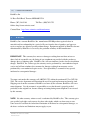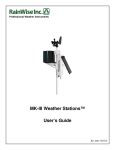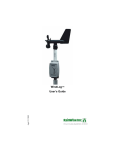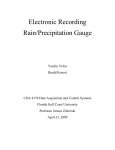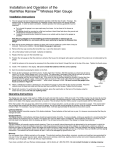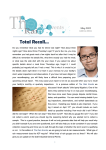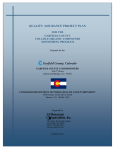Download IP-100™ User's Guide
Transcript
IP-100™ Network Interface User’s Guide Rev Date: 7/08/14 Copyright © 2014 by RainWise, Inc. All rights reserved. No part of this work may be reproduced in any form except by written permission of the publisher. All rights of translation are reserved. RainWise IP-100 is a trademark of RainWise, Inc. RainWise IP-100 Users Guide 2014 Revision 2 Table of Contents 1) Introduction ........................................................................................................................... 4 2) Getting Started ...................................................................................................................... 5 3) 4) 5) 6) 7) 2.1) Powering Up ..................................................................................................................... 5 2.2) Verifying Communication of Your IP-100 ...................................................................... 6 2.3) Registering Your Device .................................................................................................. 7 2.4) RainwiseNet Settings ....................................................................................................... 8 3rd party Data Services ......................................................................................................... 9 3.1) Weather Underground ...................................................................................................... 9 3.2) Additional Services .......................................................................................................... 9 Network Settings ................................................................................................................. 10 4.1) Minimum Network Requirements .................................................................................. 10 4.2) Ports and Firewall Settings ............................................................................................. 10 4.3) Setting a Static IP ........................................................................................................... 10 Internal Web Page .............................................................................................................. 11 5.1) Current Weather ............................................................................................................. 11 5.2) Network .......................................................................................................................... 12 5.3) Admin ............................................................................................................................. 12 Troubleshooting .................................................................................................................. 13 6.1) Resetting Your IP-100 .................................................................................................... 13 6.2) Product Support .............................................................................................................. 13 6.3) Contact Information ....................................................................................................... 14 Warranty ............................................................................................................................. 14 RainWise IP-100 Users Guide 2014 Revision 3 1) Introduction The IP-100 network interface facilitates a way of gathering and transmitting weather data to multiple formats over a network connection. RainwiseNet is our web data hosting service designed to monitor and forecast weather data received from RainWise weather stations. RainwiseNet also provides live links to many other online weather portals, including Weather Underground, to share data. IPhone and Android apps are also available to view your data anytime, anywhere. Picture of IP-100 and RainwiseNet RainWise IP-100 Users Guide 2014 Revision 4 2) Getting Started The IP-100 is available for both the MK-III LR and MK-III (418/433 MHz) weather stations. LR models have the radio receiver built into the IP-100. The 418/433 MHz versions require an external radio receiver. An external receiver can be provided for the LR models, contact service if needed. 2.1) Powering Up LR Weather Stations 1. Connect power using the power supply provided. 2. Connect the IP-100 to your network using the Ethernet cable provided with the unit. You may use your own cable with a maximum length of 100 feet. Do NOT disconnect for at least 10 minutes after first power up. 418/433 MHz Weather Stations IP-100 Ethernet Cable Power Supply Power Supply IP-100 1. Connect the IP-100 to the network using the Ethernet cable provided with the unit. You may use your own cable with a maximum length of 100 feet. 2. Connect the separate black receiver module to the IP-100 using the silver “phone” cable provided. 3. Apply power to the IP-100 using the power supply provided. RainWise IP-100 Users Guide 2014 Revision Ethernet Cable Phone Cable External Receiver 5 2.2) Verifying Communication of Your IP-100 LED Lights (Both Models) 1. Radio Data Light: This LED will blink red indicating its receiving data from a weather station. If this light doesn’t blink your IP-100 could be out of range of a weather station. This light should flash every two seconds. If it takes longer to flash you may have a weak signal. 2. Green Light: A green light should appear by the Ethernet port, letting you know you’re connected to the network. 3. Yellow Light: This LED by the Ethernet port should blink indicating data being collected. 4. Ethernet Light: The Ethernet LED will light while the IP-100 logs onto the network. This light should go out after a few seconds. It will then turn on every time it sends data to RainwiseNet for 2-3 seconds. This may be longer for the first transaction after power up or when spooling buffered data to the server. 5. Status Light: This green light will flash only if a Weather Underground account has been created meaning your data is sending to the site. Refer to Section 2.1 for details on creating an account. 1 4 5 2 3 2 RainWise IP-100 Users Guide 2014 Revision 6 2.3) Registering Your Device Register your device: To get the most out of your IP-100, you will need to register it. This will give you your own web page and the ability to edit settings. 1. Visit http://www.rainwise.net/. 2. Register on the home page. 3. Follow the on screen instructions. You will need your serial number and MAC address located on the bottom of the IP-100. Do not include the dashes between numbers in the MAC address. The Mac Address and Serial Number contains zeroes; not the letter “O”. Mac Address Serial Number RainWiseNet registration help is located by clicking on the green question marks. Your information can be edited after registration under the settings tab of your weather page. Once you have completed the registration you should now be able to see your weather webpage. You will receive notices via email as we update our webpage and add features. RainWise IP-100 Users Guide 2014 Revision 7 2.4) RainwiseNet Settings To customize settings of your RainwiseNet weather page, click on the Settings tab of your home page. From the settings page you may change your URL address, upload rate, and other options. You may also add sensors and parameters depending on your model weather station. It is recommended to only select the sensors that are on your particular weather station in order to receive accurate data. Be sure to select “save changes” before returning to your weather dashboard. RainWise IP-100 Users Guide 2014 Revision 8 3) 3 rd party Data Services The IP-100 can be configured to send data to multiple 3rd party services. As we evolve our registration process we hope to have check off boxes of the desired 3rd party services you would like to host your data to in order to save time. 3.1) Weather Underground Weather Underground is one of the portals where people around the globe share and see weather data. To send data from your IP-100, click on the “Settings” tab in RainwiseNet and scroll down. A link is provided here to register an account. Once you have your station ID and password, enter the information. Select your desired upload rate and save the settings. Within a few minutes your data should begin to appear on your Weather Underground page. The green status light on the IP-100 will flash with every data transmission. 3.2) Additional Services Other portals and websites are available for sharing your weather data. As we evolve, this list of available portals will change and grow. RainWise IP-100 Users Guide 2014 Revision 9 4) Network Settings By default the IP-100 uses a DHCP server to assign your IP-100 with an address. This address is for your computer to receive data from your device wirelessly. For most users DHCP will assign your computer an address without any issues. Data is sent to RainwiseNet where it can be viewed. Refer to Section 4.3 if you desire to manually set a static IP address. 4.1) Minimum Network Requirements The IP-100 requires a 10/100Base-T Ethernet port for connecting to the Internet. The IP-100 can be used on a local network. It is required that the IP-100 have access to the Internet. This ensures easier configuration and allows for remote firmware updates. 4.2) Ports and Firewall Settings The IP-100 communicates using port 80. All Internet connections are initiated by the IP-100 and standard HTTP requests. In most cases no firewall changes are required. The IP-100 initiates requests on its own. This eliminates the need to open ports in the firewall. The embedded web server uses Port 80 and responds to standard HTTP requests. 4.3) Setting a Static IP To manually set network settings, refer to Section 4.3 (ADMIN). RainWise IP-100 Users Guide 2014 Revision 10 5) Internal Web Page An internal web page exists for your IP-100. You may only access this when you are on the same network as your device. This webpage is a direct access route to the data your IP-100 is transmitting. No internet connection of your IP-100 is needed for this. You can also check your internal web page if RainwiseNet isn’t updating to see if your device is working. From your dashboard click on “Settings” Click “MY IP-100” to access the internal web page. 5.1) Current Weather You can toggle between US and Metric units from the current weather Here you can see current weather updates every 15 seconds that your IP-100 is sending. RainWise IP-100 Users Guide 2014 Revision 11 5.2) Network In the network tab of your internal webpage you can view the network settings of your IP-100. You will also see the current firmware version your device has. Transmission stats of your data can also be found here. RainwiseNet stats along with any other portal you sign up for will display on this page. Should you need assistance from RainWise Service, they may ask for some of these stats. 5.3) Admin To access the ADMIN tab, enter the following username and password. Username: admin Password: admin To manually set your IP address: Uncheck the box “Use DHCP”. You may now manually change the settings. When you are done changing settings, be sure to select Save Network Changes. If you wish to go back to factory settings you may reset your IP-100. Refer to Section 5.1 for details. RainWise IP-100 Users Guide 2014 Revision 12 6) Troubleshooting A few troubleshooting steps can be taken if you’re having issues with your IP-100. If you are having trouble viewing your data on your weather webpage, refer to section 4.0 to access the internal web page. 6.1) Resetting Your IP-100 1. Unplug and re-boot your device. 2. Plug your device back in to the power source while pressing and holding the reset button. 3. The three main lights on the right will light. Continue holding the reset button until these lights go out (approximately 10 seconds) then release the button. Do NOT unplug for at least 10 minutes. This procedure clears the password and static settings reinitializing the DHCP. 6.2) Product Support Product support can be found on Rainwise.com at the bottom of your products web page. Documents are available here along with frequently asked questions. If your support inquiry is not resolved by troubleshooting or our product support, you may wish to contact Rainwise. RainWise IP-100 Users Guide 2014 Revision 13 6.3) Contact Information RainWise Inc. 18 River Field Road, Trenton, ME 04605 USA Phone: (207) 288-5169 Toll Free: (800) 762-5723 Online: http://www.rainwise.com/ Contact Form: http://www.rainwise.com/about/contact 7) Warranty RainWise, Inc. warrants RainWise, Inc. manufactured IP-100 products against defects in materials and/or workmanship for a period of 2 years from the date of purchase and agrees to repair or replace any defective product without charge. Equipment supplied by RainWise but not manufactured by RainWise is covered by the particular warranty of that manufacturer. IMPORTANT: This warranty does not cover damages resulting from accident, misuse or abuse, lack of reasonable care, the fixing of any attachment not provided with the product or damage due to a lightning strike. RainWise, Inc. will not reimburse for take-down or installation charges. RainWise, Inc. will not pay for warranty service performed by a non-authorized repair service and will not reimburse the consumer for damage resulting from warranty service performed by a non-authorized repair service. No responsibility is assumed for any special, incidental or consequential damages. To return a unit under this warranty, call (800)762-5723 within the continental US or (207)2885169. The service department will document the need for repair/replacement and arrange such. Shipping costs from the customer to RainWise are borne by the customer, RainWise will cover return shipment. It is the customer's responsibility to see that the unit is properly packed, preferably in the original box, because damage occurring during return shipment is not covered by this warranty. NOTE: No other warranty, written or oral, is authorized by RainWise, Inc. This warranty gives you specific legal rights, and you may also have other rights, which vary from state to state. Some states do not allow the exclusion of limitation of incidental or consequential damages, so the above exclusion and limitations may not apply to you. RainWise IP-100 Users Guide 2014 Revision 14