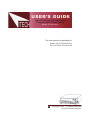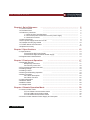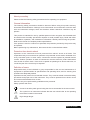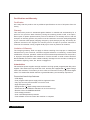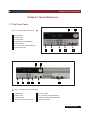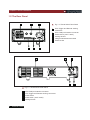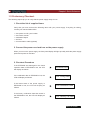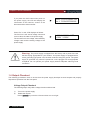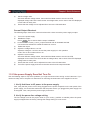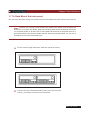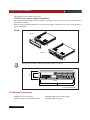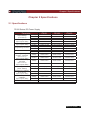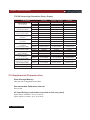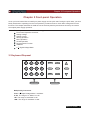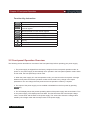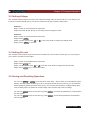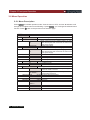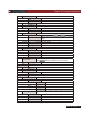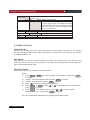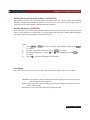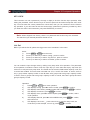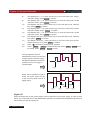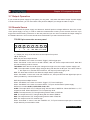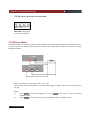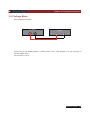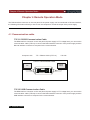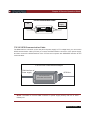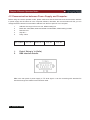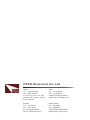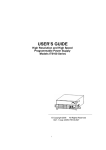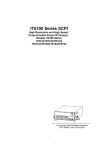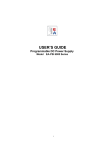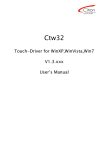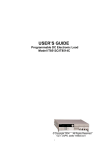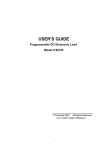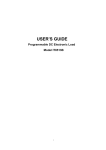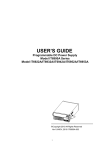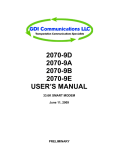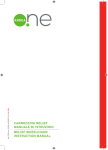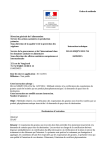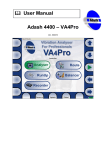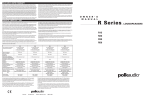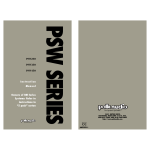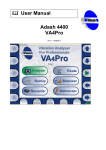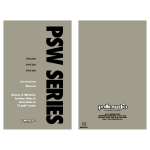Download USER'S GUIDE
Transcript
USER’S GUIDE High Resolution and High Speed Programmable Power Supply Models IT6100 Series This user manual is applicable to: Model: IT6121/IT6122/IT6123 IT6151/IT6152/IT6153/IT6154 Copyright 2009 All Rights Reserved Ver2.0/Oct, 2009/ IT6100-527 I n t r o d u c t i o n Chapter1 Quick Reference ................................................................... 5 1.1 The Front Panel ···················································································· 5 1.2 The Rear Panel ···················································································· 6 1.3 Preliminary Checkout ···················································································· 7 1. Check the list of supplied items ··································································· 7 7 2. Connect the power cord and turn on the power supply ·································· 3. Checkout Procedure ···················································································· 7 1.4 Output Checkout ···················································································· 8 9 1.5 If the power Supply Does Not Turn On ······························································ 1.6 To Adjust the Carrying Handle ···················································································· 10 1.7 To Rack Mount the Instrument ···················································································· 11 1.8 Optional accessory ···················································································· 12 Chapter 2 Specifications ...................................................................... 13 2.1 Specifications ···················································································· IT6120 Series DC Power Supply ······························································ IT6150 Series High Resolution Power Supply ················································· 2.2 Supplemental Characteristics ···················································································· Chapter 3 Front-panel Operation 13 13 14 14 ..................................................... 17 3.1Keyboard Disposal ···················································································· Multiple Key Instruction ···················································································· Function Key Instruction ···················································································· 3.2 Front-panel Operation Overview ···················································································· 3.3 Setting Voltage ····················································································· 3.4 Setting Current ···················································································· 3.5 Saving and Recalling Operation ······························································· 3.6 Menu Operation ···················································································· 3.6.1 Menu Description ···················································································· 3.6.2 Menu Function ···················································································· 3.7 Output Operation ···················································································· 3.8 Remote Sense ···················································································· 3.9 Milliohm Meter ···················································································· 3.10 Voltage Meter ···················································································· 17 17 18 18 19 19 19 20 20 22 27 27 28 29 Chapter 4 Remote Operation Mode ......................................................... 30 4.1 Communication cable ···················································································· IT-E131 RS232 Communication Cable ······························································ IT-E132 USB Communication Cable ······························································ IT-E135 GPIB Communication Cable ······························································ 4.2 Communication between Power Supply and Computer ············································ 2 USER’S GUIDE 30 30 30 31 32 About your safety Please review the following safety precautions before operating our equipment. General information The following safety precautions should be observed before using this product and any associated instrumentations. Although some instruments and accessories would be used with non-hazardous voltages, there are situations where hazardous conditions may be present. This product is intended for use by qualified personnel who recognize shock hazards and are familiar with the safety precautions required to avoid possible injury. Read and follow all installation, operation, and maintenance information carefully before using the product. Refer to this manual for complete product specifications. If the product is used in a manner not specified, the protection provided by the product may be impaired. Before performing any maintenance, disconnect the line cord and all test cables. Protection from electric shock Operators of this instrument must be protected from electric shock at all times. The responsible body must ensure that operators are prevented access and/or insulated from every connection point. In some cases, connections must be exposed to potential human contact. Product operators in these circumstances must be trained to protect themselves from the risk of electric shock. If the circuit is capable of operating at or above 1000 volts, no conductive part of the circuit may be exposed. Definition of users Responsible body is the individual or group responsible for the use and maintenance of equipment is operated within its specifications and operating limits, and for ensuring that operators are adequately trained. Operators use the product for its intended function. They must be trained in electrical safety procedures and proper use of the instrument. They must be protected from electric shock and contact with hazardous live circuits. Service is only to be performed by qualified service personnel. Safety symbols and terms. Connect it to safety earth ground using the wire recommended in the user manual. The symbol on an instrument indicates that the user should refer to the operating instructions located in the manual. High voltage danger. USER’S GUIDE 3 Certification and Warranty Certification We certify that this product met its published specifications at time of shipment from the factory. Warranty This instrument product is warranted against defects in material and workmanship for a period of one year from date of delivery. During the warranty period we will, at its option, either repair or replace products which prove to be defective. For warranty service, with the exception of warranty options, this product must be returned to a service facility designated by us. Customer shall prepay shipping charges by (and shall pay all duty and taxes) for products returned to the supplier for warranty service. Except for products returned to customer from another country, supplier shall pay for return of products to customer. Limitation of Warranty The foregoing warranty shall not apply to defects resulting from improper or inadequate maintenance by the Customer, Customer-supplied software or interfacing, unauthorized modification or misuse, operation outside of the environmental specifications for the product, or improper site preparation and maintenance. Product number or serial number has been altered deleted, removed or were unable to identify. Damage from the accident, including but not limited to lightning, water, fire, abuse or negligence. Introduction IT6100 Series power supplies are high resolution and high speed programmable DC power supplies. This series have very small size of 2U, and they are equipped with 5 12 digital voltage meter and mΩmeter. That means you don’t need to invest extra money to purchase digital meter. This series offer flexible solution to general laboratory and workshop requirement. Convenient bench-top features: • VFD display • Liner programmable power supply with low ripple and noise • Very high accuracy and resolution of 0.1mV/0.1mA • High rise speed ﹤30mS • Equipped with 5 12 digital voltage meter and mΩmeter • Small size can be installed in standard 19’’ rack or bench top • Remote control via USB/RS232/GPIB • Limit voltage protection • Over current/temperature protection • Free software for remote control the machine on computer 4 USER’S GUIDE Chapter1 Quick Reference Chapter1 Quick Reference 1.1 The Front Panel 1 Fig 1.1 IT6120 series’ front panel 1 2 3 4 5 6 7 2 VFD display Rotary knob Power switch Numeric keys and ESC key Function keys Up , down key and ENTER key Output terminals 3 1 3 4 5 4 5 6 7 2 6 7 8 Fig 1.2 IT6150 series’s front panel 1 2 3 4 VFD display Rotary knob Power switch Numeric keys and ESC key 5 6 7 8 Function keys Up, down key and ENTER key Voltage measurement terminals Output terminals USER’S GUIDE 5 Chapter1 Quick Reference 1.2 The Rear Panel 4 5 Fig 1.3 IT6120 Series’ Rear Panel 6 1 2 3 4 5 6 1 2 8-Pin Trigger and Remote sensing connectors 9-Pin COM port interface connector Power switch (110V / 220V) Cooling window voltage measurement terminals Power socket 3 5 4 3 1 Fig 1.3 IT6150 Series’ Rear Panel 1 2 3 4 5 6 USER’S GUIDE 9-Pin COM port interface connector 4-Pin Trigger and Remote sensing connectors Power socket Power switch (110V / 220V) Cooling window 2 Chapter1 Quick Reference 1.3 Preliminary Checkout The following steps help you to verify that the power supply ready for use. 1. Check the list of supplied items Verify that you have received the following items with your power supply. If anything is missing, contact your nearest Sales Office. □ □ □ □ □ One power cord for your location One user’s manual Calibration Report CD-Rom Communication cable (optional) 2. Connect the power cord and turn on the power supply When you turn on the power supply, the front-panel display will light up briefly while the power supply performs its power-on self-test. 3. Checkout Procedure If the EEPROM was damaged or the latest operation data in EEPROM is lost, the VFD will display as follows: EEPROM Error If the calibration data in EEPROM is lost, the VFD will display as follows: Error Config Data If the latest state of the power supply in EEPROM is lost, the VFD will display as follows: Error Calibration Data If the factory calibration data that saved in the EEPROM is lost, the VFD will display as follows: Error Factory Cal.Data USER’S GUIDE 7 Chapter1 Quick Reference If you press the “shift” button when power on the power supply, the VFD will display the information of the machine, version of the firmware and the series number. Press “Esc” to exit, VFD displays as follows: The first line is the actual voltage value and current value, the state of the power supply. The second line is the voltage value tested by voltage meter and the setting voltage of the power supply. Sourc: XXV XA Meas: XXV Ver: 1.72 SN:5975002002 0.000V 0.00000A OFF 0.000V 3.000V Warning: The power supply is shipped from the factory with a power-line cord that has a plug appropriate for your location. Your power supply is equipped with a 3-wire grounding type power cord; the third conductor being the ground. The power supply is grounded only when the power-line cord is plugged into an appropriate receptacle. Do not operate your power supply without adequate cabinet ground connection. 1.4 Output Checkout The following procedures check to ensure that the power supply develops its rated outputs and properly responds to operation from the front panel. Voltage Output Checkout The following steps verify basic voltage functions without load. 1) 2) 8 Turn on the power supply. Enable the outputs. Press Out On/Off key to let the CV annunciator turn on to light. USER’S GUIDE Chapter1 Quick Reference 3) 4) Set the voltage value. Set some different voltage values, then wait till the Meter mode to check if the VFD displayed voltage value is the same as the set voltage value, and to check if the VFD displayed current value is nearly zero. Ensure that the voltage can be adjusted from zero to the full rated value. Current Output Checkout The following steps check basic current functions with a short across the power supply’s output. 1) 2) 3) 4) 5) 6) 7) 8) Turn on the power supply. Disable the output. Press On/Off key to ensure that the output is disabled. Connect a short across (+) and (-) output terminals with an insulated test lead. Use a wire size sufficient to handle the maximum current. Enable the output. Adjust the voltage value to 1.0 Volt. Adjust the voltage to 1.0 Volt to ensure the power supply is in CC operation mode. The CC annunciator will turn on. Adjust the current value. Set some different voltage values, then wait till the Meter mode to check if the VFD displayed current value is the same as the set voltage value, and to check if the VFD displayed voltage value is nearly zero. Ensure that the current can be adjusted from zero to the full rated value. Turn off the power supply and remove the short wire from the output terminals. 1.5 If the power Supply Does Not Turn On Use the following steps to help solve problems you might encounter when turning on the instrument. If you need more help, refer to chapter 6 for instructions on returning the instrument to the supplier for service. 1. Verify that there is AC power to the power supply. First, verify that the power cord is firmly plugged into the power receptacle on the rear panel of the power supply. You should also make sure that the power source you plugged the power supply into is energized. Then, verify that the power supply is turned on. 2. Verify the power-line voltage setting. The line voltage is set to the proper value for your country (110VAC or 220VAC) when the power supply is shipped from the factory. Change the voltage setting if it’s not correct. USER’S GUIDE 9 Chapter1 Quick Reference 3. Verify that the correct power-line fuse is installed. If the fuse was damaged, please see the table below to replace the fuse for your power supply. Model IT6121 IT6122 IT6123 IT6151 IT6152 IT6153 IT6154 Fuse Description(110VAC) T2.5A 250V T2.5A 250V T2.5A 250V T10A 250V T10A 250V T10A 250V T10A 250V Fuse Description(220VAC) T1.25A 250V T1.25A 250V T1.25A 250V T5A 250V T5A 250V T5A 250V T5A 250V 1.6 To Adjust the Carrying Handle To adjust the position, grasp the handle by the sides and pull outward. Then, rotate the handle to the desired position. Bench-top viewing positions Carrying position 10 USER’S GUIDE Chapter1 Quick Reference 1.7 To Rack Mount the Instrument You can mount the power supply in a standard 19-inch rack cabinet using the IT-E151 rack mount kit. Note: Remove the carrying handle and the two plastic ears before rack-mounting the instrument. To remove the handle, grasp the handle by sides and pull outwards and rotate it to a special position to let the arrow on the handle and the arrow on the plastic ears be in opposite directions, then pull the handle outward. After removing the handle, you can use a screwdriver to remove the two plastic ears To rack mount a single instrument, order rack mount kit IT-E151. To rack mount two instruments side-by-side, order rack mount kit IT-E151, you needn’t to use the front cover panel. USER’S GUIDE 11 Chapter1 Quick Reference IT6150 series power supply rack mount: IT6150 series’ power supply installation: IT6150 series power supply can be mounted in standard 19 inch rack, IT-E151 is the accessory we prepared for customer. Remove the right and left plastic ears on the power supply , and then put it in the IT-E151,and then tighten the screws. Steps: Step 1 Step 2 the front picture when install IT6150 power supply in IT-E151 101.60 128 465.50 482.60 Unit: milimeter(mm) 1.8 Optional accessory IT-E151: 19 inch rack mount IT-E131: RS232 communication cable 12 USER’S GUIDE IT-E132: USB communication cable IT-E135: GPIB connector Chapter 2 Specificationse Chapter 2 Specifications 2.1 Specifications IT6120 Series DC Power Supply Parameter Output Ratings ( 0 °C~40 °C) Load Regulation ±(%of output+offset) Line Regulation ±(%of output+offset) Programming resolution Readback resolution Programming accuracy, 12months, (25 °C ± 5 °C) ±(%of output+offset) Readback accuracy 12months, (25 °C ± 5 °C) ±(%of output+offset) Ripple (20Hz ~20MHz) Temperature coefficient, (0 °C~40 °C) ±(%of output+offset) Readback temperature, coefficient, ±(%of output+offset) Dimension(mm) Weight IT6121 IT6122 IT6123 Voltage Current LVP Voltage Current Voltage Current Voltage Current Voltage Current 0 ~20V 0~5A 0 ~21V <0.01%+2mV <0.05%+1mA <0.01%+1mV <0.05%+0.1mA 0.5mV 0.1mA 0.1mV 0.05mA 0 ~32V 0~3A 0 ~33V <0.01%+2mV <0.05%+0.3mA <0.01%+1mV ≤0.05%+0.05mA 0.5mV 0.02mA 0.5mV 0.01mA 0~72V 0~1.2A 0 ~73V ≤0.01%+2mV ≤0.05%+0.3mA ≤0.01%+2mV ≤0.05%+0.05mA 0.5mV 0.02mA 0.5mV 0.01mA Voltage <0.03%+3mV ≤0.03%+6mV ≤0.03%+6mV Current <0.05%+2mA ≤0.05%+1mA ≤0.05%+1mA Voltage <0.02%+3mV ≤0.02%+5mV ≤0.02%+5mV Current <0.05%+2mA ≤0.05%+1mA ≤0.05%+1mA Voltage 3mVp-p 4mVp-p 5mVp-p Current 3mArms 3mArms 3mArms Voltage <0.02%+3mV ≤0.02%+5mV ≤0.02%+5mV Current <0.05%+2mA <0.05%+0.5mA ≤0.05%+0.5mA Voltage <0.02%+3mV ≤0.02%+5mV ≤0.02%+5mV Current <0.05%+2mA ≤0.05%+0.5mA ≤0.05%+0.5mA 214.5mmW×88.2mmH×354.6mmD 8 kg USER’S GUIDE 13 Chapter 2 Specificationse IT6150 Series High Resolution Power Supply Parameter Voltage Current LVP Voltage Current IT6151 0~5.2V 0~60A 0~5.5V <0.01%+0.5mV <0.1%+10mA IT6152 IT6153 Line Regulation ±(%of output+offset) Voltage <0.02%+0.1mV <0.02%+1mV <0.02%+1mV Curren <0.1%+1mA <0.01%+1mA <0.01%+0.1mA Programming resolution Voltage 0.1mV 1mV 1mV Current 1mA 1mA 0.1mA Resdback resolution Voltage 0.02%+2mV <0.02%+6mV ≤0.02%+12mV Current <0.1%+30mA <0.1%+15mA <0.05%+10mA Programming accuracy, 12 months ±(%of output+offset) Readback accuracy ±(%of output+offset) Ripple (20Hz~20MHz) Temperature Coefficient ( 0 °C~40 °C) ±(%of output+offset) Readback temperature coefficient ±(%of output+offset) Dimension(mm) Voltage 0.02%+1.5mV 0.02%+3mV 0.02%+6mV Current <0.05%+15mA <0.05%+10mA <0.05%+5mA Voltage Current Voltage Current Voltage 4mVp-p 15mArms 0.02%+2mV <0.1%+30mA 0.02%+2mV 4mVp-p 5mArms 0.02%+5mV <0.1%+15mA 0.02%+5mV 5mVp-p 3mArms 0.02%+10mV <0.05%+5mA 0.02%+10mV Current <0.1%+30mA <0.1%+15mA <0.05%+5mA Voltage 0.02%+2mV 0.02%+5mV 0.02%+10mV Current <0.1%+20mA ≤0.05%+10mA ≤0.05%+5mA Output Ratings ( 0 °C~40 °C) The model of remotsense ±(%ofoutput+offset) 0~20V 0~30V 0~27A 0~18A 0~21V 0~31V <0.01%+1mV <0.1%+5mA 429mmW×88.2mmH×354.6mmD Weight 29kg 2.2 Supplemental Characteristics State Storage Memory Fifty (50) user-configurable stored states Recommended Calibration Interval Once a year AC Input Ratings (selectable via switch on the rear panel) Option Opt.01: 220VAC ± 10%, 47 to 63 Hz Option Opt.02: 110 VAC ± 10%, 47 to 63 Hz 14 USER’S GUIDE IT6154 0~60V 0~9A 0~61V <0.01%+1mV <0.1%+2mA Chapter 2 Specificationse IT6121 100W IT6122 100W IT6123 100W IT6151 540W IT6152 540W IT6153 540W IT6154 540W Cooling Fan cooled Operating Temperature 0 to 40 °C Storage Temperature -20 to 70 °C. Environmental Conditions Designed for indoor use in an installation category II, pollution degree 2 environment. Designed to operate at maximum relative humidity of 95% and at altitudes of up to 2000 meters. Dimensions of IT6120 Series: 214.5mmW x 88.2mmH x 354.6mmD (Unit: mm) USER’S GUIDE 15 2.2 Specificationse Dimensions of IT6150 Series: 429mmW×88.2mmH×354.6mmD 434.8 88.2 34.1 455.1 429.1 (Unit: mm) 16 USER’S GUIDE Chapter 3 Front-panel Operation Chapter 3 Front-panel Operation So far you have learned how to install your power supply and do quick start. During the quick start, you were briefly introduced to operating from the front panel as you learned how to check basic voltage and current functions. This chapter describes in detail the use of the front-panel keys and shows how they are used to accomplish power supply operation. This chapter is divided into the following sections: Front-Panel Operation Overview, Setting Voltage Setting Current Storing Operation Menu Operation On/Off Operation Remote Sense Function mΩMeter 5 1 2 Digital Voltage Meter 3.1Keyboard Disposal 11 22 33 Menu List Trigger 44 55 66 V/m Ω 0.1W 77 88 Esc Esc V-set V-set l-set I-set 00 Save Save Recall Recall Shift Shift On/Off On/Off 1W 10W 99 · · Enter Enter Local Multiple Key Function Key Multiple Key Instruction 1 V/mΩ: 5 2 Digital Voltage Meter / mΩ Meter 0.1W: The range of m Meter is 0.1W 1W: The range of mΩ Meter is 1W 10W: The range of mΩ Meter is 10W USER’S GUIDE 17 3.8 面板操作 Chapter 3 Front-panel Operation Function Key Instruction V-set Set the voltage value l-set Set the current value Save Save the currently data of the power supply to internal register Recall Recall the data from the internal register Menu Set the parameter of power supply On/Off Set the output state of power supply Shift Use it with multiple key Up key Down key Enter Press it to confirm 3.2 Front-panel Operation Overview The following section describes an overview of the front-panel keys before operating your power supply. 1. The power supply is shipped from the factory configured in the front-panel operation mode. At power-on, the power supply is automatically set to operate in the front-panel operation mode. When in this mode, the front panel keys can be used. 2. When the power supply is in remote operation mode, you cannot use the front-panel. A change between front-panel and remote operation modes will not result in any change in the output parameters. You can change the front-panel and remote operation modes by computer. 3. The output of the power supply can be enabled or disabled from the front panel by pressing On/Off key. 4. The VFD display shows the present operating status of the power supply with annunciators. Turn on the power supply, VFD displays two lines data. The first line shows the actual output voltage value, current value and the state of the power supply. The second line shows the voltage value tested by the voltage meter and the output value of the power supply. 18 USER’S GUIDE Chapter 3 Front-panel Operation 3.3 Setting Voltage The constant voltage range is from 0V to the maximum voltage value of each model. It is very easy for you to set the constant voltage output. You have 2 solutions to set the constant voltage value. Solution1: Step1: Power on the IT6100 series instrument Step2: Press the ▲ and ▼ keys or the rotary knob to change the value Solution2: Step1: Power on the IT6100 series instrument Step2: Press V-set Step3: Use the numeric keys 0 to 9 or the rotary knob to change the voltage value. Step4: Press Enter to confirm. 3.4 Setting Current The constant current output range is from 0A to the maximum current value of each type. It is very easy for you to set the constant current output. Step1. Power on the IT6800 series instrument Step2. Press l-set key Step3. Use the numeric keys 0 to 9 or use the rotary knob to change the current value Step4. Press Enter key to confirm the value 3.5 Saving and Recalling Operation You can use Save or Recall or use the SCPI order *SAV、*RCL to store up to 50 different output states in storage register locations(1 to 50). If the fast recall function is turned on, you can recall the saved settings by pressing numerical key (0~9). You can store the followings: voltage setting value, current setting value, the maximum output voltage value, and the step value of voltage. You can use Save and 0~50 numeric key,press into the register. You can use Recall and 0~50 numeric key, press from the register. Enter , and store the parameter of IT6100 series Enter , and recall the parameter stored before USER’S GUIDE 19 3.8 面板操作 Chapter 3 Front-panel Operation 3.6 Menu Operation 3.6.1 Menu Description Press Menu to indicate operation mode. View the menu in VFD, and use ▲ and ▼to scroll through the complete menu list as following. If press Enter , you could get the selected menu function. Press Esc back to the previous menu selection page. MENU Config Config Init. Out Recall Return to the factory default setup value. Setting Power-on state of power supply. When users turn on the power supply; its setup On value will keep the state of last time as users turned off the power supply. Off<Default> Disable this function. PWR-ON Recall Setting power-on parameter of power supply When users turn on the power supply; its setup On value will keep the state of last time as users turned off the power supply. Off<Default> Disable this function. Key Sound Set Keypad sound setting. On<Default> Enable key sound. Off Disable key sound Knob Lock Set Setup Rotary knob lock state. On Lock Rotary knob. Off< Default > Unlock Rotary knob. Remote Sense Setup voltage measurement Mode. The power supply will measure output voltage from On the remote sense connector. The power supply will measure output value from Off< Default > the front panel connector. ShortCut Recall Quickly recall the data stored before On Enable this function Off<Default> Disable this function Baudrate set Setting baud rate Baudrate 4800 < Default > Baudrate 9600 Baudrate 19200 Baudrate 38400 20 USER’S GUIDE Chapter 3 Front-panel Operation Comm. Parity Communication parity bit set None< Default > Even Odd Address Set Setting communication address(range from 0to 254) Address= ﹡﹡ Port Mode Select function of port Trigger< Def > RI/DIF DIGITAL I/O Trig Source Setting trigger mode Immediat<Def> Trigger signals from Shift + Trigger key Trigger signals from the TRIG connector in the rear External panel. Bus Communication command trigger mode. RI Mode Control the output mode Off< Default > Disable this function Latching Live DFI Source Discrete Fault Indicator Off< Default > QUES Question Bit OPER Operation Bit ESB Event State Bit RQS Require Bit Setting keypad password. Key Lock Set Press Enter directly to disable the key lock function. Password= ﹡﹡﹡﹡ Exit System Set Max Volt. set Setup the Maximum Voltage. Max= ﹡﹡﹡﹡ Step Volt Set Set voltage step Step=﹡﹡﹡﹡ Exit List Set Call ListFile Recall list operation file. Edit ListFile Edit list operation file. Continuous Once Repeat Step Once Repeat Users can choose 4 kinds of memory space to save the list Save Mode Set file. 8 X 25 Steps 4 X 50 Steps 2 X 100 Steps 1 X200 Steps Exit USER’S GUIDE 21 3.8 面板操作 Chapter 3 Front-panel Operation Output timer,if you start this function, the power supply will turnoff after the time you set. Timer State Setting POWER ON timer state When users choose the timer state ON, then turn on the power supply output, the POWER ON TIMER On will start working, and when the POWER ON TIMER is reach the setup time, the power supply's output will turn off automatically,. Off< Default > Timer Set Setting time of POWER ON timer. Timer= ﹡﹡S Exit Out On Timer Exit 3.6.2 Menu Function Output Recall This function can help you set the output state when the power supply is powered on. If you select On, the power supply will keep the state of last time as it is turned off. If you select Off, this function is disabled. Default is On. Key Sound This instruction can switch on/off the buzzing sound when you press any key, if you select On, the buzzer will sound when any key was pressed. If you select Off, the buzzer will not sound when the keys were pressed. Default is On. ShortCut Recall This function can help you recall the data stored before. Option: Enter 1) Press Shift + Menu into menu operation, VFD displays Config, press to confirm. 2) Press▲、▼to select ShortCut Recall, press Enter to confirm. 3) Press▲、▼to select On, press to Enter confirm. 4) Press Esc two times to escape menu operation. l-set 5) Press V-set or , select 0 to 9 to set voltage value or current value, press Enter to confirm. 6) Press Save , VFD displays Store 1, select 0 to 9 to set the register number(range from 1 to 50), press Enter to confirm. You can recall the data stored before by pressing the register number. 22 USER’S GUIDE Chapter 3 Front-panel Operation Setting Communication Baud Rate (>BAUDRATE) This function can help you set communication baud rate. There are 4 kinds of baud rate, 4800HZ, 9600HZ, 19200HZ and 38400HZ. Make sure that power’s baud rate is as the same as your computer before communication. Default baud rate is 4800HZ. Setting Address (>ADDRESS) This instruction can set the communication address for each power supply. The address range is from 0 to 30. Before the communication, you must make sure that there is same address between the power supply and the computer. Default address is 0. Option: 1) Press Shift + Menu into menu operation, VFD displays Config, press to confirm. 2) Press▲、▼to select Address Set, press Enter to confirm. 3) VFD displays Address=﹡﹡, select 0 to 9 and set address, press Enter to confirm. 4) Press Esc two times to escape menu operation. Enter Port Mode The level of the port on the rear panel is TTL, and the port has 3 kinds of function as follows: TRIGGER: pin1 and pin 2 can be used as the external trigger source for power supply, and can control the list operation. RI/DFI: Inhibit Input can control the output state of power supply, Fault Output can find fault of power supply. DIGITAL I/O: It can read and control output and input state. USER’S GUIDE 23 3.8 面板操作 Chapter 3 Front-panel Operation Pinmode 1 2 3 4 Trigger RI/DFI Digital I/O Trigger in GND No Use No Use Inhibit Input GND Fault Output GND Digital Input GND Digital Output GND Trigger Operation (Shift+Trigger) The power supply has 3 kinds of trigger mode. You must choose trigger source before trigger operating. Trigger Key: If this function is enabled, press Shift + Trigger , the power supply will start trigger operation once. External trigger signal(TTL): There is a trigger input port on the rear panel. When this function is enabled, please give this trigger input port a pulse about 5 mS, and the power supply will start trigger operation once. Bus: When this function is enabled, and the power supply receives order*TRG or TRIgger, the power supply will start trigger operation once. Remote Inhibit RI input has 3 modes: LATCHING,LIVE,OFF LATCHING: When the level of RI port changes from high to low, the output of power supply is off. LIVE: The output state of power supply changes along with the level of RI port. If the level of RI is high, the output is on; and the level of RI is low, the output of power supply is off. OFF: The level state of RI do not affect the output state of power supply. Discrete Fault Indicator DFI source contains QUES,OPER ,ESB,RQS,OFF. QUES: The output level of DFI changes along with the state of QUES bit. When QUES bit is 1, DFI outputs low level. When QUES bit is 0, DFI outputs high level. OPER: The output level of DFI changes along with the state of OPER bit. ESB: The output level of DFI changes along with the state of ESB bit. RQS: The output level of DFI changes along with the state of RQS bit. OFF: The output level of DFI remains high. 24 USER’S GUIDE Chapter 3 Front-panel Operation KEY LOCK This instruction can set a password (1 through 4 digits) to lock the function keys operation. After setting the password, all the function keys on the front panel will be locked except the OUT on/off key. You must enter the correct password to unlock them, then you can continue to do the function key operation. If you don’t want to lock the function keys, please don’t press any number key when you enter the >KEY LOCK instruction, just press ENTER key to unlock it. Note: When shipped from factory, there is no password and function keys are unlocked. The start bit of your desired password shouldn’t be 0. List Set Before you edit the list file, please set trigger source as “immediate” in the menu. Action: 1) Press Shift + Menu into the menu. 2) Press up or down key to select “Config”, press to confirm. 3) Press up or down key to select “Trig Source”, press to confirm. 4) Press up or down key to select “Immediat”, press to confirm. You can make the input change order by editing every step value of list operation. The parameter of list operation includes the name of list file, input step (no more than 200 steps), step time (the minimum is 1mS) and every step value. The list file can be stored in ROM whose capacity is 4K, and it can be fast recalled. This store area is divided into A, B, C and D four areas. In area A, there is only 1 group whose capacity is 4Kb. In area B, there are 2 groups and each group’s capacity is 2Kb. In area C, there 4 groups and each group’s capacity is 1Kb. In area D, there are 8 groups and each group’s capacity is 512b. Operation: 1) Press Shift + Menu into menu operation. 2) VFD displays Config, press▼to select List Set, press Enter to confirm. 3) VFD displays Call ListFile, press▼to select Edit ListFile, press Enter to confirm. 4) VFD displays Continuous, press Enter to confirm. 5) VFD displays Once, press▼to select Repeat, press Enter to confirm, select circle operation. 6) VFD displays Second, press▼to select MilliSecond, press Enter to confirm, select time unit. 7) VFD displays List Count= _, press numeric key or use the rotary knob, set circle times( in this example, count is 2), press Enter to confirm. USER’S GUIDE 25 3.8 面板操作 Chapter 3 Front-panel Operation 8) 9) 10) 11) 12) 13) 14) 15) 16) VFD displays1th=﹡.﹡﹡﹡﹡V, press numeric key or move the rotary knob, set the maximum voltage, press Enter to confirm. VFD displays 1th=﹡.﹡﹡﹡﹡A, press numeric key or move the rotary knob, set the maximum current, press Enter to confirm. VFD displays 1th=﹡mS, press numeric key or move the rotary knob, set delay time, press Enter to confirm. VFD displays 2th=﹡.﹡﹡﹡﹡V, press numeric key or move the rotary knob, set the maximum voltage, press to confirm. Enter VFD displays 2th=﹡.﹡﹡﹡﹡A, press numeric key or move the rotary knob, set the maximum current, press Enter to confirm. VFD displays 2th=﹡mS, press numeric key or move the rotary knob, set delay Enter time, press to confirm. VFD display Store File_, press numeric key or move the rotary knob, set the register number(1 to 8), press Enter to confirm. Press Esc two times to escape menu operation. Shift List Press + to set the list file, then press Shift + Trigger to run List Shift the list file. Press + to stop. If the list operation mode is CONTINIOUS, when you receiving a trigger signal, the power supply will start list operation until the list operation is over or a trigger is received again. Trigger Trigger Trigger Trigger When the list operation mode is STEP, the power supply will go to the next step when receive a trigger signal. Trigger Trigger Trigger Trigger Trigger Trigger Digital I/O Trigger Trigger Trigger Trigger Trigger Trigger Trigger Trigger Trigger Trigger When the digital port of the power supply mode is DIGITALI/O and power supply is under remote sense, you could send SCPI order (DIGital:INPut[:STATe?] and DIGital:OUTPut[:STATe?])to read and set the state of output and input port. 26 USER’S GUIDE Chapter 3 Front-panel Operation 3.7 Output Operation If you control the power supply by front panel, you can press and switch the state of output. If power supply is under remote sense, you can send SCPI order (OUTPut ON|OFF) to change the state of output. 3.8 Remote Sense The wire connected the power supply and electronic load will produce voltage difference when the current of the power supply is so big. In order to make the measurement accuracy much accurate, there are 4 pin trigger and remote sensing connectors on the rear panel and you can use it to measure the output voltage of the tested instrument. You must set remote sense mode before you start remote test function. IT6120 8 pin connector on rear panel + - +S -S INH GND FLT GND +,-: Output port, they are as the same as the output in front panel +S,-S: Sense port INH: this port has multiple function When “Port Mode” in the menu is set with “Trigger”, INH is trigger port. When “Port Mode” in the menu is set with “RI/DIF”, INH can set the output status on/off. Here INH port has 3 working mode to choose. LATCHING: When the level of INH port changes from high to low, the output of power supply is off. LIVE: The output state of power supply changes along with the level of INH port. If the level of INH is 1, the output is on; and the level of INH is 0, the output of power supply is off. OFF: The level state of INH do not affect the output state of power supply. When “Port Mode” in the menu is set with “DIGITAL I/O”, INH port becomes the digital input port to read input status by communication order. FLT: this port hat multiple function When “Port Mode” in the menu is set with “Trigger”, FLT is an invalid port. When “Port Mode” in the menu is set with “RI/DIF”, FLT port can find fault of power supply. FLT source contains QUES, OPER, ESB, RQS, OFF. QUES: The output level of FLT changes along with the state of QUES bit. When QUES bit is 1, FLT outputs low level. When QUES bit is 0, FLT outputs high level. OPER: The output level of FLT changes along with the state of OPER bit. ESB: The output level of FLT changes along with the state of ESB bit. RQS: The output level of FLT changes along with the state of RQS bit. OFF: The output level of FLT remains high. When “Port Mode” in menu is set with “DIGITAL I/O”, FLT port becomes output port to control the output status by communication order. USER’S GUIDE 27 3.8 面板操作 Chapter 3 Front-panel Operation IT6150 4 pin connector on rear panel GND TRIN - + GND,TRIN: Trigger port -,+: Remote sense port 3.9 Milliohm Meter SOURCE METER can measure resistant value accurately and the biggest resistance it can measure is 1kΩ. In order to protect the resistor, please select the power range of the resistor before you measure it. Wiring diagram as follows: There are 3 ranges to be chosen: 0.1W、1W、10W. The accuracy of the measurement is <1%, the higher range you select, the more accurate result you can get. Option: 1) Press Shift +V/m ( if VFD displays﹡﹡.﹡﹡V, press Shift +V/m ), set m:﹡﹡, you can measure resistance value. 2) Press Shift +0.1W /1W /10W, you can set different range of milliohm meter. 28 USER’S GUIDE Chapter 3 Front-panel Operation 3.10 Voltage Meter Wiring diagram as follows: 5 ½ DVM + LOAD - + - Press +V/m (if VFD displays Range: ﹡﹡,please press +V/m ), VFD displays﹡﹡.﹡﹡V, you can begin to test the voltage value. The accuracy is <0.1%. USER’S GUIDE 29 Chapter 4 Remote Operation Mode Chapter 4 Remote Operation Mode The DB9 interface connector on the rear panel of the power supply can be transferred to RS-232 interface, the following information will tell you how to use the computer to control the output of the power supply. 4.1 Communication cable IT-E131 RS232 Communication Cable The DB9 interface connector on the rear panel of power supply is TTL voltage level; you can use the communication cable (IT-E131) to connect the DB9 interface connector of the power supply and the RS-232 interface connector of computer for the communication. Computer side TTL→RS232 Cable (IT-E131) PS side IT-E131 IT-E131communication communicationcable cable PC PC COMPUTER IT RS232 IT-E131 ISOLATED COMMUNICATION CABLE ISOLATION TTL(5V) 859666668889942311 RX TX INSTRUMENT PC Power Power supply Load supply IT-E132 USB Communication Cable The DB9 interface connector on the rear panel of power supply is TTL voltage level; you can use the communication cable (IT-E132) to connect the DB9 interface connector of the power supply and the USB interface connector of computer for the communication. 30 USER’S GUIDE Chapter 4 Remote Operation Mode IT-E131 IT-E132communication communicationcable cable PC PC COMPUTER IT RS232 IT-E131 ISOLATED COMMUNICATION CABLE ISOLATION TTL(5V) 859666668889942311 RX TX INSTRUMENT PC Power Power supply Load supply IT-E135 GPIB Communication Cable The DB9 interface connector on the rear panel of power supply is TTL voltage level; you can use the GPIB communication cable (IT-E135) to connect the DB9 interface connector of the power supply, and then connect the GPIB interface of the IT-E135 and computer with GPIB/IEEE 488 line for the communication. IT-E135 outer communication adapter IT-E135 outer communication adapter COM of COM interface interface of Power supply Power supply GPIB line GPIB line IT-E135 ISOLATED ISOLATED IT-E135 Serial /IEEE Serial /IEEE 488 488 Controller Controller Note: Forbidden to connect DB9 connector in power supply directly with PC or other RS232 port. USER’S GUIDE 31 Chapter 4 Remote Operation Mode 4.2 Communication between Power Supply and Computer Before using the remote operation mode, please make sure that the baud rate and communication address in power supply are the same as in the computer software, otherwise, the communication will fail, you can change the baud rate and communication address from the front panel or from computer. 1. 2. 3. 4. 5. Address: the range is from 0 to 254, default setting is 0 Baud rate: 4800,9600,19200 and 38400 are selectable, default setting is 4800 Data bit: 8 bit Stop bit: 1 Parity: None Parity=None 1. 2. Start Bit 8 Data Bits Stop Bit Stop Bit End of String is ’\n’(0x0a) DB9 Interface Details DB9 in the rear panel of power supply is TTL level signal. It can be connecting with standard PC interface through the isolated communication cable. 32 USER’S GUIDE ITECH Electronic Co.,Ltd China Tel : 025-52415098 Fax: 025-52415268 310# Ning Nan Da Dao, NanJing City, 210012, Jiangsu Province,China Europe Tel : 477-590101 Fax: 477-572323 32, rue Edouard Martel 42100 - St Etienne France USA Tel : 714-9219095 Fax: 714-9216422 22820 Savi Ranch Parkway Yorba Linda, CA 92887 U.S.A. South Korea Tel : 285-20680 Fax: 285-20684 #153-783,Rm601,ByuckSan, GaSan-Dong, Seoul, Korea