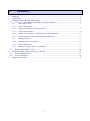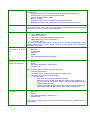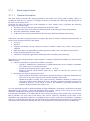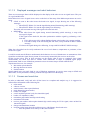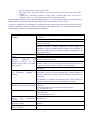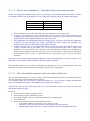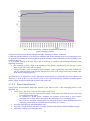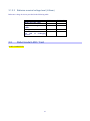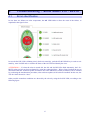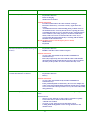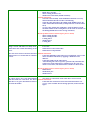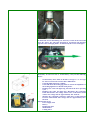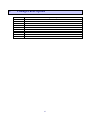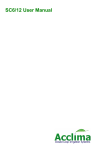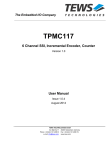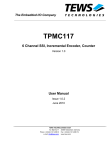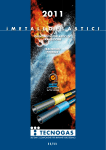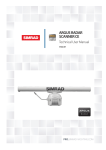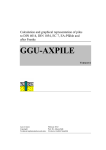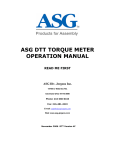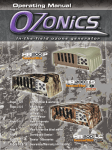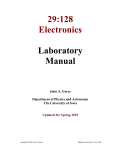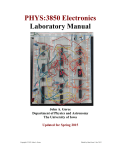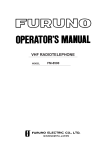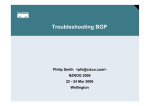Download Technical Manual Lawn Mower Robot Troubleshooting
Transcript
01 Technical Manual Troubleshooting Revision 0 1 2012 MD-CT-RO-53 - Rev 0 - 18/01/2012 L a w n Mo w e r R o b o t ------- 1. 1. 2. 3. Summary Summary ....................................................................................................................................... 2 Connections .................................................................................................................................. 3 Troubleshooing – Robots with display ......................................................................................... 3 3.1 L75 / Joy, L200 / Runner and L300 / One robot models....................................................... 3 3.1.1 Boder signal issues .................................................................................................................... 7 3.1.1.1 General information ................................................................................................................... 7 3.1.1.2 Displayed messages and robot behaviour .................................................................................. 8 3.1.1.3 Causes and resolution ................................................................................................................ 8 3.1.1.4 Border wire impedance – Standard values and measurement ................................................. 11 3.1.1.5 Wire interruption research with interruption finder tool ......................................................... 11 3.1.2 Recharging issues .................................................................................................................... 12 3.1.2.1 Recharge process description .................................................................................................. 12 3.1.2.2 Errors identification ................................................................................................................. 13 3.1.2.3 Batteries nominal voltage level (Lithium) ............................................................................... 16 3.2 Robot model L400 / Yard .................................................................................................... 16 Troubleshooting – Robot model L50 / BLITZ ........................................................................... 17 4.1 Errors identification ............................................................................................................. 17 4.2 Errors resolution .................................................................................................................. 19 5. Changes description .................................................................................................................... 25 4. 2 2. Connections Robots architecture and devices connections are reported in the “Robot architecture” document. Each device (motherboard, receiver, display, etc…) has a LEN that provides indications about the status of the device. The device is correctly working if and only if the LED is blinking (50% period ON and 50% period OFF). Note: Correct blinking of the LED does not guarantee correct functioning of the device for all its functions. So, correct blinking of the LED is a necessary condition for proper functioning of the device (and therefore of the robot), but it is not a sufficient condition. 3. Troubleshooing – Robots with display 3.1 L75 / Joy, L200 / Runner and L300 / One robot models Note: The new L75 / Joy model has the same architecture of L200 / Runner series machines. Therefore, troubleshooting methods are the same. Tables in the following provide troubleshooting information both for errors that are automatically detected by the robot and not automatically detected. Description of the errors automatically identified by the robot and showed on the display is provided in italics format in the table below. BUS Error Bus Error is showed in case there is a communication error between the motherboard and the slave devices. The problem can occur in different modes: During normal functioning, the robot shows the message for a few and then it is removed. The robot continues working well. This is just a warning message. Nothing has to be done. As soon as the robot is turned ON. Check fuse F1. If it is not burned, it is necessary to disconnect the following devices: motors, receiver, bluetooth, alarm. o Try to turn robot ON. If the error is still present, the motherboard or the display are failed. o Connect one at a time the devices previously disconnected. Try each time to turn the robot ON and verify if the error is showed. As soon as the robot exits the base. When the robot exits the base, it starts the communication with the display. If the error is showed in this moment, it could be caused by the flat connecting the motherboard to the display or by a failure in the motherboard or display. Out of Border Fuori perimetro Probable causes: - Problems related to correct detection and measurement of the border signal - The charger (power supply) enter temperature protection mode. In this case, try to increase the distance between the transmitter and the power supply and install them in a more fresh and ventilated area - Slope is too high near the border wire. Solution could be the installation of clawed wheels; set a lower movement speed for robots with this setting available; increase the distance between the border wire and the border of the lawn. - Bump sensors blocked or not functioning. Check robot functioning after a bump. Check robot functioning with “No perimeter” setting, raised wheels and verify it does not drive back as it detected a bump. Verify absence of “Bump error” - Disturbance to wheel motors. If all the other causes above have been excluded, try to replace wheel motors. 3 Low Battery Reuced working time with respect to nominal one Reduced working time with respect to nominal value can be caused by various causes, including problems related to the recharging process. So, verify that the recharging process is performed in the correct way and that the batteries are in good status (Test Battery). See paragraph Fel! Hittar inte referenskälla.. In any case, it is first of all suggested to perform the following verifications: - On user menu, turn autosetup OFF and verify if the robot works in accordance with the nominal working time or in accordance with the working schedule set on user menu - On user menu, turn rain sensor OFF and verify. In addition, verify that the robot is not in recharging base with wrong “RAIN” indication - Clean and sharpen the blade - Check and clean recharging plates and bolts - Leave the robot on recharge all the night and verify the first working cycle of the day - Verify that blade motor speed is correct (test motors or debug during nornmal functioning) Robot devices that could decrease working time due to anomalous power consumption are: - Blade motor - Blade When the robot is turned ON, robot setup (date, time, working times, …) is lost E01 – E02 – E03. Motor error: right wheel, left wheel, blade If checksum error is not shwed: Check backup battery on motherboard: voltage should be about 3.3V. Change battery or the complete motherboard. The display (second line) shows the reason of motor error: CURR = Too high current consumption RPM = Motor blocked or unable to measure the speed WDOG = Communication error FAIL = Internal motor error (probable issue on wiring) Probable causes: - Failed motor - Failed encoder - Damaged brushes - Driver on motherboard - Fuse F1 on motherboard - Grass or mud on blade or blade motor shaft - Wirings Use Test motors (service menu) to perform accurate tests. Use debug to show current consumption on display during normal functioning. First of all check wirings and fuses. If the problem is still present, for blade motor try to replace it in order to understand if the problem is the motor or the motherboard (use Test motors to actuate the motor and verify motor turns and the speed is correctly showed). For wheel motors: 1. Disconnect connectors on motherboard of the motor for which the error is showed and connect in place of the other motor connectors 2. From Test motor menu, actuate wheel motors and verify if the motor identified as failed is working or not (turning correctly and speed is correctly read) a. If the motor works, the motherboard is failed b. If the motor does not work or speed is not measured, the motor is failed Brushed blade motor wiring The other solution, easier if spare parts are available, is to replace one at a time the components. Pay attention to blade motor wiring. The correct wiring is showed in the figure below. 4 Wire color is not important, but only the connections between motor contacts and connectors are to be considered. Contacts on motor have different shape, so it is not possible to invert the wiring on the motor. Tall grass - Blocked Grass is really tall There is some material (grass, mud, etc…) on the blade or blade motor shaft preventing the motor to correctly turn Damaged blade motor bearing Damaged blade motor encoder Failed motherboard Quando il robot non sente il filo o un urto per 5 minuti, prova per 3 volte a girare di 90° e poi si ferma con il messaggio bloccato. In genere succede quando il robot rimane sollevato in una buca o se ci sono le ruote lenti. Probable causes: - Verify proper positioning and fixing or the cover Robot does not identify - Using service menu, Test bump, verify which is the damaged bump sensor bumps - Verify that no springs are damaged inside the bump groups - Verify wirings and connections - Failed bump board Bump Error Safety handle does not Verify: work (blade is not turned - On user menu, the safety handle feature is enabled OFF when the handle is - Turn robot OFF and ON and verify touched) - Verify handle wiring - Verify proper measurement values by using Service menu, Safety handle (see “Robot set-up” document) Clock Error Change motherboard Date and time are not update Checksum Error The robot shows this error when the setting parameters stored in the memory are not correct. Press ENTER when the message is shown. In this way, the robot will ignore the error and the user can set robot setting (date, time, schedule, etc…). If the message is shown each time the robot is turned ON, change the motherboard. 5 Sync Error Only on robot with sinusoidal signal. Probable causes: - Signal receiver is not correctly connected to the motherboard. Connection / disconnections are to be performed with robot OFF. - Fuse F1 on motherboard is failed - Receiver is faulty - Coating on receiver pins preventing correct contact. Clean pins. - Damaged coil wiring (coil or connector side). Check connections on connector. High Battery In case the robot shows too many errors (more than 3 in a month) it is necessary to check power supply voltage. In case it is correct, the voltmeter on motherboard is probably failed. In this case it is necessary to change the motherboard. Blade turned OFF The robot turns the blade OFF for the following reasons: Safety handle activated Rain sensor activated The robot is raised with inclination higher than 30° High blade motor or driver temperature Lost border signal If the robot turns blade OFF and this can not be caused by normal functioning as above described, check that the sensors causing blade turn OFF (handle, rain, inclinometer, temperature) work well. Robot turns OFF after One of the following components is faulty: few seconds it is turned - Batteries ON - Motherboard - Keyboard - Display - Flat connecting motherboard to display The robot automatically The failure is caused by one of the following components: turns ON as soon as the - Keyboard batteries are connected - Display - Flat connecting display to motherboard - Motherboard Follow procedure below to identify the failed component: Disconnect the batteries Disconnect the flat connecting motherboard to display board Disconnect the keyboard from the display Connect batteries o If the robot turns ON, the motherboard is faulty o Otherwise, connect the flat connecting the motherboard to the display. If the robot turns ON, the display is faulty or the wiring is damaged or there is condensation on the wiring. o Finally, if steps above did not replicate the problem. Connect the keyboard to the display. Robot should turn ON. If yes, replace the keyboard. It is not possible to turn One of the following devices is faulty: robot OFF - Keyboard - Display - Flat connecting display to motherboard - Motherboard It is necessary to replace one at a time the devices above listed in order to identify the cause of the problem. 6 3.1.1 Boder signal issues 3.1.1.1 General information The robot needs to measure the signal generated by the border wire always while working: while it is working far from the wire, while it is working near to the wire, during wire following while going back to the base or to secondary areas. Each time the robot exits the base at the beginning of a new working cycle, it performs the following procedure to search the signal: The robot exits from the base going straight back for about 1 meter The robot turns about 90° in clockwise direction (front of the robot goes inside the perimeter) The robot synchronizes with the signal At the end of successful synchronization, the robot starts the blade and then starts moving. If the robot is not able to properly measure or recognize the signal, it can have anomalous behaviours and / or specific error messages showed on the display: No signal Blackout Irregular movements: moving direction inversion, rotations without any reason, moving speed reduction Blade shut-down (not attributable to normal operation or other causes. See details in table above) Frequent synchronizations (360° turns) Anomalous oscillations right and left with respet to the wire during wire-following. Signal issues can be cotogorized into 2 main categories, resulting in different robot bahaviours and caused by different causes: Absence, temporaneus or persistent, of border wire signal: o Caused by malfunctions or protections of signal transmission devices (charger, transmitter, base, border wire) or missing connections o Caused by missing main power supply (220Vac – 115Vac) o Failure to measure the perimeter signal due to faults of robot devices (receiver, coil, motherboard) Interference on signal reception by the robot: o Signal reception attenuation with respect to nominal levels due to improper installation (too long wire, too big areas with respect to nominal capability of the robot) o Disturbed reception of border wire signal caused by disturbance internal or external to the robot (for example: motors brushes too ware, electrical systems located inside or near to the installation, presence of iron inside or near to the installation, generating distortions to magnetic field generated by the border wire). It is very important to perform, during installation and post-installation verifications, verifications to properly understand if the complete system and installation allow proper working of the robot or not (see the document “Installation” for suggested verifications to be performed). If, at the end of installation, it is evident that the robot is able to properly work in all the areas, it will be clear that if problems will occur later in the future, they will be caused by alterations to the status of the installation and components. Otherwise, if nothing has been verified at the end of installation, if problems will arise, it will be first of all necessary to loose time trying to understand if the issuea can be caused by the correctness of the installation and only after this it will be possible to verify specific devices malfunctions. 7 3.1.1.2 Displayed messages and robot behaviour There are two messages that could be displayed on the display of the robot in case on signal issues. They are No signal and Blackout. Robot behavior in case of signal issues varies on the basis of the setup of the Blackout parameter on service menu: STOP: as soon as the robot looses the border wire signal, it stops showing one of the following messages: o BLACKOUT SIG04: if it lost the signal during normal functioning (while mowing) o BLACKOUT SIG02: if it lost the signl during wire-following. The rebot will not restart moving if the signal will come back ON. RESTART: o If the robot looses the signal during normal functioning (while mowing), it stops with message No Signal. If the signal comes back ON, the robot synchronizes with the signal by performing a 360° turn and: If it is able to turn 360° without finding a bump or the border wire, restarts working If it finds a bump or the wire during the 360° turn, it stops with BLACKOUT SIG03 message o If it looses the signal during wire-following, it stops with BLACKOUT SIG02 message. What above described can be easily understood in case of real absence, temporaneus or persistent, of the border wire signal. It could be much more difficult to understand robot bahaviour in case of disturbances or attenuations of the signal due to which the signal, that is present, if not correctly measured by the receiver on the robot. In this case the robot, prior to show messages on the display (that is prior to completely loose signal measurement), the robot will start to execute some manoveurs in order to establish again proper measurement, both in case of Blackout paramente on service menu setup to STOP or RESTART. Tipical manoveurs are, for example: Movement speed reduction Moving direction invertion Partial rotation. Signal related issue can result, both in case of Blackout paramenter on service menu setup to STOP and RESTART, on only anomalous working, without messages showed on the display. 3.1.1.3 Causes and resolution In order to understand, verify and solve all the issues in a complete and analytic way, it is suggested to collect all the information of the following list: robot model software version statistic menu, robot report (blackout) lawn dimension (square meter) border wire length is 48V amplifier present? (only for sinusoidal signal) border wire impedance (ohm) transmitter part-number and dip-switch setting transmitter LED status receiver part number and reception channel (dip-switch setting for TX-S1 signal, value on label for sinusoidal signal) charger and transmitter location locations on the lawn where the problem occurs, with distance from border wire: o does the problem occur always in the same location? 8 o does the problem occur near to a flowerbed? o How many times does the problem occur? Every time the robot goes near to the same location? o Is there iron or electricity systems or cables (fence, electrical cable active or not active, sidewalk, wall, etc…) near to the location where the problem occurs? Rebember that, on statistic menu, submenu Blackout, there are 3 values related to blackout events. The third number indicates how many times the robot stopped since last time statistics were cleared. As stated on “Robot set-up” document, it is suggested to clear statistics (generate a report robot before) each time the installation or robot is modified to solve signal issues. Only in this way it will be possible to clearly understand the goodness of the implemented modifications. Possible cause Verifications and suggestions to solve the issue Charger: failed or heat protection Verify the 29.3V voltage is present between pins 1 and 2 on cirvular condition connector Verify the transmitter is ON (LED is ON) Try to turn charger OFF and turn it ON again after at least 15 minutes and verify In case of frequent failures or frequent charger heat protection function activation, modify installation of the charger and transmitter (increase distance between charger and transmitter. It has to ba considered that, for sinusoidal signal, the transmitter is the biggest heat source) Transmitter: failed or internal fuse Verify LED status failed Verify internal fuse status Border wire interrupted (both Check LED on transmitter to verify indication of interrupted wire or electrical conductors and too high impedance on wire insulation), oxidized, not well Perform border wire impedance measurement and comparison with insulated with respect to ground, nominal values. In case of need, perform interruption research by with bad joints using the interruption detector tool (see next paragraph). Perform a wire to ground insulation measurement (see next paragraph). Recharging base cabling for border If transmitter is not embedded on recharging base: measure total wire interrupted, damaged or impedance of border wire and recharging base cabling. Measure on oxidized the two central pins of female connector normally connected to the transmitter. If transmitter is embedded on recharging base: all the cabling are inside the transmitter box. So, try replacing the transmitter. Coil inside the robot is Visually verify the status of coil wiring on both sides. Check disconnected or cabling is damaged connector. Check that the wiring is located on the proper position. Try to replace the coil. Failed receiver If present, verify the status of the LED on the receiver: it should blink regularly. Try to replace the receiver. Receiver pins do not have good Remove the receiver, clean the pins and connect again to contact with motherboard motherboard connector The coil inside the robot is not in Perform a visual check and in case of need put the coil in the proper the proper position position Transmitter and receiver are set on Verify setup of transmitter and receiver different channels 9 Sinusoidal transmitter set with too Verify dip-switch setup on transmitter. Transmission power shall be low transmission power at 100% (if there are not other near installation or other systems receiving disturbance from the signal on the wire) In case of installation with two Verify dip-switch configuration on transmitter robots, two recharging bases, but only one transmitter: transmitter set to shut signal transmission down when the robot is inside the base Flowerbeds are delimited with wire If possible, verify wire path at the entrance of the flowerbed. installed in clockwise direction Flowerbeds installed in the wronf way generally casuse: the robot identify the wire about 30 cm before the real position; the robot shows an anomalous behavior near to the flowerbed. The dimension of the area where the robot shows an anomalous behavior depends on the dimension of the flowerbed: big flowerbeds generate distorctions of the magnetic field in far areas from the flowerbed. Too long border wire and / or Verify that border wire length is lower than maximum admissible missing 48V amplifier (code value and 48V amplifier (sinusoidal signal only) is used if necessary AMBEL00348MW, only for sinusoidal signal). See technical tables for border wire length specification. Charger/transmitter/recharging base Verify that installation meets all requirements not installed in accordance to requirements described in the “Installation” document Iron or electrical cables (active or Try to move the border wire far from those zones not active) are located inside the If the robot shows problems during wirefollowing, try to set “on perimeter or near to it bounce” return Source of disturbance (electrical Try to move the border wire far from those zones gate, electrical systems, etc…) located near to the area where the problem occurrs Other near installations Verify that all requirements related to installation of close perimeters are met (channel selections and distance) Try to turn OFF perimeters near to the disturbed one and verify for proper functioning. In this solve the issues, try to reduce transmission power and / or increase distance between installations Note: if there are problems in specific areas located far from the border wire for which the attenuation of the signal caused by the long distance from the wire is the cause of robot malfunctions (other caused have been already excluded), it could be useful to increase signal power by the addition of virtual flowerbeds in the interested areas. 10 3.1.1.4 Border wire impedance – Standard values and measurement Border wire impedance standard correct values are provided in the following table on the basis of border wire length. Different values are indicative of wire damaging, oxidizing, partial or complete interruption. Wire length 200m 400m 600m Standard impedance 2.8ohm 5.6ohm 8.4ohm The transmitter has to be OFF while measuring wire impedance (turn charger OFF) In order to check border wire only: disconnect the wire from the two black and red connectors on recharging base and measure between the two ends (it is suggested to do not touch with the hands both the probes of the multimeter and the two ends of the wire) If the transmitter is not embedded inside the recharging base: in order to check the total impedance of border wire and recharging base wiring, disconnect the white connector on transmitter and measure between the two central pins on plug female connector In order to check proper wire to ground insulation: put one probe in the ground and the other one in contact with both ends of the border wire. Verify that the measured ohm value is higher than 850Kohm. Leave the perimeter wire connected to the red and black connectors on recharging base and leave the transmitter connected. Add a piece of wire between the two black and red connectors. If the measured value is lower, it means that there are wrong made joints or the wire lost proper insulation. Note: there is not a simple measurement that allows to verify if the transmitter is properly working or not. Therefore, it is necessary to check the status of the LED on the transmitter. If the impedance of the wire is too high or the insulation to ground is too low, it could be helpful to use a tool that allows to identify wire interruption or damaging position. See next paragraph. 3.1.1.5 Wire interruption research with interruption finder tool The wire interruption finder tool (code CS_C0102_R) allows the identification of the wire interruption point. The tool works only with sinusoidal signal Channel A. So, if different signals are used (TX-S1 or sinusoidal channel or C), it is necessary to change the transmitter (only for interruption research) to code 200Z03300A configured on Channel “A”. After first turn ON, the tool could remain ON also if it is far from the border wire. In this case, leave the push button and push it again. Operation: Remove the robot from recharging station. Set transmitter to 100% transmission power Disconnect the border wire from the black connector on recharging base Turn charger ON Start wire interruption research as described here below: o Tool antenna shall be located bery close to the wire (1cm) o Follow the wire in clockwise direction (starting from still connected end) o Push the push button on the tool to verify if the border wire is interrupted in that point 11 o Bring the wire over ground if it is underground to perform the verification. This has to be performed approximately every 10m. o If the tool turns ON, the signal arrives in that point. So, the border wire is not damaged till that point o If the tool does not turn ON, the interruption is in the section between that point and the last functioning one o In order to be sure about the readings, repeat the verification in the two last points. ATTENTION!!!! In case the tool emits the sound (turns ON) along the complete perimeter, the wire is not completely interrupted. In this case, connect to ground the end side of the border wire previously disconnected from black connector on recharging base. Repeat research. Once the interruption has been found, connect correctly the border wire to the connectors on recharging station and repair the border wire where it is damaged. As suggestion, use 3M Scotch 23. 3.1.2 Recharging issues 3.1.2.1 Recharge process description Battery recharge process is as described in the following: Note: the battery charger (power supply) always provides power to the recharging plates. When the robot is not inside the base, the voltage shall be at its nominal value of about 29.3V. 1. The robot, following the wire, arrives near to the base, measuring the voltage at the recharging bolts by using the voltmeter embedded inside the motherboard (the relay embedded in the motherboard that connects together the recharging bolts and the battery has still open contacts) 2. When the robot enters the base and the recharging bolts on robot touch the recharging plates on base, the voltmeter on robot measures the voltage of the recharging plates and understand it has reached the recharging position. So it stops. 3. The relay embedded inside the motherboard connects the recharging bolts to the battery and the recharging process starts. The plot in the following shows a typical trend of voltage on battery and recharging current 4. At the end of recharging process (when the recharging current goes below a certain threshold), the relay opens the contacts and the recharging bolts are no more connected to the battery 5. The robot is now ready to start a new working cycle. 12 Blue: voltage measured by voltmeter embedded in motherboard Purple: recharging current Voltage and current trends during recharge are highly dependent on battery conditions. Considering that the batteries are at their best conditions and all the elements involved in recharging process are perfectly functioning, the trend is highly dependent on charge status of the battery at the beginning of the reachrging process. As it is evident looking at the plot above, that is related to a condition with discharged batteries at the beginning of recharge: the recharging current is high at the beginning of the process and decreases over the time. It goes more or less to 0A at the end of recharge voltage on battery (and at recharging plates) assumes values significantly lower than nominal one (29.3V) at the beginning of the process and then it increases. The voltage reaches the nominal value at the end of recharging process. The trends above are different in case the old battery charger (black box instead the new power supply with white box) is used. In this case, the current is more or less constant during the complete recharging period and the voltage increased reaching the nominal value at the end. 3.1.2.2 Errors identification Typical errors and anomalous behaviours showed by the robot in case of the recharging process is not optimized, are: Failed charge: this error is showed in the display of the robot o Failed charge errors are counted in the statistics of the robot, are visible on service menu and are reported on robot report o As explained in “Robot set-up” document, the statistics do not count as errors missed recharging due to bump of the robot against the recharging base or recharging plates o Only errors for which the recharging process effectively started (contact established between recharging plates and bolts) and then ended erroneously are counted The robot enters the base and immediately exits The robot is inside the base and shows “PAUSE” instead of the normal ON RECHARGE message Anomalous working and recharging times 13 In addition, it has to be remembered that the statistics menu (and robot report) shows the parameter LAST CHARGE TIME that provides the length of the last recharging process. This parameter is updated only if the robot entered the base bacouse of low battery. So, in case the robot entered the base and the end of a working cycle ended for other reasons rathen than low battery, the value is set to 0. In order to verify that the recharge process is correct and all the items involved in the process are functioning well (power supply, transmitter, recharging base, robo recharging circuit, batteries), it is possible to verify the following: the recharging time (that depends on robot model and type of batteries installed) is in accordance with the nominal value provided in the “Robot set-up” document. Both times lower or higher than nominal value are erroneous. Voltage between pins 1 and 2 of the power supply circular connector (disconnect the connected device) is 29.3V (+/- 0.1V) voltage at recharging plates, without robot inside the base, is 29.3V (+/- 0.1V) at the beginning of the recharge process the recharge current assumes a value in accordance with the power supply on use: o higher than 1.5A for 2.3A power supply (code 50_E0009_00) o higher than 4A for 5A power supply (code CS_CLG150-30) o higher than 7A for 8A power supply (code AMBELPB360-P) during the whole recharging process the voltage measured at the following measure points is more or less the same (consider 1V tolerance): o between the two recharging plates on recharging base o between the two recharging bolts on power supply o between + and – poles of bump groups recharging connectors (not on L200 Basic / Runner X) o between + and – poles of recharging circuit on motherboard o between + and – poles of betteries connectors on motherboard o between + and – poles of batteries voltage measured by the voltmeter embedded inside the motherboard and showed on robot display is congruent with the value measured on batteries by using a multimeter recharging plates and recharging bolts are clean and do not show signs of oxidation (if necessary, clean by using sandpaper). If it is necessary to measure the recharging current, follow the procedure provide here below: 1. Locate the robot inside the recharging base so only one recharging bolt is in touch with the related recharging plate 2. Set the multimeter for current measure, with proper scale 3. On the other side, put the probe of the multimeter in touch with the recharging bolt and the other probe in touch with the recharging plate 4. Perform the measurement, paying attention that the recharging bolt does not touch the plate 14 In addition, check: No steps are at the entrance of the recharging base The border wire is correctly installed under and near the base (see “Installation” document: it is straight, located in the middle of the base All the wiring and connectors of power supply, transmitter, recharging base, recharging plates do not show signs of axidation, burns, insulation damage Springs on recharging plates provide a good contact between recharging plates and bolts Robot is provided with same battery type (A or B) and the correct type is set on service menu In case the robot has more than one battery, check robot function with only one battery at a time and verify that: o The recharging process is in accordance to the description above o The robot works well (obviously, with reduced working time) In order to verify the status of the batteries, perform the battery test as explained in the “Software update” document. For robot models that do not allow to remove the cover and measure both the voltage at recharging bolts and plates and in points internal to the robot, it is possible to use the winter recharge adapter (code 50_E0011_00) connecting it directly to the recharging bolts of the robot. Finally, if all the verifications above suggested did not allow to identify the cause of the issue, it is necessary to change one at a time all the following items and verify the goodness of the recharging process each time: Power supply Rechaging base (wiring and plates) Recharging wiring part of bump groups on robot Recharging wiring on robot Motherboard Batteries 15 3.1.2.3 Batteries nominal voltage level (Lithium) Reference voltage levels are provided in the following table: Robot turn OFF value Blade turn OFF value Begin of recharge research value Charge value Maximum allowed value at the end of recharging process 3.2 Robot model L400 / Yard TO BE COMPLETED 16 Lithium A 22 23.5 24 Lithium B 22 24.8 25.2 29.3 29.9 29.3 29.9 4. Troubleshooting – Robot model L50 / BLITZ 4.1 Errors identification In case there are failures on robot components, the ON LED blinks to show the cause of the failure, as explained in the figure below. In case the PAUSE LED is blinking slowly (Robot in stand-by), push the START/STOP key in order to exit stand-by, enter PAUSE and so visualize the status of the ON LED and identify the error. ATTENTION!!! : If, when the robot is turned ON, the ON and PAUSE LEDs blink alternately, the L50 / BLITZ robot test has not been performed by using the AmbrogioClient / Wiper Client. Perform the test as described within the “Software update” document. The same indication (test not performed) can be obtained by performing the autodetection procedure (robot software update) of the software installed. In this case, the Test B is NOT showed as “Pass”. Other possible anomalous conditions are showed by the robot by using the PAUSE LED, according to the following figure. 17 2 blinks: the robot stopped for safety reasons since it didn’t find grass for al long period of time (if working without border wire) or because it detected to be out of border without any reason (if working with border wire). It is suggested to verify the goodness of the indication and, in case, modify the area where the robot showed the problem if necessary. If the robot is used with border wire, please verify that all the distances provided in the “Installation” document are respected, exscpecially in case of installation on slopes. 3 blinks: (only robot with recharging station, installation with guide wire) the robot, bouncing on the external border of the lawn looking for the guide wire, was not able to reach the wire on time. It is suggested to verify that guide wire installation is in accordance to all the requirements and suggestions provided within “Installation” document. 4 blinks: (only robot provided with recharging base, installation with border wire) the robot does not receive the signal from the border wire. Verify the status of border wire (interruptions, oxidations, etc…), signal transmitter, power supply and all wirings. Verify the compatibility between transmitter and receiver, verify whole installation is in accordance with imposed requirements. 18 4.2 Errors resolution Robot does not identify border wire - Robot does not enter the base - Robot is turned OFF - Robot shows with LEDs signal problems Verify that the robot is not installed over the specification (lawn dimension, maximum border wire length, etc…) Verify compatibility between receiver, transmitter, software update Perform verification on installation and robot in accordance with all the suggestions above reported for robot of L200 / RUNNER series Robot often changes movement direction Reason without any reason, turns blade OFF, stops - Motherboard with failed inclinometer indicating tilt error (4 blinks led ON) - Damaged blade causing high vibration Solution and verification - Perform L50 / BLITZ test and verify inclinometer works correctly - Try the robot without blade motor During normal functioning the robot Reason changes movement direction without any - Water reason (does not detect grass / detects drop- Damaged / missing connections off) - Failed motherboard Solution and verification - Clean sensors connectors - Verify sensors wiring - Verify for water absence - Verify motors brushes are not worn During L50 / BLITZ test, the test shows: - High Frequency - Low Frequency - Frequency not stable The problem has not been solved? Try to change the following devices - Motherboard - Motors brushes, motors Reason - There are magnetic / electric fields providing disturbance during test execution (border signal, neon, electrical systems, etc…) - Sensors have been touched at the beginning of the test - Water on sensors - Failed motherboard Solution and verification - Turn any border signal OFF - Raise the robot from ground and locate over a table (possibly not made of steel) - Locate the robot far from electrical systems - Do not touch sensors if not required by the test - Verify for water absence While working: - The robot recognises late when there is no grass - The robot recognises the presence of a slope late The problem has not been solved? Try to change the following devices - Motherboard Most cases depend on the bad interpretation of the robot working Situations where this behaviour is to be considered as normal: - Too wet grass - While turning and changing direction, the sensors sensibility is reduced - Undercover of the robot too dirty or wet Reasons - Water inside the robot and in the boxes of the grass sensors. - Not well isolated sensor support. While assembling the curb drop- 19 off sensors, it is necessary to put some silicon to isolate the contact between the springs. Solutions and Checks - Check the robot working in a not too wet garden and its cover is cleaned. Blow air compressed to the protection sponges of the sensors in order to check. - By using a tester device check there is no continuity between the two curb drop-off springs. - Blow air compressed to the protection sponges of the sensors in order to check there is no water. - Check the grass sensors have not detached from their home. The robot does not turn on. Reasons - Internal fuses are burnt - Problems connected to the ON key - Batteries are completely flat Solutions and checks - Connect the robot to the recharger for a few minutes - Check the inside fuses - Check the charging level of the battery - Disconnect the battery, reconnect it and try again. Reset the board. - Open the robot and assemble the body in reverse with the ON key positioned in the Start connector. (For safety purposes, run the test without the blade). Obviously, the controls will be inverted but this operation allows understanding if the key is broken or if the board is broken. Has the problem not been solved? (Spare parts to check) - Motherboard - Keyboard - Battery - Cabling The robot turns on but the Start key does Reasons not work and the robot does not start. - Keyboard is defective - Robot is charging - Motherboard is broken Solutions and checks - If connected, disconnect the robot from the recharger - Disconnect the battery, reconnect it and try again. Reset the board. - Press the “Start” key is pressed, the sound of a disconnecting or connecting relay should be heard. If this sound is heard, it is likely that the motherboard thinks it is being recharged and therefore the robot does not start. - An additional check for understanding if the problem relates to the motherboard or to the keyboard involves opening the robot, assembling the body in reverse with the ON key positioned in the Start connector. (For safety purposes, run the test without the blade). If the robot turns on when the "Start" key is pressed, this means that the key is working Has the problem not been solved? (Spare parts to check) - Motherboard 20 The robot always stays on. Keyboard Reasons - Keyboard is defective - Robot is charging - Motherboard is broken Solutions and checks - If connected, disconnect the robot from the recharger - Disconnect the battery, reconnect it and try again. Reset the board. - An additional check for understanding if the problem relates to the motherboard or to the keyboard, involves opening the robot, assembling the body in reverse with the ON key positioned in the Start connector. (For safety purposes, run the test without the blade). If the robot turns on and off when the “Start” key is pressed, then this means that the key is working and the failure should be in the motherboard. Has the problem not been solved? (Spare parts to check) - Motherboard - Keyboard The robot occasionally pauses for no Reasons reason (low batteries, lawn moved, no grass - Keyboard is defective or error) - Handles came into contact with wet objects Solutions and checks - Try the robot with another body and then with different Start/Pause keys. - Run (only temporarily) the robot with the cables of the handles disconnected from the motherboard. Of course, this test reduces the safety of the product. It is not a solution but only a test. The robot occasionally turns off and when Reasons it restarts the batteries are not low. - Keyboard is defective - Battery Solutions and checks - Try the robot with another body and then with different Start/Pause keys. - If the problem depends on the battery, the test is not simple. The robot can be started if the blade is blocked, but this is not a simple test to execute. The safest procedure is to try the robot with a fully charged battery. Blade motor frequently turns off This does not necessarily mean that there is something wrong with the robot. Normal reasons. - Slope is greater than 30° or slope of 20° is reached too quickly. - Grass is too tall, too much strain on the motor - A handle was touched. - No grass or zone with grass lower than the 6 sensors - Cutting blade damaged that creates strong vibrations to the mother board. 21 Reasons due to defective or worn parts. - Blade motor encoder - Motor cutting brushes worn - Motherboard with faulty handle sensitivity. Solutions and checks - Start the robot normally. If the modulation functions correctly, this should mean that the encoder is functioning. - Open the robot; disconnect the cabling of the handles. Retry the robot without this functionality (if the problem is resolved contact ZCS) - Try the robot without the cutting disc. (If the problem is solved, the fault could be in the cutting motor, in the worn out brush or in the damaged blade that creates strong vibrations). Has the problem not been solved? (Spare parts to check) - Motor cutting brushes - Motor cutting encoder - Cutting motor - Motherboard. - Cutting disc. The robot does not turn correctly after Reasons doing a U-turn and makes too many turns, - Loose belt which affect the normal functioning of the - Wheel motor with worn brushes robot. - Wheel motor with problems NB. The robot cannot control the direction Solutions and checks and therefore it is normal that it continues - Check the tightening of the belt. If loose, tighten the screws of the to turn. motor and of the free block by applying a medium Loctite adhesive - Check the brushes of the wheel motor - After allowing the robot to operate, open the body and check the temperature of the wheel motors which must be the same. If a motor is a lot hotter, this means that it is under too much strain. Has the problem not been solved? (Spare parts to check) - Wheel motor - Mechanical part - Motherboard The motherboard has been disassembled or Reasons the wheel motors have been disassembled - The cables or connections of the wheel motor were inverted and afterwards the robot does not detect Solutions and checks that there is no grass until the back sensors - Check that the connections on the board and wheel motor are exit from the border. correct. (The red cable must be facing upwards) as shown in the figure. - 22 To check the correct functioning it is necessary to turn on the robot and press the “Start” key. The first movement is executed in the direction opposite to the recharging knobs. As indicated by the arrow in the figure. Problems with reduced operating times Obviously, the first evaluation that must be made is based on the life of the battery. In case of a new or recent battery, carry out the following checks: On the Battery there must be the label “Li-Type A” or “Li-Type B” with a version come out later than “2009-04-16” - Clean the blade and grass residuals - Clean and check the recharging knobs as well as the impedance of the recharging knobs as showed in the picture - Recharge the robot all night long and check the first operating cycle. - Recharge the robot all night long. Disconnect the recharging knobs and measure the voltage with a tester on the knobs of the wheels. The voltage must be approximately 29.1-29.4Volt - Measure the recharging connectors when they are disconnected from the wheel knobs. The voltage must be approximately 29.229.4Volt The fault may be in: - Power Supply Unit - Battery - Recharging cable - Motherboard - Cutting motor - 23 - Blade Wheel motor error. One or two flashes of The fault may be in: the “ON” LED - motor - Worn brushes - Cable on the wheel motor - Motherboard - Blocked belt - Objects blocking its movement Blade motor error. Three flashes of the The fault may be in: “ON” LED - Hitting of a rock - Burnt motor - Encoder - Worn brushes (replace the brushes) - Motherboard - Motor wires broken or disconnected due to vibrations of the BLADE. As for the motors manufactured before W25/09 we must check the pin as indicated in the picture Blade motor wiring Pay attention to blade motor wiring. The correct wiring is showed in the figure below. Wire color is not important, but only the connections between motor contacts and connectors are to be considered. Contacts on motor have different shape, so it is not possible to invert the wiring on the motor. 24 5. Changes description Revision 0 Changes description First issue of the document 25