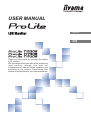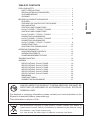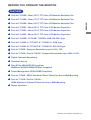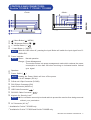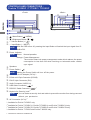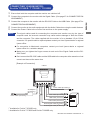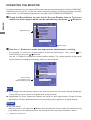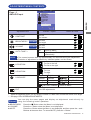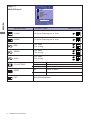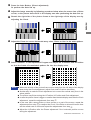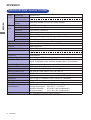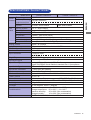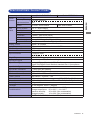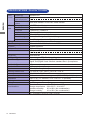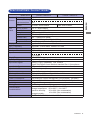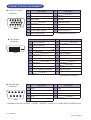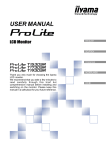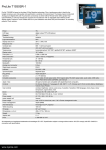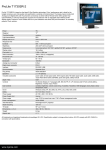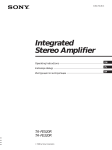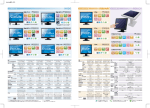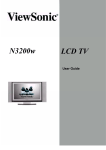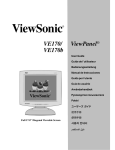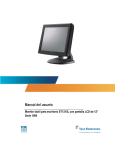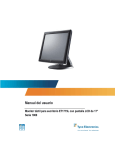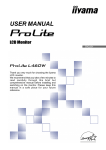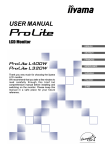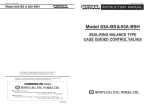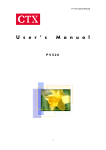Download USER MANUAL
Transcript
USER MANUAL
ENGLISH
Thank you very much for choosing the iiyama
LCD monitor.
We recommend that you take a few minutes to
read carefully through this brief but
comprehensive manual before installing and
switching on the monitor. Please keep this
manual in a safe place for your future reference.
FCC DECLARATION OF CONFORMITY
Model Number:
PLT1500 / PLT1700 / PLT1900
The result of electromagnetic emission has been evaluated by Compliance Certification Service Inc. and
ENGLISH
showed in the test report.
This device complies with Part 15 of the FCC Rules. Operation is subject to the following two conditions: (1)
This device may not cause harmful interference, and (2) this device must accept any interference received,
including interference that may cause undesired operation.
This device has been tested and found to comply with the limits for Class B Personal Computers and
peripherals, pursuant to Part 15 of the FCC Rules. These limits are designed to provide reasonable protection
against harmful interference when the device is operated in a residential environment. This device generates,
uses and can radiate radio frequency energy, and if not installed and used in accordance with the instructions,
may cause harmful interference to radio communications. However, there is no guarantee that interference
will not occur in a particular installation. If you determine the device does cause harmful interference to radio
or television reception (this may be determined by monitoring the interference while turning the device off and
on), you are encouraged to try to correct the interference by one of the following measures:
Reorient or relocate the receiving antenna.
Increase the separation between the device and receiver.
Connect the device into an outlet on a circuit different from that to which the receiver
is connected.
Consult the dealer or an experienced radio or TV technician for help.
To meet the FCC requirements, you should use a signal cable with ferrite core at both ends.
CAUTION
Changes or modifications not expressly approved by iiyama could void the users authority
to operate the device under FCC compliance regulations.
CANADIAN DEPARTMENT OF COMMUNICATIONS COMPLIANCE
STATEMENT
This digital apparatus does not exceed the Class B limits for radio noise emissions from digital apparatus as
set out in the radio interference regulation of the Canadian department of communications.
CE MARKING DECLARATION OF CONFORMITY
This LCD monitor complies with the requirements of the EC Directive 89/336/EEC “EMC Directive” and 73/23/
EEC “Low Voltage Directive” as amended by Directive 93/68/EEC.
The electro-magnetic susceptibility has been chosen at a level that gives correct operation in residential areas,
business and light industrial premises and small-scale enterprises, inside as well as outside of the buildings.
All places of operation are characterised by their connection to the public low voltage power supply system.
We reserve the right to change specifications without notice.
All trademarks used in this user manual are the property of their respective owners.
FOR YOUR SAFETY ..............................................................................
SAFETY PRECAUTIONS .................................................................
SPECIAL NOTES ON LCD MONITORS .............................................
CUSTOMER SERVICE ......................................................................
CLEANING .......................................................................................
1
1
3
3
3
BEFORE YOU OPERATE THE MONITOR ................................................
FEATURES .......................................................................................
CHECKING THE CONTENTS OF THE PACKAGE .............................
WALL MOUNTING ...........................................................................
CONTROLS AND CONNECTORS :
ProLite T1530SR / T1730SR / T1930SR .........................................
CONTROLS AND CONNECTORS :
ProLite T1530SC / T1730SC / T1930SC .........................................
CONNECTING YOUR MONITOR :
ProLite T1530SR / T1730SR / T1930SR .........................................
CONNECTING YOUR MONITOR :
ProLite T1530SC / T1730SC / T1930SC .........................................
COMPUTER SETTING .......................................................................
ADJUSTING THE VIEWING ANGLE .................................................
4
4
5
5
9
10
10
OPERATING THE MONITOR ...................................................................
ADJUSTMENT MENU CONTENTS ....................................................
SCREEN ADJUSTMENTS .................................................................
POWER MANAGEMENT FEATURE ..................................................
11
12
15
17
6
7
8
TROUBLE SHOOTING ............................................................................ 18
APPENDIX ..............................................................................................
SPECIFICATIONS : ProLite T1530SR ...............................................
SPECIFICATIONS : ProLite T1530SC ...............................................
SPECIFICATIONS : ProLite T1730SR ...............................................
SPECIFICATIONS : ProLite T1730SC ...............................................
SPECIFICATIONS : ProLite T1930SR ...............................................
SPECIFICATIONS : ProLite T1930SC ...............................................
DIMENSIONS ....................................................................................
COMPLIANT TIMING .........................................................................
CONNECTOR PIN ASSIGNMENT ......................................................
Hg
19
19
20
21
22
23
24
25
26
27
LAMP(S) INSIDE THIS PRODUCT CONTAIN MERCURY AND MUST BE
RECYCLED OR DISPOSED OF ACCORDING TO LOCAL, STATE OR
FEDERAL LAWS.
For disposal or recycling information, please contact your local authorities or the
Electronic Industries Alliance (www.eiae.org).
This information is only for U.S.A..
We recommend recycling of used product. Please contact your dealer or
iiyama service center. Recycle information is obtained via the Internet, using
the address: http://www.iiyama.com
You can access the Web page of different countries from there.
ENGLISH
TABLE OF CONTENTS
FOR YOUR SAFETY
SAFETY PRECAUTIONS
WARNING
ENGLISH
STOP OPERATING THE MONITOR WHEN YOU SENSE TROUBLE
If you notice any abnormal phenomena such as smoke, strange sounds or fumes, unplug the monitor
and contact your dealer or iiyama service center immediately. Further use may be dangerous and
can cause fire or electric shock.
NEVER REMOVE THE CABINET
High voltage circuits are inside the monitor. Removing the cabinet may expose you to the danger of
fire or electric shock.
DO NOT PUT ANY OBJECT INTO THE MONITOR
Do not put any solid objects or liquids such as water into the monitor. In case of an accident, unplug
your monitor immediately and contact your dealer or iiyama service center. Using the monitor with
any object inside may cause fire, electric shock or damage.
DO NOT DROP AND DO NOT GIVE A SHOCK
The monitor may cause an injury if it falls or is dropped.
Be careful with chips of glass, may cause injuring fingers or skin, when the glass is broken.
Do not ingest the liquid crystal and do not touch the liquid crystal with skin or cloths if LCD panel is
broken and liquid crystal leaks.
If liquid crystal touch eyes, mouth, skin or cloths, immediately rinse with water for over 15 minutes.
If ingested immediately rinse with water, and then spit out after drink water. After that, consult a
doctor.
DO NOT USE THE MONITOR NEAR WATER
Do not use where water may be splashed or spilt onto the monitor as it may cause fire or electric
shock.
OPERATE UNDER THE SPECIFIED POWER SUPPLY
Be sure to operate the monitor only with the specified power supply. Use of an incorrect voltage will
cause malfunction and may cause fire or electric shock.
PROTECT THE CABLES
Do not pull or bend the power cable and signal cable. Do not place the monitor or any other heavy
objects on the cables. If damaged, the cables may cause fire or electric shock.
ADVERSE WEATHER CONDITIONS
It is advisable not to operate the monitor during a heavy thunder storm as the continual breaks in
power may cause malfunction. It is also advised not to touch the plug in these circumstances as it
may cause electric shock.
1
FOR YOUR SAFETY
CAUTION
INSTALLATION LOCATION
Do not install the monitor where sudden temperature changes may occur, or in humid, dusty or smoky
areas as it may cause fire, electric shock or damage. You should also avoid areas where the sun
shines directly on the monitor.
The monitor may topple and cause injury if not suitably located. Please also ensure that you do not
place any heavy objects on the monitor, and that all cables are routed such that children may not pull
the cables and possibly cause injury.
MAINTAIN GOOD VENTILATION
Ventilation slots are provided to keep the monitor from overheating. Covering the slots may cause
fire. To allow adequate air circulation, place the monitor at least 10 cm (or 4 inches) from any walls.
Do not remove the tilt stand when operating the monitor. Ventilation slots on the back of the cabinet
will be blocked and the monitor may overheat if the stand is removed. This may cause fire or damage.
Operating the monitor on its back, side, upside down or on a carpet or any other soft material may
also cause damage.
We suggest installing a cooling fan when placing the monitor into a rack.
DISCONNECT THE CABLES WHEN YOU MOVE THE MONITOR
When you move the monitor, turn off the power switch, unplug the monitor and be sure the signal
cable is disconnected. If you do not disconnect them, it may cause fire or electric shock.
UNPLUG THE MONITOR
If the monitor is not in use for a long period of time it is recommended that it is left unplugged to avoid
accidents.
HOLD THE PLUG WHEN DISCONNECTING
To disconnect the power cable or signal cable, always pull it by the plug. Never pull on the cable itself
as this may cause fire or electric shock.
DO NOT TOUCH THE PLUG WITH WET HANDS
Pulling or inserting the plug with wet hands may cause electric shock.
WHEN YOU INSTALL THE MONITOR ON YOUR COMPUTER
Be sure the computer is strong enough to hold the weight of the monitor, otherwise, you may damage
your computer.
OTHERS
ERGONOMIC RECOMMENDATIONS
To eliminate eye fatigue, do not operate the monitor against a bright background or in a dark room. For
optimal viewing comfort, the monitor should be just below eye level and 40-60 cm (16-24 inches)
away from your eyes. When using the monitor over a prolonged time, a ten minute break every hour
is recommended as looking at the screen continuously can cause eye strain.
FOR YOUR SAFETY
2
ENGLISH
DO NOT PLACE THE MONITOR IN A HAZARDOUS POSITION
SPECIAL NOTES ON LCD MONITORS
The following symptoms are normal with LCD monitors and do not indicate a problem.
ENGLISH
NOTE
When you first turn on the LCD monitor, the picture may not fit in the display area
because of the type of computer that is used. In this case, adjust the picture
position to the correct position.
Due to the nature of the backlight, the screen may flicker during initial use. Turn off
the Power Switch and then turn it on again to make sure the flicker disappears.
You may find slightly uneven brightness on the screen depending on the desktop
pattern you use.
Due to the nature of the LCD screen, an afterimage of the previous screen may
remain after switching the image, when the same image is displayed for hours. In
this case, the screen is recovered slowly by changing the image or turning off the
Power Switch for hours. There is the possibility that the previous screen has been
fixed. Pay attention sufficient when you use LCD Monitor.
Contact your dealer or iiyama service center for the backlight replacement when the
screen is dark, flickering or not lighting up. Never attempt to replace it by yourself.
Condensation may appear between Touch screen and LCD screen. It is the natural
phenomenon and it is not a malfunction.
Condensation disappears with slowly warming the whole unit.
Non condensing when the unit is in-use, it will cause defective symptoms.
CUSTOMER SERVICE
NOTE
The fluorescent light used in the LCD monitor may have to be periodically replaced. For the
warranty coverage on this component, please check with local iiyama service center.
If you have to return your unit for service and the original packaging has been discarded,
please contact your dealer or iiyama service center for advice or replacement packaging.
CLEANING
WARNING If you drop any materials or liquids such as water into the monitor when cleaning,
unplug the power cable immediately and contact your dealer or iiyama service center.
CAUTION
For safety reasons, turn off the power switch and unplug the monitor before you
clean it.
NOTE
To protect the LCD panel, do not scratch or rub the screen with a hard object.
Never use any of the following strong solvents. These will damage the cabinet and
the LCD screen.
Thinner
Spray-type cleaner
Benzine
Wax
Abrasive cleaner
Acid or Alkaline solvent
Touching the cabinet and the LCD screen with any product made from rubber or
plastic for a long time may cause degeneration or loss of paint on the cabinet and the
LCD screen.
CABINET
Stains can be removed with a cloth lightly moistened with a mild detergent solvent. Then
wipe the cabinet with a soft dry cloth.
LCD
SCREEN
Periodic cleaning with a soft dry cloth is recommended.
Don’t use tissue paper etc. because these will damage the LCD screen.
Stains can be removed with a cloth lightly moistened with a mild detergent solvent.
Then wipe the touch screen with a soft dry cloth. Don’t pour the detergent solvent on
the touch screen.
3
FOR YOUR SAFETY
BEFORE YOU OPERATE THE MONITOR
FEATURES
ProLite T1530SR : 38cm (15.0") TFT Color LCD Monitor Resistive Film
ProLite T1730SR : 43cm (17.0") TFT Color LCD Monitor Resistive Film
ENGLISH
ProLite T1930SR : 48cm (19.0") TFT Color LCD Monitor Resistive Film
ProLite T1530SC : 38cm (15.0") TFT Color LCD Monitor Capacitive
ProLite T1730SC : 43cm (17.0") TFT Color LCD Monitor Capacitive
ProLite T1930SC : 48cm (19.0") TFT Color LCD Monitor Capacitive
ProLite T1530SR / T1730SR / T1930SR : USB / RS-232C type
ProLite T1530SC-U / T1730SC-U / T1930SC-U : USB type
ProLite T1530SC-R / T1730SC-R / T1930SC-R : RS-232C type
ProLite T1530S : Supports Resolutions up to 1024 × 768
ProLite T1730S / ProLite T1930S : Supports Resolutions up to 1280 × 1024
Digital Character Smoothing
Automatic Set-up
Plug & Play VESA DDC2B Compliant
Windows® 95/98/2000/Me/XP/Vista Compliant
Power Management (VESA DPMS Compliant)
ProLite T1530S : VESA Standard (75mm×75mm) for Arm or Wall Mounting
ProLite T1730S / ProLite T1930S :
VESA Standard (100mm×100mm) for Arm or Wall Mounting
Stereo Speakers
BEFORE YOU OPERATE THE MONITOR
4
CHECKING THE CONTENTS OF THE PACKAGE
The following accessories are included in your package. Check to see if they are enclosed with the monitor.
If anything is missing or damaged, please contact your local iiyama dealer or regional iiyama office.
ProLite T
Accessories
1530SR
{
{
AC Adapter*1
ENGLISH
1730SR
1730SC-U
1730SC-R
1530SC-U
1530SC-R
1930SC-U
1930SC-R
1930SR
{
{
{
{
{
{
{
D-Sub Signal Cable
{
{
{
{
{
{
DVI-D Signal Cable
{
{
{
{
{
{
RS-232C Cable
{
{
{
{
USB Cable
{
{
{
{
Audio Cable
{
{
{
{
{
{
Touch Panel Driver Disk
(CD-ROM)*2
{
{
{
{
{
{
User Manual
{
{
{
{
{
{
Power Cable*
CAUTION
1
*1 1. TO USERS IN 120V AREA
The rating of the Power Cable enclosed in 120V area is 10A/125V. If you are using
a power supply higher than this rating, then a power cable with a rating of 10A/
250V must be used. However, all guarantees and warranties are void for any
problems or damage caused by a power cable or AC adapter not supplied by iiyama.
2. AC Adapter Type Name : LSE9901B1250
(LI SHIN INTERNATIONAL ENTERPRISE CORP.)
*2 This CD-ROM contains the touch screen driver software.
Install the Touch Panel Driver Disk after connecting the computer to the monitor with
RS-232C Cable or USB Cable. For the details, see Readme file in the Touch Panel
Driver Disk.
WALL MOUNTING
WARNING
When you use with the wall mounting, in
Mounting Stage
Screw
consideration of thickness of the mounting stage,
tighten the M4 Screw with washer which “L” length
is 6mm to fasten the monitor. Using the screw longer
than this may cause electric shock or damage
because it may contact with the electrical parts inside
the monitor.
5
BEFORE YOU OPERATE THE MONITOR
L
Chassis
CONTROLS AND CONNECTORS :
ProLite T1530SR / T1730SR / T1930SR
<Back>
ENGLISH
<Front>
A
B
/ Menu Button (
/ MENU)
/ Brightness Button (
C + / Volume Button (+ /
/
)
)
D – / Input Button (– / INPUT )
NOTE With the OSD menu off, pressing the Input Button will switch the input signal from DSUB to DVI.
E Power Indicator
NOTE Green: Normal operation
Orange: Power Management
The monitor enters into power management mode which reduces the power
consumption to less than 2W when receiving no horizontal and/or vertical
sync signal.
F Speakers
)
G Power Switch (
NOTE Holding the Power Switch will turn off the power.
1
H Connector for AC Adapter (DC-in)*
I D-Sub mini 15pin Connector (D-SUB)
J DVI-D 24pin Connector (DVI)
K Audio Connector (AUDIO in)
)
L USB Cable Connector (
M RS-232C Cable Connector (
)
N Keyhole for Security Lock*2
NOTE
You can fasten a security lock and cable to prevent the monitor from being removed
without your permission.
O AC Connector (AC in)*2
*1 Available for ProLite T1530SR only.
*2 Available for ProLite T1730SR and ProLite T1930SR only.
BEFORE YOU OPERATE THE MONITOR
6
CONTROLS AND CONNECTORS :
ProLite T1530SC / T1730SC / T1930SC
<Back>
ENGLISH
<Front>
A
B
/ Menu Button ( / MENU)
/ Brightness Button ( /
)
C + / Volume Button (+ /
)
D – / Input Button (– / INPUT )
NOTE With the OSD menu off, pressing the Input Button will switch the input signal from DSUB to DVI.
E Power Indicator
NOTE Green: Normal operation
Orange: Power Management
The monitor enters into power management mode which reduces the power
consumption to less than 2W when receiving no horizontal and/or vertical
sync signal.
F Speakers
)
G Power Switch (
NOTE Holding the Power Switch will turn off the power.
1
H Connector for AC Adapter (DC-in)*
I D-Sub mini 15pin Connector (D-SUB)
J DVI-D 24pin Connector (DVI)
K Audio Connector (AUDIO in)
) *2
L USB Cable Connector (
M RS-232C Cable Connector (
)*3
N Keyhole for Security Lock*4
NOTE
You can fasten a security lock and cable to prevent the monitor from being removed
without your permission.
O AC Connector (AC in)*4
*1 Available for ProLite T1530SC only.
*2 Available for ProLite T1530SC-U, ProLite T1730SC-U and ProLite T1930SC-U only.
*3 Available for ProLite T1530SC-R, ProLite T1730SC-R and ProLite T1930SC-R only.
*2 Available for ProLite T1730SC and ProLite T1930SC only.
7
BEFORE YOU OPERATE THE MONITOR
CONNECTING YOUR MONITOR :
ProLite T1530SR / T1730SR / T1930SR
A Ensure that both the computer and the monitor are switched off.
C Connect the computer to the monitor with the RS-232C Cable or the USB Cable. (See page 27 for
CONNECTOR PIN ASSIGNMENT.)
D Connect the monitor to the audio equipment with the Audio Cable when using the audio features.
E Connect the Power Cable to the monitor first and then to the power supply.
NOTE The signal cables used for connecting the computer and monitor vary by the type of
computer used. An incorrect connection may cause serious damage to both the monitor
and the computer. The cable supplied with the monitor is for a standard 15 pin D-Sub
connector. If a special cable is required please contact your local iiyama dealer or regional
iiyama office.
For connection to Macintosh computers, contact your local iiyama dealer or regional
iiyama office for a suitable adaptor.
Make sure you tighten the finger screws at each end of the Signal Cable and the RS232C Cable.
Don't connect the RS-232C cable and the USB cable to the computer at the same time. And
cannot use those at the same time.
[Example of Connection]
< Back >
Power Cable (Accessory)*2
AC Adapter *1
(Accessory)
Power Cable (Accessory)*1
RS-232C Cable (Accessory)
USB Cable (Accessory)
Audio Cable (Accessory)
DVI-D Signal Cable (Accessory)
D-Sub Signal Cable (Accessory)
Computer
1
* Available for ProLite T1530SR only.
*2 Available for ProLite T1730SR and ProLite T1930SR only.
BEFORE YOU OPERATE THE MONITOR
8
ENGLISH
B Connect the computer to the monitor with the Signal Cable. (See page 27 for CONNECTOR PIN
ASSIGNMENT.)
CONNECTING YOUR MONITOR :
ProLite T1530SC / T1730SC / T1930SC
A Ensure that both the computer and the monitor are switched off.
ENGLISH
B Connect the computer to the monitor with the Signal Cable. (See page 27 for CONNECTOR PIN
ASSIGNMENT.)
C Connect the computer to the monitor with the RS-232C Cable or the USB Cable. (See page 27 for
CONNECTOR PIN ASSIGNMENT.)
D Connect the monitor to the audio equipment with the Audio Cable when using the audio features.
E Connect the Power Cable to the monitor first and then to the power supply.
NOTE The signal cables used for connecting the computer and monitor vary by the type of
computer used. An incorrect connection may cause serious damage to both the monitor
and the computer. The cable supplied with the monitor is for a standard 15 pin D-Sub
connector. If a special cable is required please contact your local iiyama dealer or regional
iiyama office.
For connection to Macintosh computers, contact your local iiyama dealer or regional
iiyama office for a suitable adaptor.
Make sure you tighten the finger screws at each end of the Signal Cable and the RS232C Cable.
[Example of Connection]
< Back >
Power Cable (Accessory)*2
AC Adapter *1
(Accessory)
Power Cable (Accessory)*1
RS-232C Cable (Accessory)*3
USB Cable (Accessory) *4
Audio Cable (Accessory)
DVI-D Signal Cable (Accessory)
D-Sub Signal Cable (Accessory)
Computer
*1 Available for ProLite T1530SC only.
*2 Available for ProLite T1730SC and ProLite T1930SC only.
*3 Available for ProLite T1530SC-R, ProLite T1730SC-R and ProLite T1930SC-R only.
*4 Available for ProLite T1530SC-U, ProLite T1730SC-U and ProLite T1930SC-U only.
9
BEFORE YOU OPERATE THE MONITOR
COMPUTER SETTING
Signal Timing
Change to the desired signal timings listed on page 26 in COMPLIANT TIMING.
The iiyama LCD monitor complies with DDC2B of VESA standard. The Plug & Play function runs on
Windows 95/98/2000/Me/XP/Vista by connecting the monitor to DDC2B compliant computer with
the Signal Cable supplied. Windows 95/98/2000/Me/XP Monitor Information File for iiyama monitors
may be necessary for your computer and obtained via the Internet, using the address:
http://www.iiyama.com (U.S.A.)
http://www.iiyama.co.uk (U.K.)
NOTE
For additional information on how to download the driver for your monitor, please
access one of the internet sites noted above.
Monitor Drivers are not required in most cases for Macintosh or Unix operating systems.
For further information, please contact your computer dealer first for advice.
Procedure for turning ON the Power Switch
Turn ON the monitor first, and then the computer.
Touch screen driver software
Touch screen driver software and system may not start when you start your computer while
touching the screen.
Touch screen driver software may not run due to the power saving function depending on the
BIOS of your computer. In this case, set the power saving function to off.
ADJUSTING THE VIEWING ANGLE
For optimal viewing it is recommended to look at the
full face of the monitor, then adjust the monitor’s angle
to your own preference.
Hold the panel so that the monitor does not topple
when you change the monitor’s angle.
You are able to adjust the monitor’s angle up to 90
degrees upward, 5 degrees downward.
NOTE Do not touch the LCD screen when you
change the angle. It may cause damage
90˚
or break the LCD screen.
Careful attention is required not to catch
your fingers or hands when you change
5˚
the angle.
BEFORE YOU OPERATE THE MONITOR
10
ENGLISH
Windows 95/98/2000/Me/XP/Vista Plug & Play
OPERATING THE MONITOR
To create the best picture, your iiyama LCD monitor has been preset at the factory with the COMPLIANT
TIMING shown on page 26. You are also able to adjust the picture by following the button operation
shown below. For more detailed adjustments, see page 15 for SCREEN ADJUSTMENTS.
( Press the Menu Button to start the On Screen Display feature. There are
ENGLISH
additional menu pages which can be switched by using the
Adjustment icon
/
Buttons.
1280x1024
ANALOG
CONTRAST
BRIGHTNESS
VOLUME
AUTO TUNE
H-POSITION
V-POSITION
LANGUAGE
EXIT
EXIT
SELECT
Page
Menu page
B Use the +/– Buttons to make the appropriate adjustment or setting.
For example, to correct for vertical position, press the Menu Button. Then, select
POSITION) by using the / Buttons.
(V-
Use the +/– Buttons to change the vertical position settings. The vertical position of the overall
display should be changing accordingly while you are doing this.
1280x1024
ANALOG
CONTRAST
BRIGHTNESS
VOLUME
AUTO TUNE
H-POSITION
V-POSITION
LANGUAGE
EXIT
The bar shows
the progress of the
adjustment being made.
EXIT
SELECT
Page
NOTE
Any changes are automatically saved in the memory when the On Screen Display disappears.
Turning off the power should be avoided while using the Menu.
Adjustments for Clock, Phase and Position are saved for each signal timing. Except for these
adjustments, all other adjustments have only one setting which applies to all signal timings.
Direct
z Key Lock Mode:
With the power is off, press the
Button while pressing the Power Switch will switch the Key
Lock Mode On to Off. Adjustment items are locked out when the Key Lock Mode is active.
11
OPERATING THE MONITOR
ADJUSTMENT MENU CONTENTS
H : 60KHz
1280x1024
ANALOG
V : 75Hz
CONTRAST
BRIGHTNESS
VOLUME
AUTO TUNE
H-POSITION
V-POSITION
LANGUAGE
EXIT
Page : 1
ANALOG Input
EXIT
SELECT
Ყ
Ქ
ENGLISH
50
Ţ
Ţ
Page Adjustment Item
Problem / Option
Too dull
Too intense
CONTRAST
BRIGHTNESS *1 Direct
VOLUME
Direct
Too dark
Too bright
Too soft
Too loud
No
AUTO TUNE * 2
Button to Press
Yes
Return to Menu.
Adjust Clock, Phase, V-Position and H-Poshition
automatically.
NOTE The screen becomes dark for approximately five seconds during the adjustment.
Precision of adjustment is different by indicated pattern on the screen.
H-POSITION
Too far to the left
Too far to the right
V-POSITION
Too low
Too high
LANGUAGE
English
Deutsch
Français
Español
English
German
French
Spanish
RETURN TO MENU
EXIT
Italiano
Italian
Traditional Chinese
Simplified Chinese
Japanese
Return to Menu.
Exit OSD adjustments.
*1 Adjust the Brightness when you are using the monitor in a dark room and feel the screen is too bright.
*2 See page 15 for SCREEN ADJUSTMENTS.
You can skip the menu pages and display an adjustment scale directly by
Direct using the following button operations.
z BRIGHTNESS:
z VOLUME:
z MUTE:
Press the
Button when the Menu is not displayed.
Press the + Button when the Menu is not displayed.
Press the + Button when the Menu is not displayed, and then press the + and –
Buttons at the same time. To cancel MUTE, press the + Button.
OPERATING THE MONITOR
12
1280x1024
ANALOG
CLOCK
PHASE
RED
GREEN
BLUE
COLOR TEMP.
RESET
EXIT
Page : 2
ANALOG Input
ENGLISH
EXIT
SELECT
Page
Adjustment Item
Button to Press
CLOCK
To correct flickering text or lines
PHASE
To correct flickering text or lines
RED
Too weak
Too strong
GREEN
Too weak
Too strong
BLUE
Too weak
Too strong
COLOR TEMP.
Warm
Cool
Normal
Reddish white
Bluish white
Normal white
No
Return to Menu.
Yes
Factory-preset data is restored.
RESET
EXIT
13
Problem / Option
OPERATING THE MONITOR
Exit OSD adjustments.
1280x1024
DIGITAL
CONTRAST
BRIGHTNESS
VOLUME
LANGUAGE
COLOR TEMP.
EXIT
EXIT
SELECT
ENGLISH
Page : 1
DIGITAL Input
Page
Adjustment Item
Problem / Option
Too dull
Too intense
CONTRAST
BRIGHTNESS *
Direct
VOLUME
Direct
LANGUAGE
Too dark
Too bright
Too soft
Too loud
English
Deutsch
Français
Español
English
German
French
Spanish
RETURN TO MENU
*
Button to Press
COLOR TEMP.
Warm
Cool
Normal
EXIT
Exit OSD adjustments.
Italiano
Italian
Traditional Chinese
Simplified Chinese
Japanese
Return to Menu.
Reddish white
Bluish white
Normal white
Adjust the Brightness when you are using the monitor in a dark room and feel the screen is too bright.
Direct You can skip the menu pages and display an adjustment scale directly by
using the following button operations.
z BRIGHTNESS:
z VOLUME:
z MUTE:
Press the
Button when the Menu is not displayed.
Press the + Button when the Menu is not displayed.
Press the + Button when the Menu is not displayed, and then press the + and –
Buttons at the same time. To cancel MUTE, press the + Button.
OPERATING THE MONITOR
14
SCREEN ADJUSTMENTS
The screen adjustments described in this manual are designed to set image position and minimize
flicker or blur for the particular computer in use.
ENGLISH
ProLite T1530S is designed to provide the best performance at resolution of 1024 × 768, but can not
provide the best at resolutions of less than 1024 × 768, because the picture is automatically stretched
to fit the full screen or displayed at optimum resolution. It is recommended to operate at resolution of
1024 × 768, in normal use.
ProLite T1730S and ProLite T1930S are designed to provide the best performance at resolution of
1280 × 1024, but can not provide the best at resolutions of less than 1280 × 1024 because the picture
is automatically stretched to fit the full screen or displayed at optimum resolution. It is recommended
to operate at resolution of 1280 × 1024 in normal use.
Displayed text or lines will be blurred or irregular in thickness when the picture is stretched due to
the screen enlargement process.
It is preferable to adjust the image position and frequency with the monitor controls, rather than the
computer software or utilities.
Perform adjustments after a warm-up period of at least thirty minutes.
Additional adjustments may be required after the Auto Set up depending on the resolution or signal timing.
The Auto Set up may not work correctly when displaying the picture other than the screen
adjustment pattern. In this case, manual adjustments are required.
There are two ways to adjust the screen. One way is automatic adjustment for Clock, Phase and
Position. The other way is performing each adjustment manually.
Perform the Auto Set up first when the monitor is connected to a new computer, or resolution is
changed. If the screen has a flicker or blur, or the picture does not fit in the display area after
performing the Auto Set up, manual adjustments are required. Both adjustments should be made by
using the screen adjustment patterns in the Adjustment Program obtained via the iiyama web site
(http://www.iiyama.com or http://www.iiyama.co.uk).
This manual explains adjustment under Windows 95/98/2000/Me/XP/Vista.
A Start “Adjustment Program”.
B Select the resolution for your monitor and the adjustment pattern appears.
[Adjustment pattern]
Color bar
Zebra pattern
Picture frame
16-level gray scale
15
OPERATING THE MONITOR
C Press the Auto Button. (Direct adjustment)
Or perform the Auto Set up.
D Adjust the image manually by following procedure below when the screen has a flicker
or blur, or the picture does not fit in the display area after performing the Auto Set up.
ENGLISH
E Stretch the right side of the picture frame to the right edge of the display area by
adjusting the Clock.
F Adjust the Phase to correct horizontal wavy noise, flicker or blur in the zebra pattern.
G Select “Position” in the Adjustment Program and adjust the V-Position and H-Position
so that the frame of cross-hatch pattern fits into the display area.
NOTE When the left side of the picture frame moves away from the left edge of the display
area during the Clock adjustment, adjust Clock and H-Position alternately.
Another way to make the Clock adjustment is to correct the vertical wavy lines in the
zebra pattern.
The picture may flicker during the V-Position, H-Position and Clock adjustment.
In case the picture frame is bigger or smaller than the data display area after the Clock
adjustment, repeat the adjustments from step C.
In the case that a strong flicker or blurs remain on a part of the screen, repeat the
adjustments from step E to readjust the Clock. If the flicker or blurs still remain then
set the refresh rate to 60Hz and repeat the adjustments from step C.
Adjust the H-Position after the Phase adjustment if the horizontal position moves
during the adjustment.
OPERATING THE MONITOR
16
H Select “Brightness” in the Adjustment Program and adjust the Back Light and
Contrast so that all 16 levels of gray in the grayscale pattern are visible.
Click on “FINISH” to close the Adjustment Program.
ENGLISH
POWER MANAGEMENT FEATURE
The power management feature of this product complies with every power saving requirement of
VESA DPMS. When activated, it automatically reduces unnecessary power consumption of the
monitor when your computer is not in use.
To use the feature, the monitor needs to be connected to a VESA DPMS compliant computer. There
is a power management step the monitor takes as described below. The power management function,
including any timer settings is configured by the operating system. Check your operating system
manual for information on how this can be configured.
Power Management Mode
When the H-sync signal / V-sync signal / H and V sync signals from the computer are off, the
monitor enters into Power Management Mode which reduces the power consumption to less than
2W. The screen becomes dark, and the power indicator turns to orange. From Power Management
Mode, the image reappears in several seconds when either the keyboard or the mouse are
touched again.
Power Indicator
NORMAL MODE
Green
POWER MANAGEMENT MODE
Orange
POWER 0
2W
CONSUMPTION
NOTE
100%
Even when using the power management mode, the monitor consumes electricity. Turn
off the Power Switch whenever the monitor is not in use, during the night and weekends,
to avoid unnecessary power consumption.
It is possible that the video signal from the computer may be on while the H or V sync
signal is missing. In this instance, the POWER MANAGEMENT feature may not work
properly.
The monitor may not be restored from the power management depending on your
computer system even if the screen is touched again. In this case, set the power
management feature to off.
17
OPERATING THE MONITOR
TROUBLE SHOOTING
If the monitor fails to operate correctly, please follow the steps below for a possible solution.
1. Perform the adjustments described in OPERATING THE MONITOR, depending on the problem you
have. If the monitor does not get a picture, skip to 2.
3. If you are experiencing a problem which is not described below or you cannot correct the
problem, discontinue using the monitor and contact your dealer or iiyama service center for
further assistance.
Problem
A The picture does
not appear.
(Power indicator
does not light up.)
Check
The Power Cable is firmly seated in the socket.
The Power Switch is turned ON.
The AC socket is live. Please check with another piece of equipment.
(Power indicator
is green.)
If the blank screen saver is in active mode, touch the keyboard or the
mouse.
Increase the Contrast and/or Back Light level.
The computer is ON.
The Signal Cable is properly connected.
The signal timing of the computer is within the specification of the monitor.
(Power indicator
is orange.)
If the monitor is in power management mode, touch the keyboard or the
mouse.
The computer is ON.
The Signal Cable is properly connected.
The signal timing of the computer is within the specification of the monitor.
B The screen is not
synchronized.
The Signal Cable is properly connected.
The signal timing of the computer is within the specification of the monitor.
The video output level of the computer is within the specification of the
monitor.
C The screen
position is not in
the center.
The signal timing of the computer is within the specification of the monitor.
D The screen is
too bright or too
dark.
The video output level of the computer is within the specification of the
monitor.
E The screen is
shaking.
The power voltage is within the specification of the monitor.
The signal timing of the computer is within the specification of the monitor.
F The touch
screen shows
no response.
The RS-232C Cable or the USB Cable is firmly seated in the socket.
Touch screen driver software is installed.
G The touch
position does not
deviate.
The calibration function set up correctly.
TROUBLE SHOOTING
18
ENGLISH
2. Consult the following items if you cannot find an appropriate adjustment item in OPERATING THE
MONITOR or if the problem persists.
APPENDIX
ENGLISH
SPECIFICATIONS : ProLite T1530SR
Technology
Touch
Screen Surface processing
Light transmision
Communication
system
LCD
Driving system
Size
Panel
Pixel pitch
Brightness
Contrast ratio
Viewable angle
Response time
Display Colors
Sync Frequency
Dot Clock
Maximum Resolution
Input Connector
Plug & Play
Input Sync Signal
Input Video Signal
Input Audio Signal
Input Audio Connector
Speakers
Resistive Film
Anti-glare treatment
80%
USB serial transfer or RS-232C serial transfer
a-Si TFT Active Matrix
Diagonal: 38cm / 15.0"
0.297mm H × 0.297mm V
280cd/m2 (With touch panel)
500 : 1 (With touch panel)
Horizontal: 120 degrees, Up: 40 degrees, Down: 60 degrees
16ms (Black, white, black Typical)
Approx. 16.2 million
Horizontal: 31.0-60.0kHz, Vertical: 60-75Hz
80MHz maximum
1024 × 768
D-Sub mini 15pin
DVI-D 24pin
VESA DDC2BTM
Separate sync: TTL, Positive or Negative
Analog: 0.7Vp-p (Standard), 75Ω, Positive
Digital: DVI(Digital Visual Interface standard Rev.1.0)compliance
0.7Vrms maximum
ø 3.5mm mini jack (Stereo)
1W × 2 (Stereo speakers)
Maximum Screen Size
Power Source
Power Consumption
Dimensions
Net Weight
Tilt Angle
Environmental
Considerations
304.1mm W × 228.1mm H / 12.0" W × 9.0" H
DC12V, 4A
23W maximum, Power management (VESA DPMS) : 2W (Max)
Approvals
CE, TÜV-SUD, FCC-B, UL / cUL, VCCI-B
19
APPENDIX
351.0 × 314.5 × 140.0mm / 13.8 × 12.4× 5.5" (W×H×D)
4.3kg / 9.5lbs
Up: 90 degrees, Down: 5 degrees
Operative temperature: 5 to 35°C / 41 to 95°F
Storage temperature: -20 to 60°C / -4 to 140°F
Operative humidity:
20 to 80% (No condensation)
10 to 90% (No condensation)
Storage humidity :
SPECIFICATIONS : ProLite T1530SC
Technology
Touch
Screen Surface processing
Light transmision
Communication
system
LCD
Driving system
Size
Panel
Pixel pitch
Brightness
Contrast ratio
Viewable angle
Response time
Display Colors
Sync Frequency
Dot Clock
Maximum Resolution
Input Connector
Plug & Play
Input Sync Signal
Input Video Signal
Input Audio Signal
Input Audio Connector
Speakers
ProLite T1530SC-U
ProLite T1530SC-R
Capacitive
Anti-glare treatment
90%
RS-232C serial transfer
ENGLISH
Model Name
USB serial transfer
a-Si TFT Active Matrix
Diagonal: 38cm / 15.0"
0.297mm H × 0.297mm V
310cd/m2 (With touch panel)
500 : 1 (With touch panel)
Horizontal: 120 degrees, Up: 40 degrees, Down: 60 degrees
16ms (Black, white, black Typical)
Approx. 16.2 million
Horizontal: 31.0-60.0kHz, Vertical: 60-75Hz
80MHz maximum
1024 × 768
D-Sub mini 15pin
DVI-D 24pin
VESA DDC2BTM
Separate sync: TTL, Positive or Negative
Analog: 0.7Vp-p (Standard), 75Ω, Positive
Digital: DVI(Digital Visual Interface standard Rev.1.0)compliance
0.7Vrms maximum
ø 3.5mm mini jack (Stereo)
1W × 2 (Stereo speakers)
Maximum Screen Size
Power Source
Power Consumption
Dimensions
Net Weight
Tilt Angle
Environmental
Considerations
304.1mm W × 228.1mm H / 12.0" W × 9.0" H
DC12V, 4A
23W maximum, Power management (VESA DPMS) : 2W (Max)
Approvals
CE, TÜV-SUD, FCC-B, UL / cUL, VCCI-B
351.0 × 314.5 × 140.0mm / 13.8 × 12.4× 5.5" (W×H×D)
4.3kg / 9.5lbs
Up: 90 degrees, Down: 5 degrees
Operative temperature: 5 to 35°C / 41 to 95°F
Storage temperature: -20 to 60°C / -4 to 140°F
Operative humidity:
20 to 80% (No condensation)
10
to 90% (No condensation)
Storage humidity :
APPENDIX
20
ENGLISH
SPECIFICATIONS : ProLite T1730SR
Technology
Touch
Screen Surface processing
Light transmision
Communication
system
LCD
Driving system
Size
Panel
Pixel pitch
Brightness
Contrast ratio
Viewable angle
Response time
Display Colors
Sync Frequency
Dot Clock
Maximum Resolution
Input Connector
Plug & Play
Input Sync Signal
Input Video Signal
Input Audio Signal
Input Audio Connector
Speakers
Maximum Screen Size
Power Source
Power Consumption
Dimensions
Net Weight
Tilt Angle
Environmental
Considerations
Approvals
21
APPENDIX
Resistive Film
Anti-glare treatment
80%
USB serial transfer or RS-232C serial transfer
a-Si TFT Active Matrix
Diagonal: 43cm / 17.0"
0.264mm H × 0.264mm V
240cd/m2 (With touch panel)
800 : 1 (With touch panel)
Horizontal: 160 degrees, Vertical: 160 degrees
5ms (Black, white, black Typical)
Approx. 16.2 million
Horizontal: 31.0-80.0kHz, Vertical: 60-75Hz
135MHz maximum
1280 × 1024
D-Sub mini 15pin
DVI-D 24pin
VESA DDC2BTM
Separate sync: TTL, Positive or Negative
Analog: 0.7Vp-p (Standard), 75Ω, Positive
Digital: DVI(Digital Visual Interface standard Rev.1.0)compliance
0.7Vrms maximum
ø 3.5mm mini jack (Stereo)
1W × 2 (Stereo speakers)
337.9mm W × 270.3mm H / 13.3" W × 10.6" H
100-240VAC, 50-60Hz, 1.5A
33W maximum, Power management (VESA DPMS) : 2W (Max)
392.0 × 381.5 × 180.0mm / 15.4 × 15.0 × 7.1" (W×H×D)
6.6kg / 14.6lbs
Up: 90 degrees, Down: 5 degrees
Operative temperature: 5 to 35°C / 41 to 95°F
Storage temperature: -20 to 60°C / -4 to 140°F
Operative humidity:
20 to 80% (No condensation)
10 to 90% (No condensation)
Storage humidity :
CE, TÜV-SUD, FCC-B, UL / cUL, VCCI-B
SPECIFICATIONS : ProLite T1730SC
Response time
Display Colors
Sync Frequency
Dot Clock
Maximum Resolution
Input Connector
Plug & Play
Input Sync Signal
Input Video Signal
Input Audio Signal
Input Audio Connector
Speakers
ProLite T1730SC-U
ProLite T1730SC-R
Capacitive
Anti-glare treatment
90%
RS-232C serial transfer
ENGLISH
Model Name
Technology
Touch
Screen Surface processing
Light transmision
Communication
system
LCD
Driving system
Size
Panel
Pixel pitch
Brightness
Contrast ratio
Viewable angle
USB serial transfer
a-Si TFT Active Matrix
Diagonal: 43cm / 17.0"
0.264mm H × 0.264mm V
270cd/m2 (With touch panel)
800 : 1 (With touch panel)
Horizontal: 160 degrees, Vertical: 160 degrees
5ms (Black, white, black Typical)
Approx. 16.2 million
Horizontal: 31.0-80.0kHz, Vertical: 60-75Hz
135MHz maximum
1280 × 1024
D-Sub mini 15pin
DVI-D 24pin
VESA DDC2BTM
Separate sync: TTL, Positive or Negative
Analog: 0.7Vp-p (Standard), 75Ω, Positive
Digital: DVI(Digital Visual Interface standard Rev.1.0)compliance
0.7Vrms maximum
ø 3.5mm mini jack (Stereo)
1W × 2 (Stereo speakers)
Maximum Screen Size
Power Source
Power Consumption
Dimensions
Net Weight
Tilt Angle
Environmental
Considerations
337.9mm W × 270.3mm H / 13.3" W × 10.6" H
100-240VAC, 50-60Hz, 1.5A
33W maximum, Power management (VESA DPMS) : 2W (Max)
392.0 × 381.5 × 180.0mm / 15.4 × 15.0 × 7.1" (W×H×D)
6.6kg / 14.6lbs
Up: 90 degrees, Down: 5 degrees
Operative temperature: 5 to 35°C / 41 to 95°F
Storage temperature: -20 to 60°C / -4 to 140°F
Operative humidity:
20 to 80% (No condensation)
10
to 90% (No condensation)
Storage humidity :
Approvals
CE, TÜV-SUD, FCC-B, UL / cUL, VCCI-B
APPENDIX
22
ENGLISH
SPECIFICATIONS : ProLite T1930SR
Technology
Touch
Screen Surface processing
Light transmision
Communication
system
LCD
Driving system
Size
Panel
Pixel pitch
Brightness
Contrast ratio
Viewable angle
Response time
Display Colors
Sync Frequency
Dot Clock
Maximum Resolution
Input Connector
Plug & Play
Input Sync Signal
Input Video Signal
Input Audio Signal
Input Audio Connector
Speakers
Resistive Film
Anti-glare treatment
80%
USB serial transfer or RS-232C serial transfer
a-Si TFT Active Matrix
Diagonal: 48cm / 19.0"
0.294mm H × 0.294mm V
240cd/m2 (With touch panel)
800 : 1 (With touch panel)
Horizontal: 160 degrees, Vertical: 160 degrees
5ms (Black, white, black Typical)
Approx. 16.7 million
Horizontal: 31.0-80.0kHz, Vertical: 60-75Hz
135MHz maximum
1280 × 1024
D-Sub mini 15pin
DVI-D 24pin
VESA DDC2BTM
Separate sync: TTL, Positive or Negative
Analog: 0.7Vp-p (Standard), 75Ω, Positive
Digital: DVI(Digital Visual Interface standard Rev.1.0)compliance
0.7Vrms maximum
ø 3.5mm mini jack (Stereo)
1W × 2 (Stereo speakers)
Maximum Screen Size
Power Source
Power Consumption
Dimensions
Net Weight
Tilt Angle
Environmental
Considerations
376.3mm W × 301.1mm H / 14.8" W × 11.9" H
100-240VAC, 50-60Hz, 1.5A
42W maximum, Power management (VESA DPMS) : 2W (Max)
Approvals
CE, TÜV-SUD, FCC-B, UL / cUL, VCCI-B
23
APPENDIX
438.0 × 417.5 × 180.0mm / 17.2 × 16.4 × 7.1" (W×H×D)
7.6kg / 16.8lbs
Up: 90 degrees, Down: 5 degrees
Operative temperature: 5 to 35°C / 41 to 95°F
Storage temperature: -20 to 60°C / -4 to 140°F
Operative humidity:
20 to 80% (No condensation)
10 to 90% (No condensation)
Storage humidity :
SPECIFICATIONS : ProLite T1930SC
Response time
Display Colors
Sync Frequency
Dot Clock
Maximum Resolution
Input Connector
Plug & Play
Input Sync Signal
Input Video Signal
Input Audio Signal
Input Audio Connector
Speakers
ProLite T1930SC-U
ProLite T1930SC-R
Capacitive
Anti-glare treatment
90%
RS-232C serial transfer
ENGLISH
Model Name
Technology
Touch
Screen Surface processing
Light transmision
Communication
system
LCD
Driving system
Size
Panel
Pixel pitch
Brightness
Contrast ratio
Viewable angle
USB serial transfer
a-Si TFT Active Matrix
Diagonal: 48cm / 19.0"
0.294mm H × 0.294mm V
270cd/m2 (With touch panel)
800 : 1 (With touch panel)
Horizontal: 160 degrees, Vertical: 160 degrees
5ms (Black, white, black Typical)
Approx. 16.7 million
Horizontal: 31.0-80.0kHz, Vertical: 60-75Hz
135MHz maximum
1280 × 1024
D-Sub mini 15pin
DVI-D 24pin
VESA DDC2BTM
Separate sync: TTL, Positive or Negative
Analog: 0.7Vp-p (Standard), 75Ω, Positive
Digital: DVI(Digital Visual Interface standard Rev.1.0)compliance
0.7Vrms maximum
ø 3.5mm mini jack (Stereo)
1W × 2 (Stereo speakers)
Maximum Screen Size
Power Source
Power Consumption
Dimensions
Net Weight
Tilt Angle
Environmental
Considerations
376.3mm W × 301.1mm H / 14.8" W × 11.9" H
100-240VAC, 50-60Hz, 1.5A
42W maximum, Power management (VESA DPMS) : 2W (Max)
Approvals
CE, TÜV-SUD, FCC-B, UL / cUL, VCCI-B
438.0 × 417.5 × 180.0mm / 17.2 × 16.4 × 7.1" (W×H×D)
7.6kg / 16.8lbs
Up: 90 degrees, Down: 5 degrees
Operative temperature: 5 to 35°C / 41 to 95°F
Storage temperature: -20 to 60°C / -4 to 140°F
Operative humidity:
20 to 80% (No condensation)
10 to 90% (No condensation)
Storage humidity :
APPENDIX
24
DIMENSIONS
ProLite T1530SR / ProLite T1530SC
351.0mm/13.8"
54.0mm/2.1"
140.0mm/5.5"
314.5mm/12.4"
280.0mm/11.0"
230.0mm/9.1"
306.0mm/12.0"
220.0mm/8.7"
ProLite T1730SR / ProLite T1730SC
392.0mm/15.4"
381.5mm/15.0"
336.0mm/13.2"
272.0mm/10.7"
180.0mm/7.1"
64.0mm/2.5"
340.0mm/13.4"
250.0mm/9.8"
ProLite T1930SR / ProLite T1930SC
438.0mm/17.2"
25
APPENDIX
180.0mm/7.1"
372.0mm/14.6"
302.5mm/11.9"
250.0mm/9.8"
417.5mm/16.4"
67.0mm/2.6"
377.5mm/14.9"
COMPLIANT TIMING
Video Mode
VGA
SVGA
640 × 480
800 × 600
VESA
XGA
1024 × 768
SXGA 1280 × 1024
VGA TEXT
720 × 400 *1
Horizontal
Frequency
Vertical
Frequency
31.469kHz
37.861kHz
37.500kHz
59.940Hz
72.809Hz
Dot Clock
25.175MHz
31.500MHz
31.500MHz
35.156kHz
37.879kHz
75.000Hz
56.250Hz
60.317Hz
48.077kHz
46.875kHz
72.188Hz
75.000Hz
50.000MHz
49.500MHz
48.363kHz
56.476kHz
60.023kHz
63.981kHz
60.004Hz
70.069Hz
75.029Hz
65.000MHz
75.000MHz
78.750MHz
60.020Hz
75.025Hz
108.000MHz
135.000MHz
70.087Hz
28.322MHz
79.976kHz
31.469kHz
36.000MHz
40.000MHz
*2
*2
*3
NOTE *1 The screen is stretched vertically because the screen size ratio is not 4:3.
*2 Not compliant to ProLite T1530S.
*3 Not compliant to DVI input.
APPENDIX
26
CONNECTOR PIN ASSIGNMENT
D-Sub mini 15pin
Connector
Pin
Input Signal
1
Red video
9
2
Green video
10
Ground
3
Blue video
11
Ground
12
Data line (SDA)*
4
5
Ground
13
H-Sync
6
Red video ground
14
V-Sync
7
Green video ground
15 Clock line (SCL)*
8
Blue video ground
DVI-D 24pin
Pin
Connector
1
8
16
24
9
17
Input Signal
Pin
DVI-D
* Compliant to VESA DDC.
Input Signal
Input Signal
Pin
1
T.M.D.S Data 2–
13
2
T.M.D.S Data 2+
14 +5V
3
T.M.D.S Data 2/4 Ground
15 Ground
Hot Plug Detect
4
16
5
17 T.M.D.S Data 0–
6
Clock line (SCL) *
18 T.M.D.S Data 0+
7
Data line (SDA) *
19
8
T.M.D.S Data 0 Ground
20
9
T.M.D.S Data 1–
21
10
T.M.D.S Data 1+
22 T.M.D.S Clock Ground
11
T.M.D.S Data 1/3 Ground
23 T.M.D.S Clock +
24 T.M.D.S Clock –
12
* Compliant to VESA DDC.
RS-232C 9pin
Connector *
5
4
9
3
8
D-SUB
2
7
Input Signal
Pin
1
6
Input Signal
Pin
1
DCD
6
DSR
2
RXD
7
RTS
3
TXD
8
CTS
4
DTR
9
5
Ground
* Available for ProLite T1530SR, T1730SR, T1930SR, T1530SC-R, T1730SC-R and T1930SC-R only.
27
APPENDIX
Part No. M023B01