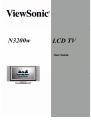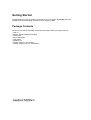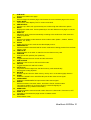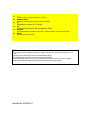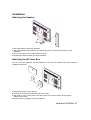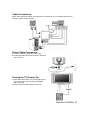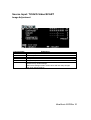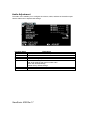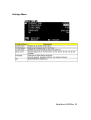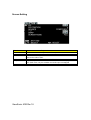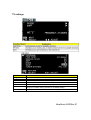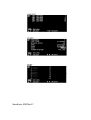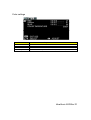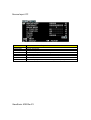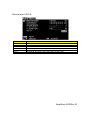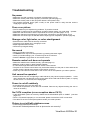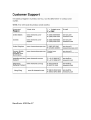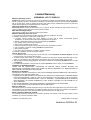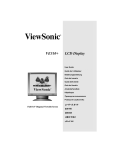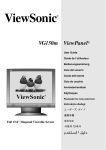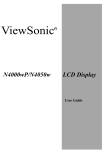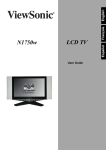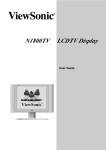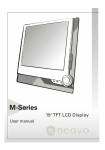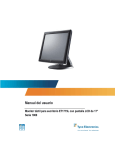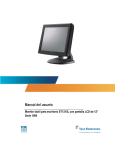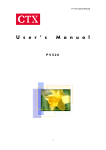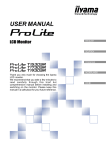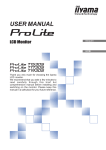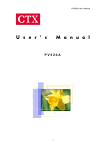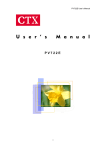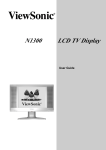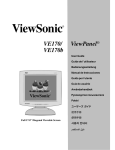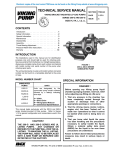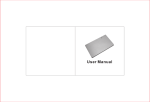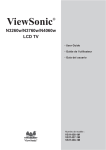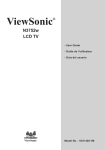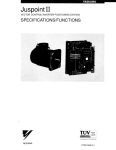Download ViewSonic NextVision N3200w User's Manual
Transcript
Contents Product Registration......................................................………..............................….........2 Important Product Safety Instructions ................................................…............................3 Antenna Installation Instructions ........................................ .............................……………4 Cleaning the LCD ..............................................................................................….............4 Getting Started Package Contents ........................................................................................................…..5 Front View of the Product....................................................................................………….6 Card Reader...................................................................................................................….7 Rear View of the Product ...................................................................................................8 Remote Control ......................................................................................................…........9 Notes on the Remote Control.............................................................................…...........…………………………11 Teletext…………………………………………………………………………………………….11 Installation .........................................................................................................................12 OSD Functions Source Input: TV/AV/S-video ............................................….............................................15 Appendix Specifications ....................................................................................................................25 Troubleshooting......................................................................................................…........27 Customer Support ..................................................................................................…....…28 Limited Warranty ......................................................…...........................................………29 Safety Guidelines ............................................................................................……………30 ViewSonic N3200w 1 Copyright © ViewSonic Corporation, 2004. All rights reserved. Macintosh and Power Macintosh are registered trademarks of Apple Computer, Inc. Microsoft, Windows, Windows NT, and the Windows logo are registered trademarks of Microsoft Corporation in the United States and other countries. ViewSonic, the three birds logo, OnView, ViewMatch, and ViewMeter are registered trademarks of ViewSonic Corporation. VESA is a registered trademark of the Video Electronics Standards Association. DPMS and DDC are trademarks of VESA. ENERGY STAR© is a registered trademark of the U.S. Environmental Protection Agency (EPA). As an ENERGY STAR© partner, ViewSonic Corporation has determined that this product meets the ENERGY STAR© guidelines for energy efficiency. Disclaimer: ViewSonic Corporation shall not be liable for technical or editorial errors or omissions contained herein; nor for incidental or consequential damages resulting from furnishing this material, or the performance or use of this product. In the interest of continuing product improvement, ViewSonic Corporation reserves the right to change product specifications without notice. Information in this document may change without notice. No part of this document may be copied, reproduced, or transmitted by any means, for any purpose without prior written permission from ViewSonic Corporation. Product Registration To meet your future needs, and to receive any additional product information as it becomes available, please register your product on the Internet at: www.viewsonic.com. The ViewSonic© Wizard CDROM also provides an opportunity for you to print the registration form, which you may mail or fax to ViewSonic. FOR YOUR RECORDS Product Name: ViewSonic N3200w Model Number: VS10323-1 Document Number: A-CD-N3200-1 Serial Number: _____________________ Purchase Date: ______________________ Product disposal at end of product life ViewSonic is concerned about the preservation of our environment. Please dispose of this product properly at the end of its useful life. Your local waste disposal company may provide information about proper disposal. Important Product Safety Instructions Attention: Follow and obey all warnings and instructions marked on your product. For your safety, please read all the safety and operating instructions before you operate this product. Keep this user guide for future reference. Installation 1 Grounding or Polarization Your product may be equipped with a polarized alternating-current line plug (a plug having one blade wider than the other). This plug will fit into the power outlet only one way. This is a safety feature. If you are unable to insert the plug fully into the outlet, try reversing the plug. If the plug should still fail to fit, contact your electrician to replace your obsolete outlet. Do not alter the safety purpose of the polarized plug. 2 Overloading Do not overload well outlets, extension cords, or integral convenience receptacles as this can result fire or electronic shock. 3 Power Cord Protection Power supply cords should be routed so that they are not likely to be walked on or pinched by items placed upon or against them. Pay particular attention to cords near plugs, convenience receptacles, and the point where they exit from the product. 4 Ventilation Slots and openings on the cabinet is provided for ventilation purposes. To ensure reliable operation of the product and to protect it from overheating, these openings must not be blocked or covered. • Do not block the openings by placing the product on a bed, sofa, rug or other similar surface. • Do not place the product in a built-in installation such as a bookcase or rack unless proper ventilation is provided or the manufacturer’s instruction have been adhered to. 5 Other Notices • Avoid exposing the N3200w to direct sunlight or high temperatures. • Avoid exposing the N3200w to moisture or high humidity. • Do not attempt repairs yourself. Your warranty does not cover repairs or attempted repairs by anyone not authorized by ViewSonic. • If your N3200w will not be used for a long period of time, unplug and remove the batteries from the remote control. 6 Precautions Sit at least two metres from your LCD. Avoid touching the screen. Skin oils are difficult to remove. Never remove the rear cover. Your LCD contains high-voltage parts. You may be seriously injured if you touch them. • Avoid exposing your LCD to direct sunlight or another heat source. Orient your LCD away from direct sunlight to reduce glare. • Always handle your LCD with care when moving it. • Place your LCD in a well-ventilated area. Do not place anything on your LCD that prevents heat dissipation. • Ensure the around the LCD is clean and free of moisture. • Do not place heavy objects on the LCD, video cable, or power cord. • If smoke, abnormal noise, or strange odor is present, immediately switch the LCD off and call your dealer or ViewSonic. It is dangerous to continue using the LCD. ViewSonic N3200w 3 Antenna Installation Instructions 1 Outdoor Antenna Grounding If an outside antenna or cable system is connected to the product be sure the antenna or cable system is grounded to avoid voltage surges and built-up static charges. Article 810 of the National Electrical Code, ANS/NFPA 70, provides information with regard to proper grounding of the mast and supporting structure, grounding of the lead-in wire to an antenna discharge unit, connection to grounding electrodes, and requirements for the grounding electrode. 2 Lightning For added protection for this product during a lightning storm, or when it is left unattended and unused for long periods of time, unplug it from the wall outlet and disconnect the antenna or cable system. This will prevent damage to the product due to lightning and power-line surges. Do not disconnect the antenna or the power cord during a heavy storm as lightning may strike while you are holding the cable cord, causing serious injury. Turn off your LCD and wait for the weather to improve. 3 Power Lines An outside antenna system should not be located in the vicinity of overhead power lines or other electric light or power circuits. When installing an outside antenna system, extreme care should be taken to keep from touching the power lines or circuits as contact with them may be fatal. Cleaning the LCD • MAKE SURE THE LCD IS TURNED OFF • NEVER SPRAY OR POUR ANY LIQUID DIRECTLY ONTO THE SCREEN OR CASE To clean the screen: 1. Wipe the screen with a clean, soft, lint-free cloth. This removes dust and other particles. 2. If still not clean, apply a small amount of non-ammonia, non-alcohol based glass cleaner onto a clean, soft, lint-free cloth, and wipe the screen. To clean the case: 1. Use a soft, dry cloth. 2. If still not clean, apply a small amount of non-ammonia, non-alcohol based, mild nonabrasive detergent onto a clean, soft, lint-free cloth, then wipe the surface. Disclaimer ViewSonic does not recommend the use of any ammonia or alcohol-based cleaners on the LCD screen or case. Some chemical cleaners have been reported to damage the screen and/or LCD case. ViewSonic will not be liable for damage resulting from use of any ammonia or alcohol-based cleaners. Getting Started Congratulations on your purchase of a ViewSonic LCD TV display. Important! Save the original box and all packaging material for future shipping needs. Package Contents Please confirm that the following accessories are present when you unpack the box: • LCD TV • Remote Control (batteries included) • Power Cord • Quick Start Guide • User Guide • Speakers x 2 • SCART Cable x 1 (For Europe) • SCART Adapters x 2 (For Asia Pacific) Front View of the Product 1.SPEAKERS Audio output. 2.MEMORY CARD READER Slots to insert flash memory cards (CF, SD/MMC, MS, SMC). 3. HEADPHONE Used for connecting headphones. 4. SOURCES Switch between display input sources. 5. MENU Display menu screen. HEADPHONE MENU VOL CH POWER SOURCES CF 6. VOL +/– UsedSM forMS changing the volume. SD/MMC 4 7. CH ▼ /▲ Changes the channel. 8. POWER 5 8 Turns 7 6the TV on and off. A green light indicates that TV is on and red that it is off. 1 ViewSonic N3200w 6 Card Reader NOTES: • Insert the memory card according to the arrow on the card’s label. • The device can only display digital graphic files, which are stored on the memory card (ie. JPEG files). The device supports all JPEG formats as created by digital cameras, but does not support other graphic formats. • You can insert CF, SD, MMC, SMC, and MS cards. Other cards are not supported. • Two cards can not be used at the same time. ViewSonic N3200w 7 Rear View of the Product R ANT 1 L 1.SCART1-IN Connects to the SCART output of your A/V device. 2.SCART2-IN Connects to the SCART output of your A/V device. 3.DVI IN Connects to the DVI output of your PC or portable computer. 4.PC AUDIO IN Supports DVI input and VGA input. 5. VGA IN Connects to a computer’s VGA out jack, enabling you to use the TV as a computer monitor. 6.COMPONENT IN Connects to the audio and component video output jacks of your A/V device. 7.S IN Connect an S-Video cable to an external audio/video device such as a VCR, DVD, or a video game machine. 8.AV IN Connect a composite video (yellow) cable to an external audio/video device such as a VCR, DVD, or video game machine. 9.AV OUT Used for connecting to an external stereo system. 10.ANT Connect to an antenna or cable service. 2 38 ViewSonic N3200w 8 Remote Control 1. 2. POWER Turns power on or to standby mode. S-VIDEO 3. SLEEP 4. CH▼/ ▲ Decreases ▼ or increases ▲ the channel number. VOL –/+ Increases (+) or decreases (–) the volume. Switches to S-Video input. Sets the time to turn off the unit. 5. 6. 7. 8. Switches to the previously viewed channel. TELETEXT HOT KEYS Select groups of pages in teletext mode. INDEX Displays a list and information about the teletext pages. ViewSonic N3200w 9 9. 10. 11. 12. 13. 14. 15. 16. 17. 18. 19. 20. 21. 22. 23. 24. 25. 26. 27. 28. 29. 30. SUB PAGE Displays the teletext sub page. ZOOM Zoom enlarges the teletext page; Hold freezes the current teletext page on the screen. VIDEO MUTE Turns off the video display. The TV screen turns blank. ARROW KEYS Press the up, down, left, right arrow keys to scroll through the OSD menu options. MENU Displays the OSD menu. Press repeatedly to view the different menu pages or exit the OSD menu. AUDIO AI Adjusts the audio volume automatically according to the audio level of the channel or Video programme. WIDE Switches the display mode between various wide modes. (Mode 1, Mode 2, Mode 3, Mode 4, 4:3, FULL) PC/DVI Select the VGA or DVI mode as the video display source. PREVIEW/FULL Switches between thumbnail and full screen mode when viewing pictures from the flash memory card. CARD PLAY Starts playback of an audio or video file from the flash memory card. POSITION Changes the PIP position (four positions) SWAP Toggles between the main screen and the sub screen. SUB SOURCE Selects the sub source for PIP and POP modes. PIP/POP Toggles between PIP and POP modes. AUTO PLAY Plays back all the images from the flash memory card automatically. Press again to stop playback. ROTATE Rotates a picture from the flash memory card by 90º in a clockwise (right) direction. SCART Selects the SCART1-IN or SCART2-IN inputs as the video source signal. COMPONENT Selects the COMPONENT IN input as the video source signal. SOUND Switches between monaural, stereo, and DUAL 1/DUAL 2 audio modes. This feature enables you to receive audio in a second language or unrelated audio (e.g. weather information). SURROUND Switches between surround sound modes: Surround 1,Surround 2, Surround 3, OFF PAGE ▲/ ▼ Increases or decreases the page number in teletext mode. TELETEXT Starts teletext mode. ViewSonic N3200w 10 31. - /- Press to type in a channel number up to 99. 32. NUMBER KEYS Press the number keys to enter channel numbers. 33. TV Switches the source to TV mode. 34. AV Switches the source to AV (Composite) mode. 35. DISPLAY Press repeatedly to display current time, channel number, or video input signal. 36. MUTE Disables the audio output. Notes • The remote control’s effective range is 5 meters from the LCD screen at an angle of up to ±30°. • Direct light may affect the remote controls effective range. • Avoid subjecting the remote control to shocks or vibrations. • Avoid placing the remote control in humid and hot environments such as direct sunlight. • Remove the batteries when not using the remote control for long periods. ViewSonic N3200w 11 Installation Attaching the Speaker Follow these steps to attach the speakers. 1 Attach one part A and a speaker to one side of the LCD TV with screws as shown in the illustration. 2 Secure one part B to part A with screws as shown. 3 Repeat these steps to attach the second speaker. Attaching the AV Tuner Box The AV Tuner Box generally has pre-installed on the LCD TV. Please follow these steps for installation otherwise. 1 Slide part A upwards, then remove. 2 Remove the screws from part B and remove the part. 3 Attach part C using screws. Part C and the screws are in the accessory pack. Note the shape of the screws. 4 Replace part A by sliding A’s tabs into the slots. ViewSonic N3200w 12 Remote Control Battery Installation Follow the steps below to insert the batteries. 1 Open the remote control’s rear battery compartment cover. 2 Insert two AAA batteries. Ensure that the positive and negative ends match as indicated on the bottom of the battery compartment. 3 Replace the battery compartment cover. CAUTION • Only use the specified AAA batteries. • Do not mix new and old batteries. This may result in cracking or leakage, which may pose a fire risk or lead to personal injury. • Insert batteries according to the (+) and (-) markings. Inserting the batteries incorrectly may result in cracking or leakage, which may pose a fire risk or lead to personal injury. • Dispose of batteries in accordance with local laws and regulations. • Keep batteries away from children and pets. • If the remote control will not be used for an extended period of time, remove the batteries. ViewSonic N3200w 13 Cable Connections Attach video and audio cables according to the connections on your external devices such as DVDs, VCR’s, stereo systems. Power Cable Connection 1 Connect the power cable to a wall socket. 2 Connect the other end to the socket on the back of the LCD TV Turning the TV (Power) On 1 Press the power button. The power light will turn from red to green and the screen will appear after 5 seconds. 2 Press the power button again to turn it off. ViewSonic N3200w 14 OSD Functions All the functions for the LCD TV are controlled either by the remote control or the control buttons on the front control panel at bottom of the TV. See “Front View of the Product” on page 6. Press the MENU button on the remote control or the front control panel to display the OSD main menu. Press the MENU button to select the OSD menu you want. Press the ◄ / ► buttons to select an OSD menu item. Press the ▼ button and display the "hand" signal on a sub OSD menu to adjust each adjustment in sub OSD menu. Press the VOL +/- or the right/left buttons to change the value of the selected menu item. Press the MENU button to exit the OSD. ViewSonic N3200w 15 Source Input: TV/AV/S-Video/SCART Image Adjustment Function Name BRIGHTNESS Contrast Color Tint Sharpness Video Mode Explanation Brightness adjustment. Contrast adjustment. Color adjustment. Tint adjustment. Sharpness adjustment. Select TV image display: Preset: Factory default settings. Soft: Picture settings result in softer colors and less sharp images. User: User defined settings. ViewSonic N3200w 16 Audio Adjustment The Audio menu enables you to configure the volume, treble, and bass of the audio output. Use the slider bars to adjust these settings. Function Name Volume Treble Bass Balance Audio Mode Speaker SOUND Explanation Adjusts the overall volume of the speakers. Adjust Treble Level. Adjust Bass Level. Adjust left and right speaker balance. Stores Audio settings. Soft: audio settings that result in softer audio. User: user defined settings. Preset: factory default settings Turns the speakers off (same as mute). Selects the audio mode from STEREO, DUAL 1/2, or MONO. ViewSonic N3200w 17 Settings Menu ViewSonic N3200w 18 Screen Setting Function Name Explanation PIP Enables and disables PIP (Picture-in-Picture) mode. PIP Position Moves the mini-screen to one of the screen's four corners. Source Switch between using TV/SCART1&2/AV/S mode and YPbPr/RGB/DVI mode for the main screen. POP Enables and disables POP (Picture-on-Picture) mode. Swap Swaps the input sources between main and sub screens display. i.e. When in the POP mode, only the subtitles and audio input are swapped. Screen Mode Enables you to select a screen mode. ViewSonic N3200w 19 TV settings Function Name Program Fine Tune Manual Scan Skip Name Save Tuner System Explanation Indicated the program/channel number when it scanned. Display the selected frequency and change the frequency for the channel. Scan the available channels by pressing - /◄ or + / ►. Enable to delete the current channel To edit the name of scanned channel/program. Save the setting of PR EDIT. Note: If all setting without actives "Save", then changes in PR EDIT setting will back to the default setting. To display the TV standard of local broadcasting system. ViewSonic N3200w 20 ViewSonic N3200w 21 Color settings Function Name Red Green Blue Color Temperature Explanation Adjusts the red color Adjusts the green color Adjusts the blue color Adjust the color temperature from Cool, Warm, Nature, and User. ViewSonic N3200w 22 Source Input: PC Function Name BRIGHTNESS CONTRAST SHARPNESS H POSITION V POSITION PHASE CLOCK AUTO Explanation Brightness adjustment. Contrast adjustment. Sharpness adjustment. Adjust horizontal position on the image. Adjust vertical position on the image. Adjust the phase of screen to obtain the best output. Adjust screen’s horizontal size. Automatically adjusts the screen according to the input signal source. ViewSonic N3200w 23 Source Input: DVI-D Function Name BRIGHTNESS CONTRAST SHARPNESS H POSITION V POSITION AUTO Explanation Adjust the white level of the screen. Adjust the black level of the screen. Adjust the sharpness level of the screen. Adjust the screen’s horizontal position. Adjust the screen’s vertical position. Auto adjusts, the phase, clock, and position of the image. ViewSonic N3200w 24 Appendix Specifications Panel Type 32” (full 32” viewable diagonal area), TFT (Thin Film Transistor), Active Matrix WXGA LCD, 1280RGB * 768 vertical stripe Color Anti-reflective Viewing angles Input signal coating + Anti-glare coating 170° (H) / 170° (V) Audio RGB Analog * 1 (75 ohms, 0.7 Vp-p) H/V separated (TTL) for PC fh: 30-70 KHz, fv: 50-85 Hz TV system antenna Composite Video * 1 S-Video * 1 Component Video * 1 (YCbCr/YPbPr) DVI-D * 1 SCART *2 Mini-stereo * 1 Compatibility PC Macintosh1 Up to 1280 x 768 Non-interlaced Power Macintosh up to 1024 x 768 Resolution Supported 1280 x 768 @ 60 Hz 1024 x 768 @ 60/70/75 Hz 832 x 624 @ 75 Hz 800 x 600 @ 56/60/70/75 Hz 640 x 480 @ 60/70/75 Hz 720 x 400 @ 70 Hz Video Speaker Output 12 W Power Voltage 100-240 VAC, 50/60 Hz (auto switch), 190W Operating conditions Temperature Humidity Altitude 0°C to 40°C (32°F to 104°F) 10% to 90% (no condensation) To 3000 feet Storage conditions Temperature Humidity Altitude -20°C to 60°C (-4°F to 140°F) 10% to 90% (no condensation) To 12,000 feet Dimensions Physical 1054 mm (W) x 635 mm (H) x 220 mm (D) 41.5” (W) x 25” (H) x 8.6 “(D) Weight Net 22.5 kg (49.6 lb.) UL, FCC, ICES-003, CE, PSB, C-tick Regulations Power saving modes On 190 W (Green LED) Active Off <3 W (Orange LED) Preset Timing Mode (Pre-adjusted to VESA 1280 x 768 at 60 Hz) Warning: Do not set the graphics card in you computer to exceed these refresh rates. Doing so may result in permanent damage to the LCD. Note: Product specifications are subject to change without notice. ViewSonic N3200w 25 Troubleshooting No power • Make sure the LCD is properly connected. (see also pages 12-14) • Make sure the AC power cord is properly connected. (see also page 14) • Make sure the AC power is ON, DC power button is ON (Green LED). • Plug another electrical device (like a radio) to the power outlet to verify that the outlet is supplying the proper voltage. Poor or no picture • The TV station may be experiencing problems. Try another channel. • The Cable TV signal may be scrambled or encoded. Please contact your local cable operator. • Make sure that connection to other components are correct. (see also pages 12-14) • Make sure that setup has been done correctly after connections. (see also pages 15-21) • Make sure the correct input is selected and the input signal is compatible. (see also page 20) Strange color, light color, or color misalignment • Ensure that the video cable is securely connected. • The picture may appear dim in a brightly lit room. • Adjust brightness and contrast. • Check the input signal setting. No sound • Check your audio connections • The MUTE button may have been pressed, try pressing this button again. • Check your audio settings, your TV audio may be set to minimum. • Press the Volume + (Up) button on the remote control. Remote control unit does not operate • Make sure batteries are inserted correctly. (see also page 13) • Batteries could be weak or dead. Replace batteries. • Is a fluorescent light illuminated near the remote control sensor? • The path of the remote control beam may be blocked. Make sure the path is clear and that the remote control is aimed at the remote control sensor on the TV. • Press only one button at a time and it is the correct one for the operation you want to perform. Unit cannot be operated • External influences such as lightning or static electricity may cause improper operation. In this case, operate the unit after first turning on the power of the LCD and the AVC System, or unplug the AC cord for 1 to 2 minutes, then replug again. Power is cut off suddenly • Is the sleep timer set? (see also page 18) • The internal temperature of the unit has increased. Remove any objects blocking the vent or clean as necessary. No CATV reception (or no reception above CH13) • Is the AIR/CABLE option set correctly? Please set the AIR/CABLE option to CABLE (see also pages 19). • CATV is connected improperly or not connected; please check all the CATV connections. • The cable TV service is interrupted; please contact your cable operator. Picture is cut off/with sidebar screen. • Is the image positioned correctly? • Are screen mode adjustments such as picture size set correctly? ViewSonic N3200w 26 ViewSonic N3200w 27 Limited Warranty VIEWSONIC LCD TV DISPLAY What the warranty covers: ViewSonic® warrants its products to be free from defects in material and workmanship during the warranty period. If a product proves to be defective in material or workmanship during the warranty period, ViewSonic will, at its sole option, repair or replace the product with a like product. Replacement product or parts may include remanufactured or refurbished parts or components. How long the warranty is effective: Viewsonic N3200w LCD TV is warranted for one (1) year for all parts including the light source and one (1) year for all labor from the date of the first consumer purchase. Who the warranty protects: This warranty is valid only for the first consumer purchaser. What the warranty does not cover: 1. Any product on which the serial number has been defaced, modified or removed. 2. Damage, deterioration or malfunction resulting from: a. Accident, misuse, neglect, fire, water, lightning, or other acts of nature, unauthorized product modification, or failure to follow instructions supplied with the product. b. Repair or attempted repair by anyone not authorized by ViewSonic. c. Any damage of the product due to shipment. d. Removal or installation of the product. e. Causes external to the product such as electrical power fluctuations or failure. f. Use of supplies or parts not meeting ViewSonic’s specifications. g. Normal wear and tear. h. Any other cause which does not relate to a product defect. 3. Removal, installation, and set-up service charges. How to get service: 1. For information about receiving service under warranty, contact ViewSonic Customer Support. You will need to provide your product’s serial number. 2. To obtain service under warranty, you will be required to provide (a) the original dated sales slip, (b) your name, (c) your address, (d) a description of the problem, and (e) the serial number of the product. 3. Take or ship the product freight prepaid in the original container to an authorized ViewSonic service center or ViewSonic. 4. For additional information or the name of the nearest ViewSonic service center, contact ViewSonic. Limitation of implied warranties: THERE ARE NO WARRANTIES, EXPRESSED OR IMPLIED, WHICH EXTEND BEYOND THE DESCRIPTION CONTAINED HEREIN INCLUDING THE IMPLIED WARRANTY OF MERCHANTABILITY AND FITNESS FOR A PARTICULAR PURPOSE. Exclusion of damages: VIEWSONIC’S LIABILITY IS LIMITED TO THE COST OF REPAIR OR REPLACEMENT OF THE PRODUCT. VIEWSONIC SHALL NOT BE LIABLE FOR: 1. DAMAGE TO OTHER PROPERTY CAUSED BY ANY DEFECTS IN THE PRODUCT, DAMAGES BASED UPON INCONVENIENCE, LOSS OF USE OF THE PRODUCT, LOSS OF TIME, LOSS OF PROFITS, LOSS OF BUSINESS OPPORTUNITIES, LOSS OF GOODWILL, INTERFERENCE WITH BUSINESS RELATIONSHIPS, OR OTHER COMMERCIAL LOSS, EVEN IF ADVISED OF THE POSSIBILITY OF SUCH DAMAGES. 2. ANY OTHER DAMAGES, WHETHER INCIDENTAL, CONSEQUENTIAL OR OTHERWISE. 3. ANY CLAIM AGAINST THE CUSTOMER BY ANY OTHER PARTY. Effect of state law: This warranty gives you specific legal rights and you may also have other rights which vary from state to state. Some states do not allow limitations on implied warranties and/or do not allow the exclusion of incidental or consequential damages, so the above limitations and exclusions may not apply to you. Sales outside the USA and Canada: For warranty information and service on ViewSonic products sold outside of the USA and Canada, contact ViewSonic or your local ViewSonic dealer. ViewSonic LCD Warranty (V3.0) Release Date: 01-29-2002 ViewSonic N3200w 28 Safety Guidelines Warning: This device must be operated with the original power supply, part number: 12VDC LSE9901B1250, 12VDC UP06031120. CAUTION: The socket-outlet should be installed near the equipment and should be accessible. CAUTION: Use a power cable that is properly grounded. Always use the appropriate AC cord that is certified for the individual country. Some examples are listed below: USA................UL Canada ..........CSA Germany ........VDE Switzerland .…SEV Britain..............BASE/BS Japan...........…Electric Appliance Control Act IMPORTANT NOTICE CONCERNING POWER CORD SELECTION The power cord set for this unit is enclosed and has been selected according to the country of destination and must be used to prevent electric shock. Use the following guidelines if it is necessary to replace the original cord set or if the cord set is not enclosed. The female receptacle of the cord set must meed IEC-60320 requirements and may look like figure A1 below: FCC Warning To assure continued FCC compliance, the user must use a grounded power supply cord and the provided shielded video interface cable with bonded ferrite cores. If a BNC cable is going to be used, use only a shielded BNC(5) cable. Also, any unauthorized changes or modifications not expressly approved by the party responsible for compliance could void the user’s authority to operate this device. CE Conformity for Europe – The device complies with the requirements of the EEC directive 89/336/EEC as amended by 92/31/EEC and 93/68/EEC Art.5 with regard to “Electromagnetic compatibility”, and 73/23/EEC as amended by 93/68/EEC Art.13 with regard to “Safety”. ViewSonic N3200w 29