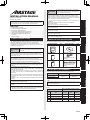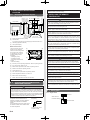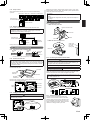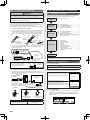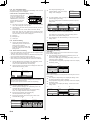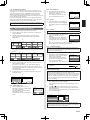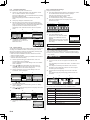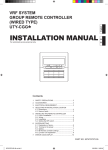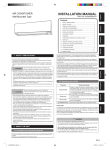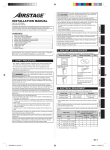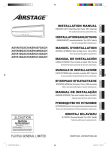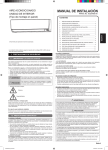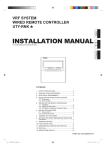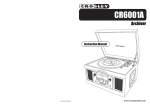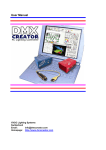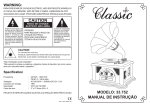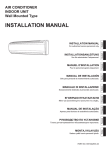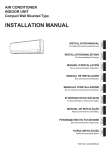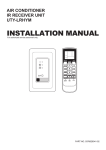Download INSTALLATION MANUAL
Transcript
This mark indicates procedures which, if improperly TM CAUTION performed, might possibly result in personal harm to • The “SAFETY PRECAUTIONS” indicated in the manual contain important information pertaining to your safety. Be sure to observe them. • For details of the operation method, refer to the operating manual. • Request the user to keep the manual on hand for future use, such as for relocating or repairing the unit. Deutsch Do not expose this unit directly to water. Doing so will cause trouble, electric shock, or heating. Do not set vessels containing a liquid on this unit. Doing so will cause heating, fire, or electric shock. Do not insert articles into the slit parts of this unit. Doing so will cause trouble, heating, or electric shock. Français 1. SAFETY PRECAUTIONS Do not touch the switches with sharp objects. Doing so will cause injury, trouble, or electric shock. 2. MAIN UNIT AND ACCESSORIES The following installation parts are supplied. Use them as required. Name and Shape Q’ty Name and Shape This mark indicates procedures which, if improperly Q’ty CD-ROM Wired remote controller 1 WARNING performed, might lead to the death or serious injury 1 of the user. Perform installation work in accordance with the installation manual. Request an authorized service personnel to perform installation work. Do not install this unit by yourself. Improper installation will cause injury, electric shock, fire, etc. Perform electrical work by an authorized service personnel in accordance with the installation manual and the electrical wiring regulations or implementation regulations of the country. Also do not install this unit by yourself. Improper electric work will cause electric shock or a fire. Installation manual (This manual) Do not operate this unit when your hands are wet. Touching the unit with wet hands will cause an electric shock. When children can approach the unit or touch the unit, take preventive measures. Dispose of the packing materials safely. Tear and dispose of the plastic packing bags so that children cannot play with them. There is the danger of suffocation if children play with the original plastic bags. Screw (M4 × 16mm) 2 1 For installing the remote controller Operating manual Cable tie In the event of a malfunction (burning smell, etc.), immediately stop operation, turn off the electrical breaker, and consult authorized service personnel. Do not install the unit in the following areas: • Do not install the unit near a source of heat, steam, or flammable gas. Otherwise, fire could result. • Area filled with mineral oil or containing a large amount of splashed oil or steam, such as a kitchen. It will deteriorate plastic parts, causing the parts to fall. • Area containing equipment that generates electromagnetic interference. It will cause the control system to malfunction, and cause erroneous operation. • Install the unit in a well-ventilated place avoiding rains and direct sunlight. Español SAFETY PRECAUTIONS .......................................................................1 MAIN UNIT AND ACCESSORIES ...........................................................1 ELECTRICAL REQUIREMENT...............................................................1 SELECTING AN INSTALLATION LOCATION .........................................2 INSTALLING THE REMOTE CONTROLLER .........................................2 SETTING THE REMOTE CONTROLLER...............................................4 TEST RUN ..............................................................................................8 ERROR CODES .....................................................................................8 Italiano 1. 2. 3. 4. 5. 6. 7. 8. 1 1 For remote controller and remote controller cable binding EλληvIkά CONTENTS 3. ELECTRICAL REQUIREMENT When connecting the remote controller use the following wiring. Cable type Size Remarks Sheathed cable 0.33 to 1.25 mm² Non polar 2 core, Twisted pair Shielded cable* * Use shielded cable in accordance with local rules for remote controller cable. Select a flexible cable that can be bound using cable ties from over the cable sheath inside this unit. Português Installation by endusers or not qualified persons can cause harm to personal safety, can cause severe damage to building and product, can lead to improper function or reduced lifetime of the equipment. Русский PART No. 9373328193-03 Wired Remote Controller Maximum connectable number of remote controllers by cable size and the length. Cable size AWG mm² Max. connectable number of remote controllers L* ≤ 100 m 101 m < L* ≤ 250 m 251 m < L* ≤ 500 m 16 1.25 4 4 4 18 0.75 (1.25 > S* ≥ 0.75) 4 4 2 20 0.5 (0.75 > S* ≥ 0.5) 4 2 2 22 0.3 (0.5 > S* ≥ 0.3) 4 1 1 *L: Total cable length, *S: Cable size En-1 Türkçe INSTALLATION MANUAL English the user, or damage to property. When detecting the room temperature using the remote controller, please set up the remote controller according to the following conditions. If the remote controller is not well set, the correct room temperature will not be detected, and thus the abnormal conditions like “not cool” or “not heat” will occur even if the air-conditioner is running normally. : • A location with an average temperature for the room being air conditioned. • Not directly exposed to the outlet air from the air conditioner. • Out of direct sunlight. • Away from the influence of other heat sources. 4. SELECTING AN INSTALLATION LOCATION If using the remote control sensor, setting is required. Refer to 6.3.5. RC (Remote Controller) Thermistor Setting. 4. 1. Dimensions and Name of parts Remote controller unit (a) (b) (c) (d) (a) 23 (29/32) 45.3 (1-25/32) 63.5 (2-1/2) 20.4 (13/16) 120 (4-23/32) 120 (4-23/32) 30 (1-3/16) 33 (1-5/16) 83.5 (3-9/32) Hole: 9 × 4.5 (11/32 × 3/16) 15.3 (19/32) Unit: mm (in.) Hole: 12.5 × 4.5 (1/2 × 3/16) Hole: 6 × 4.5 (1/4 × 3/16) Room temperature sensor (inside) (b) On/Off button: It is possible to operate only while displaying the Monitor Mode screen. (c) LED lamp (Operation indicator) (d) Touch panel display Monitor mode screen The home screen of this unit. Except for in the following cases, the screen will go back to the main screen if there is no operation for over 10 min. (Unsaved settings will be cancelled.) • In Emergency Stop. • In Transferring data. • In checking the indoor unit position • In Function Setting (a) (a) (b) Office (d) (c) Fri 10:00AM Fan Set Temp. Mode 26.0 Cool °C Room Temp. Status Auto 26.0°C Menu (d) (e) (f) (g) (h) WARNING Always use the accessories and specified installation work parts. Check the state of the installation parts. Not using the specified parts will cause units to fall off, water leakage, electric shock, fire, etc. Install at a place that can withstand the weight of the unit and install positively so that the unit will not topple or fall. When installing this unit, make sure that there are no children nearby. Otherwise, injury or electric shock could result. Before starting installation work, turn off the power of this unit and the connection destination. Do not turn on the power again until installation is completed. Otherwise, it will cause electric shock or fire. Use the accessories or specified power supply cable and remote controller cables. Do not modify power supply cable and remote controller cables other than those specified, do not use extension cords, and do not use independent branch wiring. Overcurrent may cause electric shock or fire. Install the remote controller cables securely to the terminal block. Confirm that external force is not applied to the cable. Use remote controller cables made of the specified wire. If intermediate connection or insertion fixing are imperfect, it will cause electric shock, fire, etc. When connecting the remote controller cable, route the cables so that the rear case of this unit is securely fixed. If the rear case is imperfectly fixed, it may cause fire or overheating of the terminals. Perform functional earthing work positively. Do not connect the functional earthing wire to a telephone earth (Ground) wire, water pipe, or conductor rod. Always fasten the outside covering of the connection cable with the cable tie. If the insulator is chafed, electric discharge may occur. (i) (d) Set Temp.: Set the operating temperature. Refer to operating manual. CAUTION Do not set the DIP switch or rotary switch of this unit except as specified in this manual or the operating manual supplied with the air conditioner. Setting the switches other than specified will cause an accident or trouble. Use an insulated screwdriver to set the DIP switches. (b) R.C. Group name: Refer to 6.3.4. (c) 5. INSTALLING THE REMOTE CONTROLLER Mode: Set the operation mode. Refer to operating manual. (d) Status icons: Refer to operating manual. Before opening the case of this unit, completely discharge static electricity charged on you body. Not doing so will cause trouble. (e) Clock: Refer to 6.2.4. Do not touch the circuit board and circuit board parts directly with your hands. Otherwise, injury or electric shock could result. (f) Fan: Set the fun speed. Refer to operating manual. Do not overtighten the screws. It will cause damage of this unit. (g) Room temperature: Refer to 4.2. and 6.3.5. (h) Menu: Set the various settings. (i) Status: Check the status of indoor unit and error. This product uses a Bitmap font made and developed by Ricoh Company, Ltd. 4. 2. SETTING THE ROOM TEMPERATURE DETECTION LOCATION CAUTION As the temperature sensor of remote controller detects the temperature near the wall, when there is a certain difference between the room temperature and the wall temperature, the sensor will not detect the room temperature correctly sometimes. Especially when the outer side of the wall on which the sensor is positioned is exposed to the open air, it is recommended to use the temperature sensor of the indoor unit to detect the room temperature when the indoor and outdoor temperature difference is significant. The detection location of the room temperature can be selected from the following 2 methods. Choose the detection location that is best for the installation location. The temperature sensor of the indoor unit or the remote controller can be used to detect the room temperature. A sensor of the indoor unit (inside) Install the remote controller cables 1 m away from television and radio to avoid distorted images and noise. Confirm the name of each terminal block of the unit and connect the wiring in accordance with the directions given in the manual. Improper wiring work will damage the electric parts and cause smoke and fire. When installing the connection cable near a source of electromagnetic waves, use shielded cable. Otherwise, a breakdown or malfunction could result. 5. 1. Wiring types 5.1.1. Single control Indoor unit When there is a functional earthing Remote controller A sensor of the remote controller (inside) En-2 Be careful so that the front case does not fall after the front case screws are removed. Otherwise, injury could result. 5.1.2. Group control With a single remote controller, up to 16 units can be simultaneously operated. Indoor unit 0 Indoor unit 1 Indoor unit 2 Indoor unit 3 Y1 Y2 Y3 When there is a functional earthing Before using this product, always set DIP switch to “ON”. If not set, when the main power is turned on again, the set data by menu operation will be erased and cause erroneous operation. [DIP Switch] • Performs the enabling/disabling of the backup function by the internal battery. • It is disabled when shipped from the factory to prevent consumption of the charge. 5. 3. Installation Remote controller 5.3.1. Install the rear case A. When mounting on the box: 5.1.3. Multiple remote control Remote controller cable Up to 4 remote controllers can be used to operate the indoor units. Multiple installation method described above is prohibited to combine with UTY-RNK* (3 Wired type) or UTY-RSK* (3 Wired type) or UTY-RHK* (3 Wired type) and UTY-RNR* (2 Wired Type). Connector Indoor unit Box Screws When there is a functional earthing Rear case Remote controller Remote controller B. When the cable is along the wall: Cut off Cable cover (more than 1 mm thick) Epoxy putty Group control and multiple remote control can be used together. 5. 2. Preparing for Installation Rear case 5.2.1. Strip of the remote controller cable Sheathed cable A Shielded cable B A B Functional earthing C A: 7 mm (9/32 in.), B: 7 mm (9/32 in.), C: 25 mm (31/32 in) 5.2.2. Remove the front case When open the remote controller, remove the connector from the front case. The cables may break if the connector is not removed and the front case hangs down. When installing the front case, connect the connector to the front case. When removing and connecting the connector, be careful not to break the cables. Release the claws (2 places) with a flat-blade screwdriver, and separate the front case and rear case. Front case Lightly lift the front case. Rear case Flat-blade screwdriver Claws (2 places) Disconnect the connection cable connector from the connector of the front case PC board (printed circuit board). 5.3.2. Connecting the remote controller cable CAUTION When connecting a remote controller cable to the remote controller terminal block, please use the specified torque to tighten screws. If you over-tighten screws, they will break the terminal unit. Be careful to avoid breaking the cable by over-tightening the cable tie. Tightening torque 0.8 to 1.2 N•m (8 to 12 kgf•cm) Fasten the outside covering of the connection cable with the cable tie. Tighten the cable tie firmly so that pulling force does not propagate to the terminal connection even if force of 30 N is applied to the cable. Select a flexible cable that can be bound using cable ties from over the cable sheath inside this unit. Cable tie Front case (back side) Rear case Connector Functional earthing (If necessary) GOOD PROHIBITED 5.2.3. Setting the DIP switch CAUTION 5.3.3. Attach the front case Use an insulated screwdriver to set the DIP switches. Do not touch the DIP switch with your hands. Front case (back side) Set the DIP switch to ON Connect the connection cable connector to the connector of the front case PC board. Insert after adjusting upper part of front case. Otherwise, there is a risk of damage to the internal parts of this unit. When you attach the front case, make sure that the cables are not being pinched by front case. (1) (2) ON OFF ON En-3 5. 4. Connecting to the indoor unit 6. SETTING THE REMOTE CONTROLLER 6. 1. Initialization procedure CAUTION When connecting the remote controller cable to the indoor unit, do not connect it to the outdoor unit or the power terminal block. It may cause a failure. When switching the DIP switch (SW1) on the indoor unit PC board, be sure to turn off the power supply to the indoor unit. Otherwise, the PC board of the indoor unit may be damaged. There are 2 methods to connect the remote controller cable to the indoor unit. One is the connection using connecting cable (Included in the indoor unit), and the other is the connection the remote controller cable is connected to the exclusive terminal block of the indoor unit. (For the details, refer to the installation manual of the indoor unit to be used.) After remote controller installation work is complete, perform initialization using the following procedures before starting to use the system. Turn on the power 6.2.1. Turn on the power ..................................... 4 Setting of first time start 6.2.2. 6.2.3. 6.2.4. 6.2.5. Language Setting ...................................... 4 R.C. Master/Slave Setting......................... 5 Date and Time Setting .............................. 5 Temperature Unit Setting .......................... 5 Initial setting 6.3.4. 6.3.5. 6.3.6. 6.3.7. 6.3.8. R.C. Group Name Setting ......................... 6 R.C. Sensor Setting .................................. 6 Master Indoor Unit Setting ........................ 6 Password Setting (administrator password) ... 6 Display Item Setting .................................. 6 Other Settings 6.4.1 6.4.2. 6.4.3. 6.4.4. 6.4.5. 6.4.6. 6.4.7. 6.4.8. 6.4.9. 6.4.10. Error History .............................................. 7 Setting Status List ..................................... 7 Filter Sign Reset ....................................... 7 Version ...................................................... 7 Test Run ................................................... 7 RC Address Setting .................................. 7 I.U. Address Verification ........................... 8 Function Setting ........................................ 8 Installer Password Change ....................... 8 Initialization ............................................... 8 5.4.1. When connecting to the connector (1) Use a tool to cut off the terminal on the end of the remote controller cable, and then remove the insulation from the cut end of the cable as shown in Fig. 1. Connect the remote controller cable and connecting cable as shown in Fig. 2. Be sure to insulate the connection between the cables. Fig.1 Fig.2 White Connecting cable Red 20 mm Insulated Black connection Remote controller cable (Non-polar) Cut and insulate (2) Connect the remote controller cable to the connecting cable, and insert it to the connector. Set to “2WIRE” the DIP switch (SW1) on the PC board of the indoor unit. Set to "2WIRE" the DIP switch (SW1) Connect to earth (ground) screw Remote controller cable (Non-polar) Functional earthing (If necessary) Connecting cable * Layout of Connector and PC board is varies, depending on the type of indoor unit. Connector (adapter) Indoor unit PC board Connector CNC01 (onboard) SW1 Indoor unit PC board Initialization end After installing this unit, perform the test run to confirm that the unit is operating properly. Then, explain the operation of this unit to the customer. 6. 2. Setting of first time start 6.2.1. Turn on the power CAUTION Recheck the wiring. Incorrect wiring will cause trouble. 5.4.2 When connecting to exclusive terminal block (1) Connect the end of remote controller cable directly to the exclusive terminal block. Set to “2WIRE” the DIP switch (SW1) on the PCB (printed circuit board) of the indoor unit. Terminal block Functional earthing (If necessary) Indoor unit PC board Remote controller cable (Non-polar) * Layout of terminal block and PC board is varies, depending on the type of indoor unit. Set to "2WIRE" the DIP switch (SW1) When initially starting up this unit, the following setting screen will be displayed. Settings configured at this stage can be changed afterwards. If an error screen is displayed, shut down all unit power, and check the connections. After resolving the problem, turn on the power again. Error Code 01 If “Please set the address correctly.” is displayed, touch [Close], and the “RC Address Setting” screen (refer to 6.4.6) will be displayed. After setting, please restart this unit. Error (code:XX.X) Please set the address correctly. Close GOOD PROHIBITED 6.2.2. Language Setting 1. The “Language Setting” screen has two pages. ou can move between the pages by touching [Next Page] or [Previous Page]. Touch the language to be used. Touch [OK] to display the “R.C. Master/ Slave Setting” screen. Diameter of cables are different Connect the cables to 1 side Tightening torque M3 screw (Remote controller / Y1, Y2) En-4 0.5 to 0.6 N·m (5 to 6 kgf·cm) Language Setting Page 1/ 2 Francais English Ё᭛ Deutsch Espanol Cancel Next Page Language Setting Page 2/ 2 Русский Jezyk polski OK Cancel Previous Page OK 6.2.3. R.C. Master/Slave Setting 1. 1. (a) If the remote controller is a single connection, this setting is omitted. Proceed to “6.2.4. Data and Time Setting”. (b) If a remote controller has multiple connections, and if “Master” is initially set, all other units will be set to “Slave”. Mode Master OK back to the “Date and Time Setting” screen. 3. Touch the [Time] on the “Date and Time Setting” screen. The “Time” screen is displayed. Date Time 10:00 AM Day/Month/Year 12:00-11:59AM/PM Disable Date Format Time Format Summer Time Setting Cancel 3. Fri 10:00AM Day Month 14 Year 9 OK 2012 Cancel Date and Time Setting Time 10:00 AM Cancel Day/Month/Year 12:00-11:59AM/PM Disable AM Cancel Temp. Unit Setting R.C.Group Name Setting Password Setting Next Page Master Indoor Unit Setting Page 3/ 3 RC Master/ Slave Setting Display Item Setting Previous Page Back Initial Setting Next Page Previous Page Back Date Setting Date and Time Setting Display Format Setting Back When settings for all items are complete, the screen will return to the home screen. touch [Back] to return to the “Initial Setting” screen. • Date and Time Setting Date and Time Setting Fri 10:00AM Date Time 14/ 9/2012 10:00 AM min. 40 Page 2/ 3 R.C. Sensor Setting Setting” screen. The “Date Setting” screen is displayed. Select and touch “Date and Time Setting” or “Display Format Setting”. OK 5. 8 Initial Setting Page 1/ 3 Date Setting 1. Touch the [Date Setting] on the “Initial “Temperature Unit Setting” screen. hour Maintenance Previous Page 6.3.2. Date Setting 5. Touch [OK] on the “Date and Time Setting” screen to display the Fri 10:00AM Initial Setting Monitor Touch the [Language Setting] on the “Initial Setting” screen. The “Language Setting” screen is displayed. For the method of setting language, refer to 6.2.2. Language Setting. Select the language to be used, and touch [OK] on “Language Setting” to go back to the “Initial Setting” screen. back to the “Date and Time Setting” screen. Time Preference 6.3.1. Language Setting 4. Touch [ ] or [ ] to set hours, minutes, and AM/PM. Touch [OK] to go 4. Next Page Page 2/ 2 Summer Time Setting Fri 10:00AM Date 14/ 9/2012 Date Format Time Format Summer Time Setting OK Special Setting Monitor Language Setting Back 2. Weekly Timer Setting Main Manu [Previous Page] to switch between screens. Touch the items you wish to configure. screen is displayed. Date Timer Setting Menu Initial Setting 2. Touch [ ] or [ ] to set the year, month, and date. Touch [OK] to go Page 1/ 2 Air Flow Direction Setting 3. The “Initial Setting” screen has three pages. Touch [Next Page] or 1. Touch the [Date] on the “Date and Time Setting” screen. The “Date” 14/ 9/2012 Fan Status 6.2.4. Date and Time Setting Fri 10:00AM Set Temp. Slave Cancel Touch [OK] to display the “Date and Time Setting” screen. Date and Time Setting Main Manu Fri 10:00AM Please set only one Master remote controller. Units other than Master are set to Slave automatically. When remote controllers are set to “Slave”, setting items will be restricted. 1. 2. R.C. Master / Slave Setting Date Format Time Format Summer Time Setting OK Day/Month/Year 12:00-11:59AM/PM Disable Cancel OK Touch the [Date and Time Setting] on the “Date Setting” screen. The “Date and Time Setting” screen is displayed. For the method of configuration, refer to 6.2.4. Date and Time Setting. Set all required items, and touch [OK] on the “Date and Time Setting” screen to return to the “Initial Setting” screen. • Display Format Setting 6.2.5. Temperature Unit Setting 1. Touch the [Date Format] on the “Display Format Setting” screen. The “Date Format” screen is displayed. 1. Select and touch [°C] or [°F] and touch [OK]. 2. When initial start-up setting is complete, the screen on the right will be displayed.This screen is the “Monitor mode screen”, which is the home screen of this unit. 1. 2. Select and touch the data display format. Touch [OK] on the “Date Format” screen to return to the “Display Format Setting” screen. 3. Touch the [Time Format] on the “Display Format Setting” screen. The “Time Format” screen is displayed. 2. 1. Temperature Unit Setting 2. Set Temp. Fan °C Display Format Setting Fri 10:00AM Date Format Date Format Status Cancel 6. 3. Initial setting Configure settings required at the time of installation. For details of the setting, refer to the operating manual on the attached CD-ROM. This unit has two kinds of passwords; password for administrators and password for installers. Password for administrators cannot be used for the settings related to the installation of this unit. Password Verification Enter Current Password Installer password can be used to configure all of setting for this unit. 1 2 3 4 0 CL When “Password (Installer Password) 5 6 7 8 9 Verification” screen is displayed, enter the Cancel OK password (installer password) and touch [OK]. The default password is “0000” (4 digits). 1. Touch the [Menu] on the “Monitor Mode screen”. The “Main Menu” screen is displayed. 2. The “Main Menu” screen has two pages. Touch [Next Page] or [Previous Page] to switch between screens. Touch the [Initial Setting]. OK Cancel Fri 10:00AM Date Format Time Format Year/Month/Day 12:00–11:59AM/PM Menu Display Format Setting Day/Month/Year Month/Dat/Year Time Format OK Fri 10:00AM Day/Month/Year Day/Month/Year °F Cancel 3. Fri 10:00AM Mode 12:00–11:59AM/PM OK Cancel OK 4. Select and touch the data display format. Touch [OK] on the “Time Format” to return to the “Display Format Setting” screen. 5. Touch [OK] on the “Display Format Setting” screen to return to the “Date Setting” screen. 4. 5. Time Format Fri 10:00AM Display Format Setting 0:00–11:59 AM/PM 0:00–23:59 Cancel Fri 10:00AM Date Format 12:00–11:59 AM/PM Day/Month/Year Time Format 12:00–11:59AM/PM OK Cancel OK 6.3.3. Temperature Unit Setting Touch the [Temperature Unit Setting] on the “Initial Setting” screen. The “Temperature Unit Setting” screen is displayed. For how to configure, refer to 6.2.5. Temperature Unit Setting. Set temperature units and touch [OK] on the “Temperature Unit Setting” to return to the “Initial Setting” screen. En-5 6.3.4. R.C. Group Name Setting Touch the [R.C. Group Name Setting] on the “Initial Setting” screen. The “R.C. Group Name Setting” screen is displayed. 4. Touch the [Change Setting] on the • About the “R.C. Group Name Setting” screen Touch the relevant key and enter a name. Touch [OK] to return to the (a) R.C. Group Name Setting ABCDEFGHIJKL│ Over Cancel OK “Initial Setting” screen after displaying the “Confirmation screen”. (a) Change Setting (a) Back ABCDEFGHIJKLM│ (b) Over ABC DE FGH IJ KLM NO PQR ST UVW XY Z./ _– 0–9 Fixed Phrase (c) Cancel SP (d) (e) (f) BS 5. The “Change Setting” screen is 3 pages, it can be changed by the [Previous Page] or [Next Page]. Items set to be [ON] require the administrator password to open the setting screen. OK Fixed Phrase key: Floor, Corridor, Office, Conf Room, Recept Room, Room, Room No., Front, Side, Entrance, Outlet, East, West, South, North, Window are registered. Touch the [Fixed Phrase] key until the sentence you wish to use is displayed. Backspace key Cursor keys Change Setting Page 2/ 3 [Off] Weekly Timer [On] Anti Freeze [On] Off Timer [Off] Set Temp. Auto Return [On] Initial Setting / Maintenance [On] [Off] Set Temp. Range Setting Auto Off Timer Next Page Cancel OK Cancel Previous Page Change Setting Page 3/ 3 [On] Next Page OK Cancel Previous Page OK 6. Touch the relevant item to display the setting screen. Touch [OK] after touching [ON] to return to the “Change Setting” screen. Touch [OK] on the “Change Setting” screen after setting relevant items to return to the password setting screen. (d) Space key (f) Page 1/ 3 On Timer Change Setting Input area: If the number of input characters exceeds that permitted, “Over” will be displayed on the right side. (e) Change Password R.C.Group Name Setting (b) Character keys: Touch the same key until the character you wish to use is displayed. (c) Password Setting “Password Setting” screen. The “Change Setting” screen is displayed. 7. Touch the [Back] on the “Password Setting”. It returns to the “Initial Setting” screen. 6. 6.3.5. RC Sensor Setting On Timer 1. Touch the [RC Sensor Setting] on the R.C. Sensor Setting “Initial Setting” screen. The “RC Sensor Setting” screen is displayed. If a remote-control sensor is used, touch [Used]. Touch [OK] to return to the “Initial Setting” screen. Password Setting On Change Password Used Off Change Setting Not Used Cancel Cancel OK Back OK 6.3.6. Master Indoor Unit Setting • One of the multiple indoor units connected to the same refrigerant system or RB unit can be set as the “master unit”. • The indoor unit defined as the "master unit" determines the priority mode (cool or heat) within the refrigerant system or RB group. 6.3.8. Display Item Setting • Filter Sign Set to “Visible” to display icons on the “Monitor mode screen” during the indoor unit filter cleaning period. 1. Touch the [Display Item Setting] on the “Initial Setting” screen. The “Display Item Setting” screen is displayed. Then touch the [Filter Sign] on the “Display Item Setting” screen. The “Filter Sign” screen is displayed. • Switch setting on the outdoor unit or RB unit that is connected to the indoor units. Refer to the installation manual of outdoor unit or RB unit. 1. Touch the [Master Indoor Unit Setting] on the “Initial Setting” screen. The “Master Indoor Unit Setting” screen is displayed. To set a unit as the Master Indoor Unit, touch [Set]. 2. Touch [OK] after touching [Visible] or [Invisible] to return to the “Display Item Setting” screen. 1. 2. Touch [Yes] when the confirmation screen is displayed to return to the “Master Indoor Unit Setting” screen. 1. 7. 2. Display Item Setting Filter Sign Filter Sign Visible [Visible] 2. Room Temp. Master Indoor Unit Setting Cancel Not Master Indoor Unit Back The connected indoor unit will be set as the master indoor unit. OK? Set No The “Room Temperature” screen is displayed. 4. Touch [OK] after touching [Visible] or [Invisible] to return to the “Display Item Setting” screen. 5. Touch the [OK] on the “Display Item Setting”. It returns to the “Initial Setting” screen. 3. Filter Sign Room Temp. The default password is “0000” (4 digits). Cancel 3. Enter the new password, then touch the [OK]. It returns to the “Password Setting” screen. 2. 3. Password Verification Change Password Enter Current Password Enter New Password Change Password Back En-6 0 1 2 3 4 5 6 7 8 9 Cancel OK 4. Display Item Setting 2. Enter the current password, then touch the [OK]. CL OK 3. Touch the [Room Temperature] on the “Display Item Setting” screen. Set or change the administrator password. 1. Touch the [Password Setting] on the “Initial Setting” screen. The “Password Setting” screen is displayed. Then touch the [Change Password] on the “Password Setting” screen. The “Change Password” screen is displayed. Change Setting Cancel Set to “Visible” to display the room temperature detected by this unit on the monitor screen. 6.3.7. Password Setting (administrator password) Password Setting Invisible OK • Room Temperature Yes When changing the Master Indoor Unit, another indoor unit cannot be made the master indoor unit unless the settings of the current master indoor unit are cancelled beforehand. (“Reset” cannot be performed while the indoor unit is operating.) 1. [Invisible] Master Indoor Unit Setting Master Indoor Unit Setting CL 0 1 2 3 4 5 6 7 8 9 Cancel OK 5. Display Item Setting Room Temp. [Visible] Visible Filter Sign [Invisible] Invisble Room Temp. OK Cancel OK Cancel [Visible] [Visible] OK 6.3.9. RC Master/Slave Setting 6.4.3. Filter Sign Reset If multiple remote controllers are set for a remote-control group or for a single indoor unit, it is necessary to set the remote-controller master. This setting will be required at the time of initial start-up during installation. However, this setting can be changed afterwards. No master remote controllers will be automatically set to be slaves. The following functions can be used with slave remote controllers. For the method of configuration, refer to 6.2.3. RC Master Slave Setting. Setting. Touch [OK] on the “RC Master/Slave Setting” screen after setting the temperature units to return to the “Initial setting” screen. Do not perform “RC Mater/Slave Setting” during setting or operating from the Master unit. 1. Touch the [Filter Sign Reset] on the “Maintenance” screen. The “Filter Sign Reset” screen is displayed. Touch [OK] to reset the filter sign, and return to the Maintenance screen. Filter Sign Reset The filter sign will be reset. OK? Cancel 6.4.4. Version 1. Touch the [Version] on the “Maintenance” screen. The “Version” screen is displayed. Touch [Back] to return to the “Maintenance” screen. Version V000E00P00L00 Back 6. 4. Maintenance (Other Settings) 6.4.5. Test Run Carry out the following setting and confirmation, as required. 1. Touch the [Menu] on the “Monitor mode screen”. The “Main Menu” screen is displayed. Carry out a test run after completing configuration. 1. Touch the [Test Run] on the “Maintenance” 2. The “Main Menu” screen has two pages. Touch [Next Page] screen. The “Test Run” screen is displayed. Touch [OK] to return to the Maintenance screen, and start a test run. The test run will automatically end in approximately 60 min. or [Previous Page] to switch between screens. Then touch the [Maintenance] 1. 2. Fri 10:00AM Mode Set Temp. Fan Status Menu Main Manu Page 1/ 2 Main Manu Page 2/ 2 Air Flow Direction Setting Timer Setting Summer Time Setting Preference Weekly Timer Setting Special Setting Initial Setting Maintenance Next Page Monitor Monitor has 3 pages. Touch [Next Page] or [Previous Page] to switch between screens. Page 1/ 3 Maintenance Page 2/ 3 Error History Setting Status List Test Run R.C. Address Setting Filter Sign Reset Version I.U. Address Setting Function Setting Next Page Back 6.4.1 Next Page Previous Page Back Maintenance Initialization • Checking the remote controller address 1. Touch the [R.C. Address Setting] on the “Maintenance” screen. The “R.C. Address Setting” screen is displayed. The “Current Address” is displayed as [System-Unit]. The value for “Unit” refers to the remote-control address. Previous Page History” screen is displayed. If there are 7 or more errors, you can switch between pages by touching [Next Page] or [Previous Page] Up to a maximum of 32 errors can be saved. Once there are more than 32 errors, the oldest one will be deleted. Touch [Back] to return to the “Maintenance” screen. 2. To delete the error history, touch [Erase All] and then [Yes] on the confirmation screen. 2. No. 1 2 3 4 5 6 Date 2012/ 2012/ 2012/ 2012/ 2012/ 2012/ Back 8/ 1 7/30 7/25 7/22 7/22 7/21 Time 11:00 AM 2:53 AM 8:53 AM 11:00 AM 11:00 AM 11:00 AM Address 002-01 002-02 002-02 002-01 002-01 002-01 Next Page Page 1/ 2 Code 141 143 143 141 141 141 Error History Erase All OK Addresses will be automatically set when initially starting up this unit. In such a case, do not change the remote-control address for the indoor unit, and keep it at the initial setting of 0. R.C.Address Setting [001–01] Current Address Manual Addressing Address Reset Back Touch [Back] to return to the “Maintenance” screen. 1. Touch the [Error History] on the “Maintenance” screen. The “Error Error History Cancel If you wish to cancel the test run before it is complete, return to the “Monitor Mode screen”, and touch the On/Off button. Error History 1. The test run will be performed. OK? Page 3/ 3 Installer Password Change Back Test Run 6.4.6. R.C. Address Setting Previous Page 3. The “Maintenance” screen is displayed. The “Maintenance” screen Maintenance OK When the address is set manually, this mark is displayed. • Manual Address Setting Only set addresses manually when using different numbers for addresses. A remote-controller address for the indoor unit needs to be set. Set the remote-control addresses for the indoor units which are connected using the same remote-control cable with a range from 1 to 9 and from A (10) to F(15), without any duplicates. (Do not use “0” for configuration).) For how to configure the remote control addresses for the indoor unit, refer to its work manual. Delete entire error history? 1. Touch the [RC Address Setting] on the “Maintenance” screen. The No “R.C. Address Setting” screen is displayed. Touch the [Manual Addressing]. The “Manual Addressing” screen is displayed. Yes 6.4.2. Setting Status List 1. Touch the [Setting Status List] on the “Maintenance” screen. The “Setting Status List” screen is displayed. Touch [Next Page] or [Previous Page] to switch between screens. Touch [Back] to return to the “Maintenance” screen. 2. Touch [ ] or [ ] to set the addresses of this unit. Touch [OK] to Setting Status List On Timer – Operation Start Time Off Timer – Operation Stop Time Auto Off Timer – Operation Stop Time – Time Range Back display the confirmation screen, and touch [Yes] to return to the RC Address setting screen. If you wish to carry out configuration again, touch [Address Reset] on the “R.C. Address Setting”. Page 1/ 5 [Disable] [0.5hr] [Disable] [0.5hr] [Disable] [30min.] [–] Next Page 1. 2. R.C.Address Setting Manual Addressing [001–01] Current Address Manual Addressing System Unit 001 01 Address Reset Back Cancel OK The address for this unit can be set from 1 to 32. However, do not set the same number as that for the remote-control address of an indoor unit connected using the same remote-control cable. En-7 6.4.7. I.U. Address Verification 6.4.9. Installer Password Change Check the address and position of the indoor unit. Change the Installer password. 1. Touch the [I.U. Address Verification] on the “Maintenance” screen. The “I.U. Address Verification” screen is displayed. If there are multiple pages, you can switch between them by touching [Next Page] or [Previous Page]. Touch [Check] to display the indoor unit address checking start screen. 1. Touch the [Installer Password Change] on the “Maintenance” screen. The “Installer Password Verification” screen is displayed. Enter the current password, then touch the [OK]. The default password is “0000” (4 digits). 2. The “Installer Password Change” screen is displayed. Enter the new password, then touch the [OK]. It returns to the “Maintenance” screen. 2. Touch [Yes] to display the confirmation screen. 1. 3. Select the indoor unit to be checked. If there are multiple pages, you can switch between them by touching [Next Page] or [Previous Page]. The selected indoor unit will start to blow air and flash a LED*. (*Only when the indoor unit has the relevant functions) Touch [Back] on the confirmation screen to return to the previous screen. 1. 2. I.U. Address Verification No. 1 2 3 4 5 6 System–Unit 002–1 002–2 002–3 002–4 002–5 002–6 / / / / / / / Indoor unit position will be checked. OK? Next Page Back Check No System–Unit Page 1/ 2 / 01–01 2 002–2 / 01–02 3 002–3 / 01–03 No. 1 2 3 4 5 6 System–Unit 002–1 002–2 002–3 002–4 002–5 002–6 / / / / / / / Check 6.4.8. Function Setting This procedure changes the function settings used to control the indoor unit according to the installation conditions. Incorrect settings can cause the indoor unit to malfunction. Perform the “Function Setting” according to the installation conditions using the remote controller. • Refer to the indoor unit installation manual for details on the function numbers and setting numbers. • Prepare for setting of indoor unit referring to installation manual of indoor unit before start of functional setting. “Function Setting” screen is displayed. Touch the [Address] on the “Function Setting” screen. The “Address” screen is displayed. 2. Touch [ ] or [ ] to select the address of the indoor units to be Function No. [00] Setting No. Back Address Cancel [002–1] Function No. OK Back 0 1 2 3 4 5 6 7 8 9 Cancel OK [00] 1. If an error occurred, an error icon appears on the “Monitor mode screen”. Touch the [Status] on the “Monitor mode screen”. The “Status” screen is displayed. 1. 2. Fri 10:00AM 3. Mode Set Temp. Fan Status Page 1/ 3 Air Flow Direction VT Setting “Function Setting” screen. 6. Address Cancel OK Function Setting [002–1] Function No. [00] Setting No. Setting No. [00] 00 Back Setting 7. Touch [Back] to return to the “Maintenance” screen. Cancel OK [002–1] [00] Setting No. [00] Setting 14,15, 41, 44 Monitor Off Next Page Error code Error Information Back Next Page Contents CC.1 Sensor error C2.1 Transmission PCB error 12.1 Wired remote controller communication error 12.3 Number excess of device in wired remote controller system 29.2 Connection unit number error (Remote controller) 26.4 Address duplication in wired remote controller system 26.5 Address setting error in wired remote controller system 15.4 Data acquisition error [00] Function No. Back En-8 [002–01] Function Setting Address Error Code 3 For the details of the indoor unit or outdoor unit error when checking the error contents, refer to the error codes in each installation manual. 6. Touch [ ] or [ ] to set the setting number. Touch [OK] to return to the 00 Menu Page 1/ 5 02-01 Anti Freeze Off Status Error Information Address HZ 1 screen is displayed. Address Function No. OK [00] 5. Touch the [Setting] on the “Function Setting” screen. The “Setting” 5. Cancel 8. ERROR CODES the “Function Setting” screen. Function Setting Remote controller will be initialized to the factory default setting. OK? For how to carry out a test run, refer to 6. 4. Maintenance (Other Settings) → 6.4.5. Test Run. 4. Touch [ ] or [ ] to set the function number. Touch [OK] to return to Function No. Initialization 7. TEST RUN Economy 4. OK below. Touch the [Next page] (or [Previous page]) to switch to other unit information. Setting No. Setting CL • Test run method of the indoor unit is explained. • Refer to the indoor unit installation manual for the list of items to check. Function Setting [00] 9 When relocating the set remote controller, initialize it. 3. 002–01 8 3. 2-digit numbers are corresponding to the error code in the table “Function No.” screen is displayed. All 7 Information” screen is displayed. (If there are no errors, the [Error Information] will not be displayed.) 3. Touch the [Function No.] on the “Function Setting” screen. The Address 6 2. Touch the [Error Information] on the “Status” screen. The “Error configured. (To set all indoor units at the same time, touch [All].) Touch [OK] to return to the Function Setting screen. [002–1] 5 Check the error 1. Touch the [Function Setting] on the “Maintenance” screen. The Address 4 “Maintenance” screen. Enter the Installer password. The “Initialization” screen is displayed. When the [OK] is touched, this unit restarts automatically after initialization. Perform each setting. Page 1/ 2 Ref.–In. 01–01 01–02 01–03 01–04 01–05 01–06 Next Page Back Function Setting 3 6.4.10. Initialization Next Page I.U. Address Verification 2. 2 1. Touch the [Initialization] on the End Verification Screen” to return to the Maintenance Screen. 1 Require an Installer password. / Ref.–In. 1 002–1 Yes 4. Touch [Back] on the “IU Address 1. CL 0 Cancel I.U. Address Verification No. Enter New Password Enter Current Password 3. I.U. Address Verification Page 1/ 2 Ref.–In. 01–01 01–02 01–03 01–04 01–05 01–06 2. Installer Password Change Installer Password Verification