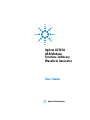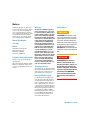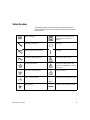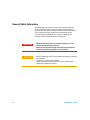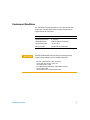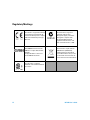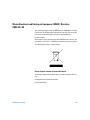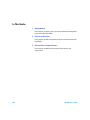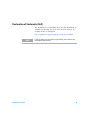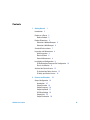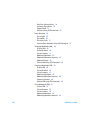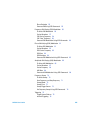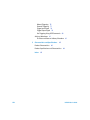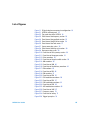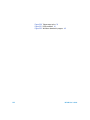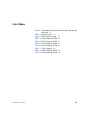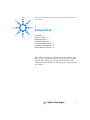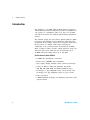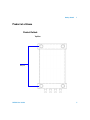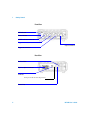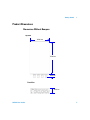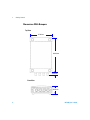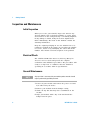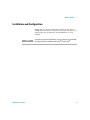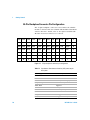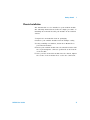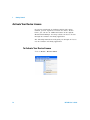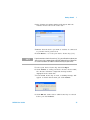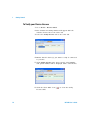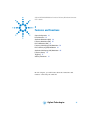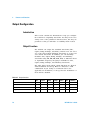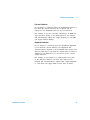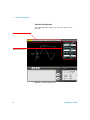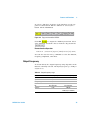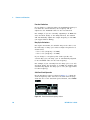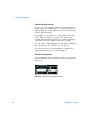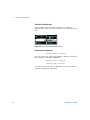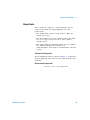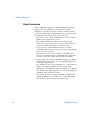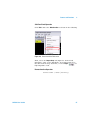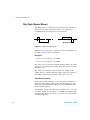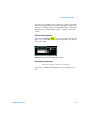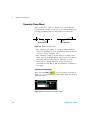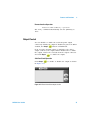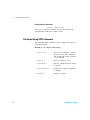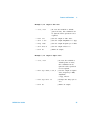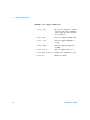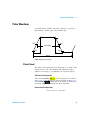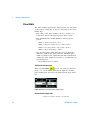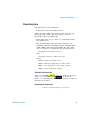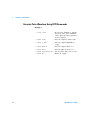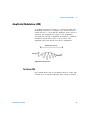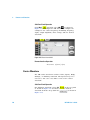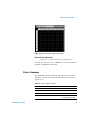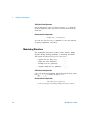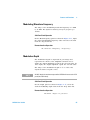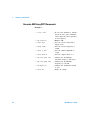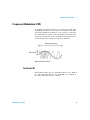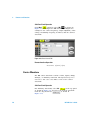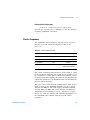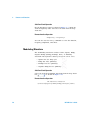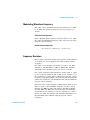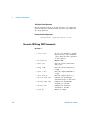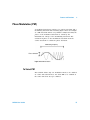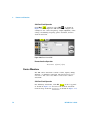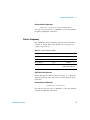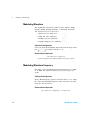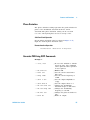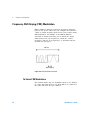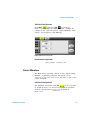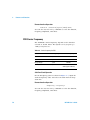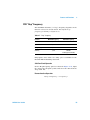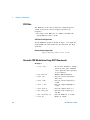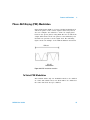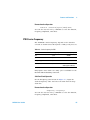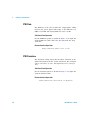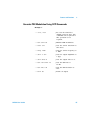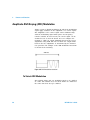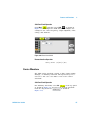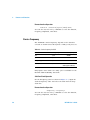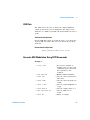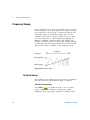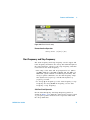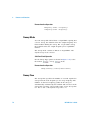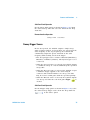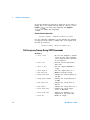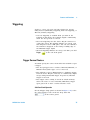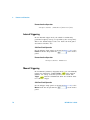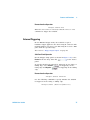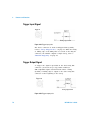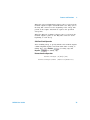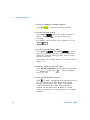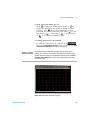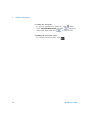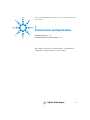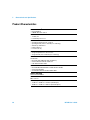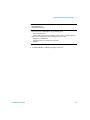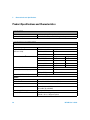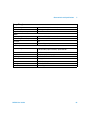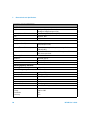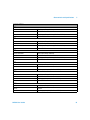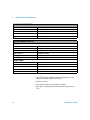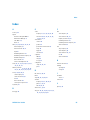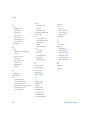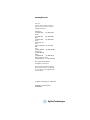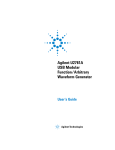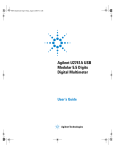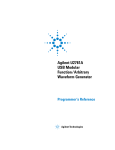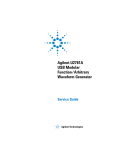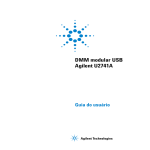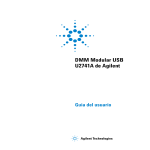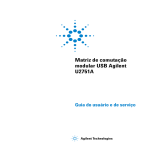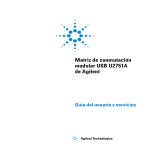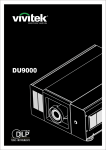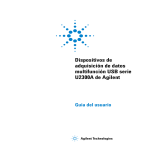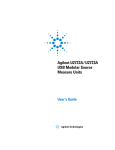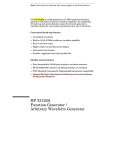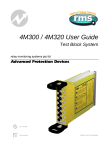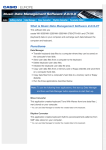Download Carrier Frequency
Transcript
Agilent U2761A
USB Modular
Function/Arbitrary
Waveform Generator
User’s Guide
Agilent Technologies
Notices
© Agilent Technologies, Inc., 2008 - 2011
Warranty
No part of this manual may be reproduced in
any form or by any means (including electronic storage and retrieval or translation
into a foreign language) without prior agreement and written consent from Agilent
Technologies, Inc. as governed by United
States and international copyright laws.
The material contained in this document is provided “as is,” and is subject to being changed, without notice,
in future editions. Further, to the maximum extent permitted by applicable
law, Agilent disclaims all warranties,
either express or implied, with regard
to this manual and any information
contained herein, including but not
limited to the implied warranties of
merchantability and fitness for a particular purpose. Agilent shall not be
liable for errors or for incidental or
consequential damages in connection with the furnishing, use, or performance of this document or of any
information contained herein. Should
Agilent and the user have a separate
written agreement with warranty
terms covering the material in this
document that conflict with these
terms, the warranty terms in the separate agreement shall control.
Manual Part Number
U2761-90000
Edition
Sixth Edition, October 28, 2011
Agilent Technologies, Inc.
3501 Stevens Creek Blvd.
Santa Clara, CA 95052 USA
Trademark Acknowledgements
Pentium is a U.S. registered trademark of
Intel Corporation.
Microsoft, Visual Studio, Windows, and MS
Windows are trademarks of Microsoft Corporation in the United States and/or other
countries.
Technology Licenses
The hardware and/or software described in
this document are furnished under a license
and may be used or copied only in accordance with the terms of such license.
Restricted Rights Legend
U.S. Government Restricted Rights. Software and technical data rights granted to
the federal government include only those
rights customarily provided to end user customers. Agilent provides this customary
commercial license in Software and technical data pursuant to FAR 12.211 (Technical
Data) and 12.212 (Computer Software) and,
for the Department of Defense, DFARS
252.227-7015 (Technical Data - Commercial
Items) and DFARS 227.7202-3 (Rights in
Commercial Computer Software or Computer Software Documentation).
II
Safety Notices
CAUTION
A CAUTION notice denotes a hazard. It calls attention to an operating procedure, practice, or the like
that, if not correctly performed or
adhered to, could result in damage
to the product or loss of important
data. Do not proceed beyond a
CAUTION notice until the indicated
conditions are fully understood and
met.
WA R N I N G
A WARNING notice denotes a
hazard. It calls attention to an
operating procedure, practice, or
the like that, if not correctly performed or adhered to, could result
in personal injury or death. Do not
proceed beyond a WARNING
notice until the indicated conditions are fully understood and
met.
U2761A User’s Guide
Safety Symbols
The following symbols on the instrument and in the documentation
indicate precautions which must be taken to maintain safe operation of
the instrument.
Direct current (DC)
Equipment protected throughout by
double insulation or reinforced
insulation
Alternating current (AC)
Off (supply)
Both direct and alternating current
On (supply)
Three-phase alternating current
Caution, risk of electric shock
Earth (ground) terminal
Caution, risk of danger (refer to this
manual for specific Warning or Caution
information)
Protective conductor terminal
Caution, hot surface
Frame or chassis terminal
Out position of a bi-stable push control
Equipotentiality
In position of a bi-stable push control
U2761A User’s Guide
III
General Safety Information
The following general safety precautions must be observed during all
phases of operation of this instrument. Failure to comply with these
precautions or with specific warnings elsewhere in this manual violates
safety standards of design, manufacture and intended use of the
instrument. Agilent Technologies Inc. assumes no liability for the
customer’s failure to comply with these requirements.
IV
WA R N I N G
• Do not operate the product in an explosive atmosphere or in the
presence of flammable gases or fumes.
• Do not use the equipment if it does not operate properly. Have the
equipment inspected by qualified service personnel(s).
CAUTION
• Observe all markings on the instrument before connecting any wiring to
the instrument.
• Use the device with the cables provided.
• Repair or service that is not covered in this manual should only be
performed by qualified personnel(s).
U2761A User’s Guide
Environment Conditions
This instrument is designed for indoor use and in the area with low
condensation. The table below shows the general environmental
requirements for this instrument.
CAUTION
Requirements
Operating temperature
0 °C to 50 °C
Operating humidity
20 to 85% RH non-condensing
Storage temperature
–20 °C to 70 °C
Storage humidity
5 to 90% RH non-condensing
The U2761A USB modular function/arbitrary waveform generator
complies with the following safety and EMC requirements.
•
•
•
•
•
•
U2761A User’s Guide
Environment conditions
IEC 61010-1:2001/EN61010-1:2001 (2nd Edition)
Canada: CAN/CSA-C22.2 No. 61010-1-04
USA: ANSI/UL 61010-1:2004
IEC 61326-2002/EN 61326:1997+A1:1998+A2:2001+A3:2003
Canada: ICES-001:2004
Australia/New Zealand: AS/NZS CISPR11:2004
V
Regulatory Markings
The CE mark is a registered trademark
of the European Community.This CE
mark shows that the product complies
with all the relevant European Legal
Directives.
The C-tick mark is a registered
trademark of the Spectrum
Management Agency of Australia.
This signifies compliance with
the Australia EMC Framework
regulations under the terms of the
Radio Communication Act of 1992.
ICES/NMB-001 indicates that this
ISM device complies with Canadian
ICES-001.
Cet appareil ISM est confomre a la
norme NMB-001 du Canada.
This instrument complies with the
WEEE Directive (2002/96/EC)
marking requirement. This affixed
product label indicates that you must
not discard this electrical/electronic
product in domestic household waste.
The CSA mark is a registered
trademark of the Canadian Standards
Association.
VI
U2761A User’s Guide
Waste Electrical and Electronic Equipment (WEEE) Directive
2002/96/EC
This instrument complies with the WEEE Directive (2002/96/EC) marking
requirement. This affixed product label indicates that you must not discard
this electrical/electronic product in domestic household waste.
Product Category:
With reference to the equipment types in the WEEE directive Annex 1, this
instrument is classified as a “Monitoring and Control Instrument” product.
The affixed product label is shown as below:
Do not dispose in domestic household waste
To return this unwanted instrument, contact your nearest Agilent office, or
visit:
www.agilent.com/environment/product
for more information.
U2761A User’s Guide
VII
In This Guide…
1
Getting Started
In this chapter, you prepare your system for installation and configuration
to get started with the U2761A.
2
Features and Functions
In this chapter, you will learn about the functions and features offered by
the U2761A.
3
Characteristics and Specifications
In this chapter, you will observe the product characteristics and
specifications.
VIII
U2761A User’s Guide
Declaration of Conformity (DoC)
The Declaration of Conformity (DoC) for this instrument is
available on the Web site. You can search the DoC by its
product model or description.
http://regulations.corporate.agilent.com/DoC/search.htm
NOTE
U2761A User’s Guide
If you are unable to search for the respective DoC, please contact your
local Agilent representative.
IX
X
U2761A User’s Guide
Contents
1
Getting Started
1
Introduction 2
Product at a Glance 3
Product Outlook 3
Product Dimensions 5
Dimensions Without Bumpers 5
Dimensions With Bumpers 6
Standard Purchase Items 7
Inspection and Maintenance 8
Initial Inspection 8
Electrical Check 8
General Maintenance 8
Installation and Configuration 9
55-Pin Backplane Connector Pin Configuration 10
Chassis Installation 11
Activate Your Device License 12
To Activate Your Device License 12
To Verify your Device License 14
2
Features and Functions
15
Output Configuration 16
Introduction 16
Output Function 16
Output Frequency 19
Output Amplitude 21
DC Offset Voltage 23
Output Units 25
Output Termination 26
U2761A User's Guide
XI
Duty Cycle (Square Waves) 28
Symmetry (Ramp Wave) 30
Output Control 31
Set Output Using SCPI Commands 32
Pulse Waveform 35
Pulse Period 35
Pulse Width 36
Pulse Duty Cycle 37
Generate Pulse Waveform Using SCPI Commands 38
Amplitude Modulation (AM) 39
To Select AM 39
Carrier Waveform 40
Carrier Frequency 41
Modulating Waveform 42
Modulating Waveform Frequency 43
Modulation Depth 43
Generate AM Using SCPI Commands 44
Frequency Modulation (FM) 45
To Select FM 45
Carrier Waveform 46
Carrier Frequency 47
Modulating Waveform 48
Modulating Waveform Frequency 49
Frequency Deviation 49
Generate FM Using SCPI Commands 50
Phase Modulation (PM) 51
To Select PM 51
Carrier Waveform 52
Carrier Frequency 53
Modulating Waveform 54
Modulating Waveform Frequency 54
XII
U2761A User's Guide
Phase Deviation 55
Generate PM Using SCPI Commands 55
Frequency-Shift Keying (FSK) Modulation 56
To Select FSK Modulation 56
Carrier Waveform 57
FSK Carrier Frequency 58
FSK “Hop” Frequency 59
Generate FSK Modulation Using SCPI Commands 60
Phase-Shift Keying (PSK) Modulation 61
To Select PSK Modulation 61
Carrier Waveform 62
PSK Carrier Frequency 63
PSK Rate 64
PSK Deviation 64
Generate PSK Modulation Using SCPI Commands 65
Amplitude-Shift Keying (ASK) Modulation 66
To Select ASK Modulation 66
Carrier Waveform 67
Carrier Frequency 68
ASK Rate 69
Generate ASK Modulation Using SCPI Commands 69
Frequency Sweep 70
To Select Sweep 70
Start Frequency and Stop Frequency 71
Sweep Mode 72
Sweep Time 72
Sweep Trigger Source 73
Set Frequency Sweep Using SCPI Commands 74
Triggering 75
Trigger Source Choices 75
Internal Triggering 76
U2761A User's Guide
XIII
Manual Triggering 76
External Triggering 77
Trigger Input Signal 78
Trigger Output Signal 78
Set Triggering Using SCPI Commands 80
Arbitrary Waveforms 81
To Create and Store an Arbitrary Waveform 81
3
Characteristics and Specifications
85
Product Characteristics 86
Product Specifications and Characteristics 88
Index
XIV
93
U2761A User's Guide
List of Figures
Figure 1-1 55-pin backplane connector pin configuration 10
Figure 2-1 U2761A soft front panel 18
Figure 2-2 Top panel view of the U2761A 19
Figure 2-3 Panel view of the frequency section 20
Figure 2-4 Panel view of the amplitude section 22
Figure 2-5 Panel view of the DC offset section 24
Figure 2-6 Panel view of the Tools menu 27
Figure 2-7 Square wave duty cycles 28
Figure 2-8 Panel view of the duty cycle section 29
Figure 2-9 Ramp wave duty cycles 30
Figure 2-10 Panel view of the symmetry section 30
Figure 2-11 Panel view of the output section 31
Figure 2-12 Pulse waveform 35
Figure 2-13 Panel view of the pulse width section 36
Figure 2-14 AM waveform 39
Figure 2-15 Panel view of AM 40
Figure 2-16 Panel view of the Arbitrary waveform 41
Figure 2-17 FM waveform 45
Figure 2-18 Panel view of FM 46
Figure 2-19 PM waveform 51
Figure 2-20 Panel view of PM 52
Figure 2-21 FSK modulation waveform 56
Figure 2-22 Panel view of FSK 57
Figure 2-23 PSK modulation waveform 61
Figure 2-24 Panel view of PSK 62
Figure 2-25 ASK modulation waveform 66
Figure 2-26 Panel view of ASK 67
Figure 2-27 Frequency sweep 70
Figure 2-28 Panel view of sweep 71
Figure 2-29 Trigger input pulse 78
U2761A User’s Guide
XV
Figure 2-30 Trigger output pulse 78
Figure 2-31 Ramp waveform 81
Figure 2-32 Waveform download in progress 83
XVI
U2761A User’s Guide
List of Tables
Table 1-1 Synchronous Simultaneous Interface (SSI) connector pin
description 10
Table 2-1 Output functions 16
Table 2-2 Output frequency range 19
Table 2-3 Carrier frequency for AM 41
Table 2-4 Carrier frequency for FM 47
Table 2-5 Carrier frequency for PM 53
Table 2-6 Carrier frequency for FSK 58
Table 2-7 “Hop” frequency 59
Table 2-8 Carrier frequency for PSK 63
Table 2-9 Carrier frequency for ASK 68
U2761A User’s Guide
XVII
XVIII
U2761A User’s Guide
Agilent U2761A USB Modular Function/Arbitrary Waveform Generator
User’s Guide
1
Getting Started
Introduction 2
Product at a Glance 3
Product Dimensions 5
Standard Purchase Items 7
Inspection and Maintenance 8
Installation and Configuration 9
Activate Your Device License 12
This chapter provides the introduction of the U2761A that
helps you get acquainted with the product and the product
outlook. This chapter also includes the installation and
configuration procedures that will help you get started with
the U2761A.
Agilent Technologies
1
1
Getting Started
Introduction
The U2761A is a 20 MHz USB modular function generator
with Arbitrary waveform and pulse generation capabilities. It
can operate as a standalone unit or as part of a modular
unit when used with the U2781A USB modular instrument
chassis.
The U2761A adopts the latest direct digital synthesis (DDS)
technology that digitally creates Arbitrary waveforms and
frequencies from a single, fixed source frequency. DDS offers
the precision of a digital control logic; reducing the
complexity of the generator while increasing the stability.
Thus, creating a stable, accurate output signal for clean, low
distortion sine waves with fast rise and fall time up to
20 MHz and linear Ramp waves up to 200 kHz.
Various features of the U2761A
• 20 MHz Sine and Square waveforms
• Hi-Speed 2.0, USBTMC 488.2 standards
• Sine, Square, Ramp, Triangle, Pulse, and DC waveforms
• 14-bit, 50 MSa/s, 64 K-point Arbitrary waveforms
• AM, FM, PM, ASK, FSK, and PSK modulation types
• 40 mVpp to 5 Vpp amplitude range for 50 Ω load, and
80 mVpp to 10 Vpp amplitude range for open circuit
• Pulse generation
• 2 MHz maximum frequency for Arbitrary waveforms, with
option U2010A
2
U2761A User’s Guide
Getting Started
1
Product at a Glance
Product Outlook
Top View
Bumpers
U2761A User’s Guide
3
1
Getting Started
Front View
USB indicator
Power indicator
10 MHz reference connector
Trigger in connector
Output connector
Trigger out connector
Rear View
Fan Ventilation
55-pin backplane connector
USB inlet
Fastening hole for USB cable with locking mechanism
Power inlet
4
U2761A User’s Guide
Getting Started
1
Product Dimensions
Dimensions Without Bumpers
Top View
105.00 mm
175.00 mm
18.00 mm
Front View
25.00 mm
U2761A User’s Guide
5
1
Getting Started
Dimensions With Bumpers
Top View
117.00 mm
180.00 mm
15.00 mm
Front View
41.00 mm
6
U2761A User’s Guide
Getting Started
1
Standard Purchase Items
Verify the following items for the standard purchase of the
U2761A. If there are any missing or mechanically damaged
items, contact the nearest Agilent Sales Office.
✔ 12 V, 2 A AC/DC power adapter
✔ Power cord
✔ USB Standard-A to Mini-B interface cable
✔ L-Mount kit (used with modular instrument chassis)
✔ Agilent Automation- Ready CD- ROM (contains the IO
Libraries Suite)
✔ Agilent USB Modular Products and Systems Quick Start
Guide
✔ Agilent USB Modular Products and Systems Product
Reference DVD-ROM
✔ Agilent Measurement Manager Quick Reference Card
✔ Certificate of Calibration
U2761A User’s Guide
7
1
Getting Started
Inspection and Maintenance
Initial Inspection
When you receive your U2761A, inspect the unit for any
obvious damage such as broken terminals or cracks, dents,
and scratches on the casing that may occur during shipment.
If any damage is found, notify the nearest Agilent Sales
Office immediately. The front of this manual contains the
warranty information.
Keep the original packaging in case the U2761A has to be
returned to Agilent in the future. If you return the U2761A
for service, attach a tag identifying the owner and model
number. Also include a brief description of the problem.
Electrical Check
The U2761A USB Modular Function/Arbitrary Waveform
Generator Service Guide will provide the complete
verification and calibration procedures. The procedures will
verify to a high level of confidence that the U2761A is
operating in accordance with its specifications.
General Maintenance
NOTE
Any repair that is not covered in your modular product manuals should
only be performed by qualified personnel.
1 Power off your module and remove the power cord and
I/O cable from your device.
2 Remove your module from the bumper casing.
3 Shake off any dirt that may have accumulated on the
module.
4 Wipe your module with a dry cloth and install the
bumper back in place.
8
U2761A User’s Guide
Getting Started
1
Installation and Configuration
Follow the step-by-step instructions shown in the Agilent
USB Modular Products and Systems Quick Start Guide to get
started with the preparations and installations of your
U2761A.
NOTE
U2761A User’s Guide
You need to install the IVI-COM driver if you are going to use the U2761A
with Agilent VEE Pro, LabVIEW, or Microsoft® Visual Studio®.
9
1
Getting Started
55-Pin Backplane Connector Pin Configuration
The 55-pin backplane connector is used when the U2761A
module is inserted into the U2781A USB modular instrument
chassis. For more details, refer to the Agilent U2781A USB
Modular Instrument Chassis User's Guide.
GND
GND
GND
GND
GND
GND
GND
GND
GND
GND
NC
NC
NC
NC
NC
NC
NC
NC
VBUS
GND
USB_D–
E
GND
TRIG3
GND
TRIG2
GND
TRIG1
GND
TRIG0
GND
GND
USB_D+
D
TRIG4
GND
TRIG5
GND
TRIG6
GND
TRIG7
GND
+12 V
+12 V
GND
C
GA2
GA1
GA0
NC
+12 V
+12 V
+12 V
B
A
nBPUB CLK10M
GND STAR_TRIG
GND
NC
NC
NC
NC
NC
NC
NC
NC
+12 V
+12 V
+12 V
11
10
9
8
7
6
5
4
3
2
1
F
Figure 1-1 55-pin backplane connector pin configuration
Table 1-1 Synchronous Simultaneous Interface (SSI) connector pin
description
10
SSI timing signal
Functionality
GND
Ground
NC
Not connected
VBUS
USB bus power sensing input
USB_D+, USB_D–
USB differential pair
TRIG0~TRIG7
Trigger bus
+12 V
+12 V power with 4 A current
nBPUB
USB backplane input detect
CLK10M
10 MHz clock source
STAR_TRIG
Star trigger
GA0,GA1,GA2
Geographical address pin
U2761A User’s Guide
Getting Started
1
Chassis Installation
The L-mount kit is to be installed to your U2761A module.
The following instructions describe the simple procedure of
installing the L-mount kit and your module in the U2781A
chassis.
1 Unpack the L-mount kit from its packaging.
2 Remove your U2761A module from the bumper casing.
3 Using a Phillips screwdriver, fasten the L-Mount kit to
your U2761A module.
4 Insert your U2761A module into the U2781A chassis with
the 55-pin backplane connector positioned at the bottom
of the module.
5 Once you have slotted the module into the chassis, tighten
the screws of the L-mount kit to secure the connection.
U2761A User’s Guide
11
1
Getting Started
Activate Your Device License
If you have purchased an Agilent U2761A with option
U2010A, you are required to activate the device license
before you can use its additional feature in the Agilent
Measurement Manager. You may activate the device license
through the Software Licensing application.
The following instructions will guide you through on how to
use the Software Licensing application.
To Activate Your Device License
1 Go to Tools > License Panel.
12
U2761A User’s Guide
Getting Started
1
2 The Software Licensing window will appear with the
Activate License tab as the active tab.
3 Ensure that the device you want to activate is connected
to your PC and is powered on.
4 Click Browse... to locate your device license key (*.lic).
NOTE
If you do not have a device license key (*.lic), you will need to redeem your
device license key at www.agilent.com/find/softwarelicense. Follow the
on-screen instructions to redeem a valid license key for your device.
5 Select your device license key and click Open.
6 Click Activate to verify your device license. If successful,
the "License Activation completed" message will be
displayed in the status bar.
7 If an invalid license key is used, a warning message will
appear as shown below when you click Activate.
8 Click OK and ensure that a valid license key is selected
before you click Activate.
U2761A User’s Guide
13
1
Getting Started
To Verify your Device License
1 Go to Tools > License Panel.
2 The Software Licensing window will appear with the
Activate License tab as the active tab.
3 Select the Verify License tab as the active tab.
4 Ensure that the device(s) you want to verify is connected
to your PC.
5 Click Update License. The device model, serial number,
and option number will be displayed with a valid license.
6 Click the Clear Table icon (
License table.
14
) to clear the Verify
U2761A User’s Guide
Agilent U2761A USB Modular Function/Arbitrary Waveform Generator
User’s Guide
2
Features and Functions
Output Configuration 16
Pulse Waveform 35
Amplitude Modulation (AM) 39
Frequency Modulation (FM) 45
Phase Modulation (PM) 51
Frequency-Shift Keying (FSK) Modulation 56
Phase-Shift Keying (PSK) Modulation 61
Amplitude-Shift Keying (ASK) Modulation 66
Frequency Sweep 70
Triggering 75
Arbitrary Waveforms 81
In this chapter, you will learn about the functions and
features offered by the U2761A.
Agilent Technologies
15
2
Features and Functions
Output Configuration
Introduction
This section contains the information to help you configure
the U2761A for outputting waveforms. You may not need to
change some of the parameters discussed here, but they are
provided so that you will have accessibility when needed.
Output Function
The U2761A can output five standard waveforms (Sine,
Square, Ramp, Triangle, and Pulse), and DC. You can select
one of the three built-in Arbitrary waveforms or create your
own custom waveforms. In addition, you can internally
modulate Sine, Square, Ramp, Triangle, and Arbitrary
waveforms using AM, FM, PM, FSK, PSK, or ASK. The linear
or logarithmic frequency sweeping is available for Sine,
Square, Ramp, Triangle, and Arbitrary waveforms.
The table below shows which output functions are allowed
with modulation and sweep. Each “V” indicates a valid
combination. If you change to a function that is not
applicable for modulation, or sweep; then the modulation or
mode will be disabled.
Table 2-1 Output functions
Sine
Square
Ramp
Triangle
AM, FM, PM, FSK, PSK, ASK Carrier
V
V
V
V
V
AM, FM, PM Internal Modulation
V
V
V
V
V
V
V
V
FSK, PSK, ASK Internal Modulation
Sweep Mode
16
Pulse
DC
Arbitrary
V
V
V
U2761A User’s Guide
Features and Functions
2
Function Limitation
If you change to a function where the maximum frequency is
less than the current function, the frequency will be
adjusted to the maximum value for the new function.
For example, if you are currently outputting a 20 MHz sine
wave and then change to the Ramp function, the U2761A
will automatically adjusts the output frequency to 200 kHz
(the upper limit for Ramp).
Amplitude Limitation
If you change to a function where the maximum amplitude
is less than the current function, the amplitude will
automatically be adjusted to the maximum value for the new
function. This may occur when the output units are Vrms or
dBm due to the differences in crest factor for the various
output functions.
For example, if you output a 2.5 Vrms Square wave (into
50 Ω) and then change to the Sine wave function, the
U2761A will automatically be adjusted the output amplitude
to 1.768 Vrms (the upper limit for Sine wave in Vrms).
U2761A User’s Guide
17
2
Features and Functions
Soft Front Panel Operation
The following figure shows the soft front panel of the
U2761A.
Waveform pattern selection
Waveform parameters
Figure 2-1 U2761A soft front panel
18
U2761A User’s Guide
Features and Functions
2
To select a function, click any of the functions on the top
panel as shown below. When a function is selected, the
button will be illuminated.
Figure 2-2 Top panel view of the U2761A
Click Arb
to output the Arbitrary waveform. Select
other Arbitrary waveform choices from the drop down list
.
Remote Interface Operation
FUNCtion {SINusoid|SQUare|RAMP|PULSe|DC|USER}
You can also use the APPLy command to select the function,
frequency, amplitude, and offset.
Output Frequency
As shown below, the output frequency range depends on the
function currently selected. The default frequency is 1 kHz for
all functions.
Table 2-2 Output frequency range
Function
Sine
Minimum frequency
Maximum frequency
1 μHz
20 MHz
Square
1 μHz
20 MHz
Ramp, Triangle
1 μHz
200 kHz
500 μHz
5 MHz
Not applicable
Not applicable
1 μHz
200 kHz
Pulse
DC
Arbitrary
2 MHz (Option U2010A)
U2761A User’s Guide
19
2
Features and Functions
Function Limitations
If you change to a function where the maximum frequency is
less than the current function, the frequency will be
adjusted to the maximum value for the new function.
For example, if you are currently outputting a 20 MHz sine
wave and then change to the Ramp function, the U2761A
will automatically adjusts the output frequency to 200 kHz
(the upper limit for Ramp).
Duty Cycle Limitations
For Square waveforms, the U2761A may not be able to use
the full range of duty cycle values at higher frequencies as
shown below.
• 20% to 80% (frequency ≤ 10 MHz)
• 40% to 60% (frequency > 10 MHz)
If you change to a frequency that cannot produce the
current duty cycle, the duty cycle is automatically adjusted
to the maximum value for the new frequency.
For example, if you currently have the duty cycle set to 70%
and then change the frequency to 12 MHz, the U2761A will
automatically adjusts the duty cycle to 60% (the upper limit
for this frequency).
Soft Front Panel Operation
On the Frequency panel as shown in Figure 2- 3, input the
desired frequency value and select the unit from the drop
down list. To set the waveform period instead, select Period
.
Figure 2-3 Panel view of the frequency section
20
U2761A User’s Guide
Features and Functions
2
Remote Interface Operation
FREQuency <frequency>
You can also use the APPLy command to select the function,
frequency, amplitude, and offset.
Output Amplitude
The default amplitude is 1 Vpp (into 50 Ω) for all functions.
Offset Voltage Limitations
The relation between the output amplitude and offset voltage
is shown below. Vmax is the maximum peak voltage for the
selected output termination (5 V for a 50 Ω load or 10 V for
a high-impedance load).
V pp ≤ 2 × ( V max – V offset )
Limits Due to Output Termination
If you change the output termination setting, the value of
the output amplitude will be adjusted (and no error will be
generated).
For example, if you set the amplitude to 5 Vpp and then
change the output termination from 50 Ω to “high
impedance”, the amplitude value will double to 10 Vpp. If
you change from “high impedance” to 50 Ω, the displayed
amplitude value will drop to half. For more information, see
“Output Termination” on page 26.
U2761A User’s Guide
21
2
Features and Functions
Limits Due to Units Selection
In some cases, the amplitude limits are determined by the
output units selected. This may occur when the units are
Vrms or dBm due to the differences in crest factor for the
various output functions.
For example, if you output a 2.5 Vrms Square wave (into
50 Ω) and then change to the Sine wave function, the
U2761A will automatically adjusts the output amplitude to
1.768 Vrms (the upper limit for Sine wave in Vrms).
You can set the output amplitude in Vpp, Vrms, or dBm. For
more information, see “Output Units” on page 25.
You cannot specify the output amplitude in dBm if the
output termination is set to “high impedance”.
Soft Front Panel Operation
On the Amplitude panel as shown in Figure 2- 4, input the
desired amplitude value and select the unit from the drop
down list.
Figure 2-4 Panel view of the amplitude section
22
U2761A User’s Guide
Features and Functions
2
Remote Interface Operation
VOLTage <amplitude>
Or, you can set the amplitude by specifying a high level and
low level using the following commands.
VOLTage:HIGH <voltage>
VOLTage:LOW <voltage>
You can also use the APPLy command to select the function,
frequency, amplitude, and offset.
DC Offset Voltage
The default offset is 0 V for all functions.
Limits Due to Amplitude
The relation between the offset voltage and output amplitude
is shown below. Vmax is the maximum peak voltage for the
selected output termination (5 V for a 50 Ω load or 10 V for
a high-impedance load).
V pp
V offset ≤ V max – -------2
If the specified offset voltage is not valid, the U2761A will
automatically adjusts it to the maximum DC voltage allowed
with the specified amplitude.
U2761A User’s Guide
23
2
Features and Functions
Soft Front Panel Operation
On the Offset panel as shown in Figure 2- 5, input the
desired offset value and select the unit from the drop down
list.
Figure 2-5 Panel view of the DC offset section
Remote Interface Operation
VOLTage:OFFSet <offset>
Or, you can set the offset by specifying a high level and low
level using the following commands.
VOLTage:HIGH <voltage>
VOLTage:LOW <voltage>
You can also use the APPLy command to select the function,
frequency, amplitude, and offset.
24
U2761A User’s Guide
Features and Functions
2
Output Units
This configuration applies to output amplitude only. At
power-on, the units for output amplitude are volts
peak-to-peak.
• The output units consist of Vpp, Vrms, or dBm. The
default unit is Vpp.
• The unit setting is stored in volatile memory. The units
are set to “Vpp” upon power-off or after a remote
interface reset.
• The output units for amplitude cannot be set to dBm if
the output termination is currently set to
“high impedance”. The units are automatically converted
to Vpp.
Soft Front Panel Operation
On the Amplitude panel as shown in Figure 2- 4, input the
desired amplitude value and select the unit from the drop
down list.
Remote Interface Operation
VOLTage:UNIT {VPP|VRMS|DBM}
U2761A User’s Guide
25
2
Features and Functions
Output Termination
This configuration applies to output amplitude and offset
voltage only. The U2761A has a fixed series output
impedance of 50 Ω to the device output connector. If the
actual load impedance is different from the specified value,
the amplitude and offset levels will be incorrect.
• The range of the output termination is 1 Ω to 10 kΩ, or
Infinite. The default value is 50 Ω.
• The output termination setting is stored in volatile
memory and upon power-off or after a remote interface
reset, the setting will return to a default value.
• If you specify a 50 Ω termination but are actually
terminating into an open circuit, the actual output will be
twice the value specified.
For example, if you set the offset to 100 mVDC (and
specify a 50 Ω load) but are terminating the output into
an open circuit, the actual offset will be 200 mVDC.
• If you change the output termination setting, the output
amplitude and offset levels are automatically adjusted (no
error will be generated).
For example, if you set the amplitude to 5 Vpp and then
change the output termination from 50 Ω to “high
impedance”, the amplitude value will double to 10 Vpp. If
you change from “high impedance” to 50 Ω, the displayed
amplitude value will drop to half.
• You cannot specify the output amplitude in dBm if the
output termination is currently set to “high impedance”.
The units are automatically converted to Vpp.
26
U2761A User’s Guide
Features and Functions
2
Soft Front Panel Operation
Click Tools and select Waveform Gen as shown in the following.
Figure 2-6 Panel view of the Tools menu
Then, select the Output Setup tab, input the desired load
impedance value on the Impedance Load panel and select
the unit from the drop down list, or select High Z
for
high impedance load.
Remote Interface Operation
OUTPut:LOAD {<ohms>|INFinity}
U2761A User’s Guide
27
2
Features and Functions
Duty Cycle (Square Waves)
The duty cycle of a Square wave represents the amount of
time per cycle that the Square wave is at a high level
(assuming that the waveform is not inverted).
20% Duty Cycle
80% Duty Cycle
Figure 2-7 Square wave duty cycles
Refer to “Pulse Waveform” on page 35 for the information on
the duty cycle for Pulse waveforms.
Duty Cycle
• 20% to 80% (frequency ≤ 10 MHz)
• 40% to 60% (frequency > 10 MHz)
The duty cycle is stored in volatile memory where the duty
cycle is set to default 50% upon power-off or after a remote
interface reset.
The duty cycle setting is stored when you change from
Square wave to another function. Thus, when you return to
the Square function, the previous duty cycle is used.
Limits Due to Frequency
If the Square wave function is selected and you change to a
frequency that cannot produce the current duty cycle, the
duty cycle is automatically adjusted to the maximum value
for the new frequency.
For example, if you currently have the duty cycle set to 70%
and then change the frequency to 12 MHz, the U2761A will
automatically adjusts the duty cycle to 60% (the upper limit
for this frequency).
28
U2761A User’s Guide
Features and Functions
2
The duty cycle setting does not apply to a Square waveform
used as the modulating waveform for AM, FM, or PM. A 50%
duty cycle is always used for a modulating Square waveform.
The duty cycle setting applies only to a Square waveform
carrier.
Soft Front Panel Operation
After selecting Square
at the top panel as shown in
Figure 2- 2, on the Duty Cycle panel below, input the desired
duty cycle value.
Figure 2-8 Panel view of the duty cycle section
Remote Interface Operation
FUNCtion:SQUare:DCYCle <percent>
The APPLy command automatically sets the duty cycle to
50%.
U2761A User’s Guide
29
2
Features and Functions
Symmetry (Ramp Wave)
This configuration applies to Ramp wave only. Symmetry
represents the amount of time per cycle that the Ramp wave
is rising (assuming that the waveform is not inverted).
0% Symmetry
100% Symmetry
Figure 2-9 Ramp wave duty cycles
• The symmetry percentage is stored in volatile memory
where the symmetry is set to default 100% upon power-off
or after a remote interface reset.
• The symmetry setting is stored when you change from
Ramp wave to another function. Thus, when you return to
the Ramp function, the previous symmetry is used.
• If you select a Ramp waveform as the modulating
waveform for AM, FM, or PM, the symmetry setting does
not apply.
Soft Front Panel Operation
After selecting Ramp
at the top panel as shown in
Figure 2- 2, on the Symmetry panel below, input the desired
symmetry value.
Figure 2-10 Panel view of the symmetry section
30
U2761A User’s Guide
Features and Functions
2
Remote Interface Operation
FUNCtion:RAMP:SYMMetry <percent>
The APPLy command automatically sets the symmetry to
100%.
Output Control
You can disable or enable the soft front panel output
control. By default, the output is disabled at power-on. When
enabled, the Output
button is illuminated.
If an excessive external voltage is applied to the device
output connector, the output will be disabled. To re-enable
the output, remove the overload from the output connector
and click Output
to enable the output.
Soft Front Panel Operation
Click Output
in Figure 2- 11.
to enable or disable the output as shown
Figure 2-11 Panel view of the output section
U2761A User’s Guide
31
2
Features and Functions
Remote Interface Operation
OUTPut {0|OFF|1|ON}
The APPLy command overrides the current setting and
automatically enables the output control.
Set Output Using SCPI Commands
The following SCPI commands show a sample procedure of
generating output.
Example 1, To output a DC voltage
32
-> *CLS; *RST
//To reset the U2761A to default
power-on state, this command
can be ignored if this operation
is not required.
-> FUNC DC
//Sets the output to DC.
-> VOLT:OFFS 1
//Sets the output DC offset voltage
to 1 VDC.
-> OUTP:LOAD INF
//Changes the output termination
to infinity.
-> OUTP ON
//Turns on output.
U2761A User’s Guide
Features and Functions
2
Example 2, To output a Sine wave
-> *CLS; *RST
//To reset the U2761A to default
power-on state, this command can
be ignored if this operation is not
required.
-> FUNC SIN
//Sets the output to Sine wave.
-> VOLT 5 VPP
//Sets the output amplitude to 5 Vpp.
-> FREQ 1000
//Sets the output frequency to 1 kHz.
-> VOLT:OFFS 0
//Sets the output offset to 0.
-> OUTP ON
//Turns on output.
Example 3, To output a Square wave
U2761A User’s Guide
-> *CLS; *RST
//To reset the U2761A to
default power-on state,
this command can be
ignored if this operation
is not required.
-> APPL:SQU 2000,5 VPP,0
//Sets the output to Square
wave, frequency 2 kHz,
amplitude
5 Vpp, offset 0.
-> FUNC:SQU:DCYC 30
//Changes the duty cycle to
30%.
-> OUTP ON
//Turns on output.
33
2
Features and Functions
Example 4, To output a Ramp wave
-> *CLS; *RST
//To reset the U2761A to default
power-on state, this command
can be ignored if this operation
is not required.
-> FUNC RAMP
//Sets the output to Ramp wave.
-> VOLT 5 VPP
//Sets the output amplitude to
5 Vpp.
-> FREQ 10000
//Sets the output frequency to
10 kHz.
-> VOLT:OFFS 0
//Sets the output offset to 0.
-> FUNC:RAMP:SYMM 50 //Changes the symmetry to 50%.
-> OUTP ON
34
//Turns on output.
U2761A User’s Guide
Features and Functions
2
Pulse Waveform
As shown below, a Pulse waveform consists of a period, a
pulse width, a rising edge, and a falling edge.
90%
90%
50%
50%
Pulse width
10%
10%
Rise time
Fall time
Period
Figure 2-12 Pulse waveform
Pulse Period
The range of the pulse period is from 200 ns to 2000 s. The
default value is 1 ms. The U2761A will adjusts the pulse
width as necessary to accommodate the specified period.
Soft Front Panel Operation
After selecting Pulse
at the top panel as shown in
Figure 2- 2, on the Frequency panel as shown in Figure 2- 3,
select Period
, input the desired pulse period value,
and then select the unit from the drop down list.
Remote Interface Operation
PULSe:PERiod <seconds>
U2761A User’s Guide
35
2
Features and Functions
Pulse Width
The pulse width represents the time from the 50% threshold
of the pulse’s rising edge to the 50% threshold of the next
falling edge.
• The range of the pulse width is 40 ns to <2000 s (see
restrictions below). The default pulse width is 500 μs.
• The minimum pulse width (Wmin) is affected by the
period.
Wmin = 40 ns for period ≤ 10 s
Wmin = 200 ns for period > 10 s, but ≤ 100 s
Wmin = 2 μs for period > 100 s, but ≤ 1000 s
Wmin = 20 μs for period > 1000 s
• The specified pulse width must also be less than the
difference between the period and the minimum pulse
width as shown in the equation below. The U2761A will
adjusts the pulse width as necessary to accommodate the
specified period.
Pulse Width ≤ Period – Wmin
Soft Front Panel Operation
After selecting Pulse
at the top panel as shown in
Figure 2- 2, on the Width panel below, input the desired
pulse width value and select the unit from the drop down
list.
Figure 2-13 Panel view of the pulse width section
Remote Interface Operation
FUNCtion:PULSe:WIDTh <seconds>
36
U2761A User’s Guide
Features and Functions
2
Pulse Duty Cycle
The pulse duty cycle is defined as:
Duty Cycle = 100 × Pulse Width / Period
where the pulse width represents the time from the 50%
threshold of the rising edge of the pulse to the 50%
threshold of the next falling edge.
• Pulse duty cycle: >0% to <100% (see restrictions below).
The default is 50%.
• The specified pulse duty cycle must conform to the
following restrictions determined by the minimum pulse
width (Wmin). The U2761A will adjust the pulse duty
cycle as needed to accommodate the specified period.
Duty Cycle ≥ 100 × Wmin / Period
and
Duty Cycle ≤ 100 × (1 – Wmin / Period)
where:
Wmin = 40 ns for period ≤ 10 s.
Wmin = 200 ns for period > 10 s, but ≤ 100 s.
Wmin = 2 μs for period > 100 s, but ≤ 1000 s.
Wmin = 20 μs for period > 1000 s.
Soft Front Panel Operation
After selecting Pulse
at the top panel as shown in
Figure 2- 2, select Duty Cycle
as shown in
Figure 2- 13 and input the desired pulse duty cycle value on
the Duty Cycle panel.
Remote Interface Operation
FUNCtion:PULSe:DCYCle <percent>
U2761A User’s Guide
37
2
Features and Functions
Generate Pulse Waveform Using SCPI Commands
Example 1
-> *CLS; *RST
//To reset the U2761A to default
power-on state, this command
can be ignored if this operation
is not required.
-> FUNC PULS
//Sets the output to Pulse wave.
-> VOLT 5 VPP
//Sets the output amplitude to
5 Vpp.
-> VOLT:OFFS 0
//Sets the output offset to 0.
-> PULS:PER 1
//Sets the pulse period to 1 s.
-> FUNC:PULS:DCYC 50 //Set the pulse duty cycle to 50%.
-> OUTP ON
38
//Turns on output.
U2761A User’s Guide
Features and Functions
2
Amplitude Modulation (AM)
A modulated waveform consists of a carrier waveform and a
modulating waveform. An example of the AM waveform is
shown in Figure 2- 14. In AM, the amplitude of the carrier is
varied by the instantaneous voltage of the modulating
waveform. The amount of amplitude modulation is called the
modulation depth which refers to the portion of the
amplitude range that will be used by the modulation.
Modulating frequency
AM depth
Figure 2-14 AM waveform
To Select AM
The U2761A allows only one modulation mode at a time. The
U2761A does not allow modulation when sweep is enabled.
U2761A User’s Guide
39
2
Features and Functions
Soft Front Panel Operation
Click Mod
and then select AM
as shown in
Figure 2- 15. To output the AM waveform, configure the
settings for the carrier frequency, modulating frequency,
depth, output amplitude, offset voltage, and the desired
waveform.
Figure 2-15 Panel view of AM
Remote Interface Operation
AM:STATe {0|OFF|1|ON}
Carrier Waveform
The AM carrier waveform consists of Sine, Square, Ramp,
Triangle, or Arbitrary waveform. The default waveform is
Sine wave. You cannot use Pulse or DC as the carrier
waveform.
Soft Front Panel Operation
For Arbitrary waveform, select Arb
at the top panel
as shown in Figure 2- 2 and then select the desired
waveform from the drop down list
as shown in
Figure 2- 16.
40
U2761A User’s Guide
Features and Functions
2
Figure 2-16 Panel view of the Arbitrary waveform
Remote Interface Operation
FUNCtion {SINusoid|SQUare|RAMP|USER}
You can also use the APPLy command to select the function,
frequency, amplitude, and offset.
Carrier Frequency
The maximum carrier frequency depends on the selected
function as shown below. The default frequency is 1 kHz for
all functions.
Table 2-3 Carrier frequency for AM
Function
Minimum frequency
Maximum frequency
Sine
1 μHz
20 MHz
Square
1 μHz
20 MHz
Ramp, Triangle
1 μHz
200 kHz
Arbitrary
1 μHz
200 kHz
2 MHz (Option U2010A)
U2761A User’s Guide
41
2
Features and Functions
Soft Front Panel Operation
On the Frequency panel as shown in Figure 2- 3, input the
desired frequency value and select the unit from the drop
down list.
Remote Interface Operation
FREQuency <frequency>
You can also use the APPLy command to select the function,
frequency, amplitude, and offset.
Modulating Waveform
The modulating waveform consists of Sine, Square, Ramp,
Negative Ramp (Nramp), Triangle, or Arbitrary waveform.
The default modulating waveform is Sine wave.
• Square has 50% duty cycle
• Ramp has 100% symmetry
• Triangle has 50% symmetry
• Negative Ramp has 0% symmetry
Soft Front Panel Operation
Select the desired modulating waveform from the drop down
list
as shown in Figure 2- 15.
Remote Interface Operation
AM:INTernal:FUNCtion
{SINusoid|SQUare|RAMP|NRAMp|TRIangle|USER}
42
U2761A User’s Guide
Features and Functions
2
Modulating Waveform Frequency
The range of the modulating waveform frequency is 2 mHz
to 20 kHz. The default modulating waveform frequency is
100 Hz.
Soft Front Panel Operation
On the Mod Frequency panel as shown in Figure 2- 15, input
the desired modulating frequency value and select the unit
from the drop down list.
Remote Interface Operation
AM:INTernal:FREQuency <frequency>
Modulation Depth
The modulation depth is expressed in percentage and
represents the extent of the amplitude variation. At 0%
depth, the output amplitude is half of the selected value. At
100% depth, the output amplitude equals the selected value.
The range of the modulation depth is 0% to 100%. The
default modulation depth is 100%.
NOTE
At 100% depth, the maximum output of the U2761A will not exceed ±2.5 V
peak (into a 50 Ω load).
Soft Front Panel Operation
On the Depth panel as shown in Figure 2- 15, select the
desired modulating depth value from the drop down list.
Remote Interface Operation
AM:DEPTh <depth in percent>
U2761A User’s Guide
43
2
Features and Functions
Generate AM Using SCPI Commands
Example 1
44
-> *CLS; *RST
//To reset the U2761A to default
power-on state, this command
can be ignored if this operation
is not required.
-> AM:STAT ON
//Enables AM.
-> FUNC SQU
//Sets the carrier waveform to
Square wave.
-> FREQ 2000
//Sets the carrier frequency to
2 kHz.
-> VOLT 5 VPP
//Sets the output amplitude to
5 Vpp.
-> VOLT:OFFS 0
//Sets the output offset to 0.
-> AM:INT:FUNC SIN
//Changes the modulating
waveform shape to Sine wave.
-> AM:INT:FREQ 500
//Changes the modulating
frequency to 500 Hz.
-> AM:DEPT 50
//Changes the modulation depth
to 50%.
-> OUTP ON
//Turns on output.
U2761A User’s Guide
Features and Functions
2
Frequency Modulation (FM)
A modulated waveform consists of a carrier waveform and a
modulating waveform. Below shows an example of the FM
waveform. In FM, the frequency of the carrier is varied by
the instantaneous voltage of the modulating waveform. The
variation in frequency of the modulated waveform from the
carrier frequency is called the frequency deviation.
Modulating frequency
FM deviation
Figure 2-17 FM waveform
To Select FM
The U2761A allows only one modulation mode to be enabled
at a time. The U2761A does not allow FM to be enabled at
the same time that sweep is enabled.
U2761A User’s Guide
45
2
Features and Functions
Soft Front Panel Operation
Click Mod
and then select FM
as shown in
Figure 2- 18. To output the FM waveform, configure the
settings for the carrier frequency, output amplitude, offset
voltage, modulating frequency, deviation, and the desired
waveform.
Figure 2-18 Panel view of FM
Remote Interface Operation
FM:STATe {0|OFF|1|ON}
Carrier Waveform
The FM carrier waveform consists of Sine, Square, Ramp,
Triangle, or Arbitrary waveform. The default waveform is
Sine wave. You cannot use Pulse or DC as the carrier
waveform.
Soft Front Panel Operation
For Arbitrary waveforms, select Arb
at the top panel
as shown in Figure 2- 2 and select the desired waveform
from the drop down list
as shown in
Figure 2- 16.
46
U2761A User’s Guide
Features and Functions
2
Remote Interface Operation
FUNCtion {SINusoid|SQUare|RAMP|USER}
You can also use the APPLy command to select the function,
frequency, amplitude, and offset.
Carrier Frequency
The maximum carrier frequency depends on the selected
function as shown below. The default is 1 kHz for all
functions.
Table 2-4 Carrier frequency for FM
Function
Minimum frequency
Maximum frequency
Sine
1 μHz
20 MHz
Square
1 μHz
20 MHz
Ramp, Triangle
1 μHz
200 kHz
Arbitrary
1 μHz
200 kHz
2 Mhz (Option U2010A)
The carrier frequency must always be greater than or equal
to the frequency deviation plus 1 μHz. If you attempt to set
the deviation to a value plus 1 μHz greater than the carrier
frequency (with FM enabled), the U2761A will automatically
adjusts the deviation to the maximum value allowed with the
present carrier frequency.
The sum of the carrier frequency and deviation must be less
than or equal to the maximum frequency for the selected
function (20 MHz for Sine and Square, 200 kHz for Ramp,
and 200 kHz or 2 MHz with option U2010A for Arbitrary
waveforms). If you attempt to set the deviation to a value
that is not valid, the U2761A will automatically adjusts it to
the maximum value allowed with the present carrier
frequency.
U2761A User’s Guide
47
2
Features and Functions
Soft Front Panel Operation
On the Frequency panel as shown in Figure 2- 3, input the
desired frequency value and select the unit from the drop
down list.
Remote Interface Operation
FREQuency <frequency>
You can also use the APPLy command to select the function,
frequency, amplitude, and offset.
Modulating Waveform
The modulating waveform consists of Sine, Square, Ramp,
Negative Ramp (Nramp), Triangle, Noise, or Arbitrary
waveform. The default modulating waveform is Sine wave.
• Square has 50% duty cycle
• Ramp has 100% symmetry
• Triangle has 50% symmetry
• Negative Ramp has 0% symmetry
Soft Front Panel Operation
Select the desired modulating waveform from the drop down
list
as shown in Figure 2- 18.
Remote Interface Operation
FM:INTernal:FUNCtion
{SINusoid|SQUare|RAMP|NRAMp|TRIangle|USER}
48
U2761A User’s Guide
Features and Functions
2
Modulating Waveform Frequency
The range of the modulating waveform frequency is 2 mHz
to 20 kHz. The default modulating waveform frequency is
100 Hz.
Soft Front Panel Operation
On the Mod Frequency panel as shown in Figure 2- 18, input
the desired modulating frequency value and select the unit
from the drop down list.
Remote Interface Operation
FM:INTernal:FREQuency <frequency>
Frequency Deviation
The frequency deviation setting represents the peak variation
in frequency of the modulated waveform from the carrier
frequency.
The range of the frequency deviation is 1 Hz to 500 kHz
(limited to 100 kHz minus 1 μHz for Ramp and Arbitrary
waveforms). The default frequency deviation is 100 Hz.
The carrier frequency must always be greater than or equal
to the frequency deviation plus 1 μHz. If you attempt to set
the deviation to a value plus 1 μHz greater than the carrier
frequency (with FM enabled), the U2761A will automatically
adjusts the deviation to the maximum value allowed with the
present carrier frequency.
The sum of the carrier frequency and deviation must be less
than or equal to the maximum frequency for the selected
function (20 MHz for Sine and Square, 200 kHz for Ramp,
and 200 kHz or 2 MHz with option U2010A for Arbitrary
waveforms). If you attempt to set the deviation to a value
that is not valid, the U2761A will automatically adjusts it to
the maximum value allowed with the present carrier
frequency.
U2761A User’s Guide
49
2
Features and Functions
Soft Front Panel Operation
On the Deviation panel as shown in Figure 2- 18, input the
desired frequency deviation value and select the unit from
the drop down list.
Remote Interface Operation
FM:DEViation <peak deviation in Hz>
Generate FM Using SCPI Commands
Example 1
50
-> *CLS; *RST
//To reset the U2761A to default
power-on state, this command
can be ignored if this operation
is not required.
-> FM:STAT ON
//Enables FM.
-> FUNC SIN
//Sets the carrier waveform to
Sine wave.
-> FREQ 1000
//Sets the carrier frequency to
1 kHz.
-> VOLT 5 VPP
//Sets the output amplitude to
5 Vpp.
-> VOLT:OFFS 0
//Sets the output offset to 0.
-> FM:INT:FUNC SIN
//Changes the modulating
waveform shape to Sine wave.
-> FM:INT:FREQ 500
//Changes the modulating
frequency to 500 Hz.
-> FM:DEV 100
//Changes the frequency
deviation to 100 Hz.
-> OUTP ON
//Turns on output.
U2761A User’s Guide
Features and Functions
2
Phase Modulation (PM)
A modulated waveform consists of a carrier waveform and a
modulating waveform. The following figure shows an example
of a PM waveform. PM is very similar to FM, but in PM, the
phase of the modulated waveform is varied by the
instantaneous voltage of the modulating waveform. The
variation in phase of the modulated waveform from the
carrier waveform is called the phase deviation.
Modulating frequency
Phase deviation
Figure 2-19 PM waveform
To Select PM
The U2761A allows only one modulation mode to be enabled
at a time. The U2761A does not allow PM to be enabled at
the same time that sweep is enabled.
U2761A User’s Guide
51
2
Features and Functions
Soft Front Panel Operation
Click Mod
and then select PM
as shown in
Figure 2- 20. To output the PM waveform, configure the
settings for the carrier frequency, output amplitude, offset
voltage, modulating frequency, phase deviation, and the
desired waveform.
Figure 2-20 Panel view of PM
Remote Interface Operation
PM:STATe {0|OFF|1|ON}
Carrier Waveform
The PM carrier waveform consists of Sine, Square, Ramp,
Triangle, or Arbitrary waveform. The default waveform is
Sine wave. You cannot use Pulse or DC as the carrier
waveform.
Soft Front Panel Operation
For Arbitrary waveforms, click Arb
at the top panel
as shown in Figure 2- 2 and select the desired waveform
from the drop down list
as shown in Figure 2- 16.
52
U2761A User’s Guide
Features and Functions
2
Remote Interface Operation
FUNCtion {SINusoid|SQUare|RAMP|USER}
You can also use the APPLy command to select the function,
frequency, amplitude, and offset.
Carrier Frequency
The maximum carrier frequency depends on the function
selected as shown below. The default carrier frequency is
1 kHz for all functions.
Table 2-5 Carrier frequency for PM
Function
Minimum frequency
Maximum frequency
Sine
1 μHz
20 MHz
Square
1 μHz
20 MHz
Ramp, Triangle
1 μHz
200 kHz
Arbitrary
1 μHz
200 kHz
2 Mhz (Option U2010A)
Soft Front Panel Operation
On the Frequency panel as shown in Figure 2- 3, input the
desired frequency value and select the unit from the drop
down list.
Remote Interface Operation
FREQuency <frequency>
You can also use the APPLy command to select the function,
frequency, amplitude, and offset.
U2761A User’s Guide
53
2
Features and Functions
Modulating Waveform
The modulating waveform consists of Sine, Square, Ramp,
Negative Ramp (Nramp), Triangle, or Arbitrary waveform.
The default waveform is Sine wave.
• Square has 50% duty cycle
• Ramp has 100% symmetry
• Triangle has 50% symmetry
• Negative Ramp has 0% symmetry
Soft Front Panel Operation
Select the desired modulating waveform from the drop down
list
as shown in Figure 2- 20.
Remote Interface Operation
PM:INTernal:FUNCtion
{SINusoid|SQUare|RAMP|NRAMp|TRIangle|USER}
Modulating Waveform Frequency
The range of the modulating waveform frequency is 2 mHz
to 20 kHz. The default modulating waveform frequency is
10 Hz.
Soft Front Panel Operation
On the Mod Frequency panel as shown in Figure 2- 20, input
the desired modulating frequency value and select the unit
from the drop down list.
Remote Interface Operation
PM:INTernal:FREQuency <frequency>
54
U2761A User’s Guide
Features and Functions
2
Phase Deviation
The phase deviation setting represents the peak variation in
phase of the modulated waveform from the carrier
waveform. The phase deviation setting can be set from
0 to 360°. The default phase deviation setting is 180°.
Soft Front Panel Operation
On the Phase Deviation panel as shown in Figure 2- 20,
input the desired phase deviation value.
Remote Interface Operation
PM:DEViation <deviation in degrees>
Generate PM Using SCPI Commands
Example 1
-> *CLS; *RST
-> PM:STAT ON
-> FUNC SIN
-> FREQ 1000
-> VOLT 5 VPP
-> VOLT:OFFS 0
-> PM:INT:FUNC SIN
-> PM:INT:FREQ 500
-> PM:DEV 180
-> OUTP ON
U2761A User’s Guide
//To reset the U2761A to default
power-on state, this command
can be ignored if this operation
is not required.
//Enables PM.
//Sets the carrier waveform to
Sine wave.
//Sets the carrier frequency to
1 kHz.
//Sets the output amplitude to
5 Vpp.
//Sets the output offset to 0.
//Changes the modulating
waveform shape to Sine wave.
//Changes the modulating
frequency to 500 Hz.
//Changes the phase deviation to
180°.
//Turns on output.
55
2
Features and Functions
Frequency-Shift Keying (FSK) Modulation
FSK is similar to FM except that the frequency alternates
between two preset values. You can configure the U2761A to
“shift” its output frequency between two preset values using
FSK modulation. An example of the FSK modulation
waveform is shown below. The rate at which the output
shifts between the two frequencies (called the “carrier
frequency” and the “hop frequency”) is determined by the
internal rate generator.
FSK rate
Hop frequency
Figure 2-21 FSK modulation waveform
To Select FSK Modulation
The U2761A allows only one modulation mode to be enabled
at a time. The U2761A does not allow FSK to be enabled at
the same time that sweep is enabled.
56
U2761A User’s Guide
Features and Functions
2
Soft Front Panel Operation
Click Mod
and select FSK
as shown in
Figure 2- 22. To output the FSK waveform, configure the
settings for the carrier frequency, output amplitude, offset
voltage, “hop frequency”, and FSK rate.
Figure 2-22 Panel view of FSK
Remote Interface Operation
FSKey:STATe {0|OFF|1|ON}
Carrier Waveform
The FSK carrier waveform consists of Sine, Square, Ramp,
Triangle, or Arbitrary waveform. The default carrier
waveform is Sine wave. You cannot use Pulse or DC as the
carrier waveform.
Soft Front Panel Operation
For Arbitrary waveforms, click Arb
at the top panel
as shown in Figure 2- 2 and select the desired waveform
from the drop down list
as shown in
Figure 2- 16.
U2761A User’s Guide
57
2
Features and Functions
Remote Interface Operation
FUNCtion {SINusoid|SQUare|RAMP|USER}
You can also use the APPLy command to select the function,
frequency, amplitude, and offset.
FSK Carrier Frequency
The maximum carrier frequency depends on the function
selected as shown below. The default carrier frequency is
1 kHz for all functions.
Table 2-6 Carrier frequency for FSK
Function
Minimum frequency
Maximum frequency
Sine
1 μHz
20 MHz
Square
1 μHz
20 MHz
Ramp, Triangle
1 μHz
200 kHz
Arbitrary
1 μHz
200 kHz
2 Mhz (Option U2010A)
Soft Front Panel Operation
On the Frequency panel as shown in Figure 2- 3, input the
desired frequency value and select the unit from the drop
down list.
Remote Interface Operation
FREQuency <frequency>
You can also use the APPLy command to select the function,
frequency, amplitude, and offset.
58
U2761A User’s Guide
Features and Functions
2
FSK “Hop” Frequency
The maximum alternate (or “hop”) frequency depends on the
function selected as shown below. The default “hop”
frequency is 100 Hz for all functions.
Table 2-7 “Hop” frequency
Function
Minimum frequency
Maximum frequency
Sine
1 μHz
20 MHz
Square
1 μHz
20 MHz
Ramp, Triangle
1 μHz
200 kHz
Arbitrary
1 μHz
200 kHz
2 MHz (Option U2010A)
Only Square wave with a 50% duty cycle is available for the
Internal FSK modulating waveform.
Soft Front Panel Operation
On the Hop Frequency panel as shown in Figure 2- 22, input
the desired hop frequency value and select the unit from the
drop down list.
Remote Interface Operation
FSKey:FREQuency <frequency>
U2761A User’s Guide
59
2
Features and Functions
FSK Rate
The FSK rate is the rate at which the output frequency
“shifts” between the carrier frequency and the hop
frequency.
• The range of the FSK rate is 2 mHz to 100 kHz. The
default FSK rate value is 10 Hz.
Soft Front Panel Operation
On the FSK Rate panel as shown in Figure 2- 22, input the
desired FSK rate value and select the unit from the drop
down list.
Remote Interface Operation
FSKey:INTernal:RATE <rate in Hz>
Generate FSK Modulation Using SCPI Commands
Example 1
-> *CLS; *RST
-> FSK:STAT ON
-> FUNC SIN
-> FREQ 1000
-> VOLT 5 VPP
-> VOLT:OFFS 0
-> FSK:FREQ 100
-> FSK:INT:RATE 10
-> OUTP ON
60
//To reset the U2761A to default
power-on state, this command
can be ignored if this operation
is not required.
//Enables FSK modulation.
//Sets the carrier waveform to
Sine wave.
//Sets the carrier frequency to
1 kHz.
//Sets the output amplitude to
5 Vpp.
//Sets the output offset to 0.
//Sets the "hop" frequency to
100 Hz.
//Sets the FSK rate to 10 Hz.
//Turns on output.
U2761A User’s Guide
Features and Functions
2
Phase-Shift Keying (PSK) Modulation
Phase-shift keying (PSK) is a form of digital modulation in
which the phase of the carrier signal is discretely varied.
You can configure the U2761A to “shift” its output phase
between two preset phases using PSK. The rate at which the
output shifts between the two phases is determined by the
internal rate generator on the signal level. The following
figure shows an example of the PSK modulation waveform.
PSK rate
PSK deviation
Figure 2-23 PSK modulation waveform
To Select PSK Modulation
The U2761A allows only one modulation mode to be enabled
at a time. The U2761A does not allow PSK to be enabled at
the same time that sweep is enabled.
U2761A User’s Guide
61
2
Features and Functions
Soft Front Panel Operation
Click Mod
and then select PSK
as shown in
Figure 2- 24. To output the PSK waveform, configure the
settings for the carrier frequency, output amplitude, offset
voltage, deviation, and PSK rate.
Figure 2-24 Panel view of PSK
Remote Interface Operation
PSKey:STATe {0|OFF|1|ON}
Carrier Waveform
The PSK carrier waveform consists of Sine, Square, Ramp,
Triangle, or Arbitrary waveform. The default waveform is
Sine wave. You cannot use Pulse or DC as the carrier
waveform.
Soft Front Panel Operation
For Arbitrary waveforms, select Arb
at the top panel
as shown in Figure 2- 2 and select the desired waveform
from the drop down list
as shown in
Figure 2- 16.
62
U2761A User’s Guide
Features and Functions
2
Remote Interface Operation
FUNCtion {SINusoid|SQUare|RAMP|USER}
You can also use the APPLy command to select the function,
frequency, amplitude, and offset.
PSK Carrier Frequency
The maximum carrier frequency depends on the function
selected as shown below. The default is 1 kHz for all functions.
Table 2-8 Carrier frequency for PSK
Function
Minimum frequency
Maximum frequency
Sine
1 μHz
20 MHz
Square
1 μHz
20 MHz
Ramp, Triangle
1 μHz
200 kHz
Arbitrary
1 μHz
200 kHz
2 Mhz (Option U2010A)
Only Square wave with a 50% duty cycle is available for the
Internal PSK modulating waveform.
Soft Front Panel Operation
On the Frequency panel shown in Figure 2- 3, input the
desired frequency value and select the unit from the drop
down list.
Remote Interface Operation
FREQuency <frequency>
You can also use the APPLy command to select the function,
frequency, amplitude, and offset.
U2761A User’s Guide
63
2
Features and Functions
PSK Rate
The PSK rate is the rate at which the output phase “shifts”
between two preset phases. The range of the PSK rate is 2
mHz to 100 kHz. The default PSK rate value is 10 Hz.
Soft Front Panel Operation
On the PSK Rate panel as shown in Figure 2- 24, input the
desired PSK rate value and select the unit from the drop
down list.
Remote Interface Operation
PSKey:INTernal:RATE <rate in Hz>
PSK Deviation
The deviation setting represents the phase variation of the
shifted waveform from the carrier waveform. The deviation
can be set from 0 to 360°. The default deviation setting is
180°.
Soft Front Panel Operation
On the Deviation panel as shown in Figure 2- 24, input the
desired deviation value.
Remote Interface Operation
PSKey:DEViation <deviation in degrees>
64
U2761A User’s Guide
Features and Functions
2
Generate PSK Modulation Using SCPI Commands
Example 1
U2761A User’s Guide
-> *CLS; *RST
//To reset the U2761A to
default power-on state, this
command can be ignored if
this operation is not
required.
-> PSK:STAT ON
//Enables PSK modulation.
-> FUNC SIN
//Sets the carrier waveform to
Sine wave.
-> FREQ 1000
//Sets the carrier frequency to
1 kHz.
-> VOLT 5 VPP
//Sets the output amplitude to
5 Vpp.
-> VOLT:OFFS 0
//Sets the output offset to 0.
-> PSK:INT:RATE 10
//Sets the PSK rate to
10 Hz.
-> PSK:DEV 180
//Sets the PSK deviation to
180°.
-> OUTP ON
//Turns on output.
65
2
Features and Functions
Amplitude-Shift Keying (ASK) Modulation
ASK is a form of digital modulation in which the modulating
signal apply variations in the amplitude of a carrier signal.
The amplitude of the carrier signal varies simultaneously
with the modulating signal while phase and frequency
remain constant. In other words, the carrier signal can be
assumed as an on and off switch. You can configure the
U2761A to “shift” its output amplitude between two preset
amplitudes using ASK. The rate at which the output shifts
between the two amplitudes is determined by the internal
rate generator. An example of the ASK modulation waveform
is shown in the following.
ASK rate
Figure 2-25 ASK modulation waveform
To Select ASK Modulation
The U2761A allows only one modulation mode to be enabled
at a time. The U2761A does not allow ASK to be enabled at
the same time that sweep is enabled.
66
U2761A User’s Guide
Features and Functions
2
Soft Front Panel Operation
Click Mod
and then select ASK
as shown in
Figure 2- 26. To output the ASK waveform, configure the
settings for the carrier frequency, output amplitude, offset
voltage, and ASK rate.
Figure 2-26 Panel view of ASK
Remote Interface Operation
ASKey:STATe {0|OFF|1|ON}
Carrier Waveform
The ASK carrier waveform consists of Sine, Square, Ramp,
Triangle, or Arbitrary waveform. The default waveform is
Sine wave. You cannot use Pulse or DC as the carrier
waveform.
Soft Front Panel Operation
For Arbitrary waveforms, select Arb
at the top panel
as shown in Figure 2- 2 and select the desired waveform
from the drop down list
as shown in
Figure 2- 16.
U2761A User’s Guide
67
2
Features and Functions
Remote Interface Operation
FUNCtion {SINusoid|SQUare|RAMP|USER}
You can also use the APPLy command to select the function,
frequency, amplitude, and offset.
Carrier Frequency
The maximum carrier frequency depends on the function
selected as shown below. The default is 1 kHz for all functions.
Table 2-9 Carrier frequency for ASK
Function
Minimum frequency
Maximum frequency
Sine
1 μHz
20 MHz
Square
1 μHz
20 MHz
Ramp, Triangle
1 μHz
200 kHz
Arbitrary
1 μHz
200 kHz
2 Mhz (Option U2010A)
Only Square wave with a 50% duty cycle is available for the
Internal ASK modulating waveform.
Soft Front Panel Operation
On the Frequency panel as shown in Figure 2- 3, input the
desired frequency value and select the unit from the drop
down list.
Remote Interface Operation
FREQuency <frequency>
You can also use the APPLy command to select the function,
frequency, amplitude, and offset.
68
U2761A User’s Guide
Features and Functions
2
ASK Rate
The ASK rate is the rate at which the output amplitude
“shifts” between two preset amplitudes. The range of the
ASK rate is 2 mHz to 100 kHz. The default ASK rate value is
10 Hz.
Soft Front Panel Operation
On the ASK Rate panel as shown in Figure 2- 26, input the
desired ASK rate value and select the unit from the drop
down list.
Remote Interface Operation
ASKey:INTernal:RATE <rate in Hz>
Generate ASK Modulation Using SCPI Commands
Example 1
-> *CLS; *RST
-> ASK:STAT ON
-> FUNC SIN
-> FREQ 1000
-> VOLT 5 VPP
-> VOLT:OFFS 0
-> ASK:INT:RATE 10
-> OUTP ON
U2761A User’s Guide
//To reset the U2761A to
default power-on state, this
command can be ignored if
this operation is not
required.
//Enables ASK modulation.
//Sets the carrier waveform to
Sine wave.
//Sets the carrier frequency to
1 kHz.
//Sets the output amplitude to
5 Vpp.
//Sets the output offset to 0.
//Sets the ASK rate to
10 Hz.
//Turns on output.
69
2
Features and Functions
Frequency Sweep
In the frequency sweep mode, the U2761A “steps” from the
start frequency to the stop frequency at a sweep rate which
you specify. You can sweep up or down in frequency, and
with either linear or logarithmic spacing. You can also
configure the U2761A to output a single sweep (one pass
from start frequency to stop frequency) by applying an
External or Manual (software) trigger. The U2761A can
produce a frequency sweep for Sine, Square, Ramp, Triangle,
or Arbitrary’s waveform (Pulse and DC are not allowed). The
figure below shows an example of the frequency sweep.
Frequency
Linear type
Start frequency
Stop frequency
Figure 2-27 Frequency sweep
To Select Sweep
The U2761A does not allow the sweep mode to be enabled at
the same time that any modulation mode is enabled.
Soft Front Panel Operation
Click Sweep
as shown in Figure 2- 28. To output
sweep, configure the settings for frequencies, output
amplitude, offset, sweep type and time, and trigger setup.
70
U2761A User’s Guide
Features and Functions
2
Figure 2-28 Panel view of sweep
Remote Interface Operation
SWEep:STATe {0|OFF|1|ON}
Start Frequency and Stop Frequency
The start frequency and stop frequency sets the upper and
lower frequency bounds for the sweep. The U2761A begins at
the start frequency, sweeps to the stop frequency, and then
resets back to the start frequency.
• The range of the start and stop frequencies is 1 μHz to
20 MHz (limited to 200 kHz for Ramp and 200 kHz or 2
MHz with option U2010A for Arbitrary waveforms). The
sweep is phase-continuous over the full frequency range.
The default start frequency is 100 Hz. The default stop
frequency is 1 kHz.
• To sweep up in frequency, set the start frequency < stop
frequency. To sweep down in frequency, set the start
frequency > stop frequency.
Soft Front Panel Operation
On the Start Frequency and Stop Frequency panels as
shown in Figure 2- 28, input the desired start frequency and
stop frequency values and select the respective units from
the drop down lists.
U2761A User’s Guide
71
2
Features and Functions
Remote Interface Operation
FREQuency:STARt <frequency>
FREQuency:STOP <frequency>
Sweep Mode
You can sweep with either linear or logarithmic spacing. For
a linear sweep, the U2761A varies the output frequency in a
linear fashion during the sweep. For a logarithmic sweep,
the U2761A varies the output frequency in a logarithmic
fashion.
The sweep mode consists of Linear or Logarithmic. The
default sweep mode is Linear.
Soft Front Panel Operation
On the Sweep Type panel as shown in Figure 2- 28, select
the Linear
or Log
mode.
Remote Interface Operation
SWEep:SPACing {LINear|LOGarithmic}
Sweep Time
The sweep time specifies the number of seconds required to
sweep from the start frequency to the stop frequency. The
number of discrete frequency points in the sweep is
automatically calculated by the U2761A and is based on the
sweep time you have selected. The range of the sweep time
is 1 ms to 500 s. The default sweep time is 1 s.
72
U2761A User’s Guide
Features and Functions
2
Soft Front Panel Operation
On the Sweep Time panel as shown in Figure 2- 28, input
the desired sweep time and select the unit from the drop
down list.
Remote Interface Operation
SWEep:TIME <seconds>
Sweep Trigger Source
In the sweep mode, the U2761A outputs a single sweep
when a trigger signal is received. After one sweep from the
start frequency to the stop frequency, the U2761A will
continuously output the preset waveform at the start
frequency while waiting for the next trigger.
• The sweep trigger source consists of Internal (immediate),
External, or Manual (software). The default trigger source
is Internal.
• When the Internal source is selected, the U2761A outputs
a continuous sweep at a rate determined by the specified
sweep time.
• When the External source is selected, the U2761A accepts
a hardware trigger applied to the device Trig In
connector. The U2761A initiates one sweep each time
Trig In receives a TTL pulse with the specified polarity.
• When the Manual source is selected, the U2761A outputs
one sweep each time the soft front panel Trigger
is
clicked.
Soft Front Panel Operation
On the Trigger Setup panel as shown in Figure 2- 28, select
the desired sweep trigger source from the drop down list
at the Source panel.
U2761A User’s Guide
73
2
Features and Functions
To specify whether the U2761A is triggered on the rising or
falling edge of the signal from the Trig In connector, select
Positive
for rising edge triggering and Negative
for falling edge triggering.
Remote Interface Operation
TRIGger:SOURce {IMMediate|EXTernal|BUS}
Use the following command to specify whether the U2761A
is triggered on the rising or falling edge of the signal from
the Trig In connector.
TRIGger:SLOPe {POSitive|NEGative}
Set Frequency Sweep Using SCPI Commands
Example 1
-> *CLS; *RST
-> FUNC SIN
-> VOLT 5 VPP
-> VOLT:OFFS 0
-> SWE:STAT ON
-> FREQ:STAR 500
-> FREQ:STOP 10000
-> SWE:SPAC LIN
-> SWE:TIME 2
-> TRIG:SOUR EXT
-> TRIG:SLOP POS
-> OUTP ON
74
//To reset the U2761A to default
power-on state, this command
can be ignored if this operation
is not required.
//Sets the carrier waveform to
Sine wave.
//Sets the output amplitude to
5 Vpp.
//Sets the output offset to 0.
//Enables frequency sweep.
//Changes the start frequency to
500 Hz.
//Changes the stop frequency to
10 kHz.
//Changes the sweep mode to
Linear.
//Changes the sweep time to 2 s.
//Changes the sweep trigger
source to External.
//Changes the U2761A to be
triggered on the rising edge.
//Turns on output.
U2761A User’s Guide
Features and Functions
2
Triggering
Applies to sweep only. You can issue triggers for sweeps
using Internal (immediate) triggering, External triggering, or
Manual (software) triggering.
• Internal triggering is enabled when you turn on the
U2761A. In this mode, the U2761A outputs continuously
when the sweep mode is selected.
• External triggering uses the device Trig In connector to
control the sweep. The U2761A initiates one sweep each
time Trig In receives a TTL pulse. You can select whether
the U2761A is triggered on the rising or falling edge of
the External trigger signal.
• Manual triggering initiates one sweep each time you click
Trigger
on the soft front panel.
Trigger Source Choices
You must specify the source from which the U2761A accepts
a trigger.
• The sweep trigger source consists of Internal, External, or
Manual. The default trigger source is Internal.
• The U2761A accepts a Manual trigger, a hardware trigger
from the device Trig In connector, or continuously output
sweeps using an Internal trigger. At power-on, Internal
trigger is selected.
• The trigger source setting is stored in volatile memory
where the source is set to Internal (immediate) trigger
upon power-off or after a remote interface reset.
Soft Front Panel Operation
On the Trigger Setup panel as shown in Figure 2- 28, select
the desired trigger source from the drop down list
at the Source panel.
U2761A User’s Guide
75
2
Features and Functions
Remote Interface Operation
TRIGger:SOURce {IMMediate|EXTernal|BUS}
Internal Triggering
In the Internal trigger mode, the U2761A continuously
performs frequency sweep (as specified by the sweep time).
This is the default trigger source for both soft front panel
and remote interface use.
Soft Front Panel Operation
On the Trigger Setup panel as shown in Figure 2- 28, select
Internal from the drop down list
at the Source
panel.
Remote Interface Operation
TRIGger:SOURce IMMediate
Manual Triggering
In the Manual (software) triggering mode, you can manually
trigger the U2761A by clicking Trigger
. The U2761A
initiates one sweep each time you click the button. The
Trigger
button is illuminated while the U2761A waits
for a Manual trigger.
Soft Front Panel Operation
On the Trigger Setup panel as shown in Figure 2- 28, select
Manual from the drop down list
at the Source
panel.
76
U2761A User’s Guide
Features and Functions
2
Remote Interface Operation
TRIGger:SOURce BUS
When the BUS source is selected, send the TRIG or *TRG
command to trigger the U2761A.
External Triggering
In the External trigger mode, the U2761A accepts a
hardware trigger applied to the device Trig In connector. The
U2761A initiates one sweep each time Trig In receives a TTL
pulse with the specified edge.
Also refer to “Trigger Input Signal” on page 78.
Soft Front Panel Operation
On the Trigger Setup panel as shown in Figure 2- 28, select
External from the drop down list
at the Source
panel.
To specify whether the U2761A is triggered on the rising or
falling edge, select Positive
for triggering on the
rising edge and Negative
for triggering on the falling
edge.
Remote Interface Operation
TRIGger:SOURce EXTernal
Use the following command to specify whether the U2761A
is triggered on the rising or falling edge.
TRIGger:SLOPe {POSitive|NEGative}
U2761A User’s Guide
77
2
Features and Functions
Trigger Input Signal
Trigger in
Rising edge shown
Figure 2-29 Trigger input pulse
The device connector is used for Triggered Sweep Mode,
refer to “Sweep Trigger Source” on page 73. When the rising
or falling edge of the TTL pulse is received on the Trig In
connector, the U2761A outputs a single sweep, refer to
“External Triggering” on page 77.
Trigger Output Signal
A “trigger out” signal is provided on the device Trig Out
connector (used with sweep only). When enabled, a
TTL-compatible Square waveform with either a rising
(default) or falling edge is output to the device Trig Out
connector at the beginning of the sweep.
Trigger out
> 500 μs
Rising edge shown
Figure 2-30 Trigger output pulse
78
U2761A User’s Guide
Features and Functions
2
When the Internal (immediate) trigger source is selected, the
U2761A outputs a Square waveform with a 50% duty cycle to
the Trig Out connector at the beginning of the sweep. The
period of the Square waveform is equal to the specified
sweep time.
When the Manual (software) trigger source is selected, the
U2761A outputs a pulse to the Trig Out connector at the
beginning of each sweep.
Soft Front Panel Operation
After enabling sweep, to specify whether the U2761A outputs
a TTL-compatible Square waveform with either a rising or
falling edge, select Positive
for rising edge and
Negative
for falling edge.
Remote Interface Operation
OUTPut:TRIGger {0|OFF|1|ON}
OUTPut:TRIGger:SLOPe {POSitive|NEGative}
U2761A User’s Guide
79
2
Features and Functions
Set Triggering Using SCPI Commands
Example 1
80
-> *CLS; *RST
//To reset the U2761A to
default power-on state,
this command can be
ignored if this operation
is not required.
-> FUNC SIN
//Sets the carrier waveform
to Sine wave.
-> VOLT 5 VPP
//Sets the output amplitude
to 5 Vpp.
-> VOLT:OFFS 0
//Sets the output offset to
0.
-> SWE:STAT ON
//Enables frequency sweep.
-> FREQ:STAR 500
//Changes the start
frequency to 500 Hz.
-> FREQ:STOP 10000
//Changes the stop
frequency to 10 kHz.
-> SWE:SPAC LIN
//Changes the sweep mode
to Linear.
-> SWE:TIME 2
//Changes the sweep time
to 2 s.
-> TRIG:SOUR IMM
//Changes the sweep trigger
source to Internal.
-> OUTP:TRIG ON
//Turns on the trigger
output.
-> OUTP:TRIG:SLOP POS
//Outputs the trigger on a
rising edge.
-> OUTP ON
//Turns on output.
U2761A User’s Guide
Features and Functions
2
Arbitrary Waveforms
There are three built-in Arbitrary waveforms offered. The
U2761A supports the Arbitrary waveform up to 65536 (64K)
data points. You can create an Arbitrary waveform using the
soft front panel as described in the following. For further
information, please refer to the Agilent Measurement
Manager help file.
To Create and Store an Arbitrary Waveform
This section provides you an example on the procedure to
create and store an Arbitrary waveform using the soft front
panel. To create an Arbitrary waveform remotely, refer to
the Agilent U2761A USB Modular Function/Waveform
Generator Programmer’s Reference. You will create and store
the Ramp waveform shown below as an example.
Amplitude = 2 Vpp, Period = 10 ms
Figure 2-31 Ramp waveform
U2761A User’s Guide
81
2
Features and Functions
1 Select the Arbitrary waveform function.
Click Arb
to select the Arbitrary function.
2 Set the waveform period.
Select Period
numeric drop down
waveform.
and use the numeric keypad or
to set the period for the
For example, set the period of the waveform to 10 ms.
3 Set the waveform voltage limits.
Select HiLevel
and Lolevel
to set the
high and low voltage levels that can be reached while
editing the waveform. The upper limit must be greater
than the lower limit.
For example, set the upper limit to 2.0 V and the lower
limit to 0 V.
4 Start the Arbitrary waveform editor.
Select Non Built-in Waveform from the Arbitrary’s drop down
list
and click
to start the Arbitrary
waveform editor.
5 Select the interpolation method.
Click
to enable or disable linear interpolation between
the user-defined points. With interpolation enabled
(default), the waveform editor makes a straight-line
connection between the points. With interpolation
disabled, the waveform editor maintains a constant
voltage level between the points and creates a “step-like’
waveform.
82
U2761A User’s Guide
Features and Functions
2
6 Start waveform editing process.
Click
to begin the freehand draw mode or
to
enable line draw mode. To enable or disable the grid
reference, click
. Then, start drawing the desired
waveform. To edit the waveform, click either
to add
line/point(s),
to edit point(s),
to delete point(s),
or
to clear current Arbitrary graph.
7 Sending waveform to the U2761A.
To send the waveform to the U2761A, click
.
Once the Send waveform in progress has completed, the Send
waveform has completed message is displayed.
NOTE
The downloading of an Arbitrary waveform may take up to several
minutes. The status bar at the bottom of the Arbitrary waveform editor
window shows the progress of the download. Please wait for the Send
waveform has completed message to be displayed before proceeding
with the next step.
Figure 2-32 Waveform download in progress
U2761A User’s Guide
83
2
Features and Functions
8 Saving the waveform.
To save the waveform for future use, click
. Then,
select Compatible With Intuilink and click
. Input the
desired file name and click
to save the file.
9 Exiting the waveform editor.
To exit the waveform editor, click
84
.
U2761A User’s Guide
Agilent U2761A USB Modular Function/Arbitrary Waveform Generator
User’s Guide
3
Characteristics and Specifications
Product Characteristics 86
Product Specifications and Characteristics 88
This chapter specifies the characteristics, environmental
conditions, and specifications of the U2761A.
Agilent Technologies
85
3
Characteristics and Specifications
Product Characteristics
REMOTE INTERFACE1
• Hi-Speed USB 2.0
• USBTMC 488.2 Class device2
POWER CONSUMPTION
• +12 VDC, 2 A
• Isolated ELV power source
OPERATING ENVIRONMENT
• Operating temperature from 0 °C to 50 °C
• Operating humidity at 20% to 85% RH (non-condensing)
• Altitude up to 2000 meters
• Pollution Degree 2
• For indoor use only
STORAGE COMPLIANCE
• Storage temperature from –20 °C to 70 °C
• Storage humidity at 5% to 90% RH (non-condensing)
SAFETY COMPLIANCE
Certified with:
• IEC 61010-1:2001/EN61010-1:2001 (2nd Edition)
• Canada: CAN/CSA-C22.2 No. 61010-1-04
• USA: ANSI/UL 61010-1:2004
EMC COMPLIANCE
• IEC 61326-2002/EN 61326:1997+A1:1998+A2:2001+A3:2003
• Canada: ICES-001:2004
• Australia/New Zealand: AS/NZS CISPR11:2004
SHOCK & VIBRATION
Tested to IEC/EN 60068-2
IO CONNECTOR
BNC connector
DIMENSION (W×D×H)
• 117.00 mm × 180.00 mm × 41.00 mm (with bumpers)
• 105.00 mm × 175.00 mm × 25.00 mm (without bumpers)
86
U2761A User’s Guide
Characteristics and Specifications
3
WEIGHT
• 528g (with bumpers)
• 476 g (without bumpers)
WARRANTY
• Please refer to http://www.agilent.com/go/warranty_terms
• One year for the product
• Three months for the product’s standard accessories, unless other wise specified
• Please take note that for the product, the warranty does not cover:
• Damage from contamination
• Normal wear and tear of mechanical components
• Manuals
1 For remote connections using Agilent E5813A, refer to Chapter 1.
2 Compatible with Microsoft Windows operating systems only.
U2761A User’s Guide
87
3
Characteristics and Specifications
Product Specifications and Characteristics
WAVEFORMS
Standard
Sine, Square, Ramp, Triangle, Pulse, DC
Built-in arbitrary
Exponential Rise, Exponential Fall, Negative Ramp
WAVEFORM CHARACTERISTICS
Sine
Frequency range
1 μHz to 20 MHz (1 μHz resolution)
Amplitude flatness 1
<100 kHz
(relative to 1 kHz)
100 kHz to 1 MHz
0.35 dB
1 MHz to 20 MHz
0.7 dB
Frequency range
<1 Vpp
≥1 Vpp
DC to 20 kHz
–70 dBc
–60 dBc
20 kHz to 100 kHz
–65 dBc
–60 dBc
100 kHz to 1 MHz
–50 dBc
–45 dBc
–35 dBc
Harmonic distortion 2
0.2 dB
1 MHz to 20 MHz
–40 dBc
Total harmonic distortion 2
DC to 20 kHz
0.10%
Spurious (Non-harmonic) output 3
DC to 1 MHz
–65 dBc
1 MHz to 20 MHz
–65 dBc + 6 dB/octave
Phase noise (10 kHz offset)
–115 dBc/Hz (Typical)
Square
Frequency range
1 μHz to 20 MHz (1 μHz resolution)
Rise/fall time
<18 ns, 10 to 90% terminated load (50 Ω)
Overshoot
<2%
Variable duty cycle
20% to 80% (up to 10 MHz)
40% to 60% (up to 20 MHz)
Asymmetry (@ 50% duty)
1% of period + 5 ns
Jitter (RMS)
> 50 kHz = 1 ns + 100 ppm of period
≤ 50 kHz = 10 ns + 100 ppm of period
88
U2761A User’s Guide
Characteristics and Specifications
3
Ramp, Triangle
Frequency range
1 μHz to 200 kHz (1 μHz resolution)
Linearity
<0.2% of peak output
Programmable symmetry
0% to 100%
Pulse
Frequency range
500 μHz to 5 MHz (1 μHz resolution)
Pulse width (period ≤ 10 s)
40 ns minimum, 10 ns resolution
Overshoot
<3%
Jitter (RMS)
300 ps + 0.1 ppm of period
Arbitrary
Memory depth
1 μHz to 200 kHz (1 μHz resolution)
1 μHz to 2 MHz (1 μHz resolution) - Option U2010A
64 kSa
Amplitude resolution
14 bits/sample (including sign)
Sampling rate
50 MSa/s
Minimum rise/fall time
36 ns, typical
Linearity
<0.2% of peak output
Settling time
<250 ns to 0.5% of final value
Jitter (RMS)
10 ns + 30 ppm
Frequency range
U2761A User’s Guide
89
3
Characteristics and Specifications
COMMON CHARACTERISTICS
Amplitude
Range
40 mVpp to 5 Vpp (Into 50 Ω load)
80 mVpp to 10 Vpp (Into open circuit)
Accuracy 1 (across 50 Ω load at 1 kHz)
±1% of settling ±5 mV (±10 mV @ Hi-Z)
Units
Vpp, Vrms, dBm
Resolution
4 digits
DC offset
Range (peak AC + DC)
±2.5 V (Into 50 Ω load)
±5 V (Into open circuit)
Accuracy 1 (across 50 Ω load)
±2% of offset setting ±1% of amplitude setting ±5 mV
(±10 mV @ Hi-Z)
Amplitude limit
Amplitude + Offset limit to within ±2.5 V range across 50 Ω load or
±5 V across open circuit
Main output
Impedance
50 Ω load (Typical)
Isolation
At least 42 Vpk to earth
Protection
Short-circuit protected, overload automatically disables main output
Internal frequency reference
Accuracy 4
±8 ppm in 1 year
External frequency reference
Input lock range
10 MHz ± 170 Hz
Input amplitude level
500 mVpp to 5 Vpp
Impedance
50 Ω AC coupled
Lock time
<2 s
Output frequency
10 MHz
Output amplitude level
632 mVpp, typical
Impedance
Return loss 10 dB typical at 10 MHz
Phase offset
90
Range
+360° to –360°
Resolution
0.01°
Accuracy
20 ns
U2761A User’s Guide
Characteristics and Specifications
3
MODULATION
AM
Carrier waveforms
Sine, Square, Ramp, Arbitrary
Source
Internal
Internal modulation
Sine, Square, Ramp, Arbitrary (2 mHz to 20 kHz)
Depth
0.0% to 100.0%
FM
Carrier waveforms
Sine, Square, Ramp, Arbitrary
Source
Internal
Internal modulation
Sine, Square, Ramp, Arbitrary (2 mHz to 20 kHz)
Deviation
1 Hz to 500 kHz
PM
Carrier waveforms
Sine, Square, Ramp, Arbitrary
Source
Internal
Internal modulation
Sine, Square, Ramp, Arbitrary (2 mHz to 20 kHz)
Deviation
0.0 to 360.0°
FSK
Carrier waveforms
Sine, Square, Ramp, Arbitrary
Source
Internal
Internal modulation
50% duty cycle square (2 mHz to 100 kHz)
PSK
Carrier waveforms
Sine, Square, Ramp, Arbitrary
Source
Internal
Internal modulation
50% duty cycle square (2 mHz to 100 kHz)
Deviation
0.0 to 360.0°
ASK
Carrier waveforms
Sine, Square, Ramp, Arbitrary
Source
Internal
Internal modulation
50% duty cycle square (2 mHz to 100 kHz)
U2761A User’s Guide
91
3
Characteristics and Specifications
SWEEP CHARACTERISTICS
Waveforms
Sine, Square, Ramp, Arbitrary
Type
Linear or Logarithmic
Direction
Up or Down
Sweep time
1 ms to 500 s
Trigger
Single, External, or Internal
TRIGGER CHARACTERISTICS
Trigger input
Input level
TTL compatible
Slope
Rising or Falling, Selectable
Pulse width
>100 ns
Input impedance
>10 kΩ, DC coupled
Latency
<500 ns
Jitter (RMS)
6 ns (3.5 ns for Pulse)
Trigger output
Input level
TTL compatible into ≥1 kΩ
Pulse width
>400 ns
Output impedance
50 Ω, typical
Fanout
4 TTL
Rise time
≤20 ns
1 Add 1/10th of output amplitude and offset specification per °C for
operation outside the range of 18 °C to 28 °C.
2 DC offset set to 0 V.
3 Tyical spurious output at low amplitude is –70 dBm.
4 Add 1 ppm/°C (average) for operation outside the range of 18 °C to
28 °C.
92
U2761A User’s Guide
Index
Index
A
C
F
Accuracy 90
Agilent
Automation-Ready CD-ROM 7
carrier
frequency 41, 47, 53, 58, 63, 68
FM
carrier frequency 47
Measurement Manager 81
Sales Office 7, 8
waveform 39, 40, 45, 46, 51, 52,
57, 62, 67, 91
characteristics
carrier waveform 46, 91
frequency deviation 49, 91
modulating waveform 48
common 90
VEE Pro 9
product 86
AM 2, 16, 30, 39, 40, 42, 44, 91
modulating waveform frequency 49
Carrier waveform 40, 91
sweep 92
SCPI commands 50
FSK
"Hop" frequency 59
depth 91
trigger 92
carrier frequency 58
specifications/measurement 88
Carrier frequency 41
Modulating Waveform 42
Modulating waveform frequency 43
Modulation Depth 43
SCPI commands 44
Soft Front Panel Operation 40
APPLy 19, 21, 23, 24, 29, 31, 32, 41,
42, 47, 48, 53
Arbitrary waveform 2, 16, 19, 40, 46,
52, 57, 62, 67, 81, 82, 83, 89
ASK 2, 16, 66, 69, 91
carrier frequency 68
carrier waveform 67, 91
rate 69
SCPI commands 69
soft front panel operation 67
Asymmetry 88
B
bus trigger 79
U2761A User’s Guide
carrier waveform 57, 91
waveform 88
compliance
EMC 86
rate 60
SCPI commands 60
safety 86
storage 86
configuration
output 16, 25, 26
pin 10
H
Harmonic distortion 88
humidity
operating 86
storage 86
D
DC offset 23, 90, 92
I
DDS 2
installation
chassis 11
depth 39, 43, 44, 89, 91
deviation
frequency 45, 47, 49, 50, 91
Isolation 90
phase 51, 55, 91
J
PSK 64, 65, 91
jitter 88, 89
dimensions 5, 6, 86
duty cycle 20, 28, 29, 30, 33, 37, 38,
42, 48, 54, 79, 88, 91
93
Index
L
limits
amplitude 17, 23
product
dimensions 5, 86
outlook 3
Sweep 70
sweep
mode 72
specifications 88
duty cycle 20
SCPI commands 74
frequency 28
Programmable symmetry 89
time 72, 73, 92
function 17, 20
protection 90
PSK
carrier frequency 63
trigger source 73
offset voltage 21
output termination 21
units selection 22
L-Mount kit 7, 11
O
output
amplitude 21, 23, 25, 26, 90
function 16
SCPI commands 32
termination 26
units 25
P
T
deviation 64, 91
tags
paragraphs 2
triggering
External 75, 77
SCPI commands 65
pulse
duty cycle 37
frequency 19, 90
sweep 70, 73
carrier waveform 62, 91
rate 64
control 31
symmetry 30
input signal 78, 92
period 35
Internal 75, 76, 79
SCPI commands 38
Manual 75, 76, 79
waveform 35
output signal 78, 92
width 36, 89, 92
SCPI commands 80
R
W
Ramp 30, 34, 89
warranty 87
remote interface 86
weight 87
resolution 90
paragraph tags 2
phase noise 88
PM
carrier frequency 53
carrier waveform 52, 91
rise/fall time 88
RMS 88, 89, 92
S
sampling rate 89
modulating waveform 54
settling time 89
modulating waveform frequency 54
shock 86
phase deviation 55, 91
spurious 88, 92
SCPI commands 55
start frequency 71
stop frequency 71
storage humidity 86
storage temperature 86
94
U2761A User’s Guide
www.agilent.com
Contact us
To obtain service, warranty or technical
support assistance, contact us at the following phone numbers:
United States:
(tel) 800 829 4444
(fax) 800 829 4433
Canada:
(tel) 877 894 4414
(fax) 800 746 4866
China:
(tel) 800 810 0189
(fax) 800 820 2816
Europe:
(tel) 31 20 547 2111
Japan:
(tel) (81) 426 56 7832 (fax) (81) 426 56
7840
Korea:
(tel) (080) 769 0800
(fax) (080) 769 0900
Latin America:
(tel) (305) 269 7500
Taiwan:
(tel) 0800 047 866
(fax) 0800 286 331
Other Asia Pacific Countries:
(tel) (65) 6375 8100
(fax) (65) 6755 0042
Or visit Agilent worldwide web at:
www.agilent.com/find/assist
Product specifications and descriptions in
this document are subject to change without notice. Always refer to Agilent web site
for latest revision.
© Agilent Technologies, Inc., 2008 - 2011
Sixth Edition, October 28, 2011
U2761-90000
Agilent Technologies