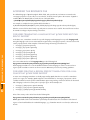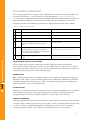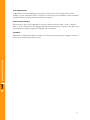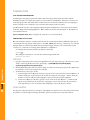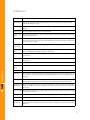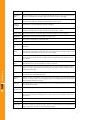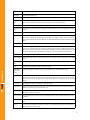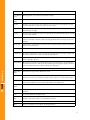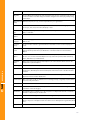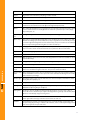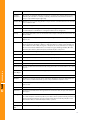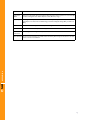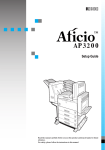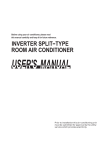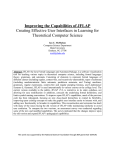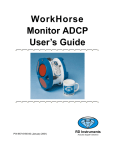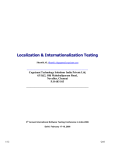Download User's Guide to Translation
Transcript
At User’s Guide to Translation With the increase in popularity of @task project management software there is a greater demand for accurate translations of the software for users in all parts of the world. Often resellers and customers alike desire to translate or retranslate the content of @task to more accurately reflect the nuances and meaning of a given language. This document is written for the independent translator and covers the following topics: • How to access the proper resource files for independent translation. • A description of the translation guidelines and process. • Testing procedures for translated code. ACCESSING THE RESOURCE FILE The default language of @task is English. All the fields, tabs, portal views, and menus are named in the “messages.properties” resource file. To access this file, locate the directory where the instance of @task is installed. Once the AtTask folder is found the rest of the path will be: ...\AtTaskJBoss\server\default\deploy\redrock-app.jar\redrock.ear\redrock-ejb.jar. For example, a complete directory path would look similar to: C:\AttaskInstall\AtTask\AtTaskJBoss\server\default\deploy\redrock-app.jar\redrock.ear\redrock-ejb.jar\ After the resource file has been found, copy and paste its contents into a new file. This new file now needs to be named according to the java naming conventions. FOR USERS TRANSLATING A LANGUAGE THAT @TASK DOES NOT CURRENTLY SUPPORT At ACCESSING THE RESOURCE FILE In the basic case, a translation is made for a specific language. Each language has a specific language code. Using the language codes in association with the original name,“messages.properties”, the new resource file can be properly named. A few examples of file names using the naming conventions are: 1. 2. 3. 4. 5. 6. 7. messages_fr.properties (French) messages_de.properties (German) messages_ga.properties (Irish) messages_hi.properties (Hindi) messages_ja.properties (Japanese) messages_es.properties (Spanish) messages_zh.properties (Chinese) For a more exhaustive list of the language codes go to the following link: http://www.cs.utexas.edu/users/almstrum/cs370/sushma/Tutorial/Resources/ISO639.html Each language translation is set as the default translation for that language. In order to create and set a region specific translation continue to the next section. Otherwise proceed to key naming guidelines. FOR USERS CREATING A REGION SPECIFIC TRANSLATION FOR A LANGUAGE THAT @TASK DOES SUPPORT In some cases a language translation is already supported by @task, but there is a need for a translation specific to a region. For example, @task supports a French translation, “messages_fr.properties”, which could be modified for French spoken in Canada. Once again using naming conventions the file can be named with a language code and a country code to specify a region. A few examples are: 1. 2. 3. messages_fr_CA.properties (French-Canada) messages_es_ES.properties (Spanish-Espana) messages_es_CO.properties (Spanish-Colombia) A list of the country codes can be found at the following link: http://www.cs.utexas.edu/users/almstrum/cs370/sushma/Tutorial/Resources/ISO3166.html NOTE: @task will search for the translation specified by the web browser. If no translation of the desired region is found it will default to the umbrella language, e.g., if Canadian French is not found, it will revert to French. 2 KEY NAMING GUIDELINES The messages.properties file is a long list of keys in alphabetical order and their corresponding values. Keys are found on the left of the “=” sign and values are on the right (Example: accesslevel=Access Level). During a translation the keys will remain unchanged, and the value will be modified as determined by the translator. An explanation of the structure and naming of the keys is valuable to for an accurate translation of the value. The following five guidelines were employed for the naming of keys in @task. TABLE 1.1: NAMING GUIDELINES At KEY NAMING GUIDELINES TOKEN GUIDELINE EXAMPLE 1 N/A Values should be representative of the key name. accesslevel = Access Level 2 .abbr Abbreviated Keys have the suffix ".abbr" token. accesslevel.abbr = Access Lvl 3 .plural Plural keys have the suffix ".plural" token. accesslevel.plural = Access Levels 4 .action Phrases that represent commands or "verbs" contain the object name followed by an ".action" token. accesslevel.action.add = New Access Level 5 .text Long descriptions or text should contain the object name followed by a ".text" token. Tokens after ".text" serve to further qualify where text will appear or its position in the application. accesslevel.text.description = accesslevel.abbr=Access Level 6 .regex Duration keys relating to time use the “.regex” token. enum.durationunitenum.hours.regex = [Hh][OoRr]?[Uu]?[Rr]?[Ss]?\\s* VALUE NAMES IN RELATION TO KEY NAMES A brief example using “accesslevel” is illustrative of the above guidelines. Value names should be representative of the key. A value name of “pizza” does not readily correlate to a key name of “accesslevel” and would therefore, be an unwise selection. As such, all translated value names should strive to express the intended meaning of the key name in the translated language. ABBREVIATIONS Often an abbreviated value name is useful when there are space constraints in the display. Accordingly, an abbreviation token, “.abbr”, is used to indicate to @task the proper abbreviation. Abbreviations should still convey the meaning of the intended key name. Table 1.1 demonstrates a good example of an abbreviated value name that does not lose its intended meaning. PLURALIZATIONS Guideline 3 is of particular importance for translators, because in many different languages there are multiple ways to pluralize a noun based on the gender, number, and/or other factors. Referring to the previous example the plural of “accesslevel” would be imported as “accesslevel.plural = Access levels”. VERBS AND COMMANDS Guideline 4 distinguishes between a verb and an adjective. In the example of a “New Access Level” translated into Italian, “New” could be translated as an adjective, “Nuovo”, which is completely different from the verb “to create” or “Creare”. In @task this ambiguity is resolved by the use of the “.action” token. When translating a key name with the “.action” token, the value should include a verb or a command. 3 TEXT DESCRIPTIONS In @task there are various helpful pop-up descriptions and a text resources throughout the interface. Guideline 5 points out which key values correspond to a text description. The translation of these statements should be aimed at conveying only the meaning of the statement. SPECIAL DURATION KEYS: Keys using the “.regex” token in @task are used to parse duration units like “Days”, “Hours”, “Elapsed Hours”, etc. This can be tedious for languages that require Unicode characters as duration units. If these are left in English, Users will be required to use English units for Durations. GLOSSARY At KEY NAMING GUIDELINES Appendix A, is a table which includes a description of every key name and its purpose in @task. Use this as a resource to understand how each key is used. 4 TRANSLATION TEXT EDITORS AND ENCODING Translating the messages.properties file requires UTF-8 encoding. UTF-8 stands from 8 bit -Uniform Translation Format. It is a relatively new way to accommodate for virtually all the characters in common use around the globe. Thus, UTF-8 has all the needed characters encoded for translation from one language to another using the correct characters. Use a text editor that supports UTF-8 encoding. For Windows XP users the “i18n” language support should be enabled. This is done in the “Control Panel” under the “Regional and Language Options”. Once enabled a text editor like “Notepad” or “Wordpad” can save UTF-8 documents. Tip For “Notepad” Users: When saving the file, make sure it is encoded as UTF8. CONVERTING UTF-8 TO ASCII Once the translation has been completed, the file must be converted from UTF-8 to ASCII. A simple way of converting the file is by running “native2ascii” in the JAVA_HOME /bin directory. “native2ascii” is a tool that changes UTF-8 encoded files into ASCII files by Unicode-escaping characters. The command line for the conversion is: “native2ascii -encoding UTF8 <infilename> <outfilename>”. For example, this statement includes two Japanese characters US$830 After using the “native2ascii” converter, this statement appears like this: US$830\u767e\u4e07 TESTING 1. At TRANSLATION 2. 3. Copy the new properties files to the proper @task directory. The target directory is the same one as indicated in “Accessing the Resource File”. Specifically, “...\AtTaskJBoss\server\default\deploy \redrock-app.jar\redrock.ear\redrock-ejb.jar.” Restart @task. Remember that every time a change is made in the messages.properties file, @task must be restarted in order for the changes to be reflected. Set the browser to the proper Locale: a. Internet Explorer Users: Open up a browser, open the “Tools” menu and select “Internet Options”. A GUI box will appear. In the “General” tab, look for and select the “Languages...” button. From this GUI box, a user can add and set the language to any Locale known to Internet Explorer. b. Firefox Users: Open up a browser, open the “Tools” menu and select “Options...”. A GUI box will appear. In the “Advanced” tab, look for the “Languages” section and select the “Choose” button. From this GUI box, a user can add and set the language to any Locale known to Firefox. CONCLUSION This has been a brief introduction to translation of the @task user interface. The tools and tips found in here are all that is needed to begin translating. Remember, practice and experience are the best teachers. 5 APPENDIX A At APPENDIX A @TASK TERMS DESCRIPTION Access Area A grouping of access privileges by object type (i.e. Hours, Issues, Projects, Users, Groups, Timesheets, Categories, etc.) Access Level A collection of access privileges assigned to a user that restricts/grants access to portions of @task. Access Scope An area of @task to which access can be restricted. Access Scope Action Any specific action that can be done to objects within an access scope. Examples: Delete, Add, Edit, View, Change Status. Active Task An incomplete task in a current project that is not prevented from being worked on by a predecessor task and does not have a task constraint with a future planned start date. In other words, it can be worked on today. Application Home Page @task home page, also called the Portal Page. Application Menu The menu that contains the 6 primary areas of @task (Home, My Profile, Project Management, Resource Management, Help Desk, Reports, and Setup). Approval Refers to either tasks or timesheets that require a supervisor or other user to sign off on the task or timesheet. Approver A user or job role that must sign off on a given task. Or the user that approves hour entries on timesheets. Assignment A project, task, or issue given to a user Attachment Action An Audit Trail option to record a note any time a document/file is attached to an object. Attribute Traits of an @task object. Audit Area One of the four action types that can be audited, which means to record the action that occurs in a note that is stored on the object (Scope Change, Attachment Action, General Edit, Status Change) Audit Trail The collection of notes automatically generated by events that are tracked through the Recorded Changes (Audit Areas). Each note records who did it, what they did and when they did it. Automatic And One of the Project Update Types. This will recalculate the Project Projected timeline when the On Change nightly recalculation process runs and when any update is made to the Project or Tasks within the Project. Automatic Only One of the Project Update Types. Only update projected timelines and finances when the nightly calculation process runs. Billing Record Records revenue that has been billed, usually through an external accounting system. Breadcrumb See Context Locator Calculated Assignment One of the Duration Types. This will calculate the percentage of an 8-hour work day that the users assigned to the task will be allocated for, based on the Duration of the task and the Work Required. 6 @TASK TERMS DESCRIPTION Calculated Work One of the Duration Types. This will calculate the Work Required on a task, given the Duration and the user Assignment percentages (which are based on an 8-hour work day). Category An attribute to categorize Projects, Tasks, Users, Companies, Documents, or Issues. Categories are also the mechanism to attach custom Parameters to those objects. Category Parameter A Parameter, or Custom Data field, applied to a Category Change Only One of the Project Update Types. Only update Project Projected Timelines and finances when Updates are made to tasks or edits are performed on the project or tasks. Change Order One of the Issue types, usually indicating a requested change to a project schedule. Child Task A task that is a Subtask of a Parent Task, or Summary Task Children The collection of Subtasks to a Summary Task. Company Any organization with employees Completion Day The day, relative to the start of the Template, a Template Task or Template is supposed to be complete. Completion Mode Under what circumstances a project will be set to complete. Manual (a user must change the project status to Complete) or Automatic (the project status will automatically change to Complete when all of the tasks in the project are 100% complete) Condition An indication of the health of a project, usually represented by the relationship between the planned timeline and the actual percentage complete. Examples: On Time, Behind Schedule, Late, At Risk Constraint Date The date that corresponds to the Constraint Type on a Task. For example, a Constraint Type of Start No Later Than, needs a date that it can start no later than. At APPENDIX A Constraint Type The scheduling tendency of a Task. For example, As Soon As Possible will schedule a Task to begin as soon as possible and Finish No Later Than will schedule a Task to finish by the Constraint Date and no later. Context Locator A series of links that display the user's location in the application and allows clicking back to past objects. Also called the Breadcrumb. Contextual Menu A menu, located on the left-side of the screen, whose items change to correlate with the active context. For example, when a user is viewing a Project, the Contextual Menu will display links to Project-related information and tools. Cost Type According to which preset units the task will accrue costs. Examples: Fixed Hourly, User Hourly, User Hourly Plus Fixed, etc. Cross-Project Dependencies A task of one project is dependent on a task from a different project Custom Data The functionality that allows organizations to customize the application by creating custom forms and custom fields and linking those to Projects, Tasks, Users, Companies, Issues and Documents. Custom View A definition of the data fields, or columns, that are displayed for each object in a list Customer One company's instance of @task. Dashboard A collection of Reports, organized on Tabs. The most common Dashboard is the @task Home Page, or Application Home, also known as the Portal Page. 7 @TASK TERMS DESCRIPTION Data Type See Parameter Data Type Dependency Requiring change to the status of another task before this task's status can be changed. Dependency Type The type of scheduling relationship between a task and its predecessor(s). Example: FinishStart, requires that the first task must Finish before the second task can Start. Document Any file that is attached to an object within @task Document Ver- Each time the same document is uploaded it can be assigned a version to indicate more or less sion current Duration The total amount of time that a task will take, from start date to completion date. Duration Type A field on the Resources tab of the task setup that allows you to select the relationship between the Duration of the task, the Work Required and the percentages of 8-hour days the assigned Users will be allocated to the task. Options are: Calculated Assignment, Calculated Work, Effort Drive Duration Unit The unit that is used to measure time in a power search Effort Driven The relationship between the number of users and the amount of time the task will take to complete. As you add more users the total time scheduled for the task to complete decreases, but the duration of the task stays the same. Example: Shelling a barrel of peanuts. Adding more people will decrease the time scheduled, but the duration, in man-days will remain the same. Event Any change in a project or task Event Handler Automated tasks that occur when Events take place, usually to send an automated e-mail notification At APPENDIX A Event Notifica- E-mail that is generated from an Event Handler tion Filter Search criteria that affects what is listed in a search Global Interface Preferences Interface settings that affect all users (is subjugated to User Interface Preferences) Group A cell for users that should have access to the same objects. Also can be a collection of Projects, Users, Reports, Filters, etc. Every object in @task belongs to a Group. Groups are also one of the Access Scopes for setting up Access Levels, which means you can grant access to objects by Group. Grouping Ordering the results of a search by a common criterion. Help Desk The portion of @task that holds all issue queues. Can be used to process customer support tickets, project requests, help desk tickets, etc. Hour Type A category for actual hours worked that are not related to a specific Project or Task. Examples: Meetings, Vacation, Sick Time. Inline Search A search performed, in the process of completing a form, to find possible entries for one specific field Interface Setup The area of the application that allows defining Custom Views, Filters, Groupings, List Controls, etc. Issue A problem preventing the completion of a task, or a Help Desk entry. Can also be labelled as Change Order, Request or Bug 8 @TASK TERMS DESCRIPTION At APPENDIX A Issue Manage- Managing global issue creation and completion settings ment Issue Worksheet A small spreadsheet that facilitates the fast creation or editing of several issues at once Job Role A skillset or job function that can be related to one or more Users and assigned to a Project Team and Tasks. Also used for reporting on resource usage. Lag Amount of time that must pass after the predecessor task's critical mark has passed until the dependant task can begin Lag Type The method of calculating the Lag. It can be Days (work days), Calendar Days (ignore holidays), Percent, or Day of Week. Layout Type In conjunction with Custom Views, the Layout Type specifies the type of Custom View. Currently, only List is available. In the future, Detail, meaning the Detail view of an object, may become available. Library Task A template for a single task that is used to provide consistent naming of Tasks and Template Tasks across the application. License Type The type of license allocated to an Access Level. One of Full User, Limited User and Requestor. Limited User A License Type that allows creation of an Access Level that contains view-only privileges, with the ability to submit issues, enter notes and upload documents. List Controls A part of Interface Setup that allows linking custom Filters, Views and Groupings to individual Users or globally to all Users. Manual Only One of the Project Update Types. Only allow Project projected timelines to be updated when 'Recalculated Timelines' is clicked. This Project will be ignored during the nightly recalculation process and when the Project or Tasks in the Project are updated. Master Task Power Search term for Library Task Metric Worksheet A worksheet to assign Tasks to Milestones in bulk Milestone A marker on a task indicating that it is a key point in the Project. Generally used to denote a significant event such as the completion of a phase of the project or of a set of critical activities. Milestone Path A collection of milestones. Milestone Paths are used on Projects to distinguish Projects with certain types of Milestones from Projects with a different set of Milestones. Navigation Menu The top-center panel of the application that has links to main areas of @task Non Work Day A day that is not allocated to the completion of any assignments. Usually a vacation day or weekend. Note A comment attached to an @task object On Change Only One of the Project Update Types. Updates Project Projected timelines only when an update or change is made to the Project or to a Task within the Project. Op Task Power Search term for Issue Open An Issue or Task that is not complete, but being worked on. 9 @TASK TERMS Org Chart DESCRIPTION Short for Organizational Chart. A chart showing the hierarchy of an organization. Also the Tab on the User detail screen that displays and allows setting the User's Company and Reporting relationships. Organizational Defines Companies, Groups, and Security Profiles for your organization. Setup Parameter Custom data field that can be defined by the customer and attached to a Category, and, in turn, to a Project, Task, Issue, Document, Company or User. Parameter Data The option to specify if a Parameter (or Custom Data Field) is stored in the database as Text, a Type Date, or a Number. Parameter Details The attributes of a Parameter. At APPENDIX A Parameter Dis- The field display type of a custom Parameter. Examples: Drop Down, Text Field, Text Area, Radio play Type Buttons, etc. Parameter Group A section header created to organize the Custom Parameters on the screen for display purposes. Parameter Label When using a parameter Display Type with Parameter Options, this is the text that will be displayed in the Drop Down menu, the Checkboxes or the Radio Buttons for that Parameter Option. Parameter Option For Parameters that allow the user to select from several options, these are the values from which a user can select. Parameter Options are only valid on Drop-Down, Multi-Select Drop Down, Radio Buttons, and Checkboxes. Parameter Value When using a Parameter with Parameter Options, this is the value that will be stored in the database for a particular Option. Parent Lag The amount of time that must pass between the Parent Task start and the Subtask start. Parent Task Also known as a Summary task. This is a task that has Subtasks (also called Children Tasks). The Duration, Work Required and Percent Complete of the Parent Task is calculated from the Subtasks Portal Profile An administrator-defined collection of Tabs and Portal Sections that appears on the @task Application Home and other Dashboards Portal Section One component of a Tab on a Dashboard or Portal Page. Usually a single Report, Chart, Calendar or list of key information. Portal Tab A Tab on a Portal or Dashboard that contains up to three Portal Sections Power Search A tool that allows users to search for objects based on criteria not available through the search parameters on the search pages. Predecessor A Task that must be complete prior to the completion of a Dependent Task. Also a Task that is marked as a Dependency for another task. Priority A value that can be assigned to a task or issue to designate an importance Private On a Note or Document, it makes those objects hidden to most users. For a Private Help Desk Queue, only Users on the Queue Team can submit issues to that Queue through the Help Desk area. Profile All information about a User account 10 @TASK TERMS DESCRIPTION Project A goal that can be achieved by completing a number of tasks. Project Details The details of the current status of a Project. Project Teams The collection of Users and/or Roles assigned to a Project. Public Can be accessed by other users. For a Help Desk Queue, Public means that all users that can submit Issues can submit Issues to this Queue through the Help Desk area. Queue Also called Help Desk Queue. A Project that has been published to the Help Desk area to allow users to submit Issues to it. Usually Queues are created for a particular topic such as, Bugs, Project Requests, etc. Queue Proper- Settings defining Issue Submission rules for a Project that is being published to the Help Desk. ties Queue Topic A property on a Help Desk Queue that allows users submitting an Issue to select a Topic, that will then set a Category for a Custom Data form, and/or assign the Issue automatically to a User or Role through the Routing Rule set on the selected Topic, and/or move the Issue to a different Project or Queue through the Routing Rule set on the selected Topic. Replanning Changing the dates of a Project to repair or overcome problems. For example, a project that has been on hold for several months would need to be re-planned to reflect accurate dates. Report A chart or table giving requested information Request A type of Issue. At APPENDIX A Reserved Time Days specified on a User's Personal Time, indicating that the User will not be available for work. See Non-Work Days. Resource User(s) and/or Role(s) existing in the system and assigned to Project Teams and Tasks. Resource Grid Visual table showing the allocation of resources. Resource Scope An option on Tasks that specify whether a Task should be globally scheduled or allow other Tasks to be scheduled during the same time. The options are Global and None. Resource Utili- Report displaying the number of hours available during a certain time period and the number of zation hours scheduled for each user in the report. This is also calculated into Average Hours Per Day and an allocation percentage. Revenue Type According to which preset units the Task will accrue revenue. Examples: Fixed Revenue, Fixed Hourly, Role Hourly w/Cap, etc. Role See Job Role Routing Automatically assigning or moving an Issue, usually due to a Queue Topic or by way of being the Default Route (Routing Rule) for the Queue. Routing Rule A setting on Projects and Queues that automatically assigns an issue to a User or Role, or moves the Issue to another Project or Queue. Routing Rules are generally used with Help Desk Queues to automatically assign incoming Issues Saved Search A search whose search criteria has been saved. Saved Searches make it easy to run the same search again without having to enter the search criteria over and over. Schedule The weekly work schedule, including working times, combined with Days off (Holidays) and exception days (days working in contrast to the Schedule, such as a Saturday work day). Schedules can be applied to Projects and Users. 11 @TASK TERMS Schedule Exemption DESCRIPTION Also known as a Modified Shift. Days scheduled in contrast to the regular weekly work times as defined by the Schedule. For example, a Saturday scheduled for work, when the Schedule is setup to only work Monday through Friday. Schedule Mode Attribute on a Project indicating whether a Project timeline is scheduled based on its start date or its completion date Scope See Scope Change. See also Access Scope. Scope Change An Audit Trail that, if active, generates a note anytime a change is made to the Scope of a Project or Task. Examples: a Task Duration is changed, Predecessors are changed, etc. Security The settings that allow a Users to interact with certain objects in the system and not others. See Access Levels. Section Area Major sections of the application, such as Project Management, Resource Management, Reports, etc. Status For Projects, the Status is a setting on the Project that indicates whether the Project is Current, Planning, On Hold, Complete or Dead. For Tasks, the Status is a setting on the Task that indicates whether the Task is New, In Progress or Complete. For Issues, the Status is a setting on the Issue that indicates whether the Issue is New, In Progress, Awaiting Feedback, On Hold, Resolved, Won't Resolve, Cannot Duplicate, Verified Complete or Reopened. Status Change An Audit Trail. A note is generated when a user changes the Status of the Project, Task or Issue Subtask A portion of a task that itself comprises a complete activity. Task A activity that must be performed to achieve a final goal (Project) Task Attribute Features of a task Task Constraint See Constraint Type and Constraint Date. At APPENDIX A Task Worksheet A small spreadsheet that facilitates the fast editing and creation of several tasks for one or more projects Task Worksheet Object A column in the task worksheet denoting an aspect of the task Team See Project Team. Template A pattern for a Project. Projects can be created from Templates to save time. A Template contains a Team, and Tasks that will be copied to a Project when the Template is used. Template Task A Task that is part of a Template. Template Tasks become Tasks in the Project where the Template is used. Thread A Note and its collection of replies that relate to a particular topic. Timesheet A virtual timecard that allows entering actual hours worked for Tasks, Projects and overhead Hour Types. Tracking Mode An attribute of a Task. This determines how and when the Projected timelines will be updated for a Task. Examples: User Must Update requires that a Task be updated manually, otherwise, it will become Behind Schedule, then Late. Auto Complete will automatically complete a Task when the Due Date, or Planned Completion Date, is passed. Trouble Task An incomplete Task with a condition of 'Late', 'Behind Schedule' or 'At Risk' Unassigned Task A Task that has no User assigned to it 12 @TASK TERMS DESCRIPTION UI Content Width A Per-User setting that defines the width of the Content Area of the application to accommodate smaller and larger browser widths. Options: Small, Medium, Large. Update Type A setting on the Project that determines when the Project's Projected timeline will be recalculated. Options are Automatic and On Change, Automatic Only, On Change Only and Manual Only. User An account created in @task to allow a person to login and interact with the system. User Interface All interactive and visual aspects of the application. User Interface Preferences The settings determining certain aspects of how the User Interface looks. At APPENDIX A User Utilization A search combined with a report that shows how Users (Resources) are allocated or over-allocated. See Resource Utilization 13