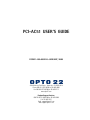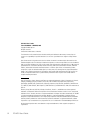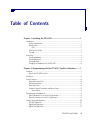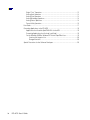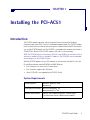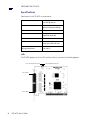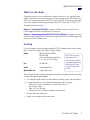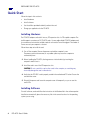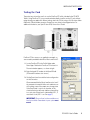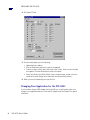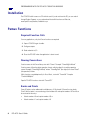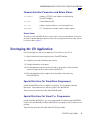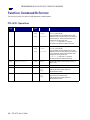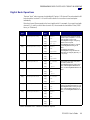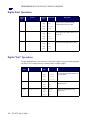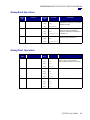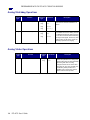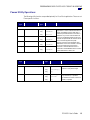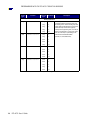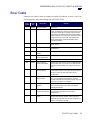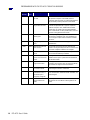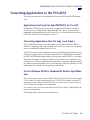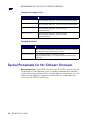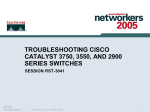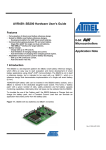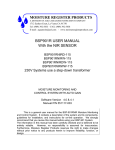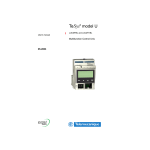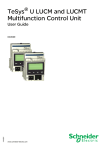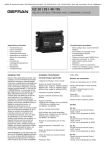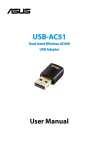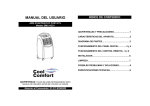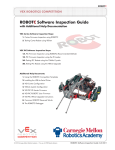Download PCI-AC51 USER'S GUIDE
Transcript
PCI-AC51 USER’S GUIDE FORM 1459-050120—JANUARY, 2005 43044 Business Park Drive • Temecula • CA 92590-3614 Phone: 800-321-OPTO (6786) or 951-695-3000 Fax: 800-832-OPTO (6786) or 951-695-2712 www.opto22.com Product Support Services 800-TEK-OPTO (835-6786) or 951-695-3080 Fax: 951-695-3017 Email: [email protected] Web: support.opto22.com PCI-AC51 User’s Guide Form 1459-050120—JANUARY, 2005 Copyright © 2005 Opto 22. All rights reserved. Printed in the United States of America. The information in this manual has been checked carefully and is believed to be accurate; however, Opto 22 assumes no responsibility for possible inaccuracies or omissions. Specifications are subject to change without notice. Opto 22 warrants all of its products to be free from defects in material or workmanship for 30 months from the manufacturing date code. This warranty is limited to the original cost of the unit only and does not cover installation, labor, or any other contingent costs. Opto 22 I/O modules and solid-state relays with date codes of 1/96 or later are guaranteed for life. This lifetime warranty excludes reed relay, SNAP serial communication modules, SNAP PID modules, and modules that contain mechanical contacts or switches. Opto 22 does not warrant any product, components, or parts not manufactured by Opto 22; for these items, the warranty from the original manufacturer applies. These products include, but are not limited to, OptoTerminal-G70, OptoTerminal-G75, and Sony Ericsson GT-48; see the product data sheet for specific warranty information. Refer to Opto 22 form number 1042 for complete warranty information. Opto 22 FactoryFloor, Cyrano, Optomux, and Pamux are registered trademarks of Opto 22. Generation 4, ioControl, ioDisplay, ioManager, ioProject, ioUtilities, mistic, Nvio, Nvio.net Web Portal, OptoConnect, OptoControl, OptoDisplay, OptoENETSniff, OptoOPCServer, OptoScript, OptoServer, OptoTerminal, OptoUtilities, SNAP Ethernet I/O, SNAP I/O, SNAP OEM I/O, SNAP Simple I/O, SNAP Ultimate I/O, and SNAP Wireless LAN I/O are trademarks of Opto 22. ActiveX, JScript, Microsoft, MS-DOS, VBScript, Visual Basic, Visual C++, and Windows are either registered trademarks or trademarks of Microsoft Corporation in the United States and other countries. Linux is a registered trademark of Linus Torvalds. Unicenter is a registered trademark of Computer Associates International, Inc. ARCNET is a registered trademark of Datapoint Corporation. Modbus is a registered trademark of Schneider Electric. Wiegand is a registered trademark of Sensor Engineering Corporation. Nokia, Nokia M2M Platform, Nokia M2M Gateway Software, and Nokia 31 GSM Connectivity Terminal are trademarks or registered trademarks of Nokia Corporation. Sony is a trademark of Sony Corporation. Ericsson is a trademark of Telefonaktiebolaget LM Ericsson. All other brand or product names are trademarks or registered trademarks of their respective companies or organizations. ii PCI-AC51 User’s Guide Table of Contents Chapter 1: Installing the PCI-AC51 ............................................................ 1 Introduction ............................................................................................................................1 System Requirements .....................................................................................................1 Specifications..................................................................................................................2 LEDs..........................................................................................................................2 What’s in this Guide........................................................................................................3 For Help ...........................................................................................................................3 Quick Start..............................................................................................................................4 Installing Hardware.........................................................................................................4 Installing Software..........................................................................................................4 Testing the Card ..............................................................................................................5 Changing Your Application for the PCI-AC51..................................................................6 Chapter 2: Programming with the PCI-AC51 Toolkit in Windows ......... 7 Overview.................................................................................................................................7 What Is the PCI-AC51 Toolkit?........................................................................................7 Installation..............................................................................................................................8 Pamux Functions.....................................................................................................................8 Required Function Calls...................................................................................................8 Naming Conventions .......................................................................................................8 Banks and Points .............................................................................................................8 Common Function Parameters and Return Values..........................................................9 Return Values ...........................................................................................................9 Developing the I/O Application..............................................................................................9 Special Directions for Visual Basic Programmers...........................................................9 Special Directions for Visual C++ Programmers .............................................................9 Function Command Reference .............................................................................................10 PCI-AC51 Operations ....................................................................................................10 Digital Bank Operations ...............................................................................................11 Digital Point Operations ...............................................................................................12 PCI-AC51 User’s Guide iii Digital “Fast” Operations .............................................................................................12 Analog Bank Operations ...............................................................................................13 Analog Point Operations ..............................................................................................13 Analog Watchdog Operations ......................................................................................14 Analog Status Operations ............................................................................................14 Pamux Utility Operations ..............................................................................................15 Error Codes ...........................................................................................................................17 Converting Applications to the PCI-AC51 ............................................................................19 Applications that Used the OptoPMUX.DLL for the AC5 ..............................................19 Converting Applications that Use Inp( ) and Outp( )......................................................19 For the Windows 95/98 or Windows NT Historic OptoPMux User ..............................19 Functions No Longer in Use ..................................................................................20 Changed Functions .................................................................................................20 Special Precautions for the Software Developer.................................................................20 iv PCI-AC51 User’s Guide CHAPTER 1 Chapter 1 Installing the PCI-AC51 Introduction The PCI-AC51 adapter card brings industry-standard Pamux® to the world of Peripheral Component Interconnect (PCI), a local bus standard developed by Intel®. The PCI-AC51 adapter card is an ideal choice for customers who must replace an older ISA bus-based PC that currently uses an Opto 22 AC28 adapter card. The PCI-AC51 is compatible with computers that feature a 33 MHz PCI bus. Note that the PCI-AC51 requires a 5.0- and 3.3-volt environment. NOTE: The PCI-AC51 itself is no faster than its ISA cousin, the AC28, but it is the better choice if you have no available ISA slots or available I/O addresses. The PCI-AC28 is not recommended for new designs; use the PCI-AC51 instead. With the PCI-AC51 adapter card, your PCI computer can communicate with Opto 22 classic B4, B5, and B6 brain boards and with SNAP-B4 and SNAP-B6 brains. • Each Pamux bus can access up to 32 remote brains. • Each Pamux bus supports up to 512 points. • Up to 32 PCI-AC51s are supported by the PCI-AC51 Toolkit. System Requirements Operating System Microsoft® Windows® 2000 Windows XP Development Environment Microsoft Visual Basic® 6.0 Microsoft Visual C++® 6.0 Hardware Requirements Platform: x86 compatible processor, 1 GHz or higher. The most recent version of BIOS must be installed. PCI-AC51 User’s Guide 1 INSTALLING THE PCI-AC51 Specifications Specifications for the PCI-AC51 are shown below: Power requirements 5 VDC @ 500 mA 3.3 VDC @ 300 mA Toolkit compatibility 32-bit, 33 MHz PCI bus, Microsoft Windows 2000/XP PCI compliance PCI Specification Revision 2.2 Opto 22 brain compatibility B4, B5, B6, SNAP-B4, SNAP-B6 Switches For software use LEDs Four, indicating board access, reset level, read, and write Operating temperature Storage temperature 0 to 70 °C -30 to 85 °C LEDs The PCI-AC51 adapter card, its four LEDs, and their functions are shown in the following diagram. LED 1: Reset level (On = Low) LED 3: Write LED 4: Read 2 PCI-AC51 User’s Guide LED 2: Hardware accessed INSTALLING THE PCI-AC51 What’s in this Guide This guide assumes that you are familiar with Pamux and the brains, racks, and input/output modules used with Pamux. For more information on Pamux, see Opto 22 form #726, Pamux User’s Guide. If you are going to program the PCI-AC51 using the PCI-AC51 Toolkit, this guide assumes that you are already familiar with programming in Microsoft® Visual Basic® or Visual C++®. This guide includes two sections: Chapter 1, “Installing the PCI-AC51,” provides a Quick Start section to install the card, Product Support information, and specifications for the card. Chapter 2, “Programming with the PCI-AC51 Toolkit in Windows,” includes a command reference as well as suggestions for customers moving from the AC28 or PCI-AC28 adapter cards to the newer PCI-AC51 adapter card. For Help If you have problems installing or programming the PCI-AC51 adapter card and cannot find the help you need in this guide, contact Opto 22 Product Support. Phone: 800-TEK-OPTO (835-6786) 951-695-3080 (Hours are Monday through Friday, 7 a.m. to 5 p.m. Pacific Time) Fax: 951-695-3017 Email: [email protected] Opto 22 Web site: support.opto22.com NOTE: Email messages and phone calls to Opto 22 Product Support are grouped together and answered in the order received; neither takes priority. When calling for technical support, be prepared to provide the following information about your system to the Product Support engineer: • PC configuration (type of processor, speed, memory, operating system, and service packs) • A complete description of your hardware and operating systems, including: – additional accessories installed (such as sound cards, NICs, etc.) – type of power supply – types of I/O units installed – third-party devices installed (for example, barcode readers) • Software and version being used • Specific error messages and/or numbers seen. PCI-AC51 User’s Guide 3 INSTALLING THE PCI-AC51 Quick Start Follow the steps in this section to: • Install hardware • Install software • Use the utilities provided to identify and test the card • Change your application for the PCI-AC51. Installing Hardware The PCI-AC51 adapter card installs into any PCI expansion slot of a PCI-capable computer. The toolkit supports a maximum of 32 PCI-AC51 cards. You may add multiple PCI-AC51 adapter cards for convenience, but note that multiple cards do not increase Pamux throughput. The number of Pamux accesses per computer is constant. Follow these steps to install the card: 1. Turn off the computer. Remove the power cord and the computer’s cover. The power cord must be removed, or any sudden spike may cause the computer to automatically boot. 2. Before handling the PCI-AC51, discharge excess static electricity by touching the computer’s metal chassis. 3. Install the card in one of the PCI expansion slots. CAUTION: Do not scratch this card or other cards in the computer, as scratching may irreversibly damage the card or other devices. 4. Verify that the PCI-AC51 card is properly seated in the motherboard PCI socket. Secure the card with the screw. 5. Reinstall the power cord. Leave the computer cover off temporarily so you can see the card’s LEDs. Installing Software To install software, read and follow the instructions in the Readme file in the software packet. Installation automatically places the necessary files in the correct locations for the operating system you are using. 4 PCI-AC51 User’s Guide INSTALLING THE PCI-AC51 Testing the Card The easiest way to test the card is to use the PamScan PCI utility, included in the PCI-AC51 Toolkit. Using PamScan PCI, you can read and write directly to points on the I/O unit, without going through your application. Before testing, attach the I/O unit using a flat HH-series ribbon cable with a 50-pin header connector. Connections are shown in the diagram below. For additional information, see Opto 22 form #726, Pamux User’s Guide. PamScan PCI also serves as an application example, as source code is provided for both Visual Basic and Visual C. 1. Locate PamScan PCI in the Toolkit folder under Demo Apps. Double-click PamScan PCI to launch it. The main window appears, as shown at right. 2. Enter the board’s ID number in the Board ID field. (PCI board ID numbers start at zero.) 3. Set the Reset Level to match the brain configuration on the Pamux bus. We recommend that the Reset Level be set to Low. If the computer is turned off while racks and brains are still running, some of the outputs may change state. If the Reset Level is set to Low, however, in this situation the brains will reset and the system will go to a safe state. (Reset level is indicated by LED 1; if reset level is low, LED 1 is on. See page 2.) IMPORTANT: The reset level set here and the reset level set on all the Pamux brains in your system must match. PCI-AC51 User’s Guide 5 INSTALLING THE PCI-AC51 4. Click Open PCI Card. 5. Test the card by doing any of the following: • Update the brain’s address. • Click the Read button and watch as points are updated. • To write to a point, click to put a check mark in the Out box. Enter a value in the field that appears. Click the Write button to write to that point. • Check Auto Read or Auto Write. (Watch values change once per second as they are automatically read. Change values and watch them automatically written.) 6. When you have finished testing the card, click Exit. Changing Your Application for the PCI-AC51 If you have been using an AC28 adapter card for the ISA bus, you will need to make some changes to your application because of the new PCI adapter card. See Chapter 2 for specific information. 6 PCI-AC51 User’s Guide CHAPTER 2 Chapter 2 Programming with the PCI-AC51 Toolkit in Windows Overview To simplify communication to the Pamux bus, you can use Opto 22’s PCI-AC51 Toolkit. This chapter explains how to use the toolkit. What Is the PCI-AC51 Toolkit? The PCI-AC51 Toolkit provides an interface between Pamux stations and application programs written in Microsoft Visual C++ and Visual Basic 6.0. The toolkit saves you time and effort that would otherwise be spent learning the intricacies of the Pamux bus structure. The toolkit is 32-bit Microsoft Windows software, a dynamically linked library called OptoPM32.dll. The toolkit may be used with Microsoft Visual Basic or Visual C++. NOTE: Release 2.0 and higher support only the PCI-AC51—not the AC28 and PCI-AC28 adapter cards. The toolkit performs the following functions: • Converts the data returned by Pamux to a form that is easily manipulated in a high-level language. • Transparently handles input masking on write operations for digital stations. • Performs error checking and returns diagnostic codes. To use the toolkit in your application program, you need to know the following: • How to call a subroutine or function from the language you chose for your application • How to tell the toolkit what Pamux command to send by assigning values to parameters • How to interpret the data passed back by the toolkit. The PCI-AC51 toolkit may be used only with the PCI-AC51 adapter card. PCI-AC51 User’s Guide 7 PROGRAMMING WITH THE PCI-AC51 TOOLKIT IN WINDOWS Installation The PCI-AC51 toolkit comes on a CD with the card. If you do not have the CD, you can order it through Product Support, or you can download the toolkit free from our Web site, www.opto22.com/products/softdevkits.asp. Pamux Functions Required Function Calls For many applications, only four Pamux functions are required: 1. Open a PCI-AC51 to get a handle. 2. Configure outputs. 3. Read and write to I/O. 4. Close the PCI-AC51 when the application is about to end. Naming Conventions Function names in the Pamux library start with “Pamux.” Example: “PamuxDigPointRead.” Function names follow the object-operation format, with the object first and the operation second. Example: “PamuxDigPointRead,” where “PamuxDigPoint” (the object) is first and “Read” (the operation) follows. Utility functions, provided primarily for Visual Basic, start with “PamuxUtil.” Example: “PamuxUtilBitEqual.” Specific PCI-AC51 functions start with “PamuxPCI.” Banks and Points Some I/O points can be addressed in multiple ways. A 16-channel I/O board has two banks. Point 0, the first point, is accessed using a bank number of 0 and a point number of 0. Point 8 can be accessed in two ways: 8 • A bank number of 0 and a point number of 8, or • A bank number of 1 and a point number of 0. PCI-AC51 User’s Guide PROGRAMMING WITH THE PCI-AC51 TOOLKIT IN WINDOWS Common Function Parameters and Return Values int hHandle Handle to a PCI-AC51 card. Handles are acquired using PamuxPCICardOpen(). int Bank A bank number (0 to 63). int Point A point or channel number on a rack starting with zero. OutputMask A “1” bit represents an output. Used to configure outputs. Return Values All functions in the OptoPM32.dll return an error value. A non-zero value indicates an error has occurred. For proper application operation, make sure your program checks error codes. See the list of error codes on page 17. Developing the I/O Application Use the following basic steps in your application (in Visual Basic or Visual C++): 1. Open a handle to the board using the function PamuxPCICardOpen. 2. Inspect the error code of the device open function. 3. Configure the direction of the points. 4. Start the application loop that continuously reads or writes points. At the same time, continue to inspect the error codes from the OptoPM32.DLL. 5. When the application loop is complete, close the handle to the board using PamuxPCICardClose. Special Directions for Visual Basic Programmers Include the OptoPM32.bas file as a module in your project. This file includes subroutine declarations, function declarations, and access paths to the OptoPM32.dll. These files may be found in the toolkit under \Vb\VB dll header. Special Directions for Visual C++ Programmers Include the header OptoPM32.h in your source code modules that reference the OptoPM32.dll functions. Also include the DLL link library OptoPM32.lib in your project so the DLL references are resolved. These files may be found in the toolkit under \Vc\VC Project Includes. PCI-AC51 User’s Guide 9 PROGRAMMING WITH THE PCI-AC51 TOOLKIT IN WINDOWS Function Command Reference The functions listed in this section include parameters and descriptions. PCI-AC51 Operations Function Type long long Function PamuxPCICardOpen PamuxPCICardOpenNoReset Parameter Type Parameters long * phHandle long BoardID long ResetLevel long * phHandle long BoardID long ResetLevel Opens access to a PCI-AC51 card. phHandle gets a handle. Three parameters must be specified: the I/O Port addresses for the PCI-AC51 base port, its reset port, and the reset level. These three parameters must correspond to the PCI-AC51 card. ResetLevel: 1 = high reset; 0 = low reset. This function also performs a Pamux bus reset. Opens access to a PCI-AC51 card. phHandle gets a handle. Three parameters must be specified: the I/O Port addresses for the PCI-AC51 base port, its reset port, and the reset level. These three parameters must correspond to the PCI-AC51 card. ResetLevel: 1 = high reset; 0 = low reset. This function does not reset the Pamux bus. long PamuxPCICardClose long hHandle Releases the handle to the PCI-AC51 and turns on LEDs 1 and 2. long PamuxCardReset long hHandle Resets the PCI-AC51 card and resets the Pamux bus. long PamuxReadType long hHandle Bank *pType Accesses the board ID for the specified bank. Note: Not all Pamux boards support the self-identification feature. long PamuxReadTypeNoRead long hHandle Bank *pType Accesses the board IP for the last Pamux Board Read (does not access the Pamux Bus). Note: Not all Pamux boards support the self-identification feature. * Note for Visual Basic users: * indicates a “by reference” argument. 10 Description PCI-AC51 User’s Guide PROGRAMMING WITH THE PCI-AC51 TOOLKIT IN WINDOWS Digital Bank Operations The term “bank” refers to groups of eight digital I/O points. A 32-channel Pamux board with a B4 brain board has four banks. It is faster to read a bank all at once than to read each point individually. Note that channel 0 corresponds to the least significant bit. For example, if you read a bank with channels 0, 3, and 4 on and all other channels off, the returned value would be 19 hex (11001 binary, or 25 decimal). Function Type long long long long long long long long long Function PamuxDigBankConfig PamuxDigBank16Config PamuxDigBank32Config PamuxDigBankRead PamuxDigBank16Read PamuxDigBank32Read PamuxDigBankWrite PamuxDigBank16Write PamuxDigBank32Write Parameter Type Parameter long hHandle long Bank long OutputMask long Byte Qty long hHandle long Bank long OutputMask long hHandle long Bank long OutputMask long int hHandle long Bank long * pData long int hHandle long Bank long * pData long int hHandle long Bank long * pData long hHandle long Bank long Data long hHandle long Bank long Data long hHandle long Bank long Data Description Configures a bank of digital I/O points as either inputs or outputs. A “1” in the mask indicates an output. Use PamuxDigBankConfig for configuring between 8 and 32 points, PamuxDigBank16Config for 16 points, or PamuxDigBank32Config for 32 points. The Byte Qty parameter in PamuxDigBankConfig indicates how many banks to configure (Byte Qty = 4 for 32 points). Reads inputs and outputs and places the result in pData. Use PamuxDigBankRead for reading eight points, PamuxDigBank16Read for 16 points, or PamuxDigBank32Read for 32 points. Writes outputs using the value in Data. Inputs are not affected if written to. Use PamuxDigBankWrite for writing to eight points, PamuxDigBank16Write for 16 points, or PamuxDigBank32Write for 32 points. * Note for Visual Basic users: * indicates a “by reference” argument. PCI-AC51 User’s Guide 11 PROGRAMMING WITH THE PCI-AC51 TOOLKIT IN WINDOWS Digital Point Operations Function Type Function Parameter Type long PamuxDigPointConfig long hHandle long Bank long Position long bOutput long hHandle long Bank long Point long * pData long hHandle long Bank long Point long Data long PamuxDigPointRead long PamuxDigPointWrite Parameter Description Configures a point as either an input or output. A non-zero value in bOutput configures the point as an output. Reads the value of a point and puts the value in pData. The value is either 1 for on or 0 for off. Writes to a point using the value in Data. A non-zero value for Data turns the point on. * Note for Visual Basic users: * indicates a “by reference” argument. Digital “Fast” Operations For high-speed applications, these functions can be used to bypass some error-checking and port calculations. The configure functions should be used to configure outputs. Function Type Function Parameter Type long PamuxDigIoPortGet long hHandle long * pBank long * pPoint long * pIoPort long hHandle long Bank long *Data long hHandle long Bank long Data long void PamuxDirectRead PamuxDirectWrite Parameter * Note for Visual Basic users: * indicates a “by reference” argument. 12 PCI-AC51 User’s Guide Description Provides the Pamux metrics needed: the PCI-AC51 handle, the bank number, and the point number. Reads one byte (eight bits) from the specified I/O port. Writes one byte (eight bits) to the specified port. PROGRAMMING WITH THE PCI-AC51 TOOLKIT IN WINDOWS Analog Bank Operations Function Type long long long Function PamuxAnaBank16Config PamuxAnaBank16Read PamuxAnaBank16Write Parameter Type Parameter long hHandle long Bank long OutputMask long hHandle long Bank long DataArray16[] long hHandle long Bank long DataArray16[] Description Configures a bank of analog I/O points as either inputs or outputs. A 1 in the mask indicates an output. Reads a bank of 16 analog points and places the values in the DataArray (channel 0 in element 0 and channel 15 in element 15). Writes values to a bank of analog points (channel 0 value in element 0). * Note for Visual Basic users: * indicates a “by reference” argument. Analog Point Operations Function Type Function Parameter Type long PamuxAnaPointConfig long hHandle long Bank long Point long bOutput long hHandle long Bank long Point long * pData long hHandle long Bank long Point long Data long long PamuxAnaPointRead PamuxAnaPointWrite Parameter Description Configures an analog point as either an input or output. A non-zero value to bOutput configures the point as an output. Reads the value of an analog point. Writes the value in Data to an analog point. * Note for Visual Basic users: * indicates a “by reference” argument. PCI-AC51 User’s Guide 13 PROGRAMMING WITH THE PCI-AC51 TOOLKIT IN WINDOWS Analog Watchdog Operations Function Type long long Function PamuxAnaWatchdogSet PamuxAnaWatchdogTime Parameter Type Parameter long hHandle long Bank long Time100 long Data 16[] long hHandle long Bank long Time100 Description Sets up the watchdog timer for an analog point. Time100 units are hundredths of a second. Sets the value of the watchdog timer in units of hundredths of a second. Setting Time100 to 0 disables the watchdog. Setting the time to 0 can also be used to reset the watchdog error flag if it has tripped. This and any other analog function can be used to “tickle” the watchdog to prevent it from tripping. * Note for Visual Basic users: * indicates a “by reference” argument. Analog Status Operations Function Type Function Parameter Type Parameter long PamuxAnaStatusGetAsError long hHandle long Bank * Note for Visual Basic users: * indicates a “by reference” argument. 14 PCI-AC51 User’s Guide Description Gets an analog board’s status and returns an equivalent error. Analog read functions also return the same result after performing their read. An analog configure function can be used to clear the “power-up” error. The “old data” error is cleared by the B6 processor as it updates inputs. This function could be used to wait for fresh input data. PROGRAMMING WITH THE PCI-AC51 TOOLKIT IN WINDOWS Pamux Utility Operations The following utility functions are provided primarily for Visual Basic applications. These are not Pamux-specific functions. Function Type Function Parameter Type Parameter Description Bit Operations void void void long PamuxUtilBitSetTo PamuxUtilBitSet PamuxUtilBitClr PamuxUtilBitTest long * pData long BitNumber0 long bBitValue long * pData long BitNumber0 long * pData long BitNumber0 long Data long BitNumber0 These bit operations are useful in Visual Basic applications to access individual bits within an integer. The BitSetTo function either sets or clears the specified bit based on the value of bBitValue. Any non-zero value for Data turns on the bit. The BitSet and BitClr functions set and clear the specified bit. Bit numbers start at zero for the least significant bit (LSB). The zero at the end of the parameter name “BitNumber0” serves as a reminder of this fact for anyone looking through the function definitions in either the .BAS file or the .H header files. PamuxUtilBitTest returns true if bit number BitNumber0 in Data is set. * Note for Visual Basic users: * indicates a “by reference” argument. Function Type Function Parameter Type Parameter Description Pack/Unpack Utility Operations void void PamuxUtilBitPackArray2I PamuxUtilBitUnPackI2Array long * DestInt long SourceArray[] long Qty long DestArray[] long SourceInt long Qty Converts an array of boolean (0 or not 0) values to a bit packed integer. Converts a bit packed integer to an array of boolean (1 or 0) values. Qty indicates the number of bits to be packed or unpacked. * Note for Visual Basic users: * indicates a “by reference” argument. PCI-AC51 User’s Guide 15 PROGRAMMING WITH THE PCI-AC51 TOOLKIT IN WINDOWS Function Type Function Parameter Type Parameter Description Scaling Operations long float float long PamuxUtilScaleI2I PamuxUtilScaleI2F PamuxUtilScaleF2F PamuxUtilScaleF2I long X1 long X2 long Y1 long Y2 long Xin long X1 long X2 float Y1 float Y2 long Xin float X1 float X2 float Y1 float Y2 float Xin float X1 float X2 long Y1 long Y2 float Xin These interpolation functions are useful for converting between engineering units and raw analog counts. Pamux analog input and output values range between 0 and FFF hex (4,095 decimal). These values typically correspond to engineering units, such as pH and psi. For example, to convert raw counts (from 0 to FFF hex) to a percentage, use: float fPercent=PamuxUtilScaleI2F (0,0xFFF,0.0,100.0,RawCount); * Note for Visual Basic users: * indicates a “by reference” argument. 16 PCI-AC51 User’s Guide PROGRAMMING WITH THE PCI-AC51 TOOLKIT IN WINDOWS Error Codes In general, most functions return an integer error number. Zero indicates no error. You may see the following error codes when working with the PCI-AC51 Toolkit. Code Decimal Code Hex Description Remedy 0 0x0000 No Error Occurred Not an error. 8192 0x2000 Invalid Handle The handle that was passed to the OptoPM32.DLL is invalid. The handle may represent a closed handle, or the value of the handle may be corrupted. Inspect when the handle flaw is first detected and ensure that the handle was allocated with a successful open. Also trace a sudden change in the value of the handle. The handle should remain static between a PamuxPCICardOpen and a PamuxPCICardClose. 8193 0x2001 Bad bank number used The bank number specified is either less than zero or greater than 63. 8194 0x2002 Bad I/O port used A historic WinRT error that doesn’t apply to the OptoPM32.DLL. 8195 0x2003 Out of handles to allocate The PCI-AC51 you attempted to open is already open. 8196 0x2004 The Open command has conflicting parameters Not currently used in the OptoPM32.DLL. 8197 0x2005 Point number is bad The point argument is lower than zero or greater than 7. 8198 0x2006 Could not acquire access to B6 DPRAM The attempt to gain access to the B6 or SNAP-B6 analog memory failed. This is not an error; it may mean that the brain was involved in reading and writing to this memory array. 8199 0x2007 Power-up clear /B6 needs configuring The B6 or SNAP B6 was recently powered up due to a manual power enable or from a power dip event, causing the brain to reset. This brain may require special reconfiguration. 8200 0x2008 B6 didn’t update – PC polling too quick The rate of the PC’s polling is very fast. This is not an error. It only indicates that the application should be modified to decrease the analog scan intervals. This code may be seen on faster CPU computers. 8201 0x2009 Watchdog timeout has occurred The brain reports a watchdog timeout. This is caused when a communication cycle to the bus exceeds the watchdog timeout time. 8202 0x200A Wrong OptoPMux DLL (trying to open ISA card) This error indicates that a call was made to a function that is not currently supported in this version of the OptoPM32.DLL. 8203 0x200B Board ID doesn’t exist in system The PCI board number matching the Opto 22 vendor ID (0x148A) and device ID (0xAC51) could not be found. Remember that board IDs start from zero and end at “n-1” (where n is the number of boards). PCI-AC51 User’s Guide 17 PROGRAMMING WITH THE PCI-AC51 TOOLKIT IN WINDOWS 18 Code Decimal Code Hex 8204 0x200C A closed handle tried to be used The handle that was sent to this function is closed. This may represent corruption of the handle, failure to successfully open the handle, or a PamuxPCICardClose may have been previously executed on this handle. 8205 0x200D A handle number out of range tried to be used The handle submitted is invalid, as it is beyond the number of handles the OptoPM32.DLL supports. Inspect the handle for corruption. Also, validate that the handle number does not change when PamuxPCICardOpen opens a valid handle. It is also possible that an incorrect argument is being passed to the function. 8206 0x200E Specified device is already open When inspecting the opening of a PCI-AC51, the handle’s data structure is marked as open. The OptoPM32.DLL does not support multiple access handles to individual PCI-AC51s. 8207 0x2010 Registry entry does not exist. A historic WinRT error that doesn’t apply to the OptoPM32.DLL. 8384 0x20C0 Specified PCI board ID was not found. The board ID is beyond the range of valid board ID numbers. The range is always from zero to one less than the number of adapters installed in the computer. 8385 0x20C1 The device layer was not found. The customer application is copied onto a system that does not have the toolkit layer installed. 8386 0x20C2 The device layer file version is too old for the toolkit. May happen if a toolkit with an older WinDriver version is installed onto the system. Update all toolkit installations with the latest toolkits. 8387 0x20C3 OptoPM32 does not support this function. An unsupported PCI-AC51 function is called from the application. The PCI-AC51 does not support the identify type and does not support a reset level function. 8388 0x20C4 The device layer could not create a handle. Another open is blocking the requested device. Call Product Support if this error is detected. 8389 0x20C5 The requested PCI board doesn’t exist, or the device layer is improperly configured. With a DOS prompt box, try the command “wdreg install”. If this command fails, reinstall the toolkit. Otherwise, call Product Support. 8390 0x20C6 The PCI board failed to register with the PCI BIOS. Try on a system with a newer PCI-BIOS or see if the manufacturer has a PCI-BIOS or BIOS ugrade for the system. PCI-AC51 User’s Guide Description Remedy PROGRAMMING WITH THE PCI-AC51 TOOLKIT IN WINDOWS Converting Applications to the PCI-AC51 This section describes how to convert applications that used the AC28 and PCI-AC28 adapter cards. Applications that Used the OptoPMUX.DLL for the AC5 The Windows 32/PCI version of this library does not support the AC5 adapter card. Special historic versions of the OptoPMux.dll supported the AC5. This support is not possible due to independent hardware identification issues and the PCI bus. For more information, please see the PCI-AC5 and AC5 User’s Guide, Opto 22 form #1211. Converting Applications that Use Inp( ) and Outp( ) This PCI toolkit library provides a consistent application code model for Windows 2000 and Windows XP operating systems. Inp() and Outp() function calls at the user level are unsupported because of the Windows hardware abstraction layer. The PCI-AC51 interfaces to the existing Pamux interface by mimicking the 50-wire IDC connector and the Pamux timing interface. The hardware model to the PC is radically different compared to the AC28. The AC28 relied on jumper settings for configuration, but the PCI-AC51 has no jumpers. The primary advantage of converting your application to this library is the encapsulation of the Pamux functions. This library provides high-level functionality, as opposed to setting and clearing bits. Additionally, porting the application to a 32-bit operating system takes advantage of 32-bit optimized processors and other current operating system features. For the Windows 95/98 or Windows NT Historic OptoPMux User This new library eliminates the need for a WinRT/OptoPort utility. Each PCI card is referenced by PCI slot number. The lowest numbered board, zero, is the PCI-AC51 installed in the lowest PCI slot number and bus number. Note that internal PCI slot numbers have no correlation with any “SLOT” number that may appear on the motherboard. You may want to use a cyclic reset command to flash the LEDs on and off, in order to identify the board in a final application. The following tables list obsolete and changed functions. PCI-AC51 User’s Guide 19 PROGRAMMING WITH THE PCI-AC51 TOOLKIT IN WINDOWS Functions No Longer in Use Function Comments PamuxDigBankWriteFast Always returns an incorrect DLL version error number O22_PM_WRONG_PMUX_DLL. Use the new function PamuxDirectWrite. PamuxDigBankReadFast Always returns an incorrect DLL version error number O22_PM_WRONG_PMUX_DLL. Use the new function PamuxDirectRead. PamuxCardOpen Always returns an incorrect DLL version error number O22_PM_WRONG_PMUX_DLL. Use the new function PamuxPCICardOpen. PamuxCardClose Always returns an incorrect DLL version error number O22_PM_WRONG_PMUX_DLL. Use the new function PamuxPCICardClose. Changed Functions Function Comments PamuxDigIoPortGet Historic function used an absolute I/O port address to generate references. Since the PCI card hides the base address of the hardware, this function is modified to only compute the bank number and the point number. PamuxCardSetReset Always returns an incorrect DLL version error number O22_PM_WRONG_PMUX_DLL. This ISA function sets the reset level of the Pamux bus. Special Precautions for the Software Developer No exclusive access—The PCI-AC51 Toolkit allows up to 32 PCI-AC51 cards to be used. Only a single handle to a card is permitted. If you use a multiple threaded application, implement a mutex on the handle to avoid thread collision. If multiple applications are required to access the hardware, another application is required to synchronize the access. Multiple applications cannot access the PCI-AC51s simultaneously. 20 PCI-AC51 User’s Guide