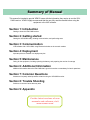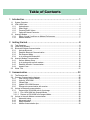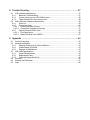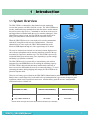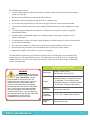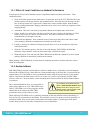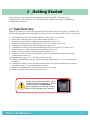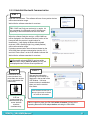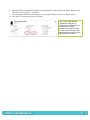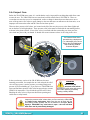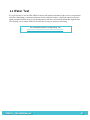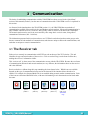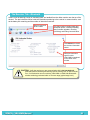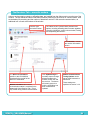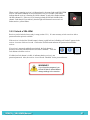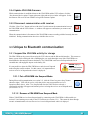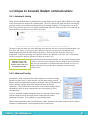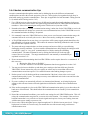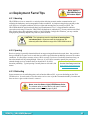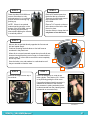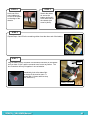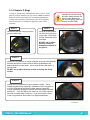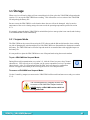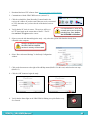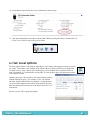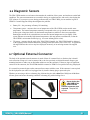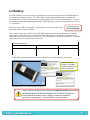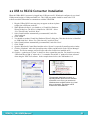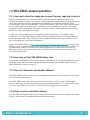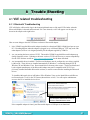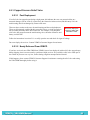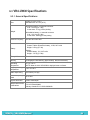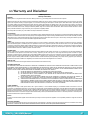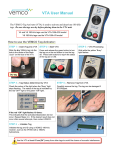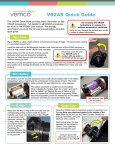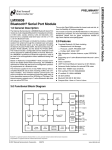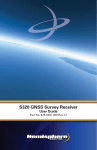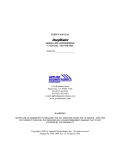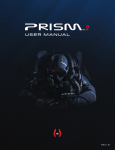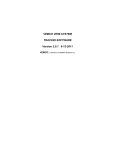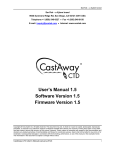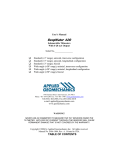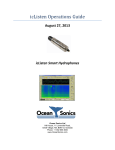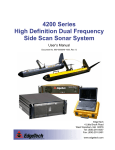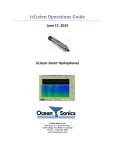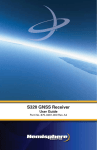Download VR4-UWM Hardware Manual
Transcript
How to use the VR4-UWM receiver www.vemco.com 18 Sep 2013 DOC-5141-08 Summary of Manual This manual is intended to provide VEMCO users with the information they require to use the VR4UWM receiver. VEMCO highly recommends that the user fully read the manual before using the equipment or the VUE software. Section 1: Introduction Getting to know the VR4-UWM receiver Section 2: Getting started Getting the VR4-UWM ready, initiating communication, and performing tests Section 3: Communication VUE software with a VR4-UWM, using Bluetooth wireless or the acoustic modem Section 4: Deployment Important points to consider in a deployment plan Section 5: Maintenance Caring for the equipment, including replacing the battery, and preparing the receiver for storage Section 6: Additional Information Additional information about the VR4-UWM that is good to know but not mandatory for basic operations Section 7: Common Questions Answers to frequently asked questions related to using the VR4-UWM receiver Section 8: Trouble Shooting Solutions to common issues that may arise Section 9: Appendix For the latest versions of user manuals and software, visit www.vemco.com. Table of Contents 1 Introduction ........................................................................ 1 1.1 System Overview ...................................................................................................................1 1.2 VR4-UWM Case ....................................................................................................................3 1.2.1 Hydrophones .................................................................................................................4 1.2.2 Status Light ...................................................................................................................4 1.2.3 Pressure Relief Valves ..................................................................................................5 1.2.1 Optional External Connector .........................................................................................5 1.3 Acoustic Modem ....................................................................................................................6 1.3.1 Effect of Local Conditions on Modem Performance ......................................................7 1.3.2 Modem Address ............................................................................................................7 2 Getting Started .................................................................... 8 2.1 Task Overview .......................................................................................................................8 2.2 Install VUE software ..............................................................................................................9 2.3 Bluetooth Wireless Communication .....................................................................................10 2.3.1 Activate Bluetooth .......................................................................................................10 2.3.2 Establish Bluetooth Communication ...........................................................................11 2.3.3 Exit Suspend Mode .....................................................................................................12 2.3.4 In-air testing with Bluetooth® ......................................................................................13 2.4 Acoustic Modem Communication ........................................................................................15 2.4.1 Surface Modem Setup ................................................................................................15 2.4.2 In-air testing with acoustic modem ..............................................................................18 2.4.3 Establish Acoustic Communication .............................................................................19 2.4.4 Inspect Case ...............................................................................................................20 2.5 Water Test ...........................................................................................................................21 3 Communication ................................................................... 22 3.1 The Receiver tab .................................................................................................................22 3.2 Common Communication features: .....................................................................................25 3.2.1 Start a Study (Record Mode) ......................................................................................25 3.2.2 Unlock a VR4-UWM ....................................................................................................27 3.2.3 Offload Data ................................................................................................................28 3.2.4 Update VR4-UWM firmware ........................................................................................29 3.2.5 Disconnect communication with receiver ....................................................................29 3.3 Unique to Bluetooth communication: ...................................................................................29 3.3.1 Suspend the VR4-UWM activity for storage ................................................................29 3.3.1.1 Put a VR4-UWM into Suspend Mode: .....................................................................29 3.3.1.2 Remove a VR4-UWM from Suspend Mode .............................................................29 3.4 Unique to Acoustic Modem communication:........................................................................30 3.4.1 Automatic tuning .........................................................................................................30 3.4.2 Advanced tuning .........................................................................................................30 3.4.3 Range Updates ...........................................................................................................31 3.4.4 Modem communication tips ........................................................................................32 4 Deployment ....................................................................... 33 4.1 Mooring Line Attachment .....................................................................................................33 4.2 During Deployment ..............................................................................................................34 4.3 Deployment Facts/Tips ........................................................................................................35 4.3.1 Mooring .......................................................................................................................35 4.3.2 Spacing .......................................................................................................................35 4.3.3 Biofouling ....................................................................................................................35 5 Maintenance ...................................................................... 36 5.1 Battery Replacement ...........................................................................................................36 5.1.1 Opening VR4-UWM case ............................................................................................36 5.1.2 Removing the battery pack .........................................................................................38 5.1.3 Inserting the battery pack ............................................................................................39 5.1.4 Replace O-Rings .........................................................................................................41 5.1.5 Closing the VR4-UWM case .......................................................................................43 5.2 O-Ring Care.........................................................................................................................45 5.3 Cleaning Instructions ...........................................................................................................45 5.4 Mechanical Hardware ..........................................................................................................45 5.5 Storage ................................................................................................................................46 5.5.1 Suspend Mode ............................................................................................................46 6 Additional Information ..........................................................47 6.1 Advanced Study Options .....................................................................................................47 6.2 Update Receivers ................................................................................................................47 6.2.1 Update VR4-UWM firmware ........................................................................................47 6.2.2 Update map .................................................................................................................47 6.3 Set Local options .................................................................................................................49 6.4 Flash Memory ......................................................................................................................50 6.5 Power On Self-Test .............................................................................................................50 6.6 Diagnostic Sensors ..............................................................................................................51 6.7 Optional External Connector................................................................................................51 6.8 Battery .................................................................................................................................52 6.9 USB to RS232 Converter Installation ..................................................................................53 7 Common Questions .............................................................. 54 7.1 VUE related questions .........................................................................................................54 7.1.1 How/when do I change my receiver code map? .........................................................54 7.1.2 What is initialization? ...................................................................................................54 7.1.3 What Date/Time format is my data stored in the receiver and displayed in VUE? ...... 54 7.1.4 What does the “Hide this (window) in future” mean? ..................................................55 7.1.5 How do I open the Options window? ...........................................................................55 7.2 VR4-UWM related questions ...............................................................................................56 7.2.1 How much detection range can I expect from my tags and receivers? ....................... 56 7.2.2 How long will my VR4-UWM battery last? ...................................................................56 7.2.3 How do I determine the Modem Address? ..................................................................56 7.2.4 Does receiver orientation matter? ...............................................................................56 8 Trouble Shooting .................................................................57 8.1 VUE related troubleshooting ................................................................................................57 8.1.1 Bluetooth Troubleshooting ..........................................................................................57 8.1.2 I cannot connect to my VR4-UWM receiver ................................................................58 8.1.3 These detected ID’s don’t belong to me ......................................................................58 8.2 VR4-UWM case related troubleshooting .............................................................................59 8.2.1 Stuck Lid .....................................................................................................................59 8.2.2 Pressurized Case ........................................................................................................60 8.2.2.1 Pressurized Main Housing .......................................................................................61 8.2.2.2 Pressurized Hydrophone Housing ...........................................................................61 8.2.3 Popped Pressure Relief Valve ....................................................................................62 8.2.3.1 Post Deployment .....................................................................................................62 8.2.3.2 Newly Delivered From VEMCO ...............................................................................62 9 Appendix .......................................................................... 63 9.1 Contact Information .............................................................................................................63 9.2 Hazardous Materials ............................................................................................................63 9.2.1 Shipping Restrictions On Lithium Batteries .................................................................63 9.2.2 Contaminated VR4-UWM ............................................................................................63 9.2.3 Disposal of Old Batteries .............................................................................................63 9.3 VR4-UWM Specifications ....................................................................................................64 9.3.1 General Specifications ................................................................................................64 9.3.2 Replacement Parts ......................................................................................................65 9.3.3 Optional External Serial Port .......................................................................................65 9.4 Glossary...............................................................................................................................66 9.5 Warranty and Disclaimer .....................................................................................................67 9.6 Index ....................................................................................................................................68 IMPORTANT NOTICE INITIALIZE VR4-UWM BEFORE DEPLOYING To initialize the receiver, use the magnet and the PC software. Detailed instructions are located in this user’s manual. DO NOT OPEN THE CASE This receiver was sealed and pressure tested prior to shipping; DO NOT OPEN THE CASE until the battery must be replaced. Contact VEMCO Customer Support for assistance www.vemco.com (click Support button) WARNING If the VR4-UWM is not used in the manner specified by the manufacturer, protection may be impaired. © (2013) AMIRIX Systems Inc. All rights reserved. The information contained herein includes information which is confidential and proprietary to AMIRIX Systems Inc. and may not be used or disclosed without prior written consent of AMIRIX Systems Inc. The Bluetooth® word mark and logos are owned by the Bluetooth SIG, Inc. and any use of such marks by AMIRIX Systems Inc. is under license. Other trademarks and trade names are those of their respective owners. 1 Introduction 1.1 System Overview The VR4-UWM is a submersible, dual-channel acoustic monitoring receiver that operates at 69 kHz, 180 kHz, or both. The VR4-UWM has an acoustic modem allowing communication with the surface modem without the need to retrieve the receiver. Commands are sent down to the receiver and logged data is offloaded while the receiver remains submerged. If the lithium battery option is used, the VR4-UWM can remain deployed for many years while data is collected and retrieved from the receiver. When the VR4-UWM receiver is not deployed, it can also communicate with the PC using Bluetooth® wireless communication. Bluetooth characteristics in water require the VR4-UWM communicate to the Bluetooth USB adapter through air, with a typical range of 10 meters. The receiver electronics are housed in a corrosion resistant, high pressure case with two hydrophones and an acoustic transducer located on the top surrounded by a protective titanium cage. The VR4-UWM is powered by an internal battery that can last many years, depending on system settings and battery type (alkaline or lithium). The VR4-UWM receiver is powered by a custom battery pack with an integrated fuse and EEPROM device for tracking the remaining capacity. The VR4-UWM is shipped with the battery installed and connected, so there is no need to disassemble the receiver to connect the battery. To avoid consuming the battery during shipping and storage, the VR4-UWM can be placed in Suspend mode. There are two battery types offered for the VR4-UMW, lithium batteries and alkaline batteries. Lithium batteries have a much longer life (see the table below) but transportation is governed by dangerous good regulations, which can be a problem in some areas. Alkaline battery packs do not have transportation restrictions but have a shorter life. VR4-UWM Estimated Battery Life Estimated Life with… Tadiran Lithium Battery Alkaline Battery both channels on 71 months 19 months only 69kHz channel on 117 months 31 months only 180kHz channel on 84 months 22 months Battery life estimates are based on typical usage of downloading 100 Kbytes of data per month over the acoustic modem. More frequent offloads and larger data records will decrease the life expectancy of the battery. VEMCO – VR4-UWM Manual 1 VR4-UWM features include: Acoustic modem with omni-directional transducer and fast wakeup eases station-keeping and supports speeds up to 1200 bps Detects all current VEMCO 69 kHz and 180 kHz coded tags Bluetooth® wireless technology for high speed in-air communication A two-color status light indicates system status and ping detection on each acoustic data channel 16 megabytes of flash memory stores (approximately 800000 detections) as well as diagnostic raw data logs Two battery options: lithium for extended life, or alkaline for easier and less expensive shipping to international locations. Automatic battery management displays the remaining capacity of the battery, making it easier to schedule replacement. A Suspend mode to conserve the battery during shipping or extended storage. No need to disassemble the unit to disconnect the battery. Tilt, temperature, and battery voltage sensors monitor the operating condition of the receiver Optional password protection to prevent unauthorized access using the acoustic modem Supported by VEMCO VUE software (version 2.0 and greater) The VR4-UWM records the tag code ID number, the date/time of valid detections, and sensor data if the acoustic tag received is equipped with a sensor. This information is stored in the receiver’s memory until offloaded from the receiver to a PC running VUE software using either the acoustic modem or Bluetooth wireless communication. VR4-UWM Quick Facts WARNING The VR4-UWM pressure case and seal have a maximum static depth rating of 500 meters (730 psi). Physical shocks to the receiver, such as bumping into a solid object, when it is at any depth can result in a considerably higher pressure on the casing than just the depth pressure and water may enter the VR4-UWM case. If the O-rings or their mating surfaces are dirty or damaged, then water may also enter the receiver case. If you are suspicious that water has entered the receiver, then follow the suggestions in section 8.2.2 for troubleshooting a pressurized case. VEMCO – VR4-UWM Manual Dimensions Weight Height: 50.3 cm (19.81”) Max Diameter: 22.2 cm (8.75”) With lithium battery, no external connector In sea water: 2.1 kg (4.6 lbs) sinking With alkaline battery, no external connector In sea water: 2.99 kg (6.6 lbs) sinking Receive Frequency 69.0 kHz and 180.0 kHz Operating temperature -5°C to +40 °C (Water must not freeze) Maximum Depth 500 meters (730 psi) 2 1.2 VR4-UWM Case The VR4-UWM receiver is housed in a black plastic high pressure case. Like any precision instrument, the VR4-UWM must be handled carefully to avoid damage. The hydrophones are particularly sensitive. The cage protects the hydrophones from most minor impacts except the very top of each hydrophone where the transducers are located. These must be exposed to avoid blocking the acoustic signal from tags. It is essential that the hydrophones be protected from damage at all times, during shipping, handling, and deployment. The VR4-UWM is shipped closed, as shown below. The battery is installed in the case and connected but the receiver is usually in Suspend Mode to conserve battery life. The case only needs to be opened when the battery must be replaced. Removing the receiver from Suspend Mode is explained in section 2.3.3. Replacing the battery is explained in section 5.1. 69 kHz Hydrophone: one of the receiver’s “microphones” – this one listens to 69 kHz. 180 kHz Hydrophone: one of the receiver’s “microphones” – this one listens to 180 kHz. Acoustic Modem: Communicates with the Surface Modem. Lid: Houses the hydrophones, modem, and cage; bolts to the collar. Collar: Contains O-rings designed to prevent water from entering the case. Communication Key Location: Place the narrow end of the Comm Key in here to prepare for Bluetooth communication. Section 2.3 has more information on the Comm Key. Cage: Protects hydrophones and modem from minor impacts. Status Light / Pressure release valve: The light flashes to indicate the receiver’s status. Section 1.2.2 has the full description. Mounting hole: Six holes are equally spaced around the bottom and top of the case (section 4.1). The Release Valve will open if the internal pressure is greater than the external pressure (see section 1.2.3). Never cover this valve. Do not open the VR4-UWM case unnecessarily. The case is inspected and pressure tested at the factory to ensure there are no leaks. Any time the case is opened, there is a risk of causing a leak if the seals are damaged or it is not reassembled properly. If the battery must be replaced, refer to section 5.1 for instructions. VEMCO – VR4-UWM Manual 3 1.2.1 Hydrophones High Frequency Transducer (180 kHz) Low Frequency Transducer (69 kHz) Each hydrophone contains a secondary seal to prevent the main case from being flooded in the event the hydrophone is broken. Provided the rest of the VR4-UWM is not damaged, stored data can be retrieved and the unit can be returned to the factory for repair. Do not bump the hydrophones or damage may occur and the receiver will not detect transmitters. Do not allow the VR4-UWM to be dropped or struck against other objects. 1.2.2 Status Light The VR4-UWM has a status light visible through the clear plastic window on the top of the receiver (shown below). This light will flash either red or yellow, depending on the status of the receiver. The meaning of the different flash patterns and colours are listed in the table below. Status Light Flash Patterns Blink Pattern Red Flash Yellow Flash 2 rapid flashes every 5 seconds Channel 1 Heartbeat – VR4-UWM is in operating mode at 69 kHz (channel 1 is on) Channel 2 Heartbeat – VR4-UWM is in operating mode at 180 kHz (channel 2 is on) 1 short flash Ping detected on channel 1 (69kHz) Ping detected on channel 2 (180kHz) 1 long flash Tag detection stored on channel 1 (69kHz) Tag detection stored on channel 2 (180kHz) * Long flash once per second On continuously Bluetooth® ready to accept connection from PC N/A Bluetooth® is connected to the PC N/A Either: None VR4-UWM is in Suspend mode; or More than 1 hour has elapsed since Bluetooth® communication (firmware version 2.0.9 or earlier) * A flash pattern alternating between red and yellow (two quick red flashes; wait five seconds; two quick yellow flashes; wait five seconds; repeat) indicates that both channels are on (69 kHz and 180 kHz). Red flash VEMCO – VR4-UWM Manual Yellow flash 4 1.2.3 Pressure Relief Valves The main receiver case and each hydrophone contain a pressure relief valve. The relief valve on the main case also serves as a window to view the status light. In the event any section of the VR-4UWM case becomes pressurized, for example due to a leak at depth, the relief valve will pop open to vent the pressure, preventing a dangerous pressure level from building up (see section 8.2.3 for instruction if a relief valve opens). Never block the pressure relief valves. Blocking the relief valves will prevent them from operating and could cause a safety hazard. WARNING Never block the pressure relief valves. Blocking the relief valves will prevent them from operating, potentially causing a safety hazard. Main Case Pressure Relief Valve. Hydrophone Pressure Relief Valves (one on each hydrophone). Inspect the pressure relief valves when you first receive the VR4-UWM and before every deployment. Make sure they are all flush with the surrounding surface (closed) and are not blocked or damaged. Never deploy a VR4-UWM if any relief valve is open – the unit will flood with water and be permanently damaged. 1.2.1 Optional External Connector An external RS-232 serial interface is available as a factory option. This is a “pass through” port that allows the acoustic modem to communicate with supported third party instruments. Currently, only the Satlantic Benthic Pod instrument cluster is supported by VUE. VEMCO – VR4-UWM Manual 5 1.3 Acoustic Modem The acoustic modem embedded in the VR4-UWM is a Benthos Inc. Band C Compact Modem. It operates in conjunction with the Benthos UDB-9000 Band C Deck Box and transducer (shown below). The modem on the VR4-UWM receiver stays in a low power sleep mode most of the time, and must be woken up remotely by a command from the surface. This command is initiated using VUE and takes less than 30 seconds. If communication is lost for 3 minutes, the modem automatically goes back to sleep to conserve the battery. Under good conditions, the modem will work successfully at the full bit rate speed of 1200 bps and at a range up to 1000 meters. When good conditions are not available, communication can be improved by decreasing the bit rate (rates are listed in Table 1), decreasing the distance between the surface modem and the VR4UWM (300 – 500 meters is a typical distance), or adjusting the variable output power on the Deck Box and/or the VR4-UWM compact modem. Typical modem transmission range: 300m to 500m Benthos Deck Box Benthos surface modem. Benthos Band C Compact Modem on VR4-UWM. The table below lists the time required to offload different amounts of data using the modem at various bit rates. These values assume there are no transmission errors. The VUE software detects transmission errors and automatically requests a re-transmit of the bad packet, ensuring that data is offloaded correctly. Of course, the more errors that occur, the longer the offload will take. The error rate depends on the local conditions, bit rate, range, and power level settings. Errors are rare under good conditions, but as conditions worsen errors can become more frequent. The lower bit rates are more robust against transmission errors, so if the error rate is high, it is generally better to reduce the bit rate. VUE is usually set for “Automatic Tuning” so there should be no need to adjust the settings. Acoustic Modem Data Approximate Offload Times 300 Data Offload Time 10 kB With No Errors (minutes) 6.4 Data Offload Time100 kB With No Errors (minutes) 63.8 600 4.1 41 1066 2.9 29 1200 2.7 27 Modem Bit Rate (bps) VEMCO – VR4-UWM Manual 6 1.3.1 Effect of Local Conditions on Modem Performance Several aspects of local water conditions can have a significant impact on modem performance. These conditions include: • Noise, from either natural or man-made sources. In particular, noise in the 22-27 kHz band where the modem operates will directly interfere with communications. Noise that is not in this range can also have an adverse impact if it is quite loud. Common noise sources include engines, depth sounders, acoustic profiling instruments, shipping, industrial activity, wind, waves, and noisy organisms such as snapping shrimp. • Attenuation. This can be worsened by suspended sediment or biological matter in the water. • Echoes. Sound waves will reflect from the ocean floor, the water’s surface, the shoreline, etc. Hard surfaces, such as rock or concrete, will reflect more. The echoes will interfere with acoustic communication, increasing the error rate. • Thermocline and halocline. These conditions create a barrier layer that reflects and refracts sound waves, making it difficult to communicate acoustically across the cline. • Fouling. A build-up of sediment of biological growth on the receiver can attenuate the signal and reduce performance. • Obstacles. The modem requires a clear line-of-site path from the VR4-UWM to the Deck Box transducer. Large obstacles, such as an underwater ridge, will block the signal. • Wind and current. These can cause the VR4-UWM and/or the Deck Box transducer to move around making it difficult to control their position and orientation. When planning a VR4-UWM study, consider the local conditions and choose locations where the adverse effects are manageable. 1.3.2 Modem Address Each VR4-UWM is assigned a modem address, which is a number from 1 to 249 that is used to distinguish different VR4-UWM receivers if more than one is located within range of the Deck Box. You must know the modem address of a VR4-UWM in order to communicate with it using the acoustic modem. If the modem address is not known, the Scan feature in VUE (see section 2.4.3) can be used to identify all VR4-UWM receivers in the area. The Scan feature is time consuming and is best used when the desired modem address is not known. Due to the limited address range, it is not possible to assign unique addresses to every VR4-UWM. At the factory, VR4-UWM receivers are assigned a modem address that can be found in the VR4-UWM specification sheet provided with your order. Do not deploy VR4-UWM receivers with the same modem address within 5 km of each other. Doing so could disable modem communications with the surface acoustic modem. When deploying VR4-UWM receivers, plan their placement so that units with the same modem address, if there are any, are not located near one another. They should be at least 5 km apart to avoid any possibility of an address conflict. Keep a record of the serial number and modem address of each deployed unit and its location. Refer to these records when visiting the receivers to offload data. VEMCO – VR4-UWM Manual 7 2 Getting Started In this section, you’ll get setup and communicating with the VR4-UWM. In the next section, Communication, you’ll learn how to use VUE with the VR4-UWM for more than just establishing a communication connection. 2.1 Task Overview Before we get started, let’s review the suggested list of tasks and the order in which they’re performed. The details of each step follow in the manual, but for a faster reference, the section numbers are also given below. 1. 2. 3. 4. 5. 6. 7. 8. 9. Communicate in air with VR4-UWM using Bluetooth® (sections 2.3.1 and 2.3.2) Start a study to bring the receiver out of Suspend mode (section 2.3.3) Perform an in-air test while using Bluetooth communication (section 2.3.4) Disconnect communication by clicking the red “Close View” button (section 3.2.5) Setup the acoustic modem Deck Box and transducer (section 2.4.1) Communicate with the receiver using the modem while the receiver is still in air (section 2.4.3) Perform an in-air test while using the acoustic modem (section 2.4.2) Inspect case for any damage or potential problems (section 2.4.4) Perform an in-water test to test the equipment (section 2.5) and familiarize yourself with modem communication (section 2.5) 10. Setup the study (section 3.2.1). This also erases the test data. 11. Deploy the VR4-UWM (section 4), or place it in Suspend mode (section 3.3.1.1) if it is being stored (section 5.5). 12. Communicate with the receiver, using the acoustic modem, at any point after deployment to offload stored data (section 3.2.3) and make changes as needed. 13. Disconnect communication by clicking the red “Close View” button. 14. Retrieve and replace battery when needed (section 5.1) Always make sure the VR4-UWM is not in Suspend mode before deploying it. Watch the Status Light for a double blink of either red light (69 kHz channel) or yellow light (180 kHz channel) every 5 seconds. VEMCO – VR4-UWM Manual 8 2.2 Install VUE software VUE software is used to communicate with VR4-UWM receivers, allowing studies to be setup and data to be offloaded. The software requires Windows XP SP2, Windows VISTA, Windows 7, or Windows 8. The Bluetooth USB adapter supplied in the VR4-UWM Communication Package is required for operation with VR4-UWM receivers because they use Bluetooth communication, as does the VR2W. Others receivers may not use Bluetooth communication and therefore would not need the USB adapter. STEP 1 Attach the VEMCO supplied Bluetooth® USB adapter (may not appear as shown) to any USB port on your PC. If the “Found New Hardware Wizard” window opens, which may happen if your PC uses Windows XP or Vista, then select “Cancel” and continue with these instructions. If you are using Windows XP or Vista, then you must install VUE 2.0.6 or greater for the proper adapter drivers. Windows 7 and greater have the necessary drivers installed. STEP 2 Run the latest “Install_VUE” application file. The latest file is always available from our website, www.vemco.com/downloads/. STEP 4 Read the license agreement and select “I accept” and “Next” if you agree to the terms. STEP 6 Wait while the VUE software is installed. STEP 3 Click “Next” when the Install Shield Wizard begins. STEP 5 Click “Next” to install VUE in the folder shown, or click “Change” to select a difference folder. STEP 7 Click “Finished” to exit the setup wizard. Click “Next” when it becomes enabled. If you are opening a database created by an earlier version of VUE (version 1.4.4 or older), you will receive a warning that the database will be converted to the new version of VUE and will no longer be compatible with older versions of the software. VEMCO – VR4-UWM Manual 9 2.3 Bluetooth Wireless Communication 2.3.1 Activate Bluetooth The Bluetooth feature in a VR4-UWM receiver must be activated before the VUE software will be able to find and connect to the VR4-UWM. Activation requires a specially designed Communications Key (also referred to as “Comm Key”). The Communications Key is a stepped cylinder made of black plastic material. A strong magnet is contained in the smaller end of the Comm Key and should be kept away from any magnetically sensitive materials. An orange float is attached to the Com Key case for easier handling and locating of the key. This key functions with other VEMCO receivers that use a Comm Key, such as the VR2W. WARNING FLOAT MAGNET The Communication Key contains a strong magnet. Do not put it near magnet-sensitive materials, such as CRT computer monitors or magnetic stripes, as they could be seriously damaged. COMM KEY STEP 1 Place the magnetic Communication Key against the circular indent in the VR4-UWM’s lid. NOTE: Due to Bluetooth characteristics in water, the VR4-UWM must communicate with the Bluetooth USB adapter through air (typical range is 10 meters). STEP 2 Watch for a flashing red light on the VR4-UWM’s top, flashing at a one second interval, and then remove the key. The flash pattern in a VR4-UWM indicates the mode (state) the receiver is in at the time. A bright, long flash once a second indicates that the VR4-UWM is now ready for wireless communication but is not yet in communication with VUE. Bright red flash every second VEMCO – VR4-UWM Manual 10 2.3.2 Establish Bluetooth Communication STEP 1 Open the VUE software. The software will scan for any active devices within communication range. Wait while the software searches for receivers. TIP: If VUE can’t find your receiver(s), try again. It’s not uncommon for a Bluetooth scan to miss devices, especially if other wireless devices are in the area. When the software finds the receiver, a VR4-UWM icon will be displayed in the “Bluetooth Devices” section of the Home tab with the receiver’s serial number for identification. It will display all Bluetooth® activated receivers (LED is flashing bright, long, steady flashes) within communication range. If wireless communication has not been activated on the VR4-UWM, then activate communication (section 2.3.1) and click “Device Scan” on the VUE software’s Home tab. Wait while the software searches for receivers. All Bluetooth® activated VEMCO receivers within communication range, within 10 meters (32 feet), will be displayed when a Device Scan is performed. STEP 2 Double-click on the correct receiver icon (more than one receiver can be activated at the same time). STEP 3 Wait until the information pertaining to this receiver is displayed in the top half of the VUE window. You know communication is established when you see the receiver information. Click the blue circular icon in the top right corner to refresh the receiver information. VUE can communicate via Bluetooth with up to seven wireless receivers simultaneously. TIP: It’s helpful to place the VR4-UWM within 10 meters (32 feet) of the operating Bluetooth® USB adapter before activating the VR4-UWM. VEMCO – VR4-UWM Manual 11 2.3.3 Exit Suspend Mode For a VR4-UWM that was just shipped, or one that was in storage, the first task after communication is to remove it from Suspend mode. Suspend mode is used to reduce power consumption and prolong the life of the battery. While in Suspend mode, the receiver is not listening for tags or storing data – it’s using as little power as possible while waiting to receive the command to begin recording again. The VR4-UWM can communicate with VUE using Bluetooth communication when the receiver is in Suspend mode but it will not communicate using the acoustic modem. So, if a VR4-UWM is deployed in Suspend mode then it will sit on the bottom, unable to collect data and unable to communicate with the surface. This is why it’s so vital that the receiver be taken out of Suspend mode. Always bring VR4-UWM out of Suspend mode before deploying receiver. The receiver won’t communicate via the acoustic modem when it is in Suspend mode. To remove a VR4-UWM from Suspend mode, simply start a Study. The basics of how to do this are explained here but more information on setting up a Study is found in section 3.2.1. STEP 1 Click the red and blue “Start Recording” button found in the receiver tab’s ribbon. This button is not available if communication between receiver and VUE software is not present. STEP 2 Review the PC clock time listed in the dialogue box that opens. The receiver will be set to UTC time based on the current time of the PC so the PC time and the UTC offset must be correct. If the time or UTC offset are not correct, then click “Cancel” and make the necessary corrections before returning to start the study. If the time and UTC offset are correct, then click the “OK” button to continue. STEP 3 Select ERASE to begin a study. CAUTION: Verify the receiver you are communicating with is the intended unit, particularly before initializing and erasing receiver memory files, or data could be lost. Communication can occur with any VR4-UWM or VR2W with Bluetooth® wireless technology activated within a 10 meter range (typical range in air). Continued… VEMCO – VR4-UWM Manual 12 STEP 4 Enter something like “test” as the description of the study in the Study Configuration window since this will not be the final setup before the receiver is released. Entering something like “test” for the station name also helps in identifying any received data as being test data. Click “OK” Enter “test”, or something similar. Make sure both frequencies are checked for testing later. STEP 5 Click the large “Close View” button (on left end of ribbon) to disconnect. The VR4-UWM is now in Record Mode – it will communicate through the acoustic modem. 2.3.4 In-air testing with Bluetooth® Perform an in-air test using Bluetooth® communication to become familiar with the equipment and to check that the VR4-UWM is detecting tags properly. Follow the steps listed below to perform the in-air. Perform air tests away from electrical noise sources such as motors, PC screens, or fluorescent lights. 1. Ensure the VR4-UWM is in operating mode (not Suspend mode). Instructions for exiting Suspend mode are given in section 2.3.3. 2. Activate a 69 kHz VEMCO coded tag. Hold the tag approximately 15 cm (6”) from the 69 kHz hydrophone (the one with the larger tip) so the side of the tag is facing the side of the hydrophone. Make sure there are no obstructions between the tag and the hydrophone. A VR100 receiver may be used to audibly confirm when the tag is transmitting. 3. Watch the status light on the VR4-UWM receiver. The light will flash red briefly for each acoustic ping received. A long flash occurs when the receiver is writing information to its memory. Obtain a few detections of the tag to verify it is being picked up consistently. 4. Activate a VEMCO 180 kHz coded tag and hold it approximately 2-3 cm (1”) from the 180 kHz hydrophone (the one with the smaller tip) with the side of the tag facing the side of the hydrophone. Do not hold the tag too close. Make sure there are no obstructions between the tag and the hydrophone. A VR100 receiver may be used to audibly confirm when the tag is transmitting. 5. Watch the status light on the VR4-UWM receiver. The light will flash yellow briefly for each acoustic ping received. A long yellow flash occurs when the receiver is writing the information to its memory. Obtain a few detections of the tag to verify it is being picked up consistently. VEMCO – VR4-UWM Manual 13 6. Activate the Bluetooth® interface with the Communication Key and connect to the VR4-UWM using the VUE software (see section 2.3 for details). 7. View the number of detections and pings received as listed in the Receiver tab (see sample below). 8. Close the VUE software when you are finished. If you hold the tags near the hydrophones while VUE is connected to the VR4-UWM, you should see the ping and detection counts (shown on the PC screen) incrementing but the status light will not blink for pings while Bluetooth® is active. VEMCO – VR4-UWM Manual 14 2.4 Acoustic Modem Communication Offloading data from the VR4-UWM receiver is like reading a book – each word is read one by one until the entire page is complete. For the VR4-UWM, each piece of data must be offloaded to the VUE software one at a time until the entire block of data (or page) has been offloaded. This page is then checked for errors using a checksum that was transmitted with the data. If the error check passes, then the next block of data is sent, one piece at a time. If the error check fails, which is usually caused by acoustic noise, then the page is re-transmitted from the beginning of the page. The error check can be compared to a comprehension check; you can’t move on to the next page of the book unless you understood the page you just read. Two key features in communicating with a deployed VR4-UWM are the power of the signal and the bit rate of the communication. The power is the strength of the signal being transmitted and it can vary between 0 dB (the strongest power level) and -21 dB (the weakest power level). The stronger signals are generally used when the surface modem is farther from the VR4-UWM. The power level of the signal sent from the Benthos surface transducer is listed as Power Down and the power of the signal being sent up from the VR4-UWM is listed as Power Up. The other key feature is the bit rate, or the speed at which the data is sent. This can be different for the data being sent down from the Benthos surface transducer (Bit Rate Down) and the signal being sent up (Bit Rate Up). The bit rate can vary from 300 bps to 1200 bps. It is sometimes faster to offload data at a slower bit rate speed. If you’ve ever played a game that involves catching items that are moving towards you and the rate at which the items are coming increases, you know that it’s much easier to catch every item when the speed is slower. With acoustic data, there are circumstances when it can be easier to get all the data through error free if the data is being sent at a slower rate. The speed of transmission (bit rate) is slower but the number of pages that must be re-transmitted is much lower and this reduces the over-all time required. 2.4.1 Surface Modem Setup Communication with the VR4-UWM after it is deployed must happen through the acoustic modem. The PC computer running VUE software is connected to the Deck Box, which is connected to the Surface Modem unit. How these connections are setup is explained in the steps below. Computer running VUE software VEMCO – VR4-UWM Manual Benthos Deck Box Benthos surface modem. 15 STEP 1 Remove the dummy plug from the surface modem transducer. This requires twisting the locking collar until it is free and then pulling the plug from the connector. A gentle wiggling motion while pulling the plug body (not the “tail”) may help. Always replace the dummy plug when the transducer is not connected to the modem cable. STEP 2 Push the supplied Benthos cable’s rubber connector onto the connector until there is no space between them. The connector is “keyed” so connection can only occur in one orientation. O-ring grease on the pins can increase ease of connection. STEP 3 Tighten the locking collar onto the transducer to give the cable strain relief, keeping the cable tight against the connector. Mechanically secure the transducer! The Benthos cable must be mechanically secured to the transducer using a shackle. Never rely on the electrical connector to support the tension on the cable. STEP 4 Remove the protective caps from the connectors on the Benthos Deck Box marked XDCR and PWR (if charging) by turning them in a counterclockwise direction and then lifting them free. Continued… VEMCO – VR4-UWM Manual 16 STEP 5 Connect the Benthos power cable (see below) to the PWR connector on the Deck Box. Do NOT turn on the power to the Deck Box yet. Vessel power supplies can be noisy! We recommend you charge the internal battery beforehand and skip this step when working on a vessel. See the Benthos manual for charging details. The Power and Transducer connectors on the Deck Box are “keyed” so they can only be attached in the proper orientation. Line up the tabs on the cable connector with the gaps on the box connector. STEP 6 Connect the transducer cable to the Deck box connector marked XDCR and twist the locking collar into place. STEP 7 Use the serial cable to connect the computer to COM 1 on the Deck Box. If your PC does not have a serial input connector, use the DB-9 to USB adapter (may not appear as shown below; FTDI drivers may be required – see section 6.9). STEP 8 Turn on the Benthos Deck Box. TIP: Adjust the speaker volume on the Benthos Deck Box (see the Benthos manual for detail) to listen to the 2-way acoustic communication. VEMCO – VR4-UWM Manual 17 2.4.2 In-air testing with acoustic modem Perform an in-air test using the acoustic modem before the VR4-UWM is deployed to become familiar with the equipment and to check that the surface modem and bottom modem (on the VR4-UWM) are communicating with each other properly. Perform air tests away from electrical noise sources such as motors, PC screens, or fluorescent lights. The acoustic modem can be operated in air, but with greatly reduced range compared to when it’s in water. When using the modem in air, it’s best to place the VR4-UWM modem transducer and Deck Box transducer pointing towards one another with no obstructions in between, as shown in the photo below. Do this test in an area that is free of electrical and acoustic noise sources, such as motors, PC screens, or fluorescent lights. You will need: • VR4-UWM, preferably with some data in the log • The modem address of the VR4-UWM (see section 1.3.2 on how to determine the address) • UDB-9000 Deck Box, transducer, and cable • A PC or laptop with VUE software installed • A 9-pin serial cable • A USB-to-RS232 serial adapter, if your PC does not have a physical COM port Position of surface (left) and bottom (right) modem transducers for in-air test. 1. Set up the equipment as shown in the photo above with about 15 cm (6 inches) between the Deck Box transducer and the VR4-UWM modem transducer. Be careful to secure the equipment so it will not roll. Other arrangements can work as well if it is more convenient. 2. Connect the Deck Box equipment as described in section 2.4.3. 3. Turn on the Deck Box speaker (see Modem manual for details) to monitor the acoustic communications. 4. Start the VUE software and establish communication with the VR4-UWM (see section 2.4.3). The recommended settings for modem use in air are listed below. VUE is usually set for “Automatic Tuning” so there should be no need to adjust the settings. Deck Box: power = -18dB; baud = 300 bps VR4-UWM: power = -12dB; baud = 1066 bps You will know that the modem is awake when the “Link Status” of the Benthos modem is reported as connected (see picture at right). If it does not wake, then double check that you have entered the correct modem address. If it is correct, try adjusting the positions of the equipment for a better acoustic signal. 5. Activate a 69 kHz VEMCO coded tag and a 180 kHz coded tag. Hold the tags close to their respective hydrophones for a period of time and watch the status light to make sure the light flashes red for 69 kHz pings and yellow for 180 kHz pings. Make sure there are no obstructions between the tags and the hydrophones. A long flash occurs when the receiver is writing information to its memory. Obtain a few detections of the tag to verify it is being picked up consistently. 6. Offload data from the receiver (see section 3.2.3) to verify communication is reliable. The “Success rate” reported in the Benthos section of the software window should indicate a “Good” communication success. VEMCO – VR4-UWM Manual 18 2.4.3 Establish Acoustic Communication After the acoustic modem is setup and in position to communicate with a VR4-UWM, follow the steps listed below to communicate with the receiver using the acoustic modem and VUE software. STEP 1 Launch the VUE 2.0 software. Click on the COM symbol in the “Serial Devices” section of the Home tab that matches the COM number that is connected to the Benthos Deck Box. The last COM port that was used will be identified with “(last used)” under the name. STEP 2 Select “VR4-UWM” from the list that appears. STEP 3 Enter the serial number, located on the top of the VR4-UWM, in the box and click OK. If you’re uncertain of the serial number, then click the “Scan” button and select the desired receiver from the list of receivers that respond. STEP 4 Enter the Modem address, which can be found in the receiver specification sheet. If you’re uncertain of the modem address, click the “Scan” button. VUE will search for the receiver and connect to it automatically when it is found. STEP 5 Wait for communication to begin. You should hear a wakeup tone noise on the Deck Box speakers (if volume is on) indicating that the modem transducer is trying to wake up the receiver and begin communication. The information/status for the VR4-UWM receiver and the Benthos acoustic modem is listed in the window when communication has been established. Noise sources in the water (depth sounder, propeller noise, etc.) should be reduced as much as possible during communication. VEMCO – VR4-UWM Manual 19 2.4.4 Inspect Case Before the VR4-UWM enters water, it’s crucial that the case be inspected for anything that could allow water to enter the case. The VR4-UWM case was tested and verified sealed before it left VEMCO. There are events that can cause the case to be compromised, such as a change in internal pressure that causes one or more of the pressure relief values to open, damage to the case that causes an entrance to the electronics, or an improper seal between the collar and lid if the case has been opened. There are three pressure relief values, one located on the lid of the case (also serves as the Status Light) and one on the base of each hydrophone. These pressure relief values must be flush with the surrounding surface, as shown in the pictures below. If one of the valves is not flush with the surrounding case, then press the valve back into place with your thumb. It should offer some resistance as there is an O-ring in the valve. If a Pressure Relief Valve opened during a deployment (i.e. underwater), then do not deploy the VR4-UWM again until contacting VEMCO Customer Support. In the event that any section of the VR-4UWM case becomes internally pressurized, for example due to a leak at depth, the relief valve will pop open to vent the pressure, preventing a dangerous pressure level from building up. If you retrieve a VR4-UWM from water and find that a pressure relief value has popped open, contact VEMCO for instructions. Never block the pressure relief valves. Blocking the relief valves will prevent them from operating and could cause a safety hazard. WARNING Never block the pressure relief valves. Blocking the relief valves will prevent them from operating, potentially causing a safety hazard. Inspect the pressure relief valves when you first receive the VR4-UWM and before every deployment. Make sure they are all flush with the surrounding surface (closed) and are not blocked or damaged. Never deploy a VR4-UWM if any relief valve is open – the unit will flood with water and be permanently damaged. VEMCO – VR4-UWM Manual 20 2.5 Water Test It is a good practice to test the VR4-UWM’s detection and modem performance in the water at your particular site before undertaking a permanent deployment. Local conditions can have a significant impact on acoustic signal propagation and detection, as can mooring fixtures and other co-located equipment that might interfere. We encourage you to contact VEMCO to discuss the best ways to conduct on-site testing. For a detailed discussion on range testing, visit www.vemco.com/products/vr4-uwm/?tutorials-and-tools VEMCO – VR4-UWM Manual 21 3 Communication The basics of establishing communication with the VR4-UWM have been covered in the “Quick Start” section of this manual (section 2), but the meat of communication with a VR4-UWM receiver is explained in this section. As discussed in the introduction to the VR4-UWM (section 1.1), the VR4-UWM has two methods of communication available, Bluetooth® wireless and Benthos acoustic modem. Bluetooth® communication is only available when the receiver is in the air, and typically within 10 meters of the Bluetooth USB adapter. The acoustic modem can be used in air at an extremely close range but it excels in water, being able to communicate 500 meters (984 – 1640 feet). The information presented in this section on how to use VUE has been broken into three main groups: tasks that are common for both methods of communication, tasks that are unique to Bluetooth communication, and tasks that are unique to acoustic communication. 3.1 The Receiver tab Each receiver currently in communication with VUE has a tab at the top of the VUE window. This tab identifies the type and serial number of the receiver. Click on a tab to bring it to the front of all the tabs, making the receiver’s information visible. This “receiver tab” is where most of the communication occurs with the VR4-UWM. Because the two forms of communication (Bluetooth and acoustic modem) are very different, the information shown on the receiver tab is also different. Receiver tabs have a ribbon along their top containing the icons shown below. Which icons are available depends on the type of communication being used at the time and if the situation allows the task to be enabled. For example, the Suspend Mode icon is not enabled during acoustic modem communication. Each of the icons are shown and identified below, with more information given in the manual section listed under the name. Close View (see 3.2.5) Local Options (see 6.3 VEMCO – VR4-UWM Manual Advanced Options (see 6.2) Offload data (see 3.2.3) Start Recording (see 3.2.1) Suspend Mode (see 3.3.1) (Bluetooth only) Lock (see 3.2.2) 22 The Receiver Tab - Bluetooth Actions, such as starting a study or offloading data, are handled from the ribbon section near the top of the window. The box below the ribbon holds the information pertaining to the receiver in communication, such as the battery life remaining and the number of detections received. Receiver type and serial number The ribbon section contains tasks and advanced options, including offloading data, firmware upgrades, recording (initializing) and ending communication. Click Refresh to refresh the receiver information shown. Receiver information specific to this VR4-UWM is contained in the center of the window. CAUTION: Verify the receiver you are communicating with is the intended unit, particularly before initializing and erasing receiver memory files, or data could be lost. Communication can occur with any VR4-UWM or VR2W with Bluetooth® wireless technology activated within a 10 meter range (typical range in air). VEMCO – VR4-UWM Manual 23 The Receiver Tab – acoustic modem Actions, such as starting a study or offloading data, are handled from the ribbon section near the top of the window. The box below the ribbon holds the information pertaining to the receiver in communication, such as the battery life remaining and the number of detections received. With acoustic communication, an additional box is found at the bottom of the window Receiver type and serial number The ribbon section contains tasks and advanced options, including offloading data, firmware upgrades, recording (initializing), ending communication, locking and suspending the receiver. Click Refresh to refresh the receiver information shown. The Receiver information specific to this VR4-UWM is contained in the top half of the Receiver Tab window. Modem information and modem communication status is contained in the bottom half of the Receiver Tab. This is only visible during modem communication. VEMCO – VR4-UWM Manual Click Update Range to manually request a range distance between the surface modem unit and the receiver. The button will remain greyed out until the information has been collected and updated. Modem Communication Tuning Options can be set as either Automatic or Advanced. These settings are explained in section 3.4.4. 24 3.2 Common Communication features: The communication tasks that are common for the VR4-UWM, regardless of the method of communication, are starting a study, offloading data, and updating firmware and/or maps. 3.2.1 Start a Study (Record Mode) The VR4-UWM must be in Record Mode to record the received pings and detections. The VR4-UWM is designed to enter Record Mode when any of the following events occur: • • • • Always backup previously offloaded data before initializing a new study. Internal memory is erased. The battery is installed A study is started in the VUE software The Receiver tab is closed (communication ended) The VR4-UWM was in Record Mode before Bluetooth communication with VUE was established and that communication has been inactive for 10 minutes (communication is terminated) Setting up a study allows you to enter information in the VR4-UWM that will aid you in identifying its deployment location and even a description of the study, such as the study’s title or other information. This information is stored in the VR4-UWM and offloaded with the data. It can be very useful when data is being organized in the VUE software. STEP 1 Click the red and blue “Start Recording” button found in the receiver tab’s ribbon. This button is not available if communication between receiver and VUE software is not present. STEP 2 Review the PC clock time listed in the dialogue box that opens. The receiver will be set to UTC time based on the current time of the PC so the PC time and the UTC offset must be correct. If the time or UTC offset are not correct, then click “Cancel” and make the necessary corrections before returning to start the study. If the time and UTC offset are correct, then click the “OK” button to continue. CAUTION: It is vital that the PC clock be correctly set to your local time, including time zone, before the VR4-UWM is initialized. VEMCO – VR4-UWM Manual 25 STEP 3 Select one of the three options displayed. • ERASE: when data stored in the VR4-UWM has already been offloaded and you wish to erase the data and begin a new study. • OFFLOAD: when the data has not been offloaded from the VR4-UWM or if there is any uncertainty about the data being offloaded. • CANCEL: when you wish to continue the study that is currently running in the VR4-UWM receiver. No changes to the study will be made. CAUTION: Verify the receiver you are communicating with is the intended unit, particularly before initializing and erasing receiver memory files, or data could be lost. Bluetooth communication can occur with any Bluetooth® wireless technology activated VEMCO receiver within range. WARNING Initializing the VR4-UWM will erase the receiver’s memory. Retrieve all detection logs before the VR4-UWM is initialized. STEP 4 Enter a description of the study in the Study Configuration window. The station name is optional and can be selected from a list of existing stations (if a database is open) or by simply typing in the “Station Name” line to create a new station. If this station is a fixed position, then click a check mark in the “Fixed Station Position” box and enter the latitude and Longitude. If the fixed location information is already entered for an existing station, then the lat/long data will appear as soon as the station name is selected from the drop-down list. Select or enter a station name – make sure each location’s name is unique! Enter a description for this study. Select Fix Station to enter the lat/long location of the VR4-UWM. Advanced Settings (see section 6.1) include changing the map and blanking interval, and enabling password protection. Create a new station by entering the name in the Station Name line. Click OK to put the VR4-UWM in Recorder Mode and begin the study. Make sure the frequency you are working with is checked or the VR4-UWM will not be “listening” for your tags. WARNING How do I know the VR4-UWM is recording? Incorrectly changing the Advanced Settings can prevent the VR4-UWM from hearing your tags. Only do so under VEMCO’s direction. Watch the Status Light. Two quick, bright flashes every 5 seconds indicate the VR4-UWM is in Record Mode. VEMCO – VR4-UWM Manual 26 When a study is running (receiver is in Record mode), the status light on theVR4-UWM receiver will flash a heartbeat of two quick flashes every five seconds. Red flashes indicate that the receiver is listening at 69 kHz (channel 1) and yellow flashes indicate 180 kHz (channel 2). If the receiver is listening at both 69 kHz and 180 kHz (both channel 1 and channel 2 are enabled), then the light will alternate between two red flashes and two yellow flashes. Status light 3.2.2 Unlock a VR4-UWM Receivers can be locked when a study is setup (section 3.2.1). It is not necessary to lock a receiver with a password but the option is available. If the receiver is locked, the Unlock button is shown (a gold lock) and a flashing red “Locked” appears in the receiver view area of the receiver tab. Click on the Unlock button and enter the password to unlock the receiver. If a receiver is password enabled but not locked, the Lock button is shown (a silver lock) and the Password is listed as “Enabled”. Click the Lock button to lock the receiver. Unlock If a faded out Lock button is visible, it indicates that the receiver is not password protected. Also, the receiver view will read “Disabled” for the password status. Lock Password not enabled WARNING!!! If you forget the password, you will not be able to offload data or change settings in the receiver. VEMCO – VR4-UWM Manual 27 3.2.3 Offload Data After data has been collected by a VR4-UWM, that data must be offloaded to be accessed and viewed. Data can only be offloaded from a VR4-UWM receiver while it is in communication with the VUE software. That communication can be through Bluetooth® or the acoustic modem. Follow the steps below to offload data. STEP 1 Establish communication between the VR4-UWM and the VUE software using either Bluetooth, if in air (section 0), or the acoustic modem (section 2.4.3) if in water. STEP 2 Click the “Offload data” icon in VUE’s receiver ribbon and choose from the list based on your need and the descriptions below. Offload All Data: offloads all data; will duplicate data already offloaded. Offload New Data: offloads only data that was stored since the last offload. Offload Raw Data: only use this when directed to do so by VEMCO; greatly adds to offload times and is not required for VPS studies. Offload Benthic Pod: used to offload stored data if your VR4-UWM is equipped with an external Benthic pod. STEP 3 Select either “Yes” or “No” to the “Offload high-resolution VPS data?” question that appears. Selecting “Yes” will give you the high resolution data necessary for VPS studies but will also take longer to offload. If the data are not being used for a VPS study, then click the “No” button. If a database is open, then an additional dialog box will appear asking if the offloaded data should be imported directly into the open database. If “NO” is selected, then the file(s) will be saved to the directory and in the format selected in the Offload tab of the Options window (see the VUE manual for details) and will not be imported to the database. If desired, the files can be imported later (see the VUE software manual). The file types are also selected at that location. The choices are: VRL files only, VRL files and CSV file, or VRL files and legacy VR2 files. The offloaded data will be stored in the selected file(s) types and location regardless of if the data is directly imported in to the VUE database or not. If a database is not open when data are offloaded, then the data will automatically be saved in the file format(s) and in the directory selected in the Options window. VEMCO – VR4-UWM Manual 28 3.2.4 Update VR4-UWM firmware While communication is established between the VR4-UWM and the VUE software, click the “Set advanced device options” button (shown at right) and an Open window will appear. Select the firmware file received from VEMCO to begin the firmware update. 3.2.5 Disconnect communication with receiver Click the “Close View” button (red box with white X) to disconnect the communication between the VR4-UWM and the VUE software. A window will appear to confirm that you want to end communication. When the communication is disconnected, the VR4-UWM resumes recording with the last study that was initialized. Ending communication does not re-initialize the receiver. 3.3 Unique to Bluetooth communication: 3.3.1 Suspend the VR4-UWM activity for storage The VR4-UWM can be powered down using the VUE software and the Bluetooth® interface. This conserves battery power while avoiding the risk of damaging the case seals that might occur if the VR4-UWM were disassembled to disconnect/reconnect the battery. The VR4-UWM can be stored in Suspend mode for an extended time with negligible impact on the battery life. NEVER deploy a It is not possible to place the VR4-UWM into or take it out of Suspend VR4-UWM receiver mode using the acoustic modem. For this reason, it is important that a in Suspend mode. receiver never be in Suspend mode when it is deployed. 3.3.1.1 Put a VR4-UWM into Suspend Mode: During Bluetooth® communication (see section 2.3), click the “Enter low-power sleep” button (shown at right). VUE will ask you to verify that you do want to suspend the receiver’s operation (shut it down). After “Yes. Suspend and close the VR4” has been selected, a confirmation window will appear and remind you how to bring the receiver out of Suspend mode (see section 3.3.1.2). 3.3.1.2 Remove a VR4-UWM from Suspend Mode Wake a VR4-UWM receiver from Suspend mode by connecting to the VR4-UWM via Bluetooth® (see section 2.3) and starting a new study in the VUE software (see section 3.2.1). This cannot be done through acoustic communication so be sure the receiver is not in Suspend mode when it is deployed. VEMCO – VR4-UWM Manual 29 3.4 Unique to Acoustic Modem communication: 3.4.1 Automatic tuning When modem communication is established between the surface modem and the VR4-UWM, the lower half of the screen shows the status of the communication. The VUE software will adjust the bit rate and ranging period as needed to give optimum communication given existing conditions. The slider allows you to tell VUE if you prefer the focus to be on reliable communication (move the slider to the left) or on retrieving the data as quickly as possible (move the slider to the right). The Success Rate will show one of the following results based on the rate of successful communication: Very Poor, Poor, OK, Good, or Very Good. Poor ratings are caused by repeated errors encountered when transmitting the data from the VR4-UWM to the surface. These errors also require the data to be retransmitted. To improve the rating, move the slider closer to the “Reliable” side of the scale. If the success rate does not improve, then use Advanced Tuning (see section 3.4.3). Automatic Tuning only varies the bit rate. The acoustic power level must be changed manually. Only the bit rate is adjusted automatically. Use the Advanced tuning option (section 3.4.2) if the power settings need to be adjusted, such as increasing the power to compensate for an increased distance from the receiver or to decrease the power to lessen the echoes produced in an acoustically reflective area. 3.4.2 Advanced tuning By default the VUE software has the modem tuning set to Automatic Tuning, but there are times when it’s more desirable to select these settings yourself. To take the modem communication settings off automatic, click the Advanced box in the Automatic Tuning section of the window and make the desired adjustments. This should be done with caution as the modem settings will not automatically adjust for peak communication and could negatively affect communication. If you are unfamiliar with the settings necessary at a particular location, begin with the settings shown in the sample shown at right and make further adjustments as needed. These settings are a good starting point. When to make adjustments, and what adjustments to make, depends on the unique conditions at the location and time of communication. Some important points are listed below. VEMCO – VR4-UWM Manual 30 1. The Power Up and Power Down settings may both need to be increased as the boat drifts away from the VR4-UWM. Don’t increase the power levels too quickly or echoes may be created that will create interference and increase the communication time required. 2. If the receiver is located in an acoustically reflective environment (hard bottom), then avoid using high power settings as this can cause intense reflected signals (echoes) that could interfere with the direct communication signals. 3. If the surface transponder is close to the VR4-UWM and communication quality is poor, then reduce the power levels for both the up and the down communication. Too much power may cause additional noise in the water and lower the quality of communication. You many also need to reduce the bit rate to 300 bps or 600 bps. This should reduce the errors caused in transit and therefore require less transmission repetition. Use caution if removing any Tuning settings from Automatic. 4. Record the power and bit rate settings for each VR4-UWM location. This will reduce the communication setup time for your next visit to this location. The acoustic conditions will probably change due to environmental factors but the physical characteristics of the area should remain constant. For example, if the area has a hard bottom that is very reflective to acoustic signals and requires a lower power setting, then start with the same power setting at your next visit since the bottom is probably still very reflective. 5. Power scale: 0 dB is the highest power (signal strength) and -21 dB is the lowest power level. Using a high power level when it is not necessary can saturate the area with acoustic signals and reduce conditions for communication. 3.4.3 Range Updates Click the “Update Range” button in Automatic Tuning area to manually request a range distance between the surface modem unit and the receiver. The button will remain greyed out until the information has been collected and updated. Automatic range updates occur at the frequency selected in the Advanced tuning settings. Click the “Advanced” box next to the Update Range button to view the advanced settings that can be changed. Open the drop-down list next to the Ranging Period line and select from the times listed. Setting the ranging period to “Automatic” will automatically set the ranging update based on where the Automatic Tuning slider is positioned. On the “Reliable” end, the range will be updated frequently. On the “Fast” end, it will be updated less frequently. The “Continuous” setting will send a range command immediately after the last range distance was received. It can be useful when locating a deployed VR4-UWM receiver, but interferes with data offloading. All automatic range updates can be disabled by selecting “Disabled” from the list. VEMCO – VR4-UWM Manual 31 3.4.4 Modem communication tips Acoustic communication through the modem can be challenging due to the different environmental conditions that can affect the acoustic properties of an area. Some tips have been gathered to help keep in mind while setting up acoustic communication. These tips are applicable for both Automatic Tuning (section 3.4.1) and Advanced Tuning (section 3.4.2). 1. Use a VR100 receiver with one channel set to 20 kHz and an omni-directional hydrophone in the water below the hull of the boat to listen to the signals being transmitted between VR4-UWM and the Benthos transducer. Select a low manual gain setting on the VR100 receiver (less than 12 dB). 2. Remember that when you change a communication setting, it takes time for the VR4-UWM to receive the command and make the change (two consecutive successful transmissions) for the VR4-UWM to receive the command and make the change. Be patient! 3. If a command is sent to the VR4-UWM receiver when you are out of acoustic communication range, the command will not be received by the receiver. Move closer and try sending the command again. 4. A VR4-UWM stationed in an area where you expect there will be many tagged animals should have the data offloaded at a frequent schedule. This reduces the amount of data being offloaded at each visit and therefore the time required at the site. 5. The status and range communications are short messages and are more likely to succeed during challenging acoustic conditions. Use these smaller communications to help identify the settings needed to establish a “good” or “very good” communication level before starting the offloading communication. The status command is sent by clicking the Refresh icon in the top right corner of the receiver status. The range command can be sent manually or automatically as explained in section 3.4.3. 6. Errors encountered in transmitting data from VR4-UWM to surface require data to be re-transmitted. If this occurs try: a. Moving the slider closer to “Reliable” b. Click the “Advanced” box and make adjustments based on suggestions in section 3.4.2. 7. You may need to increase both the up and down power settings as the boat drifts away from the VR4-UWM. Do not increase the power too quickly as echoes may be created that will increase communication errors/time required. Use small increments when making changes to power. 8. Reduce power levels for both up and down communication if the boat is close to the receiver and communication quality is poor. Too much power may cause additional noise in the water and lower the quality of communication. 9. If you are working in an acoustically reflective environment (hard bottom), avoid using high power settings as this can cause intense reflected signals that could interfere with the direct communication signals. 10. If the surface transponder is close to the VR4-UWM and communication quality is poor, then reduce the baud rate to 300-600 baud. This should reduce the communication errors caused by fewer transmission repetitions. 11. Record the environmental conditions, power and bit rate settings for each VR4-UWM location. This will reduce the communication setup time for your next visit to this location. For example, if the area has a hard flat bottom that is very reflective to acoustic signals and requires a lower power setting, then start with the same power setting at your next visit. 12. Power scale: 0 dB is the highest power (signal strength) and -21 dB is the lowest power level. Using a high power level when it is not necessary can saturate the area with acoustic energy and increase communication errors. VEMCO – VR4-UWM Manual 32 4 Deployment Before deploying a VR4-UWM receiver, setup the receiver and perform tests as explained in section 2. Be sure to NEVER deploy a VR4-UWM while it is in Suspend mode. The VR4-UWM receiver will not detect tags and cannot communicate via the acoustic modem while in Suspend mode. The only way to remove the receiver from Suspend mode (see section 2.3.3) requires the receiver to be in Bluetooth communication mode. Being in Bluetooth mode requires the NEVER deploy the Communication key (magnet) to be in physical contact with the VR4-UWM VR4-UWM while it case and Bluetooth® communication to be established – both of which are is Suspend mode. not possible to do after the receiver is underwater. 4.1 Mooring Line Attachment The VR4-UWM must be deployed in a vertical position with the modem and hydrophone towers pointing up. The case has 12 attachment holes for use in mooring the receiver in the desired location. These holes are shown in the diagrams below, six in the lid section and six in the bottom section of the case. These holes are all 0.390” in diameter. Weights (in air and in water) are listed in section 9.3.1. The VR4-UWM must be deployed in a vertical position with the modem and hydrophone towers pointing up. VEMCO – VR4-UWM Manual 33 4.2 During Deployment Use the acoustic modem to communicate with the VR4-UWM (section 2.4) while it is being deployed to watch the tilt of the receiver and make sure it is in the proper orientation. The tilt value is found in the VR4UWM Receiver tab, as shown below. The VR4-UWM should be within 10 degree of vertical (vertical = 0°) when it is secured in its deployment location. Make adjustments as needed to ensure the receiver is vertical and will remain so. Future communication with the receiver may be restricted if the receiver is not vertical. Tilt value Range value The range to the VR4-UWM receiver is shown in the Benthos modem information on the Receiver tab. This value is the distance between the surface modem and the VR4-UWM, not necessarily the depth to the receiver, as illustrated in the pictures below. The range (red line) is the same in all three pictures. If the water depth is known, then the GPS position can be fine-tuned by repositioning the boat until the range is approximately equal to the depth (see picture at far right). You then know you are directly above the VR4-UWM. VEMCO – VR4-UWM Manual 34 4.3 Never deploy a VR4-UWM beyond 500 meters depth Deployment Facts/Tips 4.3.1 Mooring VR4-UWM receivers are moored in a vertical position allowing acoustic modem communication, and reflecting the bathymetry and oceanographic/weather conditions. A simple mooring design generally works well. However, in rougher conditions, heavier weights and mooring lines are usually required. The VR4-UWM should be positioned such that it has an unobstructed “view” of tagged animals within its expected acoustic range. Ensure the VR4-UWM’s hydrophone is unblocked (e.g. do not position an air filled buoy directly above the hydrophone) and free of any biofouling. In high flow locations, you may consider using hydro dynamically shaped buoys and low profile anchors. CAUTION: The hydrophone must be kept free of mooring lines and obstructions. Objects around the hydrophone will adversely affect the detection range of the VR4-UWM receiver. 4.3.2 Spacing Receiver spacing is generally determined based on range testing and historical acoustic data. Our position is that you should try to space receivers such that you achieve good detection probability in most or all weather conditions. It is not always necessary to have 100% coverage if you have several other locations where you know the animals will be passing through. However, if you wish to accurately quantify the passing of animals through receiver locations then you should strive for 100% detection probability. Typical spacing is usually between 100 and 1,000 See the Gate Design tutorial at meters. www.vemco.com/products/vr4uwm/?tutorials-and-tools 4.3.3 Biofouling Some customers use an antifouling paint, such as Interlux Micron CSC, to prevent biofouling on the VR4UWM receiver. It can be used to cover the entire receiver case or just the Communication Key Location and does not leave a glue residue when it’s removed. . Never cover the Status Light (LED)/Release Valve. The release valve must be able to pop open if needed and must not be blocked by tape or paint. VEMCO – VR4-UWM Manual 35 5 Maintenance 5.1 Battery Replacement The largest aspect of VR4-UWM hardware maintenance is replacing the battery pack. To do this, open the case, remove the battery, insert the new battery, and close the case. These steps are explained in the following sections. 5.1.1 Opening VR4-UWM case The VR4-UWM receiver case should only be opened when the battery must be replaced. To conserve battery power, put the receiver in Suspend mode (see section 3.3.1) when it is being stored. Only open the VR4-UWM case when replacing the battery. STEP 1 Inspect the VR4-UWM case for any sign of leakage or pressurization (see section 8.2.2). This could mean drying the seam completely and watching for drops of water around the seam, or spreading soapy water around the seam and watching for bubbles indicating air escaping. Clean the VR4-UWM thoroughly to remove dirt, mud, and marine growth. Rinse it with fresh water to remove any salt residue. STEP 2 Completely dry the receiver before attempting to open it. If available, compressed air may be used to blow water from crevices. Make sure your hands and tools are clean and dry before proceeding. Any moisture or contaminants introduced inside the case can cause leaks, corrosion, short circuits, and malfunctions. Make sure there is absolutely no water on or near the VR4-UWM case. This also means the electronics cannot be exposed to a sudden change in temperature and humidity that will cause condensation to develop on the electronics and destroy the receiver. WARNING It is vitally important that the electronics inside the receiver case do not come in contact with any water or the receiver will be damaged. For this reason, VEMCO recommends the VR4-UWM be opened in a controlled environment and not in the field or on the deck of a boat. Continued… VEMCO – VR4-UWM Manual 36 STEP 3 STEP 4 Place the clean VR4-UWM on a secure, flat surface in a dry environment so it is in a vertical position with the mounting ring pointing up. Place a 3/8”socket wrench on the bolt at the top of the bolt. There are six such bolts around the circumference of the VR4-UWM. NOTE: If there is an optional external serial connector on the bottom of the VR4-UWM, remove the dummy plug and locking sleeve before placing the receiver in a vertical position. Place a 7/16” wrench on the nut at the bottom of the bolt to hold the nut in place. Use the socket to loosen the bolt only three or four half turns. 4 STEP 5 Move to the nut and bolt directly opposite the first nut and bolt and repeat Step 4. 6 Continue loosening the bolts three or four half turns as numbered in the photo here. When all six nuts are loosened, repeat the cycle until all nuts loosened enough that they are no longer in contact with the receiver case. It is then safe to remove the nuts completely and in any order. Store the bolts, nuts, and washers in a safe location until they are needed to close the case. 2 1 5 3 STEP 6 Remove the cage from the top of the receiver. STEP 7 Lift the lid straight up so it lifts off the main cylinder. See section 8.2.1 if there is any difficulty getting the lid to move. If an optional external serial connector is installed in the bottom of the receiver, the connector’s cable (see below) must be disconnected from the chassis (press release tab on connector first). Continued… VEMCO – VR4-UWM Manual 37 STEP 8 Gently place the lid on a flat, stable surface and secure it so it can’t roll. WARNING The flat surface on the underside of the lid (see arrows in photo) is an O-ring surface and must not be damaged or the receiver may flood with water when submerged. 5.1.2 Removing the battery pack The battery pack can be removed after the case has been opened (section 5.1.1). Only remove the battery if the battery life has expired or the VR4-UWM is about to be re-deployed and needs a full battery. STEP 1 Position the lid and chassis so the battery is facing up. Be sure the receiver can’t roll. STEP 2 Disconnect the battery wires from the chassis by pressing the release tab on the connector and carefully pulling it out of the white connector attached to the chassis. Battery Connector STEP 3 Remove the two rubber ties that are across the battery. They are hooked on the chassis at each end of the tie (see photo on right). DO NOT lose the rubber ties as they will be needed to install the new battery. Continued… VEMCO – VR4-UWM Manual 38 STEP 4 Remove all the Desiccant packages from around the battery. STEP 5 Lift the battery from the chassis and dispose of according to proper environmental procedures in your area. 5.1.3 Inserting the battery pack This is performed after the VR4-UWM case has been opened (see section 5.1.1) and the battery pack has been removed (see section 5.1.2). The VR4-UWM is shipped with the battery pack installed so this procedure is not necessary before the initial deployment of the receiver. STEP 1 Position the lid and chassis so the flat battery location is facing up. STEP 2 Place the battery on the chassis so the battery wire (see arrow in photo) extends through the hole in the end of the chassis. STEP 3 Place three new desiccant packs next to each corner of the battery pack (for a total of 12 packs). These must be in the corners so they will be secured in the next step. Desiccant packs reduce the occurrence of condensation in the receiver. These packs should remain in the receiver case during storage and deployment. More information on these packs is located at www.vemco.com. VEMCO – VR4-UWM Manual Continued… 39 STEP 4 STEP 5 Hook one of the round rubber ties on one of the hooks on the edge of the chassis. Stretch the rubber tie across the battery and hook it to the other side of the chassis (see arrow in photo). STEP 6 Repeat Steps 4 and 5 for the remaining rubber tie at the other end of the battery. STEP 7 Battery Plug the battery wire’s connector into the white connector on the chassis until you hear a “click” and the connector won’t move any farther. The two connectors will only fit together in one orientation. Immediately look at the status light on the top of the receiver case. It should flash 11 times and then stop (see section 6.5). Battery Connector VEMCO – VR4-UWM Manual 40 5.1.4 Replace O-Rings O-rings are crucial to the watertight seal of the receiver. Each time an O-ring is disturbed, for any reason, it must be checked before the unit is sealed again. We recommend replacing the O-rings with each battery replacement, since old O-rings that have been in place for a long time might lose some of their resilience. STEP 1 Remove the two old O-rings from their grooves in the collar. Improper care of the O-rings and their mating surfaces can result in water leaking into the receiver casing, which will destroy the VR4-UWM. STEP 2 Clean all dirt and grease out of the O-ring grooves in the collar. Use a clean lint-free cloth and/or a lintfree swab. DO NOT use an object that may scratch or damage the surfaces in the groove. STEP 3 Clean the O-ring surface on the flat underside of the lid, found between the holes around the outside of the lid and the lip attached to the battery/electronics in the center. Use a clean lint-free cloth and/or a lint-free swab. DO NOT use an object that may scratch or damage the O-ring surface. STEP 4 Inspect the O-ring surfaces for any scratches or debris – use a magnifying glass and a bright light. Scratches in the O-ring groove or on the underside of the lid would allow water to bypass the O-rings, potentially flooding the receiver and destroying the internal electronics. If you find debris (dirt, dust, hair, etc) inside a groove, then use a lint-free swab to remove it. If you find a scratch in any of the O-ring surfaces, then contact our Support department. Continued… VEMCO – VR4-UWM Manual 41 STEP 5 Use your gloved fingers to evenly spread O-ring grease (we suggest Molykote 55) over the entire surface of one of the O-rings supplied in the VEMCO VR4-UWM Battery Kit until the O-ring is slippery but doesn’t have clumps of grease on it. Too much grease can cause an O-ring to “pop” out of the groove while the case is being closed, giving little protection from water entering the VR4-UWM. STEP 6 Place the greased O-ring in the cleaned groove in the collar. The smaller O-ring neatly fits into the smaller, inner groove and the larger O-ring fits into the outer, larger groove. Repeat Step 4 to grease the other O-ring and place it in the other groove. Grease the each O-ring separately and immediately place them in the case so no dust/debris can get on the O-rings. STEP 7 Spread a very thin layer of the grease – just enough to make the area appear shinny – around the O-ring surface on the bottom of the lid. You shouldn’t be able to see grease globs or streaks. This thin layer of grease will help to create a better seal. Immediately close the case (section 5.1.5) to keep the O-rings and surfaces clean. VEMCO – VR4-UWM Manual 42 5.1.5 Closing the VR4-UWM case The procedure for closing the VR4-UWM case is extremely important to ensure the case is sealed and water will not be able to enter past the O-rings. Be sure to perform this procedure in a dry, clean, stable location. STEP 1 Verify that the O-ring surfaces, the two grooves in the collar and the flat underside of the lid, identified in these photos are still clean from the procedures followed in section 5.1.4. STEP 2 If the case has an optional external connector, then plug the cable found in the bottom of the case (see photo on left) to the black connector on the end of the chassis. STEP 3 Slide the chassis and battery into the case while slowly rotating it side to side (to keep battery foam from pulling). If there is an external connector, ensure the cable coils up neatly. Line up the alignment peg with the largest hole in the collar (see photo below). Continued… VEMCO – VR4-UWM Manual 43 STEP 4 STEP 5 Place the crash cage on the top of the receiver case so the bolt holes in the cage line up with the smaller holes on the receiver. STEP 6 Slide the hexbolt through the hole in the cage, through the lid, and through the collar. Coat the bolts with a light layer of grease, such as Never-Seez® with Molybdenum (lubrication only) or Loctite® 567 (lubricates and locks), to prevent “galling” from occurring. “Galling” essentially welds the nuts and bolts together and they will not come apart. STEP 7 Place one of the flat washers and split lock washers on the end of the bolt. Finger-tighten the titanium nut with locking insert onto the bolt. Repeat Steps 6 and 7 until all the bolts and washers are in place. STEP 8 Place a 3/8”socket wrench on the top of a bolt. There are six such bolts around the circumference of the VR4-UWM. Place a 7/16” wrench on the nut at the bottom of the bolt to hold the nut in place. STEP 9 Move to the nut and bolt directly opposite the first nut and bolt and repeat Step 8. 4 Continue tightening the bolts, two or three 6 half turns each, as numbered in the photo here until the bolts are snug but not over tightened. 1 Use the socket to tighten the bolt three or four half turns. 2 5 3 VEMCO – VR4-UWM Manual 44 5.2 O-Ring Care O-rings are crucial to the watertight seal of the receiver. Each time an O-ring is disturbed, for any reason, it must be checked before the unit is sealed again. We recommend replacing the O-rings with each battery replacement, since old O-rings that have been in place for a long time might lose some of their resilience. WARNING Improper care of the O-rings and their mating surfaces can result in water leaking into the receiver casing, which will destroy the VR4-UWM. The surfaces the O-rings come in contact with must be clean and smooth, free of debris and nicks. This includes the inside of the grooves and the mating surface. Dirt or damage on these surfaces may prevent a proper seal and cause flooding in the receiver. When a receiver is deployed underwater, silt, mud or other fine particles can infiltrate into the O-ring seals and this must be carefully removed so as to avoid scratching the surface. When a receiver is immersed in salt water then allowed to dry, salt crystal can form around the Oring seals and this salt must also be carefully removed. The O-rings must be free from dirt or debris and covered with a light coat of O-ring grease for lubrication (we suggest Molykote 55). If too much grease is used, the O-rings may pop out of their grooves and not seal correctly. Each O-ring should be inspected for any damage, such as nicks or cracks. A damaged O-ring should be replaced immediately with an O-ring of the same size and type. Ensure that the O-rings are properly seated in their grooves as the lid is moved into position. 5.3 Cleaning Instructions Clean the outside of the VR4-UWM with a damp cloth or scouring pad and mild detergent. Rinse it with fresh water. Clean seal surfaces with a soft, clean, lint-free cloth. Do not use solvents. Do not use a scraper or abrasive cleaner on the status light window or the seal surfaces. Never strike the VR4-UWM with any kind of tool to chip off dirt or growth. This may cause permanent damage. If hard materials, such as barnacles, are on the VR4-UWM, carefully scrape them off without damaging the plastic underneath. 5.4 Mechanical Hardware Do not mix different metals, especially in contact with each other. This will promote galvanic corrosion and cause rapid failure of the hardware. The cage and exterior nuts, bolts, and screws are all made of titanium, which offers excellent corrosion resistance in sea water. If any hardware is lost or damaged, replace it with a new titanium part. If it is not available locally, call VEMCO Customer Support. Do not mix different metals, especially those that are in contact with each other. This will promote galvanic corrosion and cause rapid failure of the hardware. For example, do not install a stainless steel nut on a titanium bolt. Avoid using stainless steel in sea water deployments since it is prone to corrosion when immersed for extended periods of time. VEMCO – VR4-UWM Manual 45 5.5 Storage When a receiver will not be deployed for an extended period of time, place the VR4-UWM in Suspend mode (section 5.5.1) to stop the VR4-UWM from recording. This will turn the receiver section of the VR4-UWM off and prolong the battery life. Be sure to store the VR4-UWM in a safe location where the case will not be damaged. Also be sure the temperature of the receiver during storage does not exceed the operating temperature specified in section 9.3.1. It is strongly suggested that the VR4-UWM is not initialized prior to storage (data is not erased) and a backup of all offloaded data is made immediately. 5.5.1 Suspend Mode The VR4-UWM can be powered down using the VUE software and the Bluetooth® interface, thus avoiding any risk of damaging the seals that might occur if the VR4-UWM were disassembled to disconnect/reconnect the battery. The VR4-UWM can be stored in Suspend mode for an extended time with negligible impact on the battery life. It is not possible to place the VR4-UWM into or out of Suspend mode using the acoustic modem. To put a VR4-UWM into Suspend Mode: During Bluetooth® communication (see section 2.3), click the “Enter low-power sleep” button (shown here). VUE will ask you to verify that you do want to suspend the receiver’s operation (shut it down). After “Yes. Suspend and close the VR4” has been selected, a confirmation window will appear and remind you how to bring the receiver out of Suspend mode. To remove a VR4-UWM from Suspend Mode: Use the Comm Key (magnet) to connect to the VR4-UWM via Bluetooth® and start a new study (see section 2.3.3). The Communication Key (magnet) must be used to remove a VR4-UWM from Suspend mode so NEVER deploy a VR4-UWM receiver while it is in Suspend mode. VEMCO – VR4-UWM Manual 46 6 Additional Information 6.1 Advanced Study Options Selecting “Show Advanced Settings” opens the Advanced Settings section of the window. Here, the map and blanking interval for each cannel can be changed. Changing these values can seriously affect your data collecting so only make changes under direction of VEMCO. The Statistics Logging Period, how often the statistics are stored in memory, can be changed from the default of one day to up to 14 days (integer values only). The option to password-protect the receiver is another advanced setting feature. Using the password protect feature requires additional communication time between the receiver and the VUE software so most users do not use this feature. If it is selected, the password must be entered before the study is initialized and again each time the settings on the receiver are changed or the data is offloaded. 6.2 Update Receivers 6.2.1 Update VR4-UWM firmware While communication is established between the VR4-UWM and the VUE software, click the “Set advanced device options” button (shown at right) and an Open window will appear. Select the firmware file received from VEMCO to begin the firmware update. 6.2.2 Update map Occasionally, VEMCO releases a new coded map. Updating the map in the VR4-UWM is as simple as starting a new study with the new map selected. Follow the basic steps on the following page to start a study with the new map. More details on how to initialize the receiver is found in section 3.2.1. WARNING Setting up a receiver with an incorrect map may result in no detection data — use extreme caution! Contact VEMCO customer support if you are unsure. VEMCO – VR4-UWM Manual 47 1. Download the latest VUE software from http://www.vemco.com/downloads/. 2. Communicate with the VR4-UWM receiver (section 2.3). 3. Click the red and blue “Start Recording” button found in the receiver tab’s ribbon. If you have more than one receiver connected to VUE, then make sure you have the tab of the desired receiver selected. 4. Verify that the PC clock is correct. The receiver will be set to UTC time based on the current time of the PC. The PC time and the UTC offset must be correct. It is vital that the PC clock be correctly set to your local time, including time zone, before the VR4-UWM is initialized. 5. Select to erase the old data and begin the study – only select this option if the data has already been offloaded to the computer. Retrieve all detection logs before the VR4-UWM is initialized; receiver’s memory will be erased. 6. Select “Show Advanced Settings” in the Study Configuration window. 7. Click on the down-arrow to the right of the old Map name (MAP-112 in this case) and select the new map (MAP-113). 8. Click the “OK” button to begin the study. 9. Verify that the Status light on the VR4-UWM is flashing two quick flashes every five seconds. VEMCO – VR4-UWM Manual 48 10. Verify that the map listed in the receiver information is the new map. 11. Close the communication connection with the VR4-UWM by clicking the red box with the white “X” (Close View) on the left side of the receiver ribbon. 6.3 Set Local options The local options feature (icon shown at right) allows you to change which suppressed pop-up queries are visible. This feature is only enabled on the ribbon if there are queries that have been suppressed. To enable a query, select “Always Ask” and that query will be enabled the next time that feature is used. For example, if “Confirm before closing VR4” is selected, then a query will open the next time a VR4-UWM is closed. Changing an action is also possible in the Control Setting window, without enabling the query. For example, if “No” was selected when the “Import offloaded files into database” was disabled and you now want to import the data without being queried each time, then click the drop-down menu next to the answer and select “Yes” from the list. Be sure to select “OK” to apply the changes. VEMCO – VR4-UWM Manual 49 6.4 Flash Memory The VR4-UWM receiver uses a non-volatile Flash Memory to store valid detections of coded transmitters and the date/time at which the detection was recorded. Flash memory is memory that can retain stored information even when not powered. In the VR4-UWM, the flash memory is divided into two sections: 8 MB for detection data: This is used to store tag detections and system status records. It contains all the information needed for VPS studies as well. 8 MB for raw data This is used to store diagnostic data that can be used by VEMCO Customer Support to troubleshoot certain detection problems. The amount of raw data can be quite large, so generally you should not offload the raw data using the acoustic modem unless advised to do so by VEMCO Customer Support – it’s too time consuming. The raw data is not needed to obtain tag detections, nor for VPS studies. The table below gives some examples of how long it takes to fill the detection memory. Table 1: Time required to fill 8 MB memory based on various detection time Valid detection every… Detection Data Accumulation Rate (kB/month) Time to fill VR4-UWM Detection Memory 30 Sec 892 9 months 60 Sec 446 18 months 5 min 89 90 months 30 min 15 540 months The data accumulation rate is a key factor in planning a study. This will drive how frequently you will need to visit the receiver to offload data using the acoustic modem and how much time will be required for each offload. The acoustic modem has a relatively slow transfer rate (300-1200 bps depending on site conditions), so offloading a large volume of data can take a long time. You will need to consider how much time you can practically stay on station for each offload, and the rate at which you expect data to accumulate, to determine how long you should wait between offloads. 6.5 Power On Self-Test When the battery is connected, the VR4-UWM runs a Power-On-Self-Test (POST). This takes approximately 20 seconds to complete. During the test, the status light should slowly blink 11 times. If the POST was successful, the receiver will immediately either start listening for tag detections or enter Suspend mode, depending on which mode it is set to. In Suspend mode, there will be no further blinks. In operating mode you will see the heartbeat (rapid double blink) every 5 seconds. If the POST was unsuccessful, the status light will be on steady for 10 seconds to indicate a problem was detected. This is followed by a series of slow blinks. Count the number of slow blinks and make note of it this indicates the type of problem. Contact VEMCO Customer Support for assistance. VEMCO – VR4-UWM Manual 50 6.6 Diagnostic Sensors The VR4-UWM contains several sensors that monitor the condition of the system, and can detect certain fault conditions. The sensor measurements are recorded in the log at regular intervals, and can be viewed using the VUE software. If you suspect you are having problems with your VR4-UWM, you can send the log file to VEMCO Customer Support to help them diagnose the problem. • Battery life – the percentage of battery life remaining • Temperature sensor – measures the internal temperature of the VR4-UWM, not the outside water temperature. The internal temperature normally corresponds to the average outside water temperature. It takes quite a long time (hours) for the internal temperature to stabilize to the water temperature. Running the modem for an extended time can cause the internal temperature to rise slightly. If the sensor indicates an unusually high internal temperature, this may indicate a malfunction, or that the VR4-UWM’s environment warmed up (e.g. it was not submerged for a time). • Tilt sensor – measures the tilt angle of the VR4-UWM. Normally, the VR4-UWM should be deployed in the upright position with the transducers pointing toward the surface (tilt is close to 0°). A significant tilt angle indicates the receiver may have deployed incorrectly or its mooring structure has toppled over. 6.7 Optional External Connector The body of the optional external connector is made of brass. It is normal for it to discolour, but it should resist corrosion as long as it is not in contact with (or in close proximity to) dissimilar metals. Inspect your mounting hardware to make sure no dissimilar metals are near the connector. If there are signs of significant corrosion of the connector, the VR4-UWM should be returned to VEMCO for repair before being redeployed. It is essential to protect the pins on the connector from contact with the water. If the connector is not required for the deployment (no cable is to be plugged into it), install a dummy plug to protect the pins. Whether you are using a cable or a dummy plug, lubricate the pins with a thin film of Molykote 44 Medium silicone grease and secure the mating connector or dummy plug with a locking sleeve. Never deploy the VR4-UWM in the water with the external connector pins exposed. The pins will corrode. External Connector (optional) Dummy plug and locking sleeve VEMCO – VR4-UWM Manual 51 6.8 Battery The VR4-UWM receiver is powered by a custom battery pack with an integrated fuse and EEPROM device for tracking the remaining capacity. The VR4-UWM is usually shipped with the battery installed and connected, so there is no need for the customer to disassemble the receiver to connect the battery. To avoid consuming the battery during shipping and storage, VR4-UWM can be placed in Suspend mode (see section 5.5.1 for details). The battery pack is NOT rechargeable. Properly dispose of the battery pack in the appropriate manner when it is depleted. The battery pack is NOT rechargeable. There are two battery types offered for the VR4-UMW, lithium batteries and alkaline batteries. Lithium batteries have a much longer life (see table below) but transportation is restricted under dangerous good regulations, which can be a problem in some areas. These restrictions are explained in section 9.2.1. Alkaline battery packs do not have transportation restrictions. Estimated battery life Estimated Life with… Tadiran Lithium Battery Alkaline Battery both channels on 71 months 19 months only 69kHz channel on 117 months 31 months only 180kHz channel on 84 months 22 months Battery life estimates are based on typical usage of downloading 100 Kbytes of data per month over the acoustic modem. More frequent offloads and larger data records will decrease the life expectancy of the battery. Battery packs look identical. The labels identify if the battery is Lithium or Alkaline. VR4-UWM battery pack, available in Lithium or Alkaline Lithium metal D-cell batteries are classified as Dangerous Goods and must be handled according to UN Recommendations on the Transport of Dangerous Goods (UN3090 for batteries alone; UN3091 for batteries contained in equipment or packed with it). See the MSDS for more information. VEMCO – VR4-UWM Manual 52 6.9 USB to RS232 Converter Installation When the USB to RS232 converter is plugged into a USB port on a PC, Windows® configures it as a virtual COM port and assigns a COM port number to it. This COM port number should be noted as the VUE software needs this information to communicate with the VR4-UWM. 1. Plug the USB to RS232 converter (may not appear as shown in photo at right) into a USB port on the PC. 2. When Windows detects it, you should see a “Found New Hardware Wizard” dialog box. The device is identified as “US232R”. Select “Yes, This time only” and click “Next”. 3. Select “Install software automatically (recommended)” and click “Next” and wait. 4. Click “Finish”. 5. You should see another “Found New Hardware Wizard” dialog box. This time the device is identified as “USB Serial Port”. Select “Yes, This time only” and click “Next”. 6. Select “Install software automatically (recommended)” and click “Next”. 7. Click “Finish”. 8. Open the Windows® Control Panel and then select “System” to open the System Properties window. 9. Click the “Hardware” tab in the System Properties window and then click on the “Device Manager” button. The Device manager screen will open with a list of all devices installed on PC. 10. Click the + symbol next to “Ports” in the device list to expand the ports list. You should see an entry “USB Serial Port (COM x)” where the “x” is a number. Record the “x” number for future reference when using the VR2CTool software. In the example shown below, the COM number is 4. The automatic install may not work – it depends whether the drivers are available on that PC or not. If not, you need to tell Windows where to find the driver (e.g. local drive or wherever). The drivers can be found on the VR4-UWM CD. VEMCO – VR4-UWM Manual 53 7 Common Questions 7.1 VUE related questions 7.1.1 How/when do I change my receiver code map? Receivers must be configured with a Code Map that defines which type of tags the receiver can detect. Check www.vemco.com for details on currently supported Code Maps and choosing the proper map for your study. Changing a receiver map is not done often and should be done with careful attention. Setting up a receiver with an incorrect map may result in no detection data, which would not be discovered until you retrieve the receiver and offload your data. When a receiver is configured with a new map, the data logs are automatically erased as they are no longer valid in the presence of a different code map. Please offload stored data prior to installing a new code map. WARNING Setting up a receiver with an incorrect map may result in no detection data. Detailed instructions on configuring your receiver with a new code map are located in section 6.2.2. 7.1.2 What is initialization? Initialization, which is also referred to as starting a study, is an important step required to configure your receiver correctly. During initialization, you can input the station name (location) where the VR4-UWM will be deployed and set the receiver clock based on your computer clock. The receiver clock is always updated based on your PC clock during the initialization WARNING process. This information will be resident with the VR4-UWM and will be available during offload, regardless of whether you use the same computer or not. Offload your data first! Initialization also erases the receiver log files so be sure to offload data from your Initializing a receiver will ERASE all data! receiver before initializing it. When data is offloaded from a receiver, the VRL file created contains information about how the receiver was initialized. If a VR4-UWM receiver is deployed without being initialized, the receiver will detect tags but the receiver will not necessarily have the correct clock setting or map configuration required for proper data detection. 7.1.3 What Date/Time format is my data stored in the receiver and displayed in VUE? All detection data and events are stored in the receiver in UTC (Coordinated Universal Time). UTC time is calculated by your PC and stored in your receiver during initialization. Provided your computer time and the Time Zone settings are correct and match, i.e. your computer time is correct for the time zone you have selected, then your detection data will be stored in the correct UTC format at the time of initialization and data upload. VEMCO – VR4-UWM Manual 54 In VUE, your data is also stored in UTC format in the database. You can choose to display your detections in UTC, your local time or in a different time zone. It is important to know that regardless of whatever display format you choose VUE maintains the detection data in UTC. Export: All detection data is exported only in UTC unless specified otherwise in VUE by selecting OPTIONS – EXPORT – CUSTOM Important: If you are importing detection data from an older format detection file (e.g., VR2*.000) you must specify the time zone offset used when the receiver was initialized. Earlier VR2 receivers were most often initialized with the current PC local time unless the PC local time was set to UTC. Please contact us if you need assistance. Once these older files are imported into VUE, a new .vrl file will be created and all timestamps will be in UTC. 7.1.4 What does the “Hide this (window) in future” mean? There are a number of pop-up windows that appear while using the VUE software. These windows are wonderful when you’re just learning the software or when you’ve been away from it for an extended period of time, but they can be very annoying when you’re in the middle of a big study. A number of these pop-up windows have a selection box in the bottom left corner that say something along the lines of “Hide this alert in future.” Selecting this option means that this window will not appear the next time the task is performed. The pop-up windows can be returned by altering the local options or selecting “Restore All Hidden Dialogs” in the Options window (see section 6.3). All hidden dialogs are restored automatically if one week elapses without VUE being opened. 7.1.5 How do I open the Options window? The Options window is accessed by selecting the VUE menu (circled in picture at right) and clicking the “Options” button at the bottom of the menu box (see arrow in picture at right). The Options window contains the following tabs: Display, Offload, Export, Devices, and Other. These are described in VUE manual. VEMCO – VR4-UWM Manual 55 7.2 VR4-UWM related questions 7.2.1 How much detection range can I expect from my tags and receivers? Detection range depends on so many factors that it is difficult to estimate without knowledge of the environment and prior experience with telemetry. Range depends on transmission power, signal absorption, line of sight, reflection/refraction, multipath and environmental noise (man-made & natural), and the receiving quality of the receiver/hydrophone. Typically areas that have clear water, sand or silt flat bottoms and low current exhibit the greatest ranges. Conversely, areas with turbid water, complex rocky bottom topography and high current exhibit low ranges. In all cases, extreme weather events and periods of high wind (waves) may significantly reduce range. In most cases greater transmission power output (dB) results in greater range. For example, in good conditions a V7 to VR4-UWM range test could yield a range of 300-400 m and a V16 to VR4-UWM test could yield ranges of 600 - 800 m. There are some exceptions where high power and a reflective and low noise environment may cause detection breakdowns. Please try our range calculator at www.vemco.com/products/vr4-uwm/?tutorials-and-tools, but only use the results as a guide. One should always perform range testing to determine appropriate receiver spacing. For the enthusiast who wants to learn more about sound propagation try the widely accepted reference on underwater sound by Urick (1983). (Urick, Robert J. Principles of Underwater Sound, 3rd Edition. New York. McGraw-Hill, 1983.). 7.2.2 How long will my VR4-UWM battery last? A battery in a VR4-UWM receiver can operate between 19 months and 117 months, depending on the type of battery being used (lithium or alkaline) and the channels that are being used (69 kHz, 180 kHz, or both). More information is found in section 6.8). 7.2.3 How do I determine the Modem Address? If the VR4-UWM is not in the water, you can use the Bluetooth interface to connect with the VUE software. It will report the modem address. If the VR4-UWM is in the water, then you can use the Scan feature of VUE to search for VR4-UWM receivers within range and ask each for their serial number and modem address. The software will continue to scan for VR4-UWM receivers until one is selected or the scanning process is terminated. 7.2.4 Does receiver orientation matter? Yes. The VR4-UWM must be deployed in a vertical position with the acoustic modem pointing towards the surface to allow acoustic communication with the surface modem unit. VEMCO – VR4-UWM Manual 56 8 Trouble Shooting 8.1 VUE related troubleshooting 8.1.1 Bluetooth Troubleshooting VUE will display a Bluetooth® logo in the bottom right hand corner of the main VUE window when the Bluetooth® adapter is detected and functional. If it is not detected, a red X will appear over the logo, as shown in the sample on the right below. Here are some things to check if VUE does not detect a Bluetooth® adapter: 1. Is the VEMCO-supplied Bluetooth® adapter installed in a functional USB 2.0 High-Speed port on your PC? If nothing happens when the adapter is plugged in, try a different USB port. VUE may work with other adapters; however it is designed primarily for the adapters supplied by VEMCO. 2. Are you running the latest version of VUE? The model of VEMCO-supplied Bluetooth® adapter may change from time to time. Updating to the latest version of VUE is the best way to ensure compatibility. See the VUE Software section at www.vemco.com/downloads/ for the latest download. 3. Are incompatible drivers installed? The Bluetooth® adapter must be configured to use drivers supplied by Microsoft. These drivers are installed automatically in Windows 7 or manually through VUE in Windows XP and Windows Vista. Do not install drivers from any other source. The drivers distributed by the original manufacturer of the Bluetooth® adapter may not be compatible with VUE. If you previously installed the Belkin Bluetooth® software, it must be removed before installing the Microsoft drivers. To install the Microsoft drivers in Windows XP or Windows Vista, use the Install Bluetooth® Drivers tool located under "Tools" in the VUE menu (shown below on left). You will require administrator access to the PC to install the device driver. You will require administrator access to the PC to install the device driver. If no compatible adapter is found, your Bluetooth® adapter or USB port is not functional. VEMCO – VR4-UWM Manual 57 4. Is the BTH.INF file missing? This driver information file is a standard part of the Windows system, however some computer manufacturers rename or delete it to force customers to use a particular set of Bluetooth® drivers. This file should be located at C:\windows\inf\BTH.INF. If it is not present, then it may have been renamed to C:\windows\inf\BTH.BAK. Simply rename this file by replacing .BAK with .INF and rerun the VUE driver installation. 5. Remove the Bluetooth adapter and re-insert it. When laptops go into sleep mode and then re-awakened, the connection between VUE and Bluetooth is not re-established. The Blue LED on your Bluetooth adapter will flash when connected to VUE. 6. Windows occasionally keeps Bluetooth Devices open in the Control Panel which interrupts VUE communication. Open the Control Panel. If your Control Panel is set to Classic View, select Bluetooth Devices. If your Control Panel is set to Category View, select Network & Internet Connections category, then Bluetooth Devices. If a VR4-UWM is listed there, highlight it, remove it and try communicating to VUE again. 7. Though quite rare, laptops with an internal Bluetooth adapter can sometimes interfere with the VEMCOsupplied Belkin adapter. If this is the case, you have to disable your laptop’s onboard Bluetooth adapter under the Windows’ Device Manager. You will require administrator access to your laptop in order to disable devices. To access the Device Manager when the Control Panel is in Classic View, select System, then Hardware, then Device Managers and then Bluetooth Radios. To access the Device Manager when the Control Panel is in Category View, select Performance & Maintenance, then System, then Hardware, then Device Managers and finally Bluetooth Radios. Highlight any radio devices other than VEMCO devices and select Disable under the Action menu. Do not disable the Microsoft Bluetooth Enumerator. Remove the VEMCO Bluetooth adapter from the USB port and reinsert it. Only the VEMCO Adapter and Microsoft Bluetooth Enumerator should appear under Bluetooth Radios (all others must be disabled). Bluetooth Device (Personal Area Network) #3 and Bluetooth Device (RFCOMM Protocol TDI) #3 will appear under Network adapters. 8.1.2 I cannot connect to my VR4-UWM receiver First confirm that your Bluetooth connection between VUE and your VR4-UWM receiver is functional. If this Bluetooth connection is functioning correctly, and you are still unable to communicate with the unit, please contact VEMCO support. 8.1.3 These detected ID’s don’t belong to me We would be very pleased to help connect you with the owners of any unknown IDs. Please send a list of the unknown ID’s and all associated receiver .vrl files to the VEMCO support team through this webpage: http://vemco.com/customer-service/?cs-unknown-ids. VEMCO will first review the data to identify false detections and provide you with a false detection report. Then we’ll contact the tag owners for all the valid detections and request that they contact you directly. Please indicate if you are willing to release your email address. VEMCO – VR4-UWM Manual 58 8.2 VR4-UWM case related troubleshooting 8.2.1 Stuck Lid If the lid is difficult to move after the cage has been removed, this is most likely caused by a vacuum inside the case. This can happen due to thermal contraction of the air inside, particularly if you have just removed the VR4-UWM from cold water. Allowing the receiver to warm up often eliminates this vacuum. Only remove the lid when the battery must be replaced. Alternately, locate the alignment peg hole on the bottom side of the collar. It’s the center hole in the only group of three holes in the receiver’s collar (see photo below). Insert a sturdy, cylindrical, blunt-ended tool in this hole (a VR2W bar or one of the bolts removed from the lid work well) and give it a gentle tap to release the O-ring seal. The lid should now lift off easily. Alignment peg hole VEMCO – VR4-UWM Manual Gentle tap 59 8.2.2 Pressurized Case All instruments that are deployed to significant depth have the potential to become pressurized due to leakage and/or battery failure, and when they are brought back to the surface this can present a safety hazard. Use caution. When handled correctly, the VR4-UWM pressure case and seal have a static depth rating of 500 meters (730 psi). If the receiver experiences a pressure greater than this, then water may enter the case. NOTE: Physical shocks to the receiver, such as bumping into a solid object, when it is at any depth can result in a considerably higher pressure on the casing than just the depth pressure. Also, if the O-rings or their mating surfaces are dirty or damaged, then water may enter the receiver case. If water enters the receiver case under high pressure, then some water may still be in the case when it is returned to the surface, along with compressed air. This can be identified by its increased weight and a sloshing sound when the case is moved. An unexpected failure of the VR4-UWM is also an indication it might have flooded with water. If you believe the battery should still have plenty of life left, but the VR4-UWM is unresponsive - there is no status light activity and it will not communicate over the acoustic modem or Bluetooth – the main housing might have flooded and could be pressurized. If you have offloaded a log file that indicates one or more hydrophones have a fault, this suggests the hydrophone(s) might have flooded and become pressurized. Another possibility is the release of chemicals from a ruptured battery, especially a lithium battery. This could cause the case to become pressurized with hazardous fumes even if it did not leak. Or, a flooded case could result in the rupture of the battery by corroding the cells. If you notice a strong, irritating chemical odour coming from the VR4-UWM, this suggests the battery has ruptured and extra care must be taken. Wear protective clothing, gloves, and face shield when handling a receiver that might have becomes pressurized or if the battery might have ruptured. Keep others away at a safe distance and place the receiver in a safe location, preferably outdoors. Do not drop it or bump it against other objects. The VR4-UWM has pressure relief valves in the main case and both hydrophones, which are designed to vent pressure before it reaches a dangerous level. These valves require a certain amount of pressure before they will “pop” open, so it is still possible that some pressure could be present even though the valves have not opened. It is also possible the valves could have been blocked or fouled, preventing them from opening as designed. If you are suspicious there is compressed air in the receiver case, then check for air or water leaking from seams in the case. Seams are located where the lid meets the main housing, around the perimeter of the bottom, around the optional external connector on the bottom (if installed), around the hydrophones, and around the three pressure relief valves. VEMCO – VR4-UWM Manual 60 To check for... Then... water leakage dry the seam completely and watch for drops of water around the seam air leakage spread soapy water around the seam and watch for bubbles indicating air escaping If air and/or water are found leaking from the receiver case, do not attempt to open it right away. Instead, place the receiver in a safe place and cover it with a protective layer of towels, tarpaulins, etc. until the leaking stops. Do not attempt to re-use the VR4-UWM receiver after water has been inside the case. The internal housing protecting the electronics is not waterproof and the electronics have been destroyed by contact with water. 8.2.2.1 Pressurized Main Housing If you suspect pressurization of the main housing, open it slowly as follows: 1. Place the VR4-UWM upright on the floor or flat stable ground. Do not let it tip over and strike the ground. Do not place any part of your body directly over the VR4-UWM, in case the lid shoots off. 2. Loosen all the lid bolts one turn (see section 5.1.1 for details). 3. Check for leaking air or water around the seam between the lid and main housing. If you detect leakage, let the pressure bleed off until it stops leaking. 4. Go back to Step 2 and repeat until the bolts are all loose and move freely. 5. Remove the bolts and the lid. Note any strong chemical odour, as this indicates the battery has ruptured and leaked corrosive materials. Do not breathe the fumes and do not let any of the liquid get on your skin or clothing. 8.2.2.2 Pressurized Hydrophone Housing If you suspect pressurization of one or both hydrophone housings, open the hydrophone(s) slowly as follows: 1. Place the VR4-UWM upright on the floor or flat stable ground. Do not let it tip over and strike the ground. Do not place any part of your body directly over the VR4-UWM, in case the hydrophone housing shoots off. 2. Loosen each of the three socket head screws in the hydrophone one turn. 3. Check for air or water leaking out around the base of the hydrophone. If you detect leakage, then let the pressure bleed off until it stops leaking. 4. Go back to step 2 and repeat until the screws are all loose and move freely. 5. Remove the screws and gently wiggle the hydrophone straight up off the lid. Do Hydrophone screws not twist it off. Be careful not to strain the wires between the hydrophone and lid – they are quite short. Empty out any water that may be in the hydrophone and replace it and the screws. Caution: Do not remove the wire feed-through plug from the lid. Doing so might allow water to drip down into the main housing, causing further damage. VEMCO – VR4-UWM Manual 61 8.2.3 Popped Pressure Relief Valve 8.2.3.1 Post Deployment If a relief valve has popped open during a deployment, this indicates the case was pressurized due to a structural damage, such as a leak. It is quite likely the electronics in that section (and the battery if it’s the main housing) have been damaged by contact with water. There are three sections to the case: the main housing and the two hydrophones. These are all separately sealed with their own relief valves, so a leak in one does not necessarily mean the others have leaked too. For example, if a hydrophone relief valve has popped but not the main housing valve, the main electronics and battery could be fine. Do not re-deploy the receiver if water has entered the case. Follow the instructions in section 5.1.1 to safely open the case and check for signs of leakage. Do not re-deploy the receiver. Contact VEMCO Customer Support for assistance. 8.2.3.2 Newly Delivered From VEMCO If you have received a new VR4-UWM from VEMCO (never been deployed) with a relief valve popped open during shipping, there is not necessarily a problem with the receiver. It is possible a relief valve could open if the outside air pressure was very low, such as during a flight in an unpressurized aircraft. If this happens, please contact VEMCO Customer Support for assistance resetting the relief valve and testing the VR4-UWM thoroughly before using it. VEMCO – VR4-UWM Manual 62 9 Appendix 9.1 Contact Information Product manufactured by VEMCO 20 Angus Morton Drive Bedford, Nova Scotia Canada B4B 0L9 Phone: +1-902-450-1700 Fax: +1-902-450-1704 Web Site: www.vemco.com 9.2 Hazardous Materials 9.2.1 Shipping Restrictions On Lithium Batteries The VR4-UWM lithium battery is restricted for transport due to the hazardous material contained within the lithium battery. The same applies to the entire VR4-UWM if it has a lithium battery installed. Be sure to adhere to proper shipping regulations for hazardous materials if shipping a VR4-UWM with the battery included, or when shipping the battery alone. If a VR4-UWM receiver needs to be returned to VEMCO, you can remove the lithium battery and ship just the VR4-UWM to avoid the restrictions. The alkaline battery is not restricted for transport. 9.2.2 Contaminated VR4-UWM In the event a lithium battery has ruptured inside a VR4-UWM, the receiver is contaminated with hazardous chemicals. Generally, it cannot be shipped in this condition and cannot be repaired by VEMCO. You must dispose of it in accordance with local regulations. 9.2.3 Disposal of Old Batteries Both lithium and alkaline batteries must be disposed of in accordance with local regulations. VEMCO – VR4-UWM Manual 63 9.3 VR4-UWM Specifications 9.3.1 General Specifications Size Weight Receive Frequency Battery Height: 50.3 cm (19.81”) Max Diameter: 22.2 cm (8.75”) With lithium battery, no external connector In air: 12.32 kg (27.1 lbs) In sea water: 2.1 kg (4.6 lbs) sinking With alkaline battery, no external connector In air: 13.21 kg (29.1 lbs) In sea water: 2.99 kg (6.6 lbs) sinking 69.0 kHz and 180.0 kHz Lithium: Custom Tadiran PulsesPlus battery, 10.8V, 24 D cells Weight: 2.58 kg (5.7 lbs) Alkaline: Custom battery, 12V, 24 D cells Weight: 3.47 kg (7.6 lbs) Battery Life See section 6.8 Memory 16 Megabyte Flash Memory (approximately 800,000 detections) Operating temperature -5°C to +40 °C NOTE: Water in which VR4-UWM is deployed must not freeze. Shipping & storage temperature -18°C to +50°C Static depth rating 500 meters (730 psi) Modem frequency band 22-27 kHz Ingress Protection IPX8 to rated depth Bluetooth® wireless certifications Bluetooth ID: B012394 FCC ID: ED9LMX9838 Industry Canada ID: IC-1520A-LMX9838 VEMCO – VR4-UWM Manual 64 9.3.2 Replacement Parts Main O-ring seals Large: Parker 2-260 (1 required) Small: Parker 2-255 (1 required) O-ring lubricant Dow Corning Molykote 55 Desiccant packs 1/6U or 5g size (12 required) Battery retaining ties Parker 2-253 (2 required) Fasteners for top cap ¼-20 x 3” Titanium bolt (6 required) ¼” Titanium flat washer (6 required) ¼” Titanium lock washer (6 required) ¼-20 Titanium nut (6 required) 9.3.3 Optional External Serial Port VR4-UWM Connector Subconn MCBH6M Mating (cable) connector Subconn MCIL6F Dummy plug Subconn MCDC6F Locking sleeve Subconn MCDLSF Recommended lubricant Dow Corning Molykote 44 Medium Signal Levels RS-232 Pinout Baud rate Pin # Direction Signal 1 In 2 N/A RXD SIGNAL GND 3 Out TXD 4 In CTS 5 Out RTS 6 N/A SHIELD GND 9600 bps VEMCO – VR4-UWM Manual 65 9.4 Glossary Bluetooth wireless technology: A technology based on the Bluetooth standard which provides for fast wireless communication in air, typically over a 10 meter range. Bluetooth USB Adapter: This is a physical device that attaches to the PC USB port and enables your PC to communicate wirelessly to the VR4-UWM receiver. Clock drift: The clocks within a receiver are controlled by a crystal oscillator. The timing of the oscillator will vary over time and thus the receiver time will drift 2-3 seconds per day. Code Map: Collection of code spaces that define the types of transmitters the receiver can detect. Code Space: Nomenclature for VEMCO tags which provides unambiguous description of the coding parameters for that tag type. Station Name: Name for a specific deployment location including lat and long parameters. Offloading: Retrieving data from a VEMCO receiver and storing it in a VRL file. UTC: Co-ordinated Universal Time is a worldwide standard for time, sometimes referred to as Greenwich Mean Time. VUE configures VEMCO receivers in UTC time. VRL files: Binary file format for VEMCO Receiver data logs read from VEMCO receivers. VUE : VEMCO User Environment PC Receiver software from VEMCO. VUE Database: A collection of imported VRL files. VRL files are all that is needed to recreate a database or to create other databases. VEMCO – VR4-UWM Manual 66 9.5 Warranty and Disclaimer AMIRIX Systems Inc. Warranty and Disclaimer WARRANTY AMIRIX Systems Inc., doing business under its trade name VEMCO, provides a one (1) year warranty period for the Product from date of shipment. VEMCO warrants that on the date of shipment all Products manufactured by VEMCO are free from defects in material and workmanship under normal use and service. This warranty applies to the components necessary for equipment upgrades, i.e. the VR1/VR2 to VR2W upgrade. With respect to transmitter products, while VEMCO is able to predict battery life with some certainty, VEMCO cannot guarantee that these Products will remain functional while submerged for extended periods of time. This warranty does not apply to any equipment, materials or design supplied by Buyer or a third party; re-battery services provided by VEMCO; Products for which VEMCO has not received payment; problems that results from: external causes such as accident, abuse, misuse; servicing not authorized by VEMCO; usage not in accordance with Product instructions; failure to follow the Product instructions or failure to perform preventative maintenance; usage of accessories, parts or components not supplied by VEMCO. This warranty shall survive delivery only on the conditions and subject to the limitations set forth below. NOTICE PERIODS To receive a warranty remedy for a Product, Buyer must contact VEMCO’s Customer Support Department during the warranty period to receive the Return Material Authorization (“RMA”) instructions. Each defective Product returned for warranty remedy must be shipped at the Buyer’s expense according to the RMA instructions and must include reasonable proof that the claimed defect is due to a matter embraced within the warranty set forth above and that such defect did not result from any act or omission of Buyer, including but not limited to any failure to operate and maintain the Product in accordance with VEMCO’s applicable written instructions. REMEDY VEMCO’s liability, and the Buyer’s exclusive remedy under this warranty, as to a defect in material or workmanship, is limited to the repair of such defect in the accessory, equipment or part in which the defect appears or, at VEMCO’s option, to the replacement of such accessory, equipment or part with a similar item free from defect. As to any item repaired by VEMCO or furnished as a replacement by VEMCO, VEMCO’s liability and the Buyer’s exclusive remedy to the repair or replacement of such item for any further defect in material or workmanship, provided VEMCO receives written notice at Halifax, Nova Scotia, of such further defect from BUYER within ninety (90) days after the repaired or replaced item is shipped to BUYER and provided that BUYER returns same to VEMCO as provided under “Notice Periods”. RETURNED ITEMS All repairs, replacements and corrections described above shall be performed by VEMCO at its plant at Halifax, Nova Scotia, or at such other place as may be mutually agreeable, and with reasonable care and dispatch in order that the Product, accessory, equipment or part will not be kept out of service longer than necessary. Return to BUYER of a repaired, replacement, or corrected accessory, equipment, part or Product shall be at VEMCO’s expense. Title to and risk of loss of the Product, accessory, equipment, or part returned to VEMCO pursuant hereto shall at all times remain with the BUYER, except that title to a returned accessory, equipment, part, or Product shall pass to VEMCO concurrently with shipment to BUYER of any item furnished by VEMCO to BUYER as a replacement therefore. VEMCO shall have only such responsibility for any Product, accessory, equipment, or part owned by the BUYER and in the possession of VEMCO as is chargeable by law to a bailee for hire, but shall not be chargeable for loss of use thereof. WEAR AND TEAR Normal wear and tear and the need for regular maintenance shall not constitute a defect under this warranty. DISCLAIMER AND RELEASE THE WARRANTIES, OBLIGATIONS AND LIABILITIES OF VEMCO AND THE REMEDIES OF BUYER SET FORTH HEREIN ARE EXCLUSIVE AND IN SUBSTITUTION FOR, AND BUYER HEREBY WAIVES AND RENOUNCES, ALL OTHER WARRANTIES AND OBLIGATIONS OF VEMCO AND ANY ASSIGNEE OF VEMCO AND ALL RIGHTS, CLAIMS AND REMEDIES OF BUYER AGAINST VEMCO, EXPRESS OR IMPLIED, ARISING BY LAW OR OTHERWISE, WITH RESPECT TO ANY NON-PERFORMANCE OR DEFECT IN THE PRODUCT OR IN ANY OTHER THING DELIVERED UNDER THIS AGREEMENT, INCLUDING BUT NOT LIMITED TO: (A) ANY IMPLIED WARRANTY OF MERCHANTABILITY OR FITNESS FOR A PARTICULAR PURPOSE; (B) ANY IMPLIED WARRANTY ARISING OUT OF COURSE OF PERFORMANCE, COURSE OF DEALING OR USAGE OF TRADE; (C) ANY OBLIGATION, LIABILITY, CLAIM OR REMEDY IN TORT, WHETHER OR NOT ARISING FROM THE NEGLIGENCE OF VEMCO OR ANY ASSIGNEE OF VEMCO, ACTUAL OR IMPUTED; (D) ANY OBLIGATION, LIABILITY, RIGHT, CLAIM, OR REMEDY FOR LOSS OF OR DAMAGE TO THE PRODUCT, FOR LOSS OF USE, REVENUE, OR PROFIT WITH RESPECT TO THE PRODUCT; OR FOR ANY OTHER DIRECT, INCIDENTAL OR CONSEQUENTIAL DAMAGES; AND (E) VEMCO MAKES NO REPRESENTATION THAT THE PRODUCT WILL NOT INFRINGE ANY PATENT OR OTHER RIGHTS OF ANY PERSON AND BUYER AGREES TO INDEMNIFY VEMCO AND HOLD VEMCO HARMLESS FROM ANY AND ALL CLAIMS AND LIABILITIES WITH RESPECT TO SAME TOGETHER WITH ANY CLAIMS AND LIABILITIES WITH RESPECT TO ANY INFRINGEMENT OF ANY PATENT OR OTHER RIGHTS OF ANY PERSON ARISING AS A RESULT OF BUYER'S PRODUCTS, TECHNOLOGY, ACTIVITIES, OR OTHERWISE. LICENSE AGREEMENT VEMCO grants to the Buyer a limited, personal license, with no right to sub-license, to use the Intellectual Property (“IP”) and Embedded Software in the manner set out in the Documentation. The Embedded Software and IP are not sold to Buyer. All property rights, including Intellectual Property Rights, remain with VEMCO. All rights related to the Embedded Software not expressly licensed to the Buyer are reserved to VEMCO. BUYER shall not permit any person other than BUYER and its employees to use or make use of the Embedded Software and/or IP. BUYER shall not, and shall not permit any third party to, modify, adapt, translate, reverse engineer, decompile, disassemble, or create derivative works based on the Embedded Software and/or IP. This license is assigned to the Product with which you have acquired the Embedded Software and/or IP. If the Product purchased is a Transmitter product, be advised that the license life is equal to the operational life. EXPORT Products and associated materials supplied or licensed hereunder may be subject to various export laws and regulations. It is the responsibility or BUYER to comply with such laws and regulations. NEGOTIATED AGREEMENT It is fully understood by the parties that the price of the Product and other mutual agreements of the parties set forth in this agreement were arrived at in consideration of this warranty, SPECIFICALLY INCLUDING THE WAIVER RELEASE AND RENUNCIATION BY BUYER SET FORTH ABOVE (DISCLAIMER AND RELEASE) VEMCO – VR4-UWM Manual 67 9.6 Index Acoustic modem, 6 Address, 7 How to determine address, 56 Offload times, 6 Battery, 52 Inserting, 39 Removing, 38 Types, 52 Blanking Interval Change setting, 47 Case, 3 Code Map Change setting, 47 When to change, 54 Communication Acoustic modem setup, 15 Activate receiver, 10 Disconnect, 29 Deployment Fact and Tips, 35 Initialization What is it?, 54 Modem communication Advanced tuning, 30 Automatic tuning, 30 Update range, 31 Options window, 55 O-ring Care, 45 Power Down mode, 46 How to enter, 46 How to exit, 46 Range Value displayed, 34 Range updates Automatic, 31 Manual, 31 Record mode, 25 VEMCO – VR4-UWM Manual Indicator, 26 Storage, 46 Suspend mode, 29 How to enter, 29 How to exit, 29 Testing In water, 21 In-Air with acoustic modem, 18 In-Air with Bluetooth, 13 Tilt Value during deployment, 34 VR4-UWM Cleaning, 45 Features, 2 Lock enabled receiver, 27 Mechanical hardware, 45 Memory, 50 Optional external connector, 5, 51 Password protect, 47 Statistics Logging Period, 47 Status light, 4 Unlock receiver, 27 VR4-UWM case Closing, 43 Opening, 36 Replacing O-rings, 41 VUE Bluetooth trouble, 57 Disconnect receiver, 13 Install software, 9 Local options, 49 Offload data, 28 Receiver Tab, 24 Start a Study, 25 Study Configuration, 26 Suppressed pop-up queries, 49 Update firmware, 29, 47 Update map, 47 68