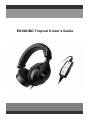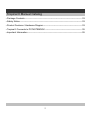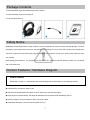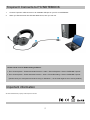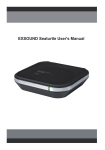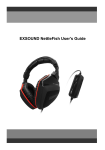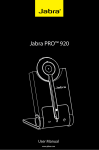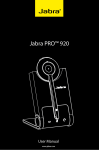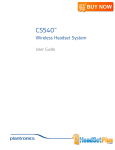Download EXSOUND Tropical II User's Guide
Transcript
EXSOUND Tropical II User's Guide Tropical II Manual Catalog • Package Contents ------------------------------------------------------------------------------- 03 • Safety Notice -------------------------------------------------------------------------------------- 03 • Product Features / Hardware Diagram ----------------------------------------------------- 03 • Tropical ll Connects to PC/NOTEBOOK --------------------------------------------------- 05 • Important Information ---------------------------------------------------------------------------- 05 2 Package Contents 1. One EXSOUND Tropical ll Headset with inline controller 2. One EXSOUND Tropical ll Microphone 3. One Operation Manual 1 2 3 Safety Notice WARNING: Continued exposure to high volumes of noise in headsets can cause long-term hearing damage. Your ears will adapt to loud volume levels over time and damage your hearing even if you don't feel any discomfort. Keeping the volume at a safe level is important while using the headset. The louder the sound is set, the less time it takes to affect your hearing. When putting the headset on, it is advised to turn the volume to a low level, and then slowly increase it to a moderate and comfortable level. Product Features / Hardware Diagram Product Features EXSOUND Tropical II – USB Headset with Ultimate High End Sound Quality For PC-Gaming & Music USB Interface, No Drivers, Ease to Use With Volume Up/Down/Mute, Mic Mute and Pre-Set 5 EQs, Operate with Fingers Super High End Sound Quality, with Deep & Soft Bass and Crystal-like Clear Mid-Range Sound Industry Design to be Comfortable to Wear & be Cool & Neat Detachable Microphone, Ease to Remove While not Use 3 Hardware Diagram EXSOUND Tropical II Headset & In-line Controller 1 2 NOTE: 3 4 Connect & Remove Microphone with 5 Headset by aligning two dots 1. High Quality & Soft Material Headband 2. Easy to Adjust to Fit in Head Shape 3. Omni-direction Microphone 4. Soft Metal to Adjust Microphone Position. Secure the Microphone by 5. Detachable Microphone with a Smart Lock (NOTE) Rotating it 90 degrees counterclockwise 6 10 9 8 6. Master Volume Up/Down ; Speaker Mute/ Un-Mute VR 7 NOTE 1 : White means Power ON & Microphone ON, Purple means Power ON & Microphone OFF, Nil for Power OFF 7. Microphone Mute Switch 8. Equalizer (EQ) Mode Switch 9. Power / Microphone ON/OFF LED Color Indicate (NOTE 1) 10. Equalizer (EQ) Modes LED Color indicate (NOTE2) 4 NOTE 2 : Blue Means Bass, Purple Means Treble, Green Means Jazz,White Means Rock, Cyan Means Live and Nil for OFF Tropical II Connects to PC/NOTEBOOK 1. Connect Tropical II USB connector to an available USB port on your PC or NOTEBOOK 2. When you See the Power On LED with White Color, then you can use. Please Check Your PC Audio Setting as Below: 1. Go to Control panel > Sounds and Audio Devices > Audio > Sound Playback > Select “EXSOUND Tropical”. 2. Go to Control panel > Sound and Audio Devices > Audio > Sound Recording > Select “EXSOUND Tropical”. (Please check your microphone level when using on Windows 7 , as the level might be set to zero by default.) Important information All other trademarks are property of their respective owners. 5