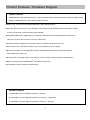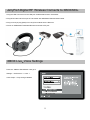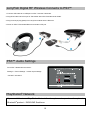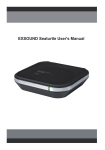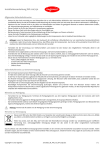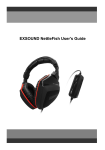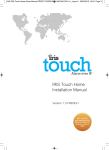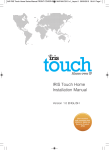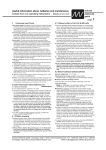Download EXSOUND JerryFish Digital RF Wireless User`s Guide
Transcript
EXSOUND JerryFish Digital RF Wireless User's Guide JerryFish Digital RF Wireless Manual Catalog • Package Contents ------------------------------------------------------------------------------- 03 • Safety Notice ------------------------------------------------------------------------------------- 03 • Product Features / Hardware Diagram ----------------------------------------------------- 04 • Product Operation & LED Indicator --------------------------------------------------------- 06 • JerryFish Digital RF Wireless Connects to XBOX360® -------------------------------- 08 • XBOX Live® Voice Settings ------------------------------------------------------------- 08 • JerryFish Digital RF Wireless Connects to XBOX Live® -------------------------------- 09 • JerryFish Digital RF Wireless Connects to PS3™ --------------------------------------- 10 • PS3™ Audio Settings -------------------------------------------------------------------------- 10 • PlayStation® Network --------------------------------------------------------------------------- 10 • JerryFish Digital RF Wireless Connects to DVD ---------------------------------------- 11 • JerryFish Digital RF Wireless Connects to PC-------------------------------------------- 11 • JerryFish Digital RF Wireless Connects to TV ------------------------------------------- 12 • JerryFish Digital RF Wireless Connects to Wii™ ---------------------------------------- 12 • JerryFish Digital RF Wireless Connects to iPhone/iPad/iPod ------------------------ 13 • Important Information- ---------------------------------------------------------------------------13 2 Package Contents 1. One EXSOUND JerryFish Digital RF Wireless Headset 2. One EXSOUND JerryFish Digital RF Wireless Microphone 3. One EXSOUND JerryFish Digital RF Transmitter 4. One EXSOUND JerryFish Digital RF Receiver 5. AA Battery*2 (Note: These Bundle Batteries Can Not be Re-Charged.) 6. One USB Cable 1 7. One 3.5mm plug to RCA*2 plug Cable 8. One 3.5 mm plug to 2.5 mm plug Cable 9. One USB to Micro USB Re-Charge Cable 10. One Operation Manual 5 6 7 2 3 4 8 9 10 Safety Notice WARNING: Continued exposure to high volumes of noise in headsets can cause long-term hearing damage. Your ears will adapt to loud volume levels over time and damage your hearing even if you don't feel any discomfort. Keeping the volume at a safe level is important while using the headset. The louder the sound is set, the less time it takes to affect your hearing. When putting the headset on, it is advised to turn the volume to a low level, and then slowly increase it to a moderate and comfortable level. 3 Product Features / Hardware Diagram Product Features EXSOUND JerryFish Digital RF wireless – Entry Digital RF Wireless Gaming Headset, with Best of Best Sound Quality to XBOX360®/PS3™ with Communication Function ■ Ease to Use, Just Connect with XBOX360®/PS3™ with Analog Interface ■ With Own New Technology IC, X6, & Amplifier IC to Bass Boost with Expander Stereo with Clearer Position for Every Single Sound, Perfect Gaming Sound Quality ■ Using XBOX360®/PS3™ USB Power for Transmitter; While Using Re-chargeable Battery for Receiver. Last Than 10 Hours, No Lost Power Concern & Be Green. ■ Excellent Quality of Digital RF Transmission & Up to 15 Meters; No Distance Concern ■ Can Connect up to 4 Receivers at Same Time, Sharing Gaming & Fun Together ■ Receiver & Headset Can be Upgraded to Advanced Model EXSOUND Pearl II Digital RF Wireless. With Growth Path, Save Cost ■ Receiver NOT at Headset Inside to Avoid RF too Close to Human Head, Health Care Consideration ■ Build in Communication with XBOX360® via XBOX Live® & PS3™ ■ Comfortable to Wear & Styling Headset Design Hardware Diagram A. EXSOUND JerryFish Digital RF Wireless – Headset B. EXSOUND JerryFish Digital RF Wireless Fuction Key – Transmitter C. EXSOUND JerryFish Digital RF Wireless Fuction Key – Receiver 4 A. JerryFish Digital RF Wireless Headset 1. High Quality & Soft Material Headband. 1 2. Easy to Adjust to Fit in Head Shape. 2 3. Omni-direction Microphone. 4. Soft Metal Material to Adjust Microphone Position. 5. Detachable Microphone with a Smart Lock (Note). Note: 3 Connect & Remove Microphone with Secure the Microphone by Headset by aligning two dots Rotating it 90 degrees counterclockwise 4 5 B. JerryFish Digital RF Wireless Fuction Key - Transmitter 1. Input Channel (RCA) 2. USB Port for Power 3. RF Pairing Button 4. Power ON/OFF 5. LED For RF Paring C. JerryFish Digital RF Wireless Fuction Key - Receiver 1. G6 Connector to Headset (Note.) 2. Volume Up/Down/Mute Control 3. Selection Button for Volume Control for Sound & Voice Heard 4. X6 Sound Effect ON/OFF Button 5. Mic Mute/Un-mute Selection Button 6. Jack for XBOX Live® & PlayStation® Network Communication 5 Note : Plug 6-pin round plug into Receiver with ARROW facing the right direction. 11 7. Micro USB Port for Battery Re-Charge 8. Receiver Unit ON/OFF 9. RF Pairing Button 10 10. LED1: Pairing & Volume Level Status Indicator 11. LED2: Battery & Re-Charging Status Indicator 12 12. Battery Case Cover 5 1 2 3 6 7 8 9 4 Product Operation & LED Indicator Product Operation & LED Indicator - Transmitter 1. Connect XBOX360®/PS3™ with RCA of Standard Audio Cable. 2. Connect to XBOX360®/PS3™ USB Port with USB Cable for Power. 3. Power Button: Press is ON, Press Again is OFF 4. LED Light Indicates RF Pairing and Power Status in Green Color: While Power On and RF Signal is Pairing, LED Flash; While RF Signal Paired, LED Always ON in Green. Product Operation & LED Indicator - Receiver 1. Install Batteries into the Receiver. 2. Volume Up/Down/Mute Control: Adjust Volume Level from Sound & Voice, Press Middle to Mute and Press Again Un-mute 3. Sound & Voice Selection Button: Select Sound or Voice to Adjust the Volume Up/Down/Mute by Volume Control. 4. X6 Sound Effect ON/OFF Button: Switch to ON/OFF of Super 3D Sound Effect. 5. Mic Mute/Un-mute Selection Button: Switch to Mic On/Off. 6. Jack for Communication Functions: Connect XBOX360® with XBOXLive® and PS3™ with PlayStation® Network. 7. Micro USB Port for Battery Re-Charge: Use Micro USB Cable to Re-Charge the Chargeable Battery. Note: To Re-Charge the Chargeable Battery Must Power Off the Receiver Unit. 8. Receiver Unit ON/OFF: Switch Power On/Off for the Receiver. 9. LED1 Indicates Pairing & Volume Level Status in Green Color: 6 (i) While RF Signal is Pairing, LED Flashed Slowly; RF Signal Paired then LED off. (ii) While Adjusting Volume, LED Flashed Quickly; While the Volume Reaches Max Level, the LED Would be Always On Till Stop Pressing the Volume Control; While the Volume Reaches Min Level, the LED Would be Off; While the Volume Switch to Mute, the LED Flashes Slowly. 10. LED2 Indicates Battery & Re-Charging Status in Green Color: While Battery is Re-Charging, the LED Would be Always On; While Re-Charging Finished, the LED Would be off. If Battery is Going to Out of Power or Re-Charging Failed, the LED Flashed. Ex. The Batteries in The Receiver is NOT Chargeable or The Batteries Do Not Be Installed Well. 11. LED Color for LED1 & LED2 is Green Color. Special Note: 1. Last More Than 10 Hours, Based on Using Re-Chargeable Battery Ni-MH AA 1.2V with 2050mAh. 2. The Bundled Batteries Is NOT CHARGEABLE. Suggest to Purchase Another CHARGEABLE ones to Save Earth. 3. Re-Charge Function: Plug the USB Connector into USB Port of XBOX360®/PS3™ and the Receiver with MicroUSB Cable then Switch off the Power of Receiver, Start to Re-Charge. 4. Please be Kindly Advised XBOX360® Still Deliver Power While System Power OFF But PS3™ Does NOT; Suggest to Have Other Device to Recharge While PS3™ System Turn Off. 5. Re-Chargeable Batteries Must Be Ni-MH AA 1.2V, Can NOT Be 1.5V Re-Chargeable Alkaline Batteries(RAM). That Might Damage Batteries & Product. 6. RF Re-Pairing Function: If RF Signal Need to Pair Again, Press the RF Pairing Buttons on Transmitter and Receiver with 2 Secs at Same Time to Seek Again till RF Signal Paired. 7. To Connect to PlayStation® Network, Need to Use Our Optional BlueTooth® Stereo Dongle(A2DP). This Dongle Also Can Used with Other Devices, Like Notebook, Hand Phone...etc with BlueTooth® Embedded for Two-Ways Transmission. 7 JerryFish Digital RF Wireless Connects to XBOX360® 1. Plug the USB connector into the USB port of XBOX360® and the Transmitter. 2. Plug RCA Cable into RCA Input of Transmitter with XBOX360® Standard Audio Cable. 3. Plug round 6-pin plug (Male) from JerryFish headset into the Receiver. 4. Power on XBOX360®/Transmitter/Receiver and start to RF pair.. XBOX Live ® Voice Settings Press the “ XBOX® Global Button “and go to: Settings -> Preferences -> Voice -> Voice Output -> Play through Headset 8 JerryFish Digital RF Wireless Connects to XBOX Live ® 1. Connect XBOX Live® communication link cable (2.5 mm plug to 3.5 mm plug) to the Receiver and XBOX360 ® controller Adjust Others Voice Volume by Turning the Volume Control. ( Selection Button switches to Voice Side.) 9 JerryFish Digital RF Wireless Connects to PS3™ 1. Connect USB cable to an USB port on PS3™ and the Transmitter. 2. Plug RCA Cable into RCA Input of Transmitter with PS3™ Standard Audio Cable. 3. Plug round 6-pin plug (Male) from JerryFish headset into the Receiver. 4. Power on PS3™/Transmitter/Receiver and start to RF pair. PS3™ Audio Settings Go to PS3™ Dashboard and select : Settings -> Sound Settings -> Audio output settings ->SCART / AV MULTI ® PlayStation Network If you would like to use Play Station Network function, please also purchase the optional ® Bluetooth product – EXSOUND SeaHorse 10 JerryFish Digital RF Wireless Connects to DVD 1. Connect the USB connector into an USB port of USB output AC adapter device and Transmitter. 2. User needs to prepare one RCA*2 plug to RCA*2 plug connection cable. 3. Plug one end of RCA cable into the RCA output of DVD player and Transmitter. 4. Plug round 6-pin plug (Male) from JerryFish headset into the Receiver. 5. Power on DVD player/Transmitter/Receiver and start to RF pair. Note : Please make sure the DVD Audio Output source setting have to selet to “Analog Output” JerryFish Digital RF Wireless Connects to PC 1. Connect the USB connector to an available USB port on your PC and the Transmitter. 2. Use 3.5mm plug to RCA*2 plug connection cable, connect the 3.5mm plug to PC and the other side RCA plug to Transmitter. 3. Plug round 6-pin plug (Male) from JerryFish headset into the Receiver. 4. Power on PC/Transmitter/Receiver and start to RF pair. 11 JerryFish Digital RF Wireless Connects to TV 1. Connect the USB connector to USB port of an USB AC adapter device and Transmitter. 2. User needs to prepare one RCA*2 plug to RCA*2 plug connection cable, Connect the RCA plug to TV and the other side RCA plug to the input of Transmitter. 3. Plug round 6-pin plug (Male) from JerryFish headset into the Receiver. 4. Power on TV/Transmitter/Receiver and start to RF pair. . JerryFish Digital RF Wireless Connects to Wii ™ 1. Connect the USB connector into an available USB port of Wii™ and Transmitter. 2. Plug RCA Cable into RCA Input of Transmitter with Wii™ Standard Audio Cable. 3. Plug round 6-pin plug (Male) from JerryFish headset into the Receiver. 4. Power on TV/Transmitter/Receiver and start to RF pair. 12 JerryFish Digital RF Wireless Connects to iPhone/iPad/iPod 1. Connect the USB connector to USB port of an USB AC adapter device and Transmitter. 2. Connect the 3.5mm plug to iPhone/iPad/iPod and the other side RCA plug to the input of Transmitter. 3. Plug round 6-pin plug (Male) from JerryFish headset into the Receiver. 4. Power on Transmitter/Receiver and start to RF pair. Important Information PlayStation, PlayStation 2, PlayStation 3, PS2, PS3 and the respective images/logos are registered trademarks of Sony Computer Entertainment Inc. XBOX, XBOX360, XBOX Advanced AV Pack, XBOX Communicator, XBOX Live and the respective images/logos are registered trademark or trademarks of Microsoft Corporation in the U.S and/or other countries. All other trademarks are property of their respective owners. Wii and the respective images/logos are registered trademarks or trademarks of Nintendo Phuten CO, Ltd. iPod,iPhone,iPad and the respective images/logos are registered trademarks of Apple Computer Inc. FCC CAUTION: Any Changes or modifications not expressly approved by the party responsible for compliance could void the user's authority to operate the equipment. This device complies with part 15 of the FCC Rules. Operation is subject to the following two conditions:(1)This device may not cause harmful interference,and (2)this device must accept any interference received, including interference that may cause undesired operation. FCC ID:ZPP-EX970501 13