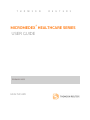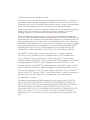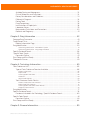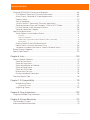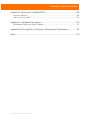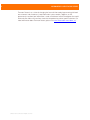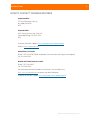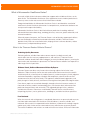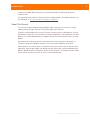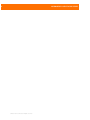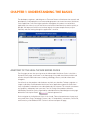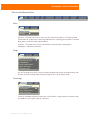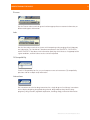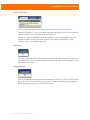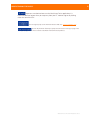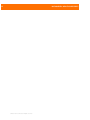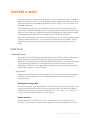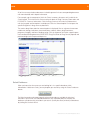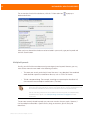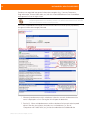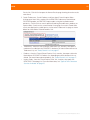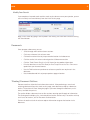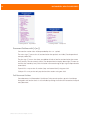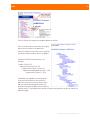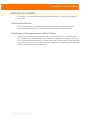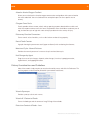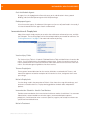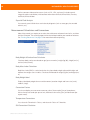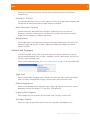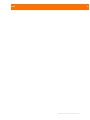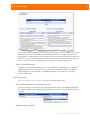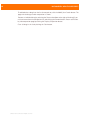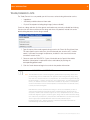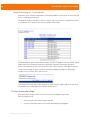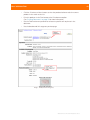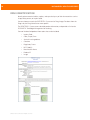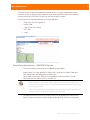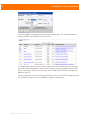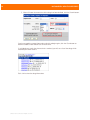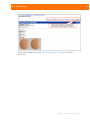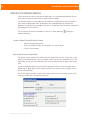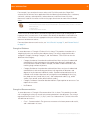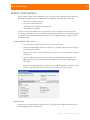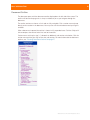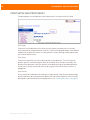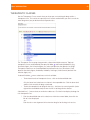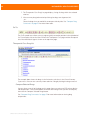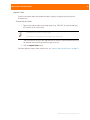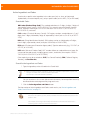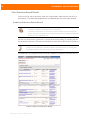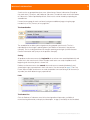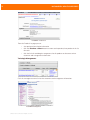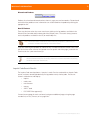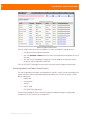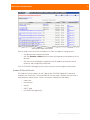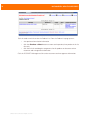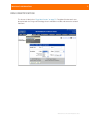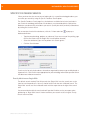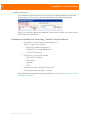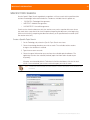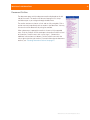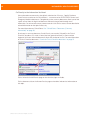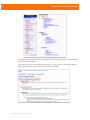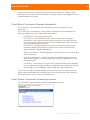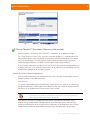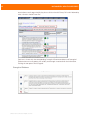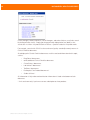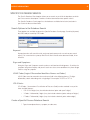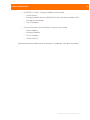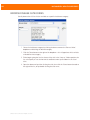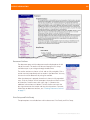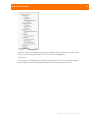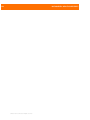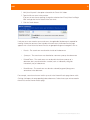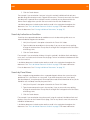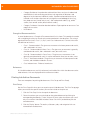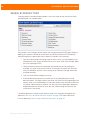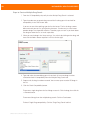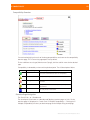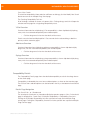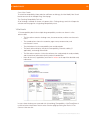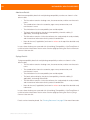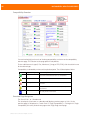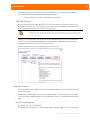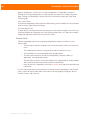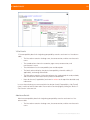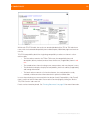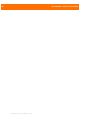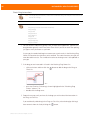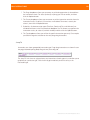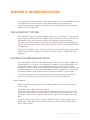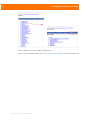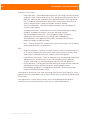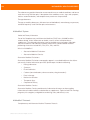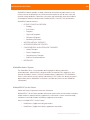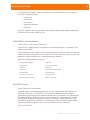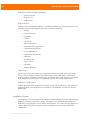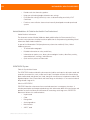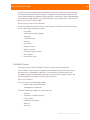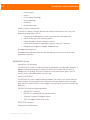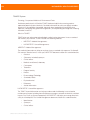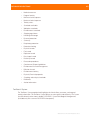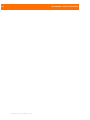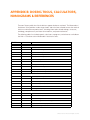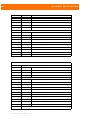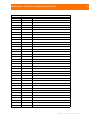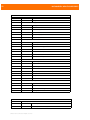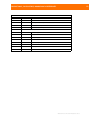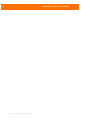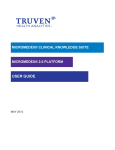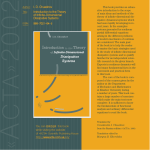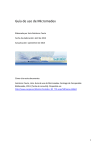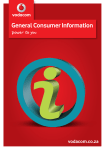Download HCSO User Guide.book
Transcript
T H O M S O N R E U T E R S MICROMEDEX® HEALTHCARE SERIES USER GUIDE FEBRUARY 2009 HEALTHCARE © 2009 Thomson Reuters. All rights reserved. This manual, as well as the data and software implementation described in it, is furnished under license and may be used or copied only in accordance with the terms of such license. The content of this manual is furnished for informational use only, is subject to change without notice, and should not be construed as a commitment on the part of Micromedex. Except as permitted by such license, no part of this publication may be reproduced, stored in a retrieval system, or transmitted, in any form or by any means, electronic, mechanical, recording, or otherwise, without the prior written permission of Micromedex. The data and software implementation, as with all technical and computer-aided design software, is a tool intended to be used by trained professionals only. The data and the software implementation is not a substitute for the professional judgment of trained professionals. The software implementation is intended to assist with product design and is not a substitute for independent testing of product stress, safety and utility. Thomson Reuters assumes no liability for any error or inaccuracies that may appear in this manual. THOMSON REUTERS MAKES NO WARRANTIES WITH RESPECT TO THIS MANUAL AND DISCLAIMS ANY IMPLIED WARRANTIES OF MERCHANTABILITY AND FITNESS FOR A PARTICULAR PURPOSE. MICROMEDEX®, Micromedex® Healthcare Series, AfterCare® Instructions Database, AltCareDex® System, AltMedDex® System, AltMedDex Points® System, AltMed-REAX™ System, CareNotes™ System, Clinical Xpert™ System, ClinicalPoints® System, Current Concepts® Program, DISEASEDEX™ System, DISEASEDEX™ General Medicine, DISEASEDEX™ Emergency Medicine, DRUGDEX® System, DrugPoints® System DRUG-REAX® System, Formulary Advisor®, HAZARDTEXT® Hazard Managements, IDENTIDEX® System, IV INDEX® System, Lab Advisor™, MEDITEXT® Medical Managements, mobileMICROMEDEX™ System, Physicians’ Desk Reference®, PDR®, P&T QUIK® Reports, POISINDEX® System, REPRORISK® System, REPROTEXT® Database, TOMES® System, and ToxPoints® System, are trademarks of Thomson Reuters. All other trademarks are the property of their respective owner. U.S. Government Customers: The Products are provided to the Federal government and its agency with RESTRICTED RIGHTS. USE, DUPLICATION OR DISCLOSURE BY THE GOVERNMENT IS SUBJECT TO RESTRICTIONS SET FORTH IN SUB-PARAGRAPH (c)(1)(ii) OF THE RIGHTS IN TECHNICAL DATA AND COMPUTER SOFTWARE CLAUSE AT DFARS 252.227-7013 OR SUBPARAGRAPHS (c)(1) O R (2) OF THE COMMERCIAL COMPUTER SOFTWARE-RESTRICTED RIGHTS AT 48 CFR 52.227-19, AS APPLICABLE. CONTRACTOR/MANUFACTURER IS Micromedex, 6200 S. Syracuse Way, Suite 300, Greenwood Village, Colorado 80111-4740, USA. TABLE OF CONTENTS Introduction.................................................................................................................................... 1 About the Healthcare Business of Thomson Reuters ........................................................... 1 How to Contact Thomson Reuters............................................................................................... 3 What is Micromedex® Healthcare Series?............................................................................. 4 What is the Thomson Reuters Editorial Process? ........................................................................................4 About This Manual ................................................................................................................. 5 Chapter 1: Understanding the Basics.................................................................7 Anatomy of the Healthcare Series Pages.....................................................................................7 Tabs in Healthcare Series....................................................................................................... 8 Main ............................................................................................................................................................... 8 Drugs ............................................................................................................................................................. 8 Toxicology...................................................................................................................................................... 8 Disease .......................................................................................................................................................... 9 Labs ............................................................................................................................................................... 9 IV Compatibility............................................................................................................................................. 9 Interactions.................................................................................................................................................... 9 Patient Education ........................................................................................................................................ 10 Formulary ..................................................................................................................................................... 10 Handheld PDA ............................................................................................................................................. 10 Evidence Xpert™ - The Point of Care Interface .....................................................................11 Miscellaneous Navigation ..................................................................................................... 12 Chapter 2: Main ............................................................................................... 17 Main Page..................................................................................................................................... 17 Keyword Search ..................................................................................................................... 17 Search Summary Documents .................................................................................................................... 20 Select Databases ......................................................................................................................................... 21 Multiple Keywords ...................................................................................................................................... 22 Searching with Synonyms ...........................................................................................................................23 Expanding Search Keywords.......................................................................................................................23 Search Results ...................................................................................................................... 23 Initial Results ...............................................................................................................................................23 Narrow Results ........................................................................................................................................... 26 Modify Your Search......................................................................................................................................27 Documents............................................................................................................................ 27 ‘Floating’ Document Outlines .............................................................................................. 27 Document Outlines with [+] or [-] .............................................................................................................. 28 Printing Documents.................................................................................................................... 30 Print from the Browser ......................................................................................................... 30 Print Ready - Printing documents without Outlines .......................................................... 30 Print Setup - Printing Documents with Outlines ................................................................. 31 Print Selected Text....................................................................................................................................... 31 Calculators ................................................................................................................................. 32 ©2009 Thomson Reuters. All rights reserved. MICROMEDEX® HEALTHCARE SERIES Antidote Dosing and Nomograms....................................................................................... 32 Clinical References and Calculators.................................................................................... 32 Dietary Considerations and Guidelines ............................................................................... 33 Differential Diagnosis ........................................................................................................... 34 Dosing Tools ......................................................................................................................... 34 Drug Comparisons................................................................................................................ 36 Immunizations & Prophylaxis .............................................................................................. 38 Laboratory Values................................................................................................................. 39 Measurement Calculators and Conversions .......................................................................40 Pediatric and Pregnancy ....................................................................................................... 41 Chapter 3: Drug Information .......................................................................... 43 Compare Drug Summaries ........................................................................................................ 43 Trade/Generic Lists..................................................................................................................... 47 Product Information Page.................................................................................................... 48 Drug Identification ......................................................................................................................50 Search Drug Identification - IDENTIDEX® System ................................................................................... 51 Search Drug Identification - Drug Images Database ............................................................................... 53 Specific Database Search........................................................................................................... 56 Specific Topic Search ................................................................................................................. 59 Document Outline ................................................................................................................. 61 Print Setup and Print Ready....................................................................................................... 62 Therapeutic Classes.................................................................................................................... 63 Chapter 4: Toxicology Information ................................................................. 65 Toxic Substance Lists.................................................................................................................. 65 Types of Toxic Substance Searches Available .................................................................... 66 Product or Substance ................................................................................................................................. 66 Imprint Code ................................................................................................................................................67 Active Ingredient and Codes ...................................................................................................................... 68 Product ID ................................................................................................................................................... 69 AAPCC Code Look Up................................................................................................................................. 69 Toxic Substance Search Results.......................................................................................... 70 Product or Substance Search Results ....................................................................................................... 70 Imprint Code Search Results ......................................................................................................................73 Active Ingredient and Codes Search Results .............................................................................................74 Product ID Search Results ..........................................................................................................................75 Drug Identification .......................................................................................................................77 Specific Database Search........................................................................................................... 78 Databases included in the Toxicology - Specific Database Search...................................80 Specific Topic Search ...................................................................................................................81 Document Outline ................................................................................................................ 83 Print Setup and Print Ready....................................................................................................... 84 Chapter 5: Disease Information...................................................................... 85 ©2009 Thomson Reuters. All rights reserved. TABLE OF CONTENTS Enhanced DISEASEDEX Content and Navigation.................................................................... 85 ClinicalPoints® Documents (Summary Information).......................................................... 89 Acute, Chronic, Prevention & Screening documents.......................................................... 89 Studies & Alerts ....................................................................................................................90 Tests & Procedures ...............................................................................................................90 Clinical Checklist™ Documents (Summary Information) ................................................... 91 Search by Keyword, Signs and Symptoms, LOINC or ICD-9 Codes .................................. 96 Full Text Searches within Document Sections ................................................................... 96 Search by Healthcare Category ........................................................................................... 96 Specific Database Search........................................................................................................... 97 Search Options in the Database Search ............................................................................. 97 Keyword ........................................................................................................................................................97 Signs and Symptoms...................................................................................................................................97 LOINC Codes (Logical Observation Identifiers Names and Codes)..........................................................97 ICD-9 Codes .................................................................................................................................................97 Create a Specific Disease Database Search........................................................................ 97 Default Search: Summary Documents Only ....................................................................... 98 Databases included in the Disease - Specific Database Search..................................... 100 Browse Disease Categories .......................................................................................................102 Specific Topic Search .................................................................................................................103 Chapter 6: Labs .............................................................................................109 Search a Specific Database....................................................................................................... 110 Search by Test Name........................................................................................................... 110 Search by Drug Name ..........................................................................................................112 Search by Indication or Condition........................................................................................113 Search by Panel Name .........................................................................................................113 Search by LOINC Code .........................................................................................................114 Browse the list of Tests.........................................................................................................114 Printing Lab Advisor Documents.........................................................................................116 Search by Specific Topic .............................................................................................................118 Chapter 7: IV Compatibility.............................................................................119 Multiple Drug Search ...........................................................................................................119 Compatibility Details ................................................................................................................................. 122 Single Drug Search..............................................................................................................125 Chapter 8: Drug Interactions ......................................................................... 135 Single and Multiple Drug Interactions .....................................................................................135 Chapter 9: Patient Education .........................................................................141 The CareNotes™ System ............................................................................................................141 Alternative Medicine Education .................................................................................................141 ©2009 Thomson Reuters. All rights reserved. MICROMEDEX® HEALTHCARE SERIES Chapter 10: Formulary & Handheld PDA ....................................................... 145 Formulary Advisor®....................................................................................................................145 Thomson Clinical Xpert™ ..........................................................................................................145 Appendix A: Database Descriptions .............................................................. 147 Micromedex® Healthcare Series Databases ............................................................................ 147 Appendix B: Dosing Tools, Calculators, Nomograms & References .............. 167 Index ............................................................................................................. 175 ©2009 Thomson Reuters. All rights reserved. INTRODUCTION About the Healthcare Business of Thomson Reuters Thomson Reuters provides trusted medical information and flexible technology to provide clinicians access to answers, alerts, and recommendations. This enables clinicians to enhance decisions, prevent adverse events, and promote the best clinical practices from diagnosis to aftercare. In addition to serving the healthcare industry, Thomson Reuters empowers professionals with unbiased pharmaceutical, chemical, and regulatory information. With accurate answers to critical questions, Thomson Reuters supports: • Hospitals • Information System Providers • Pharmaceutical Companies • Managed Care Organizations • Environmental, Health, and Safety Organizations • Chemical Manufacturers With a full range of healthcare offerings covering drug, disease, patient education, alternative medicine, and toxicology, Thomson Reuters products enhance care at every stage in the hospital, from diagnosis to aftercare. • Patient History and Examination • Diagnostic Evaluation • Treatment and Medication Planning • Patient Education • Drug Administration • Treatment and Medication Monitoring • Discharge • Billing/Claim Submittal • Patient Self-care & Follow-up Thomson Reuters understands the important balance between content and technology. Our internal force of clinical professionals is dedicated to the integrity of our information. By verifying every detail, they ensure the content is accurate, up-to-date, and clinically relevant. This scrutiny instills confidence in clinicians who know they can trust Thomson Reuters beyond any other data. In addition to offering products on today’s preferred platforms (Internet, intranet, and handheld), we constantly look ahead to ensure our trusted information continues to be available when and where it is needed most. That’s why our current technology integration efforts with key information system vendors are focused on seamlessly delivering alerts and recommendations directly into our customers’ workflow. ©2009 Thomson Reuters. All rights reserved. 2 MICROMEDEX® HEALTHCARE SERIES Thomson Reuters has a vision of changing the future of information by partnering with both our customers and the industry’s top information system vendors. Together, we will permanently transform how information is used at healthcare facilities throughout the world. Ultimately our efforts will transform static data into proactive, patient-specific solutions. For more information about Thomson Reuters, please visit www.micromedex.com/about_us/ ©2009 Thomson Reuters. All rights reserved. INTRODUCTION 3 HOW TO CONTACT THOMSON REUTERS Corporate Office 777 East Eisenhower Parkway Ann Arbor, MI 48108 USA Colorado Office 6200 South Syracuse Way, Suite 300 Greenwood Village, CO 80111-4740 USA Customer/Technical Support: www.micromedex.com/support/request Web site: www.micromedex.com United States & Canada: Phone: 1-877-843-6796 (Speak the product name and select the Support menu option) Fax: 303-486-6450 Outside the United States & Canada: Phone: 1-651-244-4000 Fax: 303-486-6450 For more information on our products and services, visit our Web site at: http://www.micromedex.com or contact your local distributor. Customer or Technical Support: www.micromedex.com/support/request ©2009 Thomson Reuters. All rights reserved. 4 MICROMEDEX® HEALTHCARE SERIES What is Micromedex® Healthcare Series? A trusted, reliable clinical reference and decision support tool available to clinicians at the point of care. The Micromedex Healthcare Series application ensures medical professionals have easy access to the most current clinical information available. Recognized worldwide, the Micromedex Healthcare Series is considered the standard of excellence in clinical healthcare information. Its comprehensive, authoritative databases are unsurpassed in scope and reliability. Micromedex Healthcare Series is ideal for healthcare professionals needing unbiased, referenced information about drugs, toxicology, diseases, acute care, patient education, and alternative medicine. Written by experts for experts, the Thomson Reuters suite of decision support tools delivers the most thoroughly reviewed and evaluated information available. Thomson Reuters provides timely access to trusted information, helping clinicians enhance decisions, reduce adverse events, and promote best practices. What is the Thomson Reuters Editorial Process? Producing Quality Documents Delivering effective, reliable information resources requires in-depth research and examination to ensure accuracy, appropriateness, and usefulness. Thomson Reuters unbiased, evidence-based information undergoes an extensive editorial process, ensuring the most current and accurate data is presented. The Thomson Reuters editorial staff represents a wide range of clinical specialties. Evidence-Based, Unbiased Documents Written By Experts Thomson Reuters considers many factors when selecting subjects for inclusion in our databases. Topics chosen for further research are based on literature review of the world's healthcare journals, scientific journals, medical journals, customer requests, clinical judgment and recommendations, regulatory standards and compliance, national healthcare and environmental health and safety trends, FDA approvals, editorial board suggestions, and policy changes in health, disease, and chemical management from professional organizations. Once chosen, topics are researched thoroughly through exhaustive literature searches of thousands of articles, medical and toxicology texts, manufacturer data, information from professional organizations and universities, FDA-approved package inserts, and other authoritative resources. Documents are drafted by Thomson Reuters scientific writers, comprising physicians, nurses, pharmacists, toxicologists, and other healthcare specialists. Peer Reviewed When the research and writing process is completed, documents are peer reviewed to ensure the information contained in the Healthcare Series databases is accurate, reliable, and unbiased. After material is incorporated into the databases, all documents undergo a regular update cycle, which further ensures continued accuracy and relevance to current practice. Thousands of additions and revisions are made with each new release. While new information ©2009 Thomson Reuters. All rights reserved. INTRODUCTION 5 in continually added, older references are retained to provide a historical perspective of landmark trials. For more information about the Thomson Reuters editorial process and editorial boards, visit our Web page at: www.micromedex.com/about_us/editorial/. About This Manual This manual has been designed to print double-sided. If you print this manual in a singlesided layout, blank pages will print. These blank pages are intentional. Examples used throughout this manual illustrate a customer with a subscription to all of the Micromedex® Healthcare Series databases, features and products. Your application may look different, as unsubscribed products are suppressed from view to remove extraneous text and options. For purposes of training, illustration, and clarification, fictitious hospitals and groups (i.e., Exemplary Healthcare, MidTown Hospital, etc.) may be used throughout this manual. Each chapter in this manual covers an important feature or function in the Healthcare Series application. Most chapters begin with broad, overview information, and then proceed to drill down to additional details and specific step-by-step instructions. All chapters include sample search and data retrieval scenarios to assist in your comprehension. ©2009 Thomson Reuters. All rights reserved. 6 MICROMEDEX® HEALTHCARE SERIES ©2009 Thomson Reuters. All rights reserved. CHAPTER 1: UNDERSTANDING THE BASICS The developers, engineers, and designers at Thomson Reuters utilized extensive research and development, and employed a user-centered design process to create the newest Healthcare Series application. One of the highest priorities throughout this process was to build an application that makes it easy for the clinician to find the information they need as quickly as possible. We hope you find the user interface logical, the layout complementary to your workflow, and that moving through the application is intuitive. ANATOMY OF THE HEALTHCARE SERIES PAGES The first page you see after you sign on to the Micromedex Healthcare Series is the Main > Keyword Search page, also known as the Home page. A keyword search from the Main tab searches for your information across the drug, toxicology, disease, and labs information categories. You will only see the products and databases to which you subscribe. To keep navigation as simple as possible, the Micromedex Healthcare Series application suppresses (hides from view) any products or databases not subscribed to by the customer. This removes extraneous text, graphics, and options from your view. For a full listing of the products offered in Micromedex Healthcare Series, organized by subscribed and unsubscribed, peruse the page behind the Subscription Details icon or hypertext link. Basic navigation in the Healthcare Series is via the tab. Tabs are located across the top, and are named: Main, Drugs, Toxicology, Disease, Labs, IV Compatibility, Interactions, Patient Ed, and Formulary, and Handheld PDA. Click on a tab name to open the page. ©2009 Thomson Reuters. All rights reserved. 8 MICROMEDEX® HEALTHCARE SERIES Tabs in Healthcare Series Main Use Main - Keyword Search for fast access to your information requests. The Main Keyword Search looks for all documents containing indexed terms matching your keywords in selected drug, disease, and labs information databases. Use Main - Calculators for fast access to commonly used calculators, dosing tools, nomograms, and clinical references. Drugs Use the Drug tab to search for summary or detailed drug information, to compare drugs sideby-side, to search for drug information by therapeutic class, or to identify drugs. Toxicology Search for toxicology treatment information, clinical effects, range of toxicity, and more. Look up a product name, imprint code, or slang term. ©2009 Thomson Reuters. All rights reserved. UNDERSTANDING THE BASICS 9 Disease Use the Disease tab to search for general and emergency disease treatment information, or differential diagnosis information. Labs Use the Labs tab to search for assistance with interpreting and managing clinical laboratory test information. The Lab Advisor™ database complements the DRUGDEX®, POISINDEX®, and DISEASEDEX™ databases with information specifying which lab tests are appropriate for a given condition, and how lab test results can be interpreted. IV Compatibility Search IV Compatibility for fast, easy-to-interpret answers to intravenous (IV) compatibility questions and for in-depth study information. Interactions Use Interactions to calculate drug interactions for a single drug or a list of drugs. Interactions results display drug-drug, drug-food, drug-ethanol, drug-tobacco, drug-lab test, drugpregnancy, drug-lactation, ingredient duplication, and drug-allergy interaction information. ©2009 Thomson Reuters. All rights reserved. 10 MICROMEDEX® HEALTHCARE SERIES Patient Education Print fully referenced patient education materials from the Patient Education tab. Search the CareNotes™ System (available by separate subscription) for materials on condition, treatment, follow-up care, and continuing health concerns. AltCareDex® Alternative Medicine Education provides clinicians with complementary and alternative medicine patient education materials such as dietary supplements, herbal remedies, and care & condition information. Formulary If you are a subscriber to Formulary Advisor® you will see the Formulary tab. This tab allows you to jump from Healthcare Series directly to Formulary Advisor® for real-time, point of care access to your formulary. Handheld PDA Click the Handheld PDA tab to register and download Clinical Xpert™ for your PDA (Personal Digital Assistant). Clinical Xpert is an easy-to-use PDA tool that provides trusted, evidencebased information to Palm OS® and Pocket PC devices. ©2009 Thomson Reuters. All rights reserved. UNDERSTANDING THE BASICS 11 Evidence Xpert™ - The Point of Care Interface Designed specifically for point-of-care clinicians, Evidence Xpert™, the point-of-care solution makes it easier than ever to access the information you trust – when and where you need it. The browser-based interface is intuitive and easy-to-use, providing quick access to summarylevel content at any point in the patient care process. For those cases requiring in-depth research, Evidence Xpert links back easily to the detailed Healthcare Series content you need to make an informed decision. Plus, end-users can also toggle between the new point-of-care solution and the traditional, in-depth Healthcare Series. Evidence Xpert offers: • Less clicks to get the answer you need • No lengthy documents to scan • Seamless searching across content areas (without re-entering your search term) • Word Wheel searching • Spelling help Plus, Evidence Xpert provides enhanced summary drug information: • Indications and Dosing – now includes efficacy, strength of evidence, and strength of recommendation ratings • Regulatory Status and Generic Availability – displayed in the summary document • Drug Toxicity – provides information on clinical effects, treatment, and range of toxicity • Clinical Teaching – offers point-of-care counseling information for clinicians to use when educating patients about their medications Designed for experts like you Teams of on-staff experts bring real-world experience to our decision support resources. Doctors, nurses, pharmacists, and other industry professionals help create solutions, like the new Evidence Xpert to meet your specific needs. Who can benefit from Evidence Xpert? Point-of-care clinicians • Quick on-the-floor access • Intuitive workflow-based interface • Trusted summary-level information Pharmacists • Facility-wide access to trusted drug information • Improved searching and navigation ©2009 Thomson Reuters. All rights reserved. 12 MICROMEDEX® HEALTHCARE SERIES • Links to Healthcare Series for in-depth research Medical Librarians • One comprehensive resource for clinical decision support • Consistent information throughout the entire hospital Miscellaneous Navigation Breadcrumbs Breadcrumb navigation displays the current page's context within the Healthcare Series application. The term "breadcrumb" is as in "Hansel and Gretel" - leaving a trail of crumbs in order to find their way back out of the forest. Jump back to any of the previous pages in the search by clicking the hypertext link name. ©2009 Thomson Reuters. All rights reserved. UNDERSTANDING THE BASICS 13 Calculators The Calculators icon and link opens the same calculators page as is available from the Main tab, Calculators menu item. Use this shortcut to access commonly used calculators, dosing tools, nomograms, and clinical references. Subscription Details The Subscription Details icon and link opens a new window that lists all the products, databases, and features in the Healthcare Series with a current subscription at your facility. Also listed are the products and features not currently subscribed to, but which are available by subscription for additional cost. Page Help The Page Help icon and link opens the online help files specifically to the page or topic you are in at the moment. For example, if you were on the first page of the Multiple Interactions feature (from the Interactions tab), clicking the icon or link at the top right area opens help specific to searching for multiple interactions. Footer Links ©2009 Thomson Reuters. All rights reserved. 14 MICROMEDEX® HEALTHCARE SERIES In addition to the basic search tabs, Healthcare Series also offers some additional information, help, and navigation. At the bottom of almost every page you will find hypertext links. Click these links to find out what’s new in this release, to learn about training opportunities, to find out more about Thomson Reuters, and more. Feel free to explore and become familiar with the information behind each link. Home The Home page link is available from any page in Healthcare Series. Click the link to return to the Main Keyword Search page. Contact Us Click the Contact Us link for a list of Thomson Reuters mailing address, Email, telephone, and fax information. Content Updates Click the Content Updates link to view a report of the new data and information included in the latest release of Healthcare Series. Thomson Reuters recommends you check this link often to stay abreast of the new data, features, or information available in the Healthcare Series. Training Center Learn about FREE online training services and display user education materials available for order by clicking the Training Center link. Warranty and Disclaimer Displays the Micromedex Healthcare Series warranty and disclaimer. Editorial Info For information on the Thomson Reuters Editorial Process and Editorial Boards. About Us For information about Thomson Reuters Help Opens to the Table of Contents page for all topics in the Healthcare Series Help. Help topics pertinent to a specific page in the application is available via the Help icon (the picture of a question mark located in the upper right corner of a page). The Help link at the bottom of each page allows you to browse all help topics from the Table of Contents. Log Out ©2009 Thomson Reuters. All rights reserved. UNDERSTANDING THE BASICS 15 To prevent unauthorized access to the Healthcare Series application, it is recommended you log out when you step away from your PC monitor. Log out by clicking either the icon or the link. Click the logo to jump to the Thomson Reuters Web site: www.micromedex.com. Click on My Thomson Gateway to jump to return to the initial Log In page. From the Log In page you can switch to other subscribed Thomson Reuters products. ©2009 Thomson Reuters. All rights reserved. 16 MICROMEDEX® HEALTHCARE SERIES ©2009 Thomson Reuters. All rights reserved. CHAPTER 2: MAIN Around the world, the Healthcare Series databases are the medical profession's standard for database information systems. These combined databases support clinical decision making and quality patient care by providing comprehensive disease, drug, acute care, lab test, and toxicology information. The Micromedex® Healthcare Series application offers easy access to the information you need. Search a collection of databases simultaneously by selecting the Main Keyword Search page. This search looks for all documents containing indexed terms matching your keywords in selected drug, toxicology, disease, and laboratory test information databases. Best of all, the Micromedex® Healthcare Series application is easy to use since you do not need to learn a complicated interface – it's like using any search engine on the Internet. You can instantly find all documents containing your search term(s) from the database(s) of your choice. MAIN PAGE Keyword Search Keywords are terms which describe the information you seek. You can search for documents by entering one or more keywords, performing a search, then clicking links to open the documents. Every document has indexed keywords associated with it. These terms correspond to the keywords entered on the Search page when you started your inquiry. When the Micromedex® Healthcare Series application finds documents associated with the keyword(s) you entered, it displays a search result page. Basic Search To begin a keyword search from the Main page, enter the relevant search term or keyword(s) and click the Search button. The system retrieves documents containing a match to the keywords entered. Exactly Match vs. Begin With If the ‘Find all keywords that:’ option button is set to search for an exact match, only titles and synonyms that are identical to the search term will be returned. If the ‘Begin With’ option is selected, the search term is treated like a wild card. See “‘Exactly Match’ versus ‘Begin With’” on page 19 for more information on this search setting. Boolean operators Boolean operators (e.g., AND, NOT, OR, etc.) are not necessary in the search terms. For example, a search for reye’s syndrome returns documents that contain both terms, as if they ©2009 Thomson Reuters. All rights reserved. 18 MICROMEDEX® HEALTHCARE SERIES were connected by the Boolean “NEAR” operator (the terms are within 10 words from each other). Note: Do not enter “near”, “and”, “or”, or any other Boolean search operator, even when searching more than one keyword at a time. Compound keyword searches automatically perform a “near” search operation. Every database contains thousands of documents covering medical concepts, illnesses, injuries, procedures, treatments, protocols, and drug information. After typing the appropriate keyword, press the Search button to start the search. Matches, based on the keyword(s) and your current subscription are displayed on a search results page grouped by major topic. The major topics are: • Summary Documents • Drug Information • Disease Information • Lab Information • Toxicology Information • Complementary and Alternative Medicine • Reproductive Risk Start by entering common terms, diseases, indications, conditions, drugs, symptoms, or side effects, as in the following examples: Diseases: lymphocytic leukemia, tuberculosis, rheumatoid arthritis Drugs: (brand or generic names, or classes of drugs): taxol, tenormin, insulin, ceclor, cocaine, tylenol, analgesics, verapamil, nsaids Labs: (test name, indication, condition, common panel name, brand or generic drug): serum cholesterol measurement, cyanide exposure, diabetes, transplant panel, prednisone Symptoms: fever, rash, blindness, memory loss Side effects: incontinence, vomiting, angioedema Hazardous materials: fertilizer, sulfuric acid, bleach, cleaners, lye, insecticides In general, the broader the term or phrase, the more results you will find. Similarly, the more specific the term, the fewer results you will find, as seen in the following diagram. ©2009 Thomson Reuters. All rights reserved. MAIN 19 Occasionally you may not get the result you were expecting. In this case, try one of the following strategies explained below: • Use multiple keywords • Use a synonym • Expand your search keywords • Limit your search keywords • Expand your search to look for matches on the term as well as expansions of the term, by selecting the ‘Begin With’ search option If you are unsure of the correct spelling, type just the first few letters and check that the ‘Find all keywords that: Begin With’ option is selected. The search will treat any expanded matches to the keyword root as a possible match and add it to the search results. ‘Exactly Match’ versus ‘Begin With’ The default search method (Find all keywords that: ‘Begin With’) uses the search term as the ‘root’ term and expands on it. You may also be familiar with a wildcard search, the ‘Begin With’ search is similar. The ‘Begin With’ search acts like a wildcard search with the expansion to the right of the search term. You can override the default search method. If you don’t find the results you expect when performing the default search, you may want to narrow your search results using the ‘Exactly Match’ method. • Type your search term in the search term box • Click the ‘Exactly Match’ option • Click the Search button The ‘Exactly Match’ search considers matches only where the keywords exactly match a title, synonym, or index term, character by character. For example, if the search term or keyword entered was ‘epiglot’, the application does not find any documents containing ‘epiglot’ as a keyword, synonym, or index term. Change the search option to ‘Begin With’ and the application finds several matches on epiglottitis. If you search on the term opti, with Find all keywords that: ‘Begin With’ selected, the Healthcare Series application finds the following related index terms: optic, optica, opticaine, optical, opticardon opticet, opticlox, opticorten, opticortenol, opticrom, and many more. All of the ©2009 Thomson Reuters. All rights reserved. 20 MICROMEDEX® HEALTHCARE SERIES documents listed on the various search results pages contain one or more of these indexed terms. Change the selection for ‘Find all keywords that:’ to ‘Exactly Match’ and perform the same search to yield matches for the keyword ‘opti’ only. Substantially fewer results will be returned on the search results page. Note: Any change you make to the ‘Exactly Match’ or ‘Begin With’ search parameter is maintained for the duration of your Micromedex® Healthcare Series session. A session is active until you: 1. Logout, and 2. Close the browser window. ‘Begin With’ Shortcut You can perform a 'Begin With' search, even if the 'Exactly Match' parameter is selected, by using an asterisk ( * ) at the end of the search term. Example: 'epil*' Search Summary Documents Click the ‘Search summary documents only’ checkbox when you need brief, high-level information. The application will search your keyword against the summary databases: • DRUGDEX® Drug Summary Information - provides brief highlights of dosing, drug interactions, adverse effects, pregnancy warnings, indications, cautions, therapeutic class, and brand information • POISINDEX® Toxicologic Management Summary Information - provides brief highlights of clinical effect, treatment, and range of toxicity information • DISEASEDEX™ - General Medicine Summary Information, and DISEASEDEX™ Emergency Medicine Summary Information - provide brief highlights of treatment, diagnosis, and key point information • Clinical Checklist™ documents - Concise compilations of patient care interventions that should always or never be instituted in certain clinical circumstances • Alternative Medicine Summary Information - provides brief highlights of dosing, indications, contraindications, adverse effects, drug interactions, therapeutic class, pregnancy, and lactation for herbals, vitamins, minerals, and other dietary supplements ©2009 Thomson Reuters. All rights reserved. MAIN 21 All of the summary database documents include hypertext links to a corresponding document with more detailed and in-depth information. For example, type ‘acetaminophen’, click the ‘Search summary documents only’ and click the Search button. The Initial Results show matches for both the Drug Summary Information and POISINDEX® Summary Information. Click the Drug Summary link and a list of documents with the keyword ‘acetaminophen’ are displayed. Click the ‘acetaminophen’ link to open that specific DrugPoints® drug summary document. The concise drug information for acetaminophen is displayed. View at a glance the common tradename, dosage, indications, contraindications, adverse affects, drug interactions, pregnancy category, and breast feeding rating. Click the hypertext link within a topic to open the more detailed drug document (DRUGDEX® Drug Evaluation or Drug Consult) opened and positioned right to the requested topic area. Select Databases When you know that the answer you are looking for is in a specific database within Micromedex® Healthcare Series, you can pinpoint your search by using the Select Databases button. The Main keyword search page expands to show the databases available for inclusion/ exclusion in your search. All subscribed databases are selected by default. Uncheck the databases you do not wish to include in your search. Quickly de-select (uncheck) all databases by clicking the Uncheck All link. ©2009 Thomson Reuters. All rights reserved. 22 MICROMEDEX® HEALTHCARE SERIES For an overview of each of the databases, click the ‘i’ information icon database definition. to pop up a When you have selected the databases to be included in your search, type your keyword and click the Search button. Multiple Keywords Usually, you will find the most documents by entering only one keyword. However, you may want to enter more than one word in the following situations: • To narrow your search, particularly if one of the terms is very broad or if the combined words describe a particular condition or disease, such as Sickle Cell Anemia • To find a compound drug. For example, searching on acetaminophen butalbital will eliminate other acetaminophen combinations. (See Note) Note: Specific drug interactions may be found using the multiple or single interactions search (from the Interactions tab) which searches the DRUG-REAX® and the AltMed-REAX™ for the Professional databases (which are not included in the main keyword search). Side-by-side drug comparisons are available from the Drugs tab, the Compare Drug Summaries menu option. See “Compare Drug Summaries” on page 43 for more information. Two or more narrowly related keywords may not return matches for your search. However, if the keyword phrase describes a specific illness, drug, or treatment, you will likely find documents. ©2009 Thomson Reuters. All rights reserved. MAIN 23 Searching with Synonyms When you do not find many relevant documents with your keyword search, try entering synonyms. Because the databases differ slightly, you might find documents in one database using one term and documents in other databases using synonyms. For example, if you search for skin cancer, you might also search for melanoma; you will find different results. Similarly, the keywords lung cancer return somewhat different results than lung neoplasm. Synonyms can be generic drug names versus proprietary names, such as acetaminophen rather than Tylenol. They can also be a common name versus a more clinical name, such as head instead of cranium. Expanding Search Keywords If you find few results, your keyword may be too specific. First, try a more general synonym like cancer rather than neoplasm. If you need to broaden your search term, expand the form of your keyword or type only part of the word. The Micromedex® Healthcare Series application searches for an expanded match of the keyword containing that string of letters. Consider the following examples: • Appendix returns matches in about a dozen documents containing the index term appendix • Appendicitis returns many documents containing the index term appendicitis • In a ‘Find all keywords that: Begin With’ search on the keyword Append. Used as a search term, this keyword generates multiple wildcard matches, returns results for the following list of index terms: appendage, appendectomy, appendiceal, appendicitis, appendix, and so on. Search Results Matches to your keyword search are presented on one of two search results pages: • Initial Results - multiple matches were found in multiple databases • Narrow Results - matches were found in multiple documents within a single database Initial Results Often, a search can produce matches in many documents in multiple databases. When matches are found in more than one database, the Initial Results page is displayed. ©2009 Thomson Reuters. All rights reserved. 24 MICROMEDEX® HEALTHCARE SERIES Databases are organized into general information categories (e.g., Summary Documents, Drug Information, Disease Information, etc.) with the associated database names listed below and hypertext links to the right of each. Note: Only databases with a match on the search term are displayed on the Initial Results page. Suppressing databases not containing a match cuts down on the amount of text clinicians must scan to find the answers to their questions. Go To: links are provided at the top of the Initial Results columns to allow you to jump directly to a general information category if desired. 1. When only one document within a database is found as a match, the document title name is displayed as a link. Clicking the link will open the document. 2. Results (x) - When multiple documents within a database find a match to the keyword either in the title, the synonym, the index, or as a related term (i.e., ‘Use in’, ‘Comparison with’ ‘Adult Dose’, etc.), the total number found is listed beside the ©2009 Thomson Reuters. All rights reserved. MAIN 25 Results link. Click this link to open the Narrow Results page showing where the results were found. 3. Search Tradenames, Search Products, and (not shown) Search Imprint Codes clicking one of these links searches for the DRUGDEX tradename, Martindale or POISINDEX product, or IDENTIDEX imprint codes using the keyword entered previously. Click the link to search specifically looking for tradenames, products, or imprint codes. Search results are returned on a new page if a match is found. Most results are displayed in a table format, similar to the Tradename List page as shown below for a Martindale ‘Related Products’ link. • Tradenames - from the ‘Search Related Tradenames’ link, searches, then opens a tradename list table from the DRUGDEX® database. For more information on the Tradename List, see “Trade/Generic Lists” on page 47. • Products - from the ‘Search Related Products’ link, searches, then opens either the Martindale or POISINDEX® Products list, depending on which database link was clicked. For more information on products, see “Trade/Generic Lists” on page 47. • Imprint Codes - from the ‘Search Imprint Codes’ link, searches, then opens the IDENTIDEX® Toxicology List. For more information, see “Types of Toxic Substance Searches Available” on page 66. ©2009 Thomson Reuters. All rights reserved. 26 MICROMEDEX® HEALTHCARE SERIES Narrow Results Searches can result in matches found in more than one document, but all in the same database. When this occurs, the Narrow Results page is displayed by clicking the Results (x) link on the Initial Results page. The Narrow Results page is organized into groups according to where the search term was found in the document. Titles - keyword matches to document titles are always listed first on the Narrow Results page. Synonyms - keyword matches where the keyword has been associated to a document as a synonym or index term. Synonyms are listed after any title matches. Related Terms - are documents containing the keyword in areas of the document other than title, synonym, or indexed keyword. Some examples of related terms are • adverse reactions • dosing (adult & pediatric) • indications (FDA labeled & non-FDA labeled) • comparison with • interaction • as seen in • complication of • therapy of • and so on... ©2009 Thomson Reuters. All rights reserved. MAIN 27 Modify Your Search If you complete a keyword search and the search results do not answer your question, you can start an entirely new search directly from the Initial Results page. Begin a new search by typing a new keyword in the ‘Modify your search’ box and then clicking the Search button. Documents Once you open a document, you can: • Scroll through and read the relevant sections • Click cross-reference links to learn more • Click outline section titles to jump to another location in the document • Click the outline link to view and navigate the full document outline • Click the Trade/Generic Drug List link (if shown) to view product information • Print the document via the Print Ready or Print Setup links or the File > Print menu option from your Internet browser • Use the Find function on your browser to locate a specific term or phrase in the document • Use the breadcrumb links to jump to previous page or location ‘Floating’ Document Outlines Document outlines allow for faster information retrieval. After performing a search and selecting a document from the search results page, some documents display a document outline. This outline will ‘float’ along the page as you move through the document, so it is always available for your use. The outline divides a document into smaller sections covering specific topics or information. The floating outline displays first- and second-level outline sections only. For outlines with up to six-levels of sections, see Full Document Outlines below. Click on the outline title of the relevant topic or information to go to that location in the document. ©2009 Thomson Reuters. All rights reserved. 28 MICROMEDEX® HEALTHCARE SERIES Floating outline - Expanded Floating outline - Collapsed Document Outlines with [+] or [-] Some outline section titles will be preceded by the + or - symbol. The minus sign [-] means that all sections below the top level are visible (See dexpanthenol example, above left). The plus sign [+] means that there are additional levels of outline sections below the current level, but they are not currently visible. (See dexpanthenol example, above right). To move to and view the secondary level, click the section name containing the plus sign to expand to the second level. Expand All is a way to view all sections (top- and second-level) using one-click. Collapse All is a way to view only top-level outline sections using one-click. Full Document Outlines Some documents in Micromedex® Healthcare Series contain outlines up to six levels deep. Navigation to all outline levels is still available by clicking the Outline link located at the top of every document. ©2009 Thomson Reuters. All rights reserved. MAIN 29 Click the Outline link to open the complete document outline. Click any of the outline section links to navigate directly to that section in the document. Each time a lower level of outline title is reached, the outline section numbers/letters are deeper. Using the ACEBUTOLOL document as an example: Cautions (Section 3.0) Adverse Reactions (Section 3.3) Cardiovascular Effects (Section 3.3.1) Acebutolol Hydrochloride (Section 3.3.1.B) Hypertension (Section 3.3.1.B.3) Remember that regardless of how deep you maneuver into the outline, from within the document itself, you can always return to the top-level outline by clicking the outline link located in the top of the document, or continue navigate the first- and second-level sections using the floating outline on the left side of the document page. ©2009 Thomson Reuters. All rights reserved. 30 MICROMEDEX® HEALTHCARE SERIES PRINTING DOCUMENTS Four options are available for hard-copy printouts of documents. Select the best option for your needs. Print from the Browser Use the Print function on your Browser to print the open document. Buttons and links (Breadcrumb, Help button, etc.) will be included in the printout using this method. Print Ready - Printing documents without Outlines To quickly print a document in its entirety, select the Print Ready link. A new window opens with your document formatted for print. All extraneous navigation items (buttons, tabs, links, etc.) are removed from the document. Print by selecting your Internet browser’s print function (e.g., File > Print) from this new window. Close the window after completing the print dialog to return to the Healthcare Series application. ©2009 Thomson Reuters. All rights reserved. MAIN 31 Print Setup - Printing Documents with Outlines Documents with standard outlines also include the Print Setup feature. Select the Print Setup link to print or display specific or non-contiguous sections in the document After you select the Print Setup link, you are presented with the Print Setup page. Select the document sections you wish to view and/or print. For selected sections of a document: • Click to select (check) the document outline sections you wish to view or print • Click the Display button • A new window opens, and the document is assembled with only the outline sections you selected • • View the assembled document by scrolling through the document • Print the assembled document (minus screen buttons, links, miscellaneous navigation) by clicking the File > Print menu items from your Internet browser Close the new window to return to the Print Setup page. Print Selected Text • Using your mouse, click and drag to select the text you want to print • Click the File > Print menu option or the Print button on your Internet browser toolbar • Click OK ©2009 Thomson Reuters. All rights reserved. 32 MICROMEDEX® HEALTHCARE SERIES CALCULATORS All of the calculators, dosing tools, references, nomograms that have been included in the Healthcare Series application can be found from the Calculators menu option on the Main tab or from the calculators link or button ( ) available on every page. Antidote Dosing and Nomograms Clinical References and Calculators Most of these tools simply require you to select the tool by name, and click the Go button. The resulting report can be viewed or printed for your records or reference. See “Printing Documents” on page 30 for more information on printing. Coagulation Pathways & Factors Provides the factor deficiencies in coagulation disorders which have the disorder such as Christmas Disease and the deficient coagulation factor related to it such as IX. It also give the intrinsic and extrinsic clotting pathways. ©2009 Thomson Reuters. All rights reserved. MAIN 33 Alveolar-Arterial Oxygen Gradient Allows you to calculate the alveolar oxygen concentration and gradient with notes related to the results obtained. You can also determine atmospheric pressure for a specific area or country. Glasgow Coma Scale Results provide the best motor, verbal, and eye opening response obtained for an adult and what that response converts to in the score. Also provides scores for children under one year of age, and over one year of age with scores to help you determine the severity of injury. Pulmonary Function Parameters Shows normal values for adults, such as tidal volume and total lung capacity. Dental Tooth Counter A graph showing the permanent teeth (upper and lower) with numbering for reference. Menstrual Cycle - Normal Patterns Provides the normal patterns of a menstrual cycle and ovulation cycle. Hair Changes by Agent Drugs that cause hair changes; alopecia; color changes; hirsutism; hyperpigmentation; hypertrichosis; and hypopigmentation. Dietary Considerations and Guidelines Most of these tools simply require you to select the tool by name, and click the Go button. The resulting report can be viewed or printed for your records or reference. Vitamin Synonyms Provides synonyms for vitamin names. Vitamin K-1 Content of Foods Shows the food type and the content of mcg/100mg of those foods. Potassium Content of Foods - Low ©2009 Thomson Reuters. All rights reserved. 34 MICROMEDEX® HEALTHCARE SERIES Lists foods low in potassium content. Potassium Content of Foods - High Lists foods high in potassium content. Caffeine Content of Foods Lists foods and portion sizes that contain caffeine in mg. Tyramine - Containing Foods Lists foods that contain tyramine. Lactose Content of Foods Lists selected milk products and their lactose content in grams per serving size. Calcium Content of Foods Lists foods that contain calcium in mg per portion size. Iron Content of Foods Lists foods with iron in mg per portion size. Ion Content - K, Ca, Fe Salts Displays the element ion content of potassium, calcium, and iron salts with the percent of the element and the mEq associated with it. Differential Diagnosis Most of these tools simply require you to select the tool by name, and click the Go button. The resulting report can be viewed or printed for your records or reference. See “Printing Documents” on page 30 for more information on printing. The Differential Diagnosis tools are shown in alphabetical order from the dropdown, and list a diagnosis with a differential diagnosis. For example, Chest Pain can also be a Cardiovascular Disorder, a Gastrointestinal Disorder, or a Musculoskeletal Disorder. Dosing Tools Select the calculator, then answer all questions where prompted. When all parameters have been input, click the Submit button; click Clear to remove all input and begin again. ©2009 Thomson Reuters. All rights reserved. MAIN 35 Results can be viewed or printed. See “Printing Documents” on page 30 for more information. ACLS/PALS Guidelines Based on pediatric or adult weight, (in kilograms or pounds) this calculator displays the medications and recommendations according to the American Heart Association guidelines for ACLS/PALS/neonatal resuscitation. Dobutamine and Dopamine Dosing Calculators Both of these tools calculate based on weight (kg/lb) and the initial dosing. Results are in mcg/kg/min with the selected solution. Epinephrine Calculators - Adult and Pediatric The adult calculator displays recommendations based on initial dosing and the solution concentration. The pediatric calculator also factors in the weight (kg/lb) of the pediatric patient. Heparin Dosing Calculator Formulates recommendations based on weight (kg/lb) and units/ml. IV Rate Calculator Enables clinicians to quickly and easily determine the infusion rate for medications that require complicated calculations. This flexible dosing tool is not specific to a particular drug, but calculates an infusion rate for a variety of medications, dosing options, and solution concentrations. Nitroglycerin Dosing Calculator Dosing calculations are for adults only (weight >= 40 kg). Calculations are not based on patient weight. Recommendations can be calculated based on concentration and mcg/min and whether or not the patient is on fluid restriction. Nitroprusside Dosing Calculator Calculations are based on patient weight (kg/lb) and mcg/kg/min and the concentration of the solution used. ©2009 Thomson Reuters. All rights reserved. 36 MICROMEDEX® HEALTHCARE SERIES Norepinephrine (Levophed®) Dosing Calculators - Adult and Pediatric The adult calculator displays recommendations based on initial dosing and the solution concentration. The pediatric calculator also factors in the weight (kg/lb) of the pediatric patient. Drug Classifications Select a Drug Classification tool and click the Go button to view or print the information. Results can be viewed or printed. See “Printing Documents” on page 30 for more information. Antiarrhythmic Drug Classification Three tables that break down the name of the Antiarrhythmic and the classification of that drug. Cephalosporin Generations Shows the name of the Cephalosporin and the associated generation. Chemotherapy A-C and D-Z Displays acronyms of chemotherapeutic medications. Shows the agent and dosages that make up the drug; what it is used for; and what type of cancer it is used for. Prostiglandin Synonyms Lists the name of the Prostiglandin and the associated synonym. NSAID Classifications Lists the classification (such as acetic acids, enolic acids, COX-2 inhibitors) and the drugs associated with that classification. Drug Comparisons Select a Drug Comparisons tool and click the Go button to view or print the information. Results can be viewed or printed. See “Printing Documents” on page 30 for more information. ©2009 Thomson Reuters. All rights reserved. MAIN 37 ACE Inhibitors Lists the name of the drug with onset/peak and peak blood pressure ratios. Theophylline Content - Salt Forms Lists the substance and salt forms in percentages. Thyroid Equivalent Doses Lists the preparation name and the approximate equivalent dosage. Corticosteroid Potency, Topical Lists corticosteroid drugs potency, from very high potency to low potency. Beta-blocker Comparison A systemic Beta-blocker comparison. Displays information by substance regarding protein binding effects, liver metabolization, effects on renal function, and the affect on lipid solubility. NSAID Pharmacokinetics Lists the substance by name, the percentage of protein binding, the time to peak concentration, half-life, renal excretion, and percentage unchanged. Calcium Antagonist Pharmacokinetics Lists the substance by name, the peak and half-life levels in hours, percentage of protein binding, and the chemical class. Calcium Antagonists Pharmacology Lists the name of the drug, the refractory period on the AV node, the automaticity on the SA node, the AV conduction, heart rate contractibility, cardiac output, and peripheral vascular resistance. Dopamine Agonists-Parkinson’s Compares, in order, selected physical characteristics, pharmacokinetics, dosing, adverse events, drug interactions, and efficacy data for bromocriptine, pergolide, ropinirole, and pramipexole. ©2009 Thomson Reuters. All rights reserved. 38 MICROMEDEX® HEALTHCARE SERIES Oral Antidiabetic Agents By agent, lists the hypoglycemic effect with onset, peak, and duration in hours, protein binding, and elimination percentage and half-life percentage. Radiopaque Agents A list of causative agents. Also denotes if the agent was (or was not) confirmed in vivo study, if it is enteric coated and if the agent listed is trademarked. Immunizations & Prophylaxis Most of these tools simply require you to select the calculator or reference by name, and click the Go button. The resulting report can be viewed or printed for your records or reference. See “Printing Documents” on page 30 for more information on printing. Vaccine Injury Table The Vaccine Injury Table is a National Childhood Vaccine Table with definitions of vaccine side effects. Lists the requirements for recording vaccines given. Shows the vaccine name with an even associated with that vaccine and intervals from vaccination that these events were seen within. Also includes general guidelines for these vaccines. Tetanus Prophylaxis Shows general contraindications for the vaccine, definitions associated with Tetanus, and wound management related to a recipient of the vaccine less than, and greater than seven years of age. Malaria Prophylaxis Lists the drugs used in the prevention of Malaria. Also shows the usage of those drugs, and comments related to their use. Displays dosing guidelines for both adult and pediatric patients. Immunization Schedule - Health-Care Workers Provides recommendations for immunizations healthcare workers should have. Lists common abbreviations, recommended immunization agents, recommended post-exposure prophylaxis, and information when a source is positive, negative, not tested, or unknown to a specific communicable disease. Malaria Treatment ©2009 Thomson Reuters. All rights reserved. MAIN 39 This tool details oral regimens for drug of choice treatments for adults and pediatrics. Includes dosing, parenteral regimens and notes related to malaria and treatment. Contagious Diseases - Incubation Lists the incubation and isolation periods for contagious diseases. Includes the name of the disease, the duration of the incubation, period of communicability, and the type of isolation required. Laboratory Values An array of calculators and references that complement the lab test workflow are available for your use. Most of these tools just require you to select the calculator or reference from the list, and then click the Go button. The resulting report can be viewed or printed for your records or reference. See “Printing Documents” on page 30 for more information on printing. Creatinine Clearance Calculator Calculates creatinine clearance, based on lean/ideal body weight (kg/lb), patient’s age and sex, current serum creatinine level in mg/dl, and the initial therapy utilized. Anion Gap Calculator Enter the sodium, chloride, bicarbonate, and potassium levels to calculate anion gap. Cerebrospinal Fluid Analysis Shows diagnosis based on test values. Separate lists for adult and pediatric analysis. Serum Chemistry - Normal Values Lists normal lab values of serum chemistry panels. Phenytoin Level Adjustment Calculator Utilized by clinicians to adjust reported serum phenytoin levels in patients that have low serum albumin levels or renal impairment. Hypoalbuminemia and/or renal impairment changes the binding affinity of phenytoin which results in a reported total phenytoin level that is of little value clinically. This calculator estimates what the total phenytoin level would be if the patient did not have these comorbid conditions. Calculates the adjusted Phenytoin Level using current values for: Phenytoin Level (mcg/mL), Albumin (gm/dL) and Creatinine Clearance (mL/min). Cholesterol and Triglycerides ©2009 Thomson Reuters. All rights reserved. 40 MICROMEDEX® HEALTHCARE SERIES Defines common cholesterol test terms (such as LDL, HDL, and so on). Includes normal ranges for adults and children, with breakout information for Black/White Males/Females, and Black/White children. Synovial Fluid Analysis Lists normal synovial fluid values and values by diagnosis (such as acute gout, rheumatoid arthritis, etc.). Measurement Calculators and Conversions Most of these tools just require you to select the calculator or reference from the list, and then click the Go button. The resulting report can be viewed or printed for your records or reference. See “Printing Documents” on page 30 for more information on printing. Body Weight & Surface Area Calculator Calculates body surface area based on age (years or months), weight (kg/lbs), height (cm/in), and sex (male/female). Body Mass Index Calculator Body Mass Index (BMI) is a calculated value that shows body weight adjusted for height and indicates the weight status in adults. Calculates BMI based on weight (kg/lbs) and height (cm/ in). Body Weight Ideal Displays ideal body weight for men and for women, based on height and frame size (small, medium, large). Conversion Factors Lists the multiplier to use to convert common values (for example: Bars to Atmospheres, Inches of water to Pounds per square inch, Millimeters of mercury [Torr] to Kilonewtons per square meter). Temperature Conversions Lists values for Fahrenheit in Celsius; and values for Celsius in Fahrenheit. SIU Conversion Calculator ©2009 Thomson Reuters. All rights reserved. MAIN 41 Allows you to calculate and convert amounts based a selected substance and a chosen conversion unit. Equivalents - Practical Lists common equivalents (such as 1 inch is equal to 2.54 cm), parts per million for liquids, and the equation for finding the molecular weight for gases and vapors. Metric Conversions Calculator Provides conversions between Metric and English standard units for many common conversions utilized in clinical practice. The conversions include measurements of weight, length, volume, temperature, and parts per million. Milliequivalents Lists the definition of a milliequivalent and how to calculate milliequivalent. Also shows the molecular weight and valences. Includes a table for milliequivalent weights for selected aqueous solutions. Pediatric and Pregnancy Select the calculator, then answer all questions for patient-specific parameters or units of measure where prompted. When all input is complete, click the Submit button; click Clear to remove all input and begin again. Results can be viewed or printed. See “Printing Documents” on page 30 for more information. Apgar Score Defines and describes the apgar scores. Includes the five physical signs used to calculate the score, the scores associated with the signs, and the factors that influence the score. Pediatric Hypertension Defines various blood pressures (diastolic, normal, high, high hypertensive) and lists normal blood pressure levels for children 1-17 in the 90th - 95th percentile. Pregnancy Risk Categories Defines pregnancy risks by country for the United States, Germany, and Australia. Vital Signs, Pediatric Shows vital signs by age and the normal heart rate, respiration, and blood pressure. ©2009 Thomson Reuters. All rights reserved. MAIN 42 ©2009 Thomson Reuters. All rights reserved. CHAPTER 3: DRUG INFORMATION The number of drugs available today is enormous, and the vast amount of information about these drugs can be mind boggling. Use the Drugs tab to harness this information and give you easy access to current, accurate drug knowledge you can use with confidence. Reviewed by experts, Healthcare Series drug documents are evidence-based, cover FDAapproved and investigational prescription and nonprescription drugs, as well as non-U.S. preparations. Areas discussed include dosage, pharmacokinetics, cautions, interactions, clinical applications, adverse effects, comparative efficacy, drug of choice information, and orphan drug status. COMPARE DRUG SUMMARIES View and compare drugs side-by-side with the Compare Drug Summaries feature. Compare attributes such as: dosing, administration, indications, contraindications, precautions, adverse effects, interaction information, etc. to assist you in making the most informed choice. Search for up to 20 drugs to compare. Two drugs are displayed and printed at a time to allow for easy comparison and review with colleagues. Switch the two drugs in the pair with any other drug searched. Enter Drug Names to Compare To create a drug comparison: • from the Drugs tab, select the Compare Drug Summaries option. • Type the tradename or the generic drug name in the ‘Enter Drug Names to Compare:’ boxes. ©2009 Thomson Reuters. All rights reserved. 44 MICROMEDEX® HEALTHCARE SERIES If you are not sure of the spelling, enter at least the first few letters of each drug for the search. • Click the Search button. Change the Number of Drugs to Compare If you wish to add to the number of drugs to compare, change the number (maximum of 50) in the ‘Show’ box and click the Entry Fields button. The Compare Drug Summaries page will refresh with the number of boxes you requested. Enter the tradename or generic drug name in each box and then click the Search button. The matches to the drugs searched are shown to the right of the search term. Note: Regardless of the number of drugs selected, only two drugs can be displayed side-by-side for comparison at one time. It is fast and easy to switch between drugs selected at any time using the dropdown box. Choose Specific Substances If the search term you entered had several possible matches (for example: a search on amox yields results for both amoxapine, amoxicillin, and amoxicillin/clavulanate potassium) you will be asked to select a specific substance from the matches found. Click the dropdown list and select the specific substance from the list. Display Comparison When all drugs you wish to compare have been searched and matched, click the Display Comparison button. Two drugs will be displayed side-by-side on the Document Comparison page. ©2009 Thomson Reuters. All rights reserved. DRUG INFORMATION 45 Scan the two summary documents quickly using the scrollbar. For more in-depth information about a drug, click the link to open the corresponding DRUGDEX® Drug Evaluation to the specified area in the document. Click the drug name link at the top of the column to open the DRUGDEX® Drug Evaluation document to the Overview section. From the overview you can move to any other section in the document by clicking on the outline hypertext link. Links in Drug Summaries Supporting information for the document may be displayed as a hypertext link. Examples of supporting information include: a full list of trade names, strength of evidence, strength of recommendation, ratings definitions, and additional details for a statement in the drug summary document. Print Comparisons See “Printing Documents” on page 30 for more information on printing. Change the Documents in the Display Columns Change the drugs in the two columns by clicking the down arrow in the dropdown box below the column heading. Select a different drug to display, then click the Display button to refresh the page. Modify Drugs to Compare ©2009 Thomson Reuters. All rights reserved. 46 MICROMEDEX® HEALTHCARE SERIES To add or delete a drug from the list for comparison, click the Modify Your Search button. The page with the drugs used for comparison is shown. Remove an individual drug by selecting the Remove checkbox to the right of the drug(s) you wish to remove from the comparison list and clicking the Remove button. Return to the sideby-side comparison page by clicking the Display Comparison button. Clear all drugs in the list by clicking the Clear button. ©2009 Thomson Reuters. All rights reserved. DRUG INFORMATION 47 TRADE/GENERIC LISTS The Trade/Generic Lists can provide you with fast access to basic drug information such as: • Ingredients • Availability and Manufacturer Information • Physical Description including drug images (where available) Search on a drug and view all of the generic and tradenames currently available for this drug. You can also view who manufactures the drug, and where. All products include links to the detailed drug document for the drug searched. 1. Type all or part of the trade or generic drug name in the ‘Search for Drug Name:’ box. The more specific your search term, the more focused your search results. In other words, if you know the strength and/or route, include it in the search to eliminate extraneous search results. 2. Select to search the DRUGDEX® System, Martindale or the Spanish Martindale database (subscription is required for access to database) by clicking the corresponding option button 3. Click the Search button to begin the search for the product information DRUGDEX® vs. MARTINDALE Note: The DRUGDEX System contains drug data gathered from major drug centers and pharmacology services worldwide. FDA-approved and investigational drugs, along with over-the-counter and non-U.S. preparations, are covered with regard to dosage, pharmacokinetics, cautions, interactions, clinical applications, and comparative drug efficacy. In addition to the basic information available on all products in DRUGDEX, extensive information can be found for products manufactured in the United States, Canada, and United Kingdom. MARTINDALE contains information on drugs in clinical use worldwide, as well as selected investigational and veterinary drugs, herbal medicines, pharmaceutical excipients, vitamins and nutritional agents, vaccines, radiopharmaceuticals, contrast media and diagnostic agents, medicinal gases, drugs of abuse and recreational drugs, toxic substances, disinfectants, and pesticides. MARTINDALE is the electronic version of the highly respected MARTINDALE reference book published by the Pharmaceutical Press - offering extensive, unbiased, evaluated information on worldwide drugs and related substances. ©2009 Thomson Reuters. All rights reserved. 48 MICROMEDEX® HEALTHCARE SERIES Trade/Generic Drug List - Search Results Healthcare Series searches the database selected for products matching the search term, and returns a trade/generic drug list. The drug name, form/strength (in some instances), and manufacturer is listed for each match as a hypertext link. Click the link to view the product information. If multiple products were matched (for example: a DRUGDEX product search on ‘phene’ would yield matches for: phenedrine, phenelzine, phenephrin, phenerbel, phenergan, phenetron, phenex, and phenexpect), you may wish to refine your search to view a more specific drug list. If more than one page of results are found, navigate to additional pages using the page number or First, Previous, Next, and Last links. Searching on the name, form and strength (e.g., Abilify 10mg, or Abilify tablet) will eliminate extra product links and pinpoint your specific search results. Product Information Page Once you find the drug you want, click the link to view the product information. From this page you can: • Scroll through and read the relevant sections • Click the Related Documents links for the detailed drug monographs ©2009 Thomson Reuters. All rights reserved. DRUG INFORMATION 49 • Click the <Previous or Next> buttons to view the products before or after the current product in the search results list • Print this product via the Print button or the Print browser toolbar (See “Printing Documents” on page 30 for more information) • Use the Find function on your browser to locate a specific term or phrase in the document • Use the breadcrumb links to go to a previous page Drugs - Trade/Generic Drug Lists ©2009 Thomson Reuters. All rights reserved. 50 MICROMEDEX® HEALTHCARE SERIES DRUG IDENTIFICATION Identify pharmaceutical tablets, caplets, and capsules by any of their characteristics such as shape, color, pattern, or imprint code. You can choose to search the IDENTIDEX® System or the Drug Images Database from the Drugs tab, the Drug Identification menu option. The IDENTIDEX® System returns detailed product information, and provides a link to the POISINDEX® Toxicologic Management for the drug. Some of the detailed product information that can be included: • Imprint Code • Color, Shape, Form • Active & Inert Ingredients • Container • Regulatory Status • NDC Code(s) • Manufacturer Name • Product ID • Image ©2009 Thomson Reuters. All rights reserved. DRUG INFORMATION 51 The Drug Images Database drug identification tool returns an image and description of the substance so you are able to visually confirm that you have located the substance in question. You can jump to the IDENTIDEX System from the Drug Images Database. Information that can be displayed from the Drug Images data: • Drug Name/Generic Ingredients • Imprint Code • Color, Shape, Form, Route • NDC Code • Image Search Drug Identification - IDENTIDEX® System 1. Enter the descriptive information in the appropriate input boxes. Imprint Code: The search performs a ‘Begins With’ search on the Imprint Code field. Type imprint codes including spaces to find results. For example: searching on ‘MRK74’ will not produce a match, but ‘MRK 74’ finds substances with the imprint MRK 74, and MRK 747. Note: The application will automatically search the IDENTIDEX® System if only the Imprint Code information is typed. If only imprint code information is known, and you wish to search the Drug Images Database, click the Drug Images Database option button, then click the Search button. If any search parameters are entered for Description, Shape, or Pattern (other than the default of ‘All’), the Drug Images Database will be searched. 2. The more parameters you enter, the more you will limit or pinpoint your search results. When all known characteristics of the drug have been defined, click the Search button. ©2009 Thomson Reuters. All rights reserved. 52 MICROMEDEX® HEALTHCARE SERIES If you have typed the wrong information and wish to begin again, click the Clear button to remove all codes and characteristics and start over. If multiple drugs match the characteristics searched, you will see the drugs which matched your search criteria displayed in a tabular format. You can quickly scan for the imprint, trade name, manufacturer, country of manufacture, AAPCC code and POISINDEX® Management document title link. Click the trade name link to view the drug information. Click the POISINDEX Management title link (Related Documents) to view toxicologic management information. ©2009 Thomson Reuters. All rights reserved. DRUG INFORMATION 53 Search Drug Identification - Drug Images Database 1. Enter the descriptive information in the appropriate input boxes. Note: If any search parameters are entered for Description, Shape, or Pattern (other than the default of ‘All’), the Drug Images Database will be searched. The application will automatically search the IDENTIDEX® System if only the Imprint Code information is typed. If only imprint code information is known, and you wish to search the Drug Images Database, click the Drug Images option button, then the Search button. 2. The more parameters you enter, the more you will limit your search results. Colors: You can choose to search for more than one color by holding down the Ctrl key while selecting the colors. Selecting multiple colors searches for drugs that contain ANY of the colors selected in any combination. In the following example, the drug could have any combination of the three colors (Black, and Blue, and Brown; OR Black and Blue; OR Black and Brown; OR Black; OR Blue, and so on) to be considered a match. ©2009 Thomson Reuters. All rights reserved. 54 MICROMEDEX® HEALTHCARE SERIES 3. When all known characteristics of the drug have been defined, click the Search button. If you have typed the wrong information and wish to begin again, click the Clear button to remove all codes and characteristics and start over. If multiple drugs match the characteristics searched, you will see a list of the drugs which matched your search criteria Click a link to view the drug information. ©2009 Thomson Reuters. All rights reserved. DRUG INFORMATION 55 View or print the drug identification. See “Printing Documents” on page 30 for more information. ©2009 Thomson Reuters. All rights reserved. 56 MICROMEDEX® HEALTHCARE SERIES SPECIFIC DATABASE SEARCH When you know that the answer you are looking for is in a specific drug database, you can refine your search by using the Specific Database Search option. The Specific Database Search page lists the databases available for inclusion/exclusion in your search for drug information. All databases are selected by default. Uncheck the databases you do not wish to include in your search. Quickly de-select (uncheck) all databases by clicking the Uncheck All link. For an overview of each of the databases, click the ‘i’ information icon database definition. to pop up a Create a Specific Drug Database Search: • Type the complete drug name • Select the database(s) you wish to perform this search against • Click the Search button Exactly Match versus Begin With The default search method, Find all keywords that: ‘Begin With’ uses the search term as the ‘root’ term and expands on it. You may also be familiar with the term ‘wildcard’ search. The ‘Begin With’ search acts like a wildcard search with the expansion to the right of the search term You can override the default search method if you don’t find the results you expect when performing an ‘Begin With’ search. Narrow and focus your search results using the ‘Exactly Match’ search method. The ‘Exactly Match’ considers matches only where the search term(s) exactly match a title, synonym, or index term, character by character. ©2009 Thomson Reuters. All rights reserved. DRUG INFORMATION 57 For example, if you search on the term carbaz, with Find all keywords that: ‘Begin With’ selected, the Healthcare Series application finds the following related index terms: carbazene, carbazine, carbazep, carbazilquinone, carbazochromum, and several more. All of the documents listed on the various search results pages contain one or more of these indexed terms. Note: Any change you make to the ‘Exactly Match’ or ‘Begin With’ search parameter is maintained for the duration of your Micromedex® Healthcare Series session. A session is active until you: 1. Logout, and 2. Close the browser window. Search results for the databases selected are organized by content type and displayed as hypertext links if a match exists. If no matches were found, the database is not listed in the Initial Results. Click the link most appropriate for your to information question to view the document or document outline. For more information on search results, see “Initial Results” on page 23, and “Narrow Results” on page 26. Strength of Evidence In some documents a ‘Strength of Evidence’ link is shown. This provides the reader with a weighting that they can attach to the evidence shown. The rating is organized into four categories: Category A through Category C, and ‘No Evidence’. Click the link to view the definition of the category. • Category A evidence is based on data derived from: Meta-analyses of randomized controlled trials with homogeneity with regard to the directions and degrees of results between individual studies. Multiple, well-done randomized clinical trials involving large numbers of patients. • Category B evidence is based on data derived from: Meta-analyses of randomized controlled trials with conflicting conclusions with regard to the directions and degrees of results between individual studies. Randomized controlled trials that involved small numbers of patients or had significant methodological flaws (e.g., bias, drop-out rate, flawed analysis, etc.). Non randomized studies (e.g., cohort studies, case-control studies, observational studies). • Category C evidence is based on data derived from: Expert opinion or consensus Case reports or case series • No Evidence Strength of Recommendation In some documents a ‘Strength of Recommendation’ link is shown. This provides the reader with a weighting that they can attach to the recommendation in the document. The rating is organized into five classes: Class I, IIa, IIb, III, and ‘Class Indeterminant’. Click the link to view the definition of the class. • Class I - Recommended = The given test or treatment has been proven to be useful, and is indicated in all cases. ©2009 Thomson Reuters. All rights reserved. 58 MICROMEDEX® HEALTHCARE SERIES • Class IIa - Recommended, In Most Cases = The given test, or treatment is generally considered to be useful, and is indicated in most, but not all cases. • Class IIb - Recommended, In Some Cases = The given test, or treatment is not generally considered to be useful. It may be indicated in some, but not most, cases. • Class III - Not Recommended = The given test, or treatment has been proven to be harmful, and should be avoided in all cases. • Class Indeterminant - Evidence Inconclusive ©2009 Thomson Reuters. All rights reserved. DRUG INFORMATION 59 SPECIFIC TOPIC SEARCH Use the Specific Topic Search to perform a full text search within specific outline sections of drug information documents. Drug databases available for a Specific Topic Search are: • DRUGDEX® Drug Evaluations • Physicians’ Desk Reference® • Martindale: The Complete Drug Reference • AltMedDex® Evaluations Search results show the document title, the section, and a snapshot of the text where the search terms were found. You have the option of opening the document at the beginning (click on the title link), or opening the document directly at the specified outline section (click the section name link). Create a Specific Topic Search 1. On the Drugs tab, select the Specific Topic Search menu item. 2. Select the drug database you wish to search. The available outline sections change as the database is selected. 3. Type the exact term to search. Typically the search term is a drug, indication, adverse reaction, etc. 4. Select the type of information you want from the available topic checkboxes. The application searches the selected (checked) topics for information related to your keyword(s). All topics are selected by default. To Uncheck all of the checkboxes, click the Uncheck All link. Once unchecked, you can then select the topics you wish to search. Search Results Document titles are displayed as hypertext links. Clicking a title link opens the document at the top (beginning) of the document. ©2009 Thomson Reuters. All rights reserved. 60 MICROMEDEX® HEALTHCARE SERIES Below the document title, document sections (topics) where matches to the search terms were found are shown as links. Clicking the section name link opens the document directly at the chosen section (topic). A snapshot or sentence where the search term was found is included to give you an idea of the context. Go directly to the Drug Interactions section in the document by clicking the link: ©2009 Thomson Reuters. All rights reserved. DRUG INFORMATION 61 Document Outline The document opens with the document outline displayed on the left side of the screen. The outline will float on the page so it is always available to you as you navigate through the document. The outline sections are shown as links and are fully navigable. Click a section name to jump directly to that section in the document. You may also scan the entire document by using the scrollbar. When a document is opened, the outline is shown in fully expanded state. Click the Collapse All link to compress the outline to the first level of the outline. Section names with a plus sign ( + ) denote that additional sub-sections exist below. Click the section name with the plus sign to view the sub-sections. For more information on document outlines, see “‘Floating’ Document Outlines” on page 27. ©2009 Thomson Reuters. All rights reserved. 62 MICROMEDEX® HEALTHCARE SERIES PRINT SETUP AND PRINT READY Two print options are available from within a document: Print Ready and Print Setup. Print Ready Select the Print Ready button or link when you wish to print the document in its entirety (minus the outline, navigation buttons and links). The Print Ready option opens a new browser window with the document shown as a print preview. Print by selecting the print option from your Internet browser menu. Print Setup Select Print Setup when you want to print portions of the document. The Print Setup link presents you with a selection page to allow you to choose which sections to include in the printout of the document.Select the sections to include by clicking the checkbox beside the section name. Quickly select or de-select all by using the Check All or Uncheck All links as appropriate. Print Preview View a preview of the document by clicking the Display button. From the print preview page, print the document by selecting the print option from your Internet browser menu.For more print options and information on printing documents, see “Printing Documents” on page 30. ©2009 Thomson Reuters. All rights reserved. DRUG INFORMATION 63 THERAPEUTIC CLASSES Use the Therapeutic Classes search when you know you are searching for drugs within a therapeutic class. This can be an especially useful search method when you aren’t sure of the exact drug name, but you do know the therapeutic class. The Therapeutic Classes page is organized in a hierarchical folder structure. Top level therapeutic classes are denoted by the open file folder and listed alphabetically (e.g., Anesthetic Agent, Anti-Infective Agent, etc.) when you open the therapeutic class page. Therapeutic subclasses are listed alphabetically beneath each class (Anesthetic, Local beneath Anesthetic Agent; Amebicide, Antibiotic, Antifungal, Antihelmintic, beneath AntiInfective Agent, etc.). A closed file folder • means subclasses exist in that folder. To view lower levels of therapeutic classes - click on the closed folder icon Only the lower level subclasses are shown in the expanded view. Click the lower level subclass link to reveal the drugs associated. • To view the complete list of drugs for the class - click the class name hyperlink (to the right of the closed folder icon) to view the full list of drugs for the subclass A dashed line (---) means there are no further subclasses. Click the link to display the drugs for this therapeutic class. 1. Click the closed folder icon to list subclasses within the current folder; then click the link of a class displayed. - or Click the class name hypertext link to view the drug list for all drugs in that class. ©2009 Thomson Reuters. All rights reserved. 64 MICROMEDEX® HEALTHCARE SERIES 2. The Therapeutic Class Drug List page displays, listing all drugs within the selected subclass. 3. View summary drug information by clicking the drug name hypertext link. - or Select the drugs that you would like to compare side-by-side. See “Compare Drug Summaries” on page 43 for more information. Go To: The Go To: speed menu allows you to navigate quickly to another position in the alphabetical list. For example, click on the letter ‘M’ from the Therapeutic Class page and the therapeutic class Musculoskeletal Agent is shown at the top of the page. Therapeutic Class Drug List The example above shows the drugs in the Antianxiety sub-class in the Central Nervous System class. You can view summary information for a drug by clicking the drug name link. Compare Selected Drugs You can select any or all of the drugs on this page (up to a maximum of 50) to view side-byside comparisons. Click the checkboxes to the left of the drug names you wish to compare, then click the Compare Selected Drugs button. See “Compare Drug Summaries” on page 43 for more information on viewing drug comparisons. ©2009 Thomson Reuters. All rights reserved. CHAPTER 4: TOXICOLOGY INFORMATION Accidental poisonings occur with even the most common and seemingly harmless substances. In such situations, having instant access to critical information can save lives. Relied upon in 100% of U.S. poison control centers, the POISINDEX® System identifies ingredients for hundreds of thousands of commercial, biological, and pharmaceutical products. The System links that information directly to management documents providing data on clinical effects, range of toxicity, and treatment protocols for exposure. POISINDEX also delivers concise, essential toxicology data on a single screen to ensure the fastest access to critical answers. Treating patients unable to communicate their condition to you is complicated, especially if they take one or more prescription drugs. Often they have their medications with them, but rarely in original or identifiable packaging. The IDENTIDEX® System facilitates the quick, accurate identification of unknown drugs by imprint code or slang term. A match is further confirmed by physical characteristic descriptions, product photos (where available), and accompanied by ingredient and manufacturer data. The System provides links to toxicologic managements in the POISINDEX System to assist with emergencies. TOXIC SUBSTANCE LISTS To begin a search, from the Toxicology tab select the Toxic Substance List option. You are presented with the Toxic Substance List Search page. You can choose from four different types of searches, depending on what information you are looking to retrieve. ©2009 Thomson Reuters. All rights reserved. 66 MICROMEDEX® HEALTHCARE SERIES Types of Toxic Substance Searches Available Product or Substance The Product or Substance search is only applied to: names or synonyms for commercial and drug products, plants and animals, and to substance names, slang terms, or synonyms. When searching for Product or Substance information, the search results include product or substance names that begin with or contain the search term. Tip: When a search term is entered and no search type button is selected (the Enter key is used instead of clicking one of the search type buttons), the search defaults to a Product or Substance search. Search Product or Substance 1. Enter three or more characters in the search field. Note: Attempting to search on only one or two letters or numbers returns no search results. This limit was implemented to prevent performance problems associated with retrieving extremely large result sets. The search term can be a: • product name • substance name • synonym (for a commercial or drug product, plant, or animal) • synonym for generic product • slang term 2. Click the Product or Substance button (or simply press the Enter key). For information on Product or Substance search results, see “Product or Substance Search Results” on page 70. Multiple Search Terms When a search phrase that contains more than one word is entered into the Search field, the application looks for the entire phrase any place within the product or substance. The search terms are not split apart; all words in a search phrase must exist within the substance name, the product name, or the synonym. The phrase can occur in any order to be considered a match. ©2009 Thomson Reuters. All rights reserved. TOXICOLOGY INFORMATION 67 Imprint Code Searches for imprint codes to help identify tablets, caplets, or capsules by their physical characteristics. Search Imprint Codes 1. Type the full imprint code maintaining spaces (e.g., MRK 951), or a partial code (e.g., 951, or MRK) in the Search field. Tip: If the imprint is a picture or a shape (such as a triangle, star, etc.), you can type a description of the shape as a search term. If the imprint is a logo, type the word logo as the search term. You can search on as few as one alphanumeric characters, however performance may be affected when retrieving extremely large result sets. 2. Click the Imprint Code button. For information on Imprint Code search results, see “Imprint Code Search Results” on page 73. ©2009 Thomson Reuters. All rights reserved. 68 MICROMEDEX® HEALTHCARE SERIES Active Ingredient and Codes Searches by a specific active ingredient in the substance (such as: latex, or fluorinated hydrocarbons, or acetaminophen, etc.), or by a specific code (such as NDC, CAS, or DIN code). Searchable Codes NDC codes (National Drug Code). The standard code format is 5-digits, 4-digits, 2-digits all separated by a dash (such as: 00220-9313-04). This search is very much like the ‘contains’ search, therefore searching on: 00220-9313 will return 00220-9313-01, 00220-9313-02, 00220-9313-03, and so on. CAS numbers (Chemical Abstracts Service). CAS registry numbers standard format is 2- to 6digits, then 2-digits, followed by 1-digit all separated by a dash (such as: 54-06-8, or 36137729-9) DIN codes (Drug Identification Number). DIN numbers can be an 8-digit code, or 5-digits, then 4-digits, separated by a dash (example: 00004588, or 00002-6069). EPA codes (Environmental Protection Agency codes). Type the code exactly (e.g., 1332-58-7, or 475-237, or 4-30-869). UPC codes (Universal Product Code). UPC numbers follow no standard format or layout. Be sure to type the code exactly, including spaces, letters, and dashes (for example: 0 49424 13610 0, or XN-1014-3526-3, or 38753 31590). Other codes that can be searched are: PCP (Pest Control Product), CRN (California Registry Number), and Fertilizer Act. Search Active Ingredient and Codes 1. Type the ingredient, or the full code in the Search field. Tip: When searching multiple ingredients, enter each ingredient separated by a space. Do not type the word ‘and’ or use any Boolean operators. For example: ACETAMINOPHEN CODEINE You can search on as few as one alphanumeric characters, however performance may be affected when retrieving extremely large result sets. 2. Click the Active Ingredient and Codes button. For information on Active Ingredient and Codes search results, see “Active Ingredient and Codes Search Results” on page 74. Note: Although this search acts as a or ‘contains’ search, codes must be entered exactly as they exist. All hyphens, spaces, letters/numbers must be entered if they exist in the product code. For example: Searching on (EPA code) 1332587 will not find a match for 1332-58-7. Searching 1332-5 will find a match for 1332-58-7 ©2009 Thomson Reuters. All rights reserved. TOXICOLOGY INFORMATION 69 Product ID Enter a valid 7-digit POISINDEX product ID to retrieve that product with links to the full product entry. Search Product ID 1. Type the full Product ID code in the Search field. 2. Click the Product ID button. For information on Product ID search results, see “Product ID Search Results” on page 75. AAPCC Code Look Up Use this link to look up the definition of a specific code, to find related codes, or to browse the entire set of AAPCC codes. 1. From the Toxicology tab, select the Toxic Substance List option. 2. Click the Look Up AAPCC Codes link. 3. Type the AAPCC code number. As you type the list jumps to the corresponding position in the list. Or scroll to the number using the scrollbar located on the right side of the list. ©2009 Thomson Reuters. All rights reserved. 70 MICROMEDEX® HEALTHCARE SERIES Toxic Substance Search Results Search results for a toxic substance search are all presented in tabular format with links to related items. The information displayed will vary depending on the search type selected. Product or Substance Search Results Note: The initial Product or Substance search looks only for products, substances, or synonyms available in the United States or world wide. A product not found from an initial search may be available outside of the United States. Search non-US products by clicking the Click here if you would like to search for this term in non-US products link. When no matches are found for the search term or phrase, the following message is shown: “No data was found for this search term. If you are unsure of the spelling, try typing in only the first few letters of the term. Click here if you would like to search for this term in non-US products.” Tip: If the search term you used found matches first for US and world wide products, but the product you are looking for is available outside of the United States, click the Results from other countries link to start a search for non-US products. The following is an example of search results for a Product or Substance search for DRANO: Product or Substance Search Results for DRANO ©2009 Thomson Reuters. All rights reserved. TOXICOLOGY INFORMATION 71 Search results are grouped into three areas: Manufacturer Contact Information (if found for the search term), Synonyms, and Product or Substance. The table of search results for Product or Substance is shown expanded by default. Other results can be viewed by expanding the accordion bar. If more than one page of results are found, navigate to additional pages using the page number link, or First, Previous, or Last page links. The Accordian Bar The accordion bar enables quick navigation to view grouped search results. The list is expanded when the triangle is pointing down (see Product or Substance in the previous example). The list is collapsed when the triangle is pointing to the right (see Manufacturer Contact Information and Synonyns in the previous example). Sorting All product or substance names that begin with the search term are sorted alphabetically and shown first in the search results. When multiple search terms are used, the product name beginning with the entire phrase is shown first. Product or substance names that contain the search term are sorted alphabetically and shown below a gray separator bar in the list of results. See the example on page 70 for Face Drano. When multiple search terms are used, the product name containing all of the terms (in any order) are shown below the gray separator bar. Links The Product List Click the Product or Substance name link to view ingredient information, availability & manufacturing information, and a physical descripion . Images (if available) are also included. ©2009 Thomson Reuters. All rights reserved. 72 MICROMEDEX® HEALTHCARE SERIES POISINDEX ® Product List From the Product List page you can: • view pertinent formulation information • click the <Previous or Next> buttons to move to the previous/next product in the list of results • click the links for toxicologic managements for this product or substance to view treatment and management information Toxicologic Managements Click the management name link to view treatment and management information. POISINDEX® Management ©2009 Thomson Reuters. All rights reserved. TOXICOLOGY INFORMATION 73 Discontinued Products Products that have been discontinued are shown in a grey row and are noted as Discontinued to the left of the product name. Information can still be found for the product by clicking the appropriate link. Non-US Products There may be times when the same search term yields results for products available in the United States (or world wide) and outside of the United States. The search always presents results for products available in the US (or world wide) first. Note: The initial Product or Substance search looks only for products, substances, or synonyms available world wide or in the United States. If you are searching for a product or substance only available outside the United States, click the Results from other countries link located near the top left side of the page, just below the Search results for: <your search term(s)> Tip: A product, substance or synonym may have a match in both US and non-US lists, but the US (and world wide) lists are always shown first. Find non-US products by clicking the Results from other countries link. Imprint Code Search Results The Imprint Code search performs a ‘contains’ search. Results retrieved for an Imprint Code search are shown sorted alphabetically first by product name, then by code. Results are shown in table format and display: • imprint • trade name • manufacturer • country • AAPCC code • POISINDEX Management(s) If more than one page of results are found, navigate to additional pages using the page number link, or First, Previous, or Last page links. ©2009 Thomson Reuters. All rights reserved. 74 MICROMEDEX® HEALTHCARE SERIES Imprint Code (MRK 9) Search Results Click the trade name link to view the Product List. From the Product List page you can: • view pertinent formulation information • click the <Previous or Next> buttons to move to the previous/next product in the list of results • click the links for toxicologic managements for this product or substance to view treatment and management information Click the POISINDEX Management link to view treatment and management information. Active Ingredient and Codes Search Results The Active Ingredient and Codes search performs a ‘contains’ search. Results retrieved for this type of search are shown sorted alphabetically by trade name. Results are shown in table format and display: • trade name • manufacturer • country • AAPCC code • POISINDEX Management(s) If more than one page of results are found, navigate to additional pages using the page number link, or First, Previous, or Last page links. ©2009 Thomson Reuters. All rights reserved. TOXICOLOGY INFORMATION 75 Active Ingredient (Latex) Search Results Click the trade name link to view the Product List. From the Product List page you can: • view pertinent formulation information • click the <Previous or Next> buttons to move to the previous/next product in the list of results • click the links for toxicologic managements for this product or substance to view treatment and management information Click the POISINDEX Management link to view treatment and management information. Product ID Search Results The Product ID search requires the full 7-digit unique POISINDEX product ID code to be entered as the search term. The search looks for an exact match, therefore only one result is retrieved for this type of search. Results are shown in table format and display: • trade name • manufacturer • country • AAPCC code • POISINDEX Management(s) ©2009 Thomson Reuters. All rights reserved. 76 MICROMEDEX® HEALTHCARE SERIES I Product ID (6567634) Search Results Click the trade name link to view the Product List. From the Product List page you can: • view pertinent formulation information • click the <Previous or Next> buttons to move to the previous/next product in the list of results • click the links for toxicologic managements for this product or substance to view treatment and management information Click the POISINDEX Management link to view treatment and management information. ©2009 Thomson Reuters. All rights reserved. TOXICOLOGY INFORMATION 77 DRUG IDENTIFICATION This feature is identical to “Drug Identification” on page 50. Drug identification tools were placed on both the Drug and Toxicology tab so it would be available and convenient to both workflows. ©2009 Thomson Reuters. All rights reserved. 78 MICROMEDEX® HEALTHCARE SERIES SPECIFIC DATABASE SEARCH When you know that the answer you are looking for is in a specific toxicology database, you can refine your search by using the Specific Database Search option. The Specific Database Search page lists the databases available for inclusion/exclusion in your search for toxicology information. All databases are selected by default. Uncheck the databases you do not wish to include in your search. Quickly de-select (uncheck) all databases by clicking the Uncheck All link. For an overview of each of the databases, click the ‘i’ information icon database definition. to pop up a • Type the complete drug, product, or substance (if you are unsure of the spelling, type the first few letters with the ‘Begin With’ search option selected) • Select the database(s) you wish to perform this search against • Click the Search button Search results for only the databases selected are organized by content type and displayed as hypertext links. Click the link most appropriate for your toxicology information question to view the document or document outline. Exactly Match versus Begin With The default search method, Find all keywords that: ‘Begin With’ uses the search term as the ‘root’ term and expands on it. You may also be familiar with the term ‘wildcard’ search. The ‘Begin With’ search acts like a wildcard search with the expansion to the right of the search term You can override the default search method if you don’t find the results you expect when performing an ‘Begin With’ search. Narrow and focus your search results using the ‘Exactly Match’ search method. ©2009 Thomson Reuters. All rights reserved. TOXICOLOGY INFORMATION 79 The ‘Exactly Match’ considers matches only where the search term(s) exactly match a title, synonym, or index term, character by character Note: Any change you make to the ‘Exactly Match’ or ‘Begin With’ search parameter is maintained for the duration of your Micromedex® Healthcare Series session. A session is active until you: 1. Logout, and 2. Close the browser window. Initial Results The Initial Results page is displayed if matches were found for more than one database. Results are organized by database name and content type. The hypertext links to the right of the database name provides information on the type of information available. For more information on the Initial Results page, see “Initial Results” on page 23. Narrow Results The Narrow Results page is displayed when multiple matches are found within one database. Results are grouped according to ‘rank’. The highest rank (Results (x)) is when the keyword or search term is found in the title of the document. Title matches are followed by synonyms. Click a link to open and view the document. For more information on the Narrow Results page, see “Narrow Results” on page 26. Refining Your Search Results If you complete a search and the search results include products or substances that do not apply to the information you desire, you can choose a term from the list of possible matches and search again on just the selected term. For example: A search on the keyword folic returns many results. Isolate the Search Results to just folic by selecting the product from the ‘OR did you mean’ drop down box and clicking the Search button. ©2009 Thomson Reuters. All rights reserved. 80 MICROMEDEX® HEALTHCARE SERIES Modify Your Search If you complete a specific database search and the results do not produce the information desired, you can start an entirely new search directly from the Search Results page. Begin a new search by typing a new product or substance in the ‘Modify your search’ box and then clicking the Search button. Databases included in the Toxicology - Specific Database Search • POISINDEX® System (Products and Managements) • TOMES® System, which includes: • • MEDITEXT® Medical Managements • HAZARDTEXT® Hazard Managements • INFOTEXT® Documents REPRORISK® System, which includes • REPROTEXT® Database • REPROTOX® • Shepard’s • TERIS • Material Safety Data Sheets (MSDS) from USP • Summary Documents (ToxPoints® System) For detailed information about each of the databases, See “Micromedex® Healthcare Series Databases” on page 147 ©2009 Thomson Reuters. All rights reserved. TOXICOLOGY INFORMATION 81 SPECIFIC TOPIC SEARCH Use the Specific Topic Search to go directly to perform a full text search within specific outline sections of toxicologic information databases. Databases available from this option are: • POISINDEX® Toxicologic Managements • MEDITEXT® Medical Managements • HAZARDTEXT® Hazard Managements Search results show the document title, the section name, and a snapshot of the text where the search terms were found. You have the option of opening the document at the beginning (click on the title link), or opening the document directly at the specified outline section (click the section name link). Create a Specific Topic Search 1. On the Toxicology tab, select the Specific Topic Search menu item. 2. Select the toxicology database you wish to search. The available outline sections change as the database is selected. 3. Type the exact term to search. 4. Select the type of information you want from the available topic checkboxes. The application searches the selected (checked) topics for information related to your keyword(s). All topics are selected by default. To Uncheck all of the checkboxes, click the Uncheck All link. Once unchecked, you can then select the topics you wish to search. Note: Disabled or dimmed database names denote a current subscription to the database was not found. ©2009 Thomson Reuters. All rights reserved. 82 MICROMEDEX® HEALTHCARE SERIES Search Results Document titles are displayed as hypertext links. Clicking a title link opens the document at the top (beginning) of the document. Below the document title, document sections (topics) where matches to the search terms were found are shown as links. Clicking the section name link opens the document directly at the chosen section (topic). Go directly to the information by clicking the link of the topic. ©2009 Thomson Reuters. All rights reserved. TOXICOLOGY INFORMATION 83 Document Outline The document opens with the document outline displayed on the left side of the screen. The outline will float on the page so it is always available to you as you navigate through the document. The outline sections are shown as links and are fully navigable. Click a section name to jump directly to that section in the document. You may also scan the entire document by using the scrollbar. When a document is opened, the outline is shown in fully expanded state. Click the Collapse All link to compress the outline to the first level of the outline. Section names with a minus sign ( - ) denote that additional sub-sections exist below. Click the section name with the minus sign to view the sub-sections. For more information on document outlines, see “‘Floating’ Document Outlines” on page 27. ©2009 Thomson Reuters. All rights reserved. 84 MICROMEDEX® HEALTHCARE SERIES PRINT SETUP AND PRINT READY Two print options are available from within a document: Print Ready and Print Setup. Print Ready Select the Print Ready button or link when you wish to print the document in its entirety (minus the outline, navigation buttons and links). The Print Ready option opens a new browser window with the document shown as a print preview. Print by selecting the print option from your Internet browser menu. Print Setup Select Print Setup when you want to print portions of the document. The Print Setup link presents you with a selection page to allow you to choose which sections to include in the printout of the document.Select the sections to include by clicking the checkbox beside the section name. Quickly select or de-select all by using the Check All or Uncheck All links as appropriate. Print Preview View a preview of the document by clicking the Display button. From the print preview page, print the document by selecting the print option from your Internet browser menu.For more print options and information on printing documents, see “Printing Documents” on page 30. ©2009 Thomson Reuters. All rights reserved. CHAPTER 5: DISEASE INFORMATION With more treatments being developed and put into practice every day, it is difficult to find time to research the latest treatments of choice, even for the most common of ailments. Disease information available in Healthcare Series is loosely categorized by treatment type: General Medicine and Emergency Medicine. The DISEASEDEX™ General Medicine System supports disease management with unbiased, evidence-based information and identification of best practices for treating diseases. It lets clinicians quickly reference the most current treatment of choice at the point of care to help minimize errors, prevent unnecessary tests or procedures, reduce treatment costs, and improve patient outcomes. Delivers both detailed etiology and treatment information, along with summary overviews for each medical condition providing recommendations for appropriate care. The DISEASEDEX™ Emergency Medicine System is designed to assist in the rapid, effective diagnosis and treatment of patients in acute care settings. Evidence-based, it instantly answers the “what, when, and how” of emergency medicine. Information includes clinical presentation, laboratory and diagnostic findings, and therapeutic modalities. Provides an ongoing cumulative review of international literature discussing emergency and acute care medicine and includes clinical review, clinical abstracts, and prehospital care protocols. The Clinical Checklist™ System is available to all DISEASEDEX subscribers and is the "must do" "never do" database. It is a compilation of the most pertinent patient care interventions on commonly encountered conditions that should always or never be done. The information is action-oriented and concise and is based on nationally recognized quality standards and the highest rated medical evidence. Each checklist item contains graded recommendation and evidence information. These evidence ratings embed evidence-based medicine into clinical operations, and ultimately, maximize reimbursement by ensuring that clinical decisions are in compliance with the latest national quality standards and evidence-based practices. ENHANCED DISEASEDEX CONTENT AND NAVIGATION In an effort to provide you with the disease information that meets your needs and answers your questions, we conducted extensive research, held multiple clinical focus groups, and conducted surveys to understand your information needs. A resounding majority stated that you wanted two levels of content: brief and detailed. 1. Provide the most critical information in the first level. 2. Give the ability to click to second-level content for additional information on tests, treatment options, and other valuable clinical information. ©2009 Thomson Reuters. All rights reserved. 86 MICROMEDEX® HEALTHCARE SERIES Go Directly to the Information You Need We are pleased to announce that the default selections for a Disease - Specific Database Search returns matches to the ClinicalPoints® - summaries of our DISEASEDEX General and Emergency Medicine documents. Going directly to the summary documents allows you to find a quick answer from the high-level document without having to work through extra information. Our enhanced summary content contains links for fast access to more detailed or related information on the topic if necessary. For more information on ClinicalPoints See “ClinicalPoints® Documents (Summary Information)” on page 89.. Also shown in summary document Search Results are matches (if found) in the Clinical Checklist™ database. If a match is found, the icon (green checkmark) is shown and the hypertext link shows either the document title or the number of results. For more information on Clinical Checklist documents “Search for Clinical Checklist documents” on page 91. Click a link on the Initial Results page to view the titles/types available. Click a document title on the Narrow Results page to view brief and concise information on this topic. ©2009 Thomson Reuters. All rights reserved. DISEASE INFORMATION 87 • Jump to a particular section in the Summary document by clicking the section name in the floating outline on the left side of the page • Go to the more detailed Clinical Review document or to a Lab Advisor™ test document for this topic by clicking on a hypertext link • Go to a related summary document (ToxPoints®, DrugPoints®, or another ClinicalPoints® document) by clicking a hypertext link For example, clicking on the Medical History link in the document above, opens the “Acute renal failure - Clinical Review” directly at the Medical History section in the document. Clinical Review documents open with top-level information, and although more detailed than ClinicalPoints documents, they are still presented with the most critical information first. The layout of the Clinical Review is presented in an easy-to-read format, allowing for fast review and retrieval of the desired information. ©2009 Thomson Reuters. All rights reserved. 88 MICROMEDEX® HEALTHCARE SERIES The floating outline on the left side of the page allows for fast navigation to a desired point in the Clinical Review document. Links within the Clinical Review documents (such as “Show details” in the example above) open the second level information for this section for this topic. ©2009 Thomson Reuters. All rights reserved. DISEASE INFORMATION 89 Second level information includes links to references for this document. Evidence ratings presented within the content give you confidence in determining the most appropriate test or treatment options for a patient. ClinicalPoints® Documents (Summary Information) The ClinicalPoints System provides brief highlights of treatment, diagnosis, and key information. The ClinicalPoints System delivers answers quickly and efficiently and also provides links directly to additional or more in-depth information found in: • DISEASEDEX™ Clinical Review documents: DISEASEDEX™ General Medicine clinical reviews enable clinicians to quickly reference the most current treatment of choice information at the point of care to help minimize errors, prevent unnecessary tests and procedures, reduce treatment costs, and improve patient outcomes. DISEASEDEX™ Emergency Medicine clinical reviews are written for the acute or emergency viewpoint to help clinicians quickly access current and crucial data organized by both condition and diagnosis. • ToxPoints® documents - for brief highlights of clinical effect, treatment, and range of toxicity information • DrugPoints® documents - for high-level information on dosing, drug interactions, adverse effects, pregnancy warnings, indications, cautions, therapeutic class, and brand information • Lab Advisor™ - which presents the most critical information about which laboratory tests are appropriate for a given condition, interpretation and management of results, normal ranges, test methodology, and other laboratory related information You still have the ability to conduct broader searches that will return matches on all of our disease information databases by including them in your search selections, but the default search option focuses on the Summary information first. Acute, Chronic, Prevention & Screening documents The DISEASEDEX General Medicine content is divided into three types: ©2009 Thomson Reuters. All rights reserved. 90 MICROMEDEX® HEALTHCARE SERIES 1. Acute - most often are emergency or immediate care presentations, but are available to both the Emergency and General Medicine subscription 2. Chronic - on-going health conditions and issues, available to DISEASEDEX™ General Medicine subscribers only 3. Prevention & Screening - available to DISEASEDEX™ General Medicine subscription, Prevention & Screening ClinicalPoints® and Clinical Review documents contain relevant assessment and screening information. Acute, Chronic and Prevention and Screening document types present information focused on a specific phase of illness. All three types are available in both ClinicalPoints® and Clinical Review format. Studies & Alerts Subscribers to DISEASEDEX™ General Medicine see links to Studies and Alerts found for the topic searched. All Studies and Alerts documents are fully referenced. • Studies show conclusions and describe the method used and results for the study. • Alerts provide pertinent information on changes in protocols and/or procedures for a subject. Tests & Procedures Test and Procedure documents (available to all DISEASEDEX™ subscribers) offer the clinician evidence-based, fully referenced information on administration, interpretation of a test or procedure. ©2009 Thomson Reuters. All rights reserved. DISEASE INFORMATION 91 Clinical Checklist™ Documents (Summary Information) Clinical Checklist is available to all DISEASEDEX® subscribers at no additional charge. The Clinical Checklist System is the "must do" "never do" database. It is a compilation of the most pertinent patient care interventions on commonly encountered conditions that should always or never be done. The information is action-oriented and concise and is based on nationally recognized quality standards and the highest rated medical evidence. Clinical Checklist documents include links to DISEASEDEX documents for more detailed and in-depth information. Links to related information in drug, lab, disease, and toxicology are also included when appropriate for the topic selected. Search for Clinical Checklist documents Clinical Checklist documents are available from the Main > Keyword Search and the Disease > Specific Database > Keyword Search only. Search Results If a Clinical Checklist document is found for your search term(s), the search results display the icon (green checkmark) and the hypertext link displays either: the number of matches found in the Results (x), or the document title if only one match is found. Note: Note: Quality Managers, Librarians, Nurse Managers, and others may be interested in searching Clinical Checklist by performance organization or quality standard. See “Searching by Performance Measure” on page 93. Each checklist item contains graded recommendation and evidence information. These evidence ratings embed evidence-based medicine into clinical operations, and ultimately, maximize reimbursement by ensuring that clinical decisions are in compliance with the latest national quality standards and evidence-based practices. All information is displayed in a ©2009 Thomson Reuters. All rights reserved. 92 MICROMEDEX® HEALTHCARE SERIES concise format and is organized first by what a clinician should "Always Do" and is followed by what a clinician should "Never Do". Each item is shown with the corresponding Strength of Recommendation and Strength of Evidence icon to visually portray the validity and strength associated with the information. Clicking the icon opens the full legend: Strength of Evidence ©2009 Thomson Reuters. All rights reserved. DISEASE INFORMATION 93 Strength of Recommendation Performance Measures Clinical Checklist can help clinicians and hospitals comply with key quality and performance measures (i.e., guidelines published by JCAHO, Centers for Medicare & Medicaid Services, etc.) at the point of care. Organizations providing credentialing standards or compliance measures are listed by their abbreviation in the Performance Measure column. The full organization name is found below the table. Organizations Currently six organizations performance measures are included: • JCAHO - Joint Commission on Accreditation of Healthcare Organizations • CMS - Centers for Medicare & Medicaid Services • AHRQ - Agency for Health Research & Quality • AH - American Healthways • NQF - National Quality Forum • HEDIS - Health Plan Employer Data and Information Set Searching by Performance Measure ©2009 Thomson Reuters. All rights reserved. 94 MICROMEDEX® HEALTHCARE SERIES Quality Mangers, Medical Librarians, Nurse Managers, and other clinicians, may find a search by the organization useful. Simply type the organization abbreviation (see above) as the search term in a Main > Keyword Search or Disease > Specific Database > Keyword search. For example, a search with JCAHO as the search term (quality standard) currently returns six Clinical Checklist documents. Also displayed in Clinical Checklist documents are links to related information for this topic, such as: • DrugPoints® documents • other/additional Clinical Checklist documents • ClinicalPoints® documents • Lab Advisor™ documents * • ToxPoints® documents • PreHospital Care Protocol documents* • Studies & Alerts * All information is fully referenced and citation information is listed at the bottom of each document. * Links are shown only if you have a current subscription to these products. ©2009 Thomson Reuters. All rights reserved. DISEASE INFORMATION 95 ©2009 Thomson Reuters. All rights reserved. 96 MICROMEDEX® HEALTHCARE SERIES Search by Keyword, Signs and Symptoms, LOINC or ICD-9 Codes Our goal is to provide you with the answer you are looking for in the fastest way possible. To that end, we offer you three different search methods: Keyword Searches for matches to the keyword on the title or on an associated synonym for a disease document. For more information on keyword searches, see “Keyword” on page 97. Signs & Symptoms If you are researching a diagnosis by a specific symptom, the Signs & Symptoms search selection can find immediate matches based on your sign or symptom. The “Findings” section of DISEASEDEX documents are searched for your matching search criteria. See “Signs and Symptoms” on page 97. for step by step instructions on searching by signs and symptoms. LOINC or ICD-9 Codes Additional information is a breeze when searching by either LOINC or ICD-9 codes. Simply change the search selection to the appropriate code type and key in the code. See page 97 for additional information on LOINC and ICD-9 codes. Full Text Searches within Document Sections This type of search gives you the ability to create robust, focused, and specific searches. Enter a search term then select the area or areas (sections) where the search should be focused. For example: You can search the “Treatment” section on the term “Rash”. See “Specific Topic Search” on page 103. for step by step instructions. Search by Healthcare Category This search gives you the ability to search by healthcare category, allowing you to drill down to a definitive diagnosis. See “Browse Disease Categories” on page 102. for more information on searching for disease content by healthcare category. ©2009 Thomson Reuters. All rights reserved. DISEASE INFORMATION 97 SPECIFIC DATABASE SEARCH The Specific Database Search option allows you to search any or all of the databases to which you have a current subscription. Searches can be customized to meet specific criteria. The Specific Database Search page lists the databases available for inclusion/exclusion in your search for disease information. Search Options in the Database Search Three options are available to you on the Specific Database Search page: Search by Keyword, by LOINC code, or search by ICD-9 code. Keyword Keyword searches will search the title and associated synonyms for a match to your search term(s). So a search on the synonym Bird Flu will find a match to the document titled, Avian Influenza. Signs and Symptoms Using the Signs and Symptoms search can be a useful tool to aid in diagnoses. Search by the symptom vertigo for example, and you will see that at least seven conditions may have vertigo listed as a sign or symptom. LOINC Codes (Logical Observation Identifiers Names and Codes) LOINC Codes must be entered in the search term field in the following format: 1-5 digits followed by a dash and ending with a single digit. For example: 32354-3 or 11271-4. ICD-9 Codes ICD-9 Codes - (International Classification of Diseases Codes) can be searched in any of the three available formats: • ICD-9-CM: 3 digits (may also include a decimal point and up to 2 digits) • V Codes: V followed by 2 digits (may also include a decimal point and up to 2 digits) • E Codes: E followed by 3 digits (may also include a decimal point and one digit) Create a Specific Disease Database Search 1. Type the complete disease, symptom, or substance. ©2009 Thomson Reuters. All rights reserved. 98 MICROMEDEX® HEALTHCARE SERIES 2. Select the database(s) you wish to include in the search, or leave the default (Summary only) search method. 3. Click the Search button Default Search: Summary Documents Only Only the Summary databases (DISEASEDEX™ General Medicine & Emergency Medicine) are selected by default. To change the default search criteria, check or uncheck the database checkboxes to reflect all of the databases you wish to search. • Select all checkboxes within a main subscription type (General versus Emergency Medicine) by selecting the top General or Emergency Medicine checkbox • Quickly de-select (uncheck) all databases by clicking the Uncheck All link • Select (check) all databases by clicking the Check All link. For an overview of each of the databases, click the ‘i’ information icon database definition. to pop up a Exactly Match versus Begin With The default search method, Find all keywords that: ‘Begin With’ uses the search term as the ‘root’ term and expands on it. You may also be familiar with the term ‘wildcard’ search. The ‘Begin With’ search acts like a wildcard search with the expansion to the right of the search term You can override the default search method if you don’t find the results you expect when performing an ‘Begin With’ search. Narrow and focus your search results using the ‘Exactly Match’ search method. The ‘Exactly Match’ considers matches only where the search term(s) exactly match a title, synonym, or index term, character by character Note: Note: Any change you make to the ‘Exactly Match’ or ‘Begin With’ search parameter is maintained for the duration of your Micromedex® Healthcare Series session. A session is active until you: 1. Logout, and 2. Close the browser window. ©2009 Thomson Reuters. All rights reserved. DISEASE INFORMATION 99 Initial Results The Initial Results page is displayed if matches were found for more than one database. Results are organized by database name and content type below general categories (Summaries, Disease, and so on). The hypertext link to the right of the database name provides information on the type of information available. It is important to remember that the search criteria used will determine the search results shown on the Initial Results page. For example, a search on the term ‘diabetes’ using the default selection (Summary documents only) will result in Initial Results with links to the Summary databases only: Search for ‘diabetes’ with the Default “Summary” Documents Checkboxes Selected is shown above. However, the same search term ‘diabetes’ searching across all databases yields many more matches on the Initial Results page: ©2009 Thomson Reuters. All rights reserved. 100 MICROMEDEX® HEALTHCARE SERIES Search for ‘diabetes’ Selecting all General and Emergency Medicine Databases For more information on the Initial Results page, see “Initial Results” on page 23. Narrow Results The Narrow Results page is displayed when multiple matches are found within one database. Results are grouped according to ‘rank’. The highest rank (Results (x)) is when the keyword or search term is found in the title of the document. Title matches are followed by: synonyms and related terms. A related term match is when the keyword or search term is found in the document in indications, interactions, dosing, in therapy of, etc. Click a link to open and view the document. For more information on the Narrow Results page, see “Narrow Results” on page 26. Refining Your Search If you complete a search and the search results include documents that do not apply to the information you desire, you can quickly return to the Disease Information - Specific Database Search by clicking the breadcrumb link, or by clicking the Disease Information tab and selecting the Specific Database Search menu item. Databases included in the Disease - Specific Database Search • DISEASEDEX™ System - General Medicine, which includes: • Clinical Reviews • Tests & Procedures • Studies & Alerts ©2009 Thomson Reuters. All rights reserved. DISEASE INFORMATION • • 101 DISEASEDEX™ System - Emergency Medicine, which includes: • Clinical Reviews • Emergency Medical Abstracts (EMA) by Rick Bukata, MD and Jerry Hoffman, MD • Prehospital Care Protocols • Tests & Procedures Summary Documents (the ClinicalPoints® System), which includes: • General Medicine • Emergency Medicine • Tests & Procedures • Clinical Checklist™ For detailed information about each of the databases, see Appendix A Database Descriptions. ©2009 Thomson Reuters. All rights reserved. 102 MICROMEDEX® HEALTHCARE SERIES BROWSE DISEASE CATEGORIES Quickly browse the full list of titles available to a specific healthcare category. 1. Select the healthcare category by clicking the down arrow on the ‘Browse Under:’ dropdown and clicking the desired category. 2. Click the Select button to the right of the dropdown - this will populate the list of titles available for that category. 3. Either begin typing the first few letters of the title in the ‘Jump to:’ field to position the list at that point, or use the horizontal scrollbar to move up and down in the list of titles. 4. Open the document by either clicking the title, then click the Select button located to the right of the list, or by double-clicking the title name. ©2009 Thomson Reuters. All rights reserved. DISEASE INFORMATION 103 SPECIFIC TOPIC SEARCH Use the Specific Topic Search to perform a full text search within specific sections of DISEASEDEX™ General or Emergency Medicine documents. Search results show the document title, the section, and a snapshot of the text where the search terms were found. You have the option of opening the document at the beginning (click on the title), or opening the document directly at the specified section (click the section name link). Create a Specific Topic Search 1. On the Search Specific Disease Topics page, select DISEASEDEX™ General Medicine or DISEASEDEX™ Emergency Medicine, or DISEASEDEX™ Tests and Procedures for your search. The list of available document sections changes according to the selection made. 2. Type the exact term to search. Typically the search term is a disease or symptom. 3. Select the type of information you want from the available checkboxes and then click the Search button.The application searches the selected (checked) document outline sections for matches to your search term(s). All document outline sections are selected by default. To quickly de-select all of the checkboxes, click the Uncheck All link. Once unchecked, you can then select the document sections you wish to search. ©2009 Thomson Reuters. All rights reserved. 104 MICROMEDEX® HEALTHCARE SERIES Search Results Document titles are displayed as a hypertext links. Clicking a title link opens the document at the top (beginning) of the document. Below the document title, document sections where matches to the search terms were found are shown as links. Clicking the section link opens the document directly at the chosen section. A brief excerpt of text including the search term is displayed, giving you context for the use of the term in that instance. Go directly to the Treatment section in the DISEASEDEX General Medicine document by clicking the Treatment link. ©2009 Thomson Reuters. All rights reserved. DISEASE INFORMATION 105 Document Outlines The document opens with the document outline displayed on the left side of the screen. The outline will float on the page so it is always available to you as you navigate through the document. The outline sections are shown as links and are fully navigable. Click a section name to jump directly to that section in the document. You may also scan the entire document by using the scrollbar. When the document is opened, the outline is shown in fully expanded state. Click the Collapse All link to compress the outline to the first level of the outline. Section names with a plus sign ( + ) denotes that additional sub-sections exist below. Click the section name with the plus sign to move to that section and view the sub-sections. For more information on document outlines, see “‘Floating’ Document Outlines” on page 27. Print Setup and Print Ready Two print options are available from within a document: Print Ready and Print Setup. ©2009 Thomson Reuters. All rights reserved. 106 MICROMEDEX® HEALTHCARE SERIES Print Ready Select the Print Ready button or link when you wish to print the document in its entirety (minus the outline, navigation buttons and links). The Print Ready option opens a new browser window with the document shown as a print preview. Print by selecting the print option from your Internet browser menu. Print Setup Select Print Setup when you want to print portions of the document. The Print Setup link presents you with a selection page to allow you to choose which sections to include in the printout of the document. For more print options and information on printing documents, see “Printing Documents” on page 30. ©2009 Thomson Reuters. All rights reserved. DISEASE INFORMATION 107 Select the sections to include by clicking the checkbox beside the section name. Quickly select or de-select all by using the Check All or Uncheck All links as appropriate. Print Preview View a preview of the document by clicking the Display button. From the print preview page, print the document by selecting the print option from your Internet browser menu. ©2009 Thomson Reuters. All rights reserved. 108 MICROMEDEX® HEALTHCARE SERIES ©2009 Thomson Reuters. All rights reserved. CHAPTER 6: LABS Lab Advisor™ provides you with answers when you need evidence-based laboratory test information. Lab Advisor is a clinical laboratory database and contains critical information relevant to: • • • • Physicians • Saves time by providing information on which tests are appropriate for a condition or diagnosis. Reduces the dependency on the lab, the library, or to reference textbooks. • Saves time by providing guidance and information when interpreting test results. Reduces the research time required to consult additional sources of information. Nurses • Answers questions about proper collection, storage, and administration procedures. • Provides information on unfamiliar or rarely administered tests. • Enables nurses to find answers to lab-related questions after lab hours or when a lab technician is unavailable Lab Personnel • Saves time by reducing the number of calls from clinicians • Can communicate lab protocols specific to your facility (a future enhancement coming soon) Pharmacy Personnel • Provides information when monitoring patient drug levels, therapeutic levels, and possible side effects related to lab tests Options available in Lab Advisor™ Specific Database Search: • Search by a Keyword. Keywords can be a test name, indication, condition, drug name, or common panel name • Search by LOINC (Logical Observation Identifiers Names and Codes) code number • Browse a list of test names Specific Topic Search: • A full text search for specified terms within specific sections of a lab document Click one of the options listed on the Labs tab to work in the Lab Advisor™ database. ©2009 Thomson Reuters. All rights reserved. 110 MICROMEDEX® HEALTHCARE SERIES SEARCH A SPECIFIC DATABASE Also known as a Keyword Search, this option allows searches for lab information using the following: a test name (or synonym), a drug name (brand or generic), an indication, condition or common panel name. Searching by a LOINC code is also available from this menu option. Exactly Match versus Begin With The default search method, Find all keywords that: ‘Begin With’ uses the search term as the ‘root’ term and expands on it. You may also be familiar with the term ‘wildcard’ search. The ‘Begin With’ search acts like a wildcard search with the expansion to the right of the search term You can override the default search method if you don’t find the results you expect when performing an ‘Begin With’ search. Narrow and focus your search results using the ‘Exactly Match’ search method. The ‘Exactly Match’ considers matches only where the search term(s) exactly match a title, synonym, or index term, character by character. Note: Any change you make to the ‘Exactly Match’ or ‘Begin With’ search parameter is maintained for the duration of your Micromedex® Healthcare Series session. A session is active until you: 1. Logout, and 2. Close the browser window. Search results are organized by content type and displayed as hypertext links. Click the link most appropriate for your to information question to view the document or document outline. Search by Test Name Search for lab information using the full test name (such as ‘serum potassium measurement’) or part of the name (‘potassium’). ©2009 Thomson Reuters. All rights reserved. LABS 111 1. Verify that ‘Keyword’ is the option selected in the ‘Search for’ listbox. 2. Type the full test name in the text box. If you are unsure of exact spelling, change the selection from ‘Exactly Match’ to ‘Begin With’ and type the first few letters of the test name. 3. Click the Search button. If only one test name matches your search term, the applicable lab document is opened for viewing. If more than one test name includes the search term, the Narrow Results page appears with a list of all results found. Results are grouped into general categories such as: • Results - The search term was found in the title of the document • Synonyms - The search term was found to be a common synonym for a document • Related Terms - The search term was not found in the title or synonym of a document, but it was found within a section (such as: indications, drug/lab interactions, etc.) of a document. • Brand Names - The search term was found as a brand (or generic) drug name somewhere in the document For example, a search on the term ‘acid’ may result in the Narrow Results page shown at left. Clicking a link opens the corresponding lab test document. Select the test you are interested in from the list on the Narrow Results page. ©2009 Thomson Reuters. All rights reserved. 112 MICROMEDEX® HEALTHCARE SERIES Search by Drug Name Searching by a drug (brand or generic) name can help a clinician determine if a drug is causing or could cause a drug-lab interaction. 1. Verify that ‘Keyword’ is the option selected in the ‘Search for’ listbox. 2. Type the drug name (brand or generic) in the text box. If you are unsure of exact spelling, change the selection from ‘Exactly Match’ to ‘Begin With’ and type the first few letters of the drug name. ©2009 Thomson Reuters. All rights reserved. LABS 113 3. Click the Search button. For example: if you searched on ‘cortisone’ using this method, Lab Advisor finds only one possible drug-lab interaction match: Digoxin Measurement. Since only one match was found the document is opened. When multiple matches are found, you are presented with the Narrow Results page where you click the test name link to view the lab document. Lab Advisor documents include section outlines to aid in fast navigation throughout the document. See “The Lab Advisor Document Outline” on page 115 for more information. Print the document: See “Printing Lab Advisor Documents” on page 116. Search by Indication or Condition Search by the suspected indication or condition to assist in determining which tests are recommended to diagnose the condition. 1. Verify that ‘Keyword’ is the option selected in the ‘Search for’ listbox. 2. Type the indication or condition in the text box. If you are unsure of exact spelling, change the selection from ‘Exactly Match’ to ‘Begin With’ and type the first few letters of the drug name. 3. Click the Search button. For example: if you searched on ‘diabetes’ using this method, Lab Advisor finds and displays many tests as matches on the Narrow Results page. To view an individual lab document click the test name link. Lab Advisor documents include section outlines to aid in fast navigation throughout the document. See “The Lab Advisor Document Outline” on page 115 for more information. Print the document: See “Printing Lab Advisor Documents” on page 116. Search by Panel Name Often, standard testing procedures for a suspected diagnosis dictate that several tests be performed. This is also known as a test panel. If you know the panel name (‘renal panel’, ‘parathyroid panel’, ‘transplant panel’ for example) but need to find information on any of the individual tests included, search by the panel name. 1. Verify that ‘Keyword’ is the option selected in the ‘Search for’ listbox. 2. Type the common panel name in the text box. If you are unsure of exact spelling, change the selection from ‘Exactly Match’ to ‘Begin With’ and type the first few letters of the drug name. 3. Click the Search button. For example: if you searched on ‘transplant panel’ using this method, Lab Advisor finds and displays many tests on the Narrow Results page. Click on any lab test name link to view the individual lab document. Lab Advisor documents include section outlines to aid in fast navigation throughout the document. See “The Lab Advisor Document Outline” on page 115 for more information. ©2009 Thomson Reuters. All rights reserved. 114 MICROMEDEX® HEALTHCARE SERIES Print the document: See “Printing Lab Advisor Documents” on page 116. Search by LOINC Code Search for a lab document by the LOINC code. 1. Verify that ‘LOINC Code’ is the option selected in the ‘Search for’ listbox. 2. Type the full LOINC code in the text box. A valid LOINC Code must be typed as 1-5 digits followed by a dash and ending with a single digit. 3. Click the Search button. For example: if you searched on ‘24351-9’ using this method, Lab Advisor finds a match for Serum protein electrophoresis. Some lab tests have multiple LOINC codes associated. Using the Serum protein electrophoresis as an example, there are three LOINC codes attached: • Code: 20577-3 (Short Name - Prot SerPl Elph-mCnc) • Code: 13980-8 (Short Name - Alb % SerPl Elph) • Code: 24351-9 (Short Name - Prot Elph Pan Ser) Lab Advisor documents include section outlines to aid in fast navigation throughout the document. See “The Lab Advisor Document Outline” on page 115 for more information. Print the document: See “Printing Lab Advisor Documents” on page 116. Browse the list of Tests Using the Browse feature, you are able to simply view the list of tests available in Lab Advisor. The list is displayed in alphabetical order, and shows test names as well as applicable synonyms. Using the scrollbar, move up or down in the list. If you find a test you wish to view, click the lab name so it is highlighted, then click the Select button. Another option for browsing labs is typing the first few letters of the lab name in the ‘Jump to’ field. The list moves to the position in the list that most closely matches the letters typed. For example, typing ‘en’ positions the list to the Enzyme measurement test (see example). Open a lab by clicking the Select button with the test name highlighted. Lab Advisor documents include section outlines to aid in fast navigation throughout the document. See “The Lab Advisor Document Outline” on page 115 for more information. Print the document: See “Printing Lab Advisor Documents” on page 116. ©2009 Thomson Reuters. All rights reserved. LABS 115 The Lab Advisor Document Outline All information in Lab Advisor documents is organized into a standard outline structure. The outline is shown in a box on the left side of the document and can be used to jump to a different section (outline topic) within the document. As you scroll through the document, the outline moves with you so it is always visible and available for quick navigation to another point in the document. Common top-level outline sections are: • Synonyms • Reference Range • Indications • Common Panels • Drug/Lab Interactions • Clinical Notes • Contraindications • Collection/Storage Information • Test Definition • Test Methodology • LOINC Codes • Related Information • References Some documents will have only a subset of the above outline sections. If no data or information is available for a section, the outline title is not displayed. If you wish to turn off the side by side outline and document display, click the Outline link located at the top of the page. This will present you with a page showing only the outline of the current lab document. All sections are available by clicking the outline section name, which will again open the document with the outline on the left. Outline Sections with a + Outline sections displaying a + sign to the left of the outline section name contain a secondary outline section. To display the secondary level, click the section name displaying the + sign. Strength of Evidence In some lab documents a ‘Strength of Evidence’ link is shown. This provides the reader with a weighting that they can attach to the evidence shown. The rating is organized into four categories: Category A through Category C, and ‘No Evidence’. Click the link to view the definition of the category. • Category A evidence is based on data derived from: Meta-analyses of randomized controlled trials with homogeneity with regard to the directions and degrees of results between individual studies. Multiple, well-done randomized clinical trials involving large numbers of patients. ©2009 Thomson Reuters. All rights reserved. 116 MICROMEDEX® HEALTHCARE SERIES • Category B evidence is based on data derived from: Meta-analyses of randomized controlled trials with conflicting conclusions with regard to the directions and degrees of results between individual studies. Randomized controlled trials that involved small numbers of patients or had significant methodological flaws (e.g., bias, drop-out rate, flawed analysis, etc.). Non randomized studies (e.g., cohort studies, case-control studies, observational studies). • Category C evidence is based on data derived from: Expert opinion or consensus Case reports or case series • No Evidence Strength of Recommendation In some lab documents a ‘Strength of Recommendation’ link is shown. This provides the reader with a weighting that they can attach to the recommendation in the document. The rating is organized into five classes: Class I, IIa, IIb, III, and ‘Class Indeterminant’. Click the link to view the definition of the class. • Class I - Recommended = The given test or treatment has been proven to be useful, and is indicated in all cases. • Class IIa - Recommended, In Most Cases = The given test, or treatment is generally considered to be useful, and is indicated in most, but not all cases. • Class IIb - Recommended, In Some Cases = The given test, or treatment is not generally considered to be useful. It may be indicated in some, but not most, cases. • Class III - Not Recommended = The given test, or treatment has been proven to be harmful, and should be avoided in all cases. • Class Indeterminant - Evidence Inconclusive References All Lab Advisor documents are fully referenced, and include links within the document to the cited reference. Links are displayed with the reference number. Printing Lab Advisor Documents There are two options for printing lab documents: Print Setup and Print Ready. Print Setup Use the Print Setup link when you want to print a partial lab document. The Print Setup page allows you to select the specific sections you want to include on the print out. 1. Click the ‘Print Setup’ link at the top of the document 2. Select the sections you want to include on the printed document by clicking the corresponding checkbox(es). Select ‘Uncheck All’ then select the sections you want if only a few sections should be included. Select ‘Check All’ if you decide to print the entire document. 3. Click the ‘Display’ button. The outline, all buttons, tabs, and navigation links are removed from the document. ©2009 Thomson Reuters. All rights reserved. LABS 117 4. Select: File>Print from your Internet browser menu. Print Ready Use the Print Ready link when you want to print the entire lab document. The Print Ready option prints the formatted document without the document outline, any buttons, tabs, or navigational links. 1. Click the ‘Print Ready’ link at the top right corner of the document. 2. Select: File>Print from your Internet browser menu. ©2009 Thomson Reuters. All rights reserved. 118 MICROMEDEX® HEALTHCARE SERIES SEARCH BY SPECIFIC TOPIC Searching specific Lab Advisor topics performs a full text search on the search term within specified sections of a lab document. For example: a nurse taking inventory notices they are getting low on EDTA tubes. Before reordering, she searches Lab Advisor to see how many lab tests require the EDTA tubes for collection to give her a better idea of the number she should have in inventory. 1. From the Lab Keyword Search page, type the term exactly as it would appear in the lab document in the ‘Search document for this exact term:’ field. In the example above, the nurse would type ‘EDTA’. 2. Select the outline sections that should be searched for the term by clicking the checkbox. It may be faster to click ‘Uncheck All’ to remove all checkmarks and then select the individual sections. In our example, only ‘Collection/Storage Information’ should be checked. 3. Click the Search button to begin the search 4. If only one document contains the search term in the specified section, the lab document opens. If multiple matches are found, the Search Results page displays the lab test name as a link, followed by a link on each section name where the search term was found. A brief excerpt or sentence, with the search term displayed in bold text, is displayed beside each section to assist you with in determining the context of the search term in the section. Lab Advisor documents include section outlines to aid in fast navigation throughout the document. See “The Lab Advisor Document Outline” on page 115 for more information. Print the document: See “Printing Lab Advisor Documents” on page 116. ©2009 Thomson Reuters. All rights reserved. CHAPTER 7: IV COMPATIBILITY Use the IV Compatibility page to pinpoint potentially dangerous IV drug combinations. When multiple IV medications are combined, the risk of complication is very real. Efficacy of one or more drugs can be reduced or a potentially dangerous incompatibility can occur. The IV Compatibility page provides easy access to the IV INDEX® System with proven data to assist with accurate IV compatibility decisions at the point of care. Using information from leading IV compatibility expert, Lawrence Trissel, MS, FASHP, IV INDEX presents over 50,000 compatibility results for solution, Y-Site, admixture, or syringe administration. Single drug or multiple drug compatibilities can be calculated. Multiple Drug Search Tests for compatibility are based on: • Other drugs and solutions in Y-Site administration • Administration as part of an Admixture • Other drugs and solutions administered by Syringe ©2009 Thomson Reuters. All rights reserved. 120 MICROMEDEX® HEALTHCARE SERIES Steps to Create a Multiple Drug Search 1. From the IV Compatibility tab, verify that the Multiple Drug Search is selected. 2. Type the tradename or generic drug name of the first drug you wish to check for compatibility in the 'Search term:' box. If you are unsure of the spelling, type the first few letters. The list of drugs narrows down to match your term as you type the characters. Searches on just a few letters produce longer lists of possible matches. Therefore, type as much as you know about the drug to narrow the list as much as possible. 3. When you see the drug in the 'Jump to drugs:' list, select it by clicking on the drug, and then click the Add>> button to place it in the list on the right. 4. Type and select the second drug you wish to check. At least two drugs must be selected to check IV compatibility from the Multiple Drug Search tab. 5. Repeat until all drugs have been entered. You can enter up to a total of 50 drugs in the list. 6. Click the Check Compatibility button. To remove a single drug from the list of drugs to search: Click the drug, then click the <<Remove button. To remove all drugs from the multiple drug search: Click the Clear button. To check Single Drug compatibility: Click the 'Single Drug Search' tab link. ©2009 Thomson Reuters. All rights reserved. IV COMPATIBILITY 121 Compatibility Overview Summarized or high-level results of the drug compatibilities are shown on the compatibility overview page. The Y-Site results page opens first by default. To view a different result type (Admixture or Syringe), click the tab link name for the desired type. Compatibility is denoted by an icon and simple description. The full descriptions follow: Icon Compatibility Full Description Compatible All studies showed these items as compatible Caution: Variable Study results vary, details need to be evaluated Incompatible All studies showed these items as incompatible or uncertain Uncertain Study results were inconclusive, compatibility wasn’t determined. Not Tested No study results were found Overview Page Navigation The Search Path - or - Breadcrumb The search path (also known as a breadcrumb) displays previous pages as links. On the overview page it is displayed as: Search Path: IV Multiple Compatibility >. Clicking the IV Multiple Compatibility link takes you back one page to the Multiple Drug search page. ©2009 Thomson Reuters. All rights reserved. 122 MICROMEDEX® HEALTHCARE SERIES Start a New Search To search for compatibility information for a different set of drugs, click the Modify Your Search button to return to the Multiple Drug Search page. The Checking Compatibility For Links All of the drugs searched are shown as hypertext links. Clicking a drug name link will open the solution overview page for a single drug compatibility result. Y-Site Overview Overview information for multiple drug Y-Site compatibility is shown alphabetically by drug name, with the associated compatibility icon and description. • Click the drug name link to view the details of these tests Results are calculated and displayed for Y-Site scenarios for the selected drug as both the primary and the secondary agent. Admixture Overview Overview information for multiple drug admixture compatibility is shown alphabetically by drug name, with the associated compatibility icon and description. • Click the drug name link to view the details of these tests Syringe Overview Overview information for multiple drug syringe compatibility is shown alphabetically by drug name, with the associated compatibility icon and description. • Click the drug name link to view the details of these tests Compatibility Details The Compatibility Details page shows the detailed compatibility results for the drugs chosen on the search page. Compatibility is denoted by the same icons and descriptions as shown on the overview page. The full list of icons and descriptions can also be found in the Key: at the bottom of each details page. Details Page Navigation The Search Path - or - Breadcrumb The search path (also known as a breadcrumb) displays previous pages as links. On the details page it is displayed as: Search Path: IV Multiple Compatibility > Compatibility Overview >. Clicking the IV Multiple Compatibility link takes you back two steps to the Multiple Drug search page. Clicking the Compatibility Overview link takes you back one step to the Multiple Drug Overview page. ©2009 Thomson Reuters. All rights reserved. IV COMPATIBILITY 123 Start a New Search To search for compatibility information for a different set of drugs, click the Modify Your Search button to return to the Multiple Drug Search page. The Checking Compatibility For Links All of the drugs searched are shown as hypertext links. Clicking a drug name link will open the solution overview page for a single drug compatibility result. Y-Site Details Y-Site compatibility details for multiple drug compatibility searches are shown in a fivecolumn table: • The first column contains the drug name, the concentration, and the manufacturer's name • The second column shows the secondary agent name, concentration, and manufacturer's name • The third column lists the compatibility icon and description • The fourth column displays the physical compatibility, chemical stability (if applicable), and storage information • The fifth column contains a link to the reference, the study period, the study methods, and the container information for this particular combination • Notes for the test (if applicable) are shown in red text at the top of the detailed study information In cases where the drug was not tested with a listed drug, (Compatibility = Not Tested) there is no link to further information. Return to the Overview page by clicking the ‘Back to Y-Site Overview’ tab name link. ©2009 Thomson Reuters. All rights reserved. 124 MICROMEDEX® HEALTHCARE SERIES Admixture Details Admixture compatibility details for multiple drug compatibility searches are shown in a fivecolumn table: • The first column contains the drug name, the concentration, and the manufacturer's name • The second column shows the secondary agent name, concentration, and manufacturer's name • The third column lists the compatibility icon and description • The fourth column displays the physical compatibility, chemical stability (if applicable), and storage information • The fifth column contains a link to the reference, the study period, the study methods, and the container information for this particular combination • Notes for the test (if applicable) are shown in red text at the top of the detailed study information In cases where the drug was not tested with a listed drug, (Compatibility = Not Tested) there is no link to further information. Return to the Overview page by clicking the ‘Back to Admixture Overview’ tab name link. Syringe Details Syringe compatibility details for multiple drug compatibility searches are shown in a fivecolumn table: • The first column contains the drug name, the concentration, and the manufacturer's name • The second column shows the secondary agent name, concentration, and manufacturer's name • The third column lists the compatibility icon and description • The fourth column displays the physical compatibility, chemical stability (if applicable), and storage information • The fifth column contains a link to the reference, the study period, the study methods, and the container information for this particular combination • Notes for the test (if applicable) are shown in red text at the top of the detailed study information In cases where the drug was not tested with a listed drug, (Compatibility = Not Tested) there is no link to further information. Return to the Overview page by clicking the ‘Back to Syringe Overview’ tab name link. Results can be viewed or printed. See “Printing Documents” on page 30 for more information. ©2009 Thomson Reuters. All rights reserved. IV COMPATIBILITY 125 Single Drug Search Single drug IV compatibility searches calculate results where the drug is listed as either the primary or secondary agent in the comparison. 1. From the IV Compatibility tab, verify that the Single Drug Search is selected. 2. Type the drug you wish to check in the Search term field. If you are unsure of the spelling, type the first few letters. The list of drugs positions itself according to the characters typed in the search field. 3. When you see the drug in the Jump to drugs list, click it to select the drug. 4. Click the Check Compatibility button to begin the search. To remove the drug from the search field and start over, click the Clear button. ©2009 Thomson Reuters. All rights reserved. 126 MICROMEDEX® HEALTHCARE SERIES Compatibility Overview Summarized or high-level results of the drug compatibility are shown on the compatibility overview page. The Solution results page opens first by default. To view a different result type (Y-Site, Admixture, Syringe, or TPN/TNA), click the tab link name for the desired type. Compatibility is denoted by an icon and simple description. The full descriptions follow: Icon Compatibility Full Description Compatible All studies showed these items as compatible Caution: Variable Study results vary, details need to be evaluated Incompatible All studies showed these items as incompatible or uncertain Uncertain Study results were inconclusive, compatibility wasn’t determined. Not Tested No study results were found Overview Page Navigation The Search Path - or - Breadcrumb The search path (also known as a breadcrumb) displays previous pages as links. On the overview page it is displayed as: Search Path: IV Single Compatibility >. Clicking the IV Single Compatibility link takes you back one page to the Single Drug search page. ©2009 Thomson Reuters. All rights reserved. IV COMPATIBILITY 127 Start a New Search To search for compatibility information for a different drug, click the Modify Your Search button to return to the Single Drug Search page. The (more details) Link A '(more details)' link is placed next to the drug name at the top of the page. Click this link to jump to the bottom of the page to view summary information for the drug such as: Trade Names and pH Range. Solution Overview Solution overview information for single drug compatibility searches are comprised of: Common Solutions - The first table displays compatibility test results with the following common solutions: • D5W - D5W-Dextrose 5% • D10W - Dextrose 10% • D5LR - Dextrose 5% in lactated Ringers • D5NS - Dextrose 5% in sodium chloride 0.0% • D5W - 1/2 NS - Dextrose 5% in sodium chloride 0.45% • NS - Normal saline - Sodium chloride 0.9% ©2009 Thomson Reuters. All rights reserved. 128 MICROMEDEX® HEALTHCARE SERIES • 1/2 NS - Sodium chloride 0.45% In cases where the drug was not tested with the common solution, (Compatibility = Not Tested) there is no link to further information. Other solutions are grouped in the second table (on the right) and include test results where the chosen drug is listed as the primary or secondary agent in the test with the solution. Note: Solution results include those marked as a solution type, but can also include: Y-Site, admixture, and syringe results that do not have a secondary agent. To view detailed test results for a specific solution, click the link name of the solution. If a solution has not been tested, the Not Tested icon and description are shown, and the solution name will not be an active link as no further details are available. Y-Site Overview Overview information for single drug Y-Site compatibility is shown alphabetically by drug name, with the associated compatibility icon and description. • Click the drug name link to view the details of these tests Results are calculated and displayed for Y-Site scenarios for the selected drug as the primary and secondary agent. Admixture Overview Overview information for single drug admixture compatibility is shown alphabetically by drug name, with the associated compatibility icon and description. • Click the drug name link to view the details of these tests Syringe Overview ©2009 Thomson Reuters. All rights reserved. IV COMPATIBILITY 129 Overview information for single drug syringe compatibility is shown alphabetically by drug name, with the associated compatibility icon and description. • Click the drug name link to view the details of these tests TPN/TNA Overview Overview information for single drug TPN (2-in-1) (total parenteral nutrition) is shown in the first table, followed by TNA (3-in-1) (total nutritive admixture) compatibility. Jump to the TNA (3-in-1) table by clicking the 'Go to TNA (3-in-1) results' link. Note: TPN and TNA results are not result type specific. They can be a Y-Site, solution, or admixture result. Results are comprised of all compatibility tests where the drug name searched is either the primary or secondary agent, and the drug is being included with a TPN or TNA solution. Within each TPN/TNA table, the results are sorted alphabetically by TPN or TNA admixture name, with the associated compatibility icon and description, followed by high level notes, including composition of the TPN/TNA, on these tests. Click the admixture name link to view the details of these tests Compatibility Details The Compatibility Details page shows the detailed compatibility results for the drug selected on the search page. Compatibility is denoted by the same icons and descriptions as shown on the overview page. The full list of icons and descriptions can also be found in the Key: at the bottom of each details page. Details Page Navigation The Search Path - or - Breadcrumb The search path (also known as a breadcrumb) displays previous pages as links. On the details ©2009 Thomson Reuters. All rights reserved. 130 MICROMEDEX® HEALTHCARE SERIES page it is displayed as: Search Path: IV Single Compatibility > Compatibility Overview >. Clicking the IV Single Compatibility link takes you back two steps to the Single Drug search page. Clicking the Compatibility Overview link takes you back one step to the Single Drug Overview page. Start a New Search To search for compatibility information for a different drug, click the Modify Your Search button to return to the Single Drug Search page. The (more details) Link A '(more details)' link is placed next to the drug name at the top of the page. Click this link to jump to the bottom of the page to view summary drug information (i.e., trade names and pH range) and Reference citations for the test results shown. Solution Details Solution compatibility details for single drug compatibility searches are shown in a fivecolumn table: • The first column contains the drug name, the concentration, and the manufacturer's name • The second column shows the solution name and manufacturer's name • The third column lists the compatibility icon and description • The fourth column displays the physical compatibility, chemical stability (if applicable), and storage information • The fifth column contains a link to the reference, the study period, the study methods, and the container information for this particular combination • Notes for the test (if applicable) are shown in red text at the top of the detailed study information In cases where the drug was not tested with the solution listed, (Compatibility = Not Tested) there is no link to further information. Return to the Overview page by clicking the ‘Back to Solution Overview’ tab name link. ©2009 Thomson Reuters. All rights reserved. IV COMPATIBILITY 131 Y-Site Details Y-Site compatibility details for single drug compatibility searches are shown in a five-column table: • The first column contains the drug name, the concentration, and the manufacturer's name • The second column shows the secondary agent name, concentration, and manufacturer's name • The third column lists the compatibility icon and description • The fourth column displays the physical compatibility, chemical stability (if applicable), and storage information • The fifth column contains a link to the reference, the study period, the study methods, and the container information for this particular combination • Notes for the test (if applicable) are shown in red text at the top of the detailed study information In cases where the drug was not tested with the solution listed, (Compatibility = Not Tested) there is no link to further information. Return to the Overview page by clicking the ‘Back to YSite Overview’ tab name link. Admixture Details Admixture compatibility details for single drug compatibility searches are shown in a fivecolumn table: • The first column contains the drug name, the concentration, and the manufacturer's name ©2009 Thomson Reuters. All rights reserved. 132 MICROMEDEX® HEALTHCARE SERIES • The second column shows the secondary agent name, concentration, and manufacturer's name • The third column lists the compatibility icon and description • The fourth column displays the physical compatibility, chemical stability (if applicable), and storage information • The fifth column contains a link to the reference, the study period, the study methods, and the container information for this particular combination • Notes for the test (if applicable) are shown in red text at the top of the detailed study information In cases where the drug was not tested with the solution listed, (Compatibility = Not Tested) there is no link to further information. Return to the Overview page by clicking the ‘Back to Admixture Overview’ tab name link. Syringe Details Syringe compatibility details for single drug compatibility searches are shown in a five-column table: • The first column contains the drug name, the concentration, and the manufacturer's name • The second column shows the secondary agent name, concentration, and manufacturer's name • The third column lists the compatibility icon and description • The fourth column displays the physical compatibility, chemical stability (if applicable), and storage information • The fifth column contains a link to the reference, the study period, the study methods, and the container information for this particular combination • Notes for the test (if applicable) are shown in red text at the top of the detailed study information In cases where the drug was not tested with the solution listed, (Compatibility = Not Tested) there is no link to further information. Return to the Overview page by clicking the ‘Back to Syringe Overview’ tab name link. TPN/TNA Details Detail information for single drug TPN (2-in-1) (total parenteral nutrition) compatibility is shown in the first table, followed by TNA (3-in-1) (total nutritive admixture) compatibility. Jump to the TNA (3-in-1) table by clicking the 'Go to TNA (3-in-1) results' link. Note: TPN and TNA results are not result type specific. They can be a Y-Site, solution, or admixture result. Results are comprised of all compatibility tests where the drug name searched is either the primary or secondary agent, and the result is a TPN or TNA solution. ©2009 Thomson Reuters. All rights reserved. IV COMPATIBILITY 133 Within each TPN/TNA table, the results are sorted alphabetically by TPN or TNA admixture name, with the associated compatibility icon and description, followed by high level notes on this test. TPN/TNA compatibility details for single drug compatibility searches are shown in a fourcolumn table: • The first column contains the TPN or TNA name, the compatibility icon and description, delivery method, and test Notes for the test (if applicable) shown in red text • The second column shows the drug name, concentration, and manufacturer's name • The third column displays the physical compatibility, chemical stability (if applicable), and storage information • The fourth column contains a link to the reference, the study period, the study methods, and the container information for this particular combination In cases where the drug was not tested with the solution listed, (Compatibility = Not Tested) there is no link to further information. Return to the Overview page by clicking the ‘Back to TPN/TNA Overview’ tab name link. Results can be viewed or printed. See “Printing Documents” on page 30 for more information. ©2009 Thomson Reuters. All rights reserved. 134 MICROMEDEX® HEALTHCARE SERIES ©2009 Thomson Reuters. All rights reserved. CHAPTER 8: DRUG INTERACTIONS The drug interactions tool assists you in checking for interacting drug ingredients, their effects, and clinical significance. With the correct information at the point of care, a significant number of adverse drug events can be prevented. The interactions tool provides instant access to drug-drug, drug-food, drugethanol, drug-tobacco, drug-lab test, drug-pregnancy, drug-lactation, drug-alternative medicines, ingredient duplication, and drug-allergy reactions. SINGLE AND MULTIPLE DRUG INTERACTIONS Use the Drug Interactions page to check for single interatctions, or for multiple interaction information. The Check Interactions page also checks drugs against allergies. Results are grouped by interaction type: drug-drug, drug-food, drug-lab, etc. Interactions found within each type are sorted by severity. The list of severities follow: • Contraindicated - the drugs are contraindicated for concurrent use • Major - the interaction may be life-threatening and/or require medical intervention to minimize or prevent serious adverse effects • Moderate - the interaction may result in an exacerbation of the patient’s condition and/or require an alteration in therapy • Minor - the interaction would have limited clinical effects Manifestations may include an increase in the frequency or severity of side effects but generally would not require a major alteration in therapy. • Unknown - unknown ©2009 Thomson Reuters. All rights reserved. 136 MICROMEDEX® HEALTHCARE SERIES Check Drug Interactions. Note: For single drug interactions, search on the individual drug. For multiple interactions enter the full list of drugs. Note: Interactions calculated include: Drug-Drug (includes alternative medicines) Drug-Allergy Drug-Food Drug-Ethanol Drug-Tobacco Drug-Lab Drug-Disease Drug-Pregnancy Drug-Lactation 1. You can search a tradename, generic name, or alternative supplement. Type the first drug (brand or generic) in the Enter Search Term: field. If you are unsure of the spelling, just type as many characters as you know. As you type, the word wheel begins to narrow your search results in the Matching Drug Names list based on the characters you’ve entered. The more characters you type, the more focused the results. The number of matches to the drug name is also updated as you type. 2. If the drug you are interested in is listed in the Matching Drug Names list: • click on the item and then click the Check list button to add the drug to the Drugs to - or • press the Enter key (if the drug is shown highlighted in the "Matching Drug Names" column) - or - • double click the drug name 3. Repeat these steps until you have all the drugs you wish to check for interactions in the Drugs to Check list. If you accidentally add a drug in the Drugs to Check list, select the drug by clicking it, then remove it from the list by clicking the button. ©2009 Thomson Reuters. All rights reserved. DRUG INTERACTIONS 137 4. Click the Add Allergies button to enter any drugs known to produce an allergic reaction in the patient. Type the first few letters and watch the word wheel re-position the list. Keep typing until you see the drug. Click the drug in the Matching Allergies list then click the add button to add it to the Allergies to Add list. Repeat until all allergies have been added to the Allergies to Add list; then click the Add Allergies button to close the dialog box. Notice that the allergies entered appear with asterisks (*) in the Drugs to Check list in capital letters. This clearly separates the drugs to check against the drug allergies. 5. When all drugs and allergies have been entered, click the Check Interactions button. Interactions Search Results Interaction information is displayed on the Drug Interactions Results page. ©2009 Thomson Reuters. All rights reserved. 138 MICROMEDEX® HEALTHCARE SERIES Note: By default, all Drugs, all Severities, all Interaction Types and all Documentation Types are displayed in the search results. To change what is displayed in the results, use the dropdown boxes in the Refine by: area of the page. Severities Interaction severities are indicated by an icon and one word definition. A complete legend of all severities is shown at the bottom of the page. Hovering over the icon in the legend opens a pop-up window with the full definition. The full definitions follow: • Contraindicated - the drugs are contraindicated for concurrent use • Major - the interaction may be life-threatening and/or require medical intervention to minimize or prevent serious adverse effects • Moderate - the interaction may result in an exacerbation of the patient’s condition and/or require an alteration in therapy • Minor - the interaction would have limited clinical effects. Manifestations may include an increase in the frequency or severity of side effects but generally would not require a major alteration in therapy. • Unknown - unknown Documentation Ratings The amount and strength of documentation available for the interaction is also shown. A complete legend of all documentation ratings is shown at the bottom of the page. Hovering over the rating in the legend opens a pop-up with the full definition. The ratings and their definitions follow: • Excellent - controlled studies have clearly established the existence of the interaction • Good - documentation strongly suggests the interactions exists, but well-controlled studies are lacking • Fair - available documentation is poor, but pharmacologic considerations lead clinicians to suspect the interaction exists; or, documentation is good for a pharmacologically similar drug • Unknown - unknown Refine by Three dropdown lists allow you to modify the interactions results to suit your needs. ©2009 Thomson Reuters. All rights reserved. DRUG INTERACTIONS 139 1. The Drugs dropdown allows you to remove any of the drugs previously selected from the interactions check. De-select (uncheck) any drug you wish to remove, and then click the Update button. 2. The Severity dropdown allows you to remove any of the interaction severities from the interaction results. By default, all severities are included. To remove a severity deselect it, then click the Update button. 3. By default, all documentation types (Excellent, Good, and Fair, and Unknown) are included and shown in the Documentation dropdown list. To remove any type from the interaction results, de-select it (uncheck the box) and then click the Update button. 4. The Type dropdown allows you to filter for specific interaction types only. For example you could change the selection to view only drug-drug interactions. Jump To Interactions are shown grouped by interaction type. Drug-drug interactions are shown first on the page, followed by drug-food, drug-ethanol, then drug-lab. The Jump To: links show at a glance how many interactions of each type exist, and allow you to go quickly to a particular type. Click the link to go immediately to the first entry in the interaction type. ©2009 Thomson Reuters. All rights reserved. 140 MICROMEDEX® HEALTHCARE SERIES ©2009 Thomson Reuters. All rights reserved. CHAPTER 9: PATIENT EDUCATION The more patients understand about their conditions and care, the more comfortable they are likely to become with their treatment. Patient education documents enable you to conveniently provide your patients with complete, easy-to-understand information about all aspects of their care and health. THE CARENOTES™ SYSTEM The CareNotes™ System: Presented in English and Spanish, the CareNotes™ System provides concise, fully customizable materials to address patient condition, treatment, follow-up care, psychosocial issues, continuing health, and the most frequently administered drugs. CareNotes information also helps meet JCAHO and OBRA '90 patient education guidelines. Step-by-step information and instructions for the CareNotes System are available from within the application. To access the CareNotes System, select it by name from the Patient Education tab. A second browser window and session opens. Help for the CareNotes System is available within the application. ALTERNATIVE MEDICINE EDUCATION Alternative Medicine Education: Self-medicating with herbals and other dietary supplements is commonplace, as is treatment with acupuncture, chiropractic care, and homeopathy. You can give your patients a better understanding of these healthcare alternatives with the AltCareDex® System. It offers easy-to-understand patient education materials to help answer questions about the use and impact of herbal products, dietary supplements, and treatment of medical conditions using complementary and alternative medicine (CAM) therapies. To search for complementary and alternative medicine and treatment patient education materials, select ‘Alternative Medicine Education’ from the Patient Education tab. Search by Name Type the name of the supplement, herb, or medical condition you wish to check. Click the Search button. Exactly Match versus Begin With keyword search The default search method, Find all keywords that: ‘Begin With’ uses the search term as the ‘root’ term and expands on it. You may also be familiar with the term ‘wildcard’ search. The ‘Begin With’ search acts like a wildcard search with the expansion to the right of the search term You can override the default search method if you don’t find the results you expect when performing an ‘Begin With’ search. Narrow and focus your search results using the ‘Exactly Match’ search method. ©2009 Thomson Reuters. All rights reserved. 142 MICROMEDEX® HEALTHCARE SERIES The ‘Exactly Match’ considers matches only where the search term(s) exactly match a title, synonym, or index term, character by character. Note: Any change you make to the ‘Exactly Match’ or ‘Begin With’ search parameter is maintained for the duration of your Micromedex® Healthcare Series session. A session is active until you: 1. Logout, and 2. Close the browser window. If you wish to search by browsing general condition categories, click the Category List link. See “Search by Category” on page 143 The search will find matches for the herb, supplement, or condition entered, as well as any synonyms associated with the term(s). For example: Searching by name for the keyword “red” may yield the following results: If the search term is found in the title of the document, it will be shown on the Narrow Results under Best Matches (See ‘Red Clover’, ‘Red Yeast Rice’) If the search term was found as a synonym for a document, it will be listed under Synonyms (See ‘Bloodroot’, ‘Capsicum’, etc.) ©2009 Thomson Reuters. All rights reserved. PATIENT EDUCATION 143 For example, if you open the ROOIBOS document, you will see the word red shown as bold text in the statement, ‘Other names for Rooibos include: Aspalathus linearis, Aspalathus contaminata, Borbonia pinfolia, Kaffree tea, Psoralea linearis, Red bush and Rooibos tea. Viewing Documents If the desired substance or condition is listed on the Narrow Results page, click the link to open the document. All search results lists and documents can be viewed or printed. See “Printing Documents” on page 30 for more information. Refining Your Search If you complete a search and the search results return items that do not apply to the information you desire, you can quickly return to the alternative medicine search page by either clicking the breadcrumb link, or clicking the Patient Education tab and selecting the AltCareDex® Alternative Medicine Education menu item. Search by Category To search for documents by general condition category, click the ‘Category List’ link. Select a category by clicking the link to reveal the documents available for that category. ©2009 Thomson Reuters. All rights reserved. 144 MICROMEDEX® HEALTHCARE SERIES Click the document title link to open the document. Results can be viewed or printed. See “Printing Documents” on page 30 for more information. ©2009 Thomson Reuters. All rights reserved. CHAPTER 10: FORMULARY & HANDHELD PDA The Formulary and Handheld PDA tabs act as springboards to jump from Micromedex® Healthcare Series to these additional, helpful features. FORMULARY ADVISOR® Formulary Advisor® is an easy-to-use, electronic solution to manage your formulary. Your hospital's formulary is vital for containing rising drug costs and promoting patient safety. But managing and updating that formulary can be time consuming. Plus, ensuring clinicians consider your formulary when making prescribing and dispensing decisions can be a challenge. Available as an add-on subscription, Formulary Advisor gives your staff an effective tool to manage your hospital's formulary and provide immediate access to the formulary throughout your entire facility. Accessible via desktop PCs and PDAs (handheld computers), Formulary Advisor helps guide prescribing clinicians toward formulary drugs, saving your pharmacists, nurses, and physicians time, and your facility money. Click the Formulary Advisor link and follow the instructions on that page to go directly to your facility’s formulary. THOMSON CLINICAL XPERT™ Trusted, evidence-based information for your Palm OS® or Pocket PC handheld device Much more than quick drug look-ups, Clinical Xpert powers your handheld device with a wealth of clinical knowledge from Thomson Reuters, the industry's leading provider of evidence-based decision support. It’s compatible with both Palm OS® and Pocket PC’s updated instantly at each sync with the latest information. Your download gives you exclusive access to: • disease information • laboratory test information Plus, free access to information spanning: • drugs • interactions • alternative medicine • toxicology • news & alerts • calculators ©2009 Thomson Reuters. All rights reserved. 146 MICROMEDEX® HEALTHCARE SERIES Available in Clinical Xpert: • Drug information – Searchable database of close to 3,000 drugs with concise details on generic names, common trade names, class, dosage and adjustments for adults & pediatrics, administration, monitoring, how supplied indications (FDA labeled and non-FDA labeled), contraindications, precautions, adverse effects (common and serious), drug interactions, pregnancy category and breast feeding • Acute care information – common emergency conditions, discussing diagnosis, treatment and key points • Toxicology information – information on the most common poisonings and drug overdoses, including clinical effects, treatment and range of toxicity • Alternative medicine information – the most popular herbals and dietary supplements with information on class, dosage (adult and pediatric), contraindications, how supplied, administration, indications, adverse effects, pregnancy category and breast feeding • News – Features include FDA announcements, disease information, clinical updates, upcoming drug launches/announcements Tools • Drug interaction tool – Clinicians can check a patient’s entire list of medications (up to 32 at once) for potentially harmful interactions with warnings on severity, onset, adverse effects, probable mechanism, evidence, clinical management • Laboratory test information – Details on laboratory tests, including help in identifying appropriate tests, interpreting test results, monitoring drug levels, collecting samples, submitting tests and monitoring therapeutic levels and side effects • Disease database – Includes pertinent data covering clinical presentation, laboratory and diagnostic findings, differential diagnosis, pharmacologic and nonpharmacologic therapeutics, and appropriate disposition. Content also includes evidence and recommendation ratings Simply go to the Healthcare Series main search page and click the Clinical Xpert link. On this page you will find the web address and Customer Number necessary to register and download Clinical Xpert. Once registered as a Clinical Xpert customer, when new or updated content becomes available you will automatically receive it when you sync your handheld device. ©2009 Thomson Reuters. All rights reserved. APPENDIX A: DATABASE DESCRIPTIONS Thomson Reuters publishes clinical decision support databases and tools. The Micromedex® Healthcare Series provides a wide range of databases tailored to meet the needs of clinicians and healthcare professionals, including information related to drugs, acute care, toxicology, complementary and alternative medicine, and patient education. MICROMEDEX® HEALTHCARE SERIES DATABASES AltCareDex® System AltMedDex® System AltMedDex® Protocols AltMedDex Points® System AltMed-REAX™ for the Patient CareNotes™ System Clinical Checklist™ Clinical Xpert™ ClinicalPoints® System Current Concepts® program Detailed Drug Information for the Consumer Diagnostic & Therapeutic Pearls Differential Diagnostic Lists DISEASEDEX™ General MedicineDISEASEDEX™ Emergency Medicine DISEASEDEX™ Clinical Reviews DISEASEDEX™ Prehospital Care Protocols DRUGDEX® System DrugPoints® System DRUG-REAX® System Formulary Advisor® Herbal Medicines: A Guide for Health-Care Professionals IDENTIDEX® System Index Nominum IV INDEX® System with Trissel’s Tables Lab Advisor™ Martindale: The Complete Drug Reference Material Safety Data Sheets (MSDS) from USP DI P&T QUIK® Reports Physicians’ Desk Reference® (PDR®) POISINDEX® System REPRORISK® System TOMES® System ToxPoints® System AltCareDex® System Patient Education for Complementary and Alternative Medicine As part of the Complementary and Alternative Medicine (CAM) Series, AltCareDex® documents offer fully referenced patient counseling materials, written and peer reviewed by representatives from both conventional Western medicine and the alternative medicine communities. What's in AltCareDex? • Dietary Supplement documents • Disease state/Medical condition documents • Therapy documents Dietary Supplement documents Dietary supplement documents provide concise information on indications, dosage, storage, interactions, side effects and warnings associated with the most frequently used herbal medicines, vitamins, minerals, and other CAM-related substances. Disease States/Medical Condition documents ©2009 Thomson Reuters. All rights reserved. 148 MICROMEDEX® HEALTHCARE SERIES These documents provide information on common diseases or medical conditions and how to treat them using CAM therapies. A description of the condition, causes, signs and symptoms, wellness recommendations, and complementary treatments are presented. Therapy documents Therapy, or modality documents, offer overviews on biofeedback, aromatherapy, acupuncture, and other frequently used CAM therapies and treatments. AltMedDex® System Herbal and Dietary Information Part of the Complementary and Alternative Medicine (CAM) Series, AltMedDex offers evidence-based, clinical information on herbal, vitamin, mineral and other dietary supplements. The unbiased information is peer reviewed by a team of experts from both alternative medicine and traditional medicine communities. Editorial board members performing the reviews include MDs, DOs, RPhs, RNs, and NDs. What's in AltMedDex? • Alternative Medicine Evaluations • Alternative Medicine Consults Alternative Medicine Evaluations Alternative Medicine Evaluations monographs appear in a standardized format that allows you to easily find the information you need. Specific topics include the following: • Dosing Information • Synonyms • Pharmacokinetics • Cautions (contraindications, adverse reactions, drug interactions) • Place in therapy • Mechanism of Action • Therapeutic Uses • Comparative Efficacy Alternative Medicine Consults Alternative Medicine Consults provide crucial information of interest to those needing information on herbal medicines and other dietary supplements. Topics include FDA warnings, pregnancy risk categories, and guidelines on dosing, safety and efficacy issues. AltMedDex™ Protocols Complementary and Alternative Medicine Treatment Protocols ©2009 Thomson Reuters. All rights reserved. DATABASE DESCRIPTIONS 149 AltMedDex Protocols provides in-depth information for healthcare professionals on the efficacy and use of complementary and alternative therapies to treat disease states and common health conditions. Documents are written and reviewed by alternative medicine (Naturopathic Doctors) and conventional medicine (MDs, PharmDs, RNs) practitioners. AltMedDex Protocols contains: • DISEASE/CONDITION OVERVIEW • Etiology • Risk Factors • Prognosis • Signs and Symptoms • Differential Diagnosis • Monitoring Parameters • WESTERN MEDICAL THERAPIES • INTEGRATIVE MEDICINE STRATEGY • COMPLEMENTARY AND ALTERNATIVE THERAPIES • • Herbal Therapies • Dietary Supplements • Complementary Therapies • Wellness Recommendations REFERENCES AltMedDex Points® System The AltMedDex Points System provides brief highlights of dosing, indications, contraindications, adverse effects, drug interactions, therapeutic class, pregnancy, and lactation for herbals, vitamins, minerals and other dietary supplements. The AltMedDex Points System delivers answers quickly and efficiently. The System links directly to more indepth information in AltMedDex® evaluations (available only with a current AltMedDex subscription). AltMed-REAX™ for the Patient Herbal and Dietary Supplement interaction information AltMed-REAX™ for the Patient provides information to consumers on interactions related to herbal medicines and other dietary supplements. Information is written and reviewed by authorities in the field of herbal and dietary supplement interactions. What's in AltMed-REAX™ for the Patient? • Herb/Dietary Supplement-drug interactions • Herb/Dietary Supplement-dietary supplement interactions ©2009 Thomson Reuters. All rights reserved. 150 MICROMEDEX® HEALTHCARE SERIES • Herb/Dietary Supplement-alcohol interactions • Herb/Dietary Supplement-food interactions For each type of interaction, the following information is given: • General information on interactions • Symptoms indicating that a harmful interaction has occurred • The effects of the interactions • Supporting evidence for the interaction • Instructions on actions the patient should take • References The CareNotes™ System Education for the Patient Patient education documents to assist healthcare professionals in educating patients about their immediate condition, treatment, follow-up care, and continuing health concerns. Documents cover a wide range of subjects, including cardiovascular and thoracic surgery, dental and oral surgery, OB/GYN, infectious diseases, pediatrics, gastroenterology, and respiratory concerns. The documents offer the necessary patient-centered medical information to help improve care and achieve the most successful outcomes. What's in CareNotes? • Care and Condition documents • Drug information documents Care and Condition Documents: Written at a 4th to 6th grade reading level, these documents provide a convenient way to help patients better understand and participate in their treatment and care. Documents can be customized with facility or clinician specific data. Drug Information Documents: Drug documents are patient-oriented overviews of the most frequently prescribed drugs. Medication use and warnings, along with information about food and drugs to be avoided, are clearly outlined in the documents. Contain concise overviews of over 1,000 frequently prescribed drugs for distribution to patients. Clinical Checklist™ The Clinical Checklist™ System is available to all subscribers of DISEASEDEX and is the "must do" "never do" database. It is a compilation of the most pertinent patient care interventions on commonly encountered conditions that should always or never be done. The interventions are presented as alerts within Healthcare Series. The information is action-oriented and concise and is based on nationally recognized quality standards and the highest rated medical evidence. ©2009 Thomson Reuters. All rights reserved. DATABASE DESCRIPTIONS 151 Each checklist item contains graded recommendation and evidence information. These evidence ratings embed evidence-based medicine into clinical operations, and ultimately, maximize reimbursement by ensuring that clinical decisions are in compliance with the latest national quality standards and evidence-based practices. Clinical Xpert™ Much more than quick drug look-ups, Clinical Xpert powers your handheld device with a wealth of clinical knowledge from Thomson Reuters, the industry's leading provider of evidence-based decision support. It’s compatible with both Palm OS® and Pocket PC’s updated instantly at each sync with the latest information. Your download gives you exclusive access to: • disease information • laboratory test information Plus, free access to information spanning: • drugs • interactions • alternative medicine • toxicology • news & alerts • calculators ClinicalPoints® System The ClinicalPoints System provides brief highlights of treatment, diagnosis, and key point information. The ClinicalPoints System delivers answers quickly and efficiently. The System also links directly to the more in-depth DISEASEDEX™ Emergency Medicine - Clinical Review documents (available only with a current DISEASEDEX™ Emergency Medicine subscription). Current Concepts® Program Continuing Education Program Thomson Reuters offers nine new modules online every quarter which can be completed for continuing education credit. Although intended for pharmacists, any healthcare professional may participate. Micromedex (a business of Thomson Reuters) is approved by the American Council on Pharmaceutical Education. Each module is approved for one hour of continuing education credit or 0.1 CEUs. ©2009 Thomson Reuters. All rights reserved. 152 MICROMEDEX® HEALTHCARE SERIES Detailed Drug Information for the Consumer Drug Information in Lay Language Easy-to-understand, in-depth materials to help educate your patients about medications and their proper use An educational resource to match patients’ proactive role in their care. Detailed Drug Information for the Consumer - Drug Information in Lay Language provides patient-oriented drug information to help patients understand and successfully follow their drug regimens. Written at a 12th-grade literacy level, documents provide greater detail than most patient education leaflets and include brand names, descriptions, proper use, precautions, and side effects. Instructions for how to handle missed doses are included, as are guidelines for when to seek medical assistance or supervision. • Offers the most comprehensive patient education information available, providing greater detail than typical pharmacy leaflets Provides detailed drug information to help reinforce treatment instructions and patient understanding DISEASEDEX™ Emergency Medicine Comprehensive source of urgent and acute care information DISEASEDEX™ Emergency Medicine (previously named EMERGINDEX®), provides actionable information extracted from an extensive library of medical journals. With over 40,000 key terms and synonyms, Emergency Medicine helps clinicians quickly access current and crucial data organized by both condition and diagnosis. DISEASEDEX Emergency Medicine includes: Emergency and Acute Care Summaries (see ClinicalPoints®) - concise overviews on emergency conditions and treatments covering: • Treatment • Diagnosis • Key Points Clinical Reviews - data pertinent to diagnostic and therapeutic purposes covering: • Summary information • Presentation by body system • Complications • Associated conditions • Laboratory/Radiologic data • Diagnostic aids and differential diagnosis • Treatment recommendations • Disposition • References ©2009 Thomson Reuters. All rights reserved. DATABASE DESCRIPTIONS 153 Pre-hospital Care Protocols - treatment guidelines that consider patient history, symptoms and signs. The protocols cover: • Presentation • Stabilization • Base Contact • Special Consideration • References Abstracts - definitive source of literature review covering a broad scope of topics compiled by Rick Bukata, MD and Jerry Hoffman, MD. DISEASEDEX™ General Medicine Evidence-based, current disease information DISEASEDEX™ supports disease management and treatment decisions in ambulatory and inpatient care settings. General Medicine content enables clinicians to quickly reference the most current treatment of choice information at the point of care to help minimize errors, prevent unnecessary tests and procedures, reduce treatment costs, and improve patient outcomes. Each General Medicine document covers: Management highlight Prognosis Background Advising the Patient Diagnosis Follow-up Treatment Prevention and Screening Complications Key References Special Circumstances Literature Cited When to Consult or Refer Tables and Images DRUGDEX® System Drug & Pharmaceutical Information Designed to deliver unbiased drug information for those who prescribe, order, dispense, or administer medications, the DRUGDEX System provides independently reviewed data gathered from major drug centers and pharmacology services worldwide. FDA-approved and investigational drugs, along with over-the-counter and non-U.S. preparations, are covered with regard to dosage, pharmacokinetics, cautions, interactions, clinical applications, and comparative drug efficacy. Information is reviewed by the Thomson Reuters editorial board and can be retrieved by generic name, manufacturer brand name, or indications. What's in DRUGDEX? ©2009 Thomson Reuters. All rights reserved. 154 MICROMEDEX® HEALTHCARE SERIES DRUGDEX includes the following modules: • Drug Evaluations • Drug Consults • Product Index Drug Evaluations Drug evaluation monographs appear in a standardized format that allows you to easily find the information you need. Specific topic areas include the following: • Dosage • Pharmacokinetics • Interactions • Cautions • Interactions • Adverse side effects • Contraindications/precautions • Comparative drug efficacy • Clinical applications • Comparative drug efficacy • Indications • Therapeutic uses • Generic names • Indications • Adverse side effects Drug Consults Some Drug Consults present patient related, referenced consultations with case histories. They are also an excellent resource for information on herbal medications, medical and surgical materials, excipients, drugs of abuse, and health foods. Drug Consults are provided for investigational, international, FDA-approved, and over-the-counter preparations. DRUGDEX® Product Index Product documents offer comprehensive search results listing trade names, manufacturers, and dosage forms for investigational, international, FDA-approved, and over-the-counter preparations. DrugPoints® System The DrugPoints® System provides brief highlights of dosing, drug interactions, adverse effects, pregnancy warnings, indications, cautions, therapeutic class, and brand information. The DrugPoints System delivers answers quickly and efficiently. The System also links directly to more in-depth DRUGDEX® Drug Evaluations (available only with a current DRUGDEX subscription). ©2009 Thomson Reuters. All rights reserved. DATABASE DESCRIPTIONS 155 DRUG-REAX® System Interactive Drug Interactions The DRUG-REAX System allows clinicians to check for interacting drug ingredients, their effects, and their clinical significance. It provides drug-drug, food-drug, drug-disease, drugalternative medicine, drug-ethanol, drug-laboratory, drug-tobacco, drug-pregnancy, and drug-lactation interactions. Please note that not all additive adverse effects or therapeutic antagonist effects are included in the Drug-REAX System. DRUG-REAX System information is drug-specific rather than class-specific, which helps to more accurately interpret interaction data. The System program contains a dictionary of more than 8,000 unique drug terms, and distinguishes between trade names and equivalent generic names, eliminating possible duplication of interaction data on the screen. Up to 128 concurrent clinical conflicts can be reviewed. In addition, the response speed of this database demonstrates no detectable degradation in data retrieval as the number of drugs being screened increases. Formulary Advisor® An easy-to-use, electronic solution to manage your formulary An invaluable tool to help contain rising drug costs and promote patient safety. Formulary Advisor gives you an effective tool to manage your hospital's formulary and provide immediate access to the formulary throughout your entire facility. Accessible via desktop PCs and PDAs (Personal Digital Assistants/handheld computers), Formulary Advisor helps guide prescribing clinicians toward formulary drugs, saving your pharmacists, nurses, and physicians time, and your facility money. Formulary Advisor gives you and your clinicians real-time, point of care access to your formulary to promote formulary compliance. Links to Micromedex Healthcare Series drug information are readily available providing dosing information, drug interactions, adverse effects, contraindications, and more. Formulary Advisor is ideal for: • Formulary managers and administrators responsible for updating and communicating the most current formulary facility wide • Directors of pharmacy wanting to save time and increase efficiency of their pharmacies' operations • P&T Committees needing a convenient way to update information on the hospital formulary • Hospitals concerned with meeting their drug allocation budget • Healthcare professionals who prescribe, order, dispense, or administer drugs Formulary Advisor... • Facilitates and encourages formulary compliance with convenient, point-of-care information ©2009 Thomson Reuters. All rights reserved. 156 MICROMEDEX® HEALTHCARE SERIES • Provides real-time formulary updates • Helps you realize drug budget allocation cost savings • Easily identifies a drug's formulary status as determined by your facility's P&T Committee • Furnishes a cost-effective alternative to internally developed or vendor-purchased systems Herbal Medicines: A Guide for the Health-Care Professional Herbal Medicine Information The electronic version of Herbal Medicines book, published by the Pharmaceutical Press, answers many questions raised by healthcare professionals and patients by providing factual information about herbal medicines. As part of the Micromedex CAM (complementary alternative medicine) Series, Herbal Medicines presents: • 141 referenced monographs • Reliable information on safety and efficacy • Information on species, uses, doses, pharmacological actions, side effects, toxicity, contraindications, warnings, and references • Quick and easy access to information IDENTIDEX® System Tablet & Capsule Identification The IDENTIDEX database identifies pharmaceutical tablets and capsules by imprint code and secondary characteristics, such as color and shape. Prescription and over-the-counter drugs (both trademarked and generic) are listed, along with manufacturers' telephone numbers and logo descriptions. Many international and street drugs are included, as is an extensive index of drug-related slang terms. What's in IDENTIDEX? IDENTIDEX identifies substances from unmarked containers in emergency situations. It includes prescription and nonprescription drugs with information about the manufacturer and provides an extensive library of information on street drugs and slang terms. IDENTIDEX documents follows this standard outline: • Imprint code • Color • Dosage form • Active ingredients • Manufacturer • AAPCC code ©2009 Thomson Reuters. All rights reserved. DATABASE DESCRIPTIONS 157 Index Nominum from the Swiss Pharmaceutical Society Recognized worldwide, Index Nominum is an international drug directory providing access to over 5,300 substances and derivatives, more than 12,800 synonyms, and over 41,800 tradenames from more than 45 countries. The Thomson Reuters version of Index Nominum in Healthcare Series, edited by the Swiss Pharmaceutical Society, provides electronic access to an international drug directory of generic substances, drug tradenames, synonyms, chemical formulas, therapeutic classes, and manufacturer information. Designed to meet the drug information needs of drug and poison information centers, pharmacists, physicians, research and medical centers, pharmaceutical companies and libraries, the system presents area-specific information from more than 45 countries for preparations used in human and veterinary medicine. Index Nominum enables users to locate information by entering a substance name, therapeutic category, brand name, synonym, chemical name, manufacturer name, or country as the keyword or search term. Each monograph provides detailed information about a drug's name and synonyms, chemical structure diagrams, and a list of manufacturers. Name and address information enables the user to conveniently identify manufacturers worldwide. Index Nominum contains: • Drug tradenames • Official and unofficial synonyms • Substances and derivatives • Manufacturer names and addresses • Therapeutic classes • CAS numbers • ATC codes • Chemical structures • Molecular weights IV INDEX® System • Features Trissel’s 2™, the latest database from the ultimate authority on IV compatibility - Lawrence Trissel, MS, FASHP • Enhances patient safety by pinpointing potentially lethal combinations • Supports confident decisions with multiple studies and full study information including manufacturer, concentration, stability, and other conditions • Helps clinicians interpret conflicting compatibility results by identifying contributing factors • Includes 600 unique drugs and solutions ©2009 Thomson Reuters. All rights reserved. 158 MICROMEDEX® HEALTHCARE SERIES • Over 50,000 compatibility results • Provides solution, Y-Site, syringe, and admixture compatibility information • Includes TPN/TNA data • Allows for either single or multiple drug searches Lab Advisor™ Evidence-based laboratory test information Lab Advisor™ is a clinical laboratory database which presents the most critical information about which laboratory tests are appropriate for a given condition, interpretation and management of results, normal ranges, test methodology, and other laboratory related information. Lab Advisor will: • describe which tests are appropriate for a given indication • help streamline workflow by providing actionable information that eliminates the need to call the lab or library with questions about administering and interpreting labs • aid in the interpretation of test results • link to summary level drug, disease, and toxicology documents for more detailed information on the topic or substance • provide evidence-based testing information on how and when to monitor drug levels, therapeutic levels and side effects • provide normal or therapeutic range to enable appropriate triage of lab test results • provide information on how to interpret unfamiliar tests when evaluating patients • provide information on how to collect samples and submit tests Additionally, administrators will soon have the ability to customize Lab Advisor by adding facility-specific notes directly to the content. Administrators will be able to attach notes to either the main title level, or to a specific section within an individual lab document. Notes will allow the hospital to communicate specific instructions and lab protocols directly within the content, helping to increase compliance with the hospital's policies and procedures. Notes will also be included in a download from Lab Advisor to users’ PDAs (personal digital assistants) once the user synchronizes the device. Lab documents will include: • test definition • test title synonyms • test methodology • reference range (normal and therapeutic range) • indications • list of drugs which could cause a drug/lab interaction • collection/storage guidelines • LOINC codes ©2009 Thomson Reuters. All rights reserved. DATABASE DESCRIPTIONS • frequency and timing of monitoring for tests • panel information • abnormal results • test complications • customizable notes 159 MARTINDALE: The Complete Drug Reference This electronic version of the highly respected MARTINDALE reference book published by The Pharmaceutical Press offers extensive, unbiased, evaluated information on worldwide drugs and related substances. System enhancements allow quick and easy searching for pharmacological and therapeutic data, synonyms, and manufacturer's brand names. What's in MARTINDALE? The MARTINDALE database contains information on drugs in clinical use worldwide, as well as selected investigational and veterinary drugs, herbal medicines, pharmaceutical excipients, vitamins and nutritional agents, vaccines, radiopharmaceuticals, contrast media and diagnostic agents, medicinal gases, drugs of abuse and recreational drugs, toxic substances, disinfectants, and pesticides. Sections of text summarize the relevant information, followed, if appropriate, by referenced abstracts or reviews that expand upon the details given in the text or add additional information. The contents may be categorized as follows: • Generic drugs names, including U.S., British, and international approved names • Synonyms/chemical names • Molecular formula/molecular weight, CAS registry numbers • Pharmacopeias • Physical characteristics • Adverse effects and their treatment • Precautions, including contraindications • Interactions • Pharmacokinetics • Uses and Administration, including pharmacology and dosage • Preparations and brand names Preparations summaries of more than 70,000 proprietary products from 17 countries are included. Information is provided on brand name, manufacturer, country of origin, active constituents, and licensed uses. Cross-references link each ingredient to an appropriate drug monograph when possible. In addition, more than 600 disease treatment reviews offer overviews of the diseases and drugs used in their treatment, along with key references. Cross-references are provided between disease reviews and relevant drug monographs. MARTINDALE coverage includes: • More than 5,300 drug monographs • Over 70,000 proprietary preparations ©2009 Thomson Reuters. All rights reserved. 160 MICROMEDEX® HEALTHCARE SERIES • At least 6,000 manufacturers • More than 600 disease treatment reviews • Over 200 herbal medicine monographs • At least 5,000 herbal preparations Material Safety Data Sheets (MSDS) Prepared by the US Pharmacopeial Convention Material Safety Data Sheets are a vital part of every hospital/company Hazard Communication Program. This electronic version of more than 1,000 MSDS issued by the US Pharmacopeial Convention offers quick access to drug and chemical information, including health hazards, handling procedures, and government regulations. What's in MSDS? Each sheet contains summaries of key information about hazardous substances in the following format: • Identify • Hazardous ingredients • Physical and chemical characteristics • Physical hazards • Health hazards • Special protection information • Special precautions and spill/leak procedures P&T QUIK® Reports Reports for Pharmacy & Therapeutics Committees • Assists when reviewing or presenting new drugs under consideration for inclusion in hospital formularies • Presents information on newly approved drugs to help increase the clinical- and costeffectiveness of a facility's formulary • Provides timesaving, concise reports describing formulary recommendations, approved indications, efficacy, pharmacokinetics, adverse effects, and more. Physicians’ Desk Reference® PDR® The electronic Physicians' Desk Reference provides fast, easy access to information found in the popular Physicians' Desk Reference® (PDR®), the PDR for Nonprescription Drugs and Dietary Supplements™, and the PDR for Ophthalmic Medicines. This integrated system ©2009 Thomson Reuters. All rights reserved. DATABASE DESCRIPTIONS 161 includes current FDA-approved prescription drugs, commonly used over-the-counter drugs, and specialized ophthalmic pharmaceuticals. Its global searching capability allows instant access to detailed data on ingredients, drug interactions, side effects, recommended dosages, clinical pharmacology, pediatric use, contraindications, and available forms. Information on drug manufacturers is also included. What's in the Physicians' Desk Reference? The format and outline of the Physicians' Desk Reference are identical to the familiar book version, containing the following sections: • Description • Actions/clinical pharmacology • Indications • Contraindications • Warnings • Precautions • Drug interactions • Adverse reactions • Dosage and administration • How supplied • Manufacturer name POISINDEX® System Commercial, Pharmaceutical, Biological Substance Identification & Management The POISINDEX System identifies ingredients for hundreds of thousands of commercial, pharmaceutical, and biological substances. Each substance is linked to one or more management documents providing information on clinical effects, range of toxicity, and treatment protocols for exposures involving the substances. What's in POISINDEX? The system contains the following modules: • Product/Substance Identification • Toxicological Managements POISINDEX documents follow this standard outline: • Overview • Substances included/synonyms • Clinical effects • Laboratory/monitoring • Abstracts • Treatment ©2009 Thomson Reuters. All rights reserved. 162 MICROMEDEX® HEALTHCARE SERIES • Level of toxicity • Kinetics • Pharmacology/Toxicology • Animal toxicology • References • Author information Product/Substance Identification POISINDEX® Product/Substance Identification contains information on over 1,000,000 different household items, such as: • Common household products (cleaners, personal care, insect protection) • Industrial chemicals (manufacturing agents) • Industrial products (cleaners, protective agents) • Pharmaceutical products (prescriptions, generic, trade, OTC, veterinary) • Biological entities (botanic, zoologic, food poisoning) Toxicological Managements Toxicological Managements offers over 850 detailed courses of treatment for someone exposed to a substance. REPRORISK® System Reproductive Risk Information The REPRORISK System is a unique collection of reproductive risk information databases. It provides information covering full-range health effects that is helpful when assessing reproductive risks of drugs, chemicals, and physical and environmental agents. Risks to females, males, and unborn children are discussed. What's in REPRORISK? The REPRORISK System can define potential problems for women, men, and the effect on unborn children. It also can define risks associated with drugs and other substances, both legal and illicit. The REPRORISK System suggests treatment plans to minimize risks during pregnancy. REPRORISK includes the following modules: • REPROTEXT® Database • REPROTOX® Reproduction Hazard Information • Shepard’s Catalog of Teratogenic Agents • TERIS Teratogenic Information System REPROTEXT® Database Reproductive Hazard Reference ©2009 Thomson Reuters. All rights reserved. DATABASE DESCRIPTIONS 163 REPROTEXT includes information such as the following: • Presents in-depth reviews on full-range health effects of industrial chemicals commonly encountered in the workplace • Covers physical agents including heat, noise, and radiation • Describes effects on human reproduction of acute and chronic exposures to substances, as well as reproductive, carcinogenic, and genetic influences • Includes unique Dual Health Hazard Ranking System for general toxicity, and “gradecard” scale suggesting level of reproductive hazard • Helps set risk reducing priorities by combining hazard rankings with exposure estimates • Assists with development of programs to improve employee protection guidelines REPROTOX® Reproductive Hazard Reference Developed by the Reproductive Toxicology Center, Columbia Hospital for Women Medical Center, Washington, D.C. REPROTOX includes information such as the following: • Provides information regarding the impact of the physical and chemical environment on human reproduction and development • Covers all aspects of reproduction including fertility, male exposures, and lactation • Discusses reproductive influences of industrial and environmental chemicals; prescription, over-the-counter, and recreational drugs; and nutritional agents • Includes latest, most relevant teratology articles Shepard's Catalog of Teratogenic Agents Developed by Dr. Thomas H. Shepard, Professor of Pediatrics, University of Washington, Co-authored by Dr. Ronald J. Lemire, Professor of Pediatrics, University of Washington; Director, In-Patient Services at Seattle Children's Hospital and Regional Medical Center Shepard's includes information such as the following: • Electronic version of Shepard's Catalog • Up-to-date information on teratogenic agents including chemicals, food additives, household products, environmental pollutants, pharmaceuticals, and viruses • Includes research methods, results, and citations from both Japanese and Russian literature TERIS Teratogen Information System Developed by the University of Washington TERIS includes information such as the following: • Current information on the teratogenic effects of drugs and environmental agents • Agent summaries derived from thorough literature reviews rate reproductive risk and explain data used to determine the rating ©2009 Thomson Reuters. All rights reserved. 164 MICROMEDEX® HEALTHCARE SERIES TOMES® System Toxicology, Occupational Medicine & Environmental Series Healthcare professionals will find the TOMES database helpful when treating patients exposed to potentially toxic chemicals. Detailed information for safely managing hazardous chemicals in the workplace is provided, along with data needed for evaluating chemical exposures, complying with government regulations, and responding to emergencies involving hazardous materials. What's in TOMES? TOMES gives you information to handle both medical and environmental issues associated with virtually any chemical. TOMES includes the following modules: • MEDITEXT® Medical Managements • HAZARDTEXT® Hazard Managements MEDITEXT® Medical Managements The medical information can help you evaluate issues associated with exposure: Swallowed? Skin contact? Breathe fumes? In the eyes? MEDITEXT documents follow this standard outline: • Overview • Substances included/synonyms • Clinical effects • Medical surveillance/Laboratory • Case reports • Treatment • Range of toxicity • Kinetics • Pharmacology/Toxicology • Standards/Labels • Physicochemical • References • Author information HAZARDTEXT® Hazard Managements The TOMES hazard information can help you understand the following issues related to environmental impact including how to implement emergency reaction to chemicals and their impact: Fire, Clean up, Personal protection, HAZARDTEXT also helps you manage chemicals safely in the workplace. The Hazard Management documents follow this standard outline: • Identification • Synonyms • Clinical effects ©2009 Thomson Reuters. All rights reserved. DATABASE DESCRIPTIONS • Medical treatment • Range of toxicity • Minimum lethal exposure • Maximum lethal exposure • Toxicity values • Standards and labels • Workplace standards • Environmental standards • Shipping regulations • Handling and storage • Personal protection • Summary • Respiratory protection • Protective clothing • Physical hazards • Fire hazard • Explosion hazard • Dust/vapor hazard • Reactivity hazard • Evacuation procedures • Containment/Disposal guidelines • Environmental hazard management • Pollution hazard • Environmental toxicity • Physical/Chemical properties • Sampling and analytical methods • References • Author information 165 ToxPoints® System The ToxPoints System provides brief highlights of clinical effect, treatment, and range of toxicity information. The ToxPoints System delivers answers quickly and efficiently. The System also links directly to the more in-depth POISINDEX® System Toxicological Managements (available only with a current POISINDEX subscription). ©2009 Thomson Reuters. All rights reserved. 166 MICROMEDEX® HEALTHCARE SERIES ©2009 Thomson Reuters. All rights reserved. APPENDIX B: DOSING TOOLS, CALCULATORS, NOMOGRAMS & REFERENCES Thomson Reuters publishes clinical decision support databases and tools. The Micromedex® Healthcare Series provides a wide range of tools and calculators tailored to meet the needs of clinicians and healthcare professionals, including information related to drugs, acute care, toxicology, complementary and alternative medicine, and patient education. The following tables list the dosing tools, calculators, nomograms, and references available on the Main > Calculators tab in Micromedex® Healthcare Series. DRUGS Dosing Tools ACLS/PALS Guidelines Dobutamine Dosing Calculator Dopamine Dosing Calculator Epinephrine Dosing Calculator - Adult Epinephrine Dosing Calculator - Pediatric Heparin Dosing Calculator IV Rate Calculator Nitroglycerin Dosing Calculator Nitroprusside Dosing Calculator Norepinephrine Dosing Calculator - Adult Norepinephrine Dosing Calculator - Pediatric Drug Classifications Antiarrhythmic Drug Classification Cephalosporin Generations Chemotherapy Acronyms, A-C Chemotherapy Acronyms, D-Z NSAID Classification Prostaglandin Synonyms Drug Comparisons ACE Inhibitors Beta-blocker Comparison Calcium Antagonist Pharmacokinetics Calcium Antagonist Pharmacology Corticosteroid Potency, Topical Dopamine Antagonists - Parkinson’s ©2009 Thomson Reuters. All rights reserved. 168 MICROMEDEX® HEALTHCARE SERIES DRUGS NSAID Pharmacokinetics Oral Antidiabetic Agents Radiopaque Agents Theophylline Content - Salt Forms Thyroid Equivalent Doses Measurement Calculators and Conversions Body Weight & Surface Area Calculator Body Mass Index Calculator Body Surface Area Body Weight, Ideal Conversions Factors Equivalents, Practical Metric Conversions Calculator Milliequivalents SIU Conversion Calculator Temperature Conversions TOXICOLOGY Antidote Dosing and Nomograms Alcohols/Ethylene Glycol Blood Level Ethanol-IV Dosing for Methanol/Ethylene Glycol Overdose NAC Dosing for Acetaminophen Overdose Toxicity Nomograms Dosing Tools ACLS/PALS Guidelines Dobutamine Dosing Calculator Dopamine Dosing Calculator Epinephrine Dosing Calculator - Adult Epinephrine Dosing Calculator - Pediatric Heparin Dosing Calculator IV Rate Calculator Nitroglycerin Dosing Calculator Nitroprusside Dosing Calculator Norepinephrine Dosing Calculator - Adult Norepinephrine Dosing Calculator - Pediatric Measurement Calculators and Conversions ©2009 Thomson Reuters. All rights reserved. DOSING TOOLS, CALCULATORS, NOMOGRAMS & REFERENCES 169 Body Weight & Surface Area Calculator Body Mass Index Calculator Body Weight, Ideal Conversions Factors Equivalents, Practical Metric Conversions Calculator Milliequivalents SIU Conversion Calculator Temperature Conversions DISEASE Clinical Reference and Calculators: Alveolar-Arterial Oxygen Gradient Coagulation Pathways and Factors Dental Tooth Counter Glasgow Coma Scale Hair Changes by Agent Menstrual Cycle - Normal Patterns Pulmonary Function Parameters Dietary Considerations and Guidelines: Caffeine Content of Foods Calcium Content of Foods Ion Content -K, Ca, Fe Salts Iron Content of Foods Lactose Content of Foods Potassium Content of Foods - High Potassium Content of Foods - Low Tyramine-Containing Foods Vitamin K-1 Content of Foods Vitamin Synonyms Differential Diagnosis Agranulocytosis Alopecia Anion Gap Anosima Ascites ©2009 Thomson Reuters. All rights reserved. 170 MICROMEDEX® HEALTHCARE SERIES DISEASE Ataxia Back Pain Chest Pain Constipation Creatine Kinase Dementia DIC Clinical Syndromes Diplopia Dystonia Eosinophilia Fecal Discoloration by Agent Fecal Discoloration by Color Fever of Unknown Origin GI Bleeding, Lower Gynecomastia Hallucinations Hearing Loss Hematemesis Hematuria Hemoptysis Hemorrhagic Disorders Hiccups Hirsutism Hypenatremia Hypercalcemia Hyperglycemia Hyperkalemia Hypermagnesemia Hypernatremia Hyperphosphatemia Hyperuricemia Hypocalcemia Hypoglycemia Hypokalemia Hypomagnesemia Hypophosphatemia Hypothermia ©2009 Thomson Reuters. All rights reserved. DOSING TOOLS, CALCULATORS, NOMOGRAMS & REFERENCES 171 DISEASE Impotence Jaundice Lactic Acidosis Leukocytosis Leukopenia Malignant Hyperthermia Metabolic Acidosis Miosis Mydriasis Nail Changes Neutropenia Nystagmus Oral Changes Pancreatitis Photophobia Polycythemia Polyuria Positive Direct Antiglobulin Test Priapism Proteinuria Pruritus Psychosis - Extreme Anxiety Ptosis Renal Failure, Acute Rhabdomyolysis Seizures Sexual Dysfunction Skin Color Changes Smell Disturbances Stridor Syncope Taste Disturbances Tear Abnormalities Thrombocytopenia Thrombocytosis Tinnitus Vaginal Bleeding ©2009 Thomson Reuters. All rights reserved. 172 MICROMEDEX® HEALTHCARE SERIES DISEASE Vision Color Changes Vitiligo Immunizations & Prophylaxix Contagious Diseases - Incubation Immunization Schedule - Health-Care Workers Malaria Prophylaxis Malaria Treatment Tetanus Prophylaxis Vaccine Injury Table Laboratory Values Anion Gap Cerebrospinal Fluid Analysis Cholesterol and Triglycerides Creatinine Clearance Phenytoin Level Adjustment Calculator Serum Chemistry - Normal Values Synovial Fluid Analysis Measurement Calculators and Conversions Body Weight & Surface Area Calculator Body Mass Index Calculator Body Weight, Ideal Conversions Factors Equivalents, Practical Metric Conversions Calculator Milliequivalents SIU Conversion Calculator Pediatric and Pregnancy References Apgar Score Pediatric Hypertension Pregnancy Risk Categories Vital Signs, Pediataric LABS Laboratory Values Anion Gap Cerebrospinal Fluid Analysis ©2009 Thomson Reuters. All rights reserved. DOSING TOOLS, CALCULATORS, NOMOGRAMS & REFERENCES 173 LABS Cholesterol and Triglycerides Creatinine Clearance Phenytoin Level Adjustment Calculator Serum Chemistry - Normal Values Synovial Fluid Analysis Measurement Calculators and Conversions Body Weight & Surface Area Calculator Body Mass Index Calculator Body Weight, Ideal Conversions Factors Equivalents, Practical Metric Conversions Calculator Milliequivalents SIU Conversion Calculator ©2009 Thomson Reuters. All rights reserved. 174 MICROMEDEX® HEALTHCARE SERIES ©2009 Thomson Reuters. All rights reserved. INDEX Numerics 1/2 NS 128 A Acute 89 Admixture 122, 124, 128, 131 AltCareDex® System 141, 147 alternative medicine 141 Alternative Medicine Summary Information 20 AltMedDex® System 148 AltMedDex Points® System 149 AltMedDex™ Protocols 148 AltMed-REAX™ for the Patient 149 B Begin With shortcut 20 Best Matches 24 boolean search operator 18 breadcrumb 12, 27, 49, 126 C Calculators 32–41, ??–41 Antidote Dosing 32 Clinical References & Calculators 32 Alveolar-Arterial Oxygen Gradient 33 Coagulation Pathways & Factors 32 Dental Tooth Counter 33 Glasgow Coma Scale 33 Hair Changes by Agent 33 Menstrual Cycle - Normal Patterns 33 Pulmonary Function Parameters 33 Dietary Considerations & Guidelines 33 Caffeine Content of Foods 34 Calcium Content of Foods 34 Ion Content - K, Ca, Fe Salts 34 Iron Content of Foods 34 Lactose Content of Foods 34 Potassium Content of Foods - High 34 Potassium Content of Foods - Low 33 Tyramine Containing Foods 34 Vitamin K-1 Content of Foods 33 Vitamin Synonyms 33 Differential Diagnosis 34 Dosing Tools 34 ACLS/PALS Guidelines 35 Dobutamine & Dopamine Dosing Calculators 35 Epinephrine Calculators - Adult & Pediatric 35 Heparin Dosing Calculator 35 IV Rate Calculator 35 Nitroglycerin Dosing Calculator 35 Nitroprusside Dosing Calculator 35 Norepinephrine Dosing Calculators - Adult & Pediatric 36 Drug Classifications 36 Antiarrhythmic Drug Classification 36 Cephalosporin Generations 36 Chemotherapy A-Z 36 NSAID Classifications 36 Prostiglandin Synonyms 36 Drug Comparisons 36 ACE Inhibitors 37 Beta-blocker Comparison 37 Calcium Antagonist Pharmacokinetics 37 Calcium Antagonists Pharmacology 37 Corticosteroid Potency, Topical 37 Dopamine Agonists-Parkinson’s 37 NSAID Pharmacokinetics 37 Oral Antidiabetic Agents 38 Radiopaque Agents 38 Theophylline Content - Salt Forms 37 Thyroid Equivalent Doses 37 Immunizations & Prophylaxis 38 Contagious Diseases - Incubation 39 Immunization Schedule - Health-Care Workers 38 Malaria Prophylaxis 38 Malaria Treatment 38 Tetanus Prophylaxis 38 Vaccine Injury Table 38 Laboratory Values 39 Anion Gap Calculator 39 Cerebrospinal Fluid Analysis 39 Cholesterol & Triglycerides 39 Creatinine Clearance Calculator 39 Phenytoin Level Adjustment Calculator 39 Serum Chemistry - Normal Values 39 Synovial Fluid Analysis 40 Measurement Calculators & Conversions 40 Body Mass Index Calculator 40 Body Weight - Ideal 40 Body Weight & Surface Area Calculator 40 Conversion Factors 40 Equivalents - Practical 41 Metric Conversions Calculator 41 Milliequivalents 41 SIU Conversion Calculator 40 ©2009 Thomson Reuters. All rights reserved. 176 MICROMEDEX® HEALTHCARE SERIES Temperature Conversions 40 Pediatric & Pregnancy References Apgar Score 41 Pediatric Hypertension 41 Pregnancy Risk Categories 41 Vital Signs, Pediatric 41 California Registry Number 68 CAM 141 CareNotes™ System 141, 150 CAS number 68 Category List 142, 143 Chronic 89 Clinical Checklist 20 Clinical References and Calculators 32 ClinicalPoints® System 151 Compare Drug Summaries 43 change drugs in the display 45 change number of drugs to compare 44 display comparisons 44 Content Updates 14 CRN 68 Current Concepts® Program 151 D D10W 127 D5LR 127 D5NS 127 D5W 127 D5W - 1/2 NS 127 Dietary Considerations and Guidelines 33 Differential Diagnosis 34 DIN code 68 Disclaimer 14 DISEASEDEX™ System ClinicalPoints® 20 Emergency Medicine 101, 152 General Medicine 100, 153 document 27 outlines 27 outlines with a plus symbol 28 Documentation Ratings 139 Dosing Tools 34 Drug Classifications 36 Drug Comparisons 36 drug comparisons, see Compare Drug Summaries Drug Information for the Consumer 152 drug interactions multiple 135 Drug Summary Information 20 DRUGDEX® System 47, 153 DrugPoints® System 154 DRUG-REAX® System 155 ©2009 Thomson Reuters. All rights reserved. E Editorial Information 14 Emergency Medical Abstracts (EMA) by Rick Bukata, MD and Jerry Hoffman, MD 101 EPA code 68 F Formulary Advisor™ 145, 155 G Go To speed menu 64 H handheld 145 HAZARDTEXT® Hazard Managements 80, 164 Help 14 Herbal Medicines A Guide for the Health-Care Professional 156 Home 7, 14 hypertext links 24 I i icon 22, 56, 78, 98 ICD-9 96, 97 IDENTIDEX® System 156 Immunizations & Prophylaxis 38 imprint code 50 Index Nominum 157 INFOTEXT® Documents 80 Interactions multiple drug interactions 135 IV INDEX® System 119, 157 J JCAHO 141 K Keywords that Begin With... 18, 19 that Exactly Match... 19 L Lab Advisor 109 Laboratory Values 39 Logging out 14 LOINC 96, 97 LOINC code 109, 114 M manufacturer information 47 INDEX MARTINDALE The Complete Drug Reference 47, 159 Material Safety Data Sheets, see MSDS from USP Measurement Calculators and Conversions 40 MEDITEXT® Medical Managements 80, 164 MSDS from USP 80, 160 My Thomson Gateway 15 177 OBRA ’90 141 Strength of Evidence 57, 92, 115 Category A 57, 115 Category B 57, 116 Category C 57, 116 No Evidence 57, 116 Strength of Recommendation 57, 92, 116 Class I 57, 116 Class IIa 58, 116 Class IIb 58, 116 Class III 58, 116 Class Indeterminant 58, 116 Studies & Alerts 90 Summary documents 20 synonyms 23 Syringe 122, 124, 128, 132 P T N Narrow Results 26 NDC code 68 NS 127 O P&T QUIK® Reports 160 Palm OS® 145, 151 PCP 68 PDR® 160 Pest Control Product 68 Physicians’ Desk Reference® 160 Pocket PC 145, 151 POISINDEX® System 80, 161 Prevention 89 Print documents 30 print partial documents 31 Print Ready 30 print selected text 31 Print Setup 31 Print Ready 30 R related documents 48 Related Terms 26 REPRORISK® System 80, 162 REPROTEXT® Database 80, 162 REPROTOX® 80, 162 Results (x) 24 S Screening 89 select databases 21 Severities 139 Shepard’s 80, 162 Signs & Symptoms 96 Solution 127, 130 Tabs 8–10 Disease 9 Drugs 8 Interactions 9 IV Compatibility 9 Labs 9 Patient Education 10 Toxicology 8 TERIS 80, 162 Tests & Procedures 90 Therapeutic Classes 63 Thomson Gateway, see My Thomson Gateway TOMES® System 80, 164 Toxicologic Management Summary Information 20 Toxicology 65 ToxPoints® System 80, 165 TPN/TNA 129, 132 Training 14 U UPC code 68 Updates, see Content Updates W warranty 14 wildcard 23 Y Y-Site 122, 123, 128, 131 ©2009 Thomson Reuters. All rights reserved. 178 MICROMEDEX® HEALTHCARE SERIES ©2009 Thomson Reuters. All rights reserved.