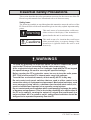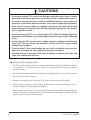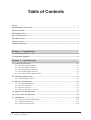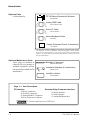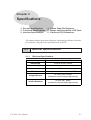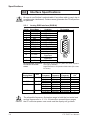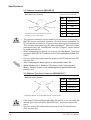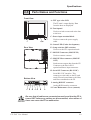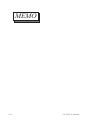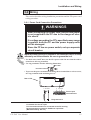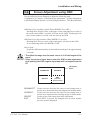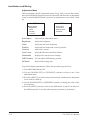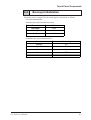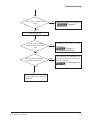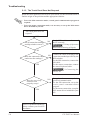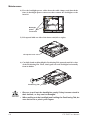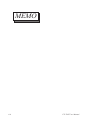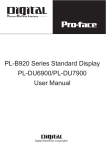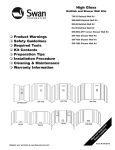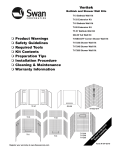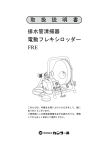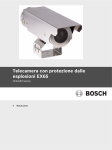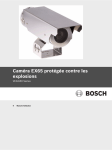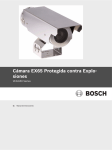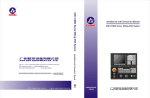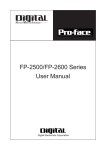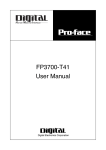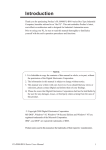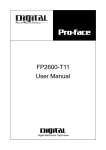Download Flat Panel Display FP
Transcript
Flat Panel Display
FP-790T
User Manual
Digital Electronics Corporation
Preface
Thank you for purchasing Digital's TFT type color display panel, the 'FP-790T'(hereafter referred
to as "the FP").
The FP is a TFT type color liquid crystal display monitor for Windows compatible personal
computers (VGA, XGA and SVGA modes).
Please read this manual completely to insure the correct use and complete understanding of the
FP's functions.
The FP's analog interface is designed to comply with VESA standards. Please be aware that this
unit may not be able to be connected with devices using nonstandard VGA interfaces. For
further information, please refer to this chapter's "PC Connection Notes" section.
<Note>
1) It is forbidden to copy the contents of this manual, in whole or in part, except for the
user's personal use, without the express permission of the Digital Electronics Corporation
of Japan.
2) The information provided in this manual is subject to change without notice.
3) This manual has been written with care and attention to detail; however, should you find
any errors or omissions, please contact the Digital Electronics Corporation and inform
them of your findings.
4) Please be aware that the Digital Electronics Corporation is not responsible for any damages resulting from the use of our products, regardless of article 3 above.
All Company/Manufacturer names used in this manual are the registered trademarks of their
respective companies.
© Copyright 2001 Digital Electronics Corporation
FP-790T User Manual
1
Essential Safety Precautions
This section describes the safety precautions necessary for the correct use of the FP.
Please keep this manual close at hand and refer to it when necessary.
Safety Icons
The following symbols are used throughout this manual to ensure the safe use of the
FP. Please be sure to follow all instructions given since they explain important safety
points.
This mark warns of a situation that could cause
either serious or fatal injury if the instruction is
ignored and/or the unit is used incorrectly.
Warning
Cautions
This mark warns of a situation that could cause
either personal injury or property damage if the
instruction is ignored and/or the unit is used
incorrectly.
WARNINGS
• To avoid the possiblity of an electric shock, be sure to connect the power
cord to the FP before connecting it to the main power supply.
• A fire or electrical shock may occur if voltages used with the FP are beyond
the specified range. Be sure to use only the specified voltage.
• Before opening the FP's protective cover, be sure to turn the units power
OFF. This is because the FP's internal parts carry high voltages.
• To avoid fires or electrical hazards, do not modify the FP in any way.
• Do not create touch panel switches that are used to either control or to
ensure the safety of equipment and personnel. Mechanical switches, such
as an emergency stop switch, a deadman (two-handed) start switch, etc.,
must be installed and operated via a separate control system.
• Do not create touch panel switches which could possibly endanger the safety
of humans and equipment. This is due to the possibility of a malfunction in
the FP or its cable(s), causing the output of a signal that could result in a
major accident. All of a system’s major, safety-related switches should be
designed to be operated separately from the FP.
2
FP-790T User Manual
WARNINGS
• After the FP's backlight burns out, unlike the FP's "Standby Mode", the touch
panel is still active. If the operator fails to notice that the backlight is burned
out and touches the panel, a potentially dangerous machine operation
mistake can occur.
If your FP's backlight suddenly turns OFF, use the following steps to
determine if the backlight is actually burned out.
1)If your FP is not set to "Standby Mode" and the screen has gone blank,
your backlight is burned out.
2)Or, if your FP is set to Standby Mode, but touching the screen does not
cause the display to reappear, your backlight is burned out.
• If metal particles, water or other types of liquids contact any of the FP's
internal parts, immediately turn the units power OFF, unplug the power cord,
and contact either your FP distributor or the Digital Electronics Corporation.
• Read and understand Chapter 3 "Installation and Wiring" thoroughly in order
to select an appropriate installation location for the FP.
• Before either plugging in or unplugging a board or interface connector, be
sure to turn the FP's power OFF.
• To prevent a possible explosion, do not install the FP in areas containing
flammable gases.
• The FP is not appropriate for use with aircraft control devices, aerospace
equipment, central trunk data transmission (communication) devices, nuclear
power control devices, or medical life support equipment, due to these
devices inherent requirements of extremely high levels of safety and
reliability.
• When using the FP with transportation vehicles (trains, cars and ships),
disaster and crime prevention devices, various types of safety equipment,
non-life support related medical devices, etc. redundant and/or failsafe
system designs should be used to ensure the proper degree of reliability
and safety.
FP-790T User Manual
3
CAUTIONS
• Do not push on the FP’s screen too strongly, with either your finger or with a
hard object. Excessive pressure can scratch, crack or damage the screen.
• Do not use a pointed object, such as a mechanical pencil or screw-driver, to
press any of the touch panel’s switches, since they can damage the display.
• If the screen becomes dirty or smudged, moisten a soft cloth with diluted
neutral detergent, wring the cloth well, and wipe the display. Do not use thinner or organic solvents.
• Avoid exposing the FP to, or operating the FP in direct sunlight, high temperatures and humidity, and in areas where excessive dust and vibration will
occur.
• Avoid using the FP in areas where sudden, extreme changes in temperature
can occur. This may cause con-densation to form inside the unit, possibly
leading to an accident.
• To prevent the FP from overheating, be sure its air circulation vents are clear
and clean, and keep the unit’s operation area well-ventilated.
• Avoid operating or storing the FP near chemicals, or where chemicals can
come into contact with the unit.
About the FP's Display Panel
• The FP's currently displayed data, its voltage and brightness setting each affect the intensity
of Contouring. (i.e, when some parts of the screen are brighter than others, creating a
wavelike pattern)
• There are minute grid-points (dark and light) on the Display Panel's surface. This is part of
the FP's design and not a defect.
• Shadows may appear at the top of the LCD. This is normal for an LCD display.
• Sometimes the display area may look as if the display colors have changed. This is a
common attribute of LCD's and is not a defect.
• Displaying a single image for long periods can cause an afterimage to remain when the
display is changed to another screen. To prevent this, periodically turn the FP OFF and
then ON again to remove this afterimage.
4
FP-790T User Manual
Table of Contents
Preface
...................................................................................................................................... 1
Essential Safety Precautions ............................................................................................................ 2
Table of Contents .............................................................................................................................. 5
CE Marking Notes ............................................................................................................................ 7
PC Connection Notes ........................................................................................................................ 7
FP-790T Features .............................................................................................................................. 8
Package Contents .............................................................................................................................. 9
Symbol Information ........................................................................................................................ 10
Chapter 1—Introduction
1-1 Connecting the FP to a PC ..................................................................................................... 1-1
1-2 Optional Equipment ............................................................................................................... 1-3
Chapter 2—Specifications
2-1 General Specifications ............................................................................................................ 2-1
2-1-1 Electrical Specifications ................................................................................................. 2-1
2-1-2 Structural Specifications ................................................................................................ 2-1
2-1-3 Environment Specifications ........................................................................................... 2-2
2-1-4 Touch Panel Specifications ............................................................................................ 2-2
2-1-5 External Interface Specifications ................................................................................... 2-3
2-2 Functional Specifications ....................................................................................................... 2-3
2-2-1 Display Specifications .................................................................................................... 2-3
2-3 Interface Specifications .......................................................................................................... 2-4
2-3-1 Analog RGB Interface .................................................................................................... 2-4
2-3-2 RS-232C Interface .......................................................................................................... 2-5
2-3-3 Mouse Connector ........................................................................................................... 2-6
2-3-4 Mouse Type Host Connector .......................................................................................... 2-6
2-4 Option Cable Pin Diagrams................................................................................................... 2-7
2-5 Parts Names and Functions .................................................................................................. 2-9
2-6 Dimensions ........................................................................................................................... 2-10
2-6-1 FP-790T External Dimensions ..................................................................................... 2-10
2-6-2 Installation Fasteners .................................................................................................... 2-11
2-6-3 Panel Cut Dimensions .................................................................................................. 2-10
FP-790T User Manual
5
Chapter 3—Installation and Wiring
3-1 Installation ............................................................................................................................... 3-1
3-1-1 Installation Procedures ................................................................................................... 3-1
3-2 Wiring ................................................................................................................................... 3-4
3-2-1 Power Cable Connection Precautions ............................................................................ 3-4
3-2-2 FP Power Cable Connection Procedures ....................................................................... 3-6
3-2-3 FP Power Supply Connection Procedures ..................................................................... 3-7
3-2-4 FP Grounding Cautions .................................................................................................. 3-7
3-2-5 FP Input/Output Signal Line Cautions ........................................................................... 3-7
3-3 Setup of Operation Mode and Positioning of Display ......................................................... 3-8
3-3-1 Operation Mode Setup and Adjustment ......................................................................... 3-8
3-4 Screen Adjustment using OSD ............................................................................................ 3-10
Chapter 4—Touch Panel Commands
4-1 Command List ......................................................................................................................... 4-1
4-2 Touch Panel Data Input .......................................................................................................... 4-3
4-3 Boot-up Initialization .............................................................................................................. 4-7
Chapter 5—Troubleshooting
5-1 Troubleshooting ....................................................................................................................... 5-1
5-1-1 Possible Device Problems .............................................................................................. 5-1
5-1-2 No Display ...................................................................................................................... 5-2
5-1-3 The Touch Panel Does Not Function ............................................................................. 5-4
Chapter 6—Maintenance
6-1 Cleaning the FP's Display ...................................................................................................... 6-1
6-2 Periodic Check-Up .................................................................................................................. 6-2
6-3 Changing the Backlight .......................................................................................................... 6-3
6
FP-790T User Manual
CE Marking Notes
The FP-790T is a CE marked, EC compliant product.
<Complies with the following Standards>
Safety (EN60950)
EMI (EN55011 class A), EN61000-3-2, EN61000-3-3
EMS (EN61000-6-2)
PC Connection Notes
The FP's analog RGB interface offers normal display performance within the
following ranges:
VESA standard
display mode
VGA
640×480
SVGA
800×600
XGA
1024×768
US Text
720×400
Size
Horizontal
frequency
31.469 kHz
37.500 kHz
37.879 kHz
46.875 kHz
48.363 kHz
56.476 kHz
60.023 kHz
31.469 kHz
37.927 kHz
Vertical
frequency
59.992 Hz
75.000 Hz
60.317 Hz
75.000 Hz
60.004 Hz
70.069 Hz
75.029 Hz
70.087 Hz
85.039 Hz
Dot clock Sync Logic
frequency
V.H
25.175 MHz
-,31.500 MHz
-,40.000 MHz
+,+
49.500 MHz
+,+
65.000 MHz
-,75.000 MHz
+,+
78.750 MHz
+,+
28.322 MHz
+,35.500 MHz
+,-
• The allowable frequency fluctuation range in both the horizontal
and vertical frequencies is +/- 1%. If fluctuations exceed these
ranges, the FP will enter power save mode and the display will go
blank.
• Be sure to turn FP-790T and PC ON at the same time, or before
turning PC ON. If PC is turned ON first, a touch panel and an external mouse will not work.
Since some commercially-available video interface equipment also accomodates
tracking ranges in excess of those shown above, they may not offer normal display
performance when used with the PC. Before using a video interface, be sure to
check its specifications.
Also, even if the same type personal computer is used to transfer data to the PC,
the above mentioned problems can also occur when the PC's video board is
replaced.
While the FP('s OS) is starting up, please do not touch the screen's touch panel.
FP-790T User Manual
7
FP-790T Features
• Large-sized, high-quality color LCD
The monitor uses a 14.1 inch TFT type color LCD, and the 260,000 display colors
allow a wide variety of screen designs. The features of this display are easy-toread images and text, wide view angle, high contrast, and fast response.
• FP's large-sized display is XGA mode compatible
The FP is compatible with XGA mode, allowing a large variety of information to
be displayed.
• Display mode is automatically selected (Multi-scan)
The FP's multi-scan feature automatically selects the display mode, according to
the host’s display mode (VGA, SVGA, XGA or US Text).
• PC data can be displayed on the FP
Since the FP is connected to the host through an analog RGB interface, it can also
be easily connected to a personal computer and used as a display.
For the available display modes, see “PC Connection Notes”
• Rear-mounting type is designed to be built into other equipment
The slim and compact body is designed specifically to be built into machine cabinets
and panels. Since the FP can be easily used with other equipment, it can be used as
a monitor for your PC-based Industrial Automation system. Also, the FP front
panel's installation gasket provides a dust and drip-resistant seal between the FP's
front face and the installation panel. Thus, the FP can be used even in harsh industrial
environments.
• Touch panel can be operated while PLC data is monitored (Standard feature)
The FP's touch panel is standard equipment and is suitable for monitoring systems
that require touch operations.
8
FP-790T User Manual
Package Contents
The FP's packing box contains the items listed below. Please check to be sure each is
included and is not damaged.
FP unit (FP790-T21)
FP-790T Installation Guide
FP-790T
Installation
Guide
CD-ROM *1
(contains the PDF manuals)
Installation brackets (12)
<GP070-AT01>
Installation gasket
<FP790-WP00>
These items have all been carefully packed with special attention to product quality.
However, should you find any item(s) damaged or missing, please contact your local
distributor immediately for prompt service.
*1 For description and usage of the application programs stored in the floppy disk, see
that disk's English “READ_ME.DOC” file.
FP-790T User Manual
9
Symbol Information
The list below describes the symbols used in this manual.
Symbol
Meaning
Used to indicate important information or procedures that must be followed for
correct and risk-free software/device operation.
Used to refer to useful or important supplemental information.
Used to provide useful or important supplemental information.
*1
1) , 2)
10
Used to provide useful or important supplemental information.
Indicates steps in a procedure. Be sure to perform these steps in the order
given.
FP-790T User Manual
Chapter 1
Introduction
1. Connecting the FP to a PC
2. Optional Equipment
The following diagram illustrates the connection options available between the FP
and a PC.
1-1
Connecting the FP to a PC
FP Unit
(FP790-T21)
c
Microsoft Mouse
(Commercially available type)
d
e
f
SIO cable (RS-232C)
FP61V-IS00-O
RGB cable
(Analog RGB input)
FP-CV00, FP-CV01
Mouse/Keyboard cable
(Keyboard output)
FP-CK01
g
h
i
DOS compatible
personal computer
<OS>
Windows 95
Windows 98
Windows NT
Windows 2000
For a description of each reference no. used (h, etc.) refer to the next
page (page 1–2)
The interface connecting a touch panel to a host PC is only RS-232C. It
cannot be communicated with the PS/2 interface.
FP-790T User Manual
1-1
Introduction
Optional Parts
(Sold separately)
FP-790 Mouse Emulator for Windows
FP-ME000*1
Analog RGB Cable
FP-CV00/FP-CV01
Serial I/F Cable
FP61V-IS00-0
Mouse/Keyboard Cable
FP-CK01
Display Protection Sheets (5 sheets/set)
PL-CS500
*1 The FP-ME000 (Mouse Emulator) can only be used with a PC running
the Japanese version of Windows. When an English version of Windows is used, the English version of the U-TP (Gunze Corporation)
software is required. For purchasing information, contact your local
Pro-face distributor.
Optional Maintenance Parts
These parts are included in
either the FP or its package as
standard equipment, and are
also optionally available for FP
maintenance.
Backlight (2 lights/set)
FP790T-BL00-MS
Installation Brackets (4 brackets/set)
GP070-AT01
Installtion Gasket
FP790-WP00
Page 1–1 Item Description
FP Interface
c Mouse Connector
d Serial I/F Connector
e Analog RGB I/F Connector
f Host Connector for Mouse
Personal Align Computer Interface
g Mouse interface
h Serial interface
i Analog RGB interface
2-5 Names and Functions of FP Parts
1-2
FP-790T User Manual
Introduction
1-2
Optional Equipment
All optional equipment listed below are products of Digital Electronics Corp.
Item Name
Model No.
SIO cable
FP61V-IS00-O
RGB cable
(2.5m)
FP-CV00
RGB cable
(5m)
FP-CV01
Mouse/
Keyboard
cable
FP-CK01
FP-790
Mouse
Emulator
FP-ME000*1
Interfaces
Optional
Software
Backlight
Installation
Maintenance brackets
Parts
Installation
gasket
Optional
Parts
Display
protection
sheets
Description
Serial interface cable used for transmission of
touch panel data between the FP and various
hosts (PCs), and for the transmission of
commands to the FP. (5 m)
Compatible with PC/AT (D-sub 9-pin female
connector) computers
Analog RGB interface cable used to output
image signals from various host (PCs) to the
FP. (2.5 m)
Compatible with analog RGB interface (D-sub
15-pin male connector).
Analog RGB interface cable used to output
image signals from various host (PCs) to the
FP. (5 m)
Compatible with analog RGB interface (D-sub
15-pin male connector).
Used to connect a mouse between the host and
the FP. (2.5 m)
Compatible with PS-2 (mini DIN 4-pin male
connector) devices.
A keyboard cannot be connected.
Touch panel driver for Windows95, 98, NT,
2000
FP790T -BL00
Replacement Backlights (2 lights/set)
Used to secure the FP to its installation panel.
GP070-AT01
(4 brackets/set)
Used to prevent moisture from entering the FP’s
FP790-WP00 chassis. Same gasket as originally included
with the FP.
Disposable sheets that protect the display from
dust and dirt. T he touch panel can be used
FP77-COVER-5P
when one of these sheets is attached. (5
sheets/set)
*1 The FP-ME000 (Mouse Emulator) can only be used with a PC running the Japanese version of
Windows. When an English version of Windows is used, the English version of the U-TP (Gunze
Corporation) software is required. For purchasing information, contact your local Pro-face distributor.
FP-790T User Manual
1-3
MEMO
1-4
FP-790T User Manual
Chapter 2
Specifications
1. General Specifications
2. Functional Specifications
3. Interface Specifications
4. Option Cable Pin Diagrams
5. Names and Descriptions of FP Parts
6. Flat Panel (FP) Dimensions
This chapter includes general specifications, functional specifications, interface
specifications, and part names and dimensions of the FP.
2-1
General Specifications
2-1-1
Electrical Specifications
Input Voltage
AC 100V to AC 240V 50/60Hz
Rated Voltage
AC 85V to AC 265V 50/60Hz
Allowable Voltage Drop
1 cycle or less
Power Consumption
65VA or less
In-Rush Current
30A (at normal temperature), 45A (at 400 C)
Voltage Endurance
AC 1500V 20mA 1 minute
(between the live wire and grounding terminals)
Isolation Resistance
DC 500V 10M Ω greater
(between the live wire and grounding terminals)
FP-790T User Manual
2-1
Specifications
2-1-2
Structual Specifications
Grounding
Cooling Method
Weight
External Dimensions
100Ω or less, or your country's applicable standard
Natural air circulation
6.5kg [14.3lbs.] or less (Unit only)
W405mm [15.94in.] x H350mm [13.78in.] x D75mm [2.95in.]
(not including rear projections)
Ratings*1
Equivalent to IP65f (JEM 1030)
*1 The front face of the FP unit, installed in a solid panel, has been tested using conditions
equivalent to the standard shown in the specification. Even though the FP unit’s level of
resistance is equivalent to the standard, oils that should have no effect on the FP can
possibly harm the unit. This can occur in areas where either vaporized oils are present, or
where low viscosity cutting oils are allowed to adhere to the unit for long periods of time. If
the FP’s front face protection sheet becomes peeled off, these conditions can lead to the
ingress of oil into the FP and separate protection measures are suggested. Also, if nonapproved oils are present, it may cause deformation or corrosion of the front panel’s plastic
cover. Therefore, prior to installing the FP be sure to confirm the type of conditions that
will be present in the FP’s operating environment.
If the installation gasket is used for a long period of time, or if the unit and its gasket are
removed from the panel, the original level of the protection cannot be guaranteed. To maintain the original protection level, you need to replace the installation gasket regularly.
2-1-3
Environmental Specifications
Operating Temperature
00C to 400C
Storage Temperature
- 100C to 600C
30%RH to 85%RH (non-condensing)
Ambient Humidity
Dust
Atmosphere
Atmospheric Endurance
Vibration Resistance
Noise Immunity
(via noise simulator)
0.1mg/m 3 or less (non-conductive levels)
Free of corrosive gases
800hPa to 1114hPa (2000 meters or lower)
10Hz to 25Hz
(X, Y, Z directions: 30 minutes each, 19.6m/s2 )
Noise Voltage : 1500Vp-p
Pulse Duration : 50ns, 500ns, 1µs
Rise Time : 1 ns
Electrostatic Discharge
Immunity
2-1-4
2-2
4k V IEC 61000-4-2
Touch Panel Specifications
Resolution (dot)
1024 X 1024
Method
Resistive Film (Analog)
FP-790T User Manual
Specifications
2-1-5
Display Specifications
Input Signal
Image Signal
Synchronous Signal
Scanning Type
Analog RGB I/F
(RGB IN)
Display Adjustment
Contrast Control
Brightness Control
Color Control
Positioning control
Serial I/F
(RS-232C)
Asynchronous Transmission, RS232C, Data Length: 8 bits, Stop Bit:
1, Parity: None, Odd or Even, Transfer Speed: 9600bps
Mouse I/F
2-2
Analog RGB
Analog RGB
TTL Level, negative True or positive true
Non-interlaced
Clock adjustment: -128 to 128
Phase adjustment: 64 levels
via touch panel
via touch panel
via red, green, blue settings
Horizontal Display
Vertical Display
(MOUSE IN)
(MOUSE OUT)
PS/2 Interface mini DIN 6-pin female
PS/2 Interface mini DIN 4-pin female
Functional Specifications
2-2-1
Display Specifications
Display Media
TFT color LCD
Display Colors
260,000
Contrast Adjustment
Possible via adjustment menu
Dot Pitch
W0.273mm x H0.273mm
Touch Panel Resolution
1024 x 1024
Display Area
285.7mm [11.25 in.] x 214.3mm [8.44 in.]
Display Mode
(selected via switch)
640 x 480 (VGA)
720 x 400 (US Text)
800 x 600 (SVGA)
1024 x 768 (XGA)
Backlight
CFL
(under continuous 24 hour operation,
lifespan = 30,000 hours)
FP-790T User Manual
2-3
Specifications
2-3
Interface Specifications
Be sure to use Proface's optional cable. If any other cable is used, due to
possible noise interference, Proface cannot guarantee the FP will perform
as specified.
2-3-1
Analog RGB Interface (RGB IN)
Pin No. Signal Name
1
ANALOG R
2
ANALOG G
3
ANALOG B
4
NC
5
GND
6
RET URN R
7
RET URN G
8
RET URN B
9
NC
10
GND
11
NC
12
NC
13
H. SYNC
14
V. SYNC
15
NC
Condition
R Signal Input
G Signal Input
B Signal Input
No Connection
GND
R Signal GND
G Signal GND
B Signal GND
No Connection
GND
No Connection
No Connection
Horizontal Synchronous
Signal Input
Vertical Synchronous
Signal Input
No Connection
Pin Location
Recommended Connector: Mini Dsub 15 pin (JST Co.) KEY-15S-2A3F eqivalent
Connector set screw:
Inch type (4-40UNC)
Cable:
Digital Electronics Corporation RGB cable (FP-CV00,
FP-CV01)
VESA Standard
Display Mode
VGA
640×480
SVGA
800×600
XGA
1024×768
US Text
720×400
Size
Horizontal
Frequency
31.469 kHz
37.500 kHz
37.879 kHz
46.875 kHz
48.363 kHz
56.476 kHz
60.023 kHz
31.469 kHz
37.927 kHz
Vertical
Frequency
59.992 Hz
75.000 Hz
60.317 Hz
75.000 Hz
60.004 Hz
70.069 Hz
75.029 Hz
70.087 Hz
85.039 Hz
Dot Clock Sync Logic
Frequency
V.H
25.175 MHz
-,31.500 MHz
-,40.000 MHz
+,+
49.500 MHz
+,+
65.000 MHz
-,75.000 MHz
+,+
78.750 MHz
+,+
28.322 MHz
+,35.500 MHz
+,-
The allowable frequency fluctuation range in both the horizontal and
vertical frequencies is +/- 1%. If fluctuations exceed these ranges,
the FP will enter power save mode and the display will go blank.
2-4
FP-790T User Manual
Specifications
2-3-2
RS232C Interface (COM1/COM2/COM3)
Pin Assignments and Signal Names for Serial Interface Connector
Pin No.
1
2
3
4
5
6
7
8
9
Signal
Name
CD
RD
TD
DT R
GND
DSR
RT S
CT S
RI
Condition
Carrier Detect (FP –> Host)
Receive Data (FP –> Host)
Send Data (FP <– Host)
Data T erminal Ready (FP <– Host)
Ground
Data Set Ready (FP –> Host)
Request to Send (FP <– Host)
Clear to Send (FP –> Host)
Not Used
Pin Location
6
9
1
5
Recommended Connector: Mini Dsub 9-pin (JST Co.) JEY-9P-1A3F eqivalent
Connector set screw:
Inch type (4-40UNC)
Cable:
Digital Electronics Corporation SIO cable
(FP-61V-IS00-0)
• Since all serial interface signals are the same on the PC side, use a
straight cable to connect the FP to the PC.
• The GND terminal is the signal ground. Be sure to connect the GND
terminal to other unit’s SG (signal ground).
Signal Names
Signal names used for the FP's serial interface are designed to match the
pin order used on most PC serial interfaces, so that a straight cable can be
used to connect the two. Therefore, connect each pin's signal to the same
signal name on the PC connector.
For example, pin #2 'RD' should be connected to the 'RD' input terminal
on the FP's connector.
Refer to section "2-4 Option Cable Pin Diagrams" for information about
each signal's direction.
FP-790T User Manual
2-5
Specifications
2-3-3 Mouse Connector (MOUSE IN)
(Common to front and side)
Mini DIN 6-pin (Female)
6
Pin
No.
1
5
4
3
2
1
<Manufactured by Hoshi Electronics,Inc.:
TCS7568-43-201 or equivalent>
Signal name
MOUSE DATA
2
NC
3
GND
4
+5V (OUT)
5
MOUSE CLK
6
NC
• The mouse connection can be used for all equipment conforming to
the PS/2 mouse standards. However, Pro-face cannot guarantee the
FP will operate normally for all types of host and mouse combinations.
This unit was developed using the Microsoft Mouse®. Microsoft's other
mouse products, the "IntelliMouse" and the "3 Button" mouse cannot
be used with this unit.
• When connecting the Mouse, be sure to use the Mouse Type Host
connector (MOUSE OUT) and the Host PC Mouse/Keyboard cable (FPCK01)
• Do not connect this cable when the power to the FP and the host (PC)
are both ON.
• After connecting the mouse, please re-start the Host unit's OS.
• When Windows 95 or Windows NT is used, set the “Control panel Mouse - Motion” feature to the standard pointer speed and hide the
pointer trace.
2-3-4 Mouse Type Host Connector (MOUSE OUT)
Mini DIN 4-pin (Female)
4
2
Pin No.
Signal name
1
GND
2
+ 5V
3
MOUSE CLK
4
DATA
3
1
<Connector Maker: JST, JST/MD-S6100 or equivalent>
• If the Host PC Mouse/Keyboard cable (FP-CK01) is not used with the
Mouse Type Host connector (MOUSE OUT), the mouse cannot be
used.
• Do not connect this cable when the power to the FP and the host
(PC) are both ON.
2-6
FP-790T User Manual
Specifications
2-4
Option Cable Pin Diagrams
RGB Interface Cable Pin (Optional cable: VGA specification) Assignments
FP Connector
1
2
3
4
5
–
9
10
11
R E D IN
G R N IN
B L U IN
NC
GND
RED
GND
GRN
GND
BLU
GND
NC
GND
NC
R e s e rv e d
–
12
NC
H .S Y N C
V .S Y N C
R e s e rv e d
FG
In p u t
In p u t
–
–
13
14
15
FG
HSYN
VSYN
NC
FG
In p u t
In p u t
In p u t
–
–
11
A n a lo g R
A n a lo g G
A n a lo g B
R e s e rv e d
D ig ita l
g ro u n d
R e tu rn R
R e tu rn G
R e tu rn B
R e s e rv e d
D ig ita l
g ro u n d
R e s e rv e d
12
13
14
15
FG
6
7
8
9
10
RGB cable
–
–
–
–
–
1
2
3
4
5
6
7
8
RED VIDEO
GRN VIDEO
BLU VIDEO
NC
GROUND
GROUND RED
GROUND GRN
GROUND BLU
NC
GROUND
MONITOR
SENSE(COLOR)
MONITOR
SENSE(MONO)
HSYN
VSYN
NC
FG
PC Connector
1
2
3
4
5
6
7
8
9
10
11
Output
Output
Output
–
–
–
–
–
–
–
–
12
–
13
14
15
FG
Output
Output
–
RED VIDEO
GRN VIDEO
BLU VIDEO
NC
GROUND
GROUND RED
GROUND GRN
GROUND BLU
NC
GROUND
MONITOR
SENSE(COLOR)
MONITOR
SENSE (MONO)
HSYN
VSYN
NC
1
2
3
4
5
6
7
8
9
10
11
12
13
14
15
Signal names for the FP's RGB interface are designed to match the same pin
order as the RGB interface on standard PCs. Since this cable is designed to use
the same pin numbers for the FP and the PC, it can be connected in either direction.
Since the PC connector's pitch is designated in “inch” units, the interface cable
and the FP connector's pitch are also designated in “inch” units (4-40UNC).
FP-790T User Manual
2-7
Specifications
Pin Connections for the SIO Interface Cable (Optional cable: PC/AT specification)
SIO cable
FP Connector
PC Connector
1
CD
Output
1
CD
CD
1
Input
CD
1
2
RD
Output
2
RD
RD
2
Input
RD
2
3
SD
Input
3
SD
SD
3
Output
SD
3
4
DTR
Input
4
DTR
DTR
4
Output
DTR
4
5
GND
--
5
GND
GND 5
6
DSR
Output
6
DSR
DSR
6
Input
DSR
6
7
RS
Input
7
RS
RS
7
Output
RS
7
8
CS
Output
8
CS
CS
8
Input
CS
8
9
NC
--
9
NC
RI
9
Input
RI
9
FG
FG
--
FG
FG
FG
9
--
GND 5
FG
Signal names for the FP's SIO interface are designed to match the same pin order
as the SIO interface on standard PCs. As a result, it can be connected in either direction.
Since the PC connector's pitch is designated in “inch” units, the interface cable
and the FP connector's pitch are also designated in “inch” (4-40UNC) units.
Mouse/Keyboard cable pin numbers
Mouse/Keyboard cable
FP Connector
1 GND
2 +5V
3 CLK
4 DATA
Input/
Output
Input/
Output
1
2
3
4
GND
+5V
CLK
DATA
(WHITE)
DATA
NC
GND
+5V
CLK
NC
PC Connector
1
2
3
4
5
6
(BLACK)
Input/
Output
Input/
Output
-
DATA
1
NC
GND
+5V
2
3
4
CLK
5
NC
6
The signal names of the FP unit interface and the mouse/keyboard cable (FPCK01) conform to those of the personal computer interface. To prevent accidents
and connector damage, please be aware that the ends of this connector are
different. Connect the 4 pin (white) connector to the FP, and the 6 pin (black)
connector to the PC.
2-8
FP-790T User Manual
Specifications
2-5
Parts Names and Functions
Front View
A: TFT type color LCD
The FP units’ output display. Data
from the host are displayed.
B: Touch panel
Used to switch screens and write data
to the host.
C: Power input terminal block
J
Used to connect the power supply
cable.
A,B
D: Status LED (Under development)
E: Setup switches (DIP switches)
Rear View
Used to set the FP's operation mode.
F: MOUSE Connector (MOUSE IN)
Used to connect a mouse.
G: MOUSE Host connector (MOUSE
OUT)
Sends mouse output data from the FP.
Connects to the Host’s PS\2
equivalent Mouse input connector.
H: Serial I/F Connector (RS-2332C)
C
Bottom View
Serial RS-232C interface. This
connects a serial cable to the FP, and
sends FP touch panel data to the Host,
and Host commands to the FP.
I: Analog RGB I/F connector
Analog RGB interface connector
J: Front Maintenance Cover (unused)
I
H
G
F E
D
C
Be sure that all cables are connected correctly and that the FP is
turned OFF before any cables are disconnected, since either of
these can cause the FP to malfunction.
FP-790T User Manual
2-9
Specifications
2-6
2-6-1
Dimensions
FP-790T External Dimensions
Unit: mm [in.] (excluding projections)
389 [15.31]
Top View
350 [13.78]
334 [13.15]
74 [2.91]
13.5 [0.53]
405 [15.94]
Front View
Side View
Rear View
2-10
FP-790T User Manual
Specifications
2-6-2
Installation Fasteners
Unit: mm [in.] (excluding projections)
Top View
Rear View
31 [1.22]
16 [0.63]
M5
10 [0.39]
19.5 [0.77]
Side View
11[0.43]
Front View
2-6-3
Panel Cut Dimensions
Unit: mm [in.] (excluding projections)
+0.02
390.0 +0.5
]
0 [15.35 0
+0.02
335.0 +0.5
]
0 [13.19 0
less than 4-R3
Panel
• If the FP's mounting panel is not sufficiently thick or strong, the specified level of moisture-resistance may not be possible.
• If the dimensions of the Panel Cut are larger than those given here,
the panel can warp and distort the FP unit’s display.
FP-790T User Manual
2-11
MEMO
2-12
FP-790T User Manual
Chapter 3
Installation and Wiring
1. Installation
2. Wiring
3. Setup of Operation Mode and Positioning of Display
3-1
Installation
3-1-1 Installation Procedures
Install the FP according to the following procedures.
• Before mounting the FP into a cabinet or panel, check that the
Installation Gasket is attached to the unit.
• A gasket which has been used for a long period of time may
have scratches or dirt on it, and could have lost much of its dust
and drip resistance. Be sure to change the gasket periodically,
or when scratches or dirt become visible.
• The gasket must be inserted correctly into the groove for the
FP’s moisture resistance to be equivalent to IP65f.
• The upper surface of the gasket should protrude approximately
2mm out from the groove. Be sure to check that the gasket is
correctly inserted before installing the FP into a panel.
Rear
Face
Gasket
• The gasket is flexible, but not elastic, and may tear if stretched
too far. Do not stretch the gasket around the ribs, only push.
• Be sure the gasket’s seam is not inserted into any of the unit’s
corners, only in the straight sections of the groove. Inserting it
into a corner may lead to its eventually tearing.
1. Create a Panel Cut
Using these FP installation dimensions as a guide, create (cut) the correct sized
installation opening. The FP's seal, installation brackets and screws are all required
when installing the FP.
2-6-3 FP Panel Cut Dimensions
Installation Plate/Panel
Panel
Cut
FP-790T User Manual
3-1
Installation and Wiring
• It is important that the plate/panel surface is flat, clean, and without any
jagged edges.If the panel is thin and may warp, attach a reinforcing plate to
the panel.
• The Plate/Panel thickness should be between 1.6 and 10.0mm.
1.6mm[0.06in.]~ 10mm[0.39in.]
FP
If the plate/panel used is too thin or weak, a satisfactory moistureresistant seal may not be created.
• For easier maintenance and operation, and improved ventilation, be
sure the FP is installed at least 100 mm away from any adjacent
structures or objects.
100mm
100mm
100mm
100mm
100mm
100mm
100mm
• The FP uses natural ventilation through its outer shell for cooling.
When installing the unit horizontally or sideways (portrait style),
use a fan or air conditioning unit to prevent overheating.
Horizontal Installation
(Landscape type)
Side
View
Front
View
(Flat Type)
(Looking down at)
Vertical Installation
(Portrait Style)
3-2
Side
View
Front
View
FP-790T User Manual
Installation and Wiring
•
Check that heat from surrounding equipment will not cause the FP to overheat.
•
Be sure this unit is located as far away as possible from electromagnetic circuits, non-fuse type breakers, and other equipment that can cause arcing.
•
When installing the FP in a panel with an angled face, the face should not
incline either backwards or forwards more than 30o.
less than 30o
Insert the FP into the panel cut from the front of the panel.
Panel
Side
view
FP-790T User Manual
3-3
Installation and Wiring
2.
Secure the FP in place using the installation fasteners.
Insert the installation fasteners hooks into the slots provided on the top, bottom
and sides of the FP (three slots on the top and bottom and three slots in the
right and left sides, respectively).
c
Fastener slot
Top View
Bottom
View
d
Mounting Bracket
Hook
Panel
Front
Fastener
slot
Rear
e After inserting the hook into the slot, move the bracket backward. Then, use
a screwdriver to tighten the screw and secure the FP in place.
Tighten the installation fastener's screw with a screwdriver. To ensure the FP's
front panel is sufficiently moisture-resistant, tighten the screw with no more
than 0.5 to 0.6 N-m of torque.
Panel
FP
Excessive torque may cause damage to the unit.
3-4
FP-790T User Manual
Installation and Wiring
3-2 Wiring
This section describes wiring installation precautions and the FP's power cord
wiring procedure.
3-2-1 Power Cord Connection Precautions
WARNINGS
• When connecting the power cord, be sure that power
is not supplied to the FP due to the danger of electric shock.
• If a voltage exceeding the FP's specified power range
is applied, both the FP and the power supply units
will be damaged.
• Since the FP has no power switch, set up a separate
circuit breaker.
When the frame ground (FG) terminal is not connected, the FP is easily
affected by noise interference. Be sure to ground the unit.
• Use thick wire (2 mm2 max.) for the FP's power cable. Be sure that the cable is
twisted near the ring terminals.
• Use ring terminals with the following dimensions:
3.2 mm
less than 6.0 mm
• To prevent the power terminals from being short-circuited due to a loose screw,
use ring terminals with insulating sleeves.
Rear of FP
L N FG
L N FG
Power input
terminal block
Ring terminal *1
*1 L = Live line for AC input
N = Neutral line for AC input
FG = Ground terminal to be connected to the FP housing
Recommended ring terminal: V2-MS3 or equivalent
(Manufactured by JST Co.)
FP-790T User Manual
3-5
Installation and Wiring
3-2-2
FP Power Cord Connection Procedure
1) Connect the FP's power cord to the main power supply.
2) Check to make sure the FP's power cord is disconnected from the main
power supply.
3) Remove the terminal block's transparent cover.
4) Remove the screws from the 3 middle terminals, align the ring terminals
and re-attach the screws. (Check that each wire is securely connected)
5) Replace the terminal block's transparent plastic cover.
Use no more than 0.5~0.6N•m of torque to tighten the screws.
3-6
FP-790T User Manual
Installation and Wiring
3-2-3 FP Power Supply Connection Procedures
Fig.1
Please pay special attention to the following points when connecting the power
cable to the FP-790T's Terminal Block.
• If the voltage supplied exceeds the
Twisted
FP's designated range, connect a
Lines
constant
voltage transformer.
FP
voltage
transformer
Fig.2
Fig.3
isolating
transformer
Chapter 2, "Specifications", for the allowable voltage range.
Twisted
Lines
FP
•
main FP
power power
Use Voltage and Noise Reducing transformers with capacities in excess of 100VA.
FP
•
When supplying power to the FP,
separate the power input/output
and operation signal lines as shown
in figure 3.
•
To increase the FP's noise resistance,
twist the power cable before connecting it to the FP.
•
The power cord must not be bundled or kept close to the main circuit lines (high voltage, high current), or input/output signal lines.
•
Connect a surge absorber, as shown
in the diagram, to deal with power
surges.
•
To prevent noise, make the power
cord as short as possible.
input/output
unit
power
input/output
Fig.4
FP
main
power power
FP
Input/ Output Unit
power
input/output
Input/ Output Unit
main circuit
Operation
Unit
Fig.5
FP
surge
absorber
FP-790T User Manual
Between the line and ground, select a power supply that is low in
noise. If there is an excessive
amount of noise, connect a noise
reducing transformer.
• Be sure the surge absorber
(E1) is grounded separately
from the FP (E2).
• Select a surge absorber that
has a maximum circuit
voltage greater than the
power supply's peak voltage.
3-7
Installation and Wiring
3-2-4 FP Grounding Cautions
(a) Exclusive grounding (BEST)
FP
other
equipment
(b) Common grounding (OK)
FP
other
equipment
(c) Common grounding (BAD)
FP
other
equipment
Connect the FP's FG terminal to an
exclusive ground. [Grounding
resistance of under 100Ω.]
If exclusive grounding is not possible, use a common grounding point.
The grounding wire should have a
cross section larger than 2mm2. Make
the connection point as close to the
FP as possible, and make the wire as
short as possible. When using a long
grounding wire, use a thicker wire
placed in a duct.
If the FP does not function properly
when grounded this way, disconnect
the ground wire from the FP's FG terminal.
3-2-5 FP Input/Output Signal Line Cautions
Input and output signal lines must be separated from power cables.
If this is not possible, use a shielded cable and connect the shield to the FP
chassis.
3-8
FP-790T User Manual
Installation and Wiring
3-3
Setup of Operation Mode and Positioning of Display
3-3-1 Operation Mode Setup and Adjustment
The setup switches (dip-switches) are located in the rear of the FP.
FP-790T (rear view)
Dip-Switch (SW1)
Ð
OFF 1
2
3
4
5
6
7
8
6
7
8
Dip-Switch (SW2)
Ð
OFF 1
2
3
4
5
Prior to shipment, the FP's DIP switches have been set as shown above. These 8
bit DIP switches control the items listed below:
Dip Switch 1
No.
Function
OFF
ON
1
2
3
Reserved
Set this switch to OFF
4
5
6
Screen Display Setting
Backlight Setting
Normal Mode
OSD Starting Up
OFF when stating up
ON when stating up
Choose to turn backlights ON when starting up, or keep OFF
until operating the unit
7
Set this switch to OFF
Reserved
OFF
8
ON
Automatic Backlight OFF When not operating the unit for a specific period of time (5 min.
Default setting), choose whether backlight OFF or not.
FP-790T User Manual
3-9
Installation and Wiring
Dip Switch 2
No.
Function
OFF
ON
1
External Mouse Interface
NO
YES
(Reserved)
(RS232C when in use)
ON
OFF
Touch Data
2
Transmission Mode
Selection
3
4
5
Touch and click sound
Touch Panel Calibration
Setting
Screen Setting Mode
Switch*1
Set this switch to OFF
Normal Mode
Screen Setting Mode
(turn OFF when adjusting the
screen)
6
7
Reserved
Set this switch to OFF
8
*1 A menu display disappears after about 10 seconds, and when touching SELECT
area (screen's lower left corner), the menu display reappears.
3-10
FP-790T User Manual
Installation and Wiring
3-4
Screen Adjustment using OSD
Use the OSD (On Screen Display) to adjust the following items:
1) Brightness 2) Contrast 3) Horizontal Size Adjustment 4) Phase Adjustment
5) Horizontal Display Position 6) Vertical Display Position 7)All Reset (Default)
OSD Start Up by touching a panel (When DIPSW2-5 are OFF.)
Touching the left upper corner, right upper corner, and right lower corner of
the touch panel within 5 seconds, will start up the OSD. Touching the left
lower corner within 5 seconds, will also start up the OSD.
OSD Start Up by dip switches (When DIPSW2-5 are ON.)
Touching the left lower corner of the touch panel, will start up the OSD.
To exit Adjusting mode, turn DIPSW1-5 OFF.
How to Quit
To quit the OSD automatically, do not touch the touch panel for approximately
5 seconds.
• The effective range area for each corner is 1/10 the length of the
panel.
• Since touch panel input data is used for OSD screen adjustment
until quitting the OSD, regular input data will not output from the
FP.
FP Display
Panel
DOWN/LEFT
UP/RIGHT
SELECT
(return to
previous step)
EXIT
DOWN/LEFT
UP/RIGHT
SELECT
EXIT
FP-790T User Manual
Used to increase /decrease the value of each setting item, or
used to move downward when selecting an item in Menu mode.
Used to increase /decrease the value of each setting item, or
used to move upward when selecting an item in Menu mode.
Used to select each setting item in the OSD menu.
When EXIT is pressed, the changed value is saved, and the
previous menu is displayed.
3-11
Installation and Wiring
Adjustment Menu
This area displays the FP's adjustment menu. Every time you press this switch,
the On Screen Display toggles between ON and OFF, and when one of adjustment
items is selected and the switch is pressed, an adjustment screen will be called
up.
MENU
Auto Adjust
Brightness
Clock
Position
Contrast
MENU
Color Level
Information
OSD Position
All Reset
Auto Adjust
Adjust all the adjustment items.
Brightness
Adjust the brightness.
Clock
Adjust the dot clock frequency.
Position
Adjust the horizontal and vertical positions.
Contrast
Adjust the contrast
Color Level
Adjust RGB colors and white balance.
Information
Displays the current screen settings.
OSD Position
Used to adjust OSD display position.
All Reset
Reset all the setting data.
To perform display adjustments, follow the procedures given below:
1) Turn OSD (Main Menu) ON.
2) Use the [DOWN/LEFT] or [UP/RIGHT] switches to choose one of the
adjustment items.
3) Press the [SELECT] switch to select a desired item, and that item's adjustment
screen will be called up.
4) Use the [DOWN/LEFT] or [UP/RIGHT] switches to change the value of the
selected item.
5) Press the [EXIT] switch to return to the OSD menu. (Control will return to
the OSD menu after 5 seconds when no panel operation is performed.)
3-12
FP-790T User Manual
Chapter 4
Touch Panel Commands
1. Command List
3. Boot-up Initialization
2. Touch Panel Data Input
4-1 Command List
This section describes the serial commands available with the FP (command
transmission from the host (PC) to the touch panel (FP)).
<Serial Command List>
Code
65h
67h
69h
6Ah
71h
72h
73h
74h
75h
76h
Function
Turns on the backlight.
Turns off the backlight. (Automatic reset)
Turns on the click sound.
Turns off the click sound.
Turns on the buzzer.
Turns off the buzzer.
Turns on calibration mode.
Turns off calibration mode.
Turns on touch panel data output.
Turns off touch panel data output.
•
All codes other than those shown here are reserved. These commands should never be issued when using the FP.
•
The above commands cannot be used with the FP-ME000 Touch Panel
Driver (Mouse Emulator) or the English version of the U-TP (Gunze
Corporation) software. For details, contact your local Pro-face representative.
All data and command codes are expressed in hexadecimal numbers. (Example:
65h = 65HEX)
FP-790T User Manual
4-1
Touch Panel Commands
Backlight ON (High brightness) 65h
Turns on the backlight at high brightness.
Backlight OFF (Automatic reset)
67h
Turns off the backlight. When either SIO communication or touch
operation is performed, the backlight is turned on.
Backlight OFF (Command reset)
68h
Turns off the backlight. After a different serial command (e.g. 65h, 66h) is
received, the backlight is turned on.
Click sound ON
69h
Every time you touch the display panel a click will sound.
Click sound OFF
6Ah
Turns off the click sound.
Buzzer ON
71h
Turns on the buzzer output
Buzzer OFF
72h
Turns off the buzzer output.
Priority is given to buzzer output over the click sound. Thus, when
both the buzzer output and click sound are set to ON, the buzzer
output is activated.
Buzzer
Click
Status
ON
ON
Buzzer ON
ON
OFF
Buzzer ON
OFF
ON
Click sound ON
OFF
OFF
Buzzer and click sound OFF
Calibration mode ON 73h
Starts touch panel calibration mode. (Same function as when SW1-5 is
ON.)
Calibration mode OFF 74h
Ends touch panel calibration mode. (Same function as when SW1-5 is
OFF.)
Touch data ON
75h
Enables touch panel data output.
Touch data OFF
76h
Disables touch panel data output.
4-2
FP-790T User Manual
Touch Panel Commands
4-2
Touch Panel Data Input
The following describes how to connect an RS-232C cable and send FP touch
panel data to the host.
RS-232C connection (When SW1-1 is OFF)
Coordinate output data sent from the FP to the host is not exactly equal to the
coordinates used on the display device. Therefore, an I/F program is necessary
to convert the coordinates on the touch panel into those used on the display
device. It is also necessary to calibrate individual panel differences, depending
on the touch panel used.
The mouse emulation software listed below can automatically convert the
coordinates with simple initial settings.
OS
I/F program
Using FP-790 M ouse Emulator
®
Windows 95 Japanese for Windows FP-M E000
®
Windows 98
OS
(made by Digital Corp.)
®
Using
English version of
Windows NT
®
U-TP Touch Panel
Windows 2000 English
OS
Driver(Gunze Corp.)
Calibration
Application
Performed
by internal
program.
FIX-32 (PC data
management
software package)
(Intellution Corp.), or
similar application.
A separate conversion program is required when using a different OS. To create
a conversion program for a different OS, please observe the following
instructions:
(1) Resolution
The FP has “1024” resolution in both the X and Y axes. The origin point (0,0) is
in the upper right corner.
(0,0)
(1023,1023)
FP-790T User Manual
4-3
Touch Panel Commands
(2) Data Format
All data is in 8-bit ASCII format, and is structured in the following 11 byte
strings.
Header:
1 byte (T = touched; R = released)
X coordinate:
4 bytes (0000 ~ 1023)
Separator:
1 byte (,)
Y coordinate:
4 bytes (0000 ~ 1023)
Termination code:
1 byte (CR = 0Dh)
X coordinate
31h ('0') ~ 39h ('9')
four digits
54h ('T') : Touched
52h ('R') : Released
Y coordinate
31h ('0') ~ 39h ('9')
four digits
2Ch (',') : fixed
0Dh ('\n') : fixed
<Example>If the coordinate (X=23, Y=500) is touched.
T0023, 0500CR
T0023, 0500CR
T0024, 0500CR
T0024, 0499CR
touched
continuous output at the same location
moving the finger without releasing touch
continuous data output unless finger is released
T0022, 0501CR
T0023, 0500CR
R0023, 0500CR
when released, only 1 unit of data is sent
(3) Sampling Rate
A maximum of 87 points per second.
The PL's touch panel provides a resolution of “1024” (10 bit). However,
the resolution of the actual output data is only 20 to 990 (approx.).
Therefore, all the coordinates of the pixels on the horizontal axis cannot
be detected. According to this calculation, the FP's output data includes
coordinates that cannot be displayed, since the touch panel is larger
than the display device.
(4) Cable Connection
Connect the RS-232C connector provided at the rear of the FP to the host’s
serial interface through the optional SIO cable.
Chapter 1 Introduction
Connect the host (PLC) data cable to the FP's rear-mounted RS-232C connector.
(Digital's optional SIO cable is recommended)
4-4
FP-790T User Manual
Touch Panel Commands
4-3
Boot-up Initialization
When the power is turned ON, the touch panel is initialized as follows.
• Clears its internal buffer.
• Initializes the serial communication mode.
Baud rate
9600bps
Data length
8 bits
Parity
None
Stop bit
1 bit
• Initializes the system default values.
FP-790T User Manual
Function
Default setting
Backlight
ON
Backlight condition
ON
Click sound
ON
Buzzer
OFF
Touch panel data output
ON
4-5
MEMO
4-6
FP-790T User Manual
Chapter 5
Troubleshooting
1. Troubleshooting
5-1
Troubleshooting
5-1-1 Possible Device Problems
Two possible types of trouble are as follows.
• No display
- No display appears after the unit is switched on.
- The screen disappears during RUN mode.
- The screen display is not normal.
• Touch panel doesn't respond
The touch panel does not react when pressed, or its reaction time is
abnormally slow.
Troubleshooting procedures for these problems are described in the flowcharts
on the following pages.
Warning
WARNINGS
• Because of the danger of an electric shock, be sure
the power cord is not connected when wiring the
unit.
• When changing the backlight, since there is a danger of an electric shock or burn, be sure to turn the
FP off and wear gloves.
This section assumes that the FP is the cause of a
problem, not the host (PLC). When the host is the problem,
please refer to that device's manual.
FP-790T User Manual
5-1
Troubleshooting
5-1-2 No Display
When the screen does not display when powering up, or if the screen turns OFF
by itself, use the flowchart below to find an appropriate solution.
No Screen Display
NO
Please turn the FP ON.
Is the FP turned ON?
YES
Is the FP's RGB cable
correctly connected?
NO
Connect the cable as designated.
Chapter 2-4
Option Cable Pin Numbers
YES
NO
Is the FP's backlight
(CFL) working
correctly? (turned ON?)
YES
Even though the display
isn't perfect, does an image
appear?
YES
Correct the screen coordinate
positioning.
3-3 Run Mode and
Display Position Settings
NO
There is a problem with the FP.
Please contact your local FP
distributor.
5-2
FP-790T User Manual
Troubleshooting
Is the correct voltage being
used?
NO
Adjust the voltage being supplied.
Chapter 2 Specifications
YES
Turn OFF the FP
Is the power cable
connected correctly to the
FP?
NO
Connect the power cable
correctly.
Chapter 3 Installation and Wiring
YES
Have the FP's backlights
been set up correctly?
YES
NO
Check that the FP's backlights are
correctly connected and change
them if required.
6-3 Changing the
Backlight
There is a problem with the FP.
Please contact your local FP
distributor.
FP-790T User Manual
5-3
Troubleshooting
5-1-3 The Touch Panel Does Not Respond
When the touch panel does not react to your touch, use the flowchart below to
find the origin of the problem and the appropriate solution.
• To use the SIO connection mode, a touch panel communication program is
required.
• To use the mouse connection mode, it is necessary to set up the PS/2 mouse
driver included in your OS.
The touch panel does not
respond.
YES
Are all connection settings
and dip switches correct ?
NO
Set the DIP switches at the rear of
the FP correctly.
3-3 Setup of Operation
Mode and Positioning of Display
YES
Does the connected cable
conform to the settings ?
NO
YES
Has the necessary
software been
properly set up?
YES
NO
Connect the cable according to the
connection method specified by the
DIP switches.
For the SIO connection, connect the
SIO cable.
For the mouse connection, connect
the mouse/keyboard cable.
1-1 Connecting the
FP to a PC
Set up the software necessary for the
specified communication.
For the SIO connection, set up the
touch panel communication
program.
For the mouse connection, set up the
PS/2 mouse driver included in your
OS.
There is a problem with the FP.
Please contact your local FP
distributor.
5-4
FP-790T User Manual
Chapter 6
Maintenance
1. Cleaning the FP's Display
3. Changing the Backlight
2. Periodic Check-up
This chapter describes the precautions and inspection procedures necessary to
ensure satisfactory FP performance.
6-1
Cleaning the FP's Display
OK!
Neutral detergent
NO!
When the FP's display or case
becomes dirty, use a neutral
detergent applied to a damp soft
cloth to clean the surface.
Maintenance
Cover
Screen
Do not use paint thinner, organic
solvents, or highly-acidic agents to
clean the unit.
Paint thinner
Organic solvent
Acidic agents
Do not press the touch panel display
with sharp objects, such as a
mechanical pencil; otherwise, the
display may be damaged.
Protection sheet
FP-790T User Manual
Attach the protection sheet when
using the FP in a harsh environment.
6-1
Maintenance
6-2
Periodic Check-Up
To maintain your FP in its best condition, please check the unit periodically.
Inspection Items:
( When the FP is mounted into a cabinet, the conditions inside the cabinet
are considered to be the environment )
Surrounding Environment
Is the surrounding temperature within the allowable range? (0°C~40°C)
Is the humidity within the specified range? (30% RH~85% RH)
Is the atmosphere free of corrosive gas?
Electrical Specifications
Is the input voltage appropriate? (AC85V TO AC265V)
Is the power supply voltage stable ?
Is the power supply frequency correct (50/60 Hz) ?
Attachments
Is the cable connected properly? Is it loose?
Are the mounting brackets holding the unit securely?
Are there many scratches, cuts or traces of dirt on the installation gasket?
6-2
FP-790T User Manual
Maintenance
6-3 Changing the Backlight
Warning
• Be sure the FP's power cord has been disconnected prior to
changing the backlight. When the FP's power cord is connected
and the FP is ON, high voltage runs through the wires in the
backlight area. Do not touch them!
• When the FP's power cord has just been disconnected, the backlight area is still very hot! Be sure to wear gloves to prevent being burned.
• The backlight is very fragile. Do not touch the glass tube directly
or try to remove its power cord. If the glass tube breaks you may
be injured.
• During replacement, be sure to protect the front surface of the FP’s
display so that it is not scratched or damaged.
• The FP has both an upper and a lower backlight bulb. Be sure to
replace both at the same time.
• Since CFL is used for the backlights, they should be disposed of in
a manner appropriate to your local government’s laws or
regulations.
Replace the backlight according to the procedure below. (The following explanation
assumes that the FP has already been removed from the panel)
1) Place the FP on a flat worktable with the front panel facing down.
2) Loosen the nine (9) rear cover attachment screws, and remove the rear
cover.
Rear cover
3) Remove the three (3) inner unit attachment screws.
Inner unit
Inner unit
attachment
screws
FP-790T User Manual
6-3
Maintenance
4) Free the backlight power cables from the cable clamps, and detach the
four (4) backlight power connectors that connect the backlights to the
inverter.
Backlight
power
connectors
5) Lift up and hold one side of the inner unit (left or right).
Lift up the inner unit
6) Carefully bend each backlight’s Positioning Tab upwards until it is clear
of the Positioning Pin. Then, slowly pull out each backlight horizontally
from its holder.
Positioning Tab
• Be sure to pull out the backlights gently if they become stuck in
their holders, or they can be damaged.
• When pulling out the backlight and holding the Positioning Tab, be
sure not to cut or pinch your fingers.
6-4
FP-790T User Manual
Maintenance
Attach Replacement Backlight
1) Insert each replacement backlight completely into its holder, until the
Positioning Tab’s hole is over the Positioning Pin.
Positioning Tab
Positioning Pin
2) Secure each backlight cable in place by inserting it into its Cable
Clamp.
Cable Clamp
3) Connect all four (4) backlight power connectors.
4) Replace all three (3) inner unit attachment screws to secure the inner
unit in place.
5) Reattach the rear cover, and replace the nine (9) rear cover
attachment screws.
• Be sure not to pinch or cut any of the FP unit's internal wiring
when closing the rear cover.
• If any of the attachment screws becomes misplaced, check to be
sure that they have not fallen inside the FP. If a screw has fallen
inside the FP, do not connect the FP unit’s power cord until the
screw has been removed.
After changing the backlight, be sure to check that your FP display
operates correctly. If a problem occurs, contact your local FP distributor.
FP-790T User Manual
6-5
MEMO
6-6
FP-790T User Manual
Index
A
P
Analog RGB Interface (RGB IN) .......................... 2-3
Package Contents ..................................................... ix
Panel Cut Dimensions .......................................... 2-10
Parts Names and Functions .................................... 2-8
PC Connection Notes .............................................. vii
Periodic Check-Up ................................................ 7-2
Pin Assignments and
Signal Names for Serial Interf ...................... 2-4
Pin Connections for the SIO Interface Cable ......... 2-7
Power Cable Connection Precautions .................... 3-4
B
Boot-up Initialization ............................................. 4-5
C
CE Marking Notes .................................................. vii
Changing the Backlight .......................................... 7-3
Cleaning the FP's Display ....................................... 7-1
Connecting the FP to a PC ..................................... 1-1
E
Electrical Specifications ........................................ 2-1
Environmental Specifications ................................ 2-2
Essential Safety Precautions ..................................... ii
External Dimensions .............................................. 2-9
F
FP Grounding Cautions ......................................... 3-7
FP Input/Output Signal Line Cautions ................... 3-7
FP Power Cable Connection Procedure ................. 3-5
FP Power Supply Connection Procedures ............. 3-6
FP-790T Features .................................................. viii
Functional Specifications ....................................... 2-2
H
R
RGB Interface Cable Pin Assignments .................. 2-6
S
Screen Adjustment using OSD ............................ 3-10
Serial Command List ............................................. 4-1
Serial Interface (RS232C) ..................................... 2-4
Setup of Operation Mode
and Positioning of Display ..................... 3-8
Structual Specifications ......................................... 2-1
Symbol Information .................................................. x
T
Touch Panel Data Input ......................................... 4-3
Touch Panel Specifications .................................... 2-2
Troubleshooting ..................................................... 6-1
Host Interface for Mouse (MOUSE OUT) ............ 2-5
I
Installation Fasteners ........................................... 2-10
Installation Procedures .......................................... 3-1
M
Mouse Interface (MOUSE IN) .............................. 2-5
Mouse/Keyboard cable pin numbers ..................... 2-7
O
Optional Equipment ............................................... 1-3
Optional Maintenance Parts ................................... 1-2
Optional Parts ........................................................ 1-2
FP-790T User Manual
i
MEMO
ii
FP-790T User Manual