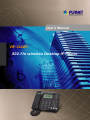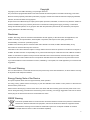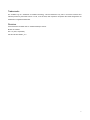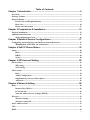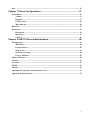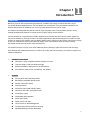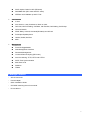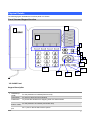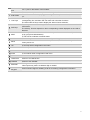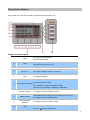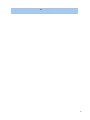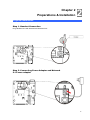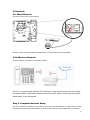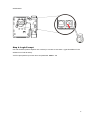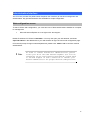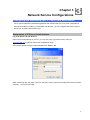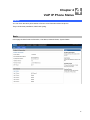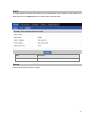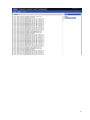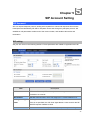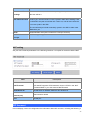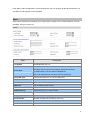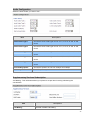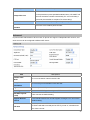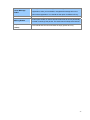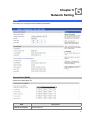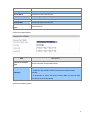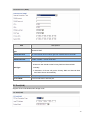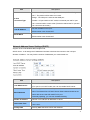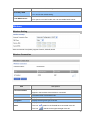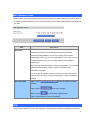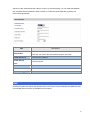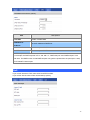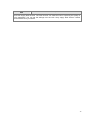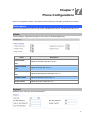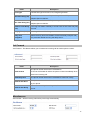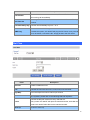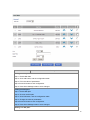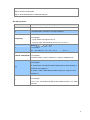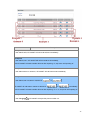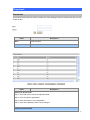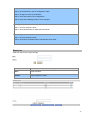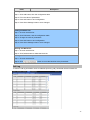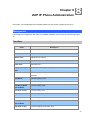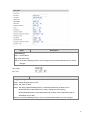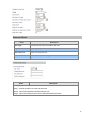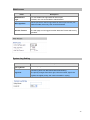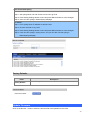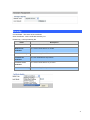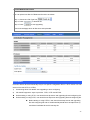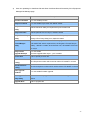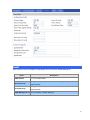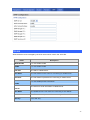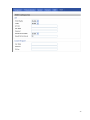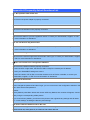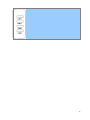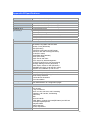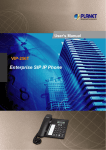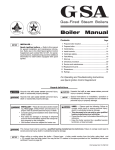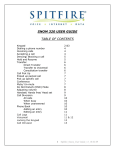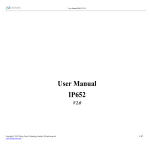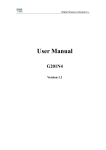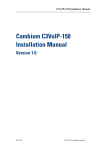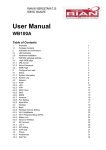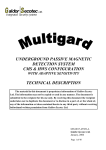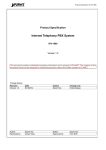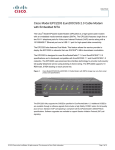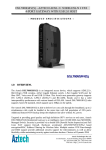Download VIP-560 Series User's manual
Transcript
User’s Manual VIP-362WT 802.11n wireless Desktop IP Phone 1 Copyright Copyright (C) 2011 PLANET Technology Corp. All rights reserved. The products and programs described in this User’s Manual are licensed products of PLANET Technology, This User’s Manual contains proprietary information protected by copyright, and this User’s Manual and all accompanying hardware, software, and documentation are copyrighted. No part of this User’s Manual may be copied, photocopied, reproduced, translated, or reduced to any electronic medium or machine-readable form by any means by electronic or mechanical. Including photocopying, recording, or information storage and retrieval systems, for any purpose other than the purchaser's personal use, and without the prior express written permission of PLANET Technology. Disclaimer PLANET Technology does not warrant that the hardware will work properly in all environments and applications, and makes no warranty and representation, either implied or expressed, with respect to the quality, performance, merchantability, or fitness for a particular purpose. PLANET has made every effort to ensure that this User’s Manual is accurate; PLANET disclaims liability for any inaccuracies or omissions that may have occurred. Information in this User’s Manual is subject to change without notice and does not represent a commitment on the part of PLANET. PLANET assumes no responsibility for any inaccuracies that may be contained in this User’s Manual. PLANET makes no commitment to update or keep current the information in this User’s Manual, and reserves the right to make improvements to this User’s Manual and/or to the products described in this User’s Manual, at any time without notice. If you find information in this manual that is incorrect, misleading, or incomplete, we would appreciate your comments and suggestions. CE mark Warning The is a class B device, In a domestic environment, this product may cause radio interference, in which case the user may be required to take adequate measures. Energy Saving Note of the Device This power required device does not support Stand by mode operation. For energy saving, please remove the DC-plug or push the hardware Power Switch to OFF position to disconnect the device from the power circuit. Without remove the DC-plug or switch off the device, the device wills still consuming power from the power circuit. In the view of Saving the Energy and reduce the unnecessary power consuming, it is strongly suggested to switch off or remove the DC-plug for the device if this device is not intended to be active. WEEE Warning To avoid the potential effects on the environment and human health as a result of the presence of hazardous substances in electrical and electronic equipment, end users of electrical and electronic equipment should understand the meaning of the crossed-out wheeled bin symbol. Do not dispose of WEEE as unsorted municipal waste and have to collect such WEEE separately. 2 Trademarks The PLANET logo is a trademark of PLANET Technology. This documentation may refer to numerous hardware and software products by their trade names. In most, if not all cases, their respective companies claim these designations as trademarks or registered trademarks. Revision User’s Manual for PLANET 802.11n wireless desktop IP Phone: Model: VIP-362WT Rev: 1.0 (2011, September) Part No. EM-VIP-362WT_v1.0 3 Table of Contents Chapter 1 Introduction ................................................................................... 6 U U Overview ...................................................................................................................................... 6 Package Content ......................................................................................................................... 7 Physical Details ........................................................................................................................... 8 Front View and Keypad function ...................................................................................... 8 Rear View .......................................................................................................................... 10 Phone Screen Features ......................................................................................................11 U U U U U U U U U U U U Chapter 2 Preparations & Installation ......................................................... 13 U U Physical Installation ................................................................................................................. 13 Administration Interface ......................................................................................................... 16 Web configuration access ................................................................................................. 16 U U U U U U Chapter 3 Network Service Configurations ............................................... 17 U U Configuring and monitoring your IP Phone from web browser .......................................... 17 Manipulation of IP Phone via web browser ................................................................... 17 U U U U Chapter 4 VoIP IP Phone Status .................................................................. 18 U U Status .......................................................................................................................................... 18 Basic ................................................................................................................................... 18 DHCP ................................................................................................................................. 20 Syslog ................................................................................................................................. 20 U U U U U U U U Chapter 5 SIP Account Setting .................................................................... 22 U U SIP Account ............................................................................................................................... 22 SIP setting .......................................................................................................................... 22 NAT setting ........................................................................................................................ 23 SIP Account ............................................................................................................................... 23 Basic ................................................................................................................................... 24 Audio Configuration ........................................................................................................ 25 Supplementary Services Subscription ............................................................................ 25 Advanced ........................................................................................................................... 26 U U U U U U U U U U U U U U U U Chapter 6 Network Setting .......................................................................... 28 U U Basic ........................................................................................................................................... 28 U U Internet Port (WAN) ......................................................................................................... 28 PC Port(LAN) ................................................................................................................... 30 Network Address Server Settings (DHCP) ..................................................................... 31 Wireless ...................................................................................................................................... 32 Wireless Setting ................................................................................................................. 32 Wireless Connection ......................................................................................................... 32 MAC Address Clone ................................................................................................................. 33 VPN ............................................................................................................................................ 33 DMZ ........................................................................................................................................... 34 U U U U U U U U U U U U U U U U U U 4 QoS ............................................................................................................................................. 35 U U Chapter 7 Phone Configurations ................................................................ 37 U U Performance .............................................................................................................................. 37 Volume ............................................................................................................................... 37 Regional ............................................................................................................................. 37 Call Forward ..................................................................................................................... 38 Miscellaneous .................................................................................................................... 38 Dial Plan .................................................................................................................................... 39 Phonebook ................................................................................................................................. 43 Phonebook ......................................................................................................................... 43 Black List ........................................................................................................................... 44 Call Log ............................................................................................................................. 45 U U U U U U U U U U U U U U U U U U U U Chapter 8 VoIP IP Phone Administration .................................................... 46 U U Management .............................................................................................................................. 46 Time/Date .......................................................................................................................... 46 U U U U Password Reset ................................................................................................................. 48 Web Access ........................................................................................................................ 49 System Log Setting ........................................................................................................... 49 Factory Defaults ................................................................................................................ 50 Update Firmware ...................................................................................................................... 50 Security ...................................................................................................................................... 51 Provision .................................................................................................................................... 52 SNMP ......................................................................................................................................... 54 TR 069 ........................................................................................................................................ 55 Appendix A Frequently Asked Questions List ....................................................................... 57 Appendix B Specifications ....................................................................................................... 59 U U U U U U U U U U U U U U U U U U U U U U 5 Chapter 1 0B Introduction 1B 1 Overview 10B Based on years of VoIP manufacturing experiences, PLANET Technology introduces the 802.11 b/g/n Functional Wireless desktop Phone. The VIP-362WT is a cost-effective, easy-to-install and simple-to-use Desktop SIP phone that unleashes your voice communications free from wire or cable. It is ideal for the enterprises and SOHO users to enjoy toll-quality voice communication services via the existing WLAN/Internet network or Internet access in daily routine communications. The VIP-362WT can cooperate with PLANET Wireless Access Points devices to form a perfect solution for Voice over Wireless (or through normal RJ-45 cable) applications. With flexible support for PLANET IP PBX systems or existing VoIP systems, the VIP-362WT allows users to make or receive phone calls in the coverage of 802.11n wireless environment and offers toll-quality voice communication services via the existing SIP-based call servers and various VoIP client devices. VIP-362WT functions not only much like a traditional phone, allowing to place and receive calls and enjoy other features that traditional phone has, but also it own many data services which you could not expect from traditional telephone. ¾ ¾ PRODUCT FEATURES IEEE 802.11 b/g/n compliant wireless Desktop IP Phone 128×64 Graphic LCD with white back light Efficient installation deployment of IP PBX solution Cost effective, field proven compatibility, and stability Protocol 2B SIP V2 (RFC 3261,3262,3263,3264) Backward Compatible with RFC2543 Session Timer (RFC4028) SDP (RFC2327) RTP/RTCP (RFC1889 and RFC1890) NAPTR for SIP URI Lookup (RFC2915) STUN (RFC 3489) ARP/RARP (RFC 826/903) SNTP (RFC 2030) DHCP server and client HTTP Server for Web Management TFTP/HTTP/HTTPS for Auto Provisioning Message Waiting Indicator (RFC3842) 6 ¾ ¾ DHCP Option Codes for SIP (RFC3361) DNS/DNS SRV (RFC1706 and RFC 2782) IEEE802.1Q VLAN/802.1p and IP TOS Call Features 4 lines Auto Answer, 3-way Conference, Music on hold, Call Hold, Call Forwarding, Call Mute, Call Transfer, Call Waiting, Call Pickup CID and CWCID DTMF Relay: In-band, Out-band(RFC2833) and SIP Info Full-duplex Speakerphone Hotline, Redial, Dial Plan MWI Management Firmware Upgradeable Web Management Interface Password Management Local and Remote Syslog (RFC3164) Auto Provisioning: TFTP, HTTP and HTTPS SNTP Time Synchronization Multi User Level SNMPv2 TR069 Package Content 11B ‧ SIP IP Phone unit ‧ Power Adapter ‧ Quick Installation Guide ‧ CD-ROM containing the on-line manual. ‧ RJ-45 cable x1 7 Physical Details 12B The following figure illustrates the front/rear panel of IP Phone. Front View and Keypad function 36B 3 1 2 4 5 6 7 8 10 11 16 13 15 12 14 VIP-362WT Front Keypad Description 1 Handset top cradle Hook switch For hang-up and hang-off of handset Cradle latch To prevent the handset from dropping when it is wall-mounted. Handset bottom cradle Handset cord port For the placement of handset (Receiver end) For the placement of handset (Transmitter end) RJ-11 jack on the left side of the IP phone 8 9 Headset wire port Headset 2 LCD screen RJ-11 jack on the bottom of the handset To mount mouthpiece and earpiece on the single handle. The LCD screen is for displaying your settings, such as phone number, line status and so on. These keys are used as line keys; you can press the line button to select the corresponding line, and then user can make call or do other functions. The LED under the keys used to display the status of each extension, These keys are used as soft keys. These can be used for item selection or control on the LCD screen. The soft key’ function depends on their corresponding content displayed on the LCD at that time. 1. The key can be used for voicemail selection, press it to access voicemail (must be set up by your phone administrator) 2. The LED is to indicate voicemail status. 3 Line Keys 4 Soft keys 5 MSG 6 Hold The Hold key is used to hold the current call, press it again to release the hold function. 7 Menu Press it to access to menu items: such as phonebook, multi-functional key, and call history and so on. 8 UP To scroll up when configuration LCD menu 9 VOL+ To turn up the volume 10 OK Press it to confirm 11 Down To scroll down when configuration LCD menu 12 VOL- To turn down the volume 13 Hands free Press it to use Hands free 14 Headset Press it to use headset. 15 Mute/Del During an active call, press it to mute the current call. When input text, press it to delete a digit or number. 16 Numeric Keypad Enters numeric digits for initiating a call or for entering configuration information. 9 Rear View 37B Headset Power Jack 10/100 RJ-45 Ethernet Port (LAN) 10/100 RJ-45 Ethernet Port (To PC) VIP-362WT Rear Keypad Description 1 DC 5V Power port 2 PC Connects to a PC. 3 LAN Connects to the Ethernet switch, router or Internet. 4 Headset Headset console, connect to headset 10 Phone Screen Features 38B This is what your main phone screen might look like with an active call. Graphic Icon Description To display the current date. 1 Date 2 Time 3 Wired Icon To display the status of wired connection 4 Wi-Fi Icon To display the status of Wi-Fi connection 5 Logo Date format is mm/dd To display the current time. Time format is mm:ss (A or P) To display the name To display the current IP address of Internet ports if the Internet 6 Internet port IP Address port have worked normally. Or to display the current IP address of WI-FI. If the port not connected, it will display ‘WAN down’. 7 Softkey Function 8 Softkey Button 9 10 Phone Numbers Indicator Lines To display the current softkey function. One softkey button mapping to one softkey function in LCD according to the wire between them. To display the phone number of lines. To display the status of lines. The icon means unregistered. 11 The icon mean registered. 12 Chapter 2 3B Preparations & Installation 2 Physical Installation 13B Step 1. Handset Connection Plug Handset Core with Handset and Handset Jack Step 2. Connecting Power Adapter and Network 2.1 Power adapter 13 2.2 Network 2.2. Wired Network Connect to LAN port to access Internet NOTE: Use only the power adapter shipped with the unit to ensure correct functionality 2.2.b Wireless Network Through wireless connection to access the Internet NOTE: For connection with Wireless AP / AP Router, it may need some advance connection information (SSID, authorization password, Security mode). Please contact with the network administrator for the information. Step 3. Computer Network Setup Set your computer’s IP address to 192.168.0.x, where x is a number between 2 to 254 (except 1 where is being used for the IP phone by default). If you don’t know how to do this, please ask your network 14 administrator. Step 4. Login Prompt Use web browser (Internet Explorer 6.0 or above) to connect to 192.168.0.1 (type this address in the address bar of web browser). You’ll be prompted to input user name and password: admin / 123 15 Administration Interface 14B The IP Phone provides GUI (Web based, Graphical User Interface) for machine management and administration. Key pad administration also available for simple configuration. Web configuration access 39B To start IP Phone web configuration, you must have one of these web browsers installed on computer for management • Microsoft Internet Explorer 6.0.0 or higher with Java support Default IP address of IP Phone is 192.168.0.1. You may now open your web browser, and insert http://192.168.0.1 in the address bar of your web browser to logon IP Phone web configuration page. IP Phone will prompt for logon username/password, please enter: admin / 123 to continue machine administration. ÍNote In order to connect machine for administration, please locate your PC in the same network segment (192.168.0.x) of IP Phone. If you’re not familiar with TCP/IP, please refer to related chapter on user’s manual CD or consult your network administrator for proper network configurations. 16 Chapter 3 4B Network Service Configurations 3 Configuring and monitoring your IP Phone from web browser 15B The IP Phone integrates a web-based graphical user interface that can cover most configurations and machine status monitoring. Via standard, web browser, you can configure and check machine status from anywhere around the world. Manipulation of IP Phone via web browser 40B Log on IP Phone via web browser After TCP/IP configurations on your PC, you may now open your web browser, and input http://192.168.0.1 to logon IP Phone web configuration page. HU UH IP Phone will prompt for logon username/password: admin / 123 When users login the web page, users can see the IP Phone system information like firmware version, company…etc in this main page. 17 Chapter 4 5B VoIP IP Phone Status 4 Status 16B You can check the basic phone status to find out more information about the phone. They include three parts Basic, DHCP and Syslog. Basic 41B In this page include Product Information, Line Straus, Network Straus, System Status. 18 Item Descriptions Product Information It shows the basic information of the product. Line Status It shows the registration state of each line. Network Status System Status Refresh It shows the information of Internet port, VPN and PC port. It shows the current time and the running time of the product. Click Refresh button to refresh status of phone. 19 DHCP 42B This page displays the status about DHCP server enable/disable, start IP address, end IP address and client lease time. Click Refresh button to refresh status of DHCP server. Item Descriptions DHCP Status It shows the information of the DHCP Server. Syslog 43B It shows all the log information of system. 20 21 Chapter 5 6B 5 SIP Account Setting SIP Account 17B SIP is a request-response protocol, dealing with requests from clients and responses from servers. Participants are identified by SIP URLs. Requests can be sent through any transport protocol. SIP establishes call parameters at either end of the communication, and handles call transfer and termination. SIP setting 44B Set your SIP server in the following interface. These parameters are related to registration and call. Descriptions Item SIP T1 RFC 3261 T1 value (RTT estimate), which can range from 0 to 64 second. Defaults to .5 seconds Max forward SIP Max Forward value, which can range from 1 to 255. Defaults to 70. SIP Reg User Agent User-Agent name to be used in a REGISTER request. Name If this is not specified, the <SIP User Agent Name> is also used for the RE GISTER request. Defaults to blank Max Auth Maximum number of times (from 0 to 255) a request may be challenged. 22 Default is 2. Make ALL AVT For second dial tone, enable this item package Mark position is 1, disable Package this item will be 0. RFC 254.3 Call Hold If set to yes, unit will include c=0.0.0.0 syntax in SDP when sending a SIP re-INVITE to the peer to hold the call. If set to no, unit will not include the c=0.0.0.0 syntax in the SDP. The unit will always include a=sendonly syntax in the SDP in either case. Defaults to yes SRTP Enable/Disable SRTP(Secure Real-time Transport Protocol) SRTP Prefer SRTP encryption type. Encryto NAT setting 45B Set your NAT Traversal parameters in the following interface. It is helpful for the device behind NAT Descriptions Item Enable/Disable NAT. NAT Traversal VIP-362WT supports STUN traversal, choose “STUN” in the “NAT Traversal Mode” if you want traverse NAT/Firewall. STUN Server IP NAT Refresh Interval (sec) Port STUN server IP address, default is stun.fwdnet.net the interval to refresh STUN port SIP Account 18B In this webpage, users can configuration the information about SIP account1, including the following 4 23 parts: Basic, Audio Configuration, User and Advanced, user can program all the SIP parameters. For VIP-362WT it can support 5 lines registered. Basic 46B Set the basic information provided by your VOIP Service Provider, such as Phone Number, Account, password, SIP Proxy and so on. Descriptions Item Line Enable Enable/Disable SIP Line Enable/Disable PEER to PEER Peer to Peer If enable, SIP line will not send register request to SIP server; In System Status, SIP line Status is Registered; SIP-1 can make call out, but others can not call SIP line. Proxy DNS Type Choose DNS type from A Type and DNS SRV. Use VPN Enable/Disable VPN Domain Name The domain of SIP Server SIP Server The IP address of SIP Server SIP Port The port which SIP Server supports for VOIP service, default is 5060 Outbound Proxy Outbound Proxy IP or domain name Outbound Port Outbound Proxy’s Service port Display Name The number will display in callee Phone Number Number of telephone provided by SIP Proxy Account SIP account provided by SIP Proxy Password SIP password provided by SIP Proxy 24 Audio Configuration 47B Select the audio Codec you want to use... Descriptions Item Audio Codec Type1 Choose the audio codec type from G.711U, G.711A, G.722, G.729, G.723 Audio Codec Type2 Choose the audio codec type from G.711U, G.711A, G.722, G.729, G.723 Audio Codec Type3 Choose the audio codec type from G.711U, G.711A, G.722, G.729, G.723 Audio Codec Type4 Choose the audio codec type from G.711U, G.711A, G.722, G.729, G.723 Audio Codec Type5 Choose the audio codec type from G.711U, G.711A, G.722, G.729, G.723 G.723 Coding Speed Choose the speed of G.723 from 5.3kbps and 6.3kbps Packet Cycle The RTP packet cycle time Supplementary Services Subscription 48B Call Waiting - This call feature allows your phone to accept other incoming calls during the conversation. Item Call Waiting Descriptions Enable / Disable Call waiting. 25 Call Pickup Enable / Disable Call Pickup. Fill in the hotline number. Delayed Hot Line Pickup handset or press speaker/headset button, VIP-362WT will dial out the hotline number automatically. Ex: xxxT4 will delay 4 seconds, then transfer to xxx(set to T0 will not delay.) MWI Enable Voice Mailbox Numbers Enable / Disable MWI (message waiting indicate). Fill in the voice mailbox phone number Advanced 49B IP phone make calls based on SIP accounts, IP phone can support 4 independent SIP account, and each account can be configured to different SIP server. Descriptions Item Domain name Mode Carry Port Information If or not use domain name in the SIP URI If or not carry Port information in the SIP URI. Signal Port The local port of SIP protocol, default is 5060 DTMF Type Choose the DTMF type from IN_band, RFC2833 and SIP INFO. RFC2833 Payload (>=96) User can use the default setting Register Refresh The interval between two normal Register messages. You can use the Interval default setting. Set the port to send RTP. RTP Port IP Phone will select one idle port for RTP if you set “0”, otherwise use the value user set. 26 Cancel Message Enable Prack Enable SIP Ping Enable Keep-alive interval (10-60s) When you set enable, an unregistered message will be sent before registration, while you set disable, unregistered message will not be sent before registration. You should set the option for different Proxy. Enable / Disable prack. If this option enable, IP Phone will send SIP-PING to Server periodically instead of sending hello packet. The send interval is Keep-alive interval. The interval that IP Phone will send an empty packet to Proxy. 27 Chapter 6 7B Network Setting 6 Basic 19B In this item you can program all the Network parameters. Internet Port (WAN) 50B Internet Port WAN (Static IP) Descriptions Item Internet Connection Choose Static IP. 28 Type IP Address The IP address of Internet port Subnet Mask The subnet mask of Internet port. Default Gateway The default gateway of Internet port. Primary DNS The primary DNS of Internet port. Second DNS The second DNS of Internet port. Internet Connection Type Choose Static IP. Internet Port WAN (DHCP) Descriptions Item Internet Connection Type Choose Automatic Configuration-DHCP. Choose DNS type from Manual and Automatic 1. In Manual: user should set the Primary DNS and Second DNS DNS type manually. 2. In Automatic: IP Phone will get the Primary DNS and Second DNS from DHCP Server automatically. Internet Port WAN (PPPoE) 29 Descriptions Item Internet Connection Type Choose PPPoE. PPPoE Account Fill in the PPPoE account which get from Internet Service Provider PPPoE Password Fill in the PPPoE account get from Internet Service Provider PPPoE Auto-Dial Enable / Disable PPPoE Auto-Dial. Choose DNS type from Manual and Automatic 1. In Manual: user should set the Primary DNS and Second DNS DNS Type manually. 2. In Automatic: IP Phone will get the Primary DNS and Second DNS from DHCP Server automatically. Primary DNS The primary DNS of Internet port. Second DNS The second DNS of Internet port. PC Port(LAN) 51B Support Three mode disable,NAT, Bridge mode 30 Descriptions Item Choose the PC port connection type from disable, NAT and Bridge. NAT - The product will be same as a router. PC Port Bridge - The LAN port is same as the WAN port Connection Type Disable - PC port switch to NAT mode, but Internet port and PC port can’t communication to each other.(The device behind the PC port still can connect to each other) Local IP Address Subnet Mask Set the IP address of PC port. Efficient when user choose NAT. Set the subnet mask of PC port. Efficient when user choose NAT. Network Address Server Settings (DHCP) 52B Support Three mode disables NAT, Bridge mode, DHCP Server - It will assign the IP Addressed set here to devices that connect to the LAN port. Number of Address - You may limit the number of addresses your router hands out. Descriptions Item Local DHCP Server Enable / Disable DHCP Server. If PC port is not in NAT mode, user can not enable DHCP server. The starting IP address which IP phone will attribute to clients. Start IP Address Note: The Network Sect of DHCP Server Start Address should be the same with the one that VIP-362WT’s PC port. Generally speaking, you can use the default setting. Number of Address Client Lease Time Primary DNS Number of IP address will distribute to clients. The interval of DHCP will send request to continue in period of validity. Unit is hour. Primary DNS that DHCP Server will distribute. 31 You can use the default setting. Secondary DNS Local DHCP Server Secondary DNS that DHCP Server will distribute. You can use the default setting. Enable / Disable DHCP Server. If PC port is not in NAT mode, user can not enable DHCP server. Wireless 20B Wireless Setting 53B Same as Internet Port (WAN), support Fixed IP, PPPoE, DHCP Wireless Connection 54B Descriptions Item Connection Status Display the current connection status, and the name of connected AP appear in the brackets if the wireless is connected. SSID The SSID name of all searched AP. Authentication Display the authentication type of the AP Encryption Display the encryption type of the AP Display the status of the AP. Status The icon The icon stands for the IP542N have connected to the AP. stands for the signal strength of the AP. 32 MAC Address Clone 21B MAC Address Clone: Some ISPs will require you to register your MAC address. If you do not wish to re-register your MAC address, you can have the router clone the MAC address that is registered with your ISP. Descriptions Item MAC Clone MAC is the hardware address of network equipment. Sometimes, network providers may bind network account with the network equipment’s MAC address. So you may not pass the provider’s authentication when you use a new VIP-362WT. In this case, you can use MAC Clone to copy your PC’s MAC address to VIP-362WT’s Internet port. MAC is an important parameter for network equipments, so you should make sure that the MAC is right, in order to prevent to make VIP-362WT unusable. You can login VIP-362WT’s Web via PC port if you are incautious to make it wrong. And then cloning the right MAC or resume the default settings. MAC Clone Step Step 1 Press address Step 2 Press Step 3. Press button to get the PC’s MAC to save the changes to cancel MAC address clone. Step 4. Press Reboot to reboot VIP-362WT. VPN 22B A Virtual Private Network (VPN) is the extension of a private network that encompasses links across 33 shared or public networks like the Internet. In short, by VPN technology, you can send data between two computers across a shared or public network in a manner that emulates the properties of a point-to-point private link. Descriptions Item Enable / Disable VPN. VPN Enable Initial Service IP Initial Service And user can choose the VPN mode from PPTP and L2TP. VPN server IP address. VPN server port. Port User Name The user name for authentication. Password Password for authentication. Route Strategy Choose route mode from All or SIP. DMZ 23B Enabling this option will expose the specified host to the Internet. All ports between the DMZ Start Port and the DMZ End Port will be accessible from the Internet. 34 Descriptions Item Use DMZ DMZ Host IP Enable / Disable DMZ set the IP address of DMZ host Address DMZ Start Port set the start port of DMZ host DMZ End Port set the end port of DMZ host DMZ Example: For example, the DMZ computer’s IP is “192.168.1.2”, “DMZ start port” and “DMZ end port” is 20 and 1023. The DMZ function is that DMZ computer can get the requests from the ports (20 to 1023) of VIP-362WT’s Internet port. QoS 24B Layer 3 QoS: Set the IP TOS value of SIP and RTP Packets. Layer 2 Qos: Set the value of 802.1Q and 802.1p priority 35 Item Descriptions Some ISP supply QoS services. The QoS services can make the best of improving the quality of Voice application. You can get the settings from the ISP if they supply QoS services. Please connect with them if you need it. 36 Chapter 7 8B Phone Configurations 7 User can configuration volume, call forward, multi-functional key, dial plan, phonebook and call log. Performance 25B User can configuration the value of ring volume, speakerphone volume, handset volume and so on. Volume 55B Volume Settings - Adjust the input gain or the volume of handset/speaker/ring Items Handset Input Description Adjust the handset input gain from 0-7 Gain Handset Volume Adjust the output gain from 0-7 Gain Speakerphone Input Adjust the speakerphone input gain from 0-7 Gain Speaker Volume Adjust the speaker volume form 0-7 Ringer Volume Adjust the ringer volume form 0-7. Regional 56B Modification the Tone type and tone parameters. 37 Items Tone Type Description Choose tone type form China, US, Hong Kong and KR. The Min value of VIP-362WT’s jitter delay, VIP-362WT’s jitter is an Min Jitter Delay (ms) adaptive jitter mechanism. The Max value of VIP-362WT’s jitter delay, VIP-362WT’s jitter is an Max Jitter Delay (ms) adaptive jitter mechanism. Hook-On Tone Delay How long VIP-362WT will delay to sound hook-on tone when call party (sec) end call. Ringing Time(Sec) How long VIP-362WT will ring Busy Tone Before the busy tone VVIP-256WT will send the delay tone(like di,di.), Delay(Sec) this parameter defind how long the delay tone is. Call Forward 57B Call Forward - This feature allows you to forward an incoming call to another phone number. Items Description The phone number which will be forwarded to. Cfwd All Dest IP Phone will forward all calls to the phone number immediately when there is an incoming call. Cfwd Busy Dest The phone number which will be forwarded to when line is busy. The phone number which will be forwarded to when there's no answer Cfwd No Ans Dest at your phone. The seconds to delay forwarding calls, if there is no answer at your Cfwd No Ans Delay phone. Miscellaneous 58B Auto Answer - All the incoming calls will be put through automatically. 38 Items Description Enable / Disable auto answer. If enable, VIP-362WT will auto answer Auto Answer all incoming call immediately. How long VIP-362WT to sound dial out tone when VIP-362WT dialing Dial Time Out number. Call Immediately Key Choose call immediately key form * or #. Enable / Disable ICMP Ping. ICMP Ping If enable this option, VIP-362WT will ping the SIP Server every interval time, otherwise, It will send “hello” empty packet to the SIP Server. Dial Plan 26B Items Description Dial Plan Enable / Disable dial rule. Line Choose the call mode from line1, line2, line3, line4 and line5. Digit Map Fill in the sequence used to match input number The syntactic, please refer to the following Dial Plan Syntactic Choose the dial plan mode from Deny and Dial Out. Action Deny means VIP-362WT will reject the matched number, while Dial Out means VIP-362WT allow dial out the matched number. Move Up Press it to move up. 39 Items Description Adding one dial plan: Step 1. Enable Dial Plan Step 2. Click Add button, and the configuration table Step 3. Fill in the value of parameters. Step 4.Press OK button to end configuration. Step 5. Press Save Settings button to save changes. Editing one dial plan: Step 1. Enable Dial plan Step 2. Choose one dial plan Step 3. Click Edit button, and the configuration table Step 4. Change the value of parameters. Step 5.Press OK button to end configuration. Step 6. Press Save Settings button to save changes. Deleting one dial plan: 40 Step 1. Enable Dial plan Step 2. Choose one dial plan Step 3. Click Delete button to delete the dial plan Dial Plan Syntactic Items Description 0123456789*# Legal characters X Lowercase letter x stands for one legal character To match one character form sequence. [sequence] For example: 1. [0-9]: match one digit form 0 to 9 2. [23-5*]: match one character from 2 or 3 or 4 or 5 or * Match to x. , , , …... For example: “01.”: can match ”0”, “01”, “011”, ”0111”, …….., ”01111…” Replace dialed with substituted. <dialed: substituted> For example: <8:1650>123456:input is “85551212”, output is“16505551212” Make outside dial tone after dialing “x”, stop until dialing character “y” For example: x,y “9,1xxxxxxxxxx”:VIP-362WT make outside dial tone after inputting “9”, stop tone until inputting “1” “9,8,010x”: make outside dial tone after inputting “9”, stop tone until inputting “0” Set the delayed time. T For example: “<9:111>T2”: VIP-362WT will dial out the matched number “111” after 2 seconds. 41 Items Description Example 1 If user dials #12#2, VIP-362WT will call 010#12%232 immediately. Example 2 If user dials 5,8101, VIP-362WT will call 2413338101 immediately, And VIP-362WT will make outside dial tone after inputting “5”, stop tone until inputting “8”. Example 3 If user dials 422xxxx or 522xxxx, VIP-362WT will call 22xxxx333 immediately. Example 4 If user dials 2,622 or 2,6222 or 2,62222 or VIP-362WT will call 5622 or 56222 or 562222 or or , or immediately. And VIP-362WT will make outside dial tone after inputting “2” or “3”, stop tone until inputting “6”. Example 5 If user dials , VIP-362WT will reject the phone number out. 42 Phonebook 27B Phonebook 59B The list Show all the directory entries. Please click "Save Settings" button to save this list after you edit or add an item. Items Description Name Input the name Number Input the phone number Items Description Adding one phone book: Step 1. Click Add button, and the configuration table Step 2. Fill in the value of parameters. Step 3. Press OK button to end configuration. Step 4. Press Save Settings button to save changes. Editing one phone book: 43 Step 1. Choose one phone book Step 2. Click Edit button, and the configuration table Step 3. Change the value of parameters. Step 4. Press OK button to end configuration. Step 5. Press Save Settings button to save changes. Deleting one phone book: Step 1. Choose one phone book Step 2. Click Delete button to delete the phone book Move one phone book to Black list: Step 1. Choose one phone book Step 2. Click Move to blacklist button to delete the phone book Black List 60B Calls from this list can not get through. Items Description Name Input the name Number Input the phone number 44 Items Description Adding one Black List: Step 1. Click Add button, then the configuration table. Step 2. Fill in the value of parameters. Step 3. Press OK button to end configuration. Step 4. Press Save Settings button to save changes. Editing one Black List: Step 1. Choose one black list Step 2. Click Edit button, and the configuration table Step 3. Change the value of parameters. Step 4. Press OK button to end configuration. Step 5. Press Save Settings button to save changes. Deleting one Black List: Step 1. Choose one black list Step 2. Click Delete button to delete the black list Moving one Black List to phonebook: Step 1. Choose one black list Step 2. Click button to move the black list to the phonebook Call Log 61B To view the call log information such as redial list (incoming call), answered call and missed call 45 Chapter 8 9B VoIP IP Phone Administration 8 4 In this item; can configuration the Time/Date, password, web access, system log and so on Management 28B In this page can configuration the value of Time/Date, password, web access, and system log and so on Time/Date 62B Items Description NTP Server Fill in the NTP server IP address or Domain name Time Zone Choose the time zone Manual Time Adjust time by manual Alarm Enable If or not enable alarm Alarm Time Set alarm time Daylight Saving If or not enable daylight saving time. Time Offset Offset time, “-60” means advancing 60miniter, “60” means delaying 60minite Start Month Choose starting month Start Day of Week Choose starting day Start Day of Week Choose starting week Last in Month Start Hour of Day Choose starting hour Stop Month Choose stopping month Stop Day of Week Choose stopping day Stop Day of Week Choose stopping week Last in Month Stop Hour of Day Choose stopping the function hour 46 Items Description Alarm Setting: Step 1. Enable alarm Step 2.Set alarm time Step 3. Press Save Settings button to save changes and then press Reboot button to active changes Items Description Daylight Saving Time: Step 1. Enable Daylight Saving Time. Step 2. Set value of offset, Step 3: Set staring Month/Week/Day/Hour in Start Month/Start Day of Week Last in Month/Start Day of Week/Start Hour of Day, analogously set stopping Month/Week/Day/Hour in Stop Month/Stop Day of Week Last in Month/Stop Day of Week/Stop Hour of Day. Step 5.Press Saving Settings button to save and press Reboot button to active changes. 47 Password Reset 63B Items Description User Type Choose the user type from admin and user. Original Password Input original password New Password Input the new password Password Confirm Input the new password again Items Description Change the password: Step 1. Choose the admin from the drop-down list. Step 2. Input original password, default setting is null. Step 3. Input a new password twice time in New Password and Confirm 48 Web Access 64B Items Description WAN Interface If or not enable user login WEB via Internet port. Login If enable, user can access Web to administration. Web Login Port Set the port which used to login WEB via Internet port and PC port, Default is 8080, that is why URL should have 8080. Set the web idle timeout time. Web Idle Timeout The web page can be logged out after Web Idle Timeout without any operation. System Log Setting 65B Items SysLog Server Description Set the SysLog Server IP address or domain name for VIP-256WT. Choose log level from None/Error/Warn/INFO/Debug. Log Level The priority changes from left to right, left is the lowest, right is the highest; the higher priority, the more information in syslog. 49 Local and remote Syslog In local: Step 1. Set syslog server null and choose one kind of Log Level. Step 2. Press Saving Settings button to save and press Reboot button to active changes. Step 3. User can view syslog in Status/Syslog webpage. In remote: Step 1. Fill in syslog server IP address or domain name Step 2. Choose one kind of Log Level. Step 3. Press Saving Settings button to save and press Reboot button to active changes. Step 4. User can view syslog in syslog server, and you can also view the syslog in Status/Syslog webpage. Factory Defaults 66B Items Factory Default Description Press Factory Default button to set VIP-256WT default. Update Firmware 29B Click on the Browse... button to select the firmware file to be uploaded to the router. 50 Security 30B CA Certificate - The issuer of the certificate. Client Certificate - user's certificate issued by CA. Private Key - user's private key file. Items Description TR069 CA Certificate The CA certificate file of TR069 TR069 Client The Client Certificate file of TR069 Certificate TR069 Private Key The Private Key file of TR069 Provision CA The CA certificate file of provision Certificate Provision Client The Client Certificate file of provision Certificate Provision Private Key The Private Key file of provision 51 Upload TR069 and Provision User can upload cert files for TR069 and Provision as follows: Step 1. Choose one File Type from Step 2. Press to browser file. Step 3. Press to start upgrading. . Next is the webpage which all files have well uploaded. Provision 31B Provision allow a device automatically resync to a specific configuration file on a TFTP server or a web server which use HTTP or HTTPS. 1) Provisioning allow VIP-362WT auto-upgrading or auto-configuring 2) VIP-362WT supports 3 ways to provision: TFTP, HTTP and HTTPS. Before testing or using TFTP, user should have tftp server and upgrading file and configuring file. Before testing or using HTTP, user should have http server and upgrading file and configuring file. Before testing or using HTTPS, user should have https server and upgrading file and configuring file and CA Certificate file(should same as https server’s) and Client Certificate file and Private key file 52 3) User can uploading CA Certificate file and Client Certificate file and Private Key file in Equipment Manage/Cert Manage page. Items Description Provision Enabled If or not enable provision Resync On Reset If or not enable resync after VIP-362WT restart Resync Random Delay Set the maximum delay for request the synchronization file Resync Periodic Set the periodic time for resync, default is 3600s Resync Error Retry If the last resync was failure, VIP-362WT will retry resync after the Delay “Resync Error Retry Delay” time, default is 3600s If it’s time to resync, but VIP-362WT is busying now, in this case, Forced Resync VIP-362WT will wait for a period time, the longest is “Forced Resync Delay Delay” , default is 14400s, when the time over, VIP-362WT will forced to resync Resync After If or not enable Upgrade Attempt firmware upgrade after resync, “yes” is enable Profile Rule URL of profile provision file Phone Num1 for Config Phone Num2 for Config Auto-upgrade Enabled The first phone number which used to reboot VIP-362WT in remote. The second phone number which used to reboot VIP-362WT in remote. If or not enable firmware upgrade. Auto-upgrade Error Set the time to retry upgrade, effective when the last upgrade was Retry Delay failure Upgrade Rule URL of upgrade file 53 SNMP 32B Allow the device to be managed by the Manager which is set in the SNMP Manager IP. Items SNMP Enable Get Community Set Community Description If or not enable SNMP String, as an express password between management process and the agent process String, as an express password between management process and the agent process SNMP Manager IP 1-4 The IP address of SNMP Manager 54 TR 069 33B Allow the device to be managed by the ACS server which is set in the ACS URL. Items Description TR069 Enable If or not enable TR069 CWMP If or not enable TR069 ACS URL The URL of TR069 server User Name The VIP-362WT’s user name for connecting to TR069 server Password The VIP-362WT’s password for connecting to TR069 server Periodic Inform Enable Periodic Inform Interval If or not enable periodic information The interval to send information to TR069 server User Name The TR069 server’s user name for connecting to VIP-362WT Password The TR069 server’s password for connecting to VIP-362WT SSL Key Fill in SSL key. 55 56 Appendix A Frequently Asked Questions List 34B Q1 : No Operation after Power On? A1: Check if the power adapter is properly connected. Q2: No Dial Tone? A2: Check if the handset cord is properly connected. Q3: Can not Make a Call? A3: Check the status of your SIP registration status or contact your administrator, supplier, or ITSP for more information or assistance. Q4: Can not Receive Any Phone Call? A4 : Check the status of your SIP registration status, or contact your administrator, supplier, or ITSP for more information or assistance Q5: No Voice during an Active Call? A5: Check if the servers support the current audio codec type, or contact your administrator, supplier, or ITSP for more information or assistance. Q6: Can not connect to the configuration Website? A6: Check if the Ethernet cable is properly connected. Check if the URL is right wrote, the format of URL is: http:// the Internet port IP address Check if your firewall/NAT settings are correct. Check if the version of IE is IE8, or use other browser such as Firefox or Mozilla, or contact your administrator, supplier, or ITSP for more information or assistance. Q7: Forget the Password? A7: Default password of website and menu is null. If user changed the password and then forgot, you can not access to the configuration website or the menu items which need password. Solution: Factory default: press Menu button and choose 16Factory Default, then a notice will appear, choose OK by using the corresponding softkey button. If you choose factory default, you will return the phone to the original factory settings and will erase ALL current settings, including the directory and call logs. Q8: How to switch to different line to dail out? A8: Before dial out, press the correspondence line number you want to use, ex: want to use Line 4 to dial out, must press 4, to switch to line 4 then dial out. 57 58 Appendix B Specifications 35B Product Model Hardware PC LAN Display Headset Jack Phone Keys Protocols and Standard Standard VPN Network Voice Code Voice Standard Security Features Call Features Application 802.11n wireless Desktop IP Phone VIP-362WT 10/100M, Half or Full Duplex, auto-negotiation 10/100M, Half or Full Duplex, auto-negotiation 128×64 Graphic LCD with white back light 3.5mm earphone jack 4 soft keys 4 Line keys with red-green dual color LED for indication MENU, DND, HOLD Volume+, Volume- and navigate key MUTE Headphone, Hands free 12 Dialing Buttons (0~9, *, #), SIP V2 (RFC 3261,3262,3263,3264) Backward Compatible with RFC2543 Session Timer (RFC4028) SDP (RFC2327) RTP/RTCP (RFC1889 and RFC1890) NAPTR for SIP URI Lookup (RFC2915) STUN (RFC 3489) ARP/RARP (RFC 826/903) SNTP (RFC 2030) DHCP server and client HTTP Server for Web Management TFTP/HTTP/HTTPS for Auto Provisioning Message Waiting Indicator (RFC3842) DHCP Option Codes for SIP (RFC3361) DNS/DNS SRV (RFC1706 and RFC 2782) IEEE802.1Q VLAN/802.1p and IP TOS PPTP and L2TP G.711 (A-Law, μ-Law), G.729, G.723, G.722 Adaptive Jitter Buffer Management Voice Activity Detection Comfort Noise Generation Echo Cancellation 802.1p (QoS) User Authentication for configuration pages 4 lines Auto Answer 3-way Conference Music on hold, Call Hold, Call Forwarding Call Mute, Call Transfer, Call Waiting Call Pickup MWI CID and CWCID DTMF Relay: In-band, Out-band(RFC2833) and SIP Info Full-duplex Speakerphone Delayed Hotline Redial, Dial Plan Volume Adjustment SMS Function 59 MAC Address Cloning SIP proxy redundancy: dynamic via DNS SRV, A records Direct IP to IP calling Alarm Clock Day Light Saving NAT Traversal: Traversal by STUN Built-in NAT Router VPN QoS with Layer 2 and Layer 3 DHCP Server and Client IP conflict detection Network and Configuration Internet Connection Type Fixed IP, DHCP, PPPoE Management LCD / Keypad UI Web (HTTP) Auto Provision (TFTP/HTTP/HTTPS) Dimension (W x D x H) 220 x 187 x 97 (W x D x H) mm Operating Environment 0~50 Degree C, 10~90% humidity Power Requirement 5 V DC 1A EMC/EMI FCC, CE 60