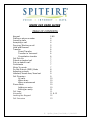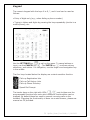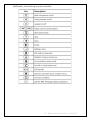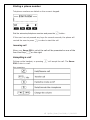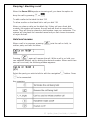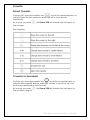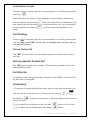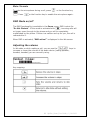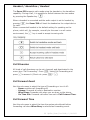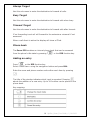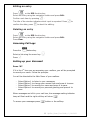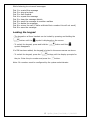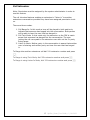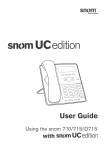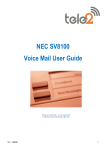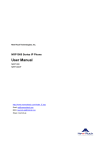Download SNOM 320 USER GUIDE TABLE OF CONTENTS
Transcript
SNOM 320 USER GUIDE TABLE OF CONTENTS Keypad Dialling a phone number Incoming calls Accepting a call Denying/ Blocking a call Hold and Resume Transfer: Direct Transfer Transfer to Voicemail Consultation transfer Call Pick Up Picked up parked call Pick up specific call Conference Mute/ Un-mute Do Not Disturb (DND) Mode Adjusting volume Handset/ Hands free/ Head set Call Diversion All calls When busy When unanswered Phone Book Adding an entry Editing an entry Call Logs Voicemail Locking the Keypad Call Intrusion 2 &3 4 4 4 5 5 6 6 6 6 7 7 7 7 7 8 8 9 9 10 10 10 10 10 11 11 11 & 12 12 13 1 Spitfire_Snom_User Guide_v3_10-02-09 Keypad The numeric keypad with the keys 0 to 9, *, and # and can be used as follows: • Entry of digits only (e.g., when dialing a phone number) • Typing in letters and digits by pressing the keys repeatedly (similar to a mobile phone), etc. Use the SETTINGS key to call up the menu. To cancel actions or input, use the CANCEL key . The ENTER key confirms actions, selections, and entries. For navigation, use the large round navigation key in the middle. The four keys located below the display are context-sensitive function keys. Calls up Registration lists Calls up Call History Lists Calls up Phone Directory Speed Dial Prompt The twelve keys on the right with LEDs next to them are the programmable function keys onto which different functionalities can be mapped. By default these are used to present incoming calls on the handset. Changing the functionality is done via a web browser, please see manual on CD provided. 2 Spitfire_Snom_User Guide_v3_10-02-09 Additionally, the following keys are available: 3 Spitfire_Snom_User Guide_v3_10-02-09 Dialing a phone number Telephone numbers are dialed on the numeric keypad. Dial the extension/telephone number and press the button. If the user has not pressed any keys for several seconds, the phone will remind the user to press in order to start the call. Incoming call When your Snom 320 is called the call will be presented on one of the free Line Keys on the right. Accepting a call Picking up the handset, or pressing 320 is now in a call. will accept the call. The Snom Key mapping: 4 Spitfire_Snom_User Guide_v3_10-02-09 Denying/ blocking a call When the Snom 320 signals an incoming call, you have the option to deny the call by pressing or To add a caller to the black list dial *92 To allow a caller on the black list to call you dial *91 When you place a caller on the black list, if they call your direct dial number, the system will answer the call and ask them to record their name. They will then be placed on hold system rings your extension. The system will play back the recorded name and you can choose to answer or reject the call. Hold and resume When a call is in progress, pressing neither party can hear the other. puts the call on hold, i.e. Pressing again will resume the call. While a call is on hold, you can establish another call by dialing the desired number. When more than one call is on hold, the following window appears: Select the party you wish to talk to with the navigation button. Press to be connected. Key mapping: 5 Spitfire_Snom_User Guide_v3_10-02-09 Transfer Direct Transfer During a call, press the transfer key to put the connected party on hold and then dial the number to which the call is to be directly transferred. As soon as you press that number. , the Snom 320 will transfer the held party to Key mapping: Transfer to Voicemail During a call, press the transfer key to put the connected party on hold and then press 8, dial the extension number to which the call is to be directly transferred to the voicemail. As soon as you press that number, hang up. , the Snom 320 will transfer the held party to 6 Spitfire_Snom_User Guide_v3_10-02-09 Consultation Transfer During a call in progress, put the connected party on hold by pressing the hold key While the call is on hold, you can establish a second call by dialing the desired number and pressing . When the second call is established, you can consult the second party, e.g., to announce the call. You can connect the two parties by pressing hook. and then place the handset on the Call Parking During a call in progress, put the connected party on hold by pressing the line key , press *85. You will hear a message informing you that the call has been parked. Pick up Parked Call Dial *86. (If more than one call parked system will select which call to pick up). Pick up Specific Parked Call Dial *86 and the park orbit number. (The extension number of the user that parked the call) Call Pick Up To answer a call ringing at another extension Press *87 or press the Pick Up soft-key if configured. Conference If the phone is connected with two calls, one on hold and one active, you can connect all three phones in a conference by pressing By pressing all put on hold. or again the conference is disconnected and the calls are To re-connect the conference press the Hold to return to one of the calls, then press 7 button or a line key again. Spitfire_Snom_User Guide_v3_10-02-09 Mute / Un-mute To mute the microphone during a call, press . Press or the function key or the function key to enable the microphone again. DND Mode on/off The DND functionality is available in the Snom menu. DND is short for “Do Not Disturb”. If this mode is activated with , incoming calls will no longer come through to the phone and you will be completely undisturbed by the phone. If there is a mailbox set up for you, the call is redirected to it. When DND is activated, “DND active!” is displayed in the idle screen. Adjusting the volume In idle state or while making a call, you can use the keys to increase or lower the volume of the audio device (casing speaker, handset, headset) you are currently using. Key mapping: 8 Spitfire_Snom_User Guide_v3_10-02-09 Handset / Handsfree / Headset The Snom 320 supports calls made using the handset or the handsfree capability. During a call, it is possible to switch between the two modes by pressing the Speaker key . When a headset is connected and the audio output is set to headset by pressing , the Snom 320 will treat the headset as the output device for calls. When a connected headset is the default setting for speaking on the phone, which will, for example, normally be the case in a call center environment, the key is used to accept incoming calls. Call Diversion All kinds of call diversions can be set, changed, and deactivated in the menu item “Call Forwarding”. Press , select Call Forwarding and press to access it. (Short cut: press 7 ) Call Forward Event Use this sub-menu to select the type of Forwarding or turn it off: - Never: switches all forwarding off. - Always: Forwards all calls to destination number. - When Busy: Forwards calls when you are busy on the phone. - On Time Out: Forwards calls after time set in Call Forward Time. Call Forward Time Use this sub-menu to select the time the system should wait before forwarding call when When Busy is selected as forwarding event. 9 Spitfire_Snom_User Guide_v3_10-02-09 Always Target Use this sub-menu to enter the destination to forward all calls. Busy Target Use this sub-menu to enter the destination to forward calls when busy. Timeout Target Use this sub-menu to enter the destination to forward calls after timeout. If no forwarding is set call will forward to the extensions voicemail if not answered. When a call divert is active the display will show a CFwd. Phone book The Snom 320 contains an internal phone book that can be accessed from the phone’s idle state by pressing or the DIR function key. Adding an entry Press or the DIR function key. Select <New Item> using the navigation button and press Edit. Enter the name and phone number and confirm each item by pressing The title of the window indicates which input is expected. Pressing aborts the addition of a new entry. Up to 100 entries can be placed in the phone book. Key mapping: 10 Spitfire_Snom_User Guide_v3_10-02-09 Editing an entry Press or the DIR function key. Select the entry using the navigation button and press Edit. Confirm each item by pressing . The title of the window indicates which input is expected. Press confirm the data; press to to abort the editing. Deleting an entry Press or the DIR function key. Select the entry using the navigation button and press Edit. Press Clear Accessing Call Logs Press the feature key Select a list using the menu key Press Setting up your Voicemail Press *97 If it is the 1st time you are accessing your mailbox, you will be prompted to record your name. Follow the prompts. You will be directed to the Main Menu of your mailbox. - Select Select Select Select save. Option Option Option Option 1 2 3 4 to to to to listen to your messages. change your access code and press # to save. record your name and press # to save. record your personal greeting and press # to When messages are left in your mail box, the message waiting indicator lamp will flash and the right soft key will show To access your messages press . button or the softkey. 11 Spitfire_Snom_User Guide_v3_10-02-09 While listening to voicemail messages: Dial Dial Dial Dial Dial Dial Dial Dial Dial 1 2 3 4 5 6 7 8 9 to to to to to to to to to rewind the message stop play back fast forward. repeat the message hear the message details send the message to another mailbox delete the message return the call (if caller withheld their number this will not work) save the message. Locking the keypad - The keypad on a Snom handset can be locked by pressing and holding the button until the symbol is displayed on the screen. - To unlock the keypad, press and hold the symbol disappears. button until the If a PIN has been added, the keypad is locked in the same manner as above. - To unlock the keypad, press the button until the display prompts for the pin. Enter the pin number and press the button. Note: Pin numbers must be configured by the system administrator. 12 Spitfire_Snom_User Guide_v3_10-02-09 Call intrusion: Note: Permission must be assigned by the system administrator in order to use this feature. The call intrusion features enables an extension to “listen in” to another extensions conversation provided they have been assigned permission to do so. There are three modes. 1. Call Barge-In: Is this mode a tone will be played to both parties to indicate that someone has barged into the conversation. Both parties will be able to hear the user that has barged in. 2. Call Tech Mode: In this mode only the extension on the PBX is made aware that someone has barged into the conversation. The user joining the call can speak to the extension user with out the 3rd party being aware. 3. Listen In Mode: Neither party in the conversation is aware that another user is listening and neither party can hear the user that has barged in. To Barge into another extensions call dial *81+extension number and press To Barge in using Tech Mode, dial *82+extension number and press To Barge in using Listen In Mode, dial *83+extension number and press 13 Spitfire_Snom_User Guide_v3_10-02-09