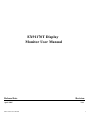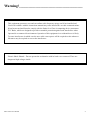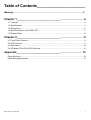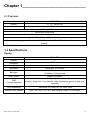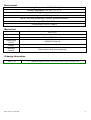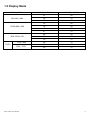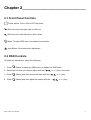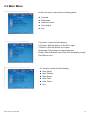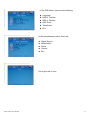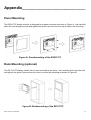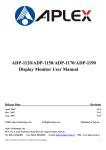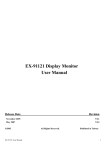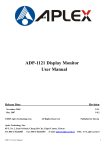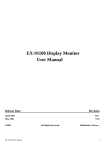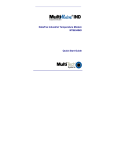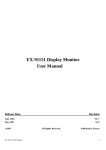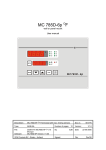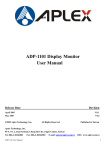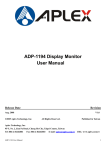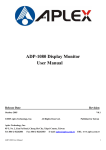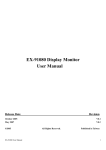Download EX91170T Display Monitor User Manual
Transcript
EX91170T Display Monitor User Manual Release Date April 2005 EX91170T User Manual Revision V0.1 1 Warning!___________________________________ This equipment generates, uses and can radiate radio frequency energy and if not installed and Used in accordance with the instructions manual may cause interference to radio communications. It has been tested and found to comply with the limits for a Class A computing device pursuant to FCC Rules, which are designed to provide reasonable protection against such interference when Operated in a commercial environment. Operation of this equipment in a residential area is likely To cause interference in which case the user at his own expense will be required to take whatever Measures may be required to correct the interference Electric Shock Hazard – Do not operate the workstation with its back cover removed. There are dangerous high voltages inside. EX91170T User Manual 2 Table of Contents______________________ Warning!…………………………………………………………………………….……..….2 Chapter 1_____________________________.............................. 4 1.1 Features .................................................................................................................................. 4 1.2 Specifications .......................................................................................................................... 4 1.3 Dimensions ............................................................................................................................. 6 1.4 Brief Description of the EX91170T .......................................................................................... 7 1.5 Display Mode .......................................................................................................................... 8 Chapter 2_____________________________.............................. 9 2.1 Front Panel Controls ............................................................................................................... 9 2.2 OSD Controls .......................................................................................................................... 9 2.3 Main Menu ............................................................................................................................ 10 2.4 AD Board (TB-6020) OSD Functions .................................................................................... 12 Appendix_____________________________ ............................ 13 Panel Mounting ........................................................................................................................... 13 Rack Mounting (optional) ............................................................................................................ 13 EX91170T User Manual 3 Chapter 1_____________________________ 1.1 Features EX91170T Display 17” TFT SXGA LCD 300 cd/m² Luminance Front panel NEMA 4/IP 65 rating Wall-mount screw holes Resistive touch screen (optional) Optional DVI, Video or S-Video input∘ Supports wide-ranging resolutions from 640x480 to up to 1600 x 1200 with auto phase and auto position. 1.2 Specifications Display EX91170T Display Luminance 17” 300 cd/m² Viewing Angle 140(H)x130(V) Resolution 1280x1024,16.2Mcolors Backlight CCFL tube x 4 50,000hrs(1/2 brightness) Touch Screen Resistive antiglare OSD Controls/Indicators Automatic screen, setup (OSD), brightness, contrast, horizontal/vertical position, image lock, color balance, video information, power on and sync detected OS Compatibility Internal Power Adapter EX91170T User Manual Win 95/98, XP, 2000, NT 4.0, QNX, Linux Input: 100~240 ±10% VAC, auto ranging, output: +12VDC@5A 4 Environment Operating Temperature: 0~50°C (32°~122°F) Storage Temperature: -20~60°C (-4°~140°F) Relative Humidity: 10~90% @40°C non-condensing, without touch screen Vibration: 1g peak, 5~500Hz (at random) Shock: 15G peak acceleration (11msec. duration)/operation Ratings: NEMA 4/12, IP65 Certifications: CE/FCC Class A Mechanical EX91170T Construction Steel chassis and front panel Dimensions 457(W)x75(D)x355mm(H) Dimensions Cutout 422(W)x331mm(H) Weight Mounting Options Panel mount, rack mount (optional) Ordering Information EX91170T EX91170T User Manual 17” industrial display monitor (steel bezel) with resistive touch screen 5 1.3 Dimensions Figure 1.1: Dimensions of the EX91170T EX91170T User Manual 6 1.4 Brief Description of the EX91170T The EX91170T feature an excellent viewing ability for monitoring and control applications. It is available with resistive touch screen that is easy to use and maintain. The front panel of the display monitor is sealed with gasket for NEMA 4/IP 65 rating when it is panel-mounted in a NEMA rated cabinet or enclosure. Figure 1.2: Overall View of EX91170T (17”) Figure 1.3: Rear View of EX91170T (17”) EX91170T User Manual 7 1.5 Display Mode Display Mode VGA 640 x 480 SVGA 800 x 600 XGA 1024 x 768 1152 x 864 SXGA 1280 x 1024 EX91170T User Manual Hori. Sync (KHz) Vert. Sync. (Hz) 31 60 38 72 38 75 35 56 38 60 48 72 47 75 48 60 56 70 60 75 68 75 64 60 80 75 8 Chapter 2_____________________________ 2.1 Front Panel Controls Power switch: To turn ON or OFF the power Shift the icon to the right side or shift it up Shift the icon to the left side or shift it down Menu: To enter OSD menu for related icon and item. Auto Button: One-touch auto adjustment 2.2 OSD Controls To make any adjustment, select the following: 1. Press (Menu) to show the OSD menu or disable the OSD menu. 2. Select the icon that you wish to adjust with the ( / or +/-) key in the menu. 3. Press (Menu) and then choose the item with the ( 4. Press (Menu) and then adjust the quality with the ( EX91170T User Manual or +/-) key. / / or +/-) key. 9 2.3 Main Menu In the color menu, there are the following items: Contrast Brightness Gamma Correct Color Adjust Exit For picture, check out the following: H.Position: Shift the picture to the left or right V.Position: Shift the picture up or down Sharpness: Fine-tuning of image sharpness Phase: This field allows you to fine-tune the display quality Exit: Back to icon For function, check out the following: Auto Adjust Auto Position Auto Phase Auto Clock Auto Colour Exit EX91170T User Manual 10 In the OSD Menu, there are the following: Language OSD H. Position OSD V. Position OSD Timer Translucent Exit In the miscellaneous menu, there are: Signal Source Mode Select Reset Volume Exit Exit to go back to icon. EX91170T User Manual 11 2.4 AD Board (TB-6020) OSD Functions 1.) Getting into Burn-in Mode Before setting into a burn-in mode, first disconnect the AC power cord. Then press (don’t let them go) the buttons until the AC power cord is connected and the “RGB” appears on the top left corner of your screen. Now it can be put into the burn-in mode for changing colors. 2.) Getting Out of Burn-in Mode Before getting out of the burn-in mode, please first disconnect the AC power cord. Then press the button (If not workable, press the button and don’t let them go) until the AC power cord is connected. Please don’t let your fingers go until the AC power cord is connected again and the wording of “RGB” appears on the top left corner of your screen, and wait for 3 second. Under the non-signal entry situation, if Cable Not Connected is seen, exit is thus successfully made. When the Burn-in Mode is Unable to Eradicate… 1.) If the “RGB” is still on the top left corner of the screen, press choose “Reset”, and then Yes, and press to enter “Miscellaneous” and . When the screen goes black, disconnect power and repeat the above steps. buttons 2.) If the “RGB” is not found, disconnect the AC power cord first. Then press the 3.) (don’t let them go) until the AC power cord is connected, and wait for 2 to 3 seconds. When “RGB” appears, repeat the above steps. Functions of OSD Keys Auto Adjust Up/Left Down/Right Power Menu/Entry EX91170T User Manual Power Indicator 12 Appendix_____________________________ Panel Mounting The EX91170T display monitor is designed to be panel-mounted as shown in Figure A. Just carefully place the unit through the hole and tighten the given 8 screws from the rear to secure the mounting. Figure A: Panelmounting of the EX91170T Rack Mounting (optional) The EX 91170T display monitor can be rack-mounted as an option. Just carefully slide it into the rack and tighten the given 8 screws from the front to secure the mounting as shown in Figure B. Figure B: Rackmounting of the EX91170T EX91170T User Manual 13