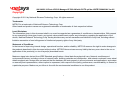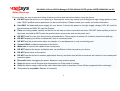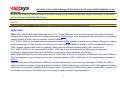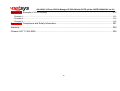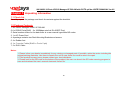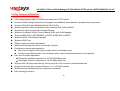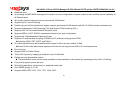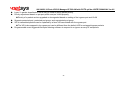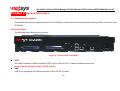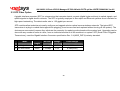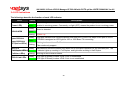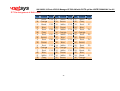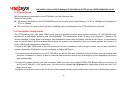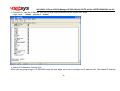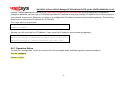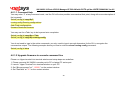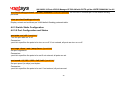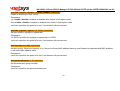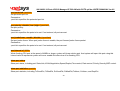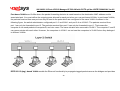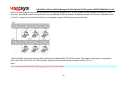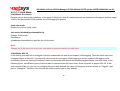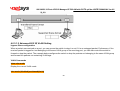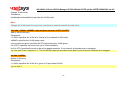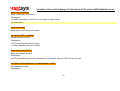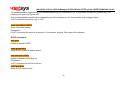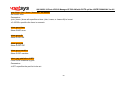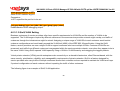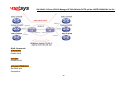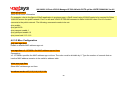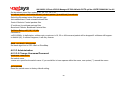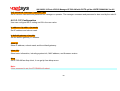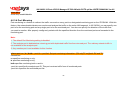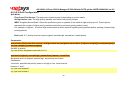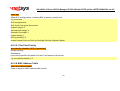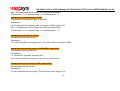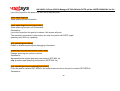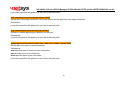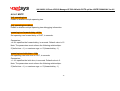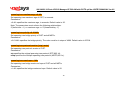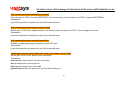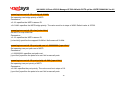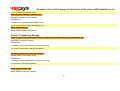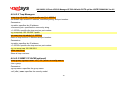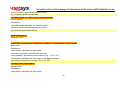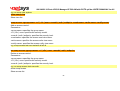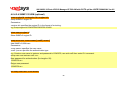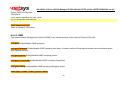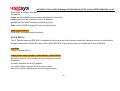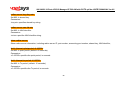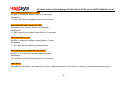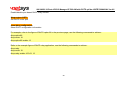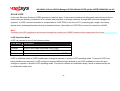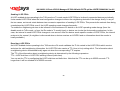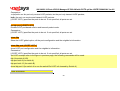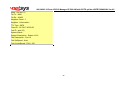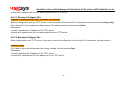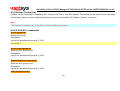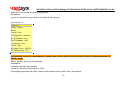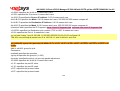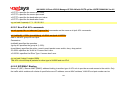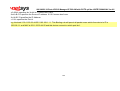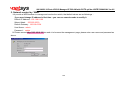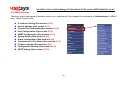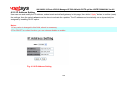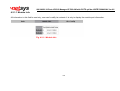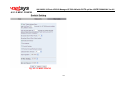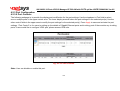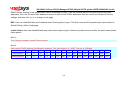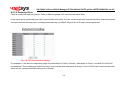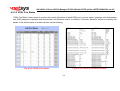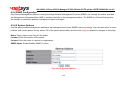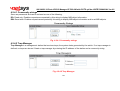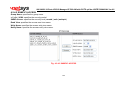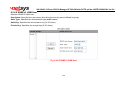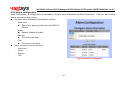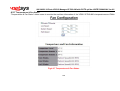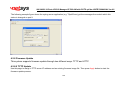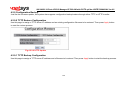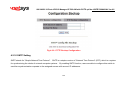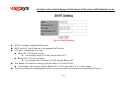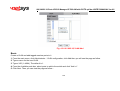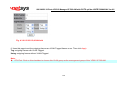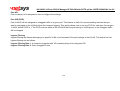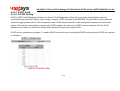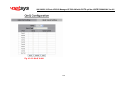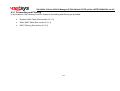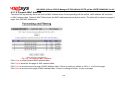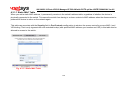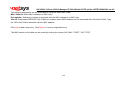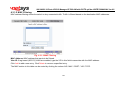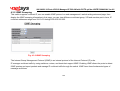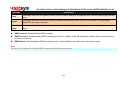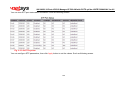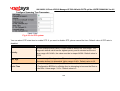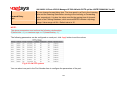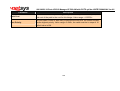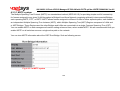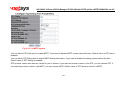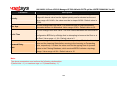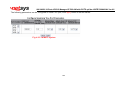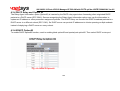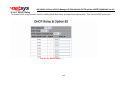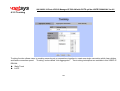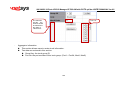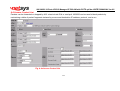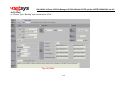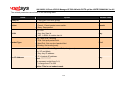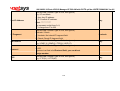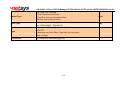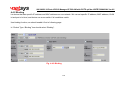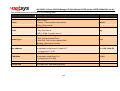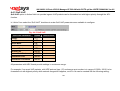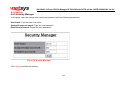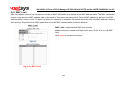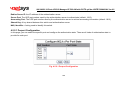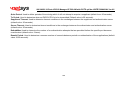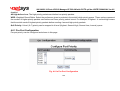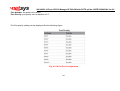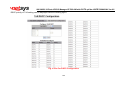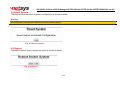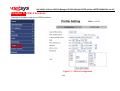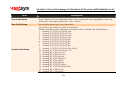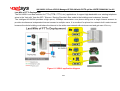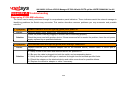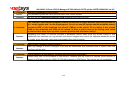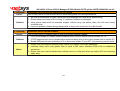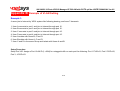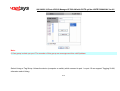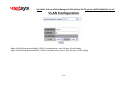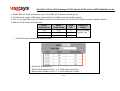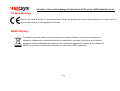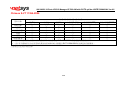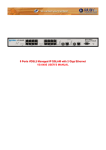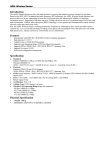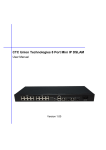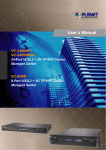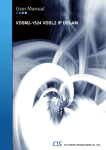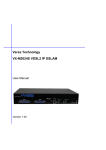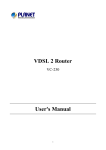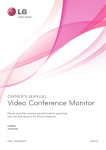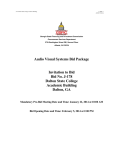Download NV-2400H User's Manual ver_A3
Transcript
24 Ports VDSL2 Managed IP DSLAM with POTS splitter
NV-2400H USER’S MANUAL
NV-2400H 24 Ports VDSL2 Managed IP DSLAM with POTS splitter USER’S MANUAL Ver.A3
Copyright
Copyright © 2011 by National Enhance Technology Corp. All rights reserved.
Trademarks
NETSYS is a trademark of National Enhance Technology Corp.
Other brand and product names are registered trademarks or trademarks of their respective holders.
Legal Disclaimer
The information given in this document shall in no event be regarded as a guarantee of conditions or characteristics. With respect
to any examples or hints given herein, any typical values stated herein and/or any information regarding the application of the
device, National Enhance Technology Corp. hereby disclaims any and all warranties and liabilities of any kind, including without
limitation warranties of non-infringement of intellectual property rights of any third party.
Statement of Conditions
In the interest of improving internal design, operational function, and/or reliability, NETSYS reserves the right to make changes to
the products described in this document without notice. NETSYS does not assume any liability that may occur due to the use or
application of the product(s) or circuit layout(s) described herein.
Maximum signal rate derived from IEEE Standard specifications. Actual data throughput will vary. Network conditions and
environmental factors, including volume of network traffic, building materials and construction, and network overhead, lower actual
data throughput rate. Netsys does not warrant that the hardware will work properly in all environments and applications, and makes
no warranty and representation, either implied or expressed, with respect to the quality, performance, merchantability, or fitness for
a particular purpose. Make sure you follow in line with the environmental conditions to use this product.
1
NV-2400H 24 Ports VDSL2 Managed IP DSLAM with POTS splitter USER’S MANUAL Ver.A3
Safety Warnings
For your safety, be sure to read and follow all warning notices and instructions before using the device.
DO NOT open the device or unit. Opening or removing the cover may expose you to dangerous high voltage points or other
risks. ONLY qualified service personnel can service the device. Please contact your vendor for further information.
Use ONLY the dedicated power supply for your device. Connect the power to the right supply voltage (110V AC used for
North America and 230V AC used for Europe).
Place connecting cables carefully so that no one will step on them or stumble over them. DO NOT allow anything to rest on
the power cord and do NOT locate the product where anyone can work on the power cord.
DO NOT install nor use your device during a thunderstorm. There may be a remote risk of electric shock from lightning.
DO NOT expose your device to dampness, dust or corrosive liquids.
DO NOT use this product near water, for example, in a wet basement or near a swimming pool.
Connect ONLY suitable accessories to the device.
Make sure to connect the cables to the correct ports.
DO NOT obstruct the device ventilation slots, as insufficient air flow may harm your device.
DO NOT place items on the device.
DO NOT use the device for outdoor applications directly, and make sure all the connections are indoors or have waterproof
protection place.
Be careful when unplugging the power, because it may produce sparks.
Keep the device and all its parts and accessories out of the reach of children.
Clean the device using a soft and dry cloth rather than liquid or atomizers. Power off the equipment before cleaning it.
This product is recyclable. Dispose of it properly.
2
NV-2400H 24 Ports VDSL2 Managed IP DSLAM with POTS splitter USER’S MANUAL Ver.A3
Attention:
Be sure to read this manual carefully before using this product. Especially Legal Disclaimer, Statement
of Conditions and Safety Warnings.
Caution:
The NV-2400H are for indoor applications only. This product does not have waterproof protection.
VDSL2 Brief
VDSL2 (Very-High-Bit-Rate Digital Subscriber Line 2, ITU-T G.993.2 Standard) is an access technology that exploits the existing
infrastructure of copper wires that were originally deployed for POTS services. It can be deployed from central offices, from fibre-fed
cabinets located near the customer premises, or within buildings.
ITU-T G.993.2 VDSL2 is the newest and most advanced standard of DSL broadband wireline communications. Designed to support
the wide deployment of Triple Play services such as voice, video, data, high definition television (HDTV) and interactive gaming,
VDSL2 enables operators and carriers to gradually, flexibly, and cost efficiently upgrade existing xDSL-infrastructure.
ITU-T G.993.2 (VDSL2) is an enhancement to G.993.1 VDSL that permits the transmission of asymmetric and symmetric
(Full-Duplex) aggregate data rates up to 200 Mbit/s on twisted pairs using a bandwidth up to 30 MHz.
VDSL2 deteriorates quickly from a theoretical maximum of 200 Mbit/s at 'source' to symmetric 100 Mbit/s at 0.3 km and 50 Mbit/s at
1 km, but degrades at a much slower rate from there, and still outperforms VDSL. Starting from 1,6 km its performance is equal to
ADSL2+.
ADSL-like long reach (LR) performance: ADSL-like long reach performance is one of the key advantages of VDSL2. LR-VDSL2
enabled systems are capable of supporting speeds of around 1-4 Mbit/s (downstream) over distances of 2.5 km, gradually increasing
the bit rate up to symmetric 100Mbit/s as loop-length shortens. This means that VDSL2-based systems, unlike VDSL1 systems, are
not limited to short loops or MTU/MDUs only, but can also be used for medium range applications.
3
NV-2400H 24 Ports VDSL2 Managed IP DSLAM with POTS splitter USER’S MANUAL Ver.A3
VDSL2 IP DSLAM
The NV-2400H is a VDSL2 IP DSLAM that aggregates 24 ports into Giga Ethernet uplinks for high-speed data/Internet services.
Based on DMT VDSL2 technologies, NV-2400H extends data service with line rate of solution for services such as remote lecturing,
telemedicine, video conferencing, Video-on-Demand (VoD), IP-TV, Internet access and other various high-speed data applications.
When the number of subscribers increases, the second uplink Giga Ethernet interface can be used to daisy chain to another
NV-2400H. Alternatively, multiple NV-2400H can be connected to another LAN switch to from a two-tier configuration, thus
supporting a lot more subscribers. The NV-2400H is an ideal solution for delivering cost-effective, high-performance
broadband/multimedia services to Multi-Tenant Units (MTUs) or Multi-Dwelling Units (MDUs) such as hotels, campus, hospitals and
sscom.
The NV-2400H provides the important features necessary for robust networks
Key features and benefits :
Jumbo packet up to 9k bytes: In computer networking, jumbo frames are Ethernet frames with more than 1500 bytes of
payload. Conventionally, jumbo frames can carry up to 9000 bytes of payload, but variations exist and some care must be
taken when using the term.
The original 1500-byte payload size for Ethernet frames was used because of the high error rates and low speed of
communications. Thus, if one receives a corrupted packet, only 1500 bytes (plus 18 bytes for the frame header and other
overhead) must be re-sent to correct the error. However, each frame requires that the network hardware and software
process it. If the frame size is increased, the same amount of data can be transferred with less effort. This reduces CPU
utilization (mostly due to interrupt reduction) and increases throughput by allowing the system to concentrate on the data in
the frames.
4
NV-2400H 24 Ports VDSL2 Managed IP DSLAM with POTS splitter USER’S MANUAL Ver.A3
IEEE 802.1q Q-in-Q VLAN for performance & security: The VLAN feature in the switch offers the benefits of both security
and performance. VLAN is used to isolate traffic between different users and thus provides better security. Limiting the
broadcast traffic to within the same VLAN broadcast domain also enhances performance. VLAN support enabling advanced
techniques such as 802.1Q-in-1Q to be deployed.
And support GVRP up to 4k V-Lan groups.
port base network access control, this function for wireless users connecting Authentication.
Spanning tree: Support IEEE 802.1d STP/IEEE 802.1w RSTP/IEEE-802.1s MSTP. For mission critical environments with
multiple switches supporting STP, you can configure the switches with a redundant backup bridge path, so transmission and
reception of packets can be guaranteed in event of any fail-over switch on the network.
IEEE 802.1x:
IEEEE 802.1p QoS(COS) with Four Priority Queues:
The QoS(Quality Of Service) feature provides four internal queues to support four different classifications of
traffic. High priority packet streams experience less delay inside the switch, which supports lower latency for
certain delay-sensitive traffic. The NV-2400H can classify the packet as one of the 8-level priority to 4 –level
queue mapping. I.e. Highest, SecHigh, Lowest, SecLow.
Differentiated Services or DiffServ: is a computer networking architecture that specifies a simple, scalable and
coarse-grained mechanism for classifying, managing network traffic and providing Quality of Service (QoS) on
modern IP networks. DiffServ can, for example, be used to provide low-latency to critical network traffic such as
voice or streaming media while providing simple best-effort service to non-critical services such as web traffic or
file transfers.
DiffServ uses the 6-bit Differentiated Services Code Point (DSCP) field in the IP header for packet
classification purposes. DSCP replaces the outdated Type of Service field.
5
NV-2400H 24 Ports VDSL2 Managed IP DSLAM with POTS splitter USER’S MANUAL Ver.A3
IGMP Snooping : Snooping by 256 IP multicast table for VOD (Video on demand) and Video conference and Internet games
application.
HTTPS (SSL) Web Access: Hypertext Transfer Protocol Secure (HTTPS) is a combination of the Hypertext Transfer
Protocol with the SSL protocol to provide encrypted communication and secure identification of a network web
server. HTTPS connections are often used for payment transactions on the World Wide Web and for sensitive
transactions in corporate information systems.
SNMP MIB Support: SNMP v1/v2c/v3 management and trap function
Support MIB tables: MIB-II (RFC 1213), Bridge MIBs (RFC 1493), Ethernet-like MIB (RFC 1643 & RFC 2665), private-MIB,
USM-MIB (RFC 2574), VACM-MIB (RFC 2575) and RMON-MIB 1, 2, 3, 9 groups (RFC 1757& RFC 2819).
Broadcast/Multicast/Unknown-unicast Storm Control: To limit too many broadcast/multicast/unknown-unicast flooding
in the network, broadcast/multicast storm control is used to restrict excess traffic. Threshold values are available to control
the rate limit for each port. Packets are discarded if the count exceeds the configured upper threshold.
ACL(Access Control List): On some types of proprietary computer hardware, an Access Control List refers to rules that
are applied to port numbers or network daemon names that are available on a host or other layer 3, each with a list of hosts
and/or networks permitted to use the service. Both individual servers as well as routers can have network ACLs. Access
control lists can generally be configured to control both inbound and outbound traffic, and in this context they are similar to
firewalls. Like Firewalls, ACLs are subject to security regulations and standards.
6
NV-2400H 24 Ports VDSL2 Managed IP DSLAM with POTS splitter USER’S MANUAL Ver.A3
Link Layer Discovery Protocol (LLDP): is a vendor-neutral Link Layer protocol in the Internet Protocol Suite used by
network devices for advertising their identity, capabilities, and neighbors on a IEEE 802 local area network, principally wired
Ethernet. The protocol is formally referred to by the IEEE as Station and Media Access Control Connectivity Discovery
specified in standards document IEEE 802.1AB.
Speed Rate Control(Traffic shaping): Supports speed rate control function from 128k to 100Mbps.
Note:
Regarding our NV-2400H's principle of bandwidth control, which must rely on flow control to limit bandwidth over
hardware, as long as client side doesn't support flow control, the upstream bandwidth control is invalid, so for this
case, client side must support flow control function.
In band Management: Provides a console(RJ45 to D-Sub 9Pin) port for setup IP or other function
Out Of Band Management: Supports remote control by Telnet and Web-based Management easy-to-use configuration and
ongoing monitoring. This software is embedded in the switch and delivers remote, intuitive management of the switch and
connected NIC devices through a single IP address. The NV-2400H are easy-to-configured and deployed, and offering a
compelling option in terms of cost, performance, scalability and services compared to traditional repeater HUB solutions.
2 Dual Media for Flexible Fiber Connection:Dual media port 9 and 10 are provided for flexible fiber/copper auto link
connection. You can select to install optional transceiver modules in these slots for short, medium or long distance fiber
backbone attachment. Use of the SFP will auto disable their corresponding built-in 10/100/1000Base-T connections.
DHCP Client: Dynamic Host Configuration Protocol (DHCP) for auto configuration management IP.
TFTP Protocol: Trivial File Transfer Protocol(TFTP) for new version firmware remote upgraded
Firmware upgrade support : HTTP / TFTP protocol.
7
NV-2400H 24 Ports VDSL2 Managed IP DSLAM with POTS splitter USER’S MANUAL Ver.A3
Scalability: Up to 100 Mbps symmetric performance over single-pair wiring for VDSL2 Channel.
Interleave delay time: To prevent the transmission against burst errors. Please note that enable interleave delay
function will reduce a few vdsl2 bandwidth.
Noise Margin(SNRM): In electrical engineering, noise margin is the amount by which a signal exceeds the minimum
amount for proper operation. NV-2400H default value is 6db for telecom standard.
INP(Impulse Noise Protection): Impulse noise in multicarrier communication systems behaves effectively as a modulating
signal that controls the first moment of the background Gaussian noise. The composite noise, which is the aggregate of the
Gaussian noise and impulse noise, has a probability density function that is conditionally Gaussian with non-zero average,
hence referred to as biased-Gaussian. The BER-equivalent power of the composite noise source is defined as the power of a
pure Gaussian noise source that yields the same bit-error rate (BER). The BER-equivalent noise for a biased-Gaussian noise
is simply the amplified version of the underlying Gaussian noise source. The amplification factor is derived from the
characteristics of the impulse interference. Any bit-loading algorithm designed for Gaussian noise sources is also applicable to
biased-Gaussian noise sources provided that the BER-equivalent SNR is used in place of the measured SNR.
Syslog : is a standard for logging program messages. It allows separation of the software that generates messages from the
system that stores them and the software that reports and analyzes them. It also provides devices which would otherwise be
unable to communicate a means to notify administrators of problems or performance.
Syslog can be used for computer system management and security auditing as well as generalized informational, analysis, and
debugging messages. It is supported by a wide variety of devices (like printers and routers) and receivers across multiple
platforms. Because of this, syslog can be used to integrate log data from many different types of systems into a central
repository.
8
NV-2400H 24 Ports VDSL2 Managed IP DSLAM with POTS splitter USER’S MANUAL Ver.A3
Table of Contents
Copyright .............................................................................................................................................................. 1
Safety Warnings ................................................................................................................................................... 2
VDSL2 Brief .......................................................................................................................................................... 3
VDSL2 IP DSLAM................................................................................................................................................. 4
Chapter 1. Unpacking Information ...................................................................................................................... 16
1.1 Check list.............................................................................................................................................................................. 16
1.2 Package Contents................................................................................................................................................................ 16
1.3 Product Outward .................................................................................................................................................................. 17
1.4 Key Features & Benefits....................................................................................................................................................... 18
1.5 Product Specifications.......................................................................................................................................................... 22
Chapter 2. General Description........................................................................................................................... 25
2.1 Hardware Description........................................................................................................................................................... 25
2.2 Front Panel........................................................................................................................................................................... 25
2.3 SFP Fiber Optics.................................................................................................................................................................. 28
2.4 LED Indications .................................................................................................................................................................... 29
2.5 Reset Button ........................................................................................................................................................................ 30
Press over 5 seconds: Load the default settings........................................................................................................................ 30
2.6 AC Power Socket ................................................................................................................................................................. 30
2.7 Pin Assignment of RJ21 Cable...................................................................................................................... 31
9
NV-2400H 24 Ports VDSL2 Managed IP DSLAM with POTS splitter USER’S MANUAL Ver.A3
Chapter 3. Installation ......................................................................................................................................... 32
3.1 Hardware Installation ........................................................................................................................................................... 32
3.2 Pre-Installation Requirements .............................................................................................................................................. 32
3.3 General Rules ...................................................................................................................................................................... 33
3.4 Connection Configuration..................................................................................................................................................... 33
Chapter 4. Management Configuration ............................................................................................................... 35
4.0 In-Band Management........................................................................................................................................................... 35
4.0.1 Operation Notice .........................................................................................................................................................37
4.0.1.0 Command Line Editing......................................................................................................................................38
4.0.1.1 Command Help .................................................................................................................................................39
4.0.1.2 Upgrade firmware via console command line ...................................................................................................39
4.0.1.3 Reset system to default via console command line ..........................................................................................40
4.0.2 System Commands.....................................................................................................................................................41
4.0.3 Switch Static Configuration .........................................................................................................................................42
4.0.3.0 Port Configuration and Status ...........................................................................................................................42
4.0.3.1 VLAN ................................................................................................................................................................45
4.0.3.2 Misc Configuration ............................................................................................................................................58
4.0.3.3 Administration ...................................................................................................................................................59
4.0.3.4 Port Mirroring ....................................................................................................................................................61
4.0.3.5 Quality of Service..............................................................................................................................................62
4.0.3.6 MAC Address Table..........................................................................................................................................64
4.0.3.7 MAC Limit .........................................................................................................................................................66
4.0.4 Protocol Related Configuration ...................................................................................................................................67
10
NV-2400H 24 Ports VDSL2 Managed IP DSLAM with POTS splitter USER’S MANUAL Ver.A3
4.0.4.0 STP/RSTP ........................................................................................................................................................67
4.0.4.1 MSTP................................................................................................................................................................71
4.0.4.2 SNMP ...............................................................................................................................................................77
4.0.4.3 IGMP.................................................................................................................................................................83
4.0.4.4 802.1x ...............................................................................................................................................................84
4.0.4.5 DHCP Relay & Option 82..................................................................................................................................87
4.0.4.6 LLDP.................................................................................................................................................................91
4.0.5 Syslog .........................................................................................................................................................................96
4.0.6 Reboot switch .............................................................................................................................................................96
4.0.6.0 Reset to Default ................................................................................................................................................96
4.0.6.1 Restart ..............................................................................................................................................................96
4.0.7 TFTP Function ............................................................................................................................................................96
4.0.7.0 TFTP Firmware Update ....................................................................................................................................96
4.0.7.1 Restore Configure File ......................................................................................................................................97
4.0.7.2 Backup Configure File.......................................................................................................................................97
4.0.8 Access Control List .....................................................................................................................................................98
4.0.8.0 IPv4 ACL commands ........................................................................................................................................98
4.0.8.1 Non-IPv4 ACL commands ..............................................................................................................................101
4.0.8.2 SIP/SMAC Binding..........................................................................................................................................101
4.1 Remote Network Management........................................................................................................................................... 104
4.2 Administration .................................................................................................................................................................... 107
4.2.0 IP Address Setting ....................................................................................................................................................108
4.2.1 Switch Setting ...........................................................................................................................................................109
4.2.1.0 Basic ...............................................................................................................................................................109
11
NV-2400H 24 Ports VDSL2 Managed IP DSLAM with POTS splitter USER’S MANUAL Ver.A3
4.2.1.1 Module Info ..................................................................................................................................................... 110
4.2.1.2 MISC CONFIG ................................................................................................................................................ 111
4.2.2 Console Port Information .......................................................................................................................................... 113
4.2.3 Port Configuration ..................................................................................................................................................... 114
4.2.3.0 Port Controls ................................................................................................................................................... 114
4.2.3.1 Port Sniffer ...................................................................................................................................................... 117
4.2.3.2 Protected Port ................................................................................................................................................. 118
4.2.3.3 VDSL Port Status ................................................................................................................................................... 119
4.2.4 SNMP Configuration .................................................................................................................................................120
4.2.4.0 System Options...............................................................................................................................................120
4.2.4.1 Community strings ..........................................................................................................................................121
4.2.4.2 Trap Manager .................................................................................................................................................121
4.2.4.3 SNMPv3 Group...............................................................................................................................................122
4.2.4.4 SNMPv3 View .................................................................................................................................................123
4.2.4.5 SNMPV3 ACCESS .........................................................................................................................................124
4.2.4.6 SNMPv3 USM-User ........................................................................................................................................125
4.2.5 Syslog .......................................................................................................................................................................126
4.2.6 Alarm configuration ...................................................................................................................................................127
4.2.7 Temperatures & Fan Status ............................................................................................................................................ 128
4.2.8 Firmware Update.......................................................................................................................................................129
4.2.8.0 TFTP Update ..................................................................................................................................................129
4.2.8.1 HTTP Update ..................................................................................................................................................131
4.2.9 Configuration Backup................................................................................................................................................132
4.2.9.0 TFTP Restore Configuration ...........................................................................................................................132
12
NV-2400H 24 Ports VDSL2 Managed IP DSLAM with POTS splitter USER’S MANUAL Ver.A3
4.2.9.1 TFTP Backup Configuration............................................................................................................................132
4.2.10 SNTP Setting ..........................................................................................................................................................133
4.3 L2 Features ........................................................................................................................................................................ 135
4.3.0 VLAN Configuration ..................................................................................................................................................136
4.3.0.0 Static VLAN.....................................................................................................................................................137
4.3.0.1 GVRP VLAN ...................................................................................................................................................143
4.3.0.2 QinQ VLAN .....................................................................................................................................................144
4.3.1 Forwarding and Filtering ...........................................................................................................................................147
4.3.1.0 Dynamic MAC Address...................................................................................................................................148
4.3.1.1 Static MAC Table ............................................................................................................................................149
4.3.1.2 MAC Filtering ..................................................................................................................................................151
4.3.2 IGMP Snooping.........................................................................................................................................................152
4.3.3 Spanning Tree ..........................................................................................................................................................154
4.3.3.0 STP system.....................................................................................................................................................154
4.3.3.1 MSTP system..................................................................................................................................................159
4.3.4 DHCP Relay and Option 82 ......................................................................................................................................165
4.3.4.0DHCP Option82 ...............................................................................................................................................165
4.3.4.1 DHCP Relay....................................................................................................................................................166
4.3.5 Trunking ....................................................................................................................................................................167
4.4 Access Control List ............................................................................................................................................................ 171
4.4.0 IPv4...........................................................................................................................................................................173
4.4.1 Non-IPv4 ...................................................................................................................................................................177
4.4.2 Binding ......................................................................................................................................................................179
4.4.3 QoS VoIP ..................................................................................................................................................................181
13
NV-2400H 24 Ports VDSL2 Managed IP DSLAM with POTS splitter USER’S MANUAL Ver.A3
4.5 Security .............................................................................................................................................................................. 183
4.5.0 Security Manager ......................................................................................................................................................183
4.5.1 MAC Limit .................................................................................................................................................................184
4.5.2 802.1x Configuration .................................................................................................................................................185
4.5.2.0 System Configuration......................................................................................................................................185
4.5.2.1 Perport Configuration......................................................................................................................................186
4.5.2.2 Misc Configuration ..........................................................................................................................................187
4.6 QoS.................................................................................................................................................................................... 189
4.6.0 QoS Configuration.....................................................................................................................................................189
4.6.1 Per-Port Configuration ..............................................................................................................................................190
4.6.2 ToS/DSCP Configuration ..........................................................................................................................................192
4.7 Monitoring .......................................................................................................................................................................... 196
4.7.0 Port Status ................................................................................................................................................................196
4.7.1 Port Statistics ............................................................................................................................................................198
4.8 Reset System..................................................................................................................................................................... 199
4.9 Reboot................................................................................................................................................................................ 199
Chapter 5. VDSL2 functions.............................................................................................................................. 200
5.1 Profile Config...................................................................................................................................................................... 201
5.2 Profile Table ....................................................................................................................................................................... 204
5.3 Compatibility Table............................................................................................................................................................. 205
Chapter 6. Applications..................................................................................................................................... 206
Appendix A: Troubleshooting ............................................................................................................................ 209
14
NV-2400H 24 Ports VDSL2 Managed IP DSLAM with POTS splitter USER’S MANUAL Ver.A3
Appendix B: Example of VLAN Setting ............................................................................................................. 212
Example 1: ............................................................................................................................................................................... 212
Example 2: ............................................................................................................................................................................... 216
Example 3: ............................................................................................................................................................................... 218
Appendix C: Compliance and Safety Information .............................................................................................. 221
Warranty ........................................................................................................................................................... 225
Chinese SJ/T 11364-2006 ................................................................................................................................ 226
15
NV-2400H 24 Ports VDSL2 Managed IP DSLAM with POTS splitter USER’S MANUAL Ver.A3
Chapter 1. Unpacking Information
1.1 Check list
Carefully unpack the package and check its contents against the checklist.
1.2 Package Contents
1. NV-2400H Managed VDSL2 IP DSLAM
(24 x VDSL2 Ports(RJ45),2x 1000Mbps auto link RJ-45/SFP Port)
2. Serial number sticker on the back there is a user manual hyperlinks QR codes.
3. 1 x AC Power Cord
4. A package contains two Rack Mounting Brackets and screws
5. 4 x Rubber feet
6. 1 x Console Cable (RJ45 to D-sub 9 pin)
7. 2 x RJ21 Cable
Notes:
1. Please inform your dealer immediately for any missing or damaged parts. If possible, retain the carton including the
original packing materials. Use them to repack the unit in case there is a need to return for repair.
2. If the product has any issue, please contact your local distributor.
3. Please look for the QR code on the bottom of the product, the user can launch the QR code scanning program to
scan and download the user’s manual electronic format file.
16
NV-2400H 24 Ports VDSL2 Managed IP DSLAM with POTS splitter USER’S MANUAL Ver.A3
1.3 Product Outward
17
NV-2400H 24 Ports VDSL2 Managed IP DSLAM with POTS splitter USER’S MANUAL Ver.A3
1.4 Key Features & Benefits
1.5U compact design with 24 VDSL2 ports and built-in POTS splitter.
Provides 3-FAN cooling mechanism and support low/middle/full speed based on programming temperature.
Supports VDSL2 Profiles 8a/8b/8c/8d/12a/12b/17a/30a.
Supports powerful traffic classification tools including QoS, ToS and DSCP.
Supports Port Security with MAC address filtering.
Supports Port-Based VLAN, Protocol-Based VLAN and VLAN Mapping.
Supports IEEE 802.1d STP/IEEE802.1w RSTP & IEEE-802.1s MSTP.
Supports DHCP /Client/Relay/Option82
Supports DNS Proxy
Flexible deployment and maintenance.
Web-based management with a user friendly interface.
Configuration backup and restoration.
Flow control support: 802.3x pause frame used for full-duplex ports
Collision-based back-pressure for half-duplex ports, carrier-based back-pressure not supported
Half- and full-duplex operations:
Full-duplex operation supported on 10/100/1000 Mbps ports
Half-duplex operation supported on 10/100 Mbps ports only
Supports 802.1D bridge self-learning, storing up to 8K+ 256 unicast or multicast addresses
Supports automatic age-out period between 1 to 1,000,000 seconds
Broadcast storm filtering based on ingress port bandwidth
HOL blocking prevention
18
NV-2400H 24 Ports VDSL2 Managed IP DSLAM with POTS splitter USER’S MANUAL Ver.A3
Deadlock relief
Auto-polling via MDC/MDIO management interface for auto-configuration of speed, duplex mode, and flow control capability of
all Ethernet ports
9K+ jumbo packets supported on per port and per VLAN basis
Supports layer 2 source filtering
Flexible per-port VLAN classification option supports port-based VLAN domain and 802.1Q VLAN domain simultaneously
Supports Independent VLAN Learning (IVL) and Shared VLAN Learning (SVL)
Supports 802.1X Port-based Network Access Control
Supports BPDU, LACP, EAPOL suppression based on per port configuration
Supports 64 VLAN-dependent Spanning Trees
Supports IP multicast and snooping of IGMP and IP multicast routing protocol PDU
Including IGMP, CBT, OSPF, and PIM v2
IP multicast packets may be forwarded within single VLAN or across multiple VLANs
Cross-VLAN mode allows each egress port to have its own tag rule and VID for IP multicast packets
Port mirroring
Supports 802.1p Traffic Priority
ToS-to-802.1p priority mapping is enabled on per-VLAN basis
Flexible per-port prioritization option:
The prioritization result can be made available to other switches in the network by replacing priority field in VLAN tag
Four priority egress queues per port
Scheduling algorithms: strict priority or weighted round robin
Four RMON groups (1,2,3,9)
Supports MIB of RFC1213, 1573, 1757, 1643, 2233
19
NV-2400H 24 Ports VDSL2 Managed IP DSLAM with POTS splitter USER’S MANUAL Ver.A3
MAC address table synchronization assistance
Asymmetric VLAN membership for better network security:
Distinguish ingress VLAN member and egress VLAN member
Prevents a station to sneak in VLANs set up for common servers
Improved VLAN ingress rules may specify:
Filtering untagged packets or VLAN tagged packets
Filtering packets received on non-ingress VLAN member ports
Supports insertion of 2nd tag with different TPID to VLAN-tagged packets
Port-based ingress rate policing and egress rate pacing
Support L2/L3/4 access control list(ACL).
Supports Layer 2/3/4 (Layer 2+) classification:
Standard-length IPv4 packets can use layer 2 VLAN-tag ID, IP protocol, Source IP, Destination IP, TCP/UDP Destination
Port and Source Port, and TCP SYN field for classification
Non-standard or non-IPv4 packets use part of layer 2/3 header for classification
Up to 256 different classification rules supported
Each classification rule is associated with an action code
Packet and byte counters for all classification rules to record match statistics
Supports Layer 2+ based VLAN classification scheme:
IP subnet based and Protocol-based VLAN achievable by means of layer 2+ classification
May override VID in VLAN-tag
Supports filtering, redirecting, and/or mirroring of packets based on Layer 2+ classification result
Redirects IPv6 packets to IPv6-capable network devices
SMAC/SIP bindings for IPv4 packets can be implemented
20
NV-2400H 24 Ports VDSL2 Managed IP DSLAM with POTS splitter USER’S MANUAL Ver.A3
Layer 2+ packet classification result may be used to define packet priority
Priority adjustment based on per port profile and per VLAN property
Priority of a packet can be upgraded or downgraded based on setting of the ingress port and VLAN
Supports protected port, protected port group, and unprotected port group
VID in transmitted packets can be replaced by a fixed VID associated with the egress port
The VID to be swapped in by egress port can be different than the default VID for untagged ingress packets
Programmable event triggered interrupts allowing software to respond to or ignore an array of exceptions
21
NV-2400H 24 Ports VDSL2 Managed IP DSLAM with POTS splitter USER’S MANUAL Ver.A3
1.5 Product Specifications
IEEE802.3/802.3u/802.3ab/802.3z standards
Standard:
ITU-T G993.2, G993.1,G994.1, G997.1 standards
2 x Copper / Fiber combo giga port
1 x RJ-21 connector for 24 x VDSL2 ports connection
Hardware Interface:
1 x RJ-21 connector for 24 x POTS ports connection
1 x console port(RJ-45/115200bps)
1 x RJ-45 Alarm Port for 4 Alarm Inputs
System: PWR
Gigabit Port: LINK/ACT, SPEED 1000/100
LED Indicators:
Alarm: RUN/ALARM
VDSL: VDSL Link/Sync
IGMP Snooping/Proxy v1, v2 and v3
Multicast Forwarding with IGMP Snooping v1 and v2
Protocol Support:
(RFC 1112 and RFC 2236) Multicast MAC address mapping
Up to 512 Multicast Channels
Profile-based Access Control (up to 24 profiles)
22
NV-2400H 24 Ports VDSL2 Managed IP DSLAM with POTS splitter USER’S MANUAL Ver.A3
Fast and Normal Leave Modes
L2 Frame Filtering by MAC Addresses
L3 Frame Filtering by IP Addresses, protocol ID, and TCP/UDP
Security:
DHCP and ARP Broadcasting Frames Filtering
Support Secured Forwarding
Local Management:RS-232 and Telnet CLI, Web/SNMP management.
Management:
Remote in-band Management: Web/SNMP/Telnet
Support SNMP v1/v2/v3
Power: 100-240 V ac, 50-60 Hz.
Electrical:
Power Consumption: 90Watts maximum
Operating Temperature:
-10 ºC~ 50 ºC (14 ºF ~ 122 ºF)
Storage Temperature:
-40 ºC~ 70 ºC (-40 ºF ~ 158 ºF)
Humidity:
5 to 95% (non-condensing)
Dimensions:
435mm x 260mm x 67mm (17.12" x 10.24" x 2.63")
Regulatory Compliance:
CE, FCC Class B, VCCI, EN60950
Notes:
1. Features and specifications in this manual are subject to change without prior notice.
23
NV-2400H 24 Ports VDSL2 Managed IP DSLAM with POTS splitter USER’S MANUAL Ver.A3
2. (*) Firmware upgradeable for future enhancement.
24
NV-2400H 24 Ports VDSL2 Managed IP DSLAM with POTS splitter USER’S MANUAL Ver.A3
Chapter 2. General Description
2.1 Hardware Description
This section describes the important parts of the IP DSLAM. It features the front and rear panel drawings LEDs, connectors, and
IP DSLAM.
2.2 Front Panel
The following figure shows the front panel.
Figure 2.1 Front Panel description
POTS
NV-2400H includes 24 build-in splitters, POTS, with a Telco-50/ RJ-21 cable for telephone services.
Another Model: NV-2400 (without POTS splitter).
LINE
LINE is for connecting 24 VDSL2 ports with a Telco-50/ RJ-21 cable.
25
NV-2400H 24 Ports VDSL2 Managed IP DSLAM with POTS splitter USER’S MANUAL Ver.A3
ALARM
For alarm inputs and outputs.
CONSOLE
Users are able to access NV-2400H locally with the CONSOLE port. Via CONSOLE, users are able to configure the NV-2400H
with menu-driven interface with any terminal emulation program, such as, Hyperterminal and Teraterm. (115200, 8, None, 1,
None)
GE1 & GE2
For connecting Gigabit Ethernet, NV-2400H provides Gigabit Ethernet combo interfaces, TP and SPF.
TP: 10/100/1000 BaseT copper (RJ-45 connector).
SFP: 1000 Base-SX/LX mini-GBIC slot.
POWER
The connector is for 100V ~ 240V AC power inputs (50Hz~60Hz, 1.5A).
Several LED indicators for monitoring the device itself, and the network status. At a quick glance of the front panel, the user
would be knew if the product is receiving power; if it is monitoring another IP DSLAM or other devices; or if a problem exists on
the network.
26
NV-2400H 24 Ports VDSL2 Managed IP DSLAM with POTS splitter USER’S MANUAL Ver.A3
Provides two 1000Mbps auto-sensing RJ-45 Ethernet ports and two GIGA Port.
GIGA Port supports RJ-45 or SFP Interface auto link function. You can use RJ-45 interface or SFP
Interface.Figure 2.2
Note:
Please make sure fiber connection has ready, and the IP DSLAM will be auto sensing and establishment link that in the Fiber
optic mode.
GIGA port RJ-45 and SFP can’t use at the same time, else that will be link in Copper mode (default).
27
NV-2400H 24 Ports VDSL2 Managed IP DSLAM with POTS splitter USER’S MANUAL Ver.A3
2.3 SFP Fiber Optics
A gigabit interface converter (SFP) is a transceiver that converts electric currents (digital highs and lows) to optical signals, and
optical signals to digital electric currents. The SFP is typically employed in fiber optic and Ethernet systems as an interface for
high-speed networking. The data transfer rate is 1.25 gigabit per second.
SFP modules allow technicians to easily configure and upgrade electro-optical communications networks. The typical SFP
transceiver is a plug-in module that supports hot-plugging (it can be removed and replaced without turning off the system). The
devices are economical, because they eliminate the necessity for replacing entire boards at the system level. Upgrading can be
done with any number of units at a time, from an individual module to all the modules in a system. SFP (Small Form Pluggable
Transceivers), meet the Gigabit Interface Converter specification Rev. 5.4 (MOD_DEF4) industry standard.
Mode
Wave
length
Bit Rate
Voltage
Power Margin
1 LX-Single Mode
10km
1.25Gbps
3.3V
10.5db(10KM or above)
2 SX- Multi Mode
550m
1.25Gbps
3.3V
8.5db(550m)
28
NV-2400H 24 Ports VDSL2 Managed IP DSLAM with POTS splitter USER’S MANUAL Ver.A3
2.4 LED Indications
The followings describe the function of each LED indicator:
LEDs
PWR
(Power LED)
Status
Steady
Green
Steady
RUN/ALARM
Speed100/Link
Speed1000/Link
VDSL2 Link LEDs
Alarm is detected
Blinking
System up
Steady
Giga port indicates that communications have been set 10/100/1000 Mbps. Each port on the IP
DSLAM is assigned an LED light for 100 or 1000 Base-TX connecting
Green
Steady
(Full-Duplex LEDs ) Green
(Collision LEDs)
This LED light is located at the left side on the front panel. It will light up (ON) to show that the
product is receiving power. Conversely, no light (OFF) means the product is not receiving power.
Green
ACT(Active LEDs) Blinking
FULL/Col
Descriptions
Blinking to show data on Traffic status.
Fiber mode only support.
Indicates that communications have been set to full-duplex operation for the indicated port, The
indicator lights up working in Full Duplex, and light down working in Half Duplex
Blinking
Blinking to show collision status.
Steady
LED light up Steady to show VDSL2 Link is established
Green
LED light off Steady to show VDSL2 Link is not established
29
NV-2400H 24 Ports VDSL2 Managed IP DSLAM with POTS splitter USER’S MANUAL Ver.A3
2.5 Reset Button
The reset buttons allows users to reboot the VDSL2 IP DSLAM or load the default settings.
Press and hold for 1-5 seconds: Reboot the IP DSLAM
Press over 5 seconds: Load the default settings
2.6 AC Power Socket
The power cord should be plug into this socket. The AC Socket accepts AC power 100 to 240 voltage.
30
NV-2400H 24 Ports VDSL2 Managed IP DSLAM with POTS splitter USER’S MANUAL Ver.A3
2.7 Pin Assignment of RJ21 Cable
PIN
COLOR
1
26
2
27
3
28
4
29
5
Black
Orange
Black
Blue
Red
Gray
Red
Brown
Red
30
6
31
Green
Red
Orange
7
62
8
33
Red
Blue
White
Gray
PORT PIN
P24
P23
P22
P21
P20
P19
P18
P17
COLOR
9
34
10
35
11
36
12
37
13
White
Brown
White
Green
White
Orange
White
Blue
White
38
14
39
Blue
White
Orange
15
40
16
41
White
Green
White
Brown
31
PORT PIN
P16
P15
P14
P13
P12
P11
P10
P9
COLOR
PORT
17
42
18
43
19
44
20
45
21
White
Gray
Red
Blue
Red
Orange
Red
Green
Red
P8
46
22
47
Brown
Red
Gray
23
48
24
49
Black
Blue
Black
Orange
P7
P6
P5
P4
P3
P2
P1
NV-2400H 24 Ports VDSL2 Managed IP DSLAM with POTS splitter USER’S MANUAL Ver.A3
Chapter 3. Installation
3.1 Hardware Installation
This chapter describes how to install the IP DSLAM and establish network connections. You may install this IP DSLAM on any
level surface (table, shelf, 19 inch rack or wall mounting). However, please take note of the following minimum site requirements
before you begin.
3.2 Pre-Installation Requirements
Before you start actual hardware installation, make sure you can provide the right operating environment, including power
requirements, sufficient physical space, and proximity to other network devices that are to be connected. Verify the following
installation requirements:
Power requirements: AC 100V to 240 V at 50 to 60 Hz.
The IP DSLAM power supply automatically adjusts to the input voltage level.
The IP DSLAM should be located in a cool dry place, with at least 10cm/4in of space at the front and back for well
ventilation.
Place the IP DSLAM out of direct sunlight, and away from heat sources or areas with a high amount of electromagnetic
interference.
Check if network cables and connectors needed for installation are available.
Please note that the NV-2400H internal splitter, can pass through voice spectrum is 0 ~ 4KHz(POTS only).
Please note that the cutoff frequency of the splitter is 25kHz.
32
NV-2400H 24 Ports VDSL2 Managed IP DSLAM with POTS splitter USER’S MANUAL Ver.A3
3.3 General Rules
Before making any connections to the IP DSLAM, note the following rules:
Ethernet Port (RJ-45)
All network connections to the IP DSLAM Ethernet port must be made using Category 5 UTP for 100Mbps and Category 3,4
UTP for 10Mbps.
No more than 100 meters (about 328 feet) of cabling may be used between the IP DSLAM and an end node.
3.4 Connection Configuration
The IP DSLAM has 24 x 100 Mbps VDSL2 ports. And 2 Giga Ethernet ports which support connection to 100/1000 Ethernet.
Support full or half-duplex operation and Auto MDI/MDIX. The transmission mode is using auto-negotiation. Therefore, the
devices attached to these ports must support auto-negotiation unless they will always operate at half duplex. If transmissions
must run at full duplex, but the attached device does not support auto-negotiation, then you should upgrade this device to a
newer version that supports auto-negotiation.
Use any of the GbE1~GbE2 ports to connect to devices such as a workstation, server, bridge or router. You can also cascade to
another compatible IP DSLAM or hub by connecting an MDI or MDIX port.
1.You can connect an station port on the IP DSLAM to any device that uses a standard network interface such as a optical fiber
converter, workstation or server, or also to a network interconnection device such as a bridge or router (depending on the port
type implemented).
2.Prepare the network devices you wish to network. Make sure you have installed VDSL2 CPE Bridge making a connection to
any of the IP DSLAM (1~24) station ports. You also need to prepare 24~26 gauge with twisted pair phone wire with RJ11
plugs at both ends.
3.Connect one end of the cable to the RJ-45 port of the network interface card, and the other end to any available station port on
33
NV-2400H 24 Ports VDSL2 Managed IP DSLAM with POTS splitter USER’S MANUAL Ver.A3
the IP DSLAM. Every port support either 100/1000 Mbps connections. When inserting an RJ-45 plug, be sure the tab on the
plug clicks into position to ensure that it is properly seated.
4. NV-2400H with NV-202 and NV-500 is fully compatible. If the user would like to connect with the NV-600R for Annex A area.
Please configure the NV-2400H band profile to Annex A 17a, and please enter the management of NV-600R and set the tone
mode as "A43" from Profile Config (Band Plan is Annex A). If the user would like to connect with the NV-600R for Annex B
area. Please configure the NV-2400H band profile to Annex B 17a, and please enter the management of NV-600R and set the
tone mode as "B43" from Profile Config (Band Plan is Annex B).
Notes:
1. Be sure each twisted-pair cable (RJ-45) do not exceeds 100 meters (328 feet).
2. We recommend use Category 5 cable for Cable Modem or router connections or to attach to any high bandwidth device to
avoid any confusion or inconvenience.
34
NV-2400H 24 Ports VDSL2 Managed IP DSLAM with POTS splitter USER’S MANUAL Ver.A3
Chapter 4. Management Configuration
4.0 In-Band Management
Console port (RS-232) Configuration
You can configure the product with the local serial console port, If one of the Ethernet port is not in use, you can disable it, that
procedure is to connect a notebook computer to the RS-232 port, then boot operating systems, such as using the Windows operating
system, and run “Hyper-terminal” program into terminal window, and setup step are as follow.
1. Set “Bits per second” at 115200 to the content window.
2. Set “Flow control” at None
35
NV-2400H 24 Ports VDSL2 Managed IP DSLAM with POTS splitter USER’S MANUAL Ver.A3
3. Connects PC with the IP DSLAM, you will find login manual window on the screen then enter
Login name :”admin” ; password:”admin”
4. Setting IP Address by Console Port
When you are going to login a IP DSLAM through the web page, you have to configure the IP address first. The default IP address /
36
NV-2400H 24 Ports VDSL2 Managed IP DSLAM with POTS splitter USER’S MANUAL Ver.A3
netmask / default gateway of a switch is 192.168.0.100 / 255.255.255.0 / 192.168.0.254, without making any configuration
changes in advance, you can login a IP DSLAM with default IP address as long as the default IP address can function properly in
your network environment. Otherwise, you have to re-configure the IP address, subnet mask and default gateway. The following
show how to configure the IP address of a IP DSLAM.
First, login with the console port.
Username: admin
Password: admin
Second, you will now enter the “IP Address ”, then, setup the IP address, subnet mask and gateway.
Switch# configure
Switch(config)# ip address 192.168.1.100 255.255.255.0
Switch(config)# ip default-gateway 192.168.1.254
4.0.1 Operation Notice
To enter the “configuration” mode, you need to be in the privileged mode, and then type the command configure
Switch# configure
Switch (config) #
37
NV-2400H 24 Ports VDSL2 Managed IP DSLAM with POTS splitter USER’S MANUAL Ver.A3
4.0.1.0 Command Line Editing
The following generic function keys provide functions in all of the menus:
Keys
Function
<Ctrl>-B; ←
Moves the cursor back one character.
<Ctrl>-D
Deletes the character at the cursor.
<Ctrl>-E
<Ctrl>-F; →
Jumps to the end of the current command line.
<Ctrl>-K
<Ctrl>-N; ↓
Deletes from the cursor to the end of the command line.
<Ctrl>-P; ↑
Enters the previous command line in the command history.
<Ctrl>-U
Deletes from the cursor to the beginning of the command line.
<Ctrl>-W
Deletes the last word typed.
<Esc> B
Moves the cursor backward one word.
<Esc> D
Deletes from the cursor to the end of the word.
<Esc> F
Moves the cursor forward one word.
<Backspace>
Delete the character before the cursor.
<Del>
Delete the character at the cursor.
Moves the cursor forward one character.
Enters the next command line in the command history.
38
NV-2400H 24 Ports VDSL2 Managed IP DSLAM with POTS splitter USER’S MANUAL Ver.A3
4.0.1.1 Command Help
You may enter “?” at any command mode, and the CLI will return possible commands at that point, along with some description of
the keywords:
Switch (config) # copy tftp?
running-config Running configurations
flash Flash configurations
firmware Download firmware
You may use the <Tab> key to do keyword auto completion:
Switch (config) # copy tftp r<Tab>
Switch (config) # copy tftp running-config
You do not need to type in the entire commands; you only need to type in enough characters for the CLI to recognize the
command as unique. The following example shows you how to enter the show running-config command:
Switch (config) # sh ru
4.0.1.2 Upgrade firmware via console command line
Please run Hyper terminal into terminal window and setup steps are as bellow:
1. Please connects NV-2400H's console port to PC or laptop PC series port.
2. Launch "Hyper Terminal" into terminal window on your PC.
3. Set “Bits per second” at " 115200 " on the content window.
4. Set "Data bits" at " 8 " on the content window.
39
NV-2400H 24 Ports VDSL2 Managed IP DSLAM with POTS splitter USER’S MANUAL Ver.A3
5. Set "Parity" at " none " on the content window.
6. Set "Stop bits" at " 1 " on the content window.
7. Set “Flow control” at “ none ” on the content window.
8. Power on NV-2400H and wait some time until the login menu appears.
9. Please enter login name ” admin ” ; password ” admin ” to access configuration menu.
10. You will see a symbol as "Switch#", and ready to management NV-2400H via console.
Note: A TFTP server program is required to be installed in the PC for specified route for following steps.
11. At the CLI command, type the command " conf " and enter to the configuration mode.
12. At the CLI command, type the command "copy tftp firmware <ip-addr> <remote-file>" to upgrade the firmware.
<ip-addr> specifies the IP address of the TFTP server.
<remote-file> specifies the file name to download from the TFTP server.
13. Repeat step 9-11 to enter the configuration mode, and type the command " show info ” to show the firmware version, it means
that the firmware is updated successfully.
4.0.1.3 Reset system to default via console command line
1. At the CLI command, type the command " erase startup-config " to reset system to default.
2. At the CLI command, type the command " boot " to reboot the NV-2400H.
3. Follow the section 4.0.1.2 step 9-11 to enter the configuration mode, and type the command " show ip " to find the default ip
address.
Note: Default ip it shows must be 192.168.0.100.
40
NV-2400H 24 Ports VDSL2 Managed IP DSLAM with POTS splitter USER’S MANUAL Ver.A3
4.0.2 System Commands
show running-config
Display the running configuration of the IP DSLAM.
copy running-config startup-config
Backup the switch configurations.
erase startup-config
Reset to default factory settings at next boot time.
clear arp [<ip-addr>] Clear entries in the ARP cache.
Parameters:
[<ip-addr>] specifies the IP address to be cleared. If no IP address is entered, the entire ARP cache is cleared.
show arp
Show the IP ARP translation table.
ping ip-addr [<1..999>] Send ICMP ECHO_REQUEST to network hosts.
Parameters:
[<1..999>] specifies the number of repetitions. If not entered, it will continue to ping until you press <Ctrl>-C to stop.
[no] per-vlan-flooding-portmask Enable or disable per VLAN default flooding portmask.
41
NV-2400H 24 Ports VDSL2 Managed IP DSLAM with POTS splitter USER’S MANUAL Ver.A3
per-vlan-flooding-portmask <unicast | multicast> <vlan-id> <port-list> Set unicast or multicast per VLAN default flooding
portmask.
show per-vlan-flooding-portmask
Display unicast and multicast per VLAN default flooding portmask table.
4.0.3 Switch Static Configuration
4.0.3.0 Port Configuration and Status
port state <on | off> [<port-list>]
Turn the port state on or off.
Parameters:
<port-list> specifies the ports to be turn on or off. If not entered, all ports are turn on or off.
port nego <force | auto | nway-force> [<port-list>]
Set port negotiation.
Parameters:
<port-list> specifies the ports to be set.If not entered, all ports are set.
port speed <10 | 100 | 1000> <full | half> [<port-list>]
Set port speed (in mbps) and duplex.
Parameters:
<port-list> specifies the ports to be set. If not entered, all ports are set.
42
NV-2400H 24 Ports VDSL2 Managed IP DSLAM with POTS splitter USER’S MANUAL Ver.A3
port flow <enable | disable> <enable | disable> [<port-list>]
Enable or disable port flow control.
Parameters:
1st <enable | disable> enables or disables flow control in full duplex mode.
2nd <enable | disable> enables or disables flow control in half duplex mode.
<port-list> specifies the ports to be set. If not entered, all ports are set.
port rate <ingress | egress> <0..8000> [<port-list>]
Set port effective ingress or egress rate.
Parameters:
<0..8000> specifies the ingress or egress rate.<0..8000>
<port-list> specifies the ports to be set. If not entered, all ports are set.
port security <on | off> [<port-list>]
Set port priority. When port security is on, the port will stop MAC address learning, and forward only packets with MAC address
in the static MAC address table.
Parameters:
<port-list> specifies the ports to be set. If not entered, all ports are set.
port protected group <1-2> <port-list>
Set protected port group member.
Parameters:
<port-list> specifies the group member ports.
43
NV-2400H 24 Ports VDSL2 Managed IP DSLAM with POTS splitter USER’S MANUAL Ver.A3
port protected <port-list>
Set protected port list.
Parameters:
<port-list> specifies the protected port list.
port priority <disable | low | high> [<port-list>]
Set port priority.
Parameters:
<port-list> specifies the ports to be set. If not entered, all ports are set.
port jumboframe <enable | disable> [<port-list>]
Set port jumbo frame. When port jumbo frame is enable, the port forward jumbo frame packet
Parameters:
<port-list> specifies the ports to be set. If not entered, all ports are set.
port interval <0-3600>
While flooding CPU port at the speed of 4MB/s or larger, system will close relative port. And system will open this port using this
interval value.0 represents system will never enable this after close it for flooding CPU.
show port status
Show port status, including port State,Link,VLAN,Negotiation,Speed,Duplex,Flow control, Rate control ,Priority,Security,BSF control.
show port statistics <port-id>
Show port statistics, including TxGoodPkt, TxBadPkt, RxGoodPkt, RxBadPkt,TxAbort, Collision, and DropPkt.
44
NV-2400H 24 Ports VDSL2 Managed IP DSLAM with POTS splitter USER’S MANUAL Ver.A3
Parameters:
<port-id> specifies the port to be shown.
show port protection
Show protected port information.
4.0.3.1 VLAN
4.0.3.1.0 Virtual LANs
A Virtual LAN (VLAN) is a logical network group that limits the broadcast domain. It allows you to isolate network traffic so
only members of the VLAN receive traffic from the same VLAN members. Basically, creating a VLAN within a switch is
logically equivalent of reconnecting a group of network devices to another Layer 2 switch. However, all the network devices are
still plugged into the same switch physically. A station can belong to more than one VLAN group. VLAN prevents users from
accessing network resources of another on the same LAN, thus the users can not see the hard disks and printers of another user in
the same building. VLAN can also increase the network performance by reducing the broadcast traffic and enhance the security of
the network by isolating groups.
This Switch supports two types of VLANs:
• Port-based
• IEEE 802.1Q (tag) –based
Note:
1. Only one of the two VLAN types can be enabled at one time.
2. Example of VLAN settings, please refer to Appendix B.
45
NV-2400H 24 Ports VDSL2 Managed IP DSLAM with POTS splitter USER’S MANUAL Ver.A3
Port-based VLANs are VLANs where the packet forwarding decision is made based on the destination MAC address and its
associated port. You must define the outgoing ports allowed for each port when you use port-based VLANs. In port-based VLANs,
the packets received from one port can only be sent to the ports which are configured to the same VLAN. As shown in the
following figure, the switch administrator configured port 1~2 as VLAN 1 and port 3~4 as VLAN 2. The packets received from
port 1 can only be forwarded to port 2. The packets received from port 2 can only be forwarded to port 1. That means the
computer A can send packets to computer B, and vice versa. The same situation also occurred in VLAN 2. The computer C and D
can communicate with each other. However, the computers in VLAN 1 can not see the computers in VLAN 2 since they belonged
to different VLANs.
IEEE 802.1Q (tag) -based VLANs enable the Ethernet functionality to propagate tagged packets across the bridges and provides
46
NV-2400H 24 Ports VDSL2 Managed IP DSLAM with POTS splitter USER’S MANUAL Ver.A3
a uniform way for creating VLAN within a network then span across the network. For egress packet, you can choose to tag it or
not with the associated VLAN ID of this port. For ingress packet, you can forward this packet to a specific port as long as it is also
in the same VLAN group.
The 802.1Q VLAN works by using a tag added to the Ethernet packets. The tag contains a VLAN Identifier (VID) which belongs
to a specific VLAN group. And ports can belong to more than one VLAN.
The difference between a port-based VLAN and a tag-based VLAN is that the tag-based VLAN truly divided the network into
several logically connected LANs. Packets rambling around the switches can be forwarded more intelligently. In the figure shown
47
NV-2400H 24 Ports VDSL2 Managed IP DSLAM with POTS splitter USER’S MANUAL Ver.A3
below, by identifying the tag, broadcast packets coming from computer A in VLAN1 at sw1 can be forwarded directly to VLAN1.
However, the switch could not be so smart in the port-based VLAN mechanism. Broadcast packets will also be forwarded to port
4 of sw2. It means the port-based VLAN can not operate a logical VLAN group among switches.
The NV-2400H supports both port-based VLAN and tag-based (802.1Q) VLAN modes. The default configuration is tag-based
(802.1Q) VLAN. In the 802.1Q VLAN, initially, all ports on the switch belong to default VLAN, VID is 1.
Note:
You cannot delete the default VLAN group in 802.1Q VLAN mode.
48
NV-2400H 24 Ports VDSL2 Managed IP DSLAM with POTS splitter USER’S MANUAL Ver.A3
4.0.3.1.1 VLAN Mode
VLAN Mode: Port based
Packets can go among only members of the same VLAN group. Note all unselected ports are treated as belonging to another single
VLAN. If the port-based VLAN enabled, the VLAN-tagging is ignored.
show vlan mode
Display the current VLAN mode.
vlan mode (disabled|port-based|dot1q)
Change VLAN mode.
Parameters:
(disabled|port-based|dot1q) specifies the VLAN mode.
Note:
Change the VLAN mode for every time, user have to restart the switch for valid value.
VLAN Mode: 802.1Q
In the setting, port was set to Untagged if devices underneath this port do not support VLAN-tagging. Thus the switch can send
untagged frames to this port. Consequently, device that do not support VLAN-tagging or do not enable VLAN tagging could
successfully fetch the incoming frames and could communicate with device that transfers tagged frames, and vice versa. In the
following figure, two different types of devices want to communicate with each other. Since computer A support 802.1Q VLAN
and computer B do not, you have to configure two ports both beneath the same VLAN group, and set left port to “Tagged”, right
port to “Untagged”. Therefore, two devices will receive packet type as they desired.
49
NV-2400H 24 Ports VDSL2 Managed IP DSLAM with POTS splitter USER’S MANUAL Ver.A3
4.0.3.1.2 Advanced 802.1Q VLAN Setting
Ingress filters configuration
When a packet was received on a port, you can govern the switch to drop it or not if it is an untagged packet. Furthermore, if the
received packet is tagged but not belonging to the same VALN group of the receiving port, you can also control the switch to
forward or drop the packet. The example below configures the switch to drop the packets not belonging to the same VLAN group
and forward the packets not containing VLAN tags.
VLAN Commands
show vlan mode
Display the current VLAN mode.
vlan mode (disabled|port-based|dot1q)
50
NV-2400H 24 Ports VDSL2 Managed IP DSLAM with POTS splitter USER’S MANUAL Ver.A3
Change VLAN mode.
Parameters:
(disabled|port-based|dot1q) specifies the VLAN mode.
Note:
Change the VLAN mode for every time, user have to restart the switch for valid value.
vlan add <1-4094> <NAME> <cpu-port|no-cpu-port> <LIST> [<LIST>]
Add or edit VLAN entry.
Parameters:
<1-4094> specifies the VLAN id or Group id (if port based VLAN mode)
<NAME> specifies the VLAN group name.
<cpu-port|no-cpu-port> specifies the CPU port belong this VLAN group.
1st <LIST> specifies the ports to be set to VLAN members.
2nd [<LIST>] specifies the ports to be set to tagged members. If not entered, all members set to untagged.
e.g. vlan add 1 vlan1 cpu-port 1-4 . This VLAN entry has four members (from port1 to port4) and all members are untagged.
no vlan <1-4094>
Delete VLAN entry.
Parameters:
<1-4094> specifies the VLAN id or group id (if port based VLAN).
e.g. no vlan 1
51
NV-2400H 24 Ports VDSL2 Managed IP DSLAM with POTS splitter USER’S MANUAL Ver.A3
show vlan [<1-4094>]
Show VLAN entry information.
Parameters:
[<1-4094>] specifies the VLAN id, null means all valid entries.
e.g. show vlan 1
show vlan static
Show static VLAN entry information.
vlan pvid <LIST> <1-4094>
Set port default VLAN id.
Parameters:
<LIST> specifies the ports to be set.
<1-4094> specifies the port VLAN id.
show vlan pvid [<LIST>]
Show port default VLAN id.
Parameters:
[<LIST>] specifies the ports to be showed. If not entered, all port’s PVID will be showed.
vlan filter <enable|disable> <enable|disable> <LIST>
Set ingress filter rules.
Parameters:
52
NV-2400H 24 Ports VDSL2 Managed IP DSLAM with POTS splitter USER’S MANUAL Ver.A3
1st <enable|disable> specifies the non-members packet will be forwarded or not. If set enable, forward only packets with VID
matching this port's configured VID.
2nd <enable|disable> specifies the untagged frame will be dropped or not. If set enable, drop untagged frame.
<LIST> specifies the port list (eg. 3, 6-8)
show vlan filter [<LIST>]
Show VLAN filter setting.
Parameters:
[<LIST>] specifies the ports to be showed. If not entered, all ports’ filter rules will be showed.
GVRP Commands
[no] gvrp
Enable or disable GVRP.
show gvrp status
Show GVRP enable or disable status.
[no] port gvrp <LIST>
Enable or disable GVRP by port.
Parameters:
<LIST> specifies the port list to be set
show port gvrp
Show GVRP status by port.
53
NV-2400H 24 Ports VDSL2 Managed IP DSLAM with POTS splitter USER’S MANUAL Ver.A3
garp timer <join | leave | leave-all> <0..65535>
Set GARP timer.
Parameters:
<join | leave | leave-all> specifies a timer (Join, Leave, or Leave-All) to be set
<0..65535> specifies the timer in seconds.
show garp timer
Show GARP timer.
show gvrp db
Show GVRP DB.
show gvrp gip
Show GVRP GIP.
show gvrp machine
Show GVRP machine.
clear gvrp statistics <LIST>
Clear GVRP statistics by port.
Parameters:
<LIST> specifies the port list to be set
54
NV-2400H 24 Ports VDSL2 Managed IP DSLAM with POTS splitter USER’S MANUAL Ver.A3
show gvrp statistics <LIST>
Show GVRP statistics by port.
Parameters:
<LIST> specifies the port list to be set
[no] gvrp debug [<sys | err | pdu | db | gen | garp | gvrp | vlan>]
Enable/disable GVRP debugging output.
4.0.3.1.3 QinQ VLAN Setting
Business customers of service providers often have specific requirements for VLAN IDs and the number of VLANs to be
supported. The VLAN ranges required by different customers in the same service-provider network might overlap, and traffic of
customers through the infrastructure might be mixed. Assigning a unique range of VLAN IDs to each customer would restrict
customer configurations and could easily exceed the VLAN limit (4096) of the IEEE 802.1Q specification. Using the QinQ
feature, service providers can use a single VLAN to support customers who have multiple VLANs. Customer VLAN IDs are
preserved, and traffic from different customers is segregated within the service-provider network, even when they appear to be in
the same VLAN. Using QinQ expands VLAN space by using a VLAN-in-VLAN hierarchy and retagging the tagged packets.
Virtual private networks (VPNs) provide enterprise-scale connectivity on a shared infrastructure, often Ethernet-based, with the
same security, prioritization, reliability, and manageability requirements of private networks. QinQ is a feature designed for
service providers who carry traffic of multiple customers across their networks and are required to maintain the VLAN and Layer
2 protocol configurations of each customer without impacting the traffic of other customers.
The following figure is an example of QinQ VLAN application.
55
NV-2400H 24 Ports VDSL2 Managed IP DSLAM with POTS splitter USER’S MANUAL Ver.A3
QinQ Commands
qinq enable
Enable QinQ.
[no] qinq
Disable QinQ.
qinq tpid <TPIDVAL>
Set QinQ tpid.
Parameters:
56
NV-2400H 24 Ports VDSL2 Managed IP DSLAM with POTS splitter USER’S MANUAL Ver.A3
<TPIDVAL> specifies QinQ tpid value (Hex, 1~FFFF)
qinq userport <enable|disable> <LIST>
A port configured to support client end of QinQ tunnel is called a QinQ user-port. Use this command to enable/disable QinQ
userport to specified port(s).
qinq uplinkport <enable|disable> <LIST>
A port configured to support network end of QinQ tunnel is called a QinQ uplink-port. Use this command to enable/disabel QinQ
uplinkport to specified port(s).
qinq tunnel add <1-25> <1-4094> <LIST>
Add QINQ tunnel.
Parameters:
<1-25> specifies the tunnel ID
<1-4094> specifies the VLAN ID
<LIST> specifies the ports to be set to QINQ tunnel.
qinq tunnel delete <1-25>
Delete QinQ tunnel.
Parameters:
<1-25> specifies the tunnel ID
show qinq configuration
Show QinQ global and portal configuration
57
NV-2400H 24 Ports VDSL2 Managed IP DSLAM with POTS splitter USER’S MANUAL Ver.A3
show qinq tunnel
Show QinQ tunnel information
For example, refer to the figure of QinQ application in previous page, a QinQ tunnel using VLAN10 wants to be created for Sales
VLAN100 across the public network. Port1 on left-side VDLS2 IP DSLAM connects to Sales VLAN100 client. Port16 of switch
connects to the public network. The following commands needs to be set:
qinq enable
qinq tpid 8100
qinq userport enable 1
qinq uplinkport enable 16
qinq tunnel add 1 10 1,16
4.0.3.2 Misc Configuration
[no] mac-age-time
Enable or disable MAC address age-out.
mac-age-time <6..1572858> Set MAC address age-out time.
Parameters:
<6..1572858> specifies the MAC address age-out time. The value must be divisible by 6. Type the number of seconds that an
inactive MAC address remains in the switch’s address table
show mac-age-time
Show MAC address age-out time
broadcast mode <off | 1/2 | 1/4 | 1/8 | 1/16>
58
NV-2400H 24 Ports VDSL2 Managed IP DSLAM with POTS splitter USER’S MANUAL Ver.A3
Set broadcast storm filter mode to off, 1/2, 1/4, 1/8, 1/16
broadcast select <unicast/multicast | control packet | ip multicast | broadcast>
Select the Broadcast storm filter packet type:
Unicast/Multicast: Flood unicast/multicast filter
Control Packets: Control packets filter
IP multicast: Ip multicast packets filter
Broadcast Packets: Broadcast Packets filter
Collision-Retry <off | 16 | 32 | 48>
Parameters:
<off|16|32|48> In half duplex, collision-retry maximum is 16, 32 or 48 times and packet will be dropped if collisions still happen.
In default (off), if collision happens, it will retry forever.
Hash <crc-hash | direct-map>
Set hash algorithm to CRC-Hash or DirectMap.
4.0.3.3 Administration
4.0.3.3.0 Change Username/Password
hostname <name-str>
Set switch name.
<name-str> specifies the switch name. If you would like to have spaces within the name, use quotes (“”) around the name.
no hostname
Reset the switch name to factory default setting.
59
NV-2400H 24 Ports VDSL2 Managed IP DSLAM with POTS splitter USER’S MANUAL Ver.A3
[no] password <manager | operator | all>
Set or remove username and password for manager or operator. The manager username and password is also used by the web UI.
4.0.3.3.1 IP Configuration
User can configure the IP setting and fill in the new value.
ip address <ip-addr> <ip-mask>
Set IP address and subnet mask.
ip default-gateway <ip-addr>
Set the default gateway IP address.
show ip
Show IP address, subnet mask, and the default gateway.
show info
Show basic information, including system info, MAC address, and firmware version.
dhcp
Set IP DSLAM as dhcp client, it can get ip from dhcp server
Note:
If this command is set, the IP DSLAM will reboot.
60
NV-2400H 24 Ports VDSL2 Managed IP DSLAM with POTS splitter USER’S MANUAL Ver.A3
show dhcp
show dhcp enable/disable
4.0.3.4 Port Mirroring
Port monitoring is a feature to redirect the traffic occurred on every port to a designated monitoring port on the IP DSLAM . With this
feature, the network administrator can monitor and analyze the traffic on the entire LAN segment. In NV-2400H, you can specify one
port to be the monitoring port and any single port to be the monitored port. You also can specify the direction of the traffic that
you want to monitor. After properly configured, packets with the specified direction from the monitored ports are forwarded to the
monitoring port.
Note:
1. The default Port Monitoring setting is disabled.
2. The analysis port is dedicated as mirroring port with duplicated traffic flow from mirrored port. The ordinary network traffic is
not available for the analysis port.
3. Any member port is not available for this function
mirror-port <rx | tx | both> <port-id> <port-list> Set port monitoring information. (RX only|TX only|both RX and TX)
Parameters:
rx specifies monitoring rx only.
tx specifies monitoring tx only.
both specifies monitoring both rx and tx.
<port-id> specifies the analysis port ID. This port receives traffic from all monitored ports.
<port-list> specifies the monitored port list.
61
NV-2400H 24 Ports VDSL2 Managed IP DSLAM with POTS splitter USER’S MANUAL Ver.A3
show mirror-port
Show port monitoring information
4.0.3.5 Quality of Service
There are four transmission queues with different priorities in NV-2400H: Highest, SecHigh, SecLow and Lowest. The switch will take
packets from the four queues according to its QoS mode setting. If the QoS mode was set to “Disable”, the switch will not
perform QoS on its switched network. If the QoS mode was set to “High Empty Then Low”, the switch will never exhaust packets
from a queue until the queues with higher priorities are empty. If the QoS mode was set to “weight ratio”, the switch will exhaust
packets from the queues according to the ratio. The default value of QoS mode is “weight 8:4:2:1.” That means the switch will
first exhaust 8 packets from the queue with highest priority, and then exhaust 4 packets from the queue with second high priority,
and so on.
When the switch received a packet, the switch has to decide which queue to put the received packet into. In NV-2400H, the switch
will put received packets into queues according to the settings of “802.1p Priority” and “Static Port Ingress Priority.” When the
received packet is an 802.1p tagged packet, the switch will put the packet into a queue according to the 802.1p Priority setting.
Otherwise, the switch will put the packet into a queue according the setting of Static Port Ingress Priority.
802.1p Priority: the 802.1p packet has a priority tag in its packet header. The range of the priority is 7~0. The NV-2400H can
specify the mapping between 802.1p priority and the four transmission queues. In the default setting, the packets with 802.1p
priority 0~1 are put into the queue with lowest priority, the packets with 802.1p priority 2~3 are put into queue with second low
priority, and so on.
Static Port Ingress Priority: each port is assigned with one priority 7~0. The priority of the packet received from one port is set
to the same priority of the receiving port. When the priority of the received packet was determined, the packet is treated as an
802.1p packet with that priority and will be put into a queue according to the 802.1p Priority setting.
62
NV-2400H 24 Ports VDSL2 Managed IP DSLAM with POTS splitter USER’S MANUAL Ver.A3
4.0.3.5.0 QoS Configuration
QoS Mode:
First Come First Service: The sequence of packets sent is depending on arrive orders.
All High before Low: The high priority packets sent before low priority packets.
WRR: Weighted Round Robin. Select the preference given to packets in the switch's high-priority queue. These options
represent the number of higher priority packets sent before one lower priority packet is sent.
For example, 8 Highest:4 second-high means that the switch sends 8 highest-priority packets before sending 4 second high
priority packets.
Qos Level: 0~7 priority level can map to highest, second-high, second-low, lowest queue.
Commands:
qos priority <first-come-first-service | all-high-before-low |weighted-round-robin> [<highest-weight>][<sechighweight>][<
sec low -weight>] [<lowest-weight>]
Set 802.1p priority.
e.g. qos priority weighted-round-robin 8,4,2,1
qos level < highest | second-high | second-low | lowest > <level-list>
Set priority levels to highest, second-high, second-low and lowest.
Parameters:
<level-list> specifies the priority levels to be high or low. Level must be
between 1 and 7.
e.g. qos level highest 7
e.g. qos level lowest 4
63
NV-2400H 24 Ports VDSL2 Managed IP DSLAM with POTS splitter USER’S MANUAL Ver.A3
show qos
Show QoS configurations, including 802.1p priority, priority level.
e.g. show qos
QoS configurations:
QoS mode: first come first service
Highest weight: 8
Second High weight: 4
Second Low weight: 2
Lowest weight: 1
802.1p priority[0-7]:
Lowest Lowest SecLow SecLow SecHigh SecHigh Highest Highest
4.0.3.5.1 Per Port Priority
port priority <disable | [0-7]> [<port-list>]
Set port priority.
Parameters:
[<port-list>] specifies the ports to be set. If not entered, all ports ar
e.g. port priority disable 1-5
4.0.3.6 MAC Address Table
clear mac-address-table
Clear all dynamic MAC address table entries.
64
NV-2400H 24 Ports VDSL2 Managed IP DSLAM with POTS splitter USER’S MANUAL Ver.A3
mac-address-table static <mac-addr> <vlan-id> <port-id | port-list>
Set static unicast or multicast MAC address. If multicast MAC address
(address beginning with 01:00:5E) is supplied, the last parameter must be port-list.
Otherwise, it must be port-id.
no mac-address-table static <mac-addr> <vlan-id>
Delete static unicast or multicast MAC address table entries.
show mac-address-table
Display MAC address table entries.
show mac-address table static
Display static MAC address table entries.
show mac-address-table multicast
Display multicast related MAC address table.
smac-address-table static <mac-addr> <vlan-id> <port-id | port-list>
Set static unicast or multicast MAC address in secondary MAC address table. If multicast MAC address
(address beginning with 01:00:5E) is supplied, the last parameter must be port-list.
Otherwise, it must be port-id.
show smac-address-table
Display secondary MAC address table entries.
65
NV-2400H 24 Ports VDSL2 Managed IP DSLAM with POTS splitter USER’S MANUAL Ver.A3
show smac-address-table multicast
Display multicast related secondary MAC address table.
[no] filter <mac-addr> <vlan-id>
Set MAC address filter. The packets will be filtered if both of the destination
MAC address and the VLAN tag matches the filter entry. If the packet does not have
a VLAN tag, then it matches an entry with VLAN ID 1.
show filter
Display filter MAC address table.
4.0.3.7 MAC Limit
MAC limit allows users to set a maximum number of MAC addresses to be stored in the MAC address table. The MAC addresses
chosen to be stored in MAC address table is the result of first-come-first-save policy. Once a MAC address is stored in the MAC
address table, it stays in until it is aged out. When an “opening” is available, the switch stored the first new MAC address it sees in
that opening. All packets from MAC addresses not in the MAC address table should be blocked.
User can configure the MAC limit setting and fill in the new value.
mac-limit
Enable MAC limit.
no mac-limit
66
NV-2400H 24 Ports VDSL2 Managed IP DSLAM with POTS splitter USER’S MANUAL Ver.A3
Disable MAC limit.
Mac-limit <port-list> <1-64>
Set port MAC limit value, 0 to turn off MAC limit of port.
show mac-limit
Show MAC limit information, including MAC limit enable/disable, per-port MAC limit setting.
4.0.4 Protocol Related Configuration
4.0.4.0 STP/RSTP
[no] spanning-tree
Enable or disable spanning-tree.
spanning-tree forward-delay <4-30>
Set spanning tree forward delay used, in seconds.
Parameters:
<4-30> specifies the forward delay, in seconds. Default value is 15.
Note: The parameters must enforce the following relationships:
2*(hello-time + 1) <= maximum-age <= 2*(forward-delay - 1)
spanning-tree hello-time <1-10>
Set spanning tree hello time, in seconds.
Parameters:
<1-10> specifies the hello time, in seconds. Default value is 2.
67
NV-2400H 24 Ports VDSL2 Managed IP DSLAM with POTS splitter USER’S MANUAL Ver.A3
Note: The parameters must enforce the following relationships:
2*(hello-time + 1) <= maximum-age <= 2*(forward-delay - 1)
spanning-tree maximum-age <6-40>
Set spanning tree maximum age, in seconds.
Parameters:
<6-40> specifies the maximum age, in seconds. Default value is 20.
Note: The parameters must enforce the following relationships:
2*(hello-time + 1) <= maximum-age <= 2*(forward-delay - 1)
spanning-tree priority <0-61440>
Set spanning tree bridge priority.
Parameters:
<0-61440> specifies the bridge priority. The value must be in steps of 4096.
spanning-tree port path-cost <1-200000000> [<port-list>]
Set spanning tree port path cost.
Parameters:
<1-200000000> specifies port path cost.
[<port-list>] specifies the ports to be set. Null means all ports.
spanning-tree port priority <0-240> [<port-list>]
Set spanning tree port priority.
Parameters:
<0-240> specifies the port priority. The value must be in steps of 16.
68
NV-2400H 24 Ports VDSL2 Managed IP DSLAM with POTS splitter USER’S MANUAL Ver.A3
[<port-list>] specifies the ports to be set. Null means all ports.
show spanning-tree
Show spanning-tree information.
show spanning-tree port [<port-list>]
Show spanning tree per port information.
Parameters:
[<port-list>] specifies the port to be shown. Null means all ports.
The remaining commands in this section are only for system with RSTP (rapid
spanning tree, 802.1w) capability:
[no] spanning-tree debug
Enable or disable spanning tree debugging information.
spanning-tree protocol-version <stp | rstp>
Change spanning tree protocol version.
Parameters:
stp specifies the original spanning tree protocol (STP,802.1d).
rstp specifies rapid spanning tree protocol (RSTP,802.1w).
[no] spanning-tree port mcheck [<port-list>]
Force the port to transmit RST BPDUs. No format means not force the port to transmit RST BPDUs.
Parameters:
69
NV-2400H 24 Ports VDSL2 Managed IP DSLAM with POTS splitter USER’S MANUAL Ver.A3
[<port-list>] specifies the ports to be set. Null means all ports.
[no] spanning-tree port edge-port [<port-list>]
Set the port to be edge connection. No format means set the port to be non-edge connection.
Parameters:
[<port-list>] specifies the ports to be set. Null means all ports.
[no] spanning-tree port non-stp [<port-list>]
Disable or enable spanning tree protocol on this port.
Parameters:
[<port-list>] specifies the ports to be set. Null means all ports.
spanning-tree port point-to-point-mac <auto | true | false> [<port-list>]
Set the port to be point to point connection.
Parameters:
auto specifies point to point link auto connection.
true specifies point to point link true.
false specifies point to point link false.
[<port-list>] specifies the ports to be set. Null means all ports.
70
NV-2400H 24 Ports VDSL2 Managed IP DSLAM with POTS splitter USER’S MANUAL Ver.A3
4.0.4.1 MSTP
[no] spanning-tree
Enable or disable multiple spanning tree.
[no] spanning-tree debug
Enable or disable multiple spanning tree debugging information.
spanning-tree forward-delay <4-30>
Set spanning tree forward delay of CIST, in seconds.
Parameters:
<4-30> specifies the forward delay, in seconds. Default value is 15.
Note: The parameters must enforce the following relationships:
2*(hello-time + 1) <= maximum-age <= 2*(forward-delay - 1)
spanning-tree hello-time <1-10>
Set spanning tree hello time of CIST, in seconds.
Parameters:
<1-10> specifies the hello time, in seconds. Default value is 2.
Note: The parameters must enforce the following relationships:
2*(hello-time + 1) <= maximum-age <= 2*(forward-delay - 1)
71
NV-2400H 24 Ports VDSL2 Managed IP DSLAM with POTS splitter USER’S MANUAL Ver.A3
spanning-tree maximum-age <6-40>
Set spanning tree maximum age of CIST, in seconds.
Parameters:
<6-40> specifies the maximum age, in seconds. Default value is 20.
Note: The parameters must enforce the following relationships:
2*(hello-time + 1) <= maximum-age <= 2*(forward-delay - 1)
spanning-tree priority <0-61440>
Set spanning tree bridge priority of CIST and all MSTIs.
Parameters:
<0-61440> specifies the bridge priority. The value must be in steps of 4096. Default value is 32768.
spanning-tree protocol-version { stp | mstp }
Set spanning tree protocol version of CIST.
Parameters:
stp specifies the original spanning tree protocol (STP,802.1d).
mstp specifies the multiple spanning tree protocol (MSTP,802.1s).
spanning-tree max-hops <1-40>
Set spanning tree bridge maximum hops of CIST and all MSTIs.
Parameters:
<1-40> specifies the bridge maximum hops. Default value is 20.
72
NV-2400H 24 Ports VDSL2 Managed IP DSLAM with POTS splitter USER’S MANUAL Ver.A3
spanning-tree name [<name-string>]
Set spanning tree bridge name of CIST.
Parameters:
[<name-string>] specifies the bridge name. Default name is null.
spanning-tree revision <1-65535>
Set spanning tree bridge revision of CIST.
Parameters:
<1-65535> specifies the bridge revision. Default value is 0.
spanning-tree port path-cost <1-200000000> [<port-list>]
Set spanning tree port path cost of CIST.
Parameters:
<1-200000000> specifies port path cost.
[<port-list>] specifies the ports to be set. Null means all ports.
spanning-tree port priority <0-240> [<port-list>]
Set spanning tree port priority of CIST.
Parameters:
<0-240> specifies the port priority. The value must be in steps of 16.
[<port-list>] specifies the ports to be set. Null means all ports.
73
NV-2400H 24 Ports VDSL2 Managed IP DSLAM with POTS splitter USER’S MANUAL Ver.A3
[no] spanning-tree port mcheck [<port-list>]
Force the port of CIST to transmit MST BPDUs. No format means not force the port of CIST to transmit MST BPDUs.
Parameters:
[<port-list>] specifies the ports to be set. Null means all ports.
[no] spanning-tree port edge-port [<port-list>]
Set the port of CIST to be edge connection. No format means set the port of CIST to be non-edge connection.
Parameters:
[<port-list>] specifies the ports to be set. Null means all ports.
[no] spanning-tree port non-stp [<port-list>]
Disable or enable spanning tree protocol on the CIST port.
Parameters:
[<port-list>] specifies the ports to be set. Null means all ports.
spanning-tree port point-to-point-mac <auto | true | false> [<port-list>]
Set the port of CIST to be point to point connection.
Parameters:
auto specifies point to point link auto connection.
true specifies point to point link true.
false specifies point to point link false.
[<port-list>] specifies the ports to be set. Null means all ports.
74
NV-2400H 24 Ports VDSL2 Managed IP DSLAM with POTS splitter USER’S MANUAL Ver.A3
spanning-tree mst <0-15> priority <0-61440>
Set spanning tree bridge priority of MSTI.
Parameters:
<0-15> specifies the MSTI instance ID.
<0-61440> specifies the MSTI bridge priority. The value must be in steps of 4096. Default value is 32768.
spanning-tree mst <0-15> vlan [<vlan-list>]
Set MSTI to map VLAN list.
Parameters:
<0-15> specifies the MSTI instance ID.
[<vlan-list>] specifies the mapped VLAN list. Null means all VLANs.
spanning-tree mst <0-15> port path-cost <1-200000000> [<port-list>]
Set spanning tree port path cost of MSTI.
Parameters:
<1-200000000> specifies port path cost.
[<port-list>] specifies the ports to be set. Null means all ports.
spanning-tree mst <0-15> port priority <0-240> [<port-list>]
Set spanning tree port priority of MSTI.
Parameters:
<0-240> specifies the port priority. The value must be in steps of 16.
[<port-list>] specifies the ports to be set. Null means all ports.
75
NV-2400H 24 Ports VDSL2 Managed IP DSLAM with POTS splitter USER’S MANUAL Ver.A3
no spanning-tree mst <0-15>
Delete the specific MSTI.
Parameters:
<0-15> specifies the MSTI instance ID.
show spanning-tree
Show spanning-tree information of CIST.
show spanning-tree port [<port-list>]
Show spanning tree port information of CIST.
Parameters:
[<port-list>] specifies the port to be shown. Null means all ports.
show spanning-tree mst configuration
Show MST instance map.
show spanning-tree mst <0-15>
Show MST instance information.
Parameters:
<0-15> specifies the MSTI instance ID.
show spanning-tree mst <0-15> port <1-26>
Show specific port information of MST instance.
76
NV-2400H 24 Ports VDSL2 Managed IP DSLAM with POTS splitter USER’S MANUAL Ver.A3
Parameters:
<0-15> specifies the MSTI instance ID.
<1-26> specifies port number.
show vlan spanning-tree
Show per VLAN per port spanning tree status.
4.0.4.2 SNMP
Any Network Management running the simple Network Management Protocol (SNMP) can be management the IP DSLAM .
4.0.4.2.0 System Options
Snmp /no snmp
Enable or disable SNMP.
Show snmp status
Show enable or disable status of SNMP.
snmp system-name <name-str>
Set agent system name string.
Parameters:
<name-str> specifies the system name string.
e.g. snmp system-name SWITCH
snmp system-location <location-str>
Set agent location string.
Parameters:
<location-str> specifies the location string.
77
NV-2400H 24 Ports VDSL2 Managed IP DSLAM with POTS splitter USER’S MANUAL Ver.A3
e.g. snmp system-location office
snmp system-contact <contact-str>
Set agent system contact string.
Parameters:
<contact-str> specifies the contact string.
e.g. snmp system-contact [email protected]
show snmp system
Show SNMP system information.
4.0.4.2.1 Community Strings
snmp community <read-sysinfo-only | read-all-only | read-write-all> <community-str>
Set SNMP community string.
Parameters:
<community-str> specifies the community string.
e.g. snmp community read-all-only public
no snmp community <community-str>
Delete SNMP community string.
Parameters:
<community-str> specifies the community string.
e.g. no snmp community public
show snmp community
Show SNMP community strings.
78
NV-2400H 24 Ports VDSL2 Managed IP DSLAM with POTS splitter USER’S MANUAL Ver.A3
4.0.4.2.2 Trap Managers
snmp trap <ip-addr> [<community-str>] [<1..65535>]
Set SNMP trap receiver IP address, community string, and port number.
Parameters:
<ip-addr> specifies the IP address.
<community-str> specifies the community string.
<1..65535> specifies the trap receiver port number.
e.g. snmp trap 192.168.200.1 public
no snmp trap <ip-addr> [<1..65535>]
Remove trap receiver IP address and port number.
Parameters:
<ip-addr> specifies the IP address.
<1..65535> specifies the trap receiver port number.
e.g. no snmp trap 192.168.200.1
show snmp trap
Show all trap receivers.
4.0.4.2.3 SNMP V3 VACM (optional)
snmp group <group-name> <v1 | v2c | usm> <security-name>
Join a group.
Parameters:
<group-name> specifies the group name.
<v1 | v2c | usm> specifies the security model.
79
NV-2400H 24 Ports VDSL2 Managed IP DSLAM with POTS splitter USER’S MANUAL Ver.A3
<security-name> specifies the security name.
e.g. snmp group test usm testuser
no snmp group <v1 | v2c | usm> <security-name>
Leave a group.
Parameters:
<v1 | v2c | usm> specifies the security model.
<security-name> specifies the security name.
e.g. no snmp group usm testuser
show snmp group
Show group list.
snmp view <view-name> <included | excluded> <view-subtree> <view-mask>
Add a view.
Parameters:
<view-name> specifies the view name.
<included | excluded> specifies the view type.
<view-subtree> specifies the view subtree (e.g. .1.3.6.1.2.1).
<view-mask> specifies the view mask, in hexadecimal digits.
e.g. snmp view testview included 1.3.6.1.2.1 0xff
no snmp view <view-name>
Delete a view.
Parameters:
<view-name> specifies the view name.
80
NV-2400H 24 Ports VDSL2 Managed IP DSLAM with POTS splitter USER’S MANUAL Ver.A3
e.g. no snmp view system
show snmp view
Show view list.
snmp access <group-name> <v1 | v2c | usm> <noauth | auth | authpriv> <read-name> <write-name> <notify-name>
Add an access control.
Parameters:
<group-name> specifies the group name.
<v1 | v2c | usm> specifies the security model.
<noauth | auth | authpriv> specifies the security level.
<read-name> specifies the access read view name.
<write-name> specifies the access write view name.
<notify-name> specifies the access notify view name.
e.g. snmp access test usm testauth all all all
no snmp access <group-name> <v1 | v2c | usm> <noauth | auth | authpriv>
Delete an access control.
Parameters:
<group-name> specifies the group name.
<v1 | v2c | usm> specifies the security model.
<noauth | auth | authpriv> specifies the security level.
e.g. no snmp access test usm auth
show snmp access
Show access list.
81
NV-2400H 24 Ports VDSL2 Managed IP DSLAM with POTS splitter USER’S MANUAL Ver.A3
4.0.4.2.4 SNMP V3 USM (optional)
snmp engine-id <enterprise-id> <engine-id>
Setup SNMPv3 engine ID.
Parameters:
<engine-id> specifies the engine ID, in the format of text string.
e.g. snmp engine-id 123456789123456789123456
show snmp engine-id
Show SNMPv3 engine ID.
snmp usm-user <user-name> [<md5 | none>]
Add SNMPv3 USM user.
Parameters:
<user-name> specifies the user name.
<md5 | none> specifies the authentication type.
e.g. Create a user name is testuser and password is 12345678, use auth md5 then enter CLI command:
snmp usm-user testuser md5 <cr>
New password for authentication (8<=length<=32):
12345678<cr>
Retype new password:
12345678<cr>
no snmp usm-user <user-name>
82
NV-2400H 24 Ports VDSL2 Managed IP DSLAM with POTS splitter USER’S MANUAL Ver.A3
Delete SNMPv3 USM user.
Parameters:
<user-name> specifies the user name.
e.g. no snmp usm-user testuser
show snmp usm-user
Show all SNMPv3 USM users.
4.0.4.3 IGMP
The Internet Group Management Protocol (IGMP) is an internal protocol of the Internet Protocol (IP) suite.
[no] igmp Enable/disable IGMP snooping.
[no] igmp fastleave Enable/disable IGMP snooping fast leave. If enable, switch will fast delete member who send leave report,
else wait one second.
[no] igmp querier Enable/disable IGMP snooping querier.
[no] igmp CrossVLAN Enable/disable IGMP snooping CrossVLAN
[no] igmp debug Enable/disable IGMP snooping debugging output.
show igmp <status | router | groups | table>
83
NV-2400H 24 Ports VDSL2 Managed IP DSLAM with POTS splitter USER’S MANUAL Ver.A3
Show IGMP snooping information.
Parameters:
status specifies IGMP snooping status and statistics information.
router specifies IGMP snooping router’s IP address.
groups specifies IGMP snooping multicast group list.
table specifies IGMP snooping IP multicast table entries.
igmp clear_statistics
Clear IGMP snooping statistics counters.
4.0.4.4 802.1x
This IP DSLAM supports IEEE 802.1x standard which provides port-based access control by validating end user’s authorization
through authentication (RADIUS) server. EAP- MD5/TLS/PEAP authentication types are supported for this IP DSLAM .
[no] dot1x
Enable or disable 802.1x.
radius-server host <ip-addr> <1024..65535> <1024..65535>
Set radius server IP, port number, and accounting port number.
Parameters:
<ip-addr> specifies server’s IP address.
1st <1024..65535> specifies the server port number.
2nd <1024..65535> specifies the accounting port number.
84
NV-2400H 24 Ports VDSL2 Managed IP DSLAM with POTS splitter USER’S MANUAL Ver.A3
radius-server key <key-str>
Set 802.1x shared key.
Parameters:
<key-str> specifies shared key string.
radius-server nas <id-str>
Set 802.1x NAS identifier.
Parameters:
<id-str> specifies NAS identifier string.
show radius-server
Show radius server information, including radius server IP, port number, accounting port number, shared key, NAS identifier,
dot1x timeout quiet-period <0..65535>
Set 802.1x quiet period. (default: 60 seconds).
Parameters:
<0..65535> specifies the quiet period, in seconds.
dot1x timeout tx-period <0..65535>
Set 802.1x Tx period. (default: 15 seconds).
Parameters:
<0..65535> specifies the Tx period, in seconds.
85
NV-2400H 24 Ports VDSL2 Managed IP DSLAM with POTS splitter USER’S MANUAL Ver.A3
dot1x timeout supplicant <1..300>
Set 802.1x supplicant timeout (default: 30 seconds)
Parameters:
<1..300> specifies the supplicant timeout, in seconds.
dot1x timeout radius-server <1..300>
Set radius server timeout (default: 30 seconds).
Parameters:
<1..300> specifies the radius server timeout, in seconds.
dot1x max-req <1..10>
Set 802.1x maximum request retries (default: 2 times).
Parameters:
<1..10> specifies the maximum request retries.
dot1x timeout re-authperiod <30..65535>
Set 802.1x re-auth period (default: 3600 seconds).
Parameters:
<30..65535> specifies the re-auth period, in seconds.
show dot1x
Show 802.1x information, quiet period, Tx period, supplicant timeout, server timeout, maximum requests, and re-auth period.
86
NV-2400H 24 Ports VDSL2 Managed IP DSLAM with POTS splitter USER’S MANUAL Ver.A3
dot1x port <fu | fa | au | no> <port-list>
Set 802.1x per port information.
Parameters:
fu specifies forced unauthorized.
fa specifies forced authorized.
au specifies authorization.
no specifies disable authorization.
<port-list> specifies the ports to be set.
show dot1x port
Show 802.1x per port information.
4.0.4.5 DHCP Relay & Option 82
DHCP is widely used in LAN environments to dynamically assign host IP addresses from a centralized server, which significantly
reduces the overhead of administration of IP addresses. DHCP also helps conserve the limited IP address space because IP
addresses no longer need to be permanently assigned to hosts.
When the DHCP Option 82 feature is enabled on the switch, a subscriber device is identified by the switch port through which it
connects to the network (in addition to its MAC address). Multiple hosts on the subscriber LAN can be connected to the same port
on the access switch and are uniquely identified. Option82 Information is inserted by the switch enabled option-82 feature when
forwarding client-originated DHCP packets to a DHCP server (RFC 3046). Servers may use this information to implement IP
address or other parameter assignment policies. This will significantly enhance the security of DHCP and effectively prevent the
attack of DHCP flood.
87
NV-2400H 24 Ports VDSL2 Managed IP DSLAM with POTS splitter USER’S MANUAL Ver.A3
The following figure is an example of DHCP Option 82:
If the DHCP relay feature is enabled on the switch, it forwards requests and replies between clients and servers when they are not
on the same physical subnet. Relay agent forwarding is different from the normal Layer 2 forwarding, in which IP datagrams are
switched transparently between networks. Relay agents receive DHCP messages and generate new DHCP messages to send on
output interfaces. So DHCP server can provide IP addresses to clients spanning multiple subnets instead of deploying a DHCP
server on every subnet.
88
NV-2400H 24 Ports VDSL2 Managed IP DSLAM with POTS splitter USER’S MANUAL Ver.A3
The following figure is an example of DHCP relay:
The following commands are provided for DHCP option82 / relay configuration:
[no] dhcp-option82
Enable/disable DHCP option82 function.
[no] dhcp-relay
Enable/disable DHCP relay function.
dhcp-option82 <enable | disable> <LIST>
Enable/disable port-based option82 function.
dhcp-relay <enable | disable> <LIST> <IP address>
89
NV-2400H 24 Ports VDSL2 Managed IP DSLAM with POTS splitter USER’S MANUAL Ver.A3
Enable/disable port-based DHCP relay function.
dhcp router <LIST>
Set DHCP router port
show dhcp configuration
Show DHCP configuration information
For example, refer to the figure of DHCP option 82 in the previous page, use the following commands to achieve:
dhcp-option82
dhcp router 18
dhcp-option82 enable 12
Refer to the example figure of DHCP relay application, use the following commands to achieve:
dhcp-relay
dhcp router 18
dhcp-relay enable 10.0.0.1 12
90
NV-2400H 24 Ports VDSL2 Managed IP DSLAM with POTS splitter USER’S MANUAL Ver.A3
4.0.4.6 LLDP
Link Layer Discovery Protocol (LLDP) operates on data link layer. It stores and maintains the information about the local device
and the devices directly connected to it for network administrators to manage networks through NMS (network management
systems). In LLDP, device information is encapsulated in LLDP PDUs in the form of TLV (meaning type, length, and value)
triplets and is exchanged between directly connected devices. Information in LLDP PDUs received is restored in its MIB.
Note:
Currently the LLDP neighbor(s) can be seen through the console only. SNMP browser will be supported in the future.
LLDP Operation Mode
LLDP can operate in one of the following modes.
LLDP Mode
Description
TxRx mode
A port in this mode sends and receives LLDP PDUs
Tx mode
A port in this mode only sends LLDP PDUs
Rx mode
A port in this mode only receives LLDP PDUs
Disable mode
A port in this mode does not send or receive LLDP PDUs
LLDP is initialized when an LLDP-enabled port changes to operate in another LLDP operating mode. To prevent LLDP from
being initialized too frequently, LLDP undergoes a period before being initialized on an LLDP-enabled port when the port
changes to operate in another LLDP operating mode. The period is known as initialization delay, which is determined by the
re-initialization delay timer.
91
NV-2400H 24 Ports VDSL2 Managed IP DSLAM with POTS splitter USER’S MANUAL Ver.A3
Sending LLDP PDUs
A LLDP-enabled device operating in the TxRx mode or Tx mode sends LLDP PDUs to its directly connected devices periodically.
It also sends LLDP PDUs when the local configuration changes to inform the neighboring devices of the change timely. In any of
the two cases, an interval exists between two successive operations of sending LLDP PDUs. This prevents the network from being
overwhelmed by LLDP PDUs even if the LLDP operating mode changes frequently.
To enable the neighboring devices to be informed of the existence of a device or an LLDP operating mode change (from the
disable mode to TxRx mode, or from the Rx mode to Tx mode) timely, a device can invoke the fast sending mechanism. In this
case, the interval to send LLDP PDUs changes to one second. After the device sends specific number of LLDP PDUs, the interval
restores to the normal. (A neighbor is discovered when a device receives an LLDPDU and no information about the sender is
locally available.)
Receiving LLDP PDUs
An LLDP-enabled device operating in the TxRx mode or Rx mode validates the TLVs carried in the LLDP PDUs which receive
and store the valid neighboring information. An LLDP PDU also carries a TTL (time to live) setting with it. The information about
a neighboring device maintained locally ages out when the corresponding TTL expires.
The TTL of the information about a neighboring device is determined by the following expression:
TTL = LLDP hold time × LLDP PDU sending interval (hello-time)
You can set the TTL by configuring the LLDP hold-time and hello-time. Note that the TTL can be up to 65535 seconds. TTL
longer than it will be rounded off to 65535 seconds.
92
NV-2400H 24 Ports VDSL2 Managed IP DSLAM with POTS splitter USER’S MANUAL Ver.A3
The following figure is an example of LLDP connection:
LLDP Commands
[no] lldp
Enable/Disable LLDP global option
lldp hello-time <5-32768>
Set LLDP hello time which is the time interval between the transmission LLDP info packets. The range is from 5 to 32768
seconds. Default is 30 seconds.
lldp hod-time <2-10>
Set LLDP hold time. The range is from 2 to 10. Default is 4.
lldp port <rx|tx|both> [<PORT-LIST>]
Set LLDP port-based receive and transmit packet mode.
93
NV-2400H 24 Ports VDSL2 Managed IP DSLAM with POTS splitter USER’S MANUAL Ver.A3
Parameters:
<rx|tx|both> rx: the port only receive LLDP packets; tx: the port only transmit LLDP packets;
both: the port can receive and transmit LLDP packets.
[<PORT-LIST>] specifies the ports to be set. If not specified, all ports are set.
no lldp port [<PORT-LIST>]
Disable LLDP port-based receive and transmit packet mode.
Parameters:
[<PORT-LIST>] specifies the ports to be set. If not specified, all ports are set.
show lldp
Show the LLDP global option, all the ports configuration and the neighbor’s information.
show lldp port [<PORT-LIST>]
show LLDP port configuration and the neighbor’s information..
Parameters:
[<PORT-LIST>] specifies the ports to be set. If not specified, all ports are set.
An LLDP example refer to the figure in previous page, the following commands will be used:
lldp (for switch A & B)
lldp port both 8 (for switch A)
lldp port both 12 (for switch B)
show lldp port 8 (for switch A to see the switch B’s LLDP info learned by Switch A)
Port8 Information
94
NV-2400H 24 Ports VDSL2 Managed IP DSLAM with POTS splitter USER’S MANUAL Ver.A3
State : RX and TX
Pkt Tx : 3868
Pkt Rx : 46409
Neighbor Count : 1
Neighbor 1 information
TTL Time : 5879
Class ID : 56:78:17:45:25:00
Port ID : port(12)
System Name :
System Description : Switch v2.16
Port Description : Port 12
Port SetSpeed : Auto
Port ActualSpeed : FULL-100
95
NV-2400H 24 Ports VDSL2 Managed IP DSLAM with POTS splitter USER’S MANUAL Ver.A3
4.0.5 Syslog
syslog-server <server-ip> <logging-level>
Setting the syslog server and loging level.
Parameters:
<server-ip> specifies the syslog server IP
<logging-level> specifies the logging level (0: none; 1: major; 2: all)
show syslog-server
Display the syslog server IP and logging level
4.0.6 Reboot switch
4.0.6.0 Reset to Default
erase startup-config
Reset configurations to default factory settings at next boot time.
4.0.6.1 Restart
boot
Reboot (warm-start) the switch.
4.0.7 TFTP Function
4.0.7.0 TFTP Firmware Update
copy tftp firmware <ip-addr> <remote-file>
Download firmware from TFTP server.
Parameters:
<ip-addr> specifies the IP address of the TFTP server.
96
NV-2400H 24 Ports VDSL2 Managed IP DSLAM with POTS splitter USER’S MANUAL Ver.A3
<remote-file> specifies the file to be downloaded from the TFTP server.
4.0.7.1 Restore Configure File
copy tftp <running-config | flash> <ip-addr> <remote-file>
Retrieve configuration from the TFTP server. If the remote file is the text file of CLI commands, use the keyword running-config.
If the remote file is the configuration flash image of the switch instead, use the keyword flash.
Parameters:
<ip-addr> specifies the IP address of the TFTP server.
<remote-file> specifies the file to be downloaded from the TFTP server.
4.0.7.2 Backup Configure File
Send configuration to the TFTP server. If you want to save the configuration in a text file of CLI commands, use the keyword
running-config
If you want to save the configuration flash image instead, use the keyword flash.
Parameters:
<ip-addr> specifies the IP address of the TFTP server.
<remote-file> specifies the file to be backed up to the TFTP server.
97
NV-2400H 24 Ports VDSL2 Managed IP DSLAM with POTS splitter USER’S MANUAL Ver.A3
4.0.8 Access Control List
Packets can be forwarded or dropped by ACL rules include IPv4 or non-IPv4 packets. This switch can be used to block packets by
maintaining a table of packet fragments indexed by source and destination IP address, protocol, and so on.
Note:
This function is available only in the 802.1q VLAN enabled environment.
4.0.8.0 IPv4 ACL commands
no acl <group id>
Delete ACL group.
Parameters:
<group id> specifies the group id (1~220).
e.g. no acl 1
no acl count <group id>
Reset the ACL group count
Parameters:
<group id> specifies the group id (1~220).
Enable/Disable acl <group id>
Reset the ACL group count
Parameters:
<group id> specifies the group id (1~220)
show acl [<group id>]
98
NV-2400H 24 Ports VDSL2 Managed IP DSLAM with POTS splitter USER’S MANUAL Ver.A3
Show all or ACL group information by group id
Parameters:
<group id> specifies the group id, null means all valid groups.
e.g. show acl 1
Group Id : 1
Action : Permit
Rules:
Vlan ID : Any
IP Fragement : Uncheck
Src IP Address : Any
Dst IP Address : Any
L4 Protocol : Any
Port ID : Any
Hit Octet Count : 165074
Hit Packet count : 472
acl (add|edit) <group id> (permit|deny) <0-4094> ipv4 <0-255> A.B.C.D A.B.C.D A.B.C.D A.B.C.D (check|unCheck) <065535> <0-26>
Add or edit ACL group for IPv4 packets.
Parameters:
(add|edit) specifies the operation.
<group id> specifies the group id (1~220).
(permit|deny) specifies the action. permit: permit packet cross switch; deny: drop packet.
99
NV-2400H 24 Ports VDSL2 Managed IP DSLAM with POTS splitter USER’S MANUAL Ver.A3
<0-4094> specifies the VLAN id. 0 means don't care.
<0-255> specifies the IP protocol. 0 means don't care.
1st A.B.C.D specifies the Source IP address. 0.0.0.0 means don't care.
2nd A.B.C.D specifies the Mask. 0.0.0.0 means don't care, 255.255.255.255 means compare all.
3rd A.B.C.D specifies the Destination IP Address. 0.0.0.0 means don't care.
4th A.B.C.D specifies the Mask. 0.0.0.0 means don't care, 255.255.255.255 means compare all.
(check|unCheck) specifies the IP Fragment. check: Check IP fragment field; unCheck: Not check IP fragment field.
<0-65535> specifies the Destination port number if TCP or UDP. 0 means don't care.
<0-26> specifies the Port id. 0 means don't care.
e.g. acl add 1 deny 1 ipv4 0 192.168.1.1 255.255.255.255 0.0.0.0 0.0.0.0 unCheck 0 0
This ACL rule will drop all packet from IP is 192.168.1.1 with VLAN id=1 and IPv4.
acl (add|edit) <group id> (qosvoip) <0-4094> <0-7> <0-1F> <0-1F> <0-FF> <0-FF> <0-FFFF> <0-FFFF> <0-FFFF> <0FFFF>
Add or edit ACL group for Ipv4.
Parameters:
(add|edit) specifies the operation.
<group id>specifies the group id (1~220).
(qosvoip) specifies the action, do qos voip packet adjustment.
<0-4094> specifies the VLAN id. 0 means don't care.
<0-1F> specifies the port ID value.
<0-1F> specifies the port ID mask.
<0-FF> specifies the protocol value.
<0-FF> specifies the protocol mask.
100
NV-2400H 24 Ports VDSL2 Managed IP DSLAM with POTS splitter USER’S MANUAL Ver.A3
<0-FFFF> specifies the source port value.
<0-FFFF> specifies the source port mask.
<0-FFFF> specifies the destination port value.
<0-FFFF> specifies the destination mask.
e.g. acl add 1 qosvoip 1 7 1 1 0 0 0 0 0 0
4.0.8.1 Non-IPv4 ACL commands
no acl <group id> and show acl [<group id>] commands are the same as in Ipv4 ACL commands.
acl (add|edit) <1-220> (permit|deny) <0-4094> nonipv4 <0-65535>
Add or edit ACL group for non-Ipv4.
Parameters:
(add|edit) specifies the operation.
<group id> specifies the group id (1~220).
(permit|deny) specifies the action. permit: permit packet cross switch; deny: drop packet.
<0-4094> specifies the VLAN id. 0 means don't care.
<0-65535> specifies the Ether Type. 0 means don't care.
e.g. acl add 1 deny 0 nonipv4 2054
This ACL rule will drop all packets for ether type is 0x0806 and non-IPv4
4.0.8.2 SIP/SMAC Binding
Source IP (SIP) / Source MAC (SMAC) address binding is another type of ACL rule to provide secured access to the switch. Only
the traffic which matches all criteria of specified source IP address, source MAC address, VLAN ID and port number can be
101
NV-2400H 24 Ports VDSL2 Managed IP DSLAM with POTS splitter USER’S MANUAL Ver.A3
allowed to access to the switch. This function is also called IP-MAC lock.
bind
Enable binding function.
no bind
Disable binding function.
no bind <group id>
Delete Binding group.
Parameters:
<group id> specifies the group id (1~220).
e.g. no bind 1
show bind [<group id >]
Show Binding group information.
Parameters:
<group id> specifies the group id (1~220), null means all valid groups.
e.g. show bind 1
bind add < group id > A:B:C:D:E:F <0-4094> A.B.C.D <1-26>
Add Binding group.
Parameters:
< group id > specifies the group id (1~220).
1st A.B.C.D specifies the MAC address.
102
NV-2400H 24 Ports VDSL2 Managed IP DSLAM with POTS splitter USER’S MANUAL Ver.A3
<0-4094> specifies the VLAN id. 0 means don't care.
2nd A.B.C.D specifies the Source IP address. 0.0.0.0 means don't care.
3rd A.B.C.D specifies the IP Address.
<1-26> specifies the Port id.
e.g. bind add 1 00:11:22:33:44:55 0 192.168.1.1 1. This Binding rule will permit all packet cross switch from device’s IP is
192.168.1.1 and MAC is 00:11:22:33:44:55 and this device connect to switch port id=1.
103
NV-2400H 24 Ports VDSL2 Managed IP DSLAM with POTS splitter USER’S MANUAL Ver.A3
4.1 Remote Network Management
IP Setting
You must setup the “IP Address” with the local serial console port (RS-232 Port), and then you can use this IP address to control
this Ethernet Switch by Telnet and WEB. Or you can change your computer’s IP domain same with Ethernet Switch. Then use the
default IP address to control this Switch
1. Remote control by “Telnet”
To enter Telnet, type the IP address of the Ethernet Switch to connect management system. And type User name and password.
Default User Name: admin
Default Password: admin
Notes:
1. For security purpose, we limit the user log-in number on Telnet and Console port. Thus you can’t log-in Telnet and Console port at
the same time. But you can log-in Telnet and Console port at a different time.
2. WEB Login does not have user login limitation.
When you would like to finish console port configuration, you need log-out to leave. Otherwise you can’t access Telnet.
3. Please note that you need logout when you exit the telnet function.
104
NV-2400H 24 Ports VDSL2 Managed IP DSLAM with POTS splitter USER’S MANUAL Ver.A3
2. Network control by “WEB”
1.It provide a WEB browser to manage and monitor the switch, that default values are as followings:
If you need change IP address in first time,
,you can use console mode to modify it.
Default IP Address:192.168.0.100
Subnet Mask: 255.255.255.0
Default Gateway:192.168.0.254
User Name:admin
Password: admin
2. Please access http://192.168.0.100 via web ui to browser the management page, please enter user name and password as
above.
105
NV-2400H 24 Ports VDSL2 Managed IP DSLAM with POTS splitter USER’S MANUAL Ver.A3
This is the Web Management Home Overview
Fig. 4.1 Web Management Home Overview
106
NV-2400H 24 Ports VDSL2 Managed IP DSLAM with POTS splitter USER’S MANUAL Ver.A3
4.2 Administration
There are many management functions can be set or performed if you expand the submenus of Administrator in MENU
area. These functions are:
IP address Setting (See section 4.2.0)
Switch Settings (See section 4.2.1)
Console Port information(See section 4.2.2)
Port Configuration (See section 4.2.3)
SNMP Configuration (See section 4.2.4)
Syslog Setting (See section 4.2.5)
Alarm configuration (See section 4.2.6)
Temperatures & Fan status (See section 4.2.7)
Firmware Update (See section 4.2.8)
Configuration Backup (See section 4.2.9)
SNTP Setting (See section 4.2.10)
107
NV-2400H 24 Ports VDSL2 Managed IP DSLAM with POTS splitter USER’S MANUAL Ver.A3
4.2.0 IP Address Setting
User can see and modify the IP address, subnet mask and default gateway in this page, then clicks “Apply” button to confirm (save)
the settings, then the switch reboot must be done to activate the updates. The IP address can be statically set or dynamically be
assigned by enabling DHCP option.
Notes:
1.If any value is changed in this field, reboot is necessary.
2.The “DHCP” is a client function, you can choose disable or enable.
Fig. 4.2.0 IP Address Setting
108
NV-2400H 24 Ports VDSL2 Managed IP DSLAM with POTS splitter USER’S MANUAL Ver.A3
4.2.1 Switch Setting
4.2.1.0 Basic
All information in Basic page is all read only, user can’t modify the contents.
Model name: Display the switch’s model name.
Description: Display the name of device type.
MAC Address: The unique hardware address assigned by manufacturer (default)
Firmware version: Display the IP DSLAM’s driver firmware version.
Web Interface version: Display the switch’s web interface firmware version.
Fig. 4.2.1.0 Switch Setting
109
NV-2400H 24 Ports VDSL2 Managed IP DSLAM with POTS splitter USER’S MANUAL Ver.A3
4.2.1.1 Module Info
All information in this field is read only, user can’t modify its contents. It is only to display the module port information.
Fig. 4.2.1.1 Module Info
110
NV-2400H 24 Ports VDSL2 Managed IP DSLAM with POTS splitter USER’S MANUAL Ver.A3
4.2.1.2 MISC CONFIG
Fig. 4.2.1.2 MISC CONFIG
111
NV-2400H 24 Ports VDSL2 Managed IP DSLAM with POTS splitter USER’S MANUAL Ver.A3
MAC Address Age-out Time: Type the number of seconds that an inactive MAC address remains in the switch's address table.
The valid range is 6~1572858 seconds. Default is 300 seconds. The value is a multiple of 6.
Turn on Port Interval: while flooding CPU port at the speed of 4MB/s or larger, system will close relative port.
And system will open this port using this interval value.0 represents system will never enable this after close it for flooding CPU.
Broadcast Storm Filter Mode: To configure broadcast storm control, enable it and set the upper threshold for individual ports.
The threshold is the percentage of the port's ingress bandwidth used by broadcast traffic. When broadcast traffic for a port rises
above the threshold you set, broadcast storm control becomes active. The valid threshold value are 1/2, 1/4, 1/8, 1/12, and off.
If NV-2400H continued occur hangs up issue, please enable this function to 1/4, and if 1/4 can not solve broadcast storm,
please config higher value to 1/8 or 1/12.
Broadcast Storm Filter Packets Select: To select broadcast storm Filter Packets type. If no packets type by selected, mean can
not filter any packets .The Broadcast Storm Filter Mode will show OFF. Collisions Retry Forever: In half duplex, collision-retry
maximum is 16, 32, or 48 times and packet will be dropped if collisions still happen. In default (Disable), system will retry forever if
collisions happen. Broadcast strom filter packet of default value was selected.
Collision Retry Forever: Default value is 16.
Hash Algorithm: Select Hash Algorithm.
IP/MAC Bing: Enable or disable SMAC and SIP binding.
802.1x Protocol: Enable or disable 802.1x protocol.
112
NV-2400H 24 Ports VDSL2 Managed IP DSLAM with POTS splitter USER’S MANUAL Ver.A3
4.2.2 Console Port Information
Console is a standard UART (RS-232) interface to communicate with Serial Port.
User can use windows HyperTerminal program to link the switch. Connect To -> Configure:
Bits per seconds: 115200
Data bits: 8
Parity: none
Stop Bits: 1
Flow control: none
Fig. 4.2.2 Console Information
113
NV-2400H 24 Ports VDSL2 Managed IP DSLAM with POTS splitter USER’S MANUAL Ver.A3
4.2.3 Port Configuration
4.2.3.0 Port Controls
The following webpage is to provide the display and modification for the port settings. Use the dropdown in Port field to select
one or multiple ports in the upper control area. The lower display area will show the port settings for the selected port(s). Use the
other control fields in the upper area to modify the port settings for the selected port(s). Press Apply to save and activate the port
settings. “Port Control” is for users to setting up the details of Gigabit Ethernet ports and trunking ports if there exists any trunking
ports. If user would like to configure VDSL port, please access VDSL site.
Fig. 4.2.3.0 Port Controls
State: User can disable or enable this port.
114
NV-2400H 24 Ports VDSL2 Managed IP DSLAM with POTS splitter USER’S MANUAL Ver.A3
Negotiation: User can set auto negotiation mode is Auto, Nway (specify the speed/duplex on this port and enable auto-negotiation),
Force of per port.
Speed: User can set 1000Mbps, 100Mbps or 10Mbps speed on GbE1~GbE2 (depend on module card mode).
Duplex: User can set full-duplex or half-duplex mode of per port.
Flows control:
Full: User can set flow control function is enable or disable in full mode.
Half: User can set backpressure is enable or disable in half mode.
Rate Control(Traffic shaping): port1 ~ port 24, supports by-port Up(ingress) and Down(egress) rate control. For example, assume
port 1 is 10Mbps, users can set its effective egress rate at 1Mbps and ingress rate at 500Kbps. Device will perform flow control or
backpressure to confine the ingress rate to meet the specified rate.
Up(Ingress): Type the port effective ingress rate. The valid range is 0 ~ 8000. The unit is 128Kbps.
0: disable rate control.
1 ~ 8000: valid rate value
Down(Egress): Type the port effective egress rate. The valid range is 0 ~ 8000. The unit is 128Kbps.
0: disable rate control.
1 ~8000: valid rate value.
Port Security: A port in security mode will be “locked” without permission of address learning. Only the incoming packets with
115
NV-2400H 24 Ports VDSL2 Managed IP DSLAM with POTS splitter USER’S MANUAL Ver.A3
SMAC already existing in the address table can be forwarded normally. User can disable the port from learning any new MAC
addresses, then use the static MAC addresses screen to define a list of MAC addresses that can use the secure port. Enter the
settings, and then click Apply to change on this page.
BSF: User can disable/Enable port broadcast storm filtering option by port. The filter mode and filter packets type can be select in
Switch Setting > Misc Config page.
Jumbo Frame: User can disable/Enable port jumbo frame option by port. When port jumbo frame is enable, the port forward jumbo
frame packet
Note1:
Only Giga port support Jumbo Frame function.
Note2:
Rate control(Traffic shaping) configuration example. The valid range is 0 ~ 8000. The unit is 128Kbps.
Rate
256k
512K
1M
2M
4M
8M
10M
20M
30M
40M
50M
60M
70M
80M
90M
Up(Ingress)
2
4
8
16
32
64
80
160
240
320
400
480
560
640
720
Down(Egress)
2
4
8
16
32
64
80
160
240
320
400
480
560
640
720
116
NV-2400H 24 Ports VDSL2 Managed IP DSLAM with POTS splitter USER’S MANUAL Ver.A3
4.2.3.1 Port Sniffer
The Port Sniffer (mirroring) is a method for monitor traffic in switched networks. Traffic through a port can be monitored by one
specific port. That is, traffic goes in or out a monitored port will be duplicated into sniffer port.
Sniffer Type: Select a sniffer mode: Disable / Rx / Tx / Both.
Analysis (Monitoring) Port: It’ means Analysis port can be used to see the traffic on another port you want to monitor. You can
connect Analysis port to LAN analyzer.
Monitored Port: The port you want to monitor. The monitor port traffic will be copied to Analysis port. You can select one
monitor ports in the IP DSLAM. User can choose which port that they want to monitor in only one sniffer type.
Notes:
1. The Analysis port is dedicated for monitoring usage. That is the ordinary port function will be unavailable.
2. If you want to disable this function, you must select monitor port to none.
Fig. 4.2.3.1 Port Sniffer
117
NV-2400H 24 Ports VDSL2 Managed IP DSLAM with POTS splitter USER’S MANUAL Ver.A3
4.2.3.2 Protected Port
There are two protected port groups. Ports in different groups can't communicate each other.
In the same group, protected ports can't communicate each other, but can communicate with unprotected ports. Unprotected ports
can communicate with any ports, including protected ports. In default, all ports are in Group1 and not protected.
Fig. 4.2.3.2 Protected Port Setting
For example, in the above configuration page for protected port, Port4 in Group2, other ports in Group1, and both Port1& Port2
are protected. These settings provide Port4 can’t communicate with other ports in Group1. Port1 & Port2 can’t communicate each
other but can communicate with other ports in Group1.
118
NV-2400H 24 Ports VDSL2 Managed IP DSLAM with POTS splitter USER’S MANUAL Ver.A3
4.2.3.3 VDSL Port Status
“VDSL Port Status” allows users to monitor the current information of each VDSL port, such as, status, upstream rate, downstream
rate, SNR margins for upstream and downstream, and firmware version. In addition, it includes “Advance” button for checking the
details of the selected port in another window, as the following.
Fig. 4.2.3.3 VDSL Port status
Fig. 4.2.3.3-1 VDSL Port advance status
119
NV-2400H 24 Ports VDSL2 Managed IP DSLAM with POTS splitter USER’S MANUAL Ver.A3
4.2.4 SNMP Configuration
Any Network Management platform running the simple Network Management Protocol (SNMP) can manage the switch, provided
the Management Information Base (MIB) is installed correctly on the management station. The SNMP is a Protocol that governs
the transfer of information between management station and agent.
4.2.4.0 System Options
Use this page to define management stations as trap managers and to enter SNMP community strings. User can also define a name,
location, and contact person for the switch. Fill in the system options data, and then click Apply to update the changes on this page.
Name: Enter a name to be used for the switch.
Location: Enter the location of the switch.
Contact: Enter the name of a person or organization.
SNMP Status: Enable/Disable SNMP Function
Fig. 4.2.4.0 System Options
120
NV-2400H 24 Ports VDSL2 Managed IP DSLAM with POTS splitter USER’S MANUAL Ver.A3
4.2.4.1 Community strings
Serve as passwords and can be entered as one of the following:
RO: Read only. Enables requests accompanied by this string to display MIB-object information.
RW: Read write. Enables requests accompanied by this string to display MIB-object information and to set MIB objects.
Fig. 4.2.4.1 Community strings
4.2.4.2 Trap Manager
Trap Manager is a management station that receives traps, the system alerts generated by the switch. If no trap manager is
defined, no traps are issued. Create a trap manager by entering the IP address of the station and a community string.
Fig. 4.2.4.2 Trap Manager
121
NV-2400H 24 Ports VDSL2 Managed IP DSLAM with POTS splitter USER’S MANUAL Ver.A3
4.2.4.3 SNMPv3 Group
Maintain SNMPv3 group.
Group Name: specifies the group name.
v1 | v2c | USM: specifies the security model.
Security Name: specifies the security name.
Fig. 4.2.4.3 SNMPv3 Group
122
NV-2400H 24 Ports VDSL2 Managed IP DSLAM with POTS splitter USER’S MANUAL Ver.A3
4.2.4.4 SNMPv3 View
Maintain SNMPv3 view.
View Name: specifies the view name.
Included | Excluded: specifies the view type.
View Subtree: specifies the view subtree (e.g. .1.3.6.1.2.1).
View Mask: specifies the view mask, in hexadecimal digits.
Fig. 4.2.4.4 SNMPv3 View
123
NV-2400H 24 Ports VDSL2 Managed IP DSLAM with POTS splitter USER’S MANUAL Ver.A3
4.2.4.5 SNMPV3 ACCESS
Group Name: specifies the group name.
v1 | v2c | USM: specifies the security model.
SNMP Access: specifies the security level (noauth | auth | authpriv)
Read View: specifies the access read view name.
Write Name: specifies the access write view name.
Notify Name: specifies the access notify view name.
Fig. 4.2.4.5 SNMPV3 ACCESS
124
NV-2400H 24 Ports VDSL2 Managed IP DSLAM with POTS splitter USER’S MANUAL Ver.A3
4.2.4.6 SNMPv3 USM-User
Maintain SNMPv3 USM-user.
User Name: Specifies the user name (should be the security name defined in group)
Auth Type: Specifies the authorization type (md5 / none)
Auth-Key: Specifies the authorization key (8~32 chars)
Private Key: Specifies the encrypt key (8~32 chars)
Fig. 4.2.4.6 SNMPv3 USM-User
125
NV-2400H 24 Ports VDSL2 Managed IP DSLAM with POTS splitter USER’S MANUAL Ver.A3
4.2.5 Syslog
This system supports syslog sent to a remote syslog server. Currently system will do syslog for 3 events: cold start, warm start
and link change. In this page, user needs to setup the following parameters to activate the syslog:
Syslog server IP: The IP address of remote syslog server
Log level: None / Major / All
Then click Apply button to activate the syslog function.
Fig.4.2.5 Syslog
126
NV-2400H 24 Ports VDSL2 Managed IP DSLAM with POTS splitter USER’S MANUAL Ver.A3
4.2.6 Alarm configuration
Alarm Configuration” is distinguished into two tables: Configure Alarm Information and Alarm Information.
alarms and monitor alarm status.
Configure Alarm Information (configuration section)
Alarm Item
Total of four alarms can be set in the VDSL2 IP
DSLAM
-
Users are able to setup
Admin
Options: Disable or Enable
Security
The level of the alarm
Title
The name of the alarm
Alarm Information (monitor section)
Alarm Item
-
Admin
Security
Title
Fig.4.2.6 Alarm configuration
127
NV-2400H 24 Ports VDSL2 Managed IP DSLAM with POTS splitter USER’S MANUAL Ver.A3
4.2.7 Temperatures & Fan Status
“Temperatures & Fan Status” allows users to monitor the real-time information of the VDSL2 IP DSLAM’s temperatures and FANs.
Fig.4.2.7 Temperatures & Fan Status
128
NV-2400H 24 Ports VDSL2 Managed IP DSLAM with POTS splitter USER’S MANUAL Ver.A3
The following example figure shows the syslog server application (e.g. Tftpd32.exe) got the messages from switch which link
status is changed on port 9.
4.2.8 Firmware Update
This system supports firmware update through two different ways: TFTP and HTTP.
4.2.8.0 TFTP Update
Use this page to assign a TFTP server IP address and an existing firmware image file. Then press Apply button to start the
firmware update process.
129
NV-2400H 24 Ports VDSL2 Managed IP DSLAM with POTS splitter USER’S MANUAL Ver.A3
Fig.4.2.8.0 TFTP Update
The firmware image will first update to the RAM area in system. Hit the Update Firmware button to confirm to write to the
system’s flash memory.
When the whole process is completed, system needs to be rebooted by pressing the reboot button to activate the new firmware.
130
NV-2400H 24 Ports VDSL2 Managed IP DSLAM with POTS splitter USER’S MANUAL Ver.A3
4.2.8.1 HTTP Update
An alternative for firmware updating is using HTTP transfer. Just like the file copy in Windows, select the valid firmware image
file to be uploaded to the switch and hit Submit to start the updating process. This is easier than ordinary TFTP file transfer.
Fig.4.2.8.1 HTTP Update
When the firmware image is completely uploaded, system will automatically be rebooted.
131
NV-2400H 24 Ports VDSL2 Managed IP DSLAM with POTS splitter USER’S MANUAL Ver.A3
4.2.9 Configuration Backup
Just like the firmware update, this system also supports configuration backup/restore through either TFTP or HTTP transfer.
4.2.9.0 TFTP Restore Configuration
Use this page to assign a TFTP server IP address and an existing configuration filename to be restored. Then press Apply button
to start the restore process.
Fig.4.2.9.0 HTTP Update
4.2.9.1 TFTP Backup Configuration
Use this page to assign a TFTP server IP address and a filename to be stored. Then press Apply button to start the backup process.
132
NV-2400H 24 Ports VDSL2 Managed IP DSLAM with POTS splitter USER’S MANUAL Ver.A3
Fig.4.2.9.1 TFTP Backup Configuration
4.2.10 SNTP Setting
SNTP stands for “Simple Network Time Protocol”. SNTP is a simpler version of “Network Time Protocol” (NTP), which is a system
for synchronizing the clocks of network computer systems. By enabling SNTP function, users are able to configure this switch to
send time synchronization requests to the assigned servers with servers’ IP addresses.
133
NV-2400H 24 Ports VDSL2 Managed IP DSLAM with POTS splitter USER’S MANUAL Ver.A3
Fig.4.2.10 SNTP Setting
SNTP: To enable or disable SNTP feature.
SNTP server IP: The IP address of the assigned SNTP server.
UTC Type: To decide the time zone.
After-UTC: UTC+hh (hh: hours)
For example, Taipei (UTC+08), choose “After-UTC”.
Before-UTC: UTC-hh (hh: hours)
For example, San Francisco (UTC-08), choose “Before-UTC”.
Time Range: This field is for setting up the hour data in “UTC-hh/UTC+hh”.
For example, UTC-08, then, choose “Before-UTC” in UTC type and fill in “8” in Time Range.
Time: This section is for displaying the current time once the switch is connected to the assigned NTP server.
134
NV-2400H 24 Ports VDSL2 Managed IP DSLAM with POTS splitter USER’S MANUAL Ver.A3
4.3 L2 Features
This switch provides the following L2 features:
VLAN Configuration (See section 4.3.0)
Forwarding & Filtering (See section 4.3.1)
IGMP Snooping (See section 4.3.2)
Spanning Tree (STP) (See section 4.3.3)
DHCP Relay & Option 82 (See section 4.3.4)
Trunking (See section 4.3.5)
135
NV-2400H 24 Ports VDSL2 Managed IP DSLAM with POTS splitter USER’S MANUAL Ver.A3
4.3.0 VLAN Configuration
A Virtual LAN (VLAN) is a logical network grouping that limits the broadcast domain. It allows you to isolate network traffic so
only members of the VLAN receive traffic from the same VLAN members. Basically, creating a VLAN from a switch is logically
equivalent of reconnecting a group of network devices to another Layer 2 switch. However, all the network devices are still plug
into the same switch physically.
This switch supports port-based, 802.1Q (tagged-based) or no VLAN in web management page. In default, 802.1Q VLAN is
enabled for common and advanced operations.
Static VLAN (See section 4.3.0.0)
GVRP VLAN (See section 4.3.0.1)
QinQ VLAN (See section 4.3.0.2)
136
NV-2400H 24 Ports VDSL2 Managed IP DSLAM with POTS splitter USER’S MANUAL Ver.A3
4.3.0.0 Static VLAN
4.3.0.0.0 Port Based VLAN
Fig. 4.3.0.0.0 Port Based VLAN
First select Port-based VLAN in VLAN Operation Mode. Then click Add to create a new VLAN group.
Enter the VLAN name, group ID and select the members for the new VLAN. Then click Apply to activate the setting.
If there are many groups that over the limit of one page, you can click the Next Page to view other VLAN groups.
137
NV-2400H 24 Ports VDSL2 Managed IP DSLAM with POTS splitter USER’S MANUAL Ver.A3
4.3.0.0.1 802.1Q VLAN
In this page, user can create 802.1Q (tag-based) VLAN.
There are up to 512 VLAN groups to provide configuration. While VLAN Operation Mode is changed to 802.1Q VLAN, all ports
on the switch belong to default VLAN group which VID is 1. The default VLAN group can’t be deleted.
Fig. 4.3.0.0.1 802.1Q VLAN
138
NV-2400H 24 Ports VDSL2 Managed IP DSLAM with POTS splitter USER’S MANUAL Ver.A3
Fig. 4.3.0.0.2 802.1Q VLAN Add
Basic
Create a VLAN and add tagged member ports to it.
1. From the main menu, click Administrator VLAN configuration, click Add then you will see the page as follow.
2. Type a name for the new VLAN.
3. Type a VID (1~4094). The default is 1.
4. From the Available ports box, select ports to add to the switch and click “Add >>”.
5. Click Next. Then you can view the page as follow:
139
NV-2400H 24 Ports VDSL2 Managed IP DSLAM with POTS splitter USER’S MANUAL Ver.A3
Fig. 4.3.0.0.3 802.1Q VLAN Add
6. Uses this page to set the outgoing frames are VLAN-Tagged frames or no. Then click Apply.
Tag: outgoing frames with VLAN-Tagged.
Untag: outgoing frames without VLAN-Tagged.
Note:
CPU Port: Click on this checkbox to choose this VLAN group as the management group of this VDSL2 IP DSLAM.
140
NV-2400H 24 Ports VDSL2 Managed IP DSLAM with POTS splitter USER’S MANUAL Ver.A3
VLAN Filters
Fig. 4.3.0.0.4 VLAN Filters
141
NV-2400H 24 Ports VDSL2 Managed IP DSLAM with POTS splitter USER’S MANUAL Ver.A3
Port NO.
Port number(s) to be assigned to see or configure the settings.
Port VID (PVID)
Port VLAN ID will be assigned to untagged traffic on a given port. This feature is useful for accommodating devices that you
want to participate in the VLAN but that don’t support tagging. This switch allows user to set one PVID for each port, the range is
1~4094, default PVID is 1. The PVID must as same as the VLAN ID that the port belong to VLAN group, or the untagged traffic
will be dropped.
Ingress Filtering
Ingress filtering lets frames belonging to a specific VLAN to be forwarded if the port belongs to that VLAN. This switch has two
ingress filtering rule as follows:
Ingress Filtering Rule 1: A forward only packet with VID matching this port’s configured VID.
Ingress Filtering Rule 2: Drop Untagged Frame.
142
NV-2400H 24 Ports VDSL2 Managed IP DSLAM with POTS splitter USER’S MANUAL Ver.A3
4.3.0.1 GVRP VLAN
4.3.0.1.0 GVRP Setting
GVRP (GARP VLAN Registration Protocol or Generic VLAN Registration Protocol) is a protocol that facilitates control of
virtual local area networks (VLANs) within a larger network. GVRP conforms to the IEEE 802.1Q specification, which defines a
method of tagging frames with VLAN configuration data. GVRP allows automatic VLAN configuration between the switch and
nodes. If the switch is connected to a device with GVRP enabled, you can send a GVRP request using the VID of a VLAN
defined on the switch, the switch will automatically add that device to the existing VLAN
GVRP can be enabled per port basis. To enable GVRP function for a port, both global GVRP and special port GVRP are required
to configure.
Fig.4.3.0.1.0 GVRP VLAN
143
NV-2400H 24 Ports VDSL2 Managed IP DSLAM with POTS splitter USER’S MANUAL Ver.A3
4.3.0.1.1 GVRP Table
Fig. 4.3.0.1.1 GVRP Table
In this page, the VLAN group(s) dynamically created by GVRP can be displayed with VID and port member(s).
4.3.0.2 QinQ VLAN
4.3.0.2.0 QinQ Port Setting
Business customers of service providers often have specific requirements for VLAN IDs and the number of VLANs to be supported.
The VLAN ranges required by different customers in the same service-provider network might overlap, and traffic of customers
through the infrastructure might be mixed. Assigning a unique range of VLAN IDs to each customer would restrict customer
configurations and could easily exceed the VLAN limit (4096) of the IEEE 802.1Q specification. Using the QinQ feature, service
providers can use a single VLAN to support customers who have multiple VLANs. Customer VLAN IDs are preserved, and traffic
from different customers is segregated within the service-provider network, even when they appear to be in the same VLAN. Using
QinQ expands VLAN space by using a VLAN-in-VLAN hierarchy and retagging the tagged packets. A port configured to support
QinQ is called a QinQ user-port. A port configured to support QinQ Uplink is called a QinQ uplink-port.
To enable QinQ function, the global QinQ option, QinQ Tpid and specified port-based QinQ User or Uplink port option need to
be configured.
144
NV-2400H 24 Ports VDSL2 Managed IP DSLAM with POTS splitter USER’S MANUAL Ver.A3
Fig 4.3.0.2 QinQ VLAN
145
NV-2400H 24 Ports VDSL2 Managed IP DSLAM with POTS splitter USER’S MANUAL Ver.A3
4.3.0.2.1 QinQ Tunnel Setting
Virtual private networks (VPNs) provide enterprise-scale connectivity on a shared infrastructure, often Ethernet-based, with the
same security, prioritization, reliability, and manageability requirements of private networks. QinQ tunnel is a feature designed for
service providers who carry traffic of multiple customers across their networks and are required to maintain the VLAN and Layer
2 protocol configurations of each customer without impacting the traffic of other customers. When you configure QinQ tunnel,
you assign the QinQ user-port and uplink-port to a VLAN ID that is dedicated to QinQ tunnel.
To add QinQ tunnel, you first select QinQ Tunnel ID, then fill VLAN ID QinQ dedicated to QinQ tunnel, and select user-port and
uplink-port to be added to QinQ tunnel.
QinQ Port
146
QinQ Uplink
NV-2400H 24 Ports VDSL2 Managed IP DSLAM with POTS splitter USER’S MANUAL Ver.A3
4.3.1 Forwarding and Filtering
In this submenu, the following functions related to forwarding and filtering are provided:
Dynamic MAC Table (See section 4.3.1.0)
Static MAC Table (See section 4.3.1.1)
MAC Filtering (See section 4.3.1.2)
147
NV-2400H 24 Ports VDSL2 Managed IP DSLAM with POTS splitter USER’S MANUAL Ver.A3
4.3.1.0 Dynamic MAC Address
The switch will dynamically learn the device’s MAC address when it corresponding with the switch. MAC address will be stored
in MAC address table. Dynamic MAC Table shows the MAC addresses learned by the switch. The table will be shown by pages if
larger than 500 MAC Addresses.
Fig .4.3.1.0 Dynamic MAC Address
Click Clear to clear Dynamic MAC address table.
Click Top to show the first page of MAC address table.
Click Prev to show the previous page of MAC address table. If there is nothing to shown or NO is 1, it is the first page.
Click Next to show the next page of MAC address table. If there is nothing to shown, it is the end page.
148
NV-2400H 24 Ports VDSL2 Managed IP DSLAM with POTS splitter USER’S MANUAL Ver.A3
4.3.1.1 Static MAC Table
When you add a static MAC address, it permanently remains in the switch's address table, regardless of whether the device is
physically connected to the switch. This saves the switch from having to re-learn a device's MAC address when the disconnected or
powered-off device is active on the network again.
This table can associate with the Security field in Port Controls configuration to achieve the access control by source MAC / port /
VID binding. That is only ingress traffic with matched lookup (with specified MAC address, port number and VID) in this table can be
allowed to access to the switch.
Fig. 4.3.1.1 Static MAC Table
149
NV-2400H 24 Ports VDSL2 Managed IP DSLAM with POTS splitter USER’S MANUAL Ver.A3
The following parameters can be associated to setup the Static MAC table:
MAC Address: Static MAC address in a MAC entry
Port number: Switch port number to associate with the MAC address in a MAC entry
Vlan ID: If tag-based (IEEE 802.1Q) VLANs are enabled, static MAC address can be associated with individual VLANs. Type
the VID in this field to associate with the MAC address.
Click Add to add a new entry. Click Delete to remove a specified entry.
The MAC entries in this table can be sorted by clicking the column NO / MAC / PORT / VID / TYPE.
150
NV-2400H 24 Ports VDSL2 Managed IP DSLAM with POTS splitter USER’S MANUAL Ver.A3
4.3.1.2 MAC Filtering
MAC address filtering allows the switch to drop unwanted traffic. Traffic is filtered based on the destination MAC addresses.
Fig. 4.3.1.2 MAC Filtering
MAC Address: MAC address that wants to be filtered.
Vlan ID: If tag-based (802.1Q) VLAN are enabled, type the VID in this field to associate with the MAC address.
Click Add to add a new entry. Click Delete to remove a specified entry.
The MAC entries in this table can be sorted by clicking the column NO / MAC / PORT / VID / TYPE.
151
NV-2400H 24 Ports VDSL2 Managed IP DSLAM with POTS splitter USER’S MANUAL Ver.A3
4.3.2 IGMP Snooping
This switch supports multicast IP, one can enable IGMP protocol on web management’s switch setting advanced page, then
display the IGMP snooping information in this page, you can view difference multicast group, VID and member port in here, IP
multicast addresses range from 224.0.0.0 through 239.255.255.255.
Fig. 4.3.2 IGMP Snooping
The Internet Group Management Protocol (IGMP) is an internal protocol of the Internet Protocol (IP) suite.
IP manages multicast traffic by using switches, routers, and hosts that support IGMP. Enabling IGMP allows the ports to detect
IGMP queries and report packets and manage IP multicast traffic through the switch. IGMP have three fundamental types of
message as follows:
152
NV-2400H 24 Ports VDSL2 Managed IP DSLAM with POTS splitter USER’S MANUAL Ver.A3
Message
Description
Query
A message sent from the queries (IGMP router or switch) asking for a response from each host belonging multicast
group.
Report
A message sent by a host to the queries to indicate that the host wants to be or is a member of a given group
indicated in the report message.
Leave
Group
A message sent by a host to the queries to indicate that the host has quit being a member of a specific multicast
group.
IGMP protocol: Enable/disable IGMP snooping.
IGMP fast leave: Enable/disable IGMP snooping fast leave. If enable, switch will fast delete member who send leave report,
else wait one second.
IGMP Querier: Enable/disable IGMP snooping querier. If select disable, the switch can’t send query report.
Note:
Do Not use Port based VLAN and IGMP snooping function at the same time.
153
NV-2400H 24 Ports VDSL2 Managed IP DSLAM with POTS splitter USER’S MANUAL Ver.A3
4.3.3 Spanning Tree
4.3.3.0 STP system
The Spanning Tree Protocol (STP) is a standardized method (IEEE 802.1d) for avoiding loops in switching networks. Enable STP
to ensure that only one path at a time is active between any two nodes on the network. You can enable STP on web management’s
switch setting advanced item, select enable STP. We are recommended that you enable STP on all switches ensures a single active
path on the network. You can view STP information about the Root Bridge. Such as following screen.
Fig. 4.3.3.0a STP system
154
NV-2400H 24 Ports VDSL2 Managed IP DSLAM with POTS splitter USER’S MANUAL Ver.A3
You can view STP port status about the switch. Such as following screen.
Fig. 4.3.3.0b STP system
You can configure STP parameters, then click Apply button to set the values. Such as following screen.
155
NV-2400H 24 Ports VDSL2 Managed IP DSLAM with POTS splitter USER’S MANUAL Ver.A3
Fig. 4.3.3.0c STP system
You can select STP state item to enable STP. If you want to disable STP, please cancel the item. Default value of STP sate is
disabled.
Parameter
Priority
Max Age
Hello Time
Description
You can change priority value, A value used to identify the root bridge. The
bridge with lowest value has the highest priority and is selected as the root.
Value range <0-61440>, the value must be in steps of 4096. Default value is
32768.
You can change Max Age value. The maximum age of received protocol
information before it is discarded. Value range <6-40>. Default value is 20.
You can change Hello time value. The time interval between the transmission
of Configuration BPDUs by a Bridge that is attempting to become the Root or
is the Root. Value range <1-10>. Default value is 2.
156
NV-2400H 24 Ports VDSL2 Managed IP DSLAM with POTS splitter USER’S MANUAL Ver.A3
Forward Delay
time
You can change forward delay time. The time spent by a Port in the Listening
State and the Learning State before moving to the Learning or Forwarding
State, respectively. It is also the value used for the ageing time of dynamic
entries in the Filtering Database, while received BPDU indicate a topology
change. Value range <4-30>. Default value is 15.
NOTE:
The above parameters must enforce the following relationships:
2*(hello-time + 1) <= maximum-age <= 2*(forward-delay - 1)
The following parameters can be configured on each port, click Apply button to set the values.
Fig. 4.3.3.0d STP system
You can select one port in the Port Number item to configure the parameters of the port.
157
NV-2400H 24 Ports VDSL2 Managed IP DSLAM with POTS splitter USER’S MANUAL Ver.A3
Parameter
Path Cost
Port Priority
Description
The contribution of the path through this port, when the port is the root port, to the
total cost of the path to the root for this bridge. Value range <1-65535>.
You can make it more or less likely to become the root port, the lowest number
has the highest priority. Value range <0-240>, the value must be in steps of 16.
Default value is128.
158
NV-2400H 24 Ports VDSL2 Managed IP DSLAM with POTS splitter USER’S MANUAL Ver.A3
4.3.3.1 MSTP system
The Multiple Spanning Tree Protocol (MSTP) is a standardized method (IEEE 802.1S) for providing simple and full connectivity
for frames assigned to any given VLAN throughout a Bridged Local Area Network comprising arbitrarily interconnected Bridges,
each operating MSTP, STP , or RSTP. MSTP allows frames assigned to different VLANs to follow separate paths, each based on
an independent Multiple Spanning Tree Instance (MSTI), within Multiple Spanning Tree (MST) Regions composed of LANs and
or MST Bridges. These Regions and the other Bridges and LANs are connected into a single Common Spanning Tree (CST).
You can enable MSTP on web management’s switch setting advanced item, select enable MSTP. We are recommended that you
enable MSTP on all switches ensures a single active path on the network.
You can view MSTP information about the CIST Root Bridge. Such as following screen.
Fig. 4.3.3.1a MSTP system
159
NV-2400H 24 Ports VDSL2 Managed IP DSLAM with POTS splitter USER’S MANUAL Ver.A3
You can view MSTP CIST port status about the switch. Such as following screen
Fig. 4.3.3.1b MSTP system
You can configure MSTP parameters, then click Apply button to set the values. Such as following screen.
160
NV-2400H 24 Ports VDSL2 Managed IP DSLAM with POTS splitter USER’S MANUAL Ver.A3
Fig. 4.3.3.1c MSTP system
You can select STP state item to enable MSTP. If you want to disable MSTP, please cancel the item. Default value of STP sate is
disabled.
You can select STP Debug item to output MSTP debug information. If you want to disable the debug, please cancel the item.
Default value of STP Debug is disabled.
STP protocol version item has two values for you to choose. If you want the protocol version to be STP, you can choose STP. If
you want the protocol version to be MSTP, you can choose MSTP. Default value of STP protocol version is MSTP.
161
NV-2400H 24 Ports VDSL2 Managed IP DSLAM with POTS splitter USER’S MANUAL Ver.A3
Parameter
Description
You can change priority value, A value used to identify the root bridge. The
Priority
bridge with lowest value has the highest priority and is selected as the root.
Value range <0-61440>, the value must be in steps of 4096. Default value is
32768.
Max Age
You can change Max Age value. The maximum age of received protocol
information before it is discarded. Value range <6-40>. Default value is 20.
Hello Time
You can change Hello time value. The time interval between the transmission
of
Configuration BPDUs by a Bridge that is attempting to become the Root or is
the Root. Value range <1-10>. Default value is 2.
Forward Delay
time
You can change forward delay time. The time spent by a Port in the Listening
State and the Learning State before moving to the Learning or Forwarding
State, respectively. It is also the value used for the ageing time of dynamic
entries in the Filtering Database, while received BPDU indicate a topology
change. Value range <4-30>. Default value is 15.
Note:
The above parameters must enforce the following relationships:
2*(hello-time + 1) <= maximum-age <= 2*(forward-delay - 1)
162
NV-2400H 24 Ports VDSL2 Managed IP DSLAM with POTS splitter USER’S MANUAL Ver.A3
The following parameters can be configured on each CIST port, click Apply button to set the values.
Fig. 4.3.3.1d MSTP system
163
NV-2400H 24 Ports VDSL2 Managed IP DSLAM with POTS splitter USER’S MANUAL Ver.A3
You can select one port in the Port Number item to configure the parameters of the CIST port.
Parameter
Description
Path Cost
The contribution of the path through this port, when the port is the root port, to
the totalcost of the path to the root for this bridge. Value range
<1-200000000>.
Port Priority
You can make it more or less likely to become the root port, the lowest number
has thehighest priority. Value range <0-240>, the value must be in steps of 16.
Default value is 28.
Admin Edge
You can choose the value of YES if you want the port to be edge port. If the
port is edgeport, when the port becomes a Designated Port it can rapidly
transition to the Forwarding Port State. Value range <NO | YES>. Default
value is NO.
Admin
If you want to disable spanning tree protocol on the port, you can choose the
Non -STP
value of YES to this port. Value range <NO | YES>. Default value is NO.
If you want point-to-point link auto detection on the port, you can choose the
value of AUTO to this port. If you want point-to-point link of the port always be
Admin P2P
true, you can choose the value of YES to this port. If you want point-to-point
link of the port always be false, you can choose the value of NO to this port.
Value range <AUTO | NO | YES>.Default value is AUTO.
164
NV-2400H 24 Ports VDSL2 Managed IP DSLAM with POTS splitter USER’S MANUAL Ver.A3
4.3.4 DHCP Relay and Option 82
The Relay Agent Information option (Option82) is inserted by the DHCP relay agent when forwarding client-originated DHCP
packets to a DHCP server (RFC 3046). Servers recognizing the Relay Agent Information option may use the information to
implement IP address or other parameter assignment policies. The DHCP Relay can forward the DHCP broadcast packets to a
DHCP server in a different subnet (RFC 1542). So DHCP server can provide IP addresses to clients spanning multiple subnets
instead of deploying a DHCP server on every subnet.
4.3.4.0DHCP Option82
To enable DHCP option82 function, need to enable global option82 and special port option82. Then select DHCP router port.
Fig. 4.3.4.0DHCP Option82
165
NV-2400H 24 Ports VDSL2 Managed IP DSLAM with POTS splitter USER’S MANUAL Ver.A3
4.3.4.1 DHCP Relay
To enable DHCP relay function, need to enable global dhcp-relay and special port dhcp-relay. Then select DHCP router port.
Fig. 4.3.4.1 DHCP Relay
166
NV-2400H 24 Ports VDSL2 Managed IP DSLAM with POTS splitter USER’S MANUAL Ver.A3
4.3.5 Trunking
Trunking function allows users to combine several ports or connections together to create one single connection which has a higher
and faster connection speed.
DSLAM:
Static Trunk
LACP
“Trunking” is also called “Link Aggregation”.
167
Two trunking techniques are available in this VDSL2 IP
NV-2400H 24 Ports VDSL2 Managed IP DSLAM with POTS splitter USER’S MANUAL Ver.A3
-
Aggregator Setting
This section allows users to setup trunking groups and details.
The following information is needed for setting up a trunk group.
LACP (checkbox): for enable or disable LACP algorithm by check on the checkbox.
System Priority: this value is for identifying the active LACP of this VDSL2 IP DSLAM. (Note: the lowest value
presents the highest priority.)
Trunk Group Table
Group ID: the trunk group ID (1~13)
LACP: Enable or Disable LACP algorithm for this trunk group.
Work Ports: the total port number of the group member.
port list.)
168
(Please select the group number in the following
NV-2400H 24 Ports VDSL2 Managed IP DSLAM with POTS splitter USER’S MANUAL Ver.A3
The selected
port list. The
number should
be matched to
the value of
“Work Ports”.
-
Port List
Aggregator information
This section allows users to review trunk information.
Two data are reviewed in this section:
Group Key: the trunk group ID.
Port No: the port member of this trunk group. (Port1 ~ Port24, Mod1, Mod2)
169
NV-2400H 24 Ports VDSL2 Managed IP DSLAM with POTS splitter USER’S MANUAL Ver.A3
-
Static Activity
This area is for setting up LACP mode (active or passive)
Active: the active port will send LACP packets automatically.
Passive: the passive port will not send LACP packets but it will respond if and only if it receives LACP packets from
the other end.
170
NV-2400H 24 Ports VDSL2 Managed IP DSLAM with POTS splitter USER’S MANUAL Ver.A3
4.4 Access Control List
Packets can be forwarded or dropped by ACL rules include IPv4 or non-Ipv4. NV802S can be used to block packets by
maintaining a table of packet fragments indexed by source and destination IP address, protocol, and so on.
Fig. 4.4a Access Control List
171
NV-2400H 24 Ports VDSL2 Managed IP DSLAM with POTS splitter USER’S MANUAL Ver.A3
There are 2 main ACL rule types to setup: Packet Type (IPv4 and Non-IPv4) and Binding (SIP-SMAC-Port).
Fig. 4.4b Access Control List
Enable/Disable ACL rule: Select an ACL entry which you want to enable/disable in the Current List. Then click Enable /
Disable to execute.
Reset ACL count: Select an ACL entry which you want to reset its counts (octetcnt and packetcnt fields) in the Current List.
Then click Reset Hit Count to do the action.
172
NV-2400H 24 Ports VDSL2 Managed IP DSLAM with POTS splitter USER’S MANUAL Ver.A3
4.4.0 IPv4
In “Packet Type / Binding” box should select “IPv4”.
Fig. 4.4.0 IPv4
173
NV-2400H 24 Ports VDSL2 Managed IP DSLAM with POTS splitter USER’S MANUAL Ver.A3
The related parameters are shown in the following table:
Items
Option
Default value
Group ID
1 ~ 220 (max. 220 ACL group)
Action
Permit / Deny.
a. Permit : Permit packet cross switch.
b. Deny: Drop packet.
Permit
VLAN
Any / VID.
a. Any: Any Vlan id.
b. VID: 1~4094. A certain vlan id.
Any
Packet Type
IPv4 / Non-IPv4 / Binding
a. IPv4: Set Ipv4 packet field.
b. Non-IPv4: Set non-Ipv4 packet field.
c. Binding: Set binding entry.
IPv4
(Set this field if Packet Type is IPv4, else ignore.)
Any / IP and Mask
a. Any: Any IP address.
Src IP Address
b. IP :A certain IP address.
Mask: ***.***.***.***
* is represent a digit from 0~9,
*** is range from 0 to 255
Any
Notice: This is not subnet mask.
174
NV-2400H 24 Ports VDSL2 Managed IP DSLAM with POTS splitter USER’S MANUAL Ver.A3
Dst IP Address
(Set this field if Packet Type is IPv4, else ignore.)
Any / IP and Mask
a. Any: Any IP address.
b. IP :A certain IP address.
Mask: ***.***.***.***
* is represent a digit from 0~9,
*** is range from 0 to 255
Any
IP Fragment
(Set this field if Packet Type is IPv4, else ignore.)
Uncheck / Check
a. Uncheck: Not check IP fragment field.
b. Check: Check IP fragment field.
Uncheck
L4 Protocol
(Set this field if Packet Type is IPv4, else ignore.)
Any / ICMP(1) / IGMP(2) / TCP(6) / UDP(17)
Any
Protocol
(Set this field if Packet Type is IPv4, else ignore.)
0~255.
If protocol not find in L4 Protocol field, you can direct
assign number.
TCP
(Set this field if Packet Type is IPv4, else ignore.)
Any / FTP(21) / HTTP(80)
175
Any
NV-2400H 24 Ports VDSL2 Managed IP DSLAM with POTS splitter USER’S MANUAL Ver.A3
Port
(Set this field if Packet Type is IPv4, else ignore.)
0~65535
If TCP port not find in TCP field, you can direct
assign number.
UDP
(Set this field if Packet Type is IPv4, else ignore.)
Any / DHCP(67) / TFTP(69) / NetBios(137)
Port
Any
(Set this field if Packet Type is IPv4, else ignore.)
0~65535
If UDP port not find in UDP field, you can direct
assign number.
Port Id
Source port id, from 1~10, 0 means don’t care.
Current List
You create ACL and Binding groups.
0
The octetcnt is octet number of the packets hiting the
Count
ACL rule.
The packetcnt is the packet number Hiting the ACL rule.
176
0
NV-2400H 24 Ports VDSL2 Managed IP DSLAM with POTS splitter USER’S MANUAL Ver.A3
4.4.1 Non-IPv4
In “Packet Type / Binding” box should select “Non-IPv4”.
Fig. 4.4.1 Non-IPv4
The related parameters are shown in the following table:
Items
Option
Default value
Group ID
1 ~ 220 (max. 220 ACL group)
Action
Permit / Deny.
c. Permit : Permit packet cross switch.
d. Deny: Drop packet.
Permit
VLAN
Any / VID.
a. Any: Any Vlan id.
b. VID: 1~4094. A certain vlan id.
Any
177
NV-2400H 24 Ports VDSL2 Managed IP DSLAM with POTS splitter USER’S MANUAL Ver.A3
Packet Type
IPv4 / Non-IPv4 / Binding
d. IPv4: Set Ipv4 packet field.
e. Non-IPv4: Set non-Ipv4 packet field.
f. Binding: Set binding function.
IPv4
Ether Type
(Set this field if Packet Type is Non-IPv4, else ignore.)
Any / ARP(0x0806) / IPX(0x8137)
Any
Type
(Set this field if Packet Type is Non-IPv4, else ignore.)
0~0xFFFF
If ether type not find in Ether Type field, you can direct
assign number.
Current List
You create ACL and Binding groups.
178
NV-2400H 24 Ports VDSL2 Managed IP DSLAM with POTS splitter USER’S MANUAL Ver.A3
4.4.2 Binding
Let device that has specific IP address and MAC address can use network. We can set specific IP address, MAC address, VLAN
id and port id to bind, and device can cross switch if all conditions match.
Use binding function; we should enable it first in following page.
In “Packet Type / Binding” box should select “Binding”.
Fig. 4.4.2 Binding
179
NV-2400H 24 Ports VDSL2 Managed IP DSLAM with POTS splitter USER’S MANUAL Ver.A3
The related parameters are shown in the following table:
Items
Option
Default value
Group ID
1 ~ 220 (max. 220 ACL group)
Action
Permit / Deny.
e. Permit : Permit packet cross switch.
f. Deny: Drop packet.
Permit
VLAN
Any / VID.
e. Any: Any Vlan id.
f. VID: 1~4094. A certain vlan id.
Any
IPv4 / Non-IPv4 / Binding
Packet Type
Mac address
g. IPv4: Set Ipv4 packet field.
h. Non-IPv4: Set non-Ipv4 packet field.
i. Binding: Set binding function.
**:**:**:**:**:**
* is represent a digit from 0~9 and A~F,
*** is range from 0 to FF.
IPv4
00:11:22:33:44:55
***.***.***.***
IP address
* is represent a digit from 0~9,
*** is range from 0 to 255.
0.0.0.0
Port Id
Source port id, from 1~10.
1
Current List
You create ACL and Binding groups.
180
NV-2400H 24 Ports VDSL2 Managed IP DSLAM with POTS splitter USER’S MANUAL Ver.A3
4.4.3 QoS VoIP
QoS VoIP option in Action field is to provide ingress VoIP packets can be forwarded out with higher priority through the ACL
function.
In “Action” box select the “QoS VoIP” checkbox to make QoS VoIP parameter area available to configure.
Fig. 4.4.3 QoS VoIP
QoS VoIP Parameter
Option
Default value
Priority
0~7
7
PortID
0~1F
0
PortID Mask
0~1F
0
Protocol
0~FF
0
Protocol Mask
0~FF
0
Source Port
0~FFFF 0
Source Port Mask
0~FFFF 0
Destination Port
0~FFFF 0
Destination Port Mask
0~FFFF 0
All parameters with HEX format provide settings in continuous range.
For example, if we want VoIP packets, with UDP protocol type (17) and source port number is in range of 10000~10015, to be
forwarded out with highest priority while network congestion happens, an ACL rule can be created like the following setting:
181
NV-2400H 24 Ports VDSL2 Managed IP DSLAM with POTS splitter USER’S MANUAL Ver.A3
Parameter
Value
GID
1
Action
QoS VoIP
VLAN
Any
Priority
7
PortID
0
PortID Mask
0
Protocol
11h
Protocol Mask
1FH
Source Port
2710h
Source Port Mask
FF00h
Destination Port
0
Destination Port Mask
0
182
NV-2400H 24 Ports VDSL2 Managed IP DSLAM with POTS splitter USER’S MANUAL Ver.A3
4.5 Security
4.5.0 Security Manager
In this page, user can change user name and password with the following parameters.
User Name: Type the new user name.
Assign/Change password: Type the new password.
Reconfirm password: Retype the new password.
Fig. 4.5.0 Security Manager
Click Apply to activate the setting.
183
NV-2400H 24 Ports VDSL2 Managed IP DSLAM with POTS splitter USER’S MANUAL Ver.A3
4.5.1 MAC Limit
MAC limit allows users to set a maximum number of MAC addresses to be stored in the MAC address table. The MAC addresses
chosen to be stored in MAC address table is the result of first-come-first-save policy. Once a MAC address is stored in the MAC
address table, it stays in until it is aged out. When an “opening” is available, the switch stored the first new MAC address it sees in
that opening. All packets from MAC addresses not in the MAC address table should be blocked.
MAC Limit: enable/disable MAC limit function
Limit: select port number and input Limit value (0~64, 0 to turn off MAC
limit)
Click Apply to activate the setting.
Fig. 4.5.1 MAC Limit
184
NV-2400H 24 Ports VDSL2 Managed IP DSLAM with POTS splitter USER’S MANUAL Ver.A3
4.5.2 802.1x Configuration
802.1x makes use of the physical access characteristics of IEEE 802 LAN infrastructures in order to provide a means of
authenticating and authorizing devices attached to a LAN port that has point-to-point connection characteristics, and of preventing
access to that port in cases in which the authentication and authorization process fails.
In the beginning, 802.1x configuration page is disabled because 802.1x is disabled in default. To enable 802.1x, go to
Administration ->Switch setting ->Misc Configs page to enable the 802.1x protocol field. After clicked Apply, the 802.1x
configuration page will be shown up.
4.5.2.0 System Configuration
In this page, the parameters related to authentication (Radius) server are provided:
Fig 4.5.2.0 System Configuration
185
NV-2400H 24 Ports VDSL2 Managed IP DSLAM with POTS splitter USER’S MANUAL Ver.A3
Radius Server IP: the IP address of the authentication server.
Server Port: The UDP port number used by the authentication server to authenticate (default: 1812).
Accounting Port: The UDP port number used by the authentication server to retrieve accounting information (default: 1813).
Shared Key: A key shared between this switch and authentication server.
NAS, Identifier: A string used to identify this switch.
4.5.2.1 Perport Configuration
In this page, you can select the specific port and configure the authorization state. There are 4 kinds of authorization state to
provide for each port.
Fig. 4.5.2.1 Perport Configuration
186
NV-2400H 24 Ports VDSL2 Managed IP DSLAM with POTS splitter USER’S MANUAL Ver.A3
Fu: Force the specific port to be unauthorized.
Fa: Force the specific port to be authorized.
Au: The state of the specific port was determined by the outcome of the authentication.
No: The specific port didn't support 802.1x function.
4.5.2.2 Misc Configuration
In this page, you can change the default configuration for the 802.1x standard:
Fig. 4.5.2.2 Misc Configuration
187
NV-2400H 24 Ports VDSL2 Managed IP DSLAM with POTS splitter USER’S MANUAL Ver.A3
Quiet Period: Used to define periods of time during which it will not attempt to acquire a supplicant (default time: 60 seconds).
Tx Period: Used to determine when an EAPOL PDU is to be transmitted (Default value is 30 seconds).
Supplicant Timeout: Used to determine timeout conditions in the exchanges between the supplicant and authentication server
(default value: 30 seconds).
Server Timeout: Used to determine timeout conditions in the exchanges between the authenticator and authentication server
(default value: 30 seconds).
ReAuthMax: Used to determine the number of re-authentication attempts that are permitted before the specific port becomes
unauthorized (default value: 2 times).
Reauth Period: Used to determine a nonzero number of seconds between periodic re-authentication of the supplications (default
value: 3600 seconds).
188
NV-2400H 24 Ports VDSL2 Managed IP DSLAM with POTS splitter USER’S MANUAL Ver.A3
4.6 QoS
This switch provides quality of service (QoS) to prioritize the packet forwarding when traffic congestion happens. This switch
supports port-based (4-level output queue) and 802.1p (8-level priority to 4-level queue mapping) QoS functions. Strict and
weight round robin (WRR) QoS mode are supported.
4.6.0 QoS Configuration
This page is mainly to set the QoS mode (First Come First Service, All High before Low, and WRR) and 8-level priority to 4 –
level queue mapping.
Fig. 4.6.0 QoS Configuration
First Come First Service: The sequence of packets sent is depending on arrive orders. This mode can be regarded as QoS is
189
NV-2400H 24 Ports VDSL2 Managed IP DSLAM with POTS splitter USER’S MANUAL Ver.A3
disabled.
All High before Low: The high priority packets sent before low priority packets.
WRR: Weighted Round Robin. Select the preference given to packets in the switch's high-priority queue. These options represent
the number of higher priority packets sent before one lower priority packet is sent. For example, 8 Highest:4 second-high means
that the switch sends 8 highest-priority packets before sending 4 second-high priority packets.
QoS Priority: 8-level (0~7) priority can be mapped to 4-level (Highest, Second-High, Second-Low, Lowest) queue.
4.6.1 Per-Port Configuration
Per-port priority can be configured and shown in this page.
Fig. 4.6.1a Per-Port Configuration
190
NV-2400H 24 Ports VDSL2 Managed IP DSLAM with POTS splitter USER’S MANUAL Ver.A3
Port Number: the ports in the switch.
Port Priority: port priority can be disable or 0-7.
Per-Port priority setting can be displayed like the following figure.
Fig. 4.6.1b Per-Port Configuration
191
NV-2400H 24 Ports VDSL2 Managed IP DSLAM with POTS splitter USER’S MANUAL Ver.A3
4.6.2 ToS/DSCP Configuration
The IP Type of Service Header Field
The Type of Service field in the IP header was originally defined in RFC 791. It defined a mechanism for assigning a priority to each
IP packet as well as a mechanism to request specific treatment such as high throughput, high reliability or low latency.
In practice, only the IP Precedence part of the field was ever used. At its simplest, the higher the value of the IP Precedence field, the
higher the priority of the IP packet.
In RFC 2474 the definition of this entire field was changed. It is now called the "DS" (Differentiated Services) field and the upper 6
bits contain a value called the "DSCP" (Differentiated Services Code Point). Since RFC 3168, the remaining two bits (the two least
siginficant bits) are used for Explicit Congestion Notification.
The diagram below illustrates the relationship between the bits in the Type of Services/Differeniated Services field in the IP header:
192
NV-2400H 24 Ports VDSL2 Managed IP DSLAM with POTS splitter USER’S MANUAL Ver.A3
DSCP priority of ToS setting can be displayed like the following figure.
Fig. 4.6.2a Per-DSCP Configuration
193
NV-2400H 24 Ports VDSL2 Managed IP DSLAM with POTS splitter USER’S MANUAL Ver.A3
Per-Port status setting can be displayed like the following figure.
Fig. 4.6.2b Per-Port status configuration
194
NV-2400H 24 Ports VDSL2 Managed IP DSLAM with POTS splitter USER’S MANUAL Ver.A3
DSCP comparison table example(Reference only):
IP Precedence (3 Bits)
Name
Value
Bits
Rountine
0
000
Priotity
1
001
Immediate
2
010
Flash
3
011
Flash
Override
4
100
5
101
6
110
7
111
Critical
Internetwork
Control
Network
Control
DSCP (6bits)
Per-Hop
Drop
Behavior
Precedence
Default
1:Low
AF
2:Medium
3:High
1:Low
AF
2:Medium
3:High
1:Low
AF
2:Medium
3:High
1:Low
AF
2:Medium
3:High
EF
Codepoint
Name
Default
AF11
AF12
AF13
AF21
AF22
AF23
AF31
AF32
AF33
AF41
AF42
AF43
EF
Application
DSCP (Binary)
DSCP (Decima)
ToS (Decimal)
Leased Line
Leased Line
Leased Line
IPTV VOD
IPTV VOD
IPTV VOD
IPTV Broadcast
IPTV Broadcast
IPTV Broadcast
NGN/3G Singaling
NGN/3G Singaling
NGN/3G Singaling
NGN/3G voice
001 010
001 100
001 110
010 010
010 100
010 110
011 010
011 100
011 110
100 010
100 100
100 110
101 110
10(0x0a)
12(0x0c)
14(0x0e)
18(0x12)
20(0x14)
22(0x16)
26(0x1a)
28(0x1c)
30(0x1e)
34(0x22)
36(0x24)
38(0x26)
46(0x2e)
40(0x28)
48(0x30)
56(0x38)
72(0x48)
80(0x50)
88(0x58)
104(0x68)
112(0x70)
120(0x78)
136(0x88)
144(0x90)
152(0x98)
184(0xb8)
--
CS6
Protocol
110 100
48(0x30)
192(0xc0)
--
CS7
Protocol
111 000
56(0x38)
224(0xe0)
195
NV-2400H 24 Ports VDSL2 Managed IP DSLAM with POTS splitter USER’S MANUAL Ver.A3
4.7 Monitoring
The following items are provided in Monitoring section:
Port status
Port statistics
4.7.0 Port Status
This page provides current status of every port that depends on user’s setting and the negotiation result.
Fig. 4.7.0 Port Status
State: Display port statuses: disable or enable. “Unlink” will be treated as “off”.
Link Status: Down means “No Link”; Up means “Link up”.
Auto Negotiation: Display the auto negotiation mode: auto/force/nway-force.
196
NV-2400H 24 Ports VDSL2 Managed IP DSLAM with POTS splitter USER’S MANUAL Ver.A3
Speed status: Display 100Mbps speed, port 1- 8 are 10/100Mbps, Port 9~10 are 10/100/1000Mbps.
Duplex status: Display full-duplex or half-duplex mode.
Flow Control: Display the flow control state
Full: Display the flow control is enabled or disabled in full mode.
Half: Display the backpressure is enabled or disabled in half mode.
Rate Control(Traffic shaping): Display the rate control setting.
Up(Ingress): Display the port effective ingress rate of user setting.
Down(Egress): Display the port effective egress rate of user setting.
Port Security: Display the port security is enabled or disabled.
BSF: Display the port broadcast storm filter control is enable or disable.
Jumbo Frame: Display the jumbo frame is supported or not for the port.
Note:
Please click the Browser’s Refresh button or press <F5> to refresh the latest status.
197
NV-2400H 24 Ports VDSL2 Managed IP DSLAM with POTS splitter USER’S MANUAL Ver.A3
4.7.1 Port Statistics
The following information provides a view of the current status of the whole unit.
Press Reset button to clean all count.
Fig. 4.7.1 Port Statistics
198
NV-2400H 24 Ports VDSL2 Managed IP DSLAM with POTS splitter USER’S MANUAL Ver.A3
4.8 Reset System
The page to reset the switch to default configuration is shown as below.
Warning:
All configuration settings are restored to factory default setting.
Fig. 4.8 Reset System
4.9 Reboot
The page to reboot (warm restart) the switch is shown as below.
Fig. 4.9 Reboot
199
NV-2400H 24 Ports VDSL2 Managed IP DSLAM with POTS splitter USER’S MANUAL Ver.A3
Chapter 5. VDSL2 functions
The page to configure and show VDSL2 functions.
Figure 5.1.1 VDSL2 Configuration
200
NV-2400H 24 Ports VDSL2 Managed IP DSLAM with POTS splitter USER’S MANUAL Ver.A3
5.1 Profile Config
The page to configure VDSL2 Profile, BandPlan, VDSL2 ports rate control and Tone Mode.
For this function, NV-2400H provides world wide telecom standard band plan, such as meet European telecom
standard band plan 998(17a), USA telecom standard band plan 997(8a, 8b) and APAC Telecom standard band plan
(30a) etc.
Annex A specifies bandplans for the North American region and enables NV-2400H to be deployed with
traditional POTS telephony or in an all-digital mode.
Annex B specifies bandplans for Europe and enables NV-2400H deployment with underlying POTS and ISDN
services.
Annex C allows NV-2400H to coexist with TCM-ISDN services, found primarily in APAC.
NV-2400H has numerous configuration profiles and bandplans to meet regional service provider requirements. The
frequency bandwidth has increased to 30 MHz, with configuration options at 8.5 MHz, 12 MHz, 17.7 MHz and 30 MHz.
Band profile and band plan can only be configured at NV-2400H as NV-202 will auto-follow up on the settings of
NV-2400H. The only thing that NV-202 must be configured so that the routers will link is the tone mode. However, the
default tone mode for NV-2400H / NV-202 is fully compitable, so at default there’s no need to change the tone mode
unless it is required by the telecom companies to use different tone mode. Another important thing is that band profile
and band plan setting must be compatible to each other if not access error will show when applied. Please deactivate
and activate once the setting has been changed.
Note: If NV-2400H connect to NV-600R, NV-600R tone mode need configure to A43, and the NV-2400H band profile need
configure to AnnexA_R_POTS_D-32_EU-64_17a. The link will be established.
201
NV-2400H 24 Ports VDSL2 Managed IP DSLAM with POTS splitter USER’S MANUAL Ver.A3
Item
User Profile Name
New Profile Name
System Profile Name
Description
The name of user-defined profile.
Note: There are 21 pre-defined profiles. These names are not changeable. Users are
allowed to save new profiles with “New” button.
New profile name (up to 64 characters)
This option is for setting up VDSL band profile.
Different profile results in different connection status of data rate and distance.
1. AnnexA_R_POTS_D-64_EU-64_30a
2. AnnexA_R_POTS_D-32_EU-32_17a
3. AnnexA_R_POTS_D-32_EU-32_12b
4. AnnexA_R_POTS_D-32_EU-32_12a
5. AnnexA_R_POTS_D-32_EU-32_8a
6. AnnexA_R_POTS_D-32_EU-32_8b
7. AnnexA_R_POTS_D-32_EU-32_8c
8. AnnexA_R_POTS_D-32_EU-32_8d
9. AnnexA_R_POTS_D-32_EU-64_30a_NUS0
10. AnnexA_R_POTS_D-32_EU-64_17a
11. AnnexB_B7-1_997-M1c-A-7
12. AnnexB_B7-2_997-M1x-M-8
13. AnnexB_B7-3_997-M1x-M
14. AnnexB_B7-4_997-M2x-M-8
15. AnnexB_B7-5_997-M2x-A
16. AnnexB_B7-6_997-M2x-M
17. AnnexB_B7-9_997E17-M2x-A
18. AnnexB_B7-10_997E30-M2x-NUS0
19. AnnexB_B8-1_998-M1x-A
20. AnnexB_B8-1_998-M1x-B
202
NV-2400H 24 Ports VDSL2 Managed IP DSLAM with POTS splitter USER’S MANUAL Ver.A3
21.
22.
23.
24.
25.
26.
27.
28.
29.
30.
31.
32.
33.
34.
35.
SNR
Rate Limit Ds Us
INP 30a
AnnexB_B8-4_998-M2x-A
AnnexB_B8-5_998-M2x-M
AnnexB_B8-6_998-M2x-B
AnnexB_B8-8_998E17-M2x-NUS0
AnnexB_B8-9_998E17-M2x-NUS0-M
AnnexB_B8-10_998ADE17-M2x-NUS0-M
AnnexB_B8-11_998ADE17-M2x-A
AnnexB_B8-12_998ADE17-M2x-B
AnnexB_B8-13_998E30-M2x-NUS0
AnnexB_B8-14_998E30-M2x-NUS0-M
AnnexB_B8-15-998ADE30-M2x-NUS0-M
AnnexB_B8-16-998ADE30-M2x-NUS0-A
AnnexC_POTS_25-138_b
AnnexC_POTS_25-276_b
AnnexC_TCM_ISDN
SNR values for both downstream and upstream (6dB ~ 24dB)
The data rates for both downstream and upstream
INP levels for VDSL2 profile 30a for both downstream and upstream
INP no 30a
INP levels for other VDSL2 profiles (8a, 8b, 8c, 8d, 12a, 12b, and 17a) for both
downstream and upstream
Max Delay
The maximum delay time for both downstream and upstream
Options: No limit, No delay, 1ms ~ 63ms
Port
For assigning which ports should be applied the profile to.
203
NV-2400H 24 Ports VDSL2 Managed IP DSLAM with POTS splitter USER’S MANUAL Ver.A3
5.2 Profile Table
“Profile Table” is for users to review the details of existing profiles in the following details.
User Name
The profile name
System Name
VDSL2 Band profile
SNR (Ds / Us)
SNR value
Rate Limit (Ds / Us)
The data rate
INP 30a (Ds / Us)
INP level for VDSL2 profile 30a
INP Other (Ds / Us)
INP level for the other VDSL2 profiles
Max Delay
Maximum delay
Port
The port members of this profile
204
NV-2400H 24 Ports VDSL2 Managed IP DSLAM with POTS splitter USER’S MANUAL Ver.A3
5.3 Compatibility Table
The following shows the band profile and band plan compatibility:
Band Profile and
Band Plan
NV-202
AnnexA_R_POTS_D-32_EU-32_ 30a
○
AnnexA_R_POTS_D-32_EU-32_ 17a
NV-600R
(A43/B43)
Band Profile and
Band Plan
NV-600A/W
NV-202
NV-600R
(A43/B43)
NV-600A/W
X
○
AnnexB_B8-1_998-M1x-A
○
X
X
○
X
○(A43)
AnnexB_B8-2_998-M1x-B
○
X
AnnexA_R_POTS_D-32_EU-32_ 12b
○
○(A43)
○
AnnexB_B8-4_998-M2x-A
○
X
X
○
AnnexA_R_POTS_D-32_EU-32_ 12a
○
○(A43)
○
AnnexB_B8-5_998-M2x-M
○
X
X
AnnexA_R_POTS_D-32_EU-32_ 8a
○
○(A43)
○
AnnexB_B8-6_998-M2x-B
○
AnnexA_R_POTS_D-32_EU-32_ 8b
○
○(A43)
AnnexB_B8-8_998E17-M2x-MUS0
○
X
○
AnnexA_R_POTS_D-32_EU-32_ 8c
○
○(A43)
X
○
X
○(B43)
AnnexB_B8-9_998E17-M2x-MUS0-M
○
○(B43)
○
AnnexA_R_POTS_D-32_EU-32_ 8d
○
○(A43)
○
AnnexB_B8-10_998ADE17-M2x-MUS0-M
○
○(B43)
○
AnnexA_R_POTS_D-64_EU-64_30A_NUSO
X
X
AnnexB_B8-11_998ADE17-M2x-A
○
○(B43)
○
AnnexA_R_POTS_D-64_EU-64_ 17a
X
○(B43)
AnnexB_B8-12_998ADE17-M2x-B
○
X
X
AnnexB_B7-1_997-M1c-A-7
X
○
X
○
○
AnnexB_B8-13_998E30-M2x-NUS0
○
X
X
AnnexB_B7-2_997-M1x-M-8
○
X
X
AnnexB_B8-14_998E30-M2x-NUS0-M
○
X
X
AnnexB_B7-3_997-M1x-M
○
X
AnnexB_B8-15_998ADE30-M2x-MUS0-M
○
X
X
AnnexB_B7-4_997-M2x-M-8
○
X
○(B43)
X
AnnexB_B8-16_998ADE30-M2x-MUS0-A
○
X
X
AnnexB_B7-5_997-M2x-A
○
X
X
Annex-C_POTS_25-138_b
○
X
X
AnnexB_B7-6_997-M2x-M
○
X
X
Annex-C_POTS_25-276_b
○
AnnexB_B7-9_997E17-M2x-A
○
X
X
Annex-C_TCM-ISDN
○
X
○(A43)
X
○
AnnexB_B7-10_997E30-M2x-MUS0
○
X
X
205
NV-2400H 24 Ports VDSL2 Managed IP DSLAM with POTS splitter USER’S MANUAL Ver.A3
Chapter 6. Applications
The Switch provides segmented network architecture. When a port is connected to an end-node, or to a device that breaks up
the collision domain (e.g., another switch, bridge or router), the attached device has access to the full bandwidth provided by
that port.
Bridging Functions – The Switch provides fully transparent bridging functions which automatically learn node addresses,
which are subsequently used to filter and forward all traffic based on the destination address. When traffic passes between
devices attached to the same shared collision domain, those packets are filtered from the switch. But when traffic must be
passed between unique segments (i.e., different ports on the switch), a temporary link is set up between the switch ports which
need to pass this traffic, via the high-speed switching fabric.
Flexible Configuration–This Switch is not only designed to segment your network, but also to provide a wide range of options
in setting up network connections. It can be used as a simple stand-alone switch; or can be connected with standard hub,
switches, or other network interconnection devices in various configurations. Some of the common applications for the Switch
are described in this chapter.
Switch Used as Collapsed Backbone for Starter Network
This Switch is an excellent choice for new Ethernet installations where significant growth is expected in the near future.
You
can easily build on this basic configuration, adding direct full-duplex connections to workstations or servers (i.e., up to 20 Mbps
or even 200 Mbps of dedicated bandwidth per node).Then, when the time comes for further expansion, just daisy-chain any
IEEE 802.3 or IEEE 802.3u compliant switch or hub. This Switch can also be easily integrated with upper-level protocol devices
you later add into the network.
206
NV-2400H 24 Ports VDSL2 Managed IP DSLAM with POTS splitter USER’S MANUAL Ver.A3
Last Mile of FTTx Deployment
The NV-2400H is an ideal solution for FTTx (FTTB / FTTH, etc.) applications. It support high bandwidth over existing telephone
wires in the “last mile” from the ISP / Telecom / Service Provider’s fiber node to the buildings and customers’ houses.
The Intelligent NV-2400H provides a high speed, 100Mbps transmission over phone wiring over a single Internet account to
provide simultaneous independent Internet access to multiple users. It is excellent for phone line network built under internet
because the whole building could share the internet to the wider area network with minimum cost and get max efficiency.
Figure 6.1 VDSL2 application diagram
207
NV-2400H 24 Ports VDSL2 Managed IP DSLAM with POTS splitter USER’S MANUAL Ver.A3
Application for Sharing a single internet account
If multiple users would like to share a single internet account using the switch, which is to be connected to a IP sharing
device, then to a xDSL or Cable Modem.
Note:
For network applications that actually require a Router (e.g., Interconnecting dissimilar network types), attaching the
SWITCH directly to a router can significantly improve overall home networking performance.
High bandwidth backbone ready
The NV-2400H provides 10/100/1000Mbps auto sensing for external trunk device (Fiber optics, Wireless Bridge, xDSL & other
WAN services).
208
NV-2400H 24 Ports VDSL2 Managed IP DSLAM with POTS splitter USER’S MANUAL Ver.A3
Appendix A: Troubleshooting
Diagnosing IP DSLAM Indicators
The Switch can be easily monitored through its comprehensive panel indicators. These indicators assist the network manager in
identifying problems the Switch may encounter. This section describes common problems you may encounter and possible
solutions
1. Symptom:
Cause:
Solution:
2. Symptom:
Cause:
Solution:
POWER indicator does not light up (green) after power on.
Defective power outlet, power cord, internal power supply
Cheek the power outlet by plugging in another that is functioning properly.
Check the power cord with another device. If these measures fail to resolve the problem, have the unit power
supply replaced by an qualified distributor.
Link indicator does not light up (green) after making a connection.
Network interface (e.q., a network adapter card on the attached device), network cable, or switch port is
defective.
2.1 Verify if both of the switch and attached device are powered on.
2.2 Be sure the cable is plugged into both the switch and corresponding device.
2.3 Verify that the proper cable type is used and its length does not exceed specified limits.
2.4 Check the adapter on the attached device and cable connections for possible defects.
2.5 Replace the defective adapter or cable if necessary.
209
NV-2400H 24 Ports VDSL2 Managed IP DSLAM with POTS splitter USER’S MANUAL Ver.A3
3. Symptom:
Cause:
Solution:
4. Question:
Answer:
5. Question:
Answer:
6. Question:
Answer:
Upstream bandwidth control failed.
NIC(Networking Interface Card) does not have flow control function.
Be sure the NIC(Networking Interface Card) supports flow control function.
The customer reported that bandwidth control did not work in either direction when the port was set
to 1 on the ingress and 1 on the Down(egress). One of our new HP laptops should bandwidth control
at around 125K on the download, but around 1.7Mbps on the upload. On my laptop, it was around
100K on the download and 225K on the upload. Is there a reason why we are seeing such varied
results and has there been any other reported problem with this feature lately?
Regarding our VDSL2 IP DSLAM' principle of bandwidth control, which must rely on flow control to limit
bandwidth over hardware, as long as client side doesn't support flow control, the upstream bandwidth control
is invalid, so for this case, client side must support flow control function.
Why VDSL2 configure change invalid ?
After any change to VDSL2 configure. Line must be deactivated then activated once or reboot, then new
configure will be valid.
Is that possible to use ADSL2+ modems with the VDSL2 IP DSLAM ?
Please Note that it is not possible to use ADSL2+ modems with the VDSL2 IP DSLAM, since ADSL2+ is
based on ATM frame and our VDSL2 IP DSLAM is based on EFM frame. Two frames are not compatible.
210
NV-2400H 24 Ports VDSL2 Managed IP DSLAM with POTS splitter USER’S MANUAL Ver.A3
7. Question:
Cause:
Solution:
8. Question:
Cause:
Solution:
Notes:
Sometimes the CPE lose the connection to DSLAM.
Due to heavy noise of field environment or phone wiring does not meet specifications.
1. We strong recommend all VDSL2 ports must use 24 gauge with twisted pair phone wiring.
2. Please replace the head of RJ11 wiring, if it has been oxidized or damaged.
3. Using phone cable must be stretched straight, without using reel phone cable, this will cause heavy
crosstalk noise.
4. If port link problem, please change band profile to long reach mode as 12a or 8d AnnexB.
Sometimes the IP DSLAM unstable.
Due to heavy noise or impulse noise of field environment caused unstable.
1. If NV-2400H hangs up, please enable broadcast strom function, please refer to section 4.2.1.2.
2. If CPE happened sync issue, please adjust interleave delay time to anti-noise, please refer to section 5.2
3. Enable INP(impulse noise protection) to 8 or above and enable "Force INP" for preventing impulse noise.
1. Please note that enable interleave delay function will reduce a few vdsl2 bandwidth.
2. Interleave delay value must greater than or equal to INP value, otherwise VDSL2 will not establish a
connection.
3. Please note you must deactivate then activate once on config port when you adjust INP and interleave
dalay value.
211
NV-2400H 24 Ports VDSL2 Managed IP DSLAM with POTS splitter USER’S MANUAL Ver.A3
Appendix B: Example of VLAN Setting
Example 1:
4 users join to Internet by VDSL system like following drawing, and have 7 demands.
1. User A connects to port 1 and join to Internet through port 10.
2. User B connects to port 2 and join to Internet through port 10.
3. User C connects to port 3 and join to Internet through port 10.
4. User D connects to port 4 and join to Internet through port 10.
5. User A isolate with Users B, C and D.
6. User B isolate with Users A, C and D.
7. User C and D in the same Group and isolate with Users A and B.
Setup Procedure:
Setup Port VID: Assign a Port VLAN ID (1~4094) for untagged traffic on each port like following: Port 1 PVID=21, Port 2 PVID=22,
Port 3, 4 PVID=23
212
NV-2400H 24 Ports VDSL2 Managed IP DSLAM with POTS splitter USER’S MANUAL Ver.A3
VLAN Filters
Add VLAN Group:
There are 256 VLAN groups available for configuration. Add a VLAN Group VID=21 member ports = port 1 & port 10
Note: Do not change the default_1 group.
Setup VLAN Name=UserA, VID=21, select member ports 1 & 10.
213
NV-2400H 24 Ports VDSL2 Managed IP DSLAM with POTS splitter USER’S MANUAL Ver.A3
Note:
If Vlan group include cpu port. The member of this group can management this vdsl2 Ipdslam.
Select Untag or Tag Setup. Unless the device (computer or switch) which connect to port 1 or port 10 can support Tagging VLAN,
otherwise select Untag.
214
NV-2400H 24 Ports VDSL2 Managed IP DSLAM with POTS splitter USER’S MANUAL Ver.A3
Add a VLAN Group Name=UserB, VID=22, member ports = port 2 & port 10 with Untag.
Add a VLAN Group Name=UserCD, VID=23, member ports = port 3, port 4 & port 10 with Untag.
215
NV-2400H 24 Ports VDSL2 Managed IP DSLAM with POTS splitter USER’S MANUAL Ver.A3
Example 2:
4 users join to Internet through 2 IP DSLAMs like the following drawing, and have 7 demands.
1. User A connect to port 1 of VDSL2-1 and join to Internet through port 10 of VDSL2-2.
2. User B connect to port 2 of VDSL2-1 and join to Internet through port 10 of VDSL2-2.
3. User C connect to port 1 of VDSL2-2 and join to Internet through port 10 of VDSL2-2.
4. User D connect to port 2 of VDSL2-2 and join to Internet through port 10 of VDSL2-2.
5. User A isolate with Users B, C and D.
6. User C isolate with Users A, B and D.
7. User B and D in the same Group and isolate with Users A and B.
Setup Procedure:
VDSL2-1 Setup:
a. Setup Port VID: Port 1 PVID=11, Port 2 PVID=12
b. Add VLAN Group:
Note: Do not change the default_1 group.
Add a VLAN Group, Group name=UserA VID=11 member ports = port 1 & port 26
Select Untag or Tag Setup for VID=11 group:
Port Number
Untag/Tag Select
1
Untag
10
Tag
Add a VLAN Group, Group name=UserBD VID=12, member ports = port 2 & port 26
Select Untag or Tag Setup for VID=12 group:
216
NV-2400H 24 Ports VDSL2 Managed IP DSLAM with POTS splitter USER’S MANUAL Ver.A3
Port Number
Untag/Tag Select
2
Untag
10
Tag
VDSL2-2 Setup:
a. Setup Port VID: Port 1 PVID=21, Port 2 PVID=12
b. Add VLAN Group:
Do not change the default_1 group settings.
Add a VLAN Group, Group name=UserA VID=11 member ports = port 9 & port 10
Select Untag or Tag Setup for VID=11 group:
Port Number
Untag/Tag Select
9
Tag
10
Untag
Add a VLAN Group, Group name=UserBD VID=12 member ports = port 2 & port 25 & port 26 Select Untag or Tag Setup for VID=12
group:
Port Number
Untag/Tag Select
1
Untag
2
Untag
9
Tag
10
Untag
217
NV-2400H 24 Ports VDSL2 Managed IP DSLAM with POTS splitter USER’S MANUAL Ver.A3
Example 3:
6 x PC join to Internet through NV-2400H like the following drawing, and have 8 demands.
1. PC-A connect to port 1 of VDSL2 and join to Internet through port 9 of VDSL2
2. PC-B connect to port 2 of VDSL2 and join to Internet through port 9 of VDSL2
3. PC-C connect to port 3 of VDSL2 and join to Internet through port 9 of VDSL2
4. PC-D connect to port 1 of Switch and join to Internet through port 25 of Switch.
5. PC-E connect to port 2 of Switch and join to Internet through port 25 of Switch.
6. PC-F connect to port 3 of Switch and join to Internet through port 25 of Switch.
7. VDSL2 and Switch join a vlan group and VID set 5.
8. PC-A, -B, -C and PC-D, -E, -F join a vlan group and VID set 9,10,11, QinQ tunnel using VLAN5 wants to be created for
VLAN9,10,11 across the public network.
Setup Procedure:
218
NV-2400H 24 Ports VDSL2 Managed IP DSLAM with POTS splitter USER’S MANUAL Ver.A3
1. Enable 802.1Q VLAN and remove port1,2,3 for 802.1Q VLAN from default group.
2. A QinQ tunnel using VLAN5 wants to be created for VLAN9 across the public network.
3. Port 1,2,3 on left-side of the NV-2400H connects to VLAN9 client. Port 9 of the NV-2400H connects to public network.
4. Add six VLAN Groups as follow form.
VDSL2
VLAN Group
Switch
VLAN Group
VLAN
VID
Untag/Tag
Select
1,9
1,25
9
2,9
2,25
10
Port1/2/3 Untag
Port9/25 Tag
3,9
3,25
11
1. NV-2400H port9 connects to Switch Port 25.
1. QinQ Tpid: 8100(default).
2. VDSL2 QinQ Userport: Port1, 2, 3. QinQ uplink port Port9.
3. Switch QinQ Userport: Port1, 2, 3. QinQ uplink port :Port25.
219
NV-2400H 24 Ports VDSL2 Managed IP DSLAM with POTS splitter USER’S MANUAL Ver.A3
1. Set tunnel1 VID5 within port1,9 for VDSL2 and Switch set tunnel1 VID5 within port1,25.
2. Set tunnel2 VID5 within port2,9 for VDSL2 and Switch set tunnel2 VID5 within port2,25.
3. Set tunnel3 VID5 within port3,9 for VDSL2 and Switch set tunnel3 VID5 within port3,25.
1. Set port 1,9 / 2,9 / 3,9 in the group within the VLAN VID9,10,11 for VDSL2.
2. Set port 1,25 / 2,25 / 3,25 in the group within the VLAN VID9,10,11 for Switch.
220
NV-2400H 24 Ports VDSL2 Managed IP DSLAM with POTS splitter USER’S MANUAL Ver.A3
Appendix C: Compliance and Safety Information
System Diagnosis
Power and Cooling Problems
If the POWER indicator does not turn on when the power cord is plugged in, you may have a problem with the power outlet,
power cord, or internal power supply as explained in the previous section. However, if the unit should turn itself off after running
for a while, check for loose power connections, power losses or surges at the power outlet, and verify that the fan on back of the
unit is unobstructed and running prior to shutdown. If you still cannot isolate the problem, then the internal power supply may be
defective. In this case, contact your supplier for assistance.
Installation
Verify that all system components have been properly installed. If one or more components appear to be malfunctioning (e.g.,
the power cord or network cabling), test them in an alternate environment where you are sure that all the other components are
functioning properly.
Transmission Mode
The default methods of selecting the transmission mode for all RJ-45 ports are auto-negotiation. Therefore, if the Link signal is
disrupted (e.g., by unplugging the network cable and plugging it back in again, or by resetting the power), the port will try to
reestablish communications with the attached device via auto-negotiation. If auto-negotiation fails, then communications are set
to half duplex by default. Based on this type of industry-standard connection policy, if you are using a full-duplex device that
does not support auto-negotiation, communications can be easily lost (i.e., reset to the wrong mode) whenever the attached
device is reset or experiences a power fluctuation. The best way to resolve this problem is to upgrade these devices to versions
which support auto-negotiation.
221
NV-2400H 24 Ports VDSL2 Managed IP DSLAM with POTS splitter USER’S MANUAL Ver.A3
Cabling
1. Verify that the cable type is correct. Be sure RJ-45 cable connectors are securely seated in the required ports. Use 100Ω
straight-through cables for all standard connections. Use Category 5 cable for 100Mbps Fast Ethernet connections, or
Category 3, 4 or 5 cables for standard 10Mbps Ethernet connections.
2. Make sure all devices are connected to the network. Equipment any have been unintentionally disconnected from the
network.
3. When cascading two devices using RJ-45 station ports at both ends of the cable (i.e., an Auto-MDIX port), if supports a
auto-MDIX used, crossover cable is not need.
External Adapters
Make sure the network interface hardware and software drivers for the attached devices are functioning properly. Check the
adapter cards and associated drivers used in any attached workstation or server.
Physical Configuration
If problems occur after altering the network configuration, restore the original connections, and try to track the problem down by
implementing the new changes, one step at a time. Ensure that cable distances and other physical aspects of the installation do
not exceed recommendations
222
NV-2400H 24 Ports VDSL2 Managed IP DSLAM with POTS splitter USER’S MANUAL Ver.A3
System Integrity
As a last resort verify the switch integrity with a power-on reset. Turn the power to the switch off and then on several times. If the
problem still persists and you have completed all the preceding diagnoses, contact your dealer for assistance.
Installation
No need for driver(Plug & Play).
Use a computer (notebook) to do the installation.
Connect with the RS232 port of the switch with the notebook.
Remote Network Control by Telnet and Web.
FCC Mark Warning
This equipment has been tested and found to comply with the limits for a Class B digital device, pursuant to Part 15 of
the FCC Rules. These limits are designed to provide reasonable protection against harmful interference when the
equipment is operated in a commercial environment. This equipment generates, uses, and can radiate radio
frequency energy and, if not installed and used in accordance with the instruction manual, may cause harmful interference to radio
communications. Operation of this equipment in a residential area is likely to cause harmful interference in which case the user will
be required to correct the interference at his own expense.
223
NV-2400H 24 Ports VDSL2 Managed IP DSLAM with POTS splitter USER’S MANUAL Ver.A3
CE Mark Warning
This is a CE class A product. In a domestic environment, this product may cause radio interference in which case the
user may be required to take adequate measures.
WEEE Warning
To avoid the potential effects on the environment and human health as a result of the presence of
hazardous substances in electrical and electronic equipment, end users of electrical and electronic
equipment should understand the meaning of the crossed-out wheeled bin symbol. Do not dispose of
WEEE as unsorted municipal waste and have to collect such WEEE separately.
224
NV-2400H 24 Ports VDSL2 Managed IP DSLAM with POTS splitter USER’S MANUAL Ver.A3
Warranty
The original product that the owner delivered in this package will be free from defects in material and workmanship for one year parts
after purchase.
There will be a minimal charge to replace consumable components, such as fuses, power transformers, and mechanical cooling
devices. The warranty will not apply to any products which have been subjected to any misuse, neglect or accidental damage, or
which contain defects which are in any way attributable to improper installation or to alteration or repairs made or performed by any
person not under control of the original owner.
The above warranty is in lieu of any other warranty, whether express, implied, or statutory, including but not limited to any warranty of
merchantability, fitness for a particular purpose, or any warranty arising out of any proposal, specification, or sample. Shall not be
liable for incidental or consequential damages. We neither assumes nor authorizes any person to assume for it any other liability.
Note: Please do not tear off or remove the warranty sticker as shown, otherwise the warranty will be void.
225
NV-2400H 24 Ports VDSL2 Managed IP DSLAM with POTS splitter USER’S MANUAL Ver.A3
Chinese SJ/T 11364-2006
部件名称
有 毒 有 害 物 质 或 元 素
铅(Pb)
汞(Hg)
镉(Cd)
六价铬[Cr(VI)]
多溴联苯(PBB)
多溴二苯醚(PBDE)
结构壳体
○
○
○
○
○
○
电路组
○
○
○
○
○
○
电源供应器
○
○
○
○
○
○
风扇
○
○
○
○
○
○
线材
○
○
○
○
○
○
包装及配件
○
○
○
○
○
○
○:表示该有毒物质在该部件所有均质材料中的含量均在 SJ/T 11364/2006 标准规定的限量要求以下。
╳:表示该有毒物质至少在该部件的某依均质材料中的含量超出 SJ/T 11364-2006 标准规定的限量要求。
上述规范仅适用於中国法律
226