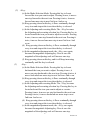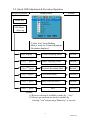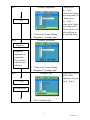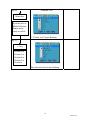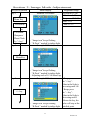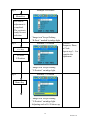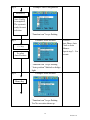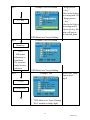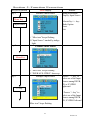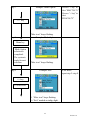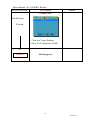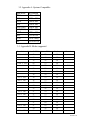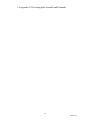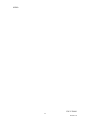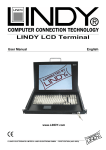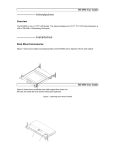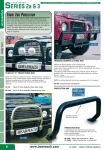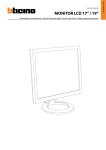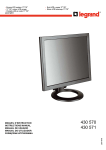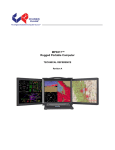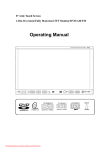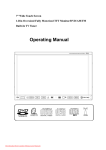Download User's manual
Transcript
WINGTOP E_MAIL:[email protected] SH-3100-6.4 SH-3100-8.4 SH-3200-10.4 SH-3210-12.1 User’s manual For TFT LCD RACK-MOUNT MONITOR 1 Version:1.0 1.LCD Monitor Installation 1-1 Installation: (1) The following process offers users the best way to set up your LCD Monitor into a whole PC system with correct and safe installation. (2) Turn off the power switch of the PC and disconnect from the mains input supply. (3) Connect one end of 15-pin Signal Cable to the signal input port on the LCD Monitor (at backpanel) and the other end to the signal output port of PC.( As shown in figure 1.) (4) Connect the DC 12V power to the 12V DC input socket of the LCD monitor. ( As shown in figure 2.) (5) Now connect the PC power cord to the AC power outlet socket. (6) Turn on the PC’s power switch Run the PC for image adjustment. Figure 1. Display without Signal Input CAUTION: 2 Version:1.0 2.Function Keys and operation: 2.1 Function Keys Definition and description: (1) Menu Key: Use this key to select and execute the magnitude and function process. The Sequence flows of Manu Key pressing: (a) Mode Selection: (+ Key) Press Manu key Display 1st press 2nd press 3rd press 4th press 5th press OSD *OSD shows up. Colour Picture Function Manu Mics Exit . 5th press 4th press 3rd press 2nd press 1st press (- key) (b) Adjusting-and Executing for the desired Selection: st (1 selection: Colour Adjustment) (+ Key) Press Manu key 1st press 2nd press 3rd press 4th press 5th press * “Colour icon” flashed. Contrast Brightness Red Green Blue Exit * “Contrast” marked. 4th press 3rd press 2nd press 1st press 5th press - key (c) Magnitude Adjustment: Press Manu key Adjusting item Magnitude varied by pressing: Magnitude Scale shows + Key: Value increases to until 255. up Contrast - Key: Value decreases to until 0. Mode Exit: Always selects Exit + Manu key pressing to go out from any one of modes to another. (d) When the system back to Mode Selection that it is ready for another mode selection. (e) As for actually uses of OSD’s Function adjustment and execution, Please refers the item 2-2: “Quick OSD Adjustment & Execution Operation” 3 Version:1.0 (2) + Key: (a) In the Mode-Selection Mode: Pressing this key to locate forward the icon you want to adjust. Pressing it once, it moves one step forward to the next icon. Pressing it twice, it moves forward one more step to next 2nd icon. And so on. (b) Keep pressing down on this key, it flows continually through every icon and stops at the icon when the key is released. (c) In the Adjusting-and-executing Mode: The + Key, becomes the Adjusting-and-executing selection key. Pressing this key to locate forward the icon you want to adjust or execute. Pressing it once, it moves one step forward to the next icon. Pressing it twice, it moves forward one more step to next 2nd icon. And so on. (d) Keep pressing down on this key, it flows continually through every icon and stops at the icon when the key is released. (e) In the magnitude adjustment mode, the + Key, once again, becomes the magnitude Adjusting key. Press it once the magnitude of the adjusting scale will increase one step. (f) Keep pressing down on this key, and it will keep increasing continually until the key is released. (3) - Key: (a) In the Mode-Selection Mode: Pressing this key to locate backward the icon you want to adjust. Pressing it once, it moves one step backward to the next icon. Pressing it twice, it moves backward one more step to next 2nd icon. And so on. (b) Keep pressing down on this key, it flows continually through every icon and stops at the icon when the key is released. (c) In the Adjusting-and-executing Mode: The - Key, becomes the Adjusting-and-executing selection key. Pressing this key to locate backward the icon you want to adjust or execute. Pressing it once, it moves one step backward to the next icon. Pressing it twice, it moves backward one more step to next 2nd icon. And so on. (d) Keep pressing down on this key, it flows continually through every icon and stops at the icon when the key is released. (e) In the magnitude adjustment mode, the - Key, once again, becomes the magnitude Adjusting key. Press it once the magnitude of the adjusting scale will increase one step. 4 Version:1.0 (f) Keep pressing down on this key, and it will keep increasing continually until the key is released. (4) Switch:Power on/off Switch. (a) (b) (c) Press this Key once; the monitor would be turned on. Press this key again and the monitor will be turned off. Users are reminded that prior to press this Key to turn on the monitor, remember to switch on your PC first 5 Version:1.0 2-2. Quick OSD Adjustment & Execution Operation: Key to be pressed Step 1 Menu Display OSD Display Remark Menu Key OSD Menu shows up. 1."Colour Icon” keeps flashing. 2.Mode is ready for Colour Adjustment. 3. Resolution displayed Press/Display: Colour Adjusting Mode Section 1 + key: 1st press Image Adjusting Mode Section 2 + key: 2nd press Function Executing Mode Section 3 + key: 3rd press OSD Manu Mode Section 4 + key: 4th press Mics Selection Mode Section 5 + key: 5th press Exit Section 6 Remark: (1) Reverse selection is available to make by “- key”. (2) Always get out from one mode to another by selecting “exit” and pressing “Manu key” to execute. 6 Version:1.0 Section 1 : Colour Mode Adjustment Key to be pressed Menu Display Magnitude Range Step 1 Contrast: 0~255 Example: Contrast Brightness: 0~216 Red Gain: 0~255 Menu Key Green Gain: 0~255 Blue Gain: 0~255 Contrast or Brightness/ Red/Green/ Blue by “+ key” Step 2 1. “Colour icon” keeps flashing. 2. “Contrast” marked by indigo light. Example: Contrast Menu Key Step 3 +/- key 1. “Colour icon” keeps flashing. 2. “Contrast” marked by indigo light. 3. Adjusting scale of 0~255 shows up. * Keeps press Example: Contrast the “+ key”: Value in the Scale is increasing until 255 * Keeps press the “- key”: Value in the Scale is decreasing until 0 Release the key, the 1. “Colour icon” keeps flashing. value will stop at 2. “Contrast” marked by indigo light. the satisfied point. 7 Version:1.0 Step 4 Example: Contrast Menu Key The Contrast adjustment is completed. The system is ready for next selection Step 5 +/- key To select Brightness 1. “Colour icon” keeps flashing. 2. “Contrast” marked by indigo light. Example: Brightness If selects: Red, Green, Blue. Repeat step 3~ 5 to complete the adjustment. 1. “Colour icon” keeps flashing. 2. “Brightness” on indigo light. Step 6 Example: Brightness Manu Key 1. “Colour icon” keeps flashing. 2. “Brightness” on indigo light. 3. Adjusting scale of 0~216 shows up 8 Version:1.0 Step 7 Example: Brightness +/-key 1. “Colour icon” keeps flashing. 2. “Brightness” on indigo light. Example: Brightness Step 8 * Keeps press the “+ key”: Value in the Scale is increasing until 216 * Keeps press the “- key”: Value in the Scale is decreasing until 0 Release the key, the value will stop at the satisfied point. Manu key Brightness adjustment is completed. The system is ready for next selection 1. “Colour icon” keeps flashing. 2. “Brightness” on indigo light. Example: Exit Step 9 +/-key As for Red, Green, or Blue Gain adjustment: Repeat step 5~ Step 8. To select Exit 1. “Colour icon” keeps flashing. 2. “Exit” on indigo light. 9 Version:1.0 Step 10 Example: Exit Manu key System backs to Mode Selection Status and is ready to select: 1. “Colour icon” keeps flashing. Step 11 +/-key Section 2 or Section 3 or Section 4 or Section 5 or Section 6 The selected icon become flashing. 10 Version:1.0 Section 2: Image Mode Adjustment Key to be pressed Menu Display Magnitude Range Step 1 H-Position: 0~146 Example: H-Position V-Position: 0~20 Sharpness: 1/2/3/4/5 Menu Key Phase: 0~31 Clock: 0~127 H-Position or V-Position/ Sharpness/ Phase/Clock by “+ key” Step 2 3. “Image icon” keeps flashing. 4. “H-Posit.” marked by indigo light. Example: H-Position Menu Key Step 3 +/- key 4. “Image icon” keeps flashing. 5. “H-Posit.” marked by indigo light. 6. Adjusting scale of 0~146 shows up. * Keeps press Example: H-Position the “+ key”: Value in the Scale is increasing until 146 * Keeps press the “- key”: Value in the Scale is decreasing until 0 Release the key, the 3. “Image icon” keeps flashing. value will stop at the 4. “H-Posit.” marked by indigo light. satisfied point. 11 Version:1.0 Step 4 Example: H-Position Menu Key H-Position adjustment is completed. The system is ready for next selection Step 5 +/- key To select V-Position 3. “Image icon” keeps flashing. 4. “H-Posit.” marked by indigo light. Example: V-Position If selects: Sharpness, Phase, or Clock: Repeat step 3~ 5 to complete the adjustment. 3. “Image icon” keeps flashing. 4. “V-Position” on indigo light. Step 6 Example: V-Position Manu Key 4. “Image icon” keeps flashing. 5. “V-Position” on indigo light. 6. Adjusting scale of 0~20 shows up 12 Version:1.0 Step 7 Example: V-Position +/- key 3. “Image icon” keeps flashing. 4. “V-Position” on indigo light. Example: V-Position Step 8 * Keeps pressing “+ key”: Value in the Scale is increasing until 20 * Keeps pressing “- key”: Value in the Scale is decreasing until 0 Release the key, the value will stop at the satisfied point. Manu key V-position adjustment is completed. The system is ready for next selection 3. “Image icon” keeps flashing. 4. “V-Position” on indigo light. Example: Exit Step 9 +/-key As for Sharpness, Phase or Clock adjustment: Repeat step 5~ Step 8. To select Exit 3. “Image icon” keeps flashing. 4. “Exit” on indigo light. 13 Version:1.0 Step 10 Example: Exit Manu key System backs to Mode Selection Status and is ready to select: 1. “Image icon” keeps flashing. Step 11 +/-key Section 1 or Section 3 or Section 4 or Section 5 or Section 6 The selected icon become flashing. 14 Version:1.0 Section 3: Function Execution Key to be pressed Step 1 Menu Display Example: Auto Configuration Remark Manu pressed and Display: Auto Config. Menu Key Selected by +/- key: Auto Position. Auto Phase. Auto Clock. Auto Balance. Exit Auto config 5. “Function icon” keeps flashing. 6. “A. Config” marked by indigo light. Step 2 Example: Auto Configuration Menu Key 7. “Function icon” keeps flashing.. 8. Yes/No execution shows up. Step 3 Example: Auto Configuration * Presses “+ key” to select “Yes.” * Presses “- key” to select “No.” +/- key “Function icon” keeps flashing. 15 Version:1.0 Step 4 Example: Auto Configuration Menu Key Auto Config. is completed. The system is ready for next selection 5. “Function icon” keeps flashing. Step 5 Example: Auto-Position +/- key To select Auto-Position Step 6 If selects: Auto Phase, Auto Clock or Auto Balance: Repeat step 3~ 5 to execute. 1. “Function icon” keeps flashing. 2. “Auto position” Marked on Indigo light. Example: Auto-Position Manu Key 7. “Function icon” keeps flashing. 8. Yes/No execution shows up. 16 Version:1.0 Step 7 Example: Auto-Position * Presses “+ key” to select “Yes.” * Presses “- key” to select “No.” +/- key “Function icon” keeps flashing. Example: Auto-Position Step 8 Manu key Auto-Position execution is completed. The system is ready for next selection “Function icon” keeps flashing. Example: Exit Step 9 +/-key As for Auto Phase, Auto Clock or Auto Balance: Repeat step 5~ step 8. To select Exit 5. “Fuction icon” keeps flashing. 6. “Exit” marked on indigo light. 17 Version:1.0 Step 10 Example: Exit Manu key System backs to Mode Selection Status and is ready to select: “Function icon” keeps flashing. Step 11 +/-key Section 1 or Section 2 or Section 4 or Section 5 or Section 6 The selected icon become flashing. 18 Version:1.0 Section 4: OSD Manu Adjustment Key to be pressed Step 1 Menu Display Example: Language Remark Manu pressed and Display: Language Menu Key Selected by +/- key: OSD H-Position. OSD V-Position. OSD Timer. Exit Language 7. “OSD Manu icon” keeps flashing. 8. “Language” marked by indigo light Step 2 Example: Language Menu Key Language Table: English. Germany. France. Spanish Italy 9. “OSD Manu icon” keeps flashing.. 10. Language table shows up. Step 3 Example: Language +/- key * Presses “+ key” to select the language downward * Presses “- key” to select the language upward. “OSD Manu icon” keeps flashing. 19 Version:1.0 Step 4 Example: Language Menu Key Language setting is completed. The system is ready for next selection 6. “OSD Manu icon” keeps flashing. Step 5 Example: OSD H-Position +/- key To select OSD H-Position Step 6 3. “OSD Manu icon” keeps flashing. 4. “OSD H-position” Marked on Indigo light. Example: OSD H-Position Adjusting Range: OSD Position: H-Position: 0~120 V-position: 0~ 120 If selects: OSD V-Position. OSD Timer. Repeat step 3~ 5 to execute. Manu Key 9. “OSD Manu icon” keeps flashing. 10. Adjusting Scale of 0~120 shows up. 20 Version:1.0 Step 7 Example: OSD H-Position +/- key * Keeps presses “+ key”: Value in the Scale is increasing until 120 * Keeps presses “- key”: Value in the Scale is decreasing until 0 Release the key, the value will stop at the satisfied point. “OSD Manu icon” keeps flashing. Example: OSD H-Position Step 8 Manu key OSD H-Position adjustment is completed. The system is ready for next selection. “OSD Manu icon” keeps flashing. Example: Exit Step 9 As for OSD Timer. Repeat step 5~ step 8. +/-key To select Exit 7. “OSD Manu icon” keeps flashing. 8. “Exit” marked on indigo light. 21 Version:1.0 Step 10 Example: Exit Manu key System backs to Mode Selection Status and is ready to select: “OSD Manu icon” keeps flashing. Step 11 Section 1 or Section 2 or Section 3 or Section 5 or Section 6 The selected icon become flashing. 22 Version:1.0 Section 5: Function Execution Key to be pressed Menu Display Remark Step 1 Manu pressed and Example: Input Source Display: Input Source. Menu Key Selected by +/- key: Mode Option. Reset. Exit Input Source 9. “Misc icon” keeps flashing. 10. “Input Source” marked by indigo light. Example: Input Source Step 2 Menu Key 11. “Misc icon” keeps flashing.. 12. “DSUB/AV/S-VIDEO” shows up Step 3 Example: Input Source +/- key Presses “+ key” to select one of the Input Source among DSUB, AV or S-VIDEO rightward. * Presses “- key” to select one of the Input Source among DSUB, AV, S-VIDEO leftward “Misc icon” keeps flashing. 23 Version:1.0 Step 4 Example: Input Source Menu Key Input Source Selection is completed. The system is ready for next selection. “Misc icon” keeps flashing. Step 5 Example: Mode Option +/- key If selects: Reset. Repeat step 3~ 5 to execute. To select Mode Option 5. “Misc icon” keeps flashing. 6. “Mode Option” Marked on Indigo light. Example: Mode Option Step 6 Manu Key 11. “Misc icon” keeps flashing. 12. MAC 768-75/VESA768-75 shows up. 24 Version:1.0 Step 7 Example: Mode Option * Presses “+ key” to select “MAC768-75.” * Presses “- key” to select “VESA768-75” +/- key “Misc icon” keeps flashing. Example: Mode Option Step 8 Manu key Mode Option selection is completed. The system is ready for next selection Step 9 “Misc icon” keeps flashing. Example: Exit As for Reset Repeat step 5~step 8. +/-key To select Exit 9. “Misc icon” keeps flashing. 10. “Exit” marked on indigo light. 25 Version:1.0 Step 10 Example: Exit Manu key System backs to Mode Selection Status and is ready to select: “Misc icon” keeps flashing. Step 11 +/-key Section 1 or Section 2 or Section 3 or Section 4 or Section 6 The selected icon become flashing. 26 Version:1.0 Section 6: OSD Exit Key to be pressed Menu Display Example: Exit Remark Mode Selection: Exit 11. “Exit icon” keeps flashing. 12. Only “Exit” displayed on OSD. Step Menu Key OSD Disappeared 27 Version:1.0 3.Specification and Appendix: 3-1 Technical Specification: Model No. SH-3100-6.4 LCD Panel: 12.1” TFT, 0.264mm, TTL 10.4” 8.4” 6.4” Viewing Angle -80~80 degree (H), -80~80 degree (V) Resolution: 1280 x 1024 (SXGA) 1024 x 768 (XGA) 800 x 600 (SVGA) 640 x 480 (VGA) Display Colors: 16.7 M (8 bits/color) Pixel Pitch 0.264 (H) x (mm): 0.264 (V) Contrast 450:1 Ration: Brightness 350nit (cd/m2): Display Area 337.92 (H) x (mm): 270.34 (V) Power Supply: DC 12V Input Power management: SH-3100-8.4 SH-3200-10.4 SH-3210-12.1 8.4” TFT 10.4” TFT 12.1” TFT 800 600 (SVGA) 800 600 (SVGA) 800 600 (SVGA) DC 12V Input DC 12V Input DC 12V Input VESA-DPMS 30W Max.; Power Down Mode: less than 3W 28 Version:1.0 User’s Control: Power on/off, OSD control Environmental Operation Temp.: Condition: 0~50 degree C Storage Temp.: -20~60 degree C Humidity: 10~90% Accessories: Signal cable 29 Version:1.0 3-2. Appendix A: Systems Compatible: Input Mode SXGA XGA SVGA VGA DOS (Text) DOS (EGA) TEXT MAC NTSC PAL Resolution 1280 x 1024 1024 x 768 800 x 600 640 x 480 640 x 480 640 x 350 720 x 400 832 x 624 720 x 240(I) 720 x 288 (I) 3-3: Appendix B: Modes supported Resolution 1,280 x 1,024 Horiz.F (KHz) Vert. F(Hz) Display 50 75 OK 48 60 OK 45 56 OK 60 75 OK 60 75 OK 58 72 OK 56 70 OK 48 50 OK 832 x 624 49 75 OK 800 x 600 46 75 OK 48 72 OK 37 60 OK 35 56 OK 720 x 400 31 70 OK 640 x 480 37 75 OK 37 72 OK 35 66 OK 31 60 OK 31 60 OK 24 56 OK 31 70 OK 1,024 x 768 640 x 400 640 x 350 Remark MAC 30 Version:1.0 31 Version:1.0 3-4 Appendix C: Decorating plate Assemble and Dismantle 32 Version:1.0 MENO P/N:31320001 33 Version:1.0