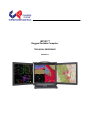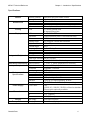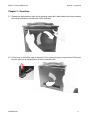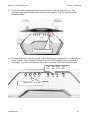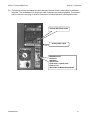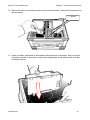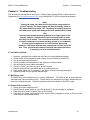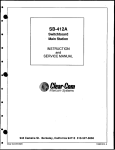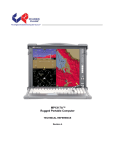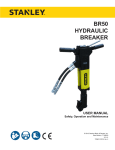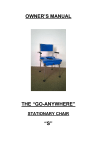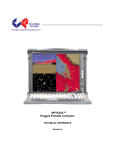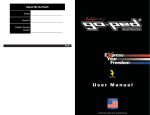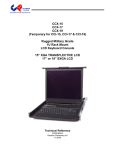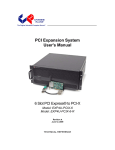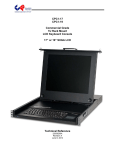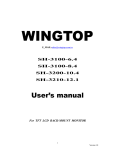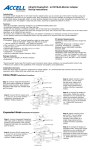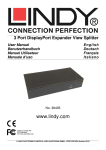Download MP3X17 Manual - Chassis Plans
Transcript
MP3X17™ Rugged Portable Computer TECHNICAL REFERENCE Revision A 1 MP3X17 Technical Reference WARRANTY The following is an abbreviated version of Chassis Plans’ warranty policy for portable products. For a complete warranty statement, contact Chassis Plans or visit our website at www.chassis-plans.com. Chassis Plans Portable Computing products are warranted against material and manufacturing defects for 1 (one) year from date of delivery to the original purchaser. Buyer agrees that if this product proves defective Chassis Plans is only obligated to repair, replace or refund the purchase price of this product at Chassis Plans’ discretion. The warranty is void if the product has been subjected to alteration, neglect, misuse or abuse; if any repairs have been attempted by anyone other than Chassis Plans; or if failure is caused by accident, acts of God, or other causes beyond the control of Chassis Plans Chassis Plans reserves the right to make changes or improvements in any product without incurring any obligation to similarly alter products previously purchased. In no event shall Chassis Plans be liable for any defect in hardware or software or loss or inadequacy of data of any kind, or for any direct, indirect, incidental or consequential damages arising out of or in connection with the performance or use of the product or information provided. Chassis Plans’s liability shall in no event exceed the purchase price of the product purchased hereunder. The foregoing limitation of liability shall be equally applicable to any service provided by Chassis Plans RETURN POLICY Products returned for repair must be accompanied by a Return Material Authorization (RMA) number, obtained from Chassis Plans prior to return. Freight on all returned items must be prepaid by the customer, and the customer is responsible for any loss or damage caused by common carrier in transit. Items will be returned from Chassis Plans via Ground, unless prior arrangements are made by the customer for an alternative shipping method To obtain an RMA number, call us at (858) 571-4330. We will need the following information: Return company address and contact Model name and model # from the label on the back of the product Serial number from the label on the back of the product Description of the failure An RMA number will be issued. Mark the RMA number clearly on the outside of each box, include a failure report for each board and return the product(s) to our San Diego, CA facility: Chassis Plans 8295 Aero Place San Diego, CA 92123 Attn: Repair Department Contact Chassis Plans for our complete service and repair policy. Please Note It is the customer’s responsibility to adequately package the product for shipping for return to Chassis Plans to assure it is not damaged in transit. If in good condition, use the original packing material sent with your product. If you do not have the original packing material (box, foam, etc.), please contact the Chassis Plans Repair Department and we can sell you an appropriate box and foam. Shipping damage is not covered under warranty. If a system arrives damaged in shipment, we will quote a repair charge and must receive a PO or credit card authorization before repairs can be started. Chassis Plans i MP3X17 Technical Reference TRADEMARKS Chassis Plans®, The Original Industrial Computer Source®, Systems Engineered to Perform™ and MP3X17™ are trademarks or registered trademarks of Chassis Plans. IBM, PC/AT, VGA, EGA, and PS/2 are trademarks or registered trademarks of International Business Machines Corp. Intel is a registered trademark of Intel Corporation. MS-DOS and Microsoft are registered trademarks of Microsoft Corp. All other brand and product names may be trademarks or registered trademarks of their respective companies. LIABILITY DISCLAIMER This manual is as complete and factual as possible at the time of printing; however, the information in this manual may have been updated since that time. Chassis Plans reserves the right to change the functions, features or specifications of their products at any time, without notice. Copyright © 2008 by Chassis Plans All rights reserved. E-mail: [email protected] Web: www.Chassis-Plans.com Chassis Plans 8295 Aero Place • San Diego, CA 92123 Sales: (858) 571-4330 • Fax: (858) 571-6146 • Web: www.Chassis-Plans.com Chassis Plans ii MP3X17 Technical Reference Handling Precautions STATIC ELECTRICITY WARNING This product contains components which may be damaged by electrostatic discharge. When the system is assembled and the rear cover is installed, the system is inherently immune to electrostatic discharge. It is always a good idea to ground yourself to a metal part of the frame before connecting cables and do not discharge static into a connector. To protect your system components from electrostatic damage, be sure to observe the following precautions when handling or storing the boards: • Keep the component in its static-shielded bag until you are ready to perform your installation. • Handle the components by their edges. • Do not touch the I/O connector pins. Do not apply pressure or attach labels to the boards. • Use a grounded wrist strap at your workstation or ground yourself frequently by touching the metal chassis of the system before handling any components. • Use antistatic padding on all work surfaces. • Avoid static-inducing carpeted areas when handling components. • Transport components in anti-static packaging. • Do not use plastic tape on components. • Do not handle Styrofoam cups when working on the system components. Chassis Plans iii MP3X17 Technical Reference Chapter 1 - Introduction / Specifications Chapter 1 – Introduction / Specifications Chassis Details The MP3X17 portable " lunchbox" computer system is unique in offering three 17" 1280x1024 resolution LCD displays in a portable computer system. Effective viewing area is 3840x1024. The displays can be run from a single video card or multiple cards as the mission software dictates. The LCD displays offer 350nit brightness, 500:1 contrast and 5mS response. A touch screen can be optionally fitted to the left screen. Antiglare glass filters are fitted to the displays. Optional enhancement filters can be provided for improved viewing. Constructed with heavy duty aluminum alloy, the MP3X17 is a robust system providing tough, goanywhere functionality for demanding applications. The three LCD's fold forward over the front and the included keyboard attaches to the outside front for a single-piece unit to transport. A padded, wheeled transit case is provided that can survive airline handling. The system provides mounting for a standard ATX (9.6x12-inch) motherboard. Seven plug-in card slots are provided. The I/O boards are all externally accessible for easy access to their connectors. Three hot-swap SATA drive bays are included on the right side. Depending on the motherboard or disk controller, these can be configured in a RAID. A slot-fed DVDRW is provided on the right side. No floppy drive is included though the easy accessibility to the motherboard USB ports allows the simple use of an external drive.. Power is provided by a standard PS/2 form factor power supply. Supplies are available up to 650W with AC and DC input available. Redundant supplies can be optionally fitted on a custom basis. Cooling is provided by two high flow fans plus the air flow through the power supply. The chassis is well designed for optimum airflow over the installed components for use in its targeted rugged environment. The included keyboard is compact and provides a touch pad for cursor movement with two "mouse" buttons. The keyboard is secured to the outside front for transit and is easily removed for use with the system. Keyboard interface is USB via a single connector with the cord stored in a pocket on the keyboard for transit. With its functional practicality combined with a simple and polished design, the MP3X17 with its extrarugged construction to survive the rigors of portable computing is the most cost-effective, durable and efficient portable solution for your multi-screen needs. Chassis Plans 1 MP3X17 Technical Reference Chapter 1 - Introduction / Specifications Features Three 17" SXGA 1280x1024 LCDs Rugged aluminum alloy construction Rubber corner bumpers for enhanced bump protection Fits ATX motherboard 7 Plug-in card slots Three hot swap SATA drive carriers Slot-fed double layer DVD-RW Two external high flow 120mm cooling fans and two internal 60mm fans Detachable 87-key keyboard w/ touch pad Various power options Custom logo available Instant Setup The MP3X17 enables you to be up-and-running in seconds without complicated setup. The all-in-one design has integrated keyboard, mouse (touchpad), and display into a total package for your convenience. Simply remove the attached keyboard and plug into one of the USB ports on the right side, open the three LCD screens, and turn on the power. LCD Display Information The MP3X17 has three built-in high resolution 17-inch LCD screens providing 1280x1024 pixels. The LCDs are provided with anti-glare filters for improved viewing. The LCDs can be opened to 180 degrees (flat) or any intermediate angle to closed. The MP3X17 is integrated with high brightness, high contrast and fast response LCD screens. The LCDs can be optionally equipped with resistive or capacitive touch screens, glare filters, or high bright enhancements for use in sun light. The effective resolution of the three displays is 3840x1024. A single graphics card with this resolution can be used or, for higher graphics performance, the system can be configured so that each LCD connects to its own graphics card output which would require 2 graphics cards. Motherboard The MP3X17 chassis accommodates virtually any ATX motherboard. High Performance motherboards are recommended to support the processing requirements of the three LCDs. A PCIExpress x16 slot with a high performance graphics card capable of supporting 3840x1024 resolution is required for optimum graphics performance. If two graphics cards are required so each LCD has its own output, then the motherboard should provide 2 PCI-e x16 slots. Chassis Plans 2 MP3X17 Technical Reference Chapter 1 - Introduction / Specifications Drive Configuration The MP3X17 is preconfigured with a slot loading dual layer DVD-RW mounted on the right side. The system also provides three removable 3.5” SATA drive trays mounted on the right side. Depending on the motherboard and any installed drive controllers, the three drives can be configured in a variety of RAID modes or used as independent drives. This allows the drives to be easily removed to, for example, secure them at night in a safe or transport data to another facility. Spare drive carriers are optionally available. Power Supply The MP3X17 uses a standard PS/2 style power supply. Several options are available for AC and DC input including redundant supplies. The system is normally configured with a minimum 650W single supply with auto-ranging 90-265VAC (46-66Hz) input. This allows the system to be used world-wide without regard to the power available. Contact the factory for other AC, DC and redundant power supply options. Chassis Plans 3 MP3X17 Technical Reference Chapter 1 - Introduction / Specifications Specifications Aluminum alloy with rubber corners Aluminum alloy frame ATX 9.6x12-inches Motherboard 7 externally accessible (left side of chassis) Externally accessible motherboard I/O shield 2x 120mm external fans Cooling 2x internal 60mm fans LCD 3x 17" SXGA TFT Display Resolution 1280x1024 each (3840 x 1024 effective total) Color 16.7M colors Viewing Angle 160 Degrees Vertical and Horizontal Brightness 300 cd/m2) Contrast Ratio 800:1 Response Time 5mS at 25 deg C. Aspect Ration 5:4 Backlights 4 CCFL 3x 3.5" Removable Carriers Integrated Peripherals Hard Drive Hard Drive Interface SATA-II 3.0Gb/s Optical Drive 8x DL DVD-RW Slim Slot-loading 0, 1, 0+1, 5, JBOD (dependant on controller) Hard Drive Redundancy RAID (Internal) Keyboard Compact 87-Key keyboard Input Peripheral TouchPad Integrated TouchPad Interface USB Operating Temp 0° C - 50° C Environmental Specifications Relative Humidity 5-95% (non-condensing) Shock 15G operating, all axes Vibration 1.25G @ 10-100Hz operating, all axes Compliance CE, FCC Class B, CCC, UL (others pending) Form Factor PS2, Power Supply 1,000W, 90 ~ 264VAC, 50/60Hz offered as standard Other models optionally available H 14.3” (363mm) Dimensions W 15.5” (394mm) D 11.5” (292mm) Net weight 56LB typical system Weight Carrying Case Padded carrying bag with wheels Transport Case Chassis Chassis Plans External Chassis Internal Chassis Form Factor Card Slots I/O Fans 4 MP3X17 Technical Reference Chapter 1 - Introduction / Specifications 2.0 Getting Started Front Open View Chassis Plans Top View Bottom View Left Side View Right Side View 5 MP3X17 Technical Reference Chassis Plans Chapter 1 - Introduction / Specifications Stowed View 87-Key Keyboard w/ Touch Pad Inside View (Rear) Top View (Partially Open) 6 MP3X17 Technical Reference Chassis Plans Chapter 1 - Introduction / Specifications 7 MP3X17 Technical Reference Chassis Plans Chapter 1 - Introduction / Specifications 8 MP3X17 Technical Reference Section 2 - Operation Chapter 2 - Operation 2.1 Release the Keyboard from main unit by pressing inward the 2 tabs located on the top to release the locking mechanism, and then pull out the keyboard. 2.2 Lift the lever on the bottom right of the outer LCD to release the lock and open the left LCD panel from the main unit by swinging the LCD fixture toward the left. Chassis Plans 9 MP3X17 Technical Reference Section 2 - Operation 2.3 Open the right LCD from the main unit by swinging the LCD panel toward the right. 2.4 Connect the keyboard connector to the main unit USB port on the right side. Either port will work. Insert Keyboard USB Plug Chassis Plans 10 MP3X17 Technical Reference Section 2 - Operation 2.5 Once the left and right LCDs are opened and the keyboard is connected, you will be able to view all 3 LCDs in full view. The LCDs can easily be positioned for comfortable viewing out to a maximum of 180 degrees (flat). LCD 2 LCD 3 LCD 1 2.6 Connect the power cable into the power supply on the left side in the main chassis. The power supply is autoranging for AC input allowing use in any country without regard to AC voltage or frequency. Insert Power Cord Chassis Plans 11 MP3X17 Technical Reference Section 2 - Operation 2.7 Turn on the power by pressing the power button located on the top of the main unit. This momentary push button functions the same as on any typical PC with the function set in the motherboard Bios. Press Once to Power On 2.8 The front panel button controls mounted on the top allows you to adjust the LCD via an OSD (On Screen Display). Each individual LCD has its own set of OSD controls mounted on the top of each panel. A system reset button as well as drive and power LEDs indicate system status. PWR HDD RESET PWR LED LED BTN BTN MENU AUTO UP DOWN Chassis Plans 12 MP3X17 Technical Reference Section 2 - Operation 2.9 The left side of the main chassis provides the same features found on the back of a traditional computer. The motherboard I/O and plug-in card connectors are freely accessible. This makes it easy to connect to any plug-in cards for connection to test equipment or other special needs. External DVI (VGA) output Analog audio output Motherboard I/O: LAN Ports USB Ports eSATA Ports Audio Coax + Optical Ports Firewire Port (Dependant on Motherboard Model) Chassis Plans 13 MP3X17 Technical Reference 2.10 Section 2 - Operation The right side of the main body provides access to the three removable SATA drive carriers, slot loading DVD drive and two USB ports. Slot-Loading DVD-RW Drive 3x Hot Swap SATA Drive Trays with locks 2x USB Ports (1 used by keyboard) 2.11 The full function 87-key keyboard and touchpad surface act as input for the system. After removal from the front of the chassis, the keyboard can be positioned anywhere for comfortable use. It is connected via a USB connection on the right and can be substituted with any off the shelf USB input device as well. For example, an external sealed trackball and/or joy stick could be easily connected for use with flight control software. The keyboard tray provides for storage of the coiled USB cable. The keyboard offers adjustable feet on the bottom for setting a comfortable angle. Coiled Cord Keyboard LEDs 87-Key Keyboard Touchpad + 2 Buttons Chassis Plans 14 MP3X17 Technical Reference Chapter 3 – Internal Hardware Access Chapter 3 – Internal Hardware Access WARNING Be sure the power cable is not connected to the system before proceeding. Even with the power “turned off”, the power supply will be supplying standby voltages to the motherboard and installing components to an energized motherboard may damage the motherboard, components or both. WARNING Components inside the system are subject to static discharge damage. Follow the proper grounding recommendations as outlined on page iii before handling installed components. 3.1 Remove the eight screws as indicated to release the back cover. Lift off the cover and disconnect the attached fan power cable. These screws are captive and do not come out of the rear panel. Unscrew Unscrew Unscrew Unscrew Unscrew Unscrew Chassis Plans 15 MP3X17 Technical Reference Chapter 3 – Internal Hardware Access 3.2 Remove the back cover allowing access to the internal card holder. Remove the screws securing the card holder Unscrew 3.3 Install your add-in card based on the available motherboard slot configuration. Keep in mind the total power available in the system, cooling issues regarding the newly installed card, and cable routing/connections. Chassis Plans 16 MP3X17 Technical Reference Chapter 3 – Internal Hardware Access 3.4 Secure the add-in card into the chassis and make sure it is inserted completely. Be careful to not catch any wires in the card slot which will cut them as the card is pushed in. Secure with screw(s) 3.5 Configure the card hold-down bracket for the appropriate card height and location. Carefully route and dress any power and data cables for a neat installation. Loose bundles of wires may impact the cooling air flow or be damaged in the system. Reinstall the card hold-down bracket into the chassis and the rear cover as they were removed. Make sure to connect the fan power cable before closing the rear cover. Chassis Plans 17 MP3X17 Technical Reference Chapter 4 - Maintenance Chapter 4 - Maintenance While the MP3X17 system is ruggedly designed and constructed, it is still a sensitive computing device and should be treated accordingly. Do not subject it to abuse such as dropping it or letting it bounce around in the back of a vehicle. It does not need to be babied but, on the other hand, it does need to be carefully handled to assure reliable operation. It is a fairly large, unwieldy, and heavy device. 4.1 Handling of the system: You should always make sure the keyboard assembly is properly latched onto the MP3X17 before transporting it. This will ensure you do not lose the keyboard as well as it will protect the LCD screen. You may transport the portable in its carrying case, or you can carry the MP3X17 by its handle located on top of the machine. The handle is attached securely to the strongest part of the machine and distributes the load of the MP3X17 evenly to allow easy carriage and comfortable balance. 4.2 Handling of Cables: All cables should be treated with care. Do not over extend any cable as this could result in breakage internally in the cable. It is essential that cables with its plug be handled without force on the connector. 4.3 Handling of the LCDs: Do not use any abrasive material that might scratch the LCD screen. Do not apply any pressure to the surface of the LCD screen either with objects or fingers; this will ensure that the screens do not suffer from internal damage or cracks. 4.4 AC Power: Always make sure the power cord is in good condition before using with the MP3X17. Make sure your power source is reliable and of proper standard. The MP3X17 power supply is capable of handling typical 100-240V and 50-60Hz inputs. Do not use the MP3X17 on an already overloaded circuit. PS/2 style power supplies do not offer much in the way of surge protection or lightening overload protection. It is always a good idea with any computer to provide a surge protector in line with the AC power to protect the system. The MP3X17 does not provide internal battery backup. 4.5 Handling of the Keyboard / Touchpad: The keyboard is not sealed. Do not subject the keyboard to spilled liquids or small debris (which might jam the keys). The touch pad surface should be kept dry and clean for proper usage. 4.6 Cleaning the LCDs: 1. Do not use a cleaner that contains alcohol. 2. Do not use cloths that could be abrasive to the surface of the LCD. 3. Always gently wipe the LCD surface when cleaning. 4.7 Cleaning the Keyboard / Touchpad: 1. Do not spill any liquid on to the keyboard. 2. Do not drop particle into the spacing between keys. 3. Using a compressed air cleaner, you can remove the dust build-up within. 4.8 Cleaning the Fan Filter: 1. Remove the filter from its housing. 2. Use a compressed air cleaner to blow off the dust from the filter. 3. If necessary, you can wash the filter material, but do remember to dry it first. Chassis Plans 18 MP3X17 Technical Reference Chapter 5 - Troubleshooting Chapter 5 - Troubleshooting The following are quick problem solving tips. Please contact Chassis Plans Customer Service Department at [email protected] or by calling 858-571-4330 for technical assistance. Note: Unplug the power cord before servicing internal components to prevent damage. The power supply will provide standby power to the motherboard even when ‘Off’. Removing or inserting a plug-in card with power applied will damage the card, motherboard, or both. Hint: Often the best troubleshooting technique is to simple push on the memory modules, installed cards, and connected cables to make sure they are all seated. The second best technique is to either test a suspect component in a known working system or use substitute a known good component to see if the problem goes away. However, it has been seen that new components are dead out of the box. Thus, you think the problem is not with that component when, in actuality, you have two dead boards. 5.1 Installation problem: 1. 2. 3. 4. 5. 6. 7. 8. 9. Normally, a problem with a failed start up is due to a card installation problem. Double check all the peripheral cards or items you have added to the MP3X17. Are all the items seated properly? Are all the cables connected back to the original or correct position? Are the items you have added compatible? Check for 1 thru 5 and then re-power up the computer. Remove all items that were added and re-try system power up. If the system starts now, try inserting 1 new item in at a time and try powering up. Repeat this step until you get the desired result. 5.2 BIOS Beep Code: The BIOS beep code indicates error in system initialization. The BIOS of the system board will associate with video and memory error. Please check your video card is properly seated and your memory is installed properly. Check the manual for the motherboard for the BIOS codes. 5.3 System Fails to power up: 1. Check you power connection first. 2. Check the main power switch is in the ON positions (I) (if power supply so equipped). 3. Press the power button located in front of the machine. 4. If the fan in the power supply starts but the system does not appear to power up, then it would most likely be a motherboard issue. Chassis Plans 19 MP3X17 Technical Reference Chapter 5 - Troubleshooting 5.4 No internal display (LCD): 1. Check that all the proper power up procedures have been performed. 2. Connect an external CRT to the VGA port to check if video is present. 3. If video is present on external CRT, check the internal LCD cable connection. 4. Check your VGA setting using an external display to make sure LCD video is enabled. 5. If there is no video on external, check your system to make sure everything is seated properly. 6. If everything is seated properly and still no video, call us for further assistance. 5.5 External CRT no display: 1. Check to see if you have internal LCD video. 2. Check if your CRT is functioning properly (connect to another computer). 3. Check your VGA setting to make sure external video is enabled. Chassis Plans 20 MP3X17 Technical Reference Chapter 5 - Troubleshooting 5.6 Keyboard fails: Note: Typically, if the keyboard fails due to a faulty USB connection, the TouchPad will also not work. If one or the other device works, then it is a failed keyboard issue or a driver issue. 1. 2. 3. 4. 5. Make sure the keyboard plug is inserted completely into the USB port. Try a different USB port. Make sure you do not have another keyboard connected to the side I/O PS/2 port. Test the keyboard on another computer. Try another keyboard to isolate the problem to the keyboard or system. 5.7 Touchpad fails: 1. Make sure the keyboard plug is inserted completely into the USB port. 2. If you have an external PS/2 mouse hook up on the side I/O PS/2 port, the touch pad may not function simultaneously. 3. If your operating system requires and does not load the mouse driver automatically, make sure you have the proper mouse driver loaded. 4. Try another pointing device to isolate the problem to TouchPad versus system. 5.8 DVD-ROM fails: 1. Make sure the CD/DVD is readable. 2. If DVD-ROM fails to be recognized during POST, check internal cable fit. 5.9 Hard Drive fails: 1. Hard drives are the least reliable component in a system. 2. If Hard Drives fail to be recognized during POST, check internal cable fit. 3. Remove each drive canister and check the connectors for damage. 4. Remove and reinstall the canisters to assure they are properly seated and locked in place. Chassis Plans 21 MP3X17 Technical Reference Chapter 6 – Packing List Chapter 6 – Packing List Package Contents Description Qty 1 User’s Manual User’s Reference Guide 1 2 ESD Bag ESD Bag for additional packaging 1 3 Power Cord Power Cord 1 4 Screw Pack Screw Pack (stabilizer) 1 5 Stabilizer Supports Pack Additional clip for card holder to secure add-in card 1 6 Hardware Pack (system) Additional cabling for internal interconnect 1 7 MP3X17 System Main system unit chassis 1 8 Carrying Bag Tow bag with wheels 1 Chassis Plans 22