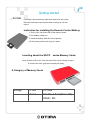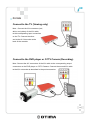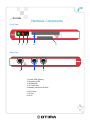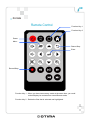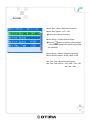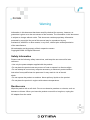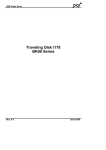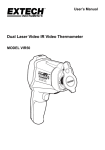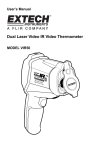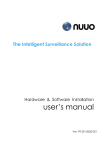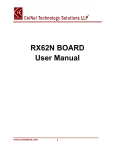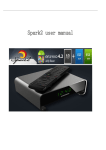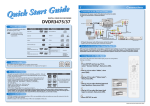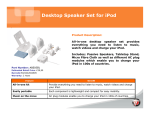Download PV100S user manual
Transcript
VR PV-100S VR User Manual 1/12 VR PV-100S Overview Congratulations on purchasing the MPEG-4 Portable Video Recorder (for Security Surveillance Use).Now you can monitor and record anywhere you want from CCTV Camera with our Motion Detection Recording, Schedule Recording, Date & Time Stamped function. You can also view videos on the Windows Pocket PC with its recording format support. For detailed description about the product and instructions, please refer to this User Manual. Main Features The MPEG-4 Portable Video Recorder allows you to: . Detect/Record Motion from CCTV Camera . Record Videos with Timer Recorder/Schedule Recording function. . Play/View Videos (ASF Format) on the Windows Pocket PC. A Memory Stick Card need to be inserted in the Recorder for storage use. 2/12 VR PV-100S Package Contents MPEG-4 Video Recorder Power Adapter Remote Control User Manual 3-in-1 AV Cable (x2) 3/12 VR Getting started PV-100S Following is the preliminary steps that required to set up the Recorder and make connections before starting to use the device. Instruction for installing the Remote Control Battery. 1. Push in the clip at the side of the battery holder . 2. Pull battery holder out. 3. Insert the battery with the correct polarity. 4.Push battery holder and snap it in place. Inserting about the SD/CF series Memory Cards Note: Push the SD or CF Card into Card Slot until it is firmly in place. To remove the card, grip the card and pull gently. A Category of Memory Cards Storage CF slot CF card SD slot MiniSD, T-flash(Micro SD) SDHC, SD 4/12 VR PV-100S Connect to the TV (Viewing only) Note : Connect the A/V connectors (red, white, and yellow) of the A/V cable, to the corresponding input connectors on the TV. Connect the other end to the AV Out socket at the back of the recorder. Connect to the DVD player or CCTV Camera (Recording) Note: Connect the A/V connectors of the A/V cable to the corresponding output connectors on the DVD player or CCTV Camera. Connect the second A/V cable to the A/V out socket as described in the previous section. 5/12 VR PV-100S Connecting power Connect the power adaptor to the DC-in socket on the rear panel of the recorder. Plug the other end of the adaptor into a power outlet. Turning the MPEG-4 recorder on Once the recorder is plugged in, the green power LED turns on. Press the button on the remote and the system turns on. Press the button again to turn off the recorder. 6/12 VR PV-100S Hardware Components Front View 2 1 3 5 4 Rear View 6 7 8 1. Power LED (Green) 2. Recording LED 3. IR Receiver 4. CF Card Slot 5. Memory Stick Pro SD Slot 6. DC Power 7. AV Out 8. AV In 7/12 VR PV-100S Remote Control Function Key 1 Function Key 2 Power Menu Return/Stop Enter Record/Stop Function Key 1 : When you have two memory cards at the same time, you could switch/display its contents from two differents cards. Function Key 2 : Delete the files that is selected and highlighted. 8/12 VR PV-100S Software Function V.Resolution : Set video format / modes while recording. V.Resolution options : 640x240 / 320x240 V.Quality : Set Video definition while recording. V.Quality options : HIGH / MID / LOW Manual Rec : Set video recording time. Manual Rec options : Cont.(continuous) / 1HR / 2HR / 3HR / 4HR TV Out : Set TV Out format. TV Out options : NTSC / PAL Time Setup : Set the Date / Time to time zone. your current Format : Format memory cards and delete all data. Format options : SD / CF SD card maximum : 8GBytes CF card maximum : 4GBytes Reset to Default : Restore all settings to the factory default. Update Firmware : Update Firmware from storage cards. About : The current firmware version. Timer Rec : Set recording time in advance. Timer Rec options : Cancel / Once / Daily / Weekly 9/12 VR PV-100S Motion Rec : Motion detection recording. Motion Rec options : OFF / ON ļSelect “ON” before recording. Motion Setup : Choose detect ranges. ļUse the button to choose detect ranges ( Red frame indicates the detect ranges that be selected). Motion Sense : Motion detection sensitivity. Motion Sense options : HIGH / MID / LOW Mot. Rec Time : Motion recording time Mot. Rec Time options : 10S / 20S / 30S / 1M / 3M / 5M / 10M 10/12 VR PV-100S File Browsing The file browser allows you to view the contents of both SD and CF Memory Cards at the same time. Play – 1. Press the button on the Remote Control and choose PVR file. 2. Select the file (xxxx.ASF) that you want to view then press the button to play . Delete – Delete Single File: 1. Press the button on the Remote Control and choose PVR file. 2. Select the file (xxxx.ASF) that you want to delete then press the 3. Press the button . button to see “ Del Select” option on TV then press the button to confirm it. 4. Press ”YES” when you are asked to confirm deletion again. Delete All Files: 1. Press the button on the Remote Control . 2. Press the button to see “ Del All” option on TV then press the button to confirm it. 3. Press ”YES” when you are asked to confirm deletion again. 11/12 VR PV-100S Warning Information in this document has been carefully checked for accuracy; however, no guarantee is given as to the correctness of the contents. The information in this document is subject to change without notice. This document contains proprietary information protected by copyright. No part of this manual may be reproduced by any mechanical, electronic or other means, in any form, without prior written permission of the manufacturer. All trademarks are the property of their respective owners. Copyright© 2008. All Rights Reserved. Safety Information Please read the following safety instructions, and keep the user manual for later reference. • Use only the power adapter supplied with the product. • Do not place the product near any source of heat or expose it to direct sunlight. • Do not attempt to connect any computer accessory or electronic product without instruction from qualified service personnel. It may result in risk of electric shock. • Do not expose the product to moisture. Never spill any liquids on the product. • Do not place the product in regions with extreme temperatures. Routine care Wipe the product with a soft cloth. Do not use abrasive powders or solvents, such as benzene or thinner. When you leave the product unused for a long time, unplug the AC adapter from the outlet. 12/12